Stadia is a lot like an Xbox or PS4, except there's no console — the games just stream from Google's servers to your phone, computer, or TV. But Stadia is limited to Pixel phones for right now, and when Google does expand support, it will still only be for select phones. Thankfully, there's a workaround for that if you're rooted.
If you rooted your phone with Magisk, you'll just to install EdXposed, which is basically the new systemless version of Xposed that plays nice with Magisk. Once you've got that, there's the new Xtadia module that will make your phone mimic a Pixel and trick the Stadia app into letting you play. By XDA member AmineIzumi, just about any Android phone out there can get early access to the Stadia gaming platform, though your results may vary depending on the device.
Requirements
- Android smartphone
- rooted Android device
- Magisk installed
Install EdXposed
Xtadia is an Xposed module, so you'll need the Xposed Framework installed to use it. But if you already have Magisk installed, that's as simple as installing a pair of Magisk modules first.
Just install "Riru - Core" and "Riru - EdXposed (SandHook)" from the Downloads section in your Magisk Manager app, then install the EdXposed Installer app. If you have trouble with the SandHook version, uninstall it and try the YAHFA version instead. If you'd like more help with this part, check out our full tutorial below:
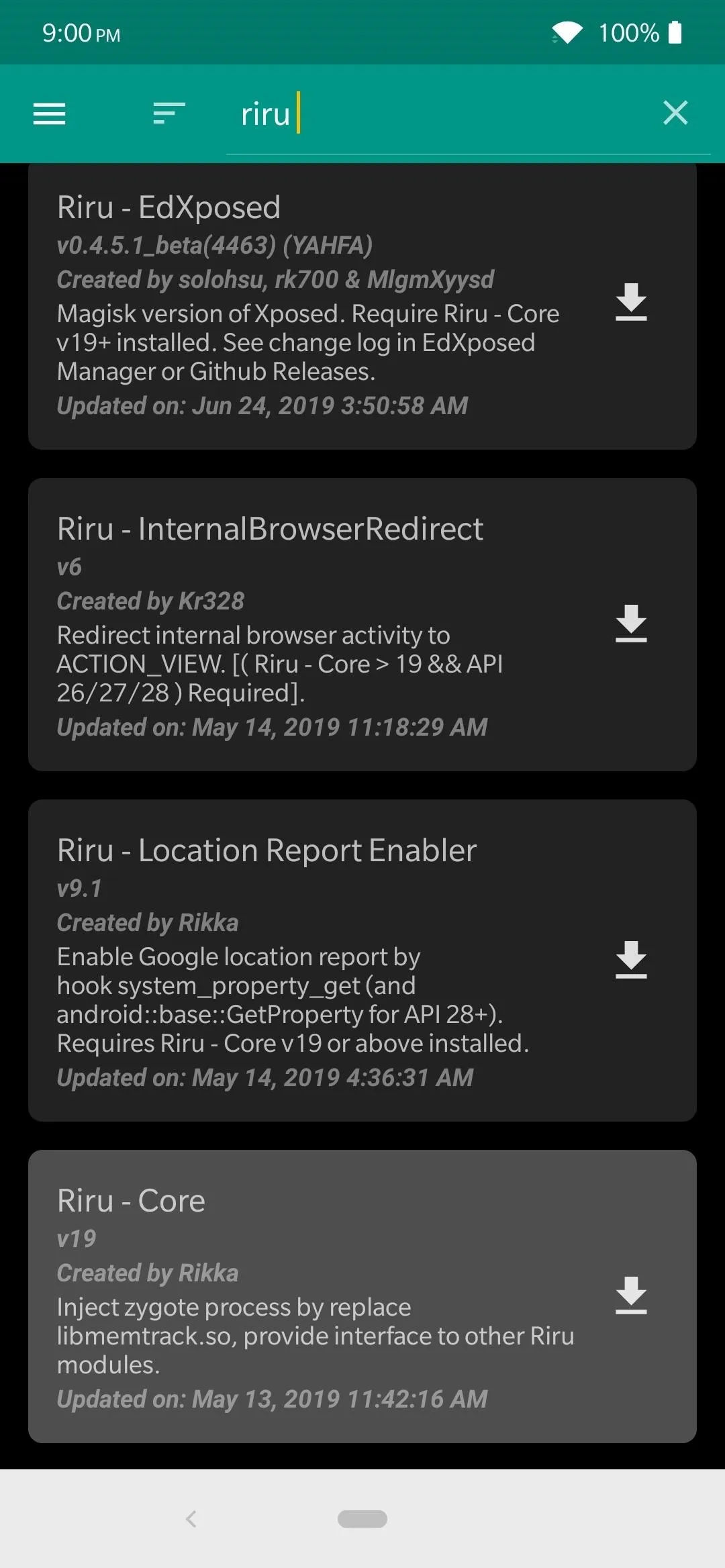
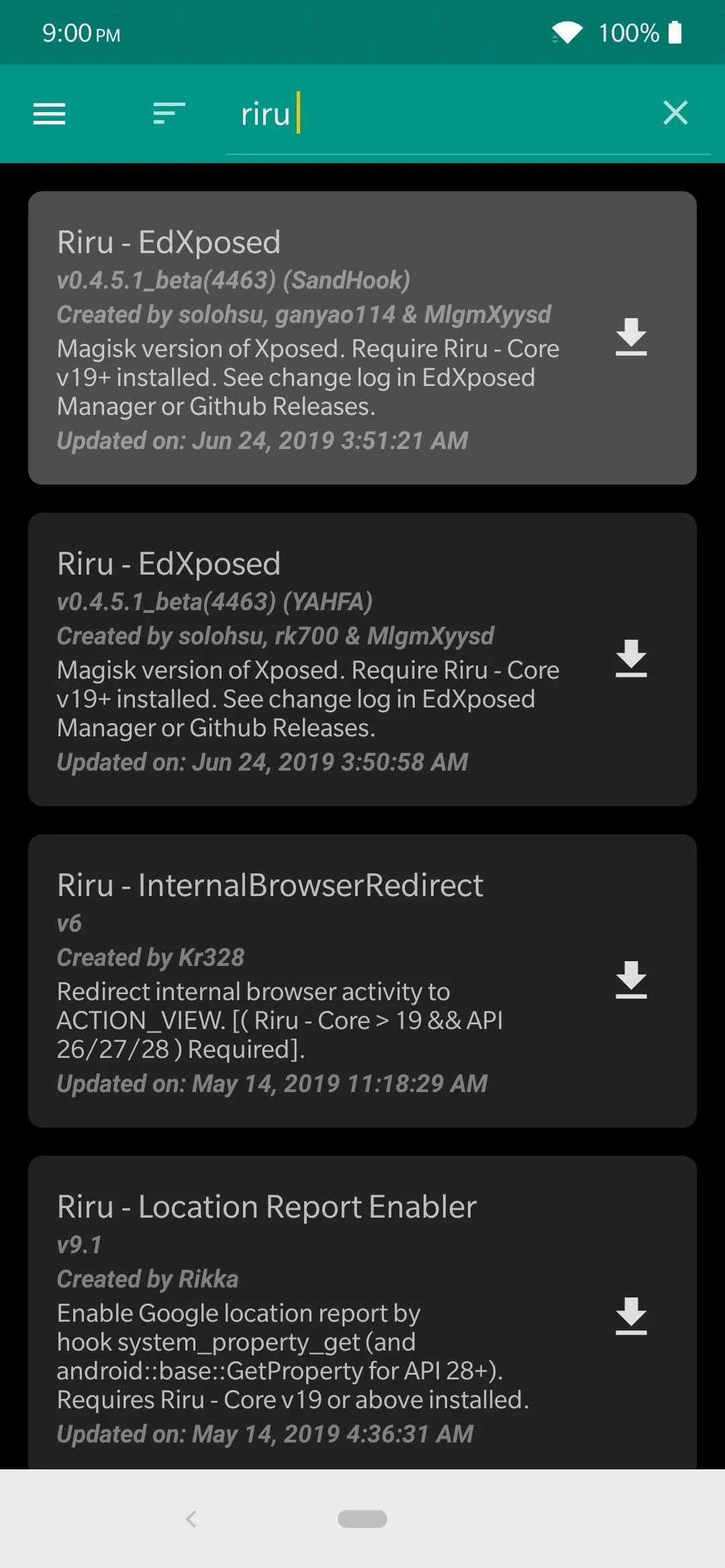
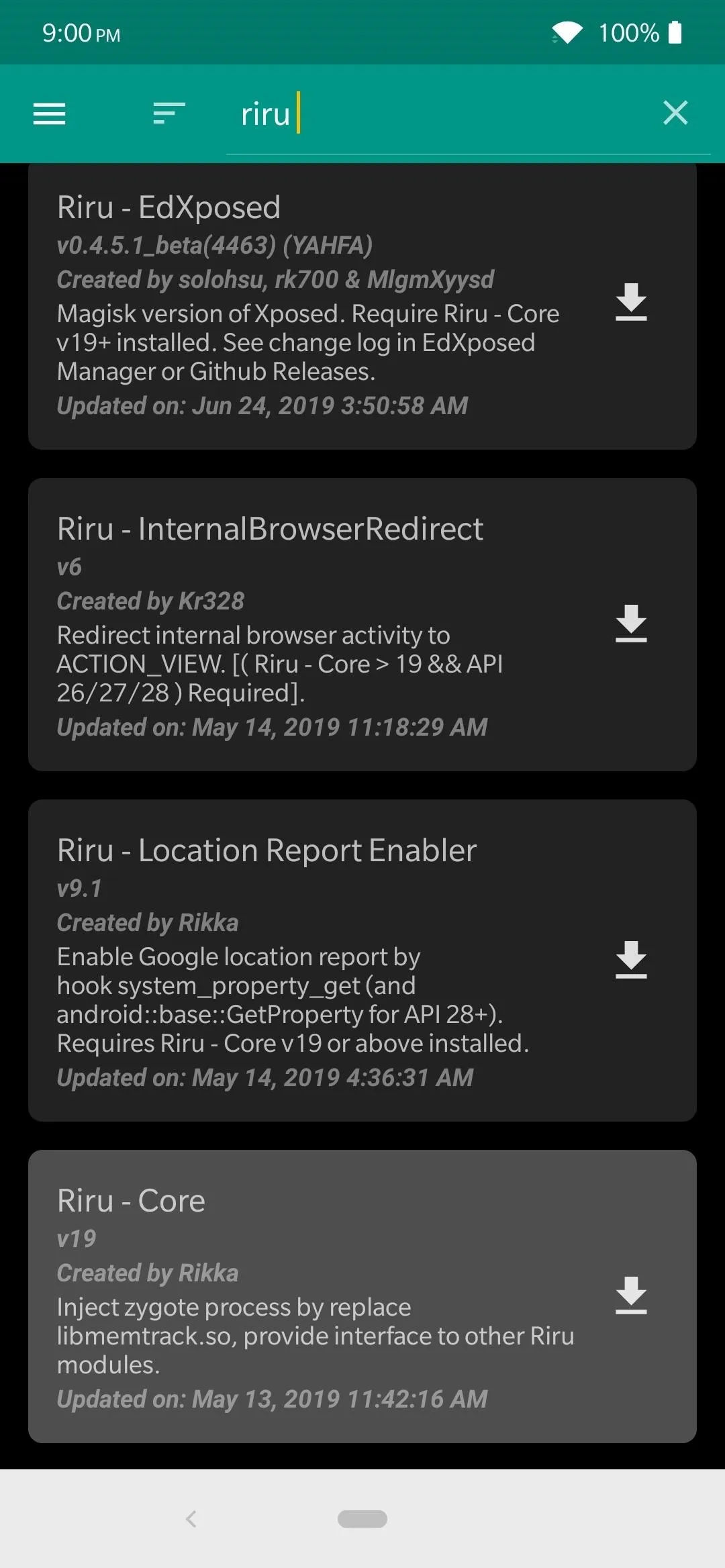
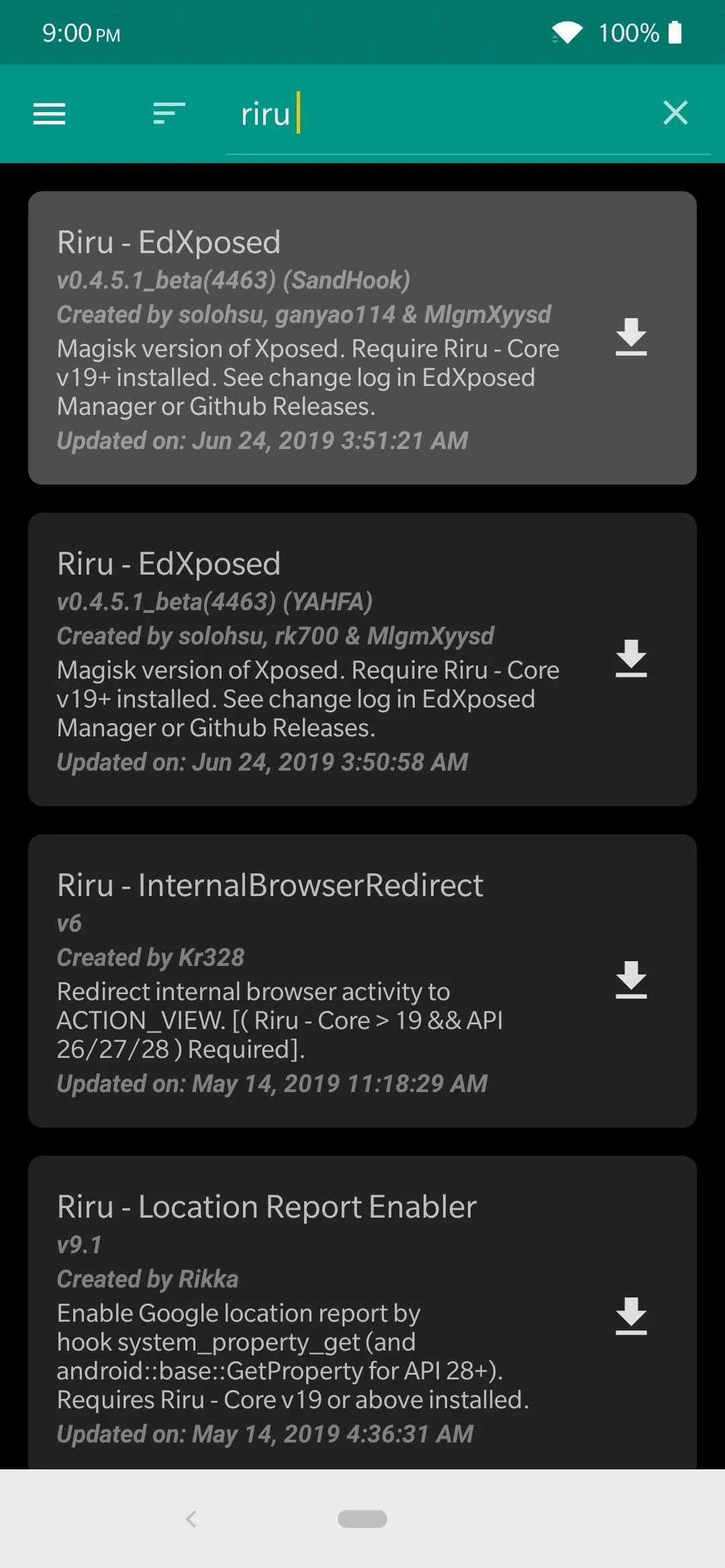
Install the Xtadia Module
Now you'll need to grab the Xtadia module that makes all the magic happen for running Stadia on any device. Open up the EdXposed Installer app to the main screen, tap the menu on the left, then go to "Download." Tap the search icon and do a search for the term "xtadia," and you should see the only entry appear instantly.
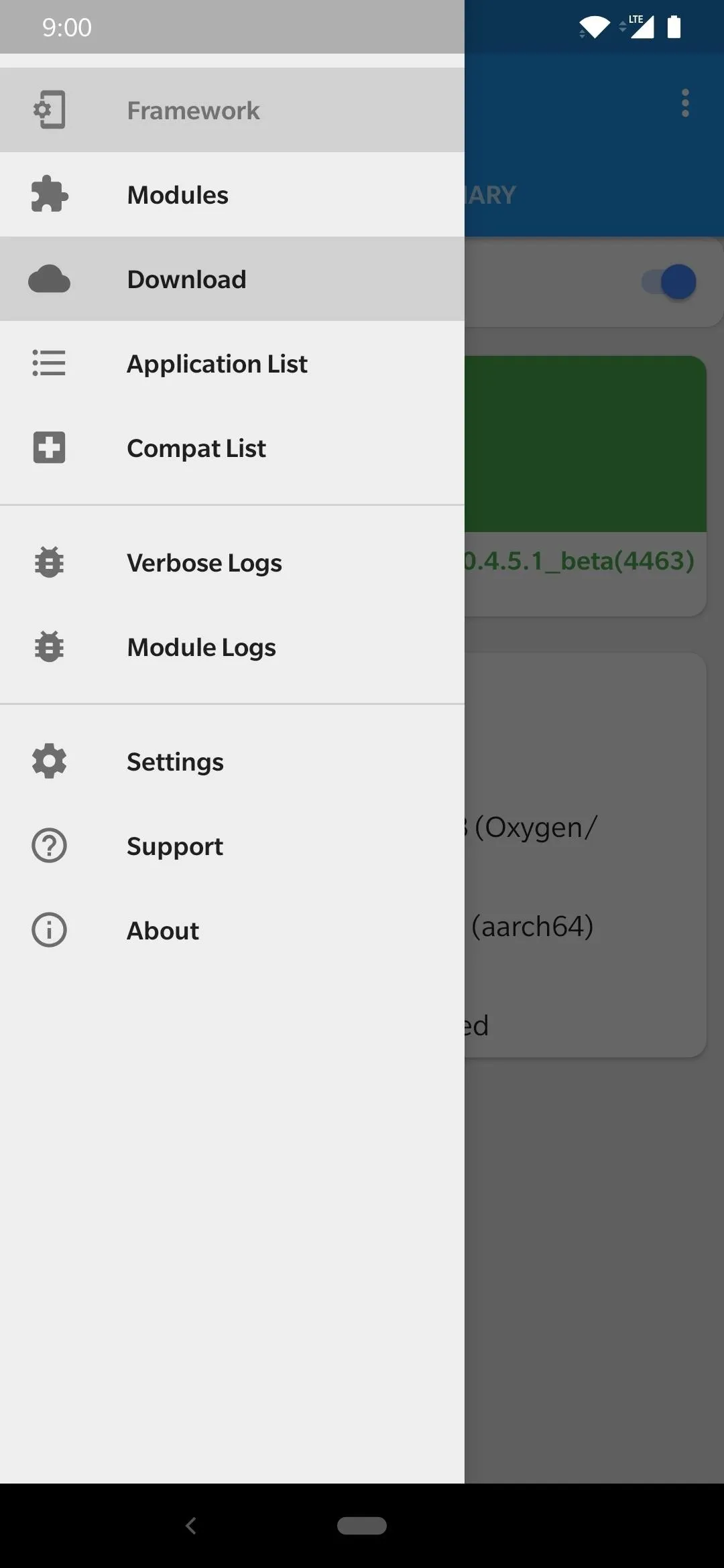
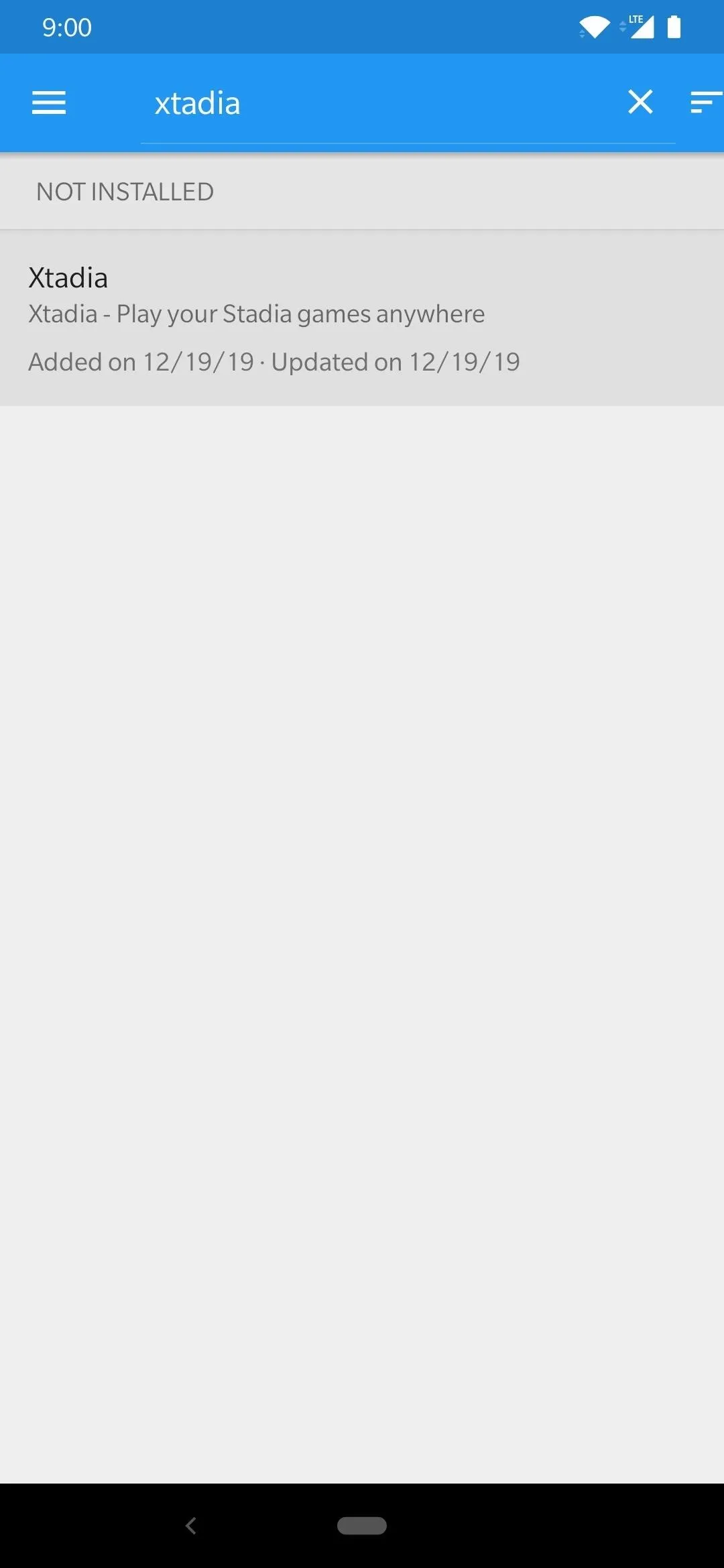
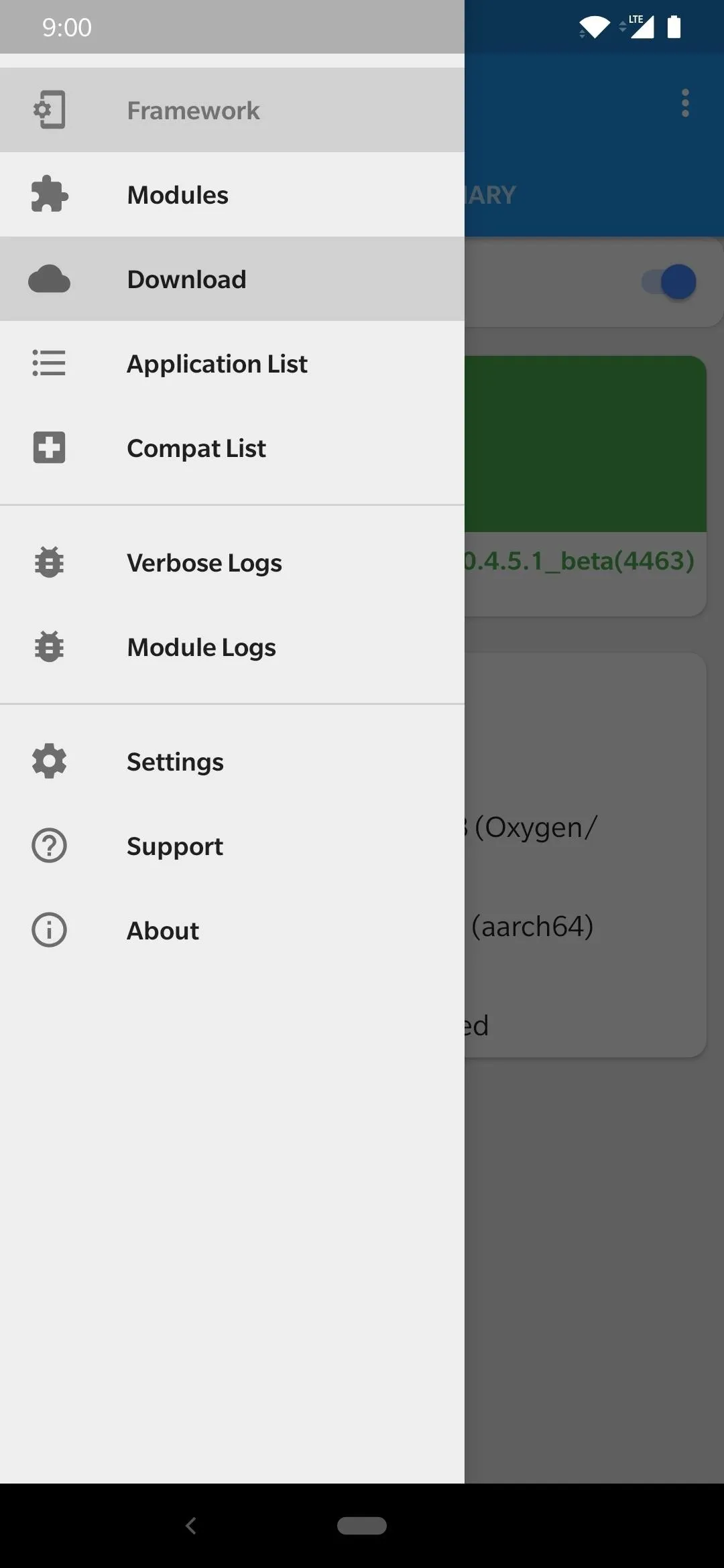
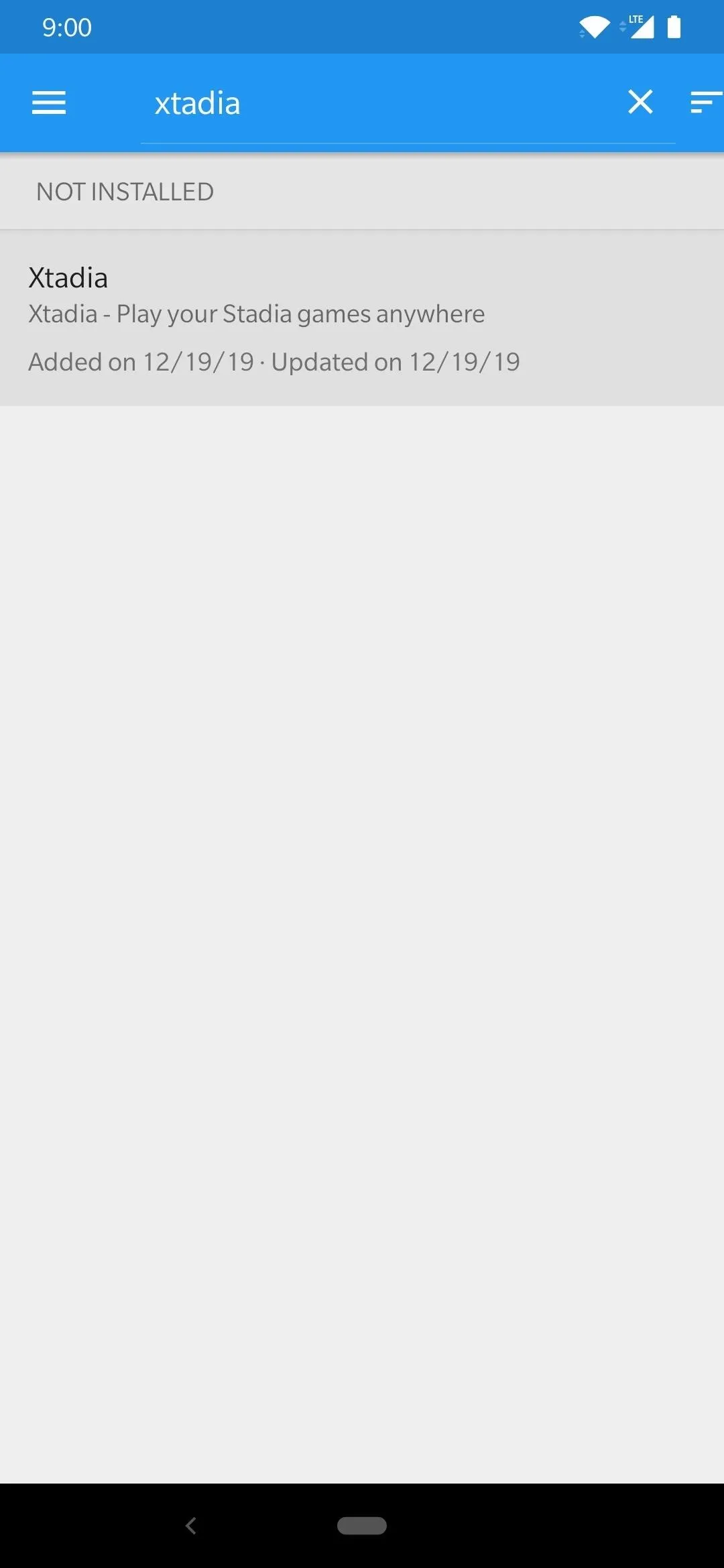
Tap the module listing to view the download section, then head into the "Versions" tab after that. Hit the "Download and Install" button (enable "Unknown Sources" if needed), then tap "Install" to get the module onto your system.
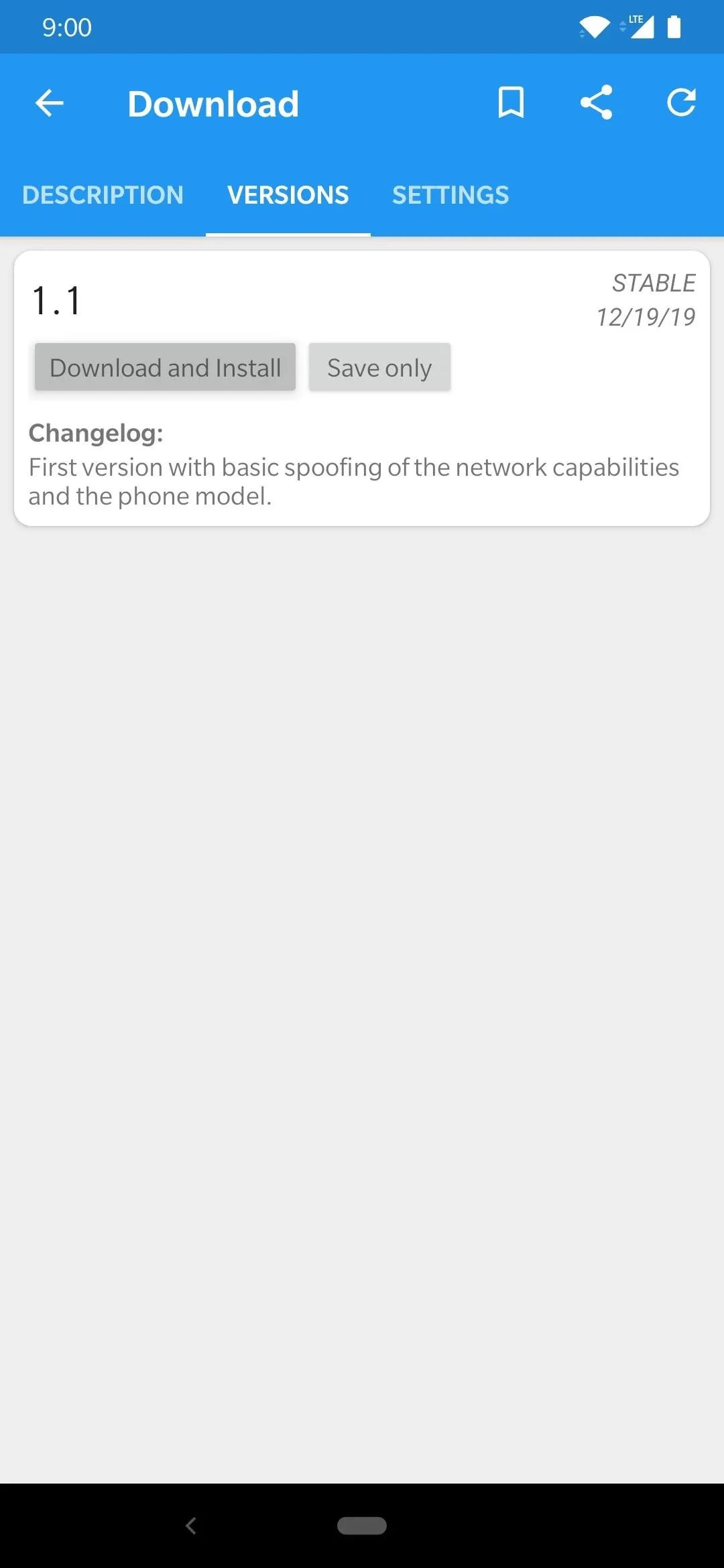
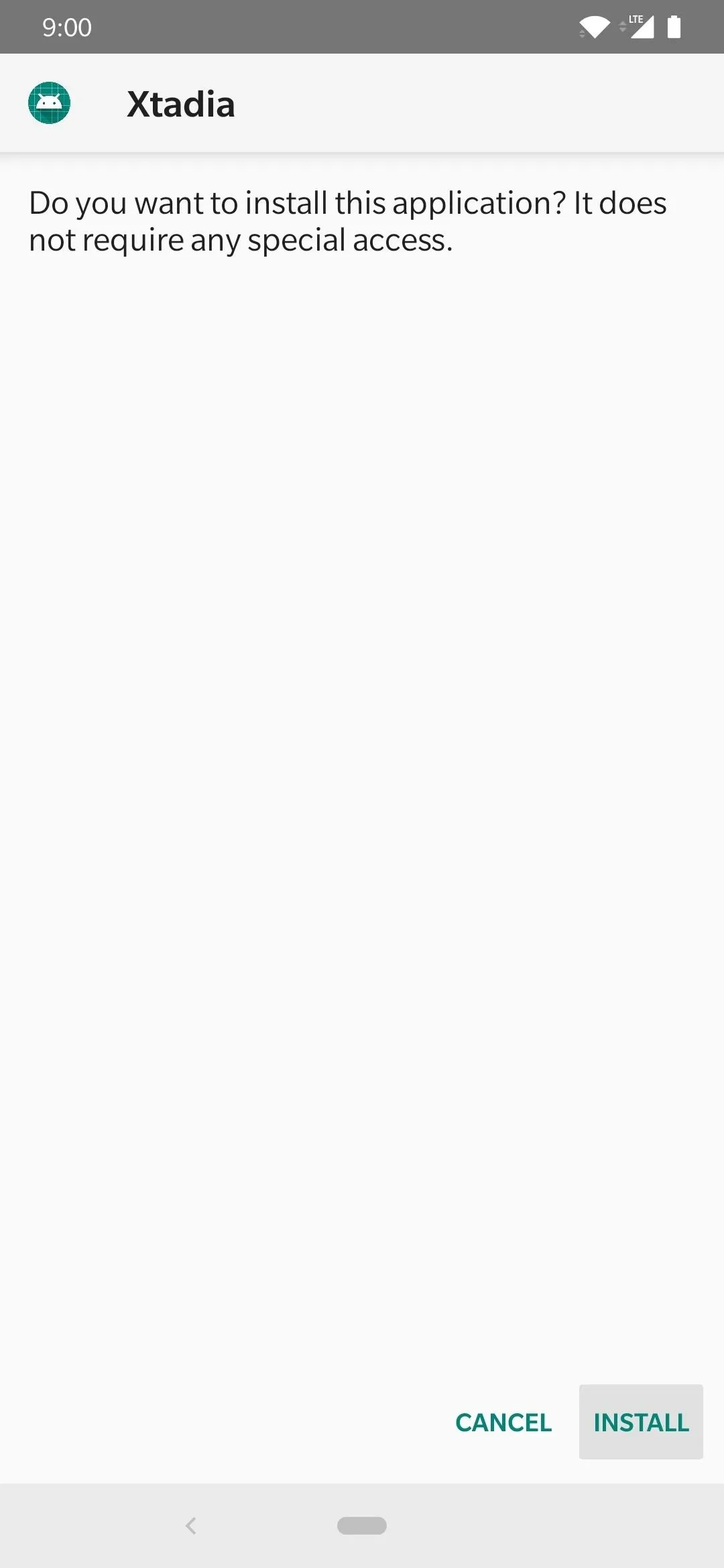
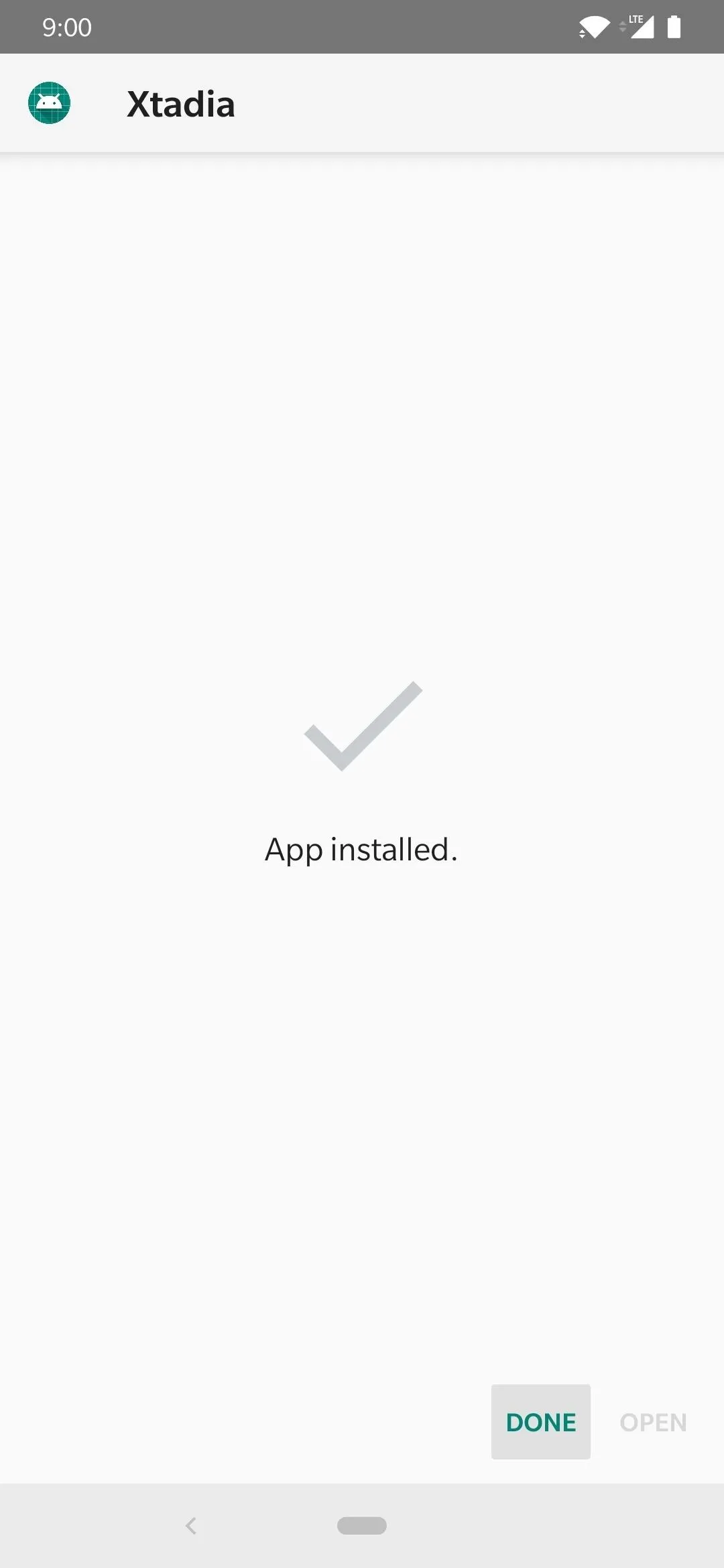
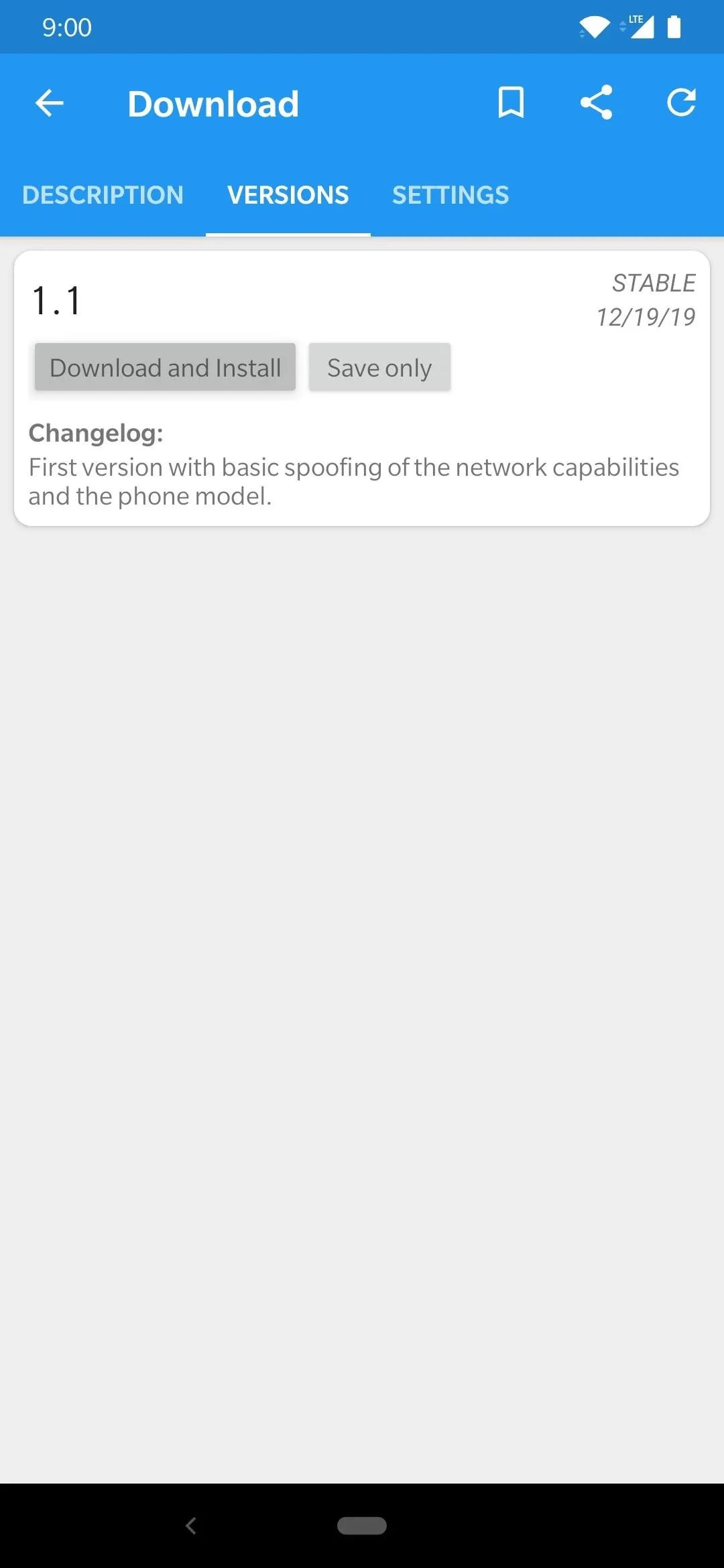
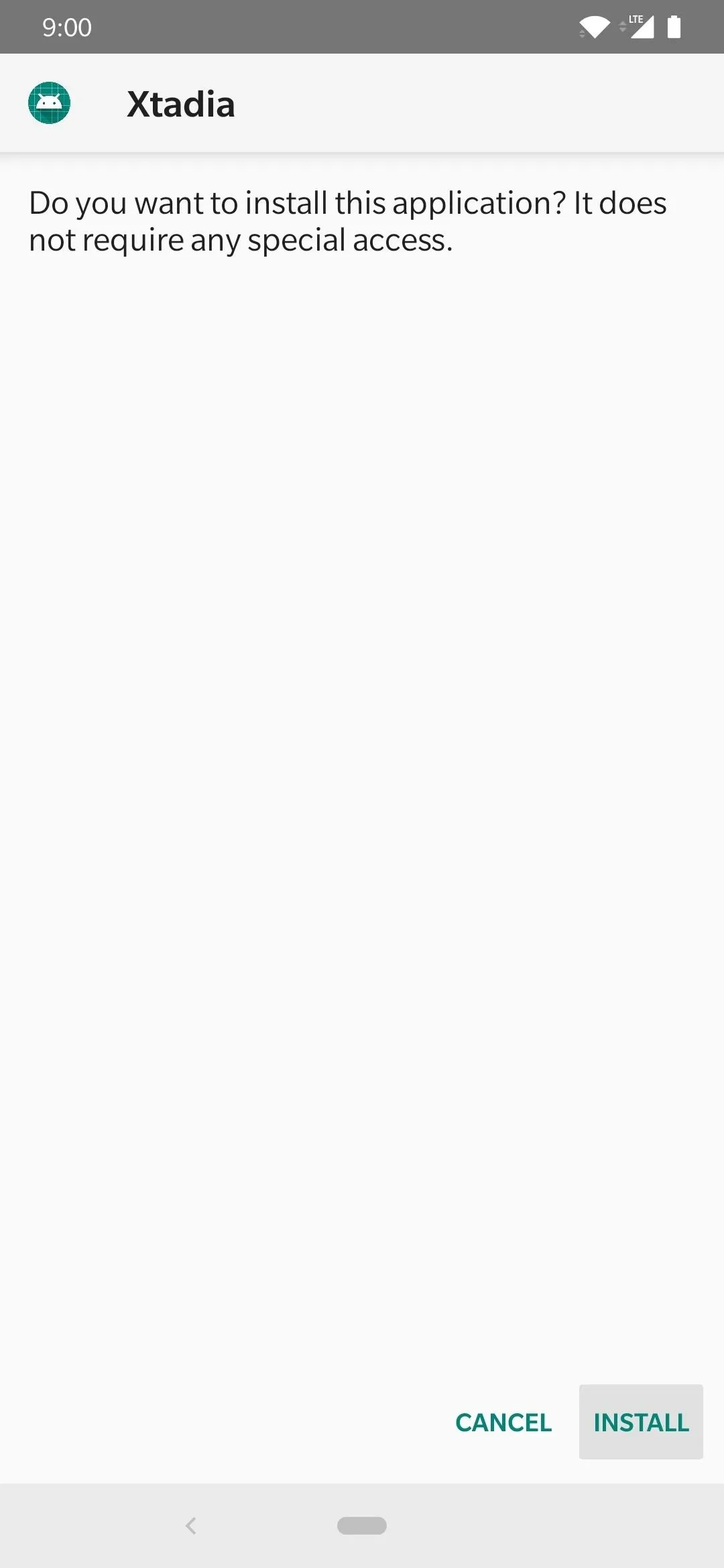
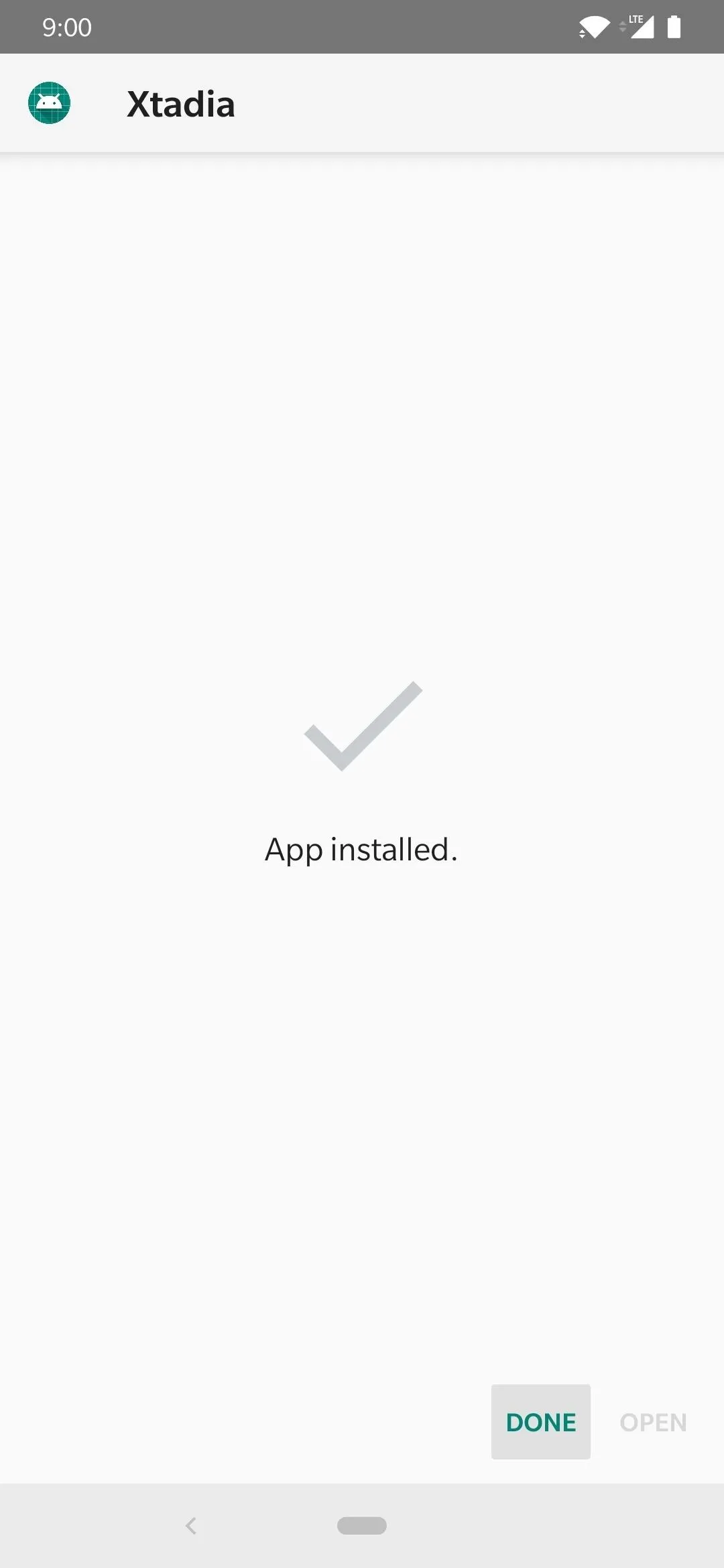
Hit "Done," then you will get a notification telling you the module has not been activated yet. Tap the notification, enable the switch next to the "Xtadia" entry by flipping it to the on position, then reboot your device to activate the module.
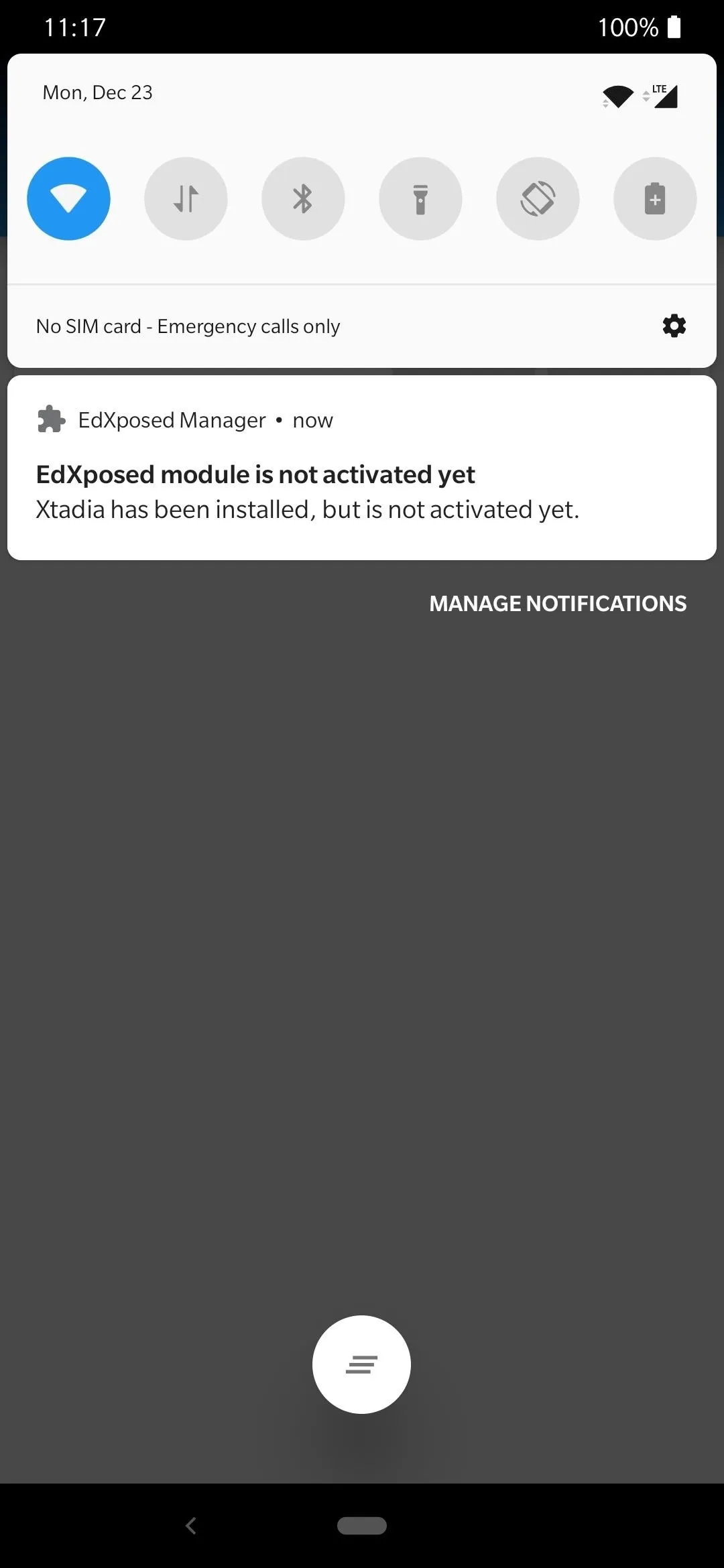
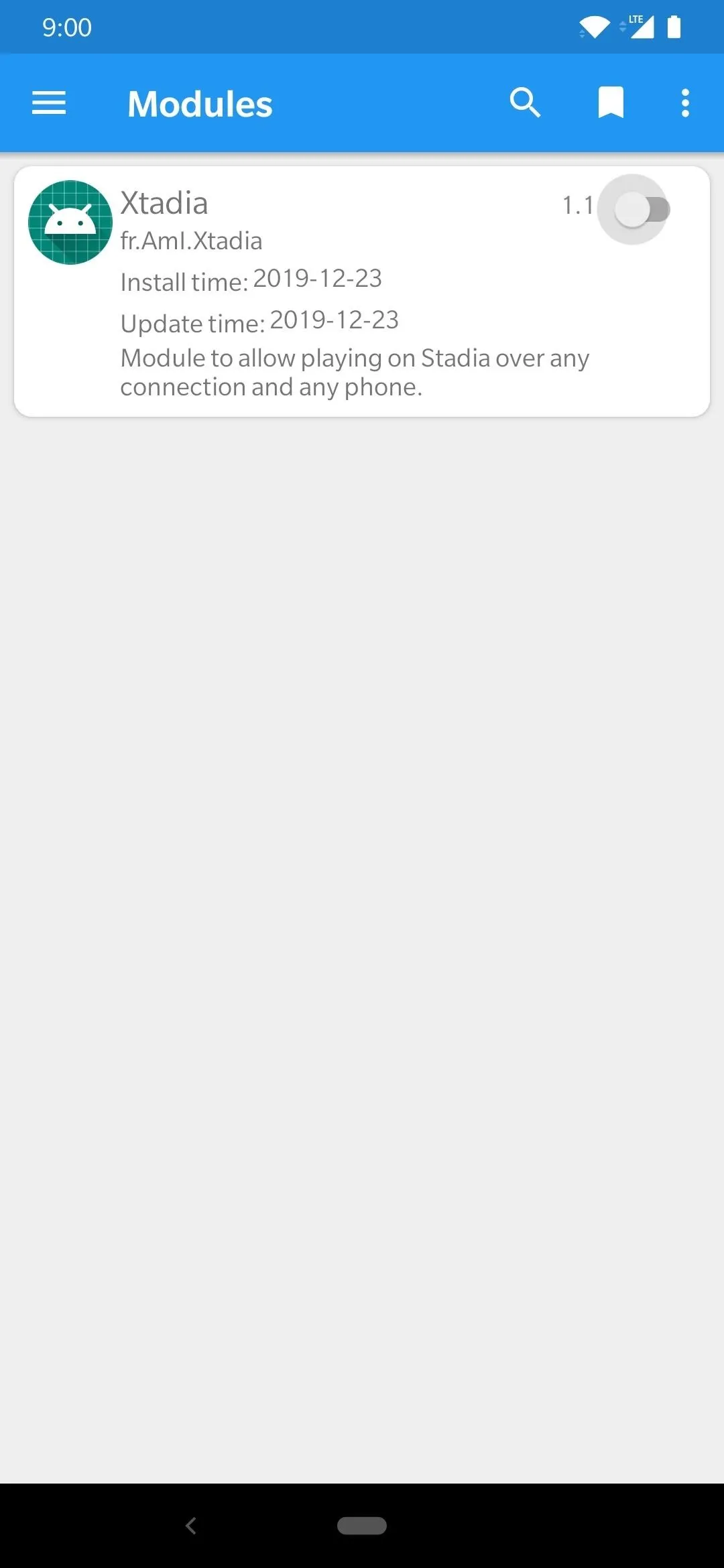
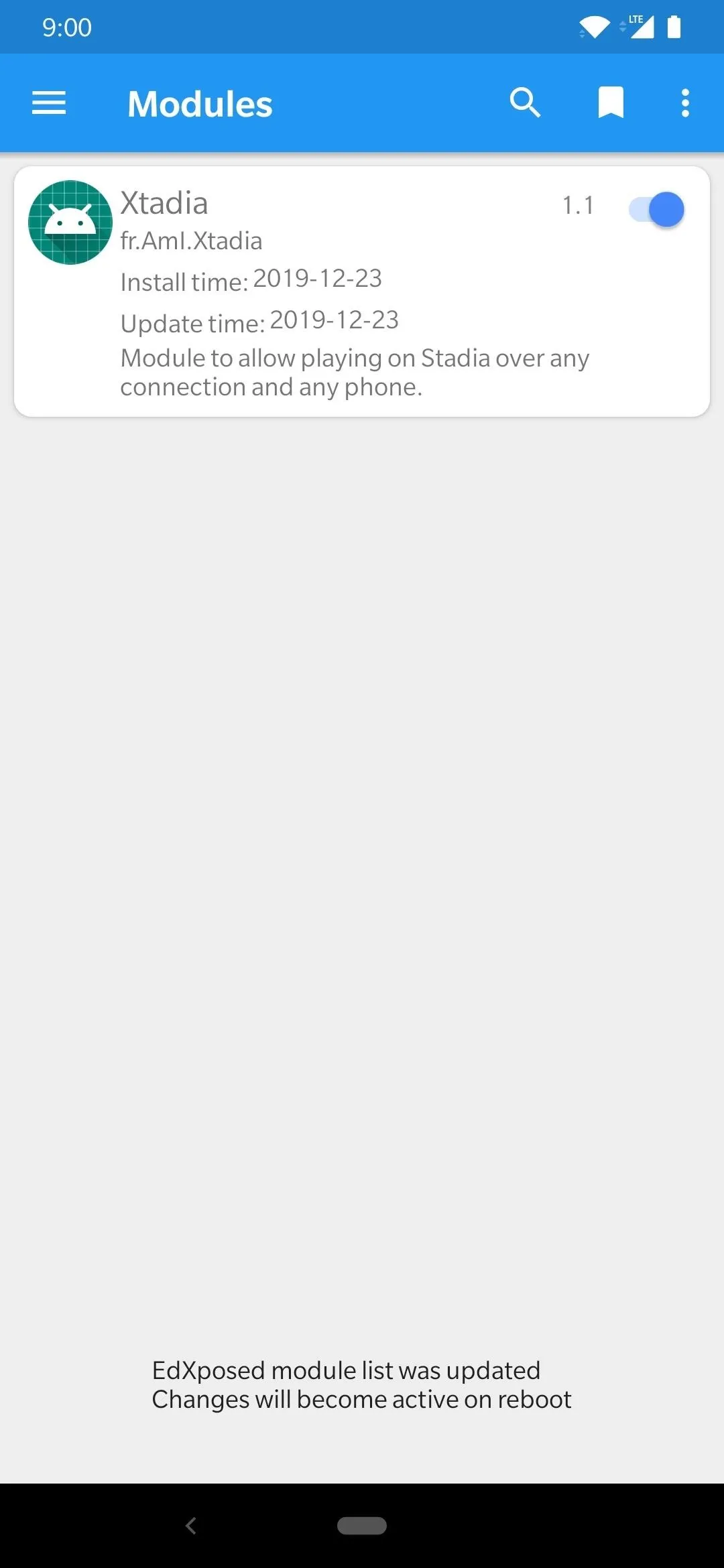
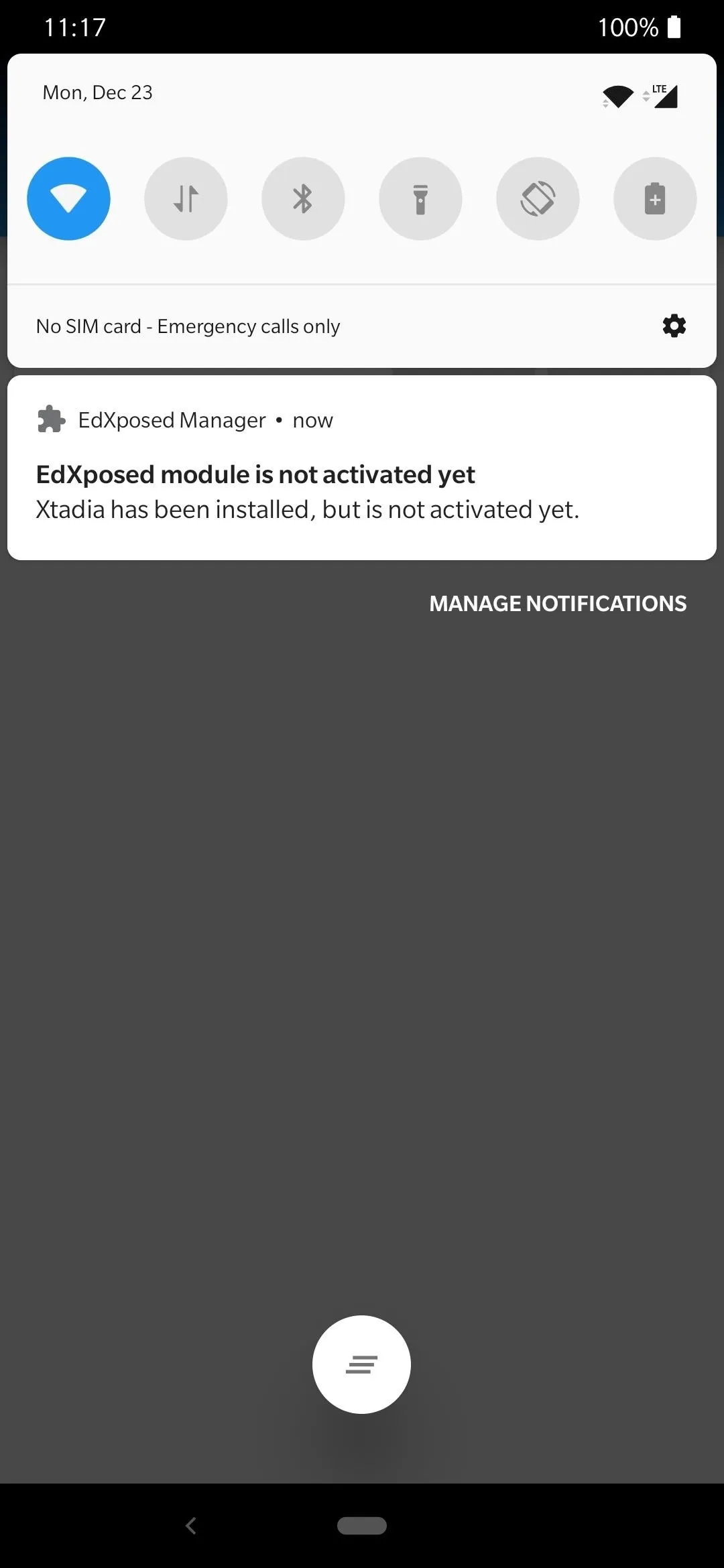
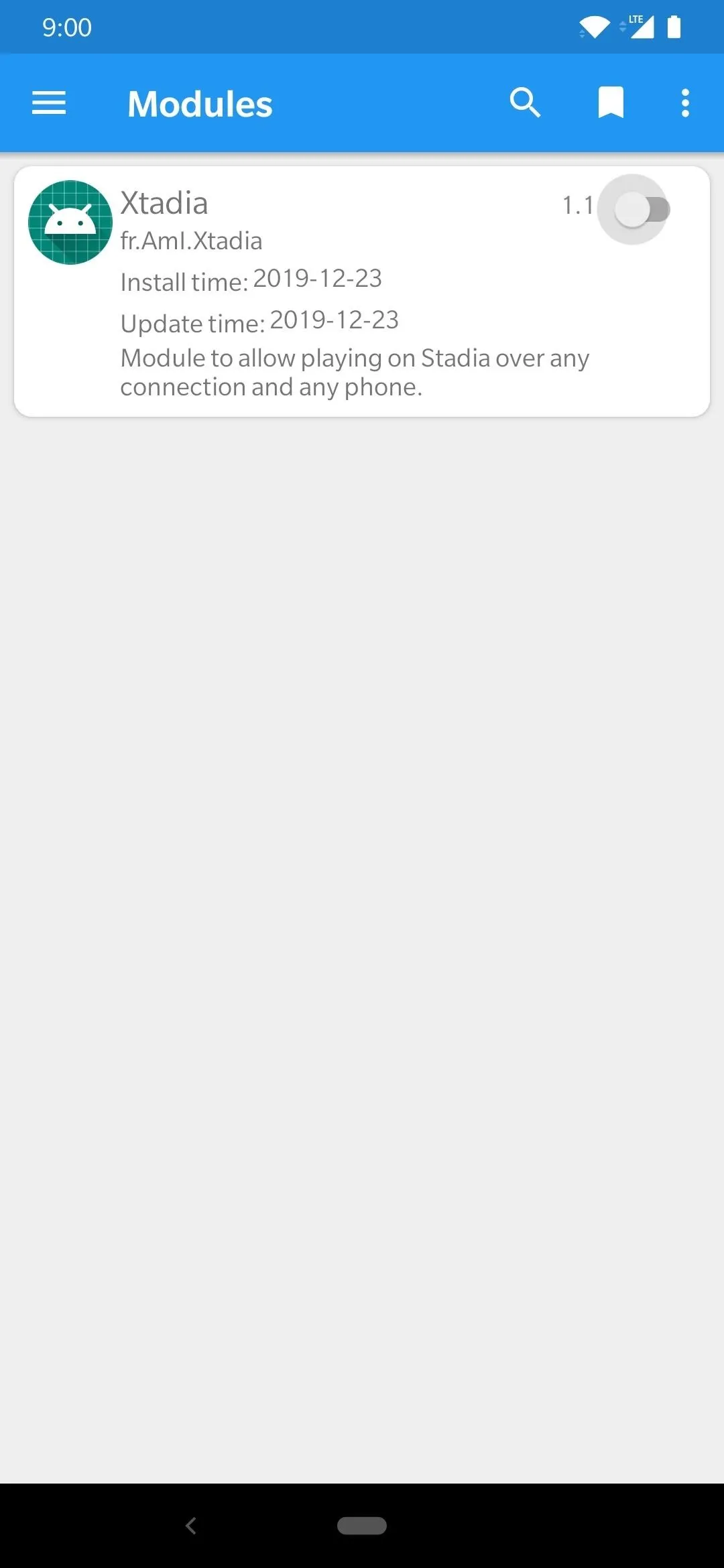
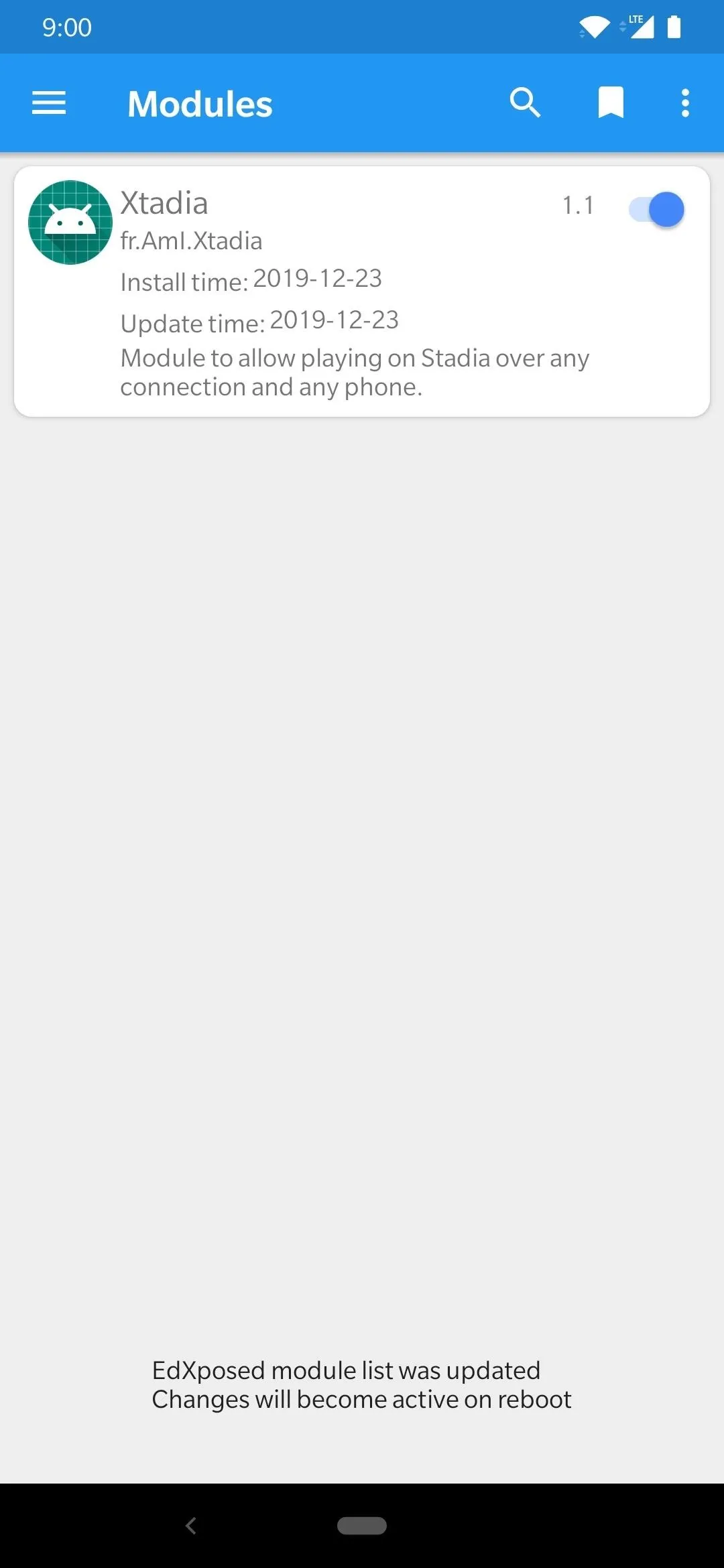
Install the Stadia App
Now that the Xposed module is installed and ready to go, it's time to download the official Stadia app, which will give you access to the gaming platform in the cloud on your phone. The app itself is not actually locked to Pixel smartphones, so you can install it just like any other app — no special requirements or steps here.
- Play Store Link: Stadia (free)
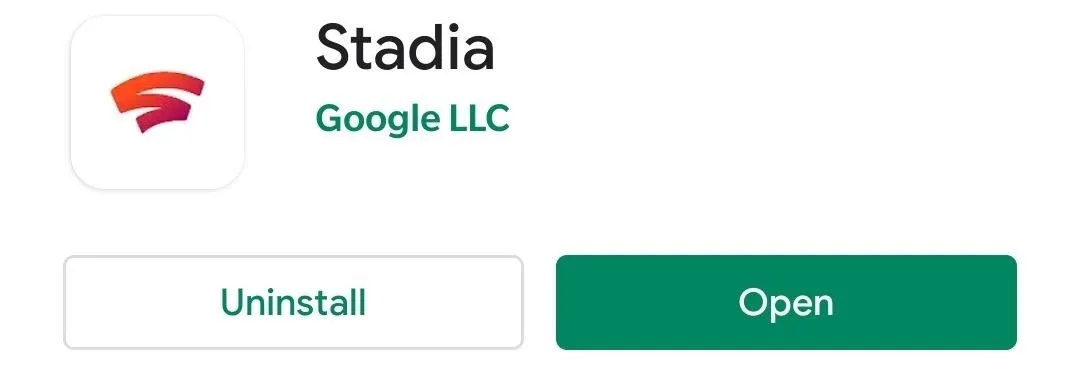
Enjoy Your Stadia Gaming
Open the Stadia app, sign in with your account, then get onto the main home screen. Find a game you want to try, then check the drop-down list of available screens you can play on. If everything worked out as planned, you should see "This screen," which is your new unofficial device for playing Stadia games. All good now! Hit the play button and enjoy your games.
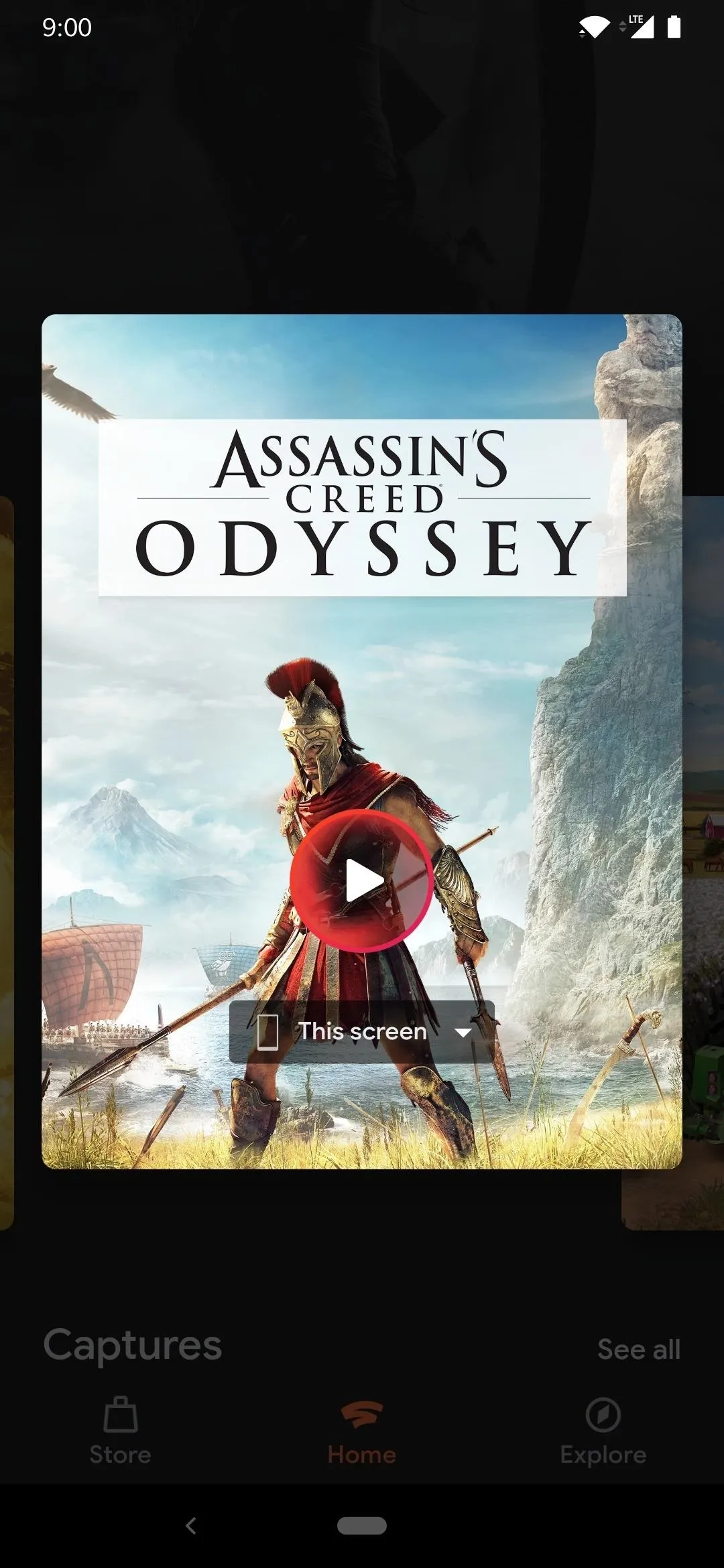

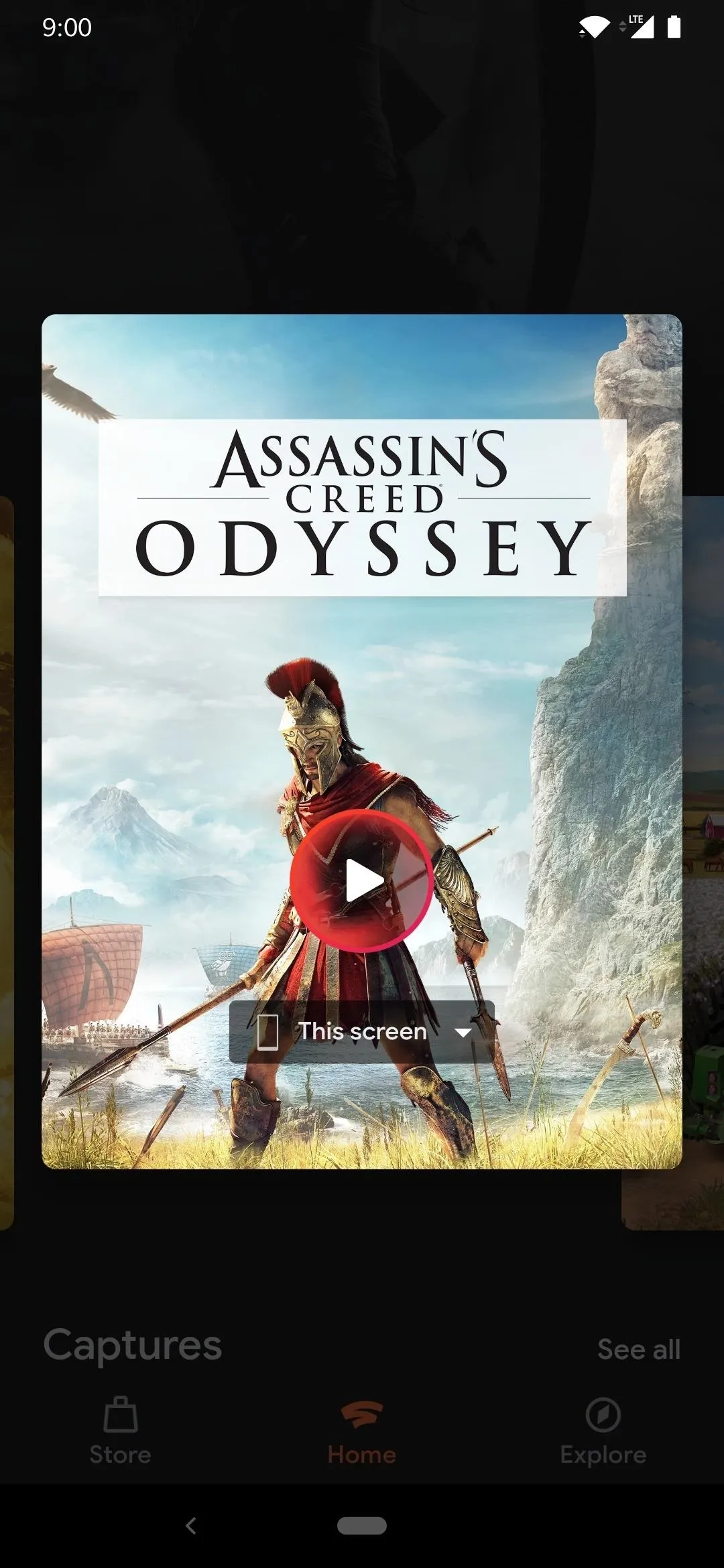

One of the other added benefits to using this module is the ability to play away from your home Wi-Fi network, which means you can play on the go. That's pretty awesome for an unsupported device. Again, things might not work as intended, especially on Android 10 devices. So if this works for you, then game on, but if not, maybe an update to the module or EdXposed might fix things for you.
This method of accessing Stadia on unofficial devices is a temporary medium until Google updates the Stadia app to work on more Android devices. This should happen in early 2020 with the official public launch of Stadia Base, which is free to use. Once that happens, everyone can then jump on board with the platform at their leisure. Until then, this should help fill that void if you don't have a Pixel smartphone on hand right now. Have fun!
Final Note
It appears the Xtadia module doesn't work on some Android 10 devices, which is why your mileage may vary. For example, I tested this on the OnePlus 7 Pro with Android 10, and it didn't work. Everything installs correctly, but the Stadia app will not recognize the device as a "Supported phone." It won't show the "This screen" option when choosing where to play your games.
Since EdXposed for Android 10 is still in the early stages of support, some modules might not play nice with every device right now. It's worth a try for both the YAHFA and SandHook variants if you're determined. However, EdXposed on Android 9 and below is still more stable than the Android 10 counterpart at this time.
Cover image and screenshots by Stephen Perkins/Gadget Hacks



























Comments
Be the first, drop a comment!