Chrome's Incognito Mode gives you a layer of privacy when browsing. While it's enabled, your browsing history, cookies, site data, and information entered in forms is not saved, making it perfect for, cough, more private web usage. With an Android smartphone, you can jump right into this mode.
The default way to open incognito mode takes a few steps. First, you need to open the browser, choose the three vertical dots in the upper right corner, then select"New incognito tab."
Want a faster way? Long press the Chrome icon (either in the app drawer or on the home screen) until you see its app shortcuts appear in a popup menu. Long press the "New incognito tab" option in this menu and drag it to the home screen. That's it! From now on, just select this icon to open Chrome in incognito Mode.
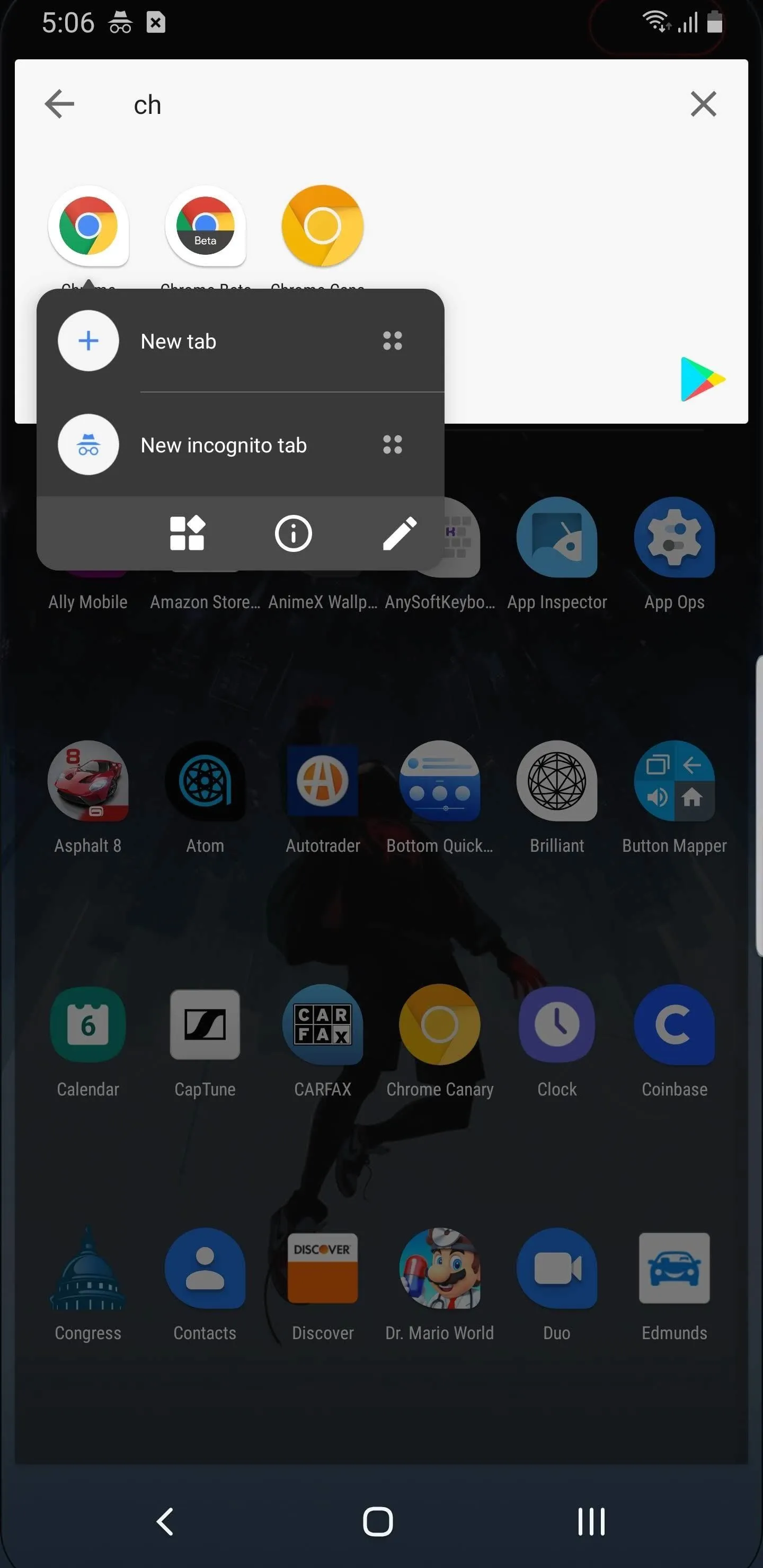

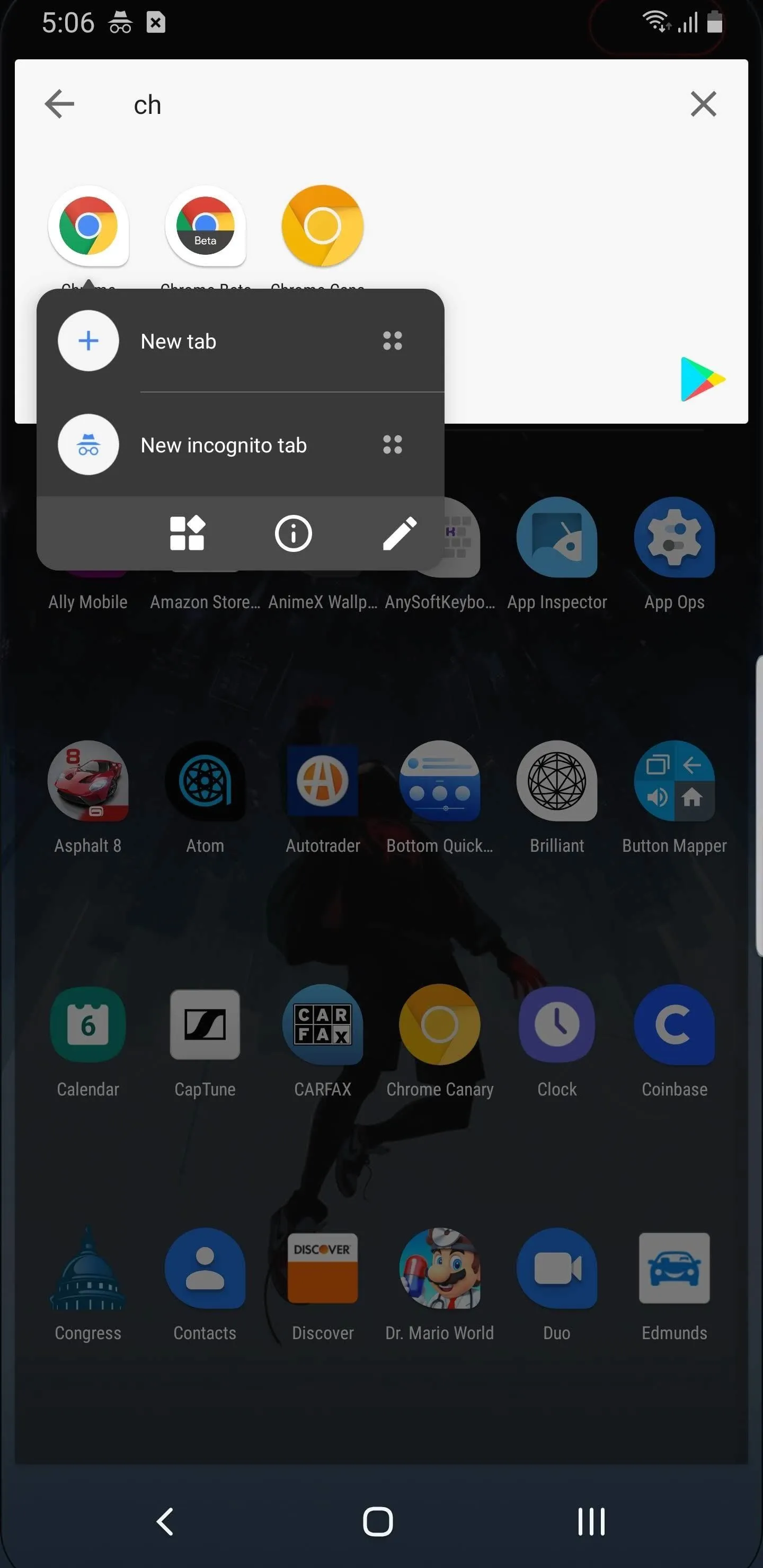

Note that this does require Android 7.0 Nougat or higher. But now that Android 10 is out, most phones should at least be running Android 7.
Cover image by Jon Knight/Gadget Hacks























Comments
Be the first, drop a comment!