There's been a lot of fanfare as iOS 12 rolls out, and as an Android owner, you might be feeling left out. There's no need to feel that way, though. You don't have to choose between running out to get a new iPhone or being stuck with only your Android's features — at least when it comes to emojis. This is one of those rare times in life when you can have it all.
It does entail just a little work, but if you have already rooted your phone with Magisk, you'll find it to be a breeze and relatively risk-free. Even if you haven't yet, it's worth it, because iOS 12.1 includes 70 more emojis. We can help you open up the door to all Magisk has to offer — as this is just one mod of many. This Magisk emoji mod, in particular, came into existence because an XDA iPhone owner wanted to be able to access emojis available on newer versions of iOS, but it led to the discovery of a way to get them on Android.
- Don't Miss: The Best Phones for Rooting & Modding
Requirements
- Android device
- Magisk framework installed
- NANdroid backup (just in case)
- Keyboard app with Unicode 11 support
Find Emoji Mod in Magisk
To start, launch the Magisk app and swipe in from the left edge of your screen, or tap on the three stacked parallel bars in the upper-left corner. Select "Downloads" and tap on the magnifying glass icon to the upper-right. Start typing "iOS" and both options for the iOS12.1 Emoji and iOS 12.1 Beta 2 Emojis will appear.
Personally, I went with the "iOS 12.1 Emoji" module by developer Jplwolters because it has a steady history of receiving updates.
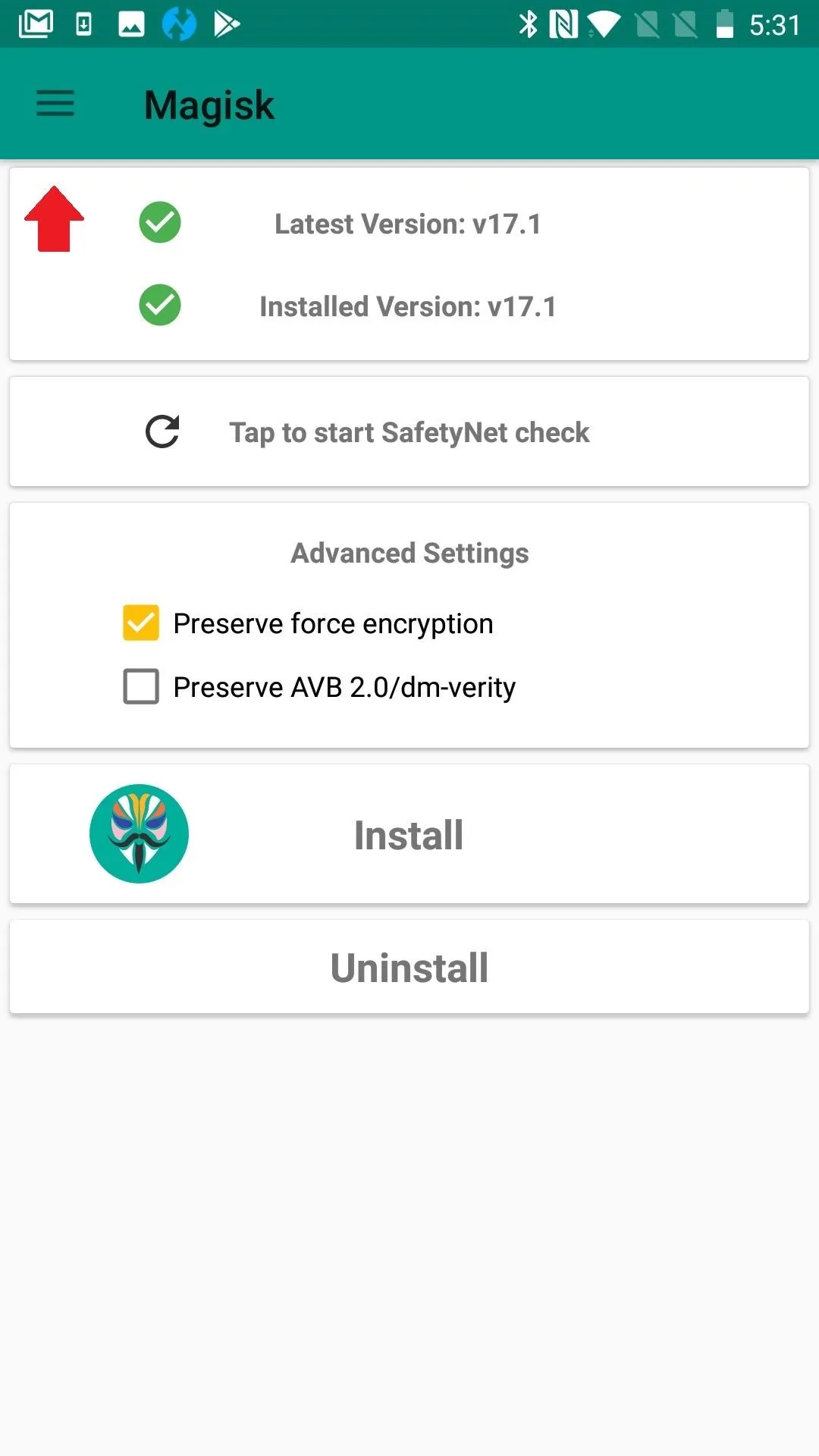
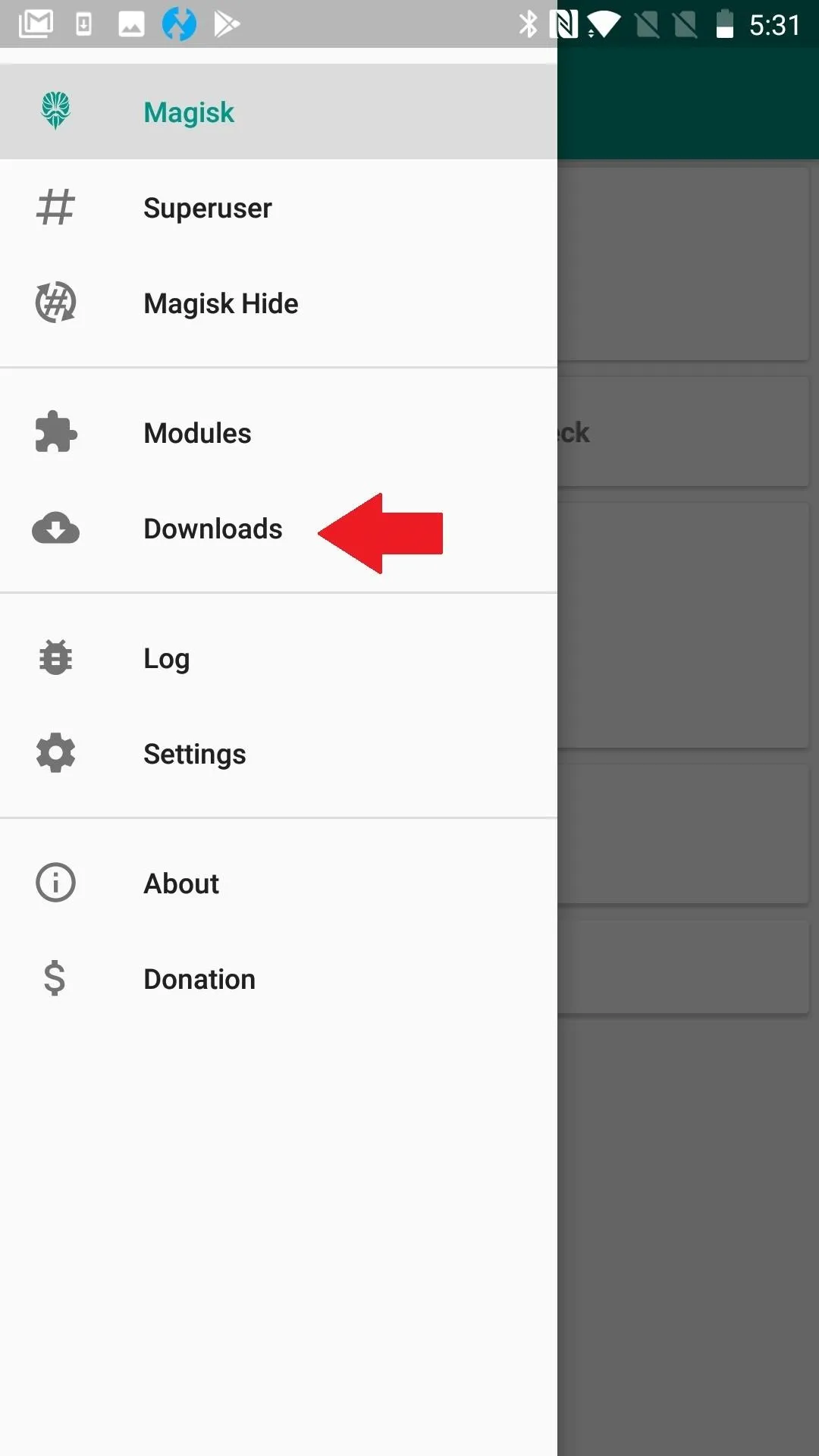
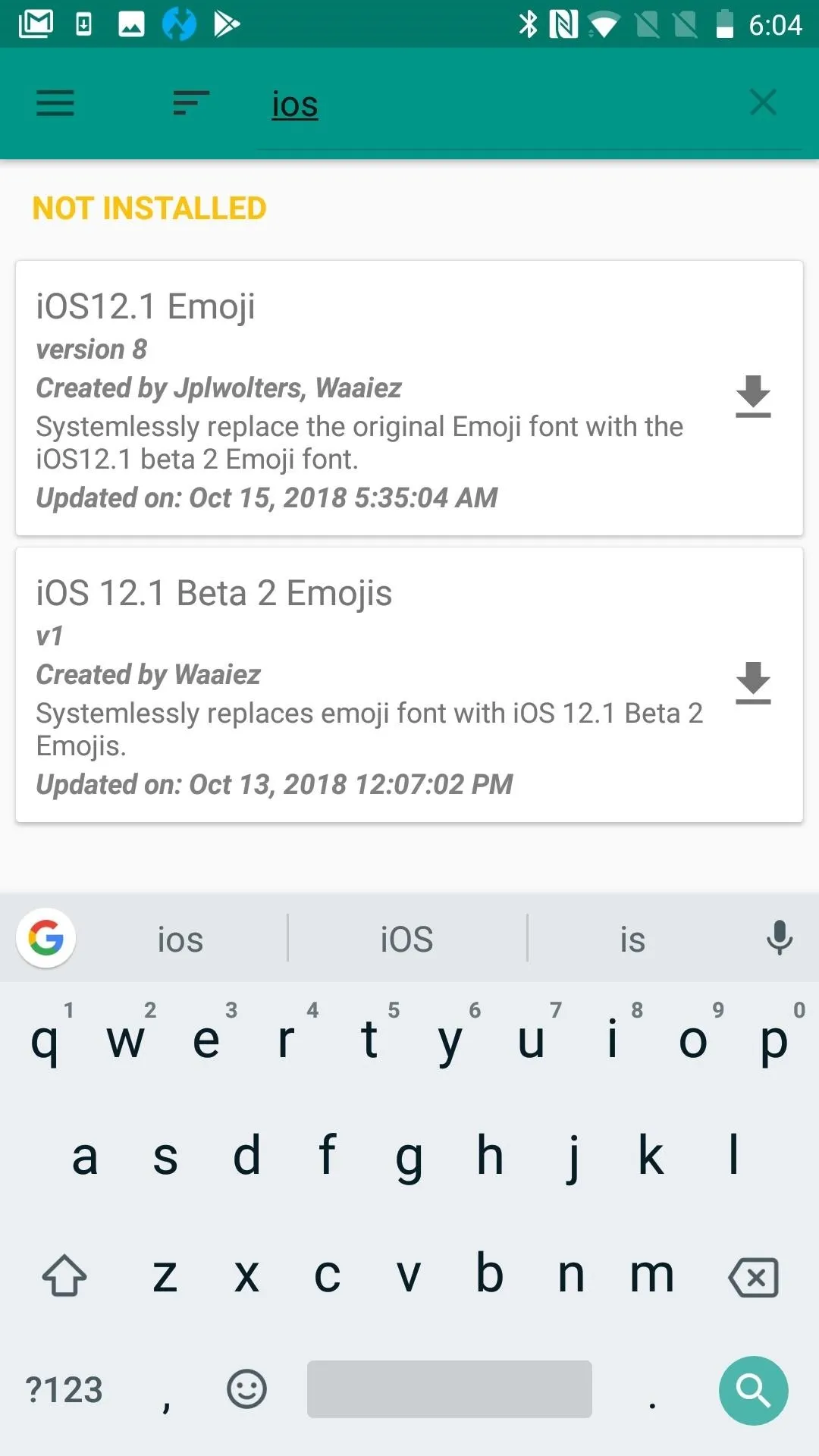
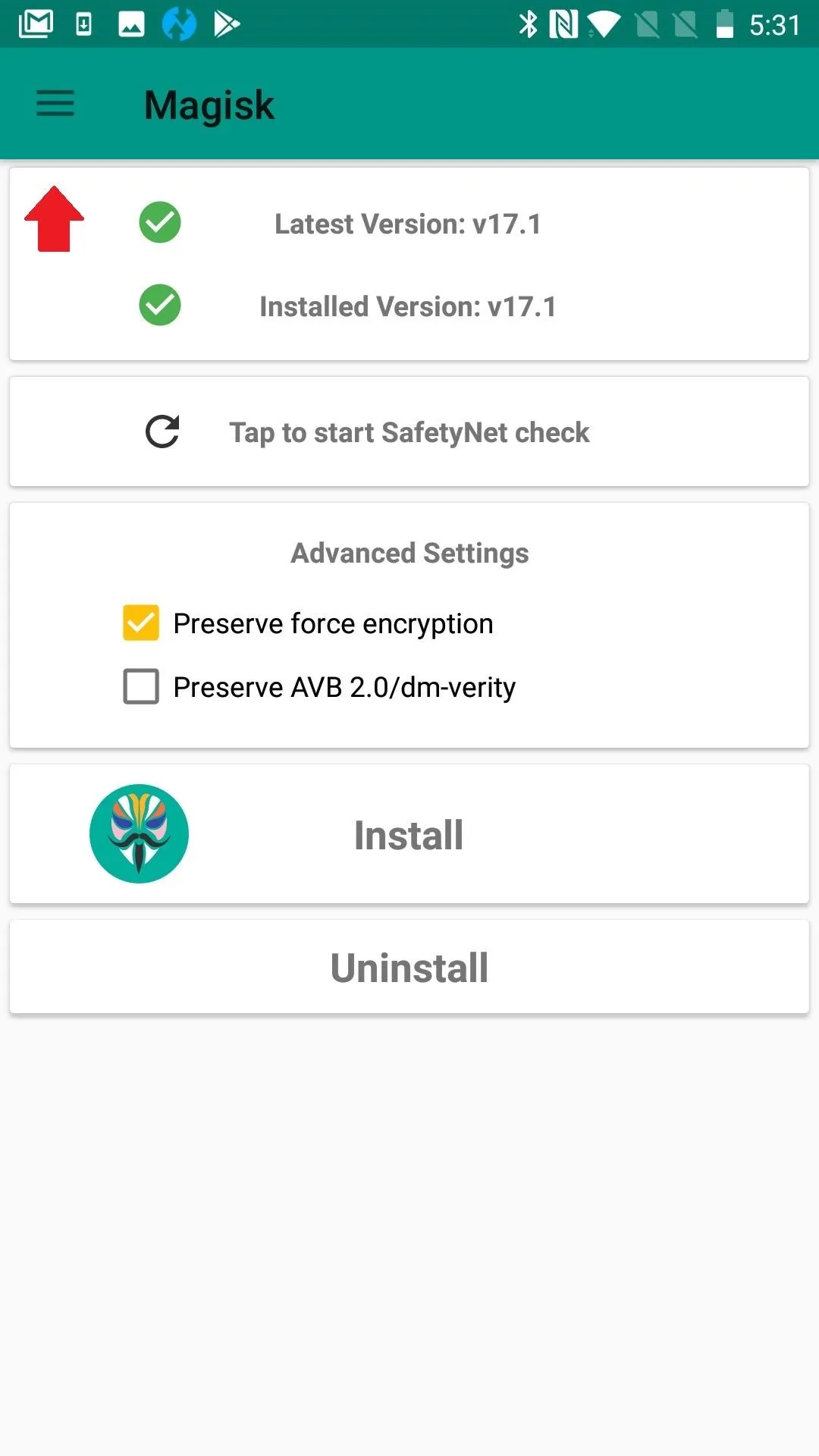
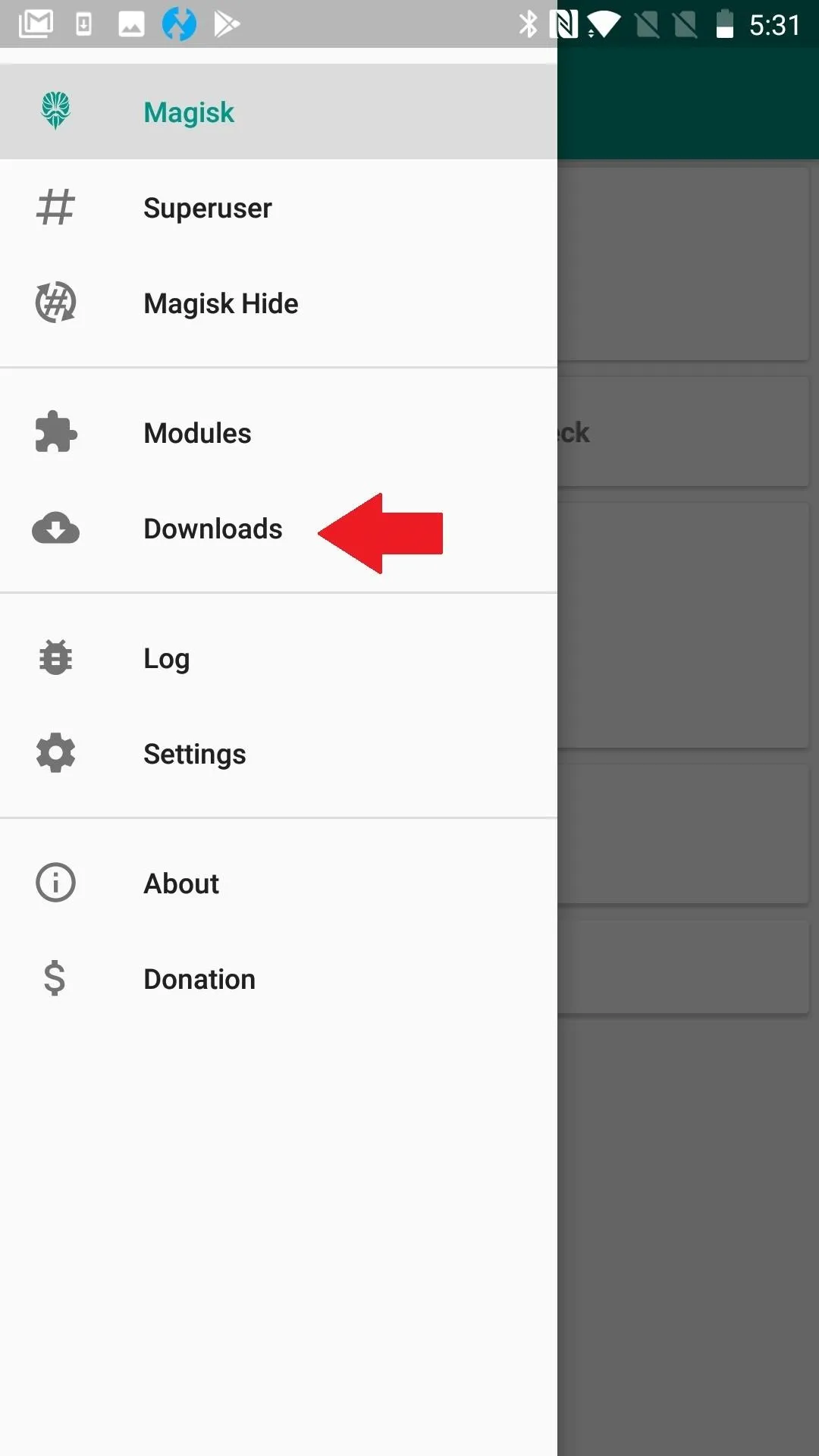
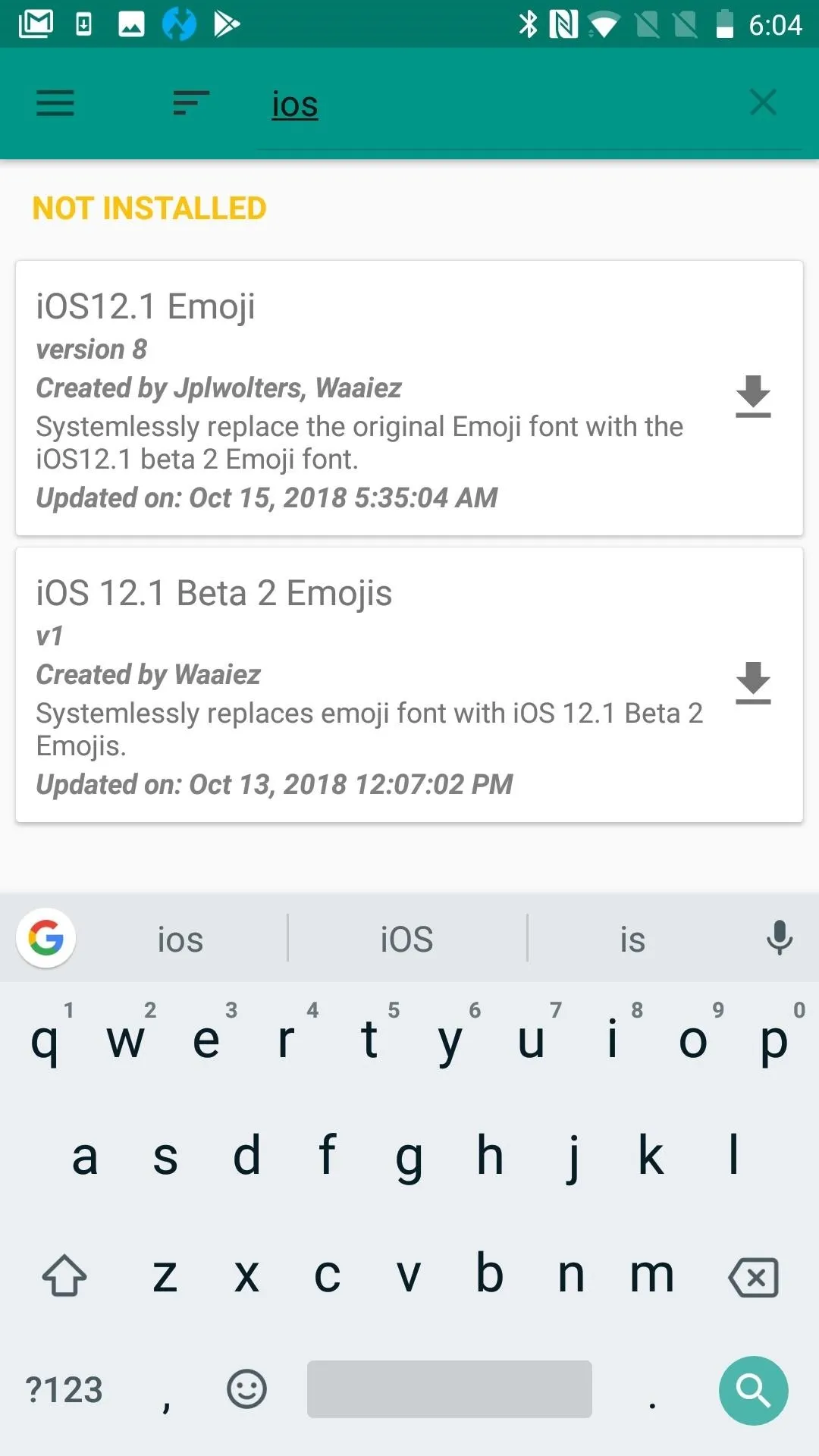
Flash the Module
After selecting the iOS 12.1 Emoji module, you can opt to download the file first from the popup that appears, but hitting "Install" will just cut to the chase. It will save you time by downloading and installing in one step. You'll see the mod flashing next.
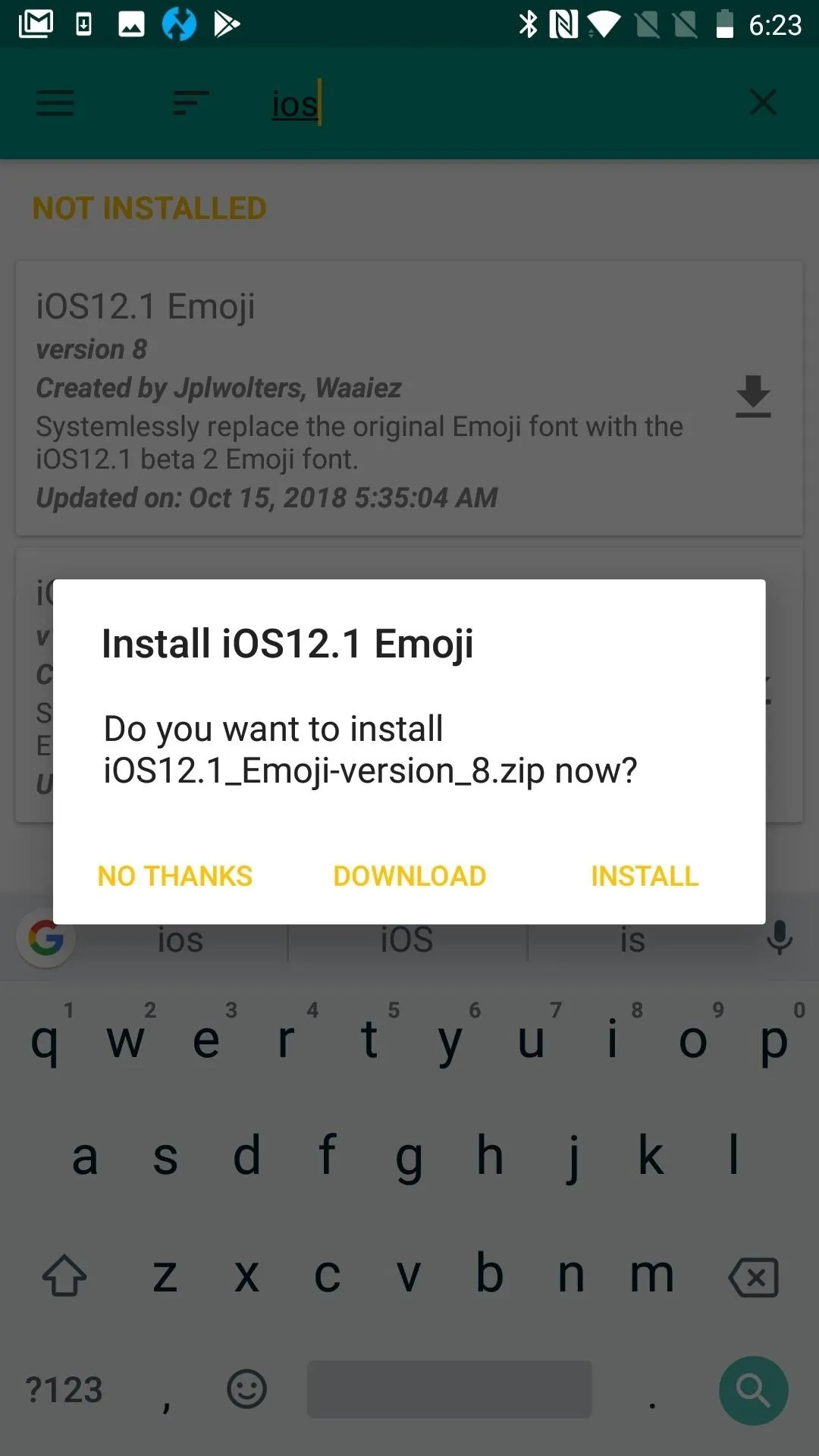
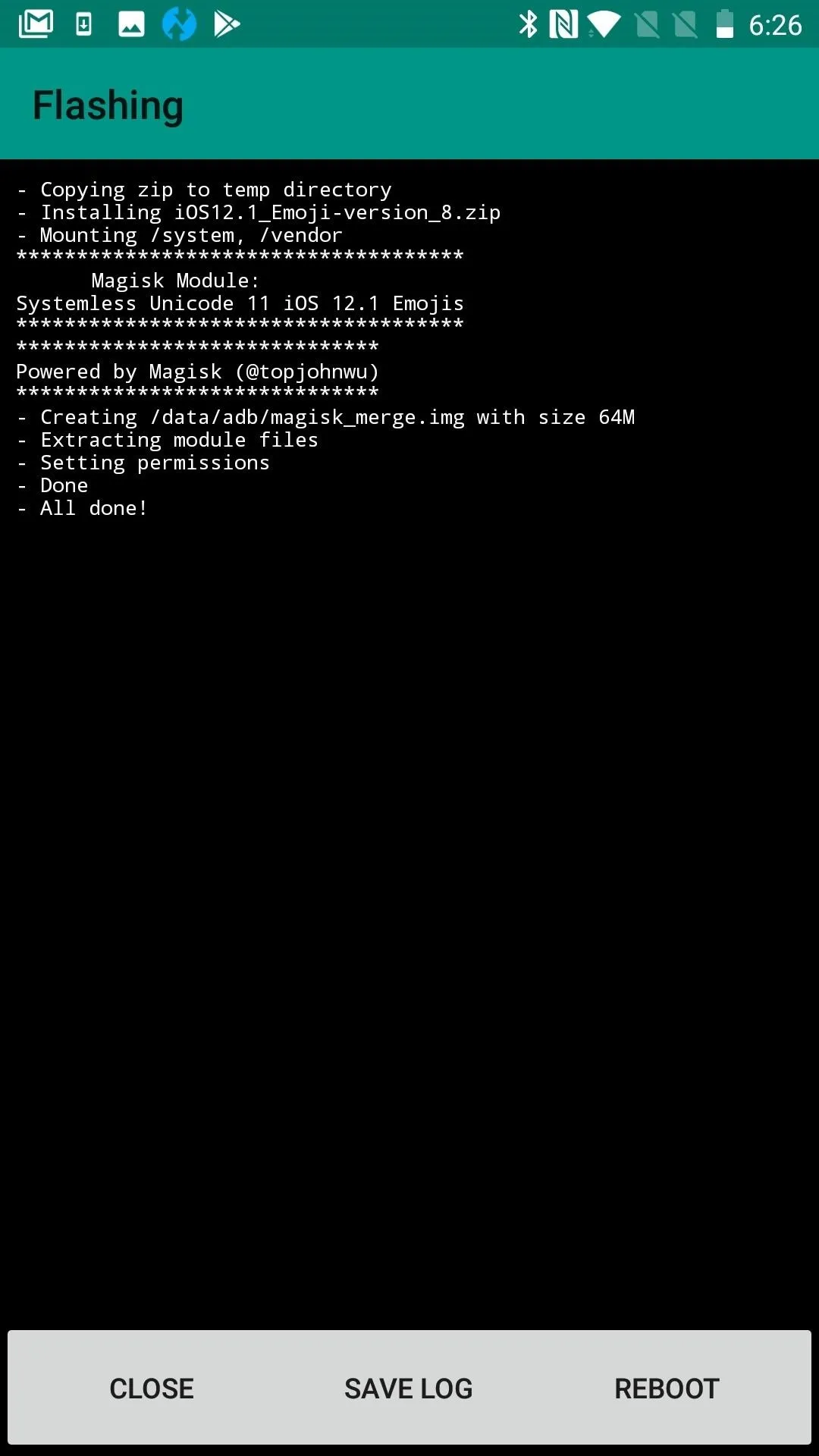
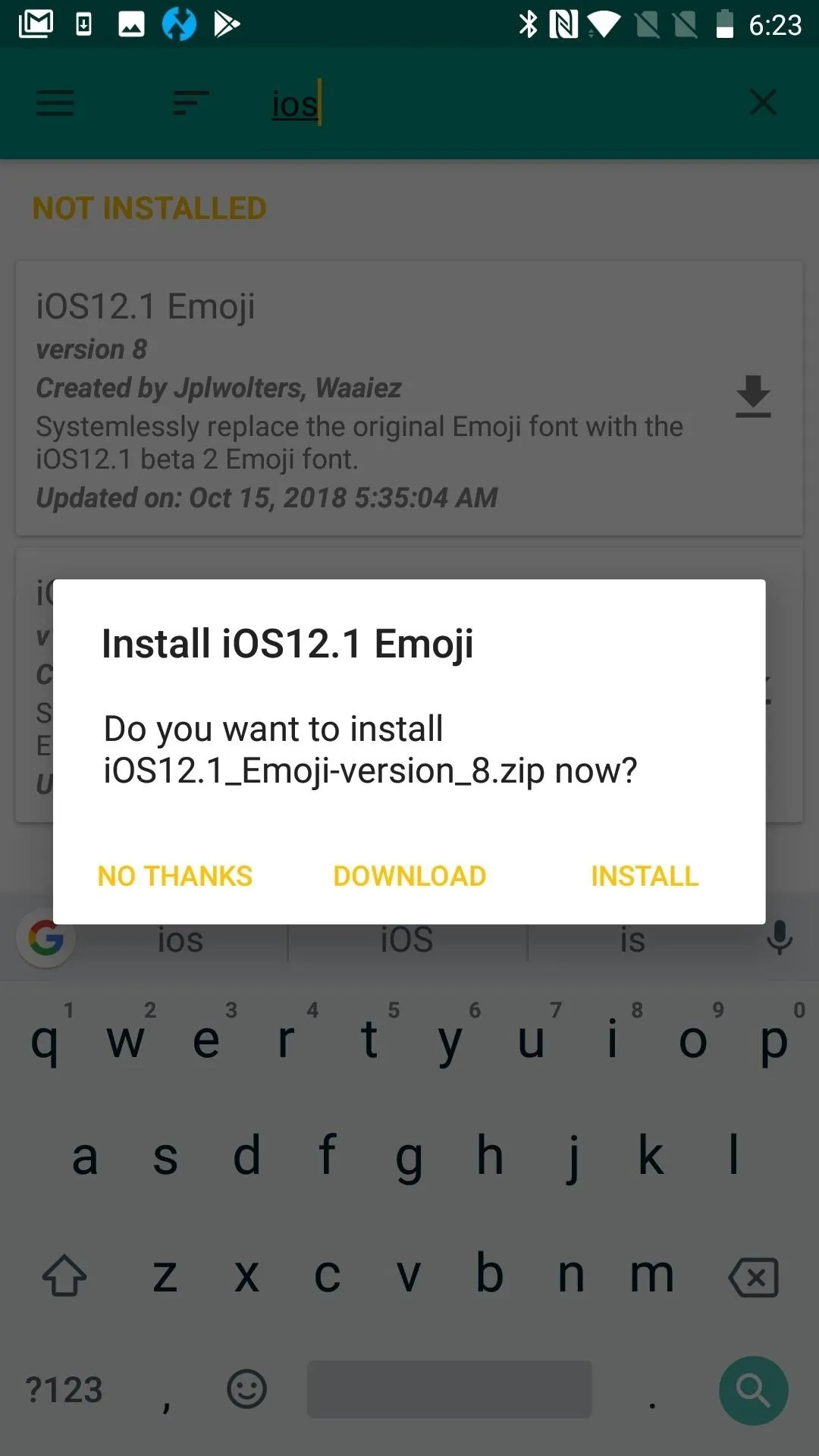
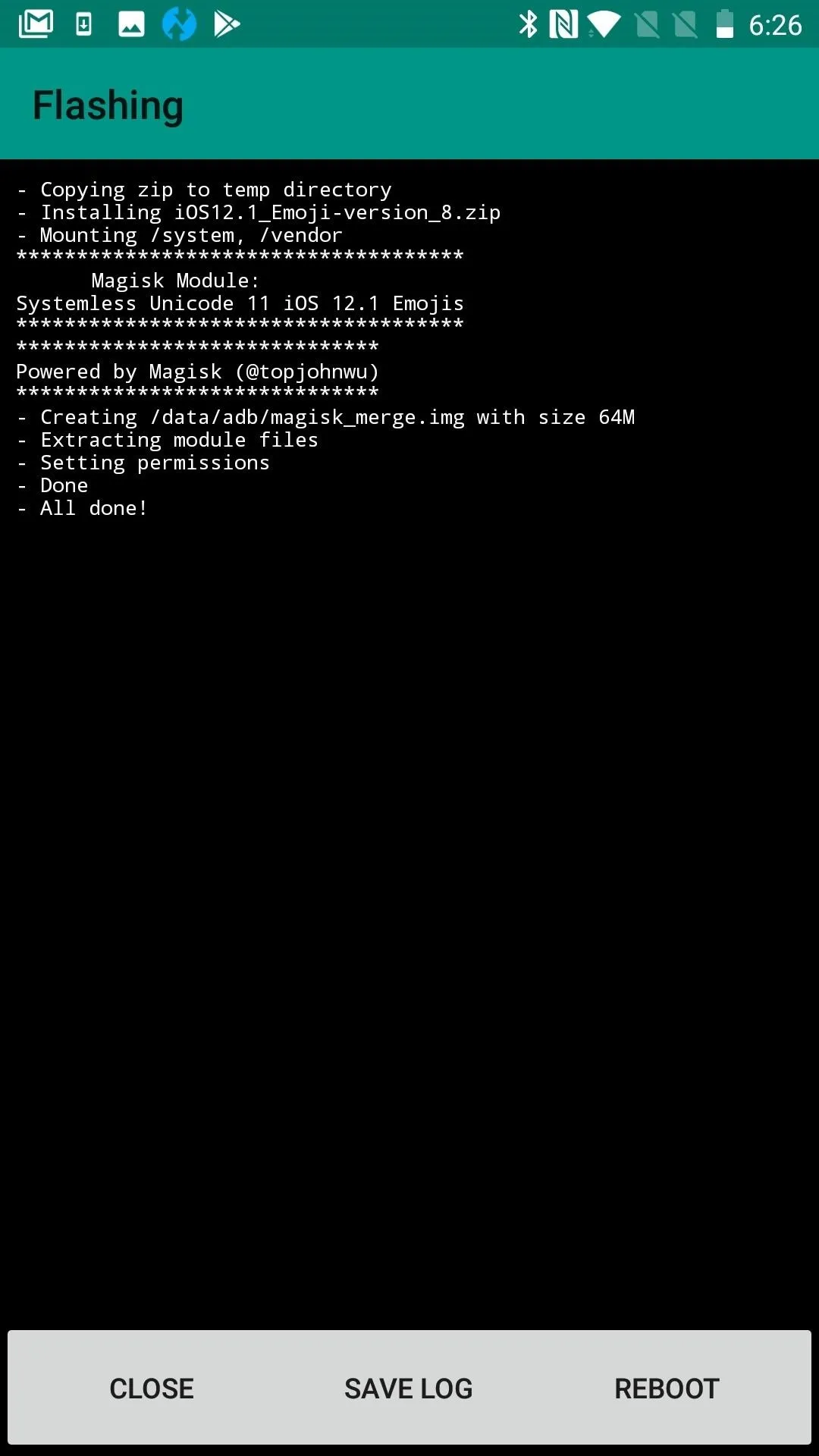
Reboot
Once the installation process is complete, press the "Reboot" button to make your changes take effect. Even if you missed the option to reboot from the flashing screen, you can still do so with a long-press of the Power button.
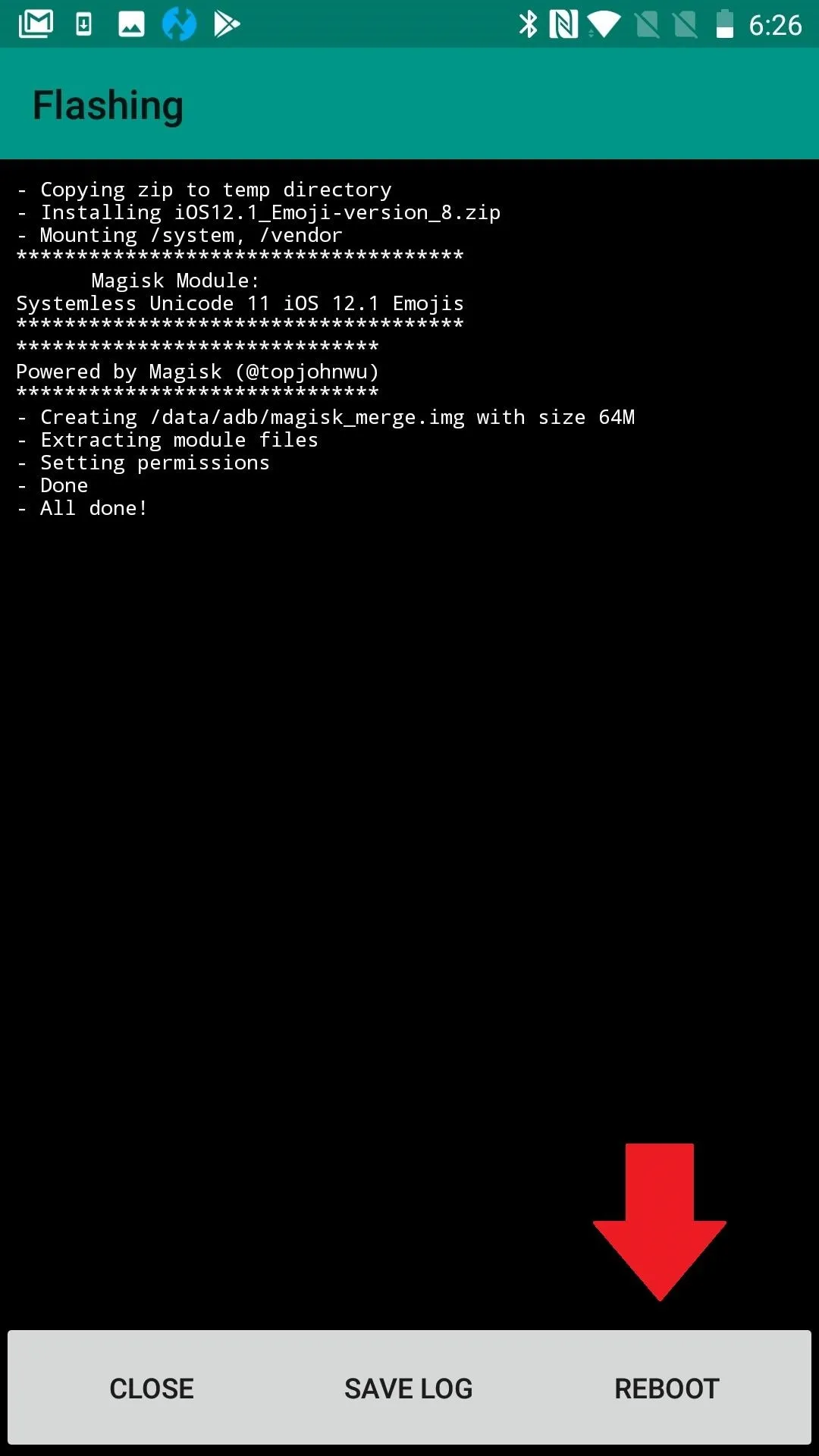
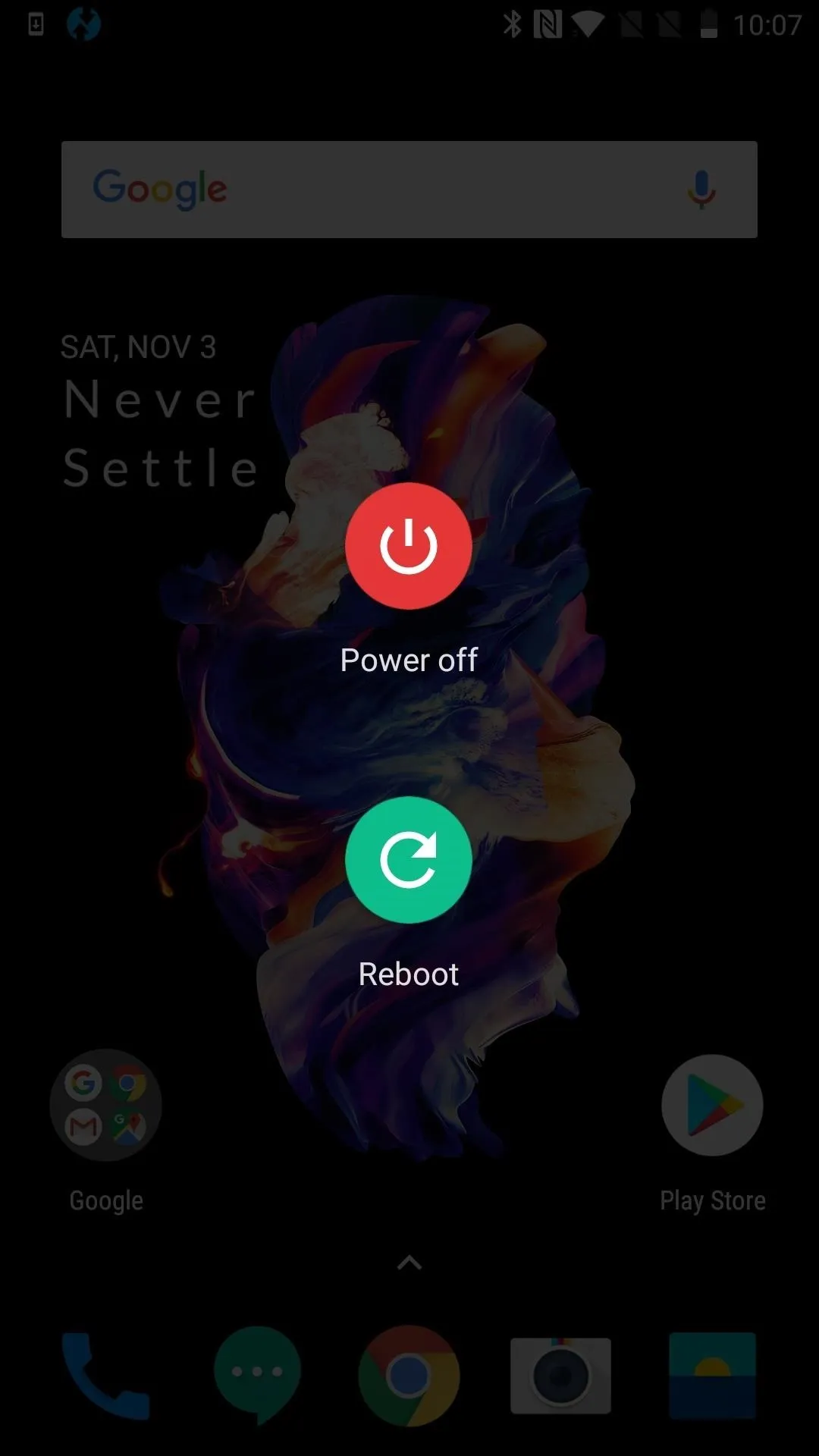
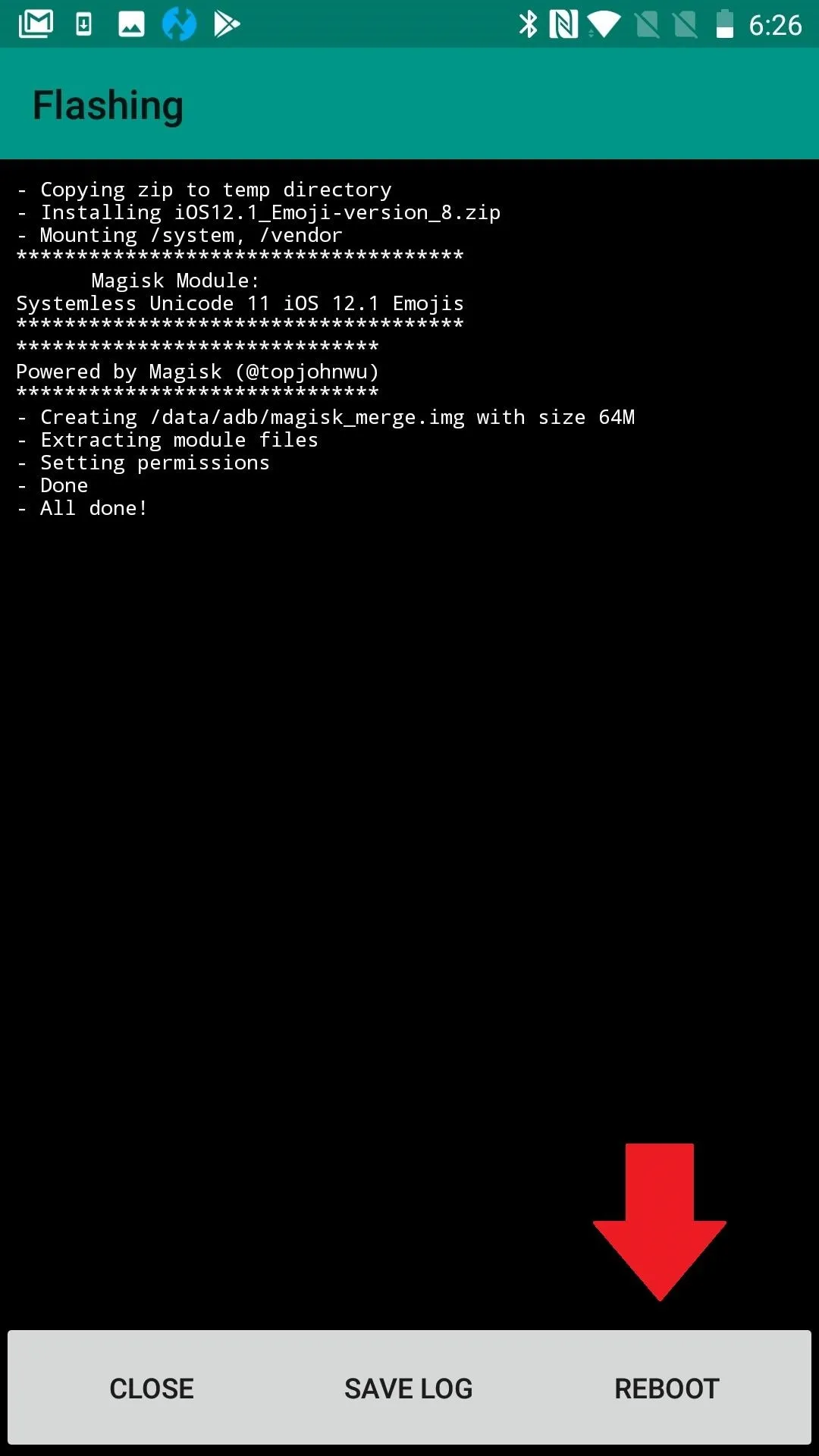
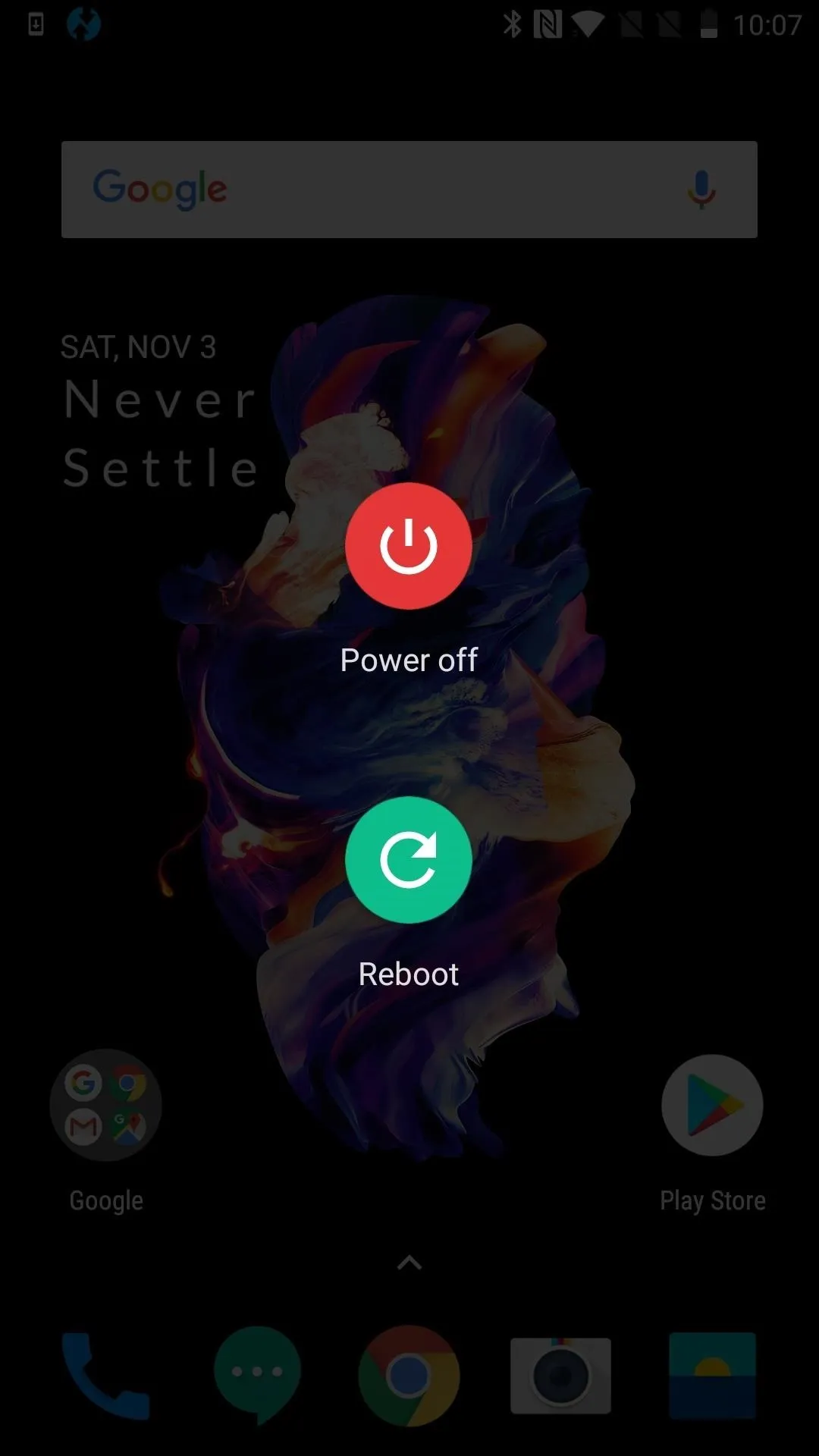
Enjoy Every Emoji
When you get back up, your regular emojis will be replaced with the iPhone's. You can pick from people, food, animals, household objects, and random objects. Now you can even choose from red, gray or white, curly hair, or bald-headed characters. You'll have both old and new options. If you just took a ride on a llama while eating a cupcake and wearing a supervillain costume, you can now depict that with these emojis.
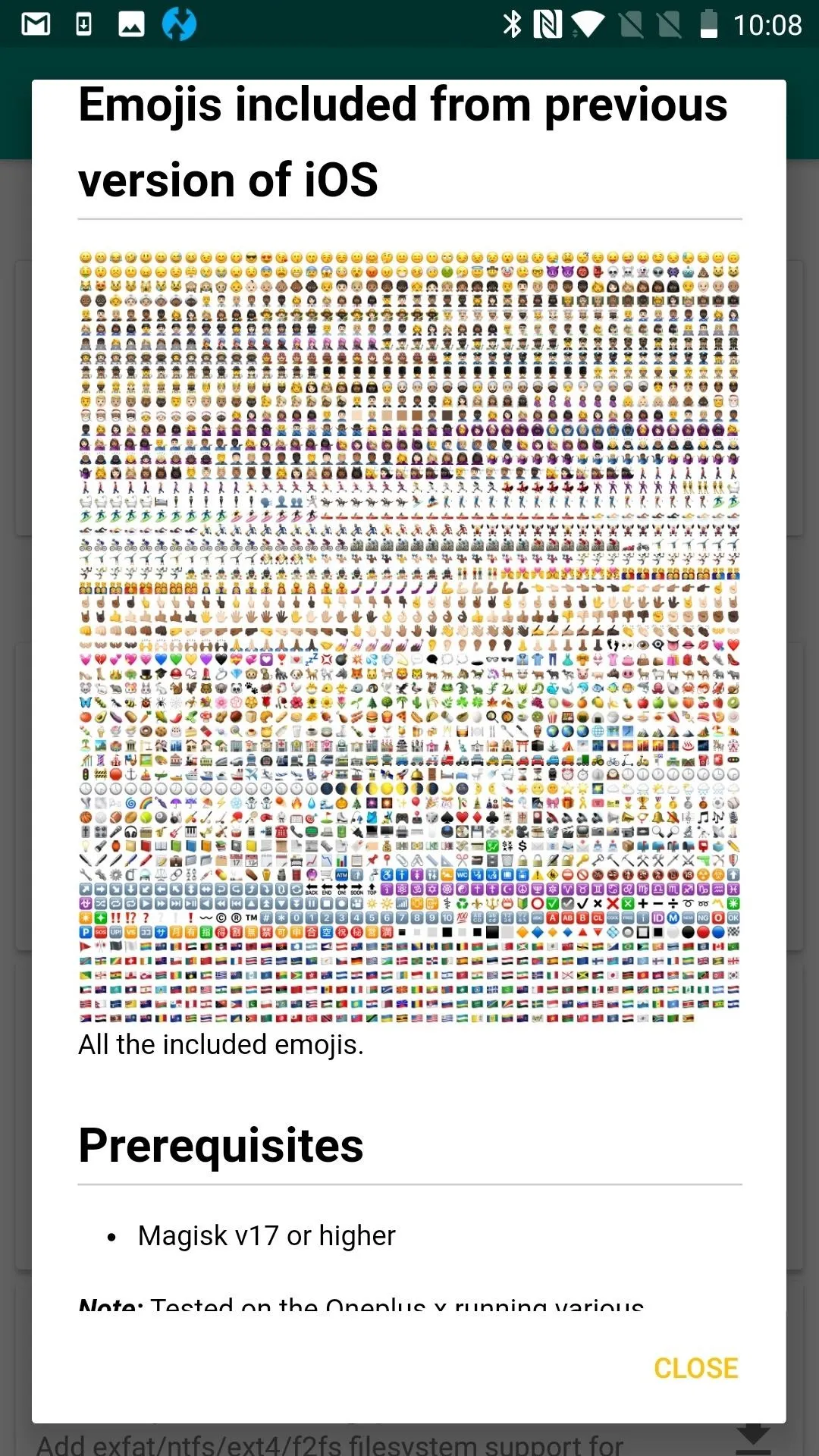
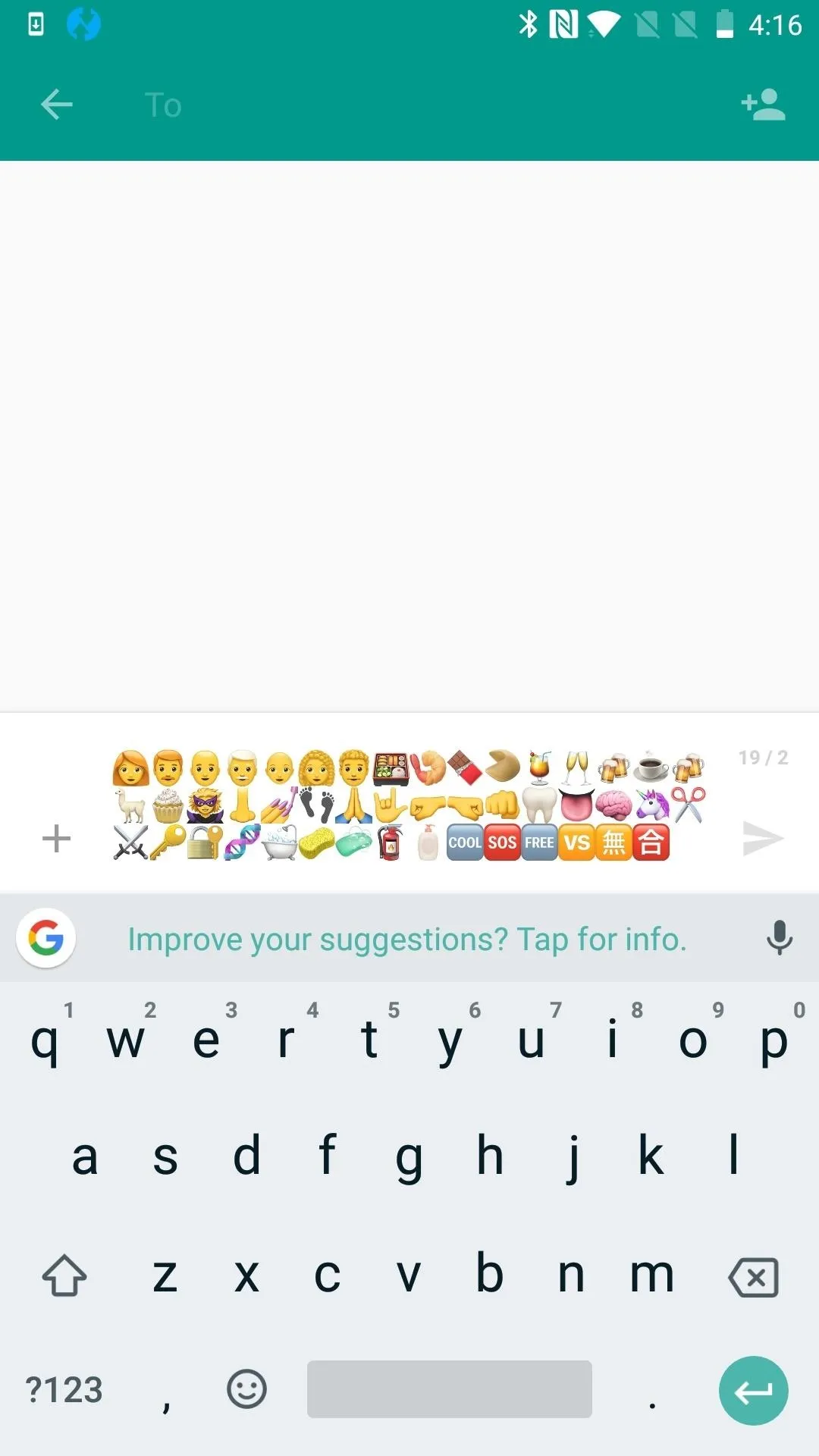
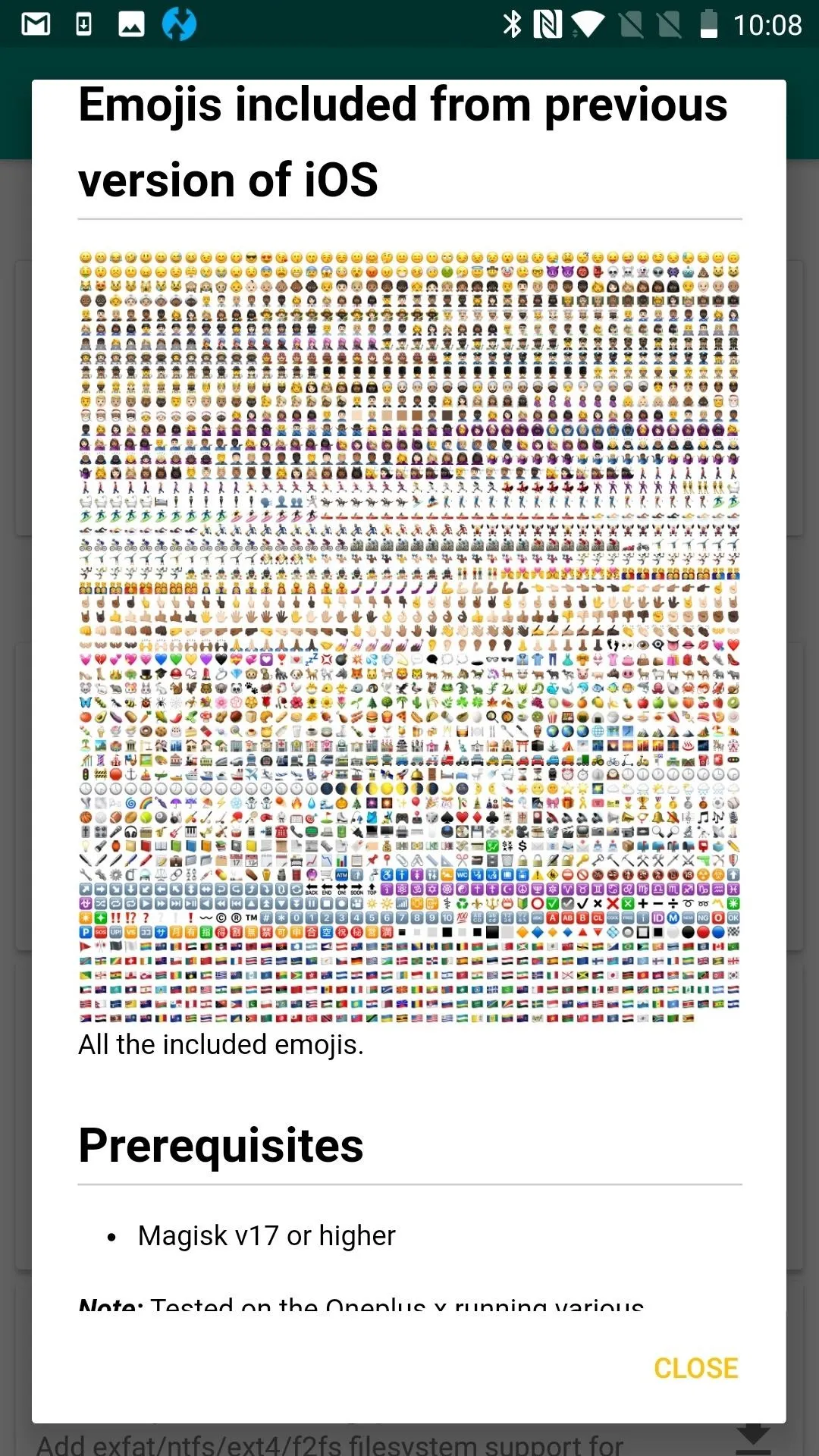
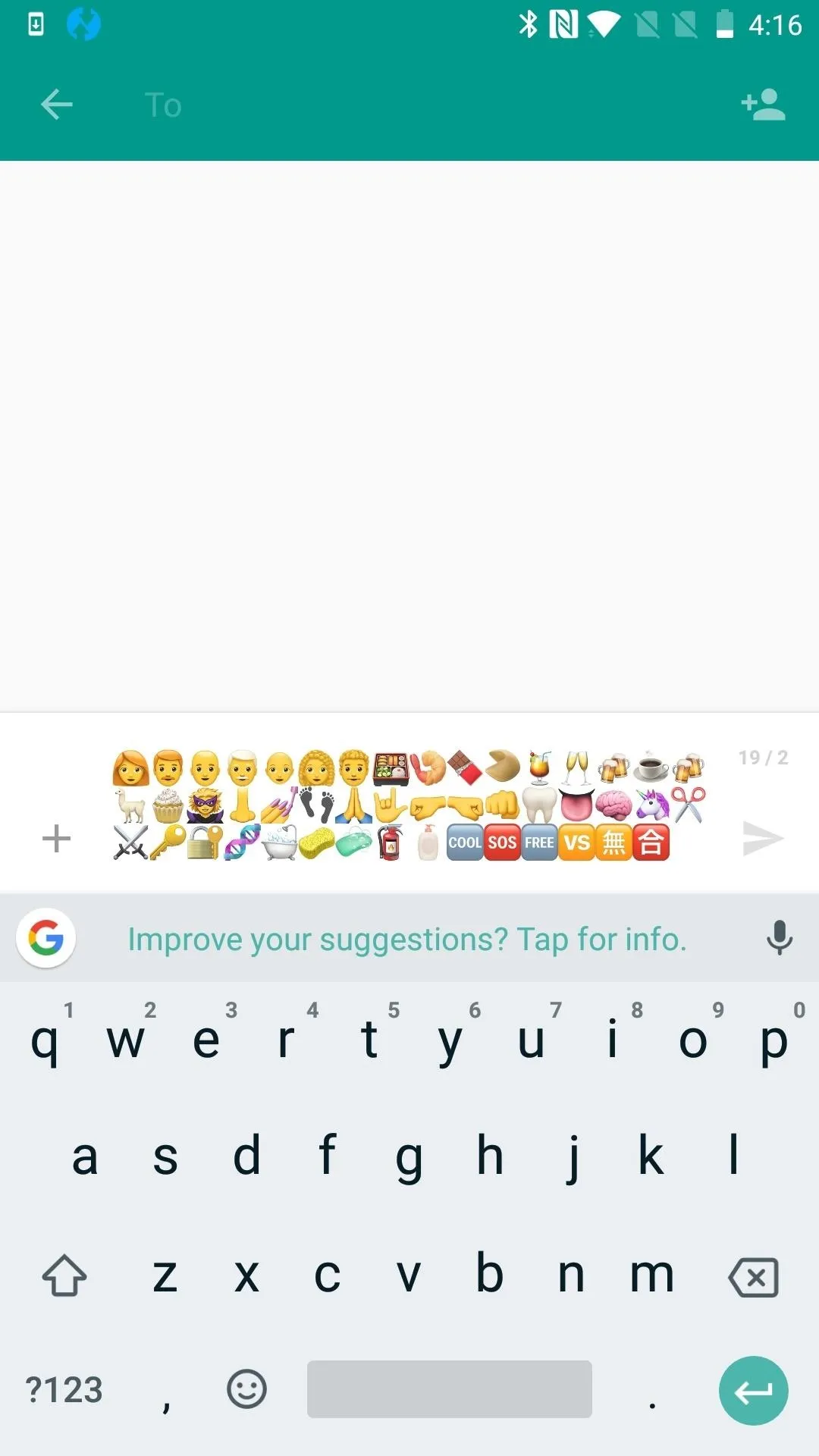
- Follow Gadget Hacks on Pinterest, Reddit, Twitter, YouTube, and Flipboard
- Sign up for Gadget Hacks' daily newsletter or weekly Android and iOS updates
- Follow WonderHowTo on Facebook, Twitter, Pinterest, and Flipboard
Cover image and screenshots by Delani Clatfelter/Gadget Hacks


























Comments
Be the first, drop a comment!