Samsung introduced AR Emojis in the Galaxy S9, largely as a response to the iPhone X's Animojis. However, they appear to be taking on a life of their own by integrating a variety of custom AR Emojis. Among those are ones from the PyeongChang Olypmics and even Mickey Mouse.
By integrating custom AR Emojis, you'll be able to differentiate yourself from all your friends and family who will also be picking up the Galaxy S9. You'll want to pay close attention, though, as more custom AR Emojis are sure to be coming through the pipeline shortly — and you don't want to miss out on any of them.
Download New AR Emojis
First, you'll need to set up your AR Emoji if you haven't already done so. Aside from that, just open the Camera app and swipe over to the AR Emoji tab, then tap the plus icon on the right. When a message appears that says "Check out the latest stickers," tap "OK" to see the packs that you can download. Next, tap the pack you want to add, and hit "Download" to install the custom AR Emoji pack.
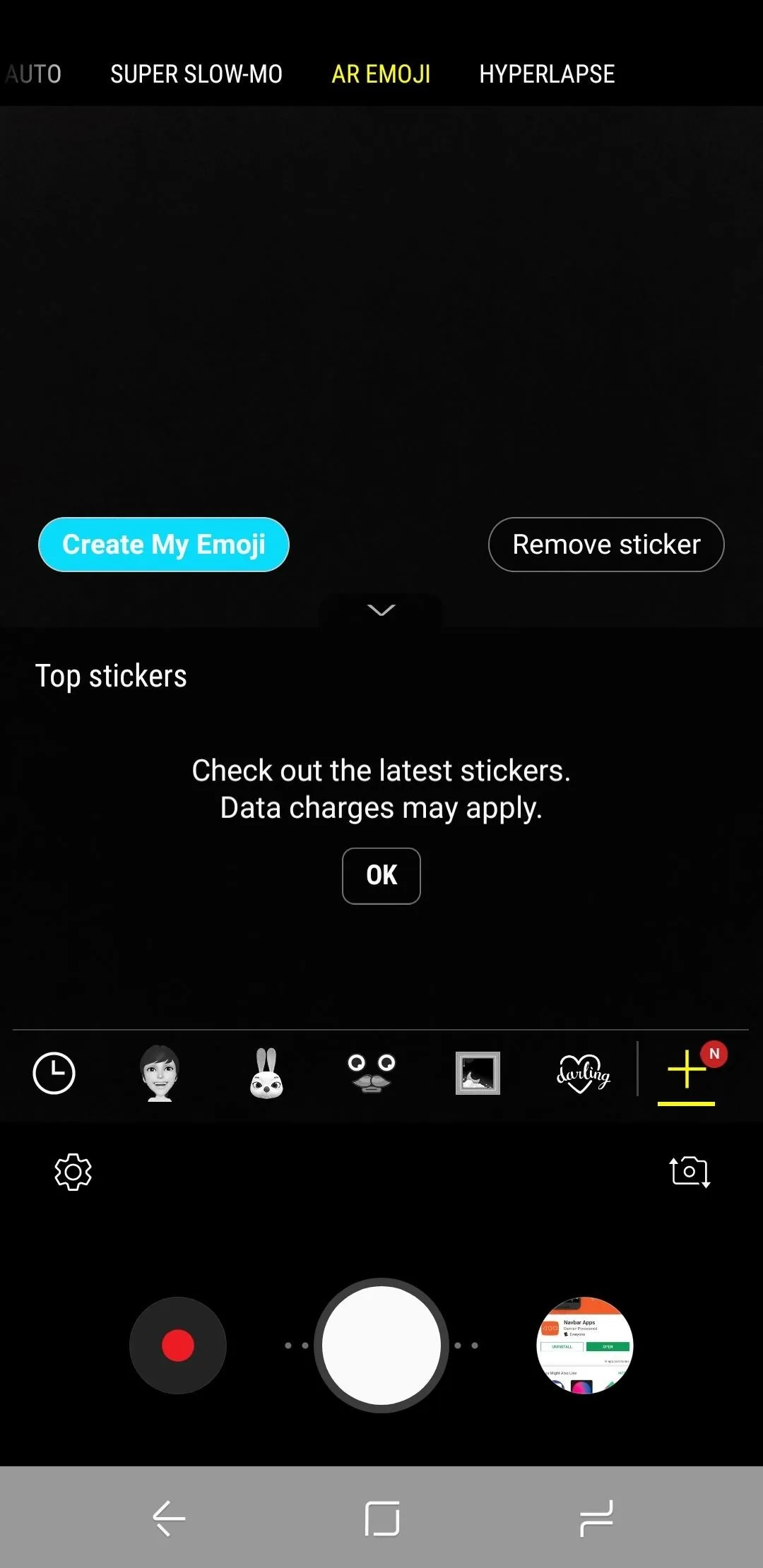
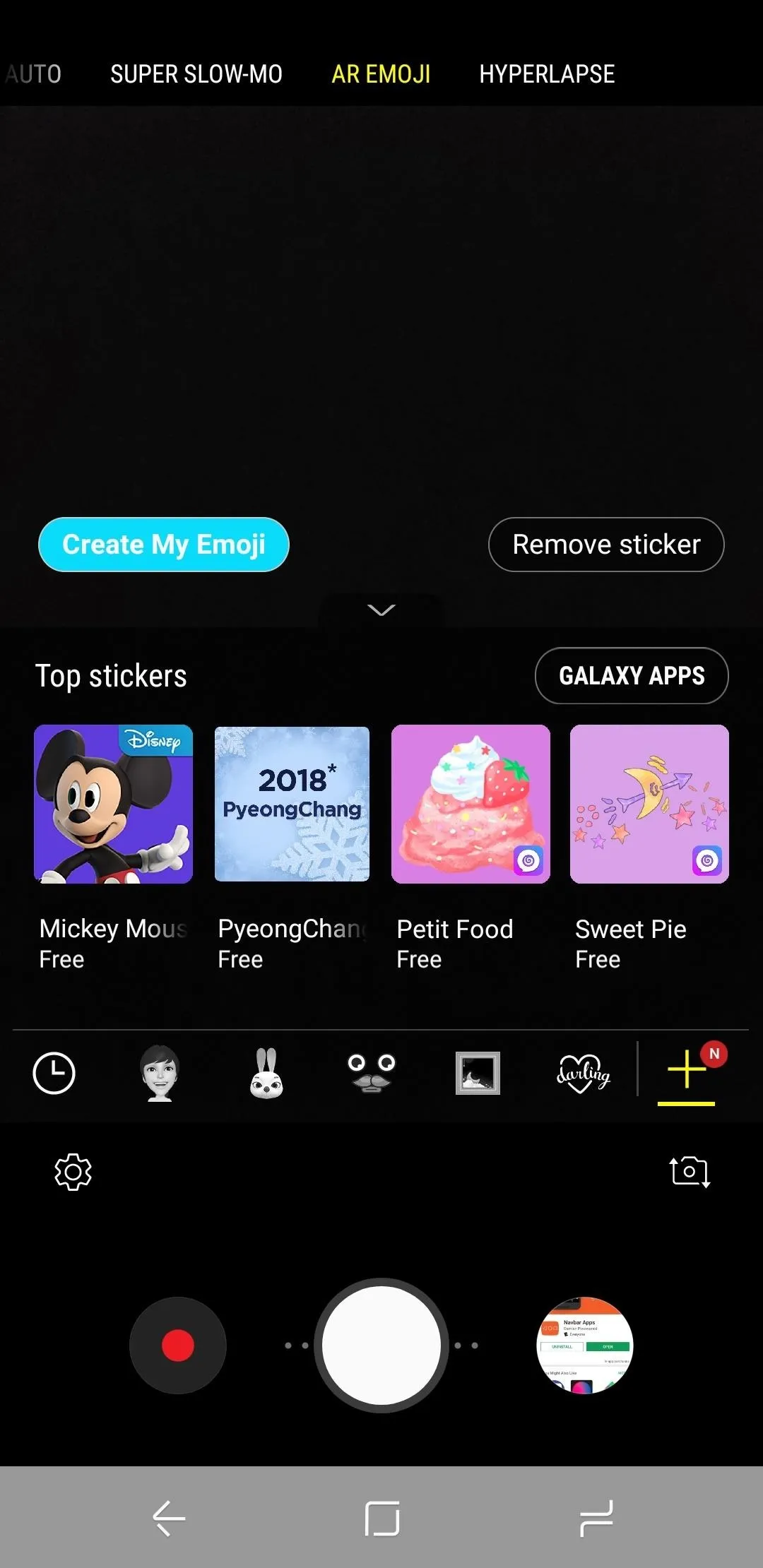

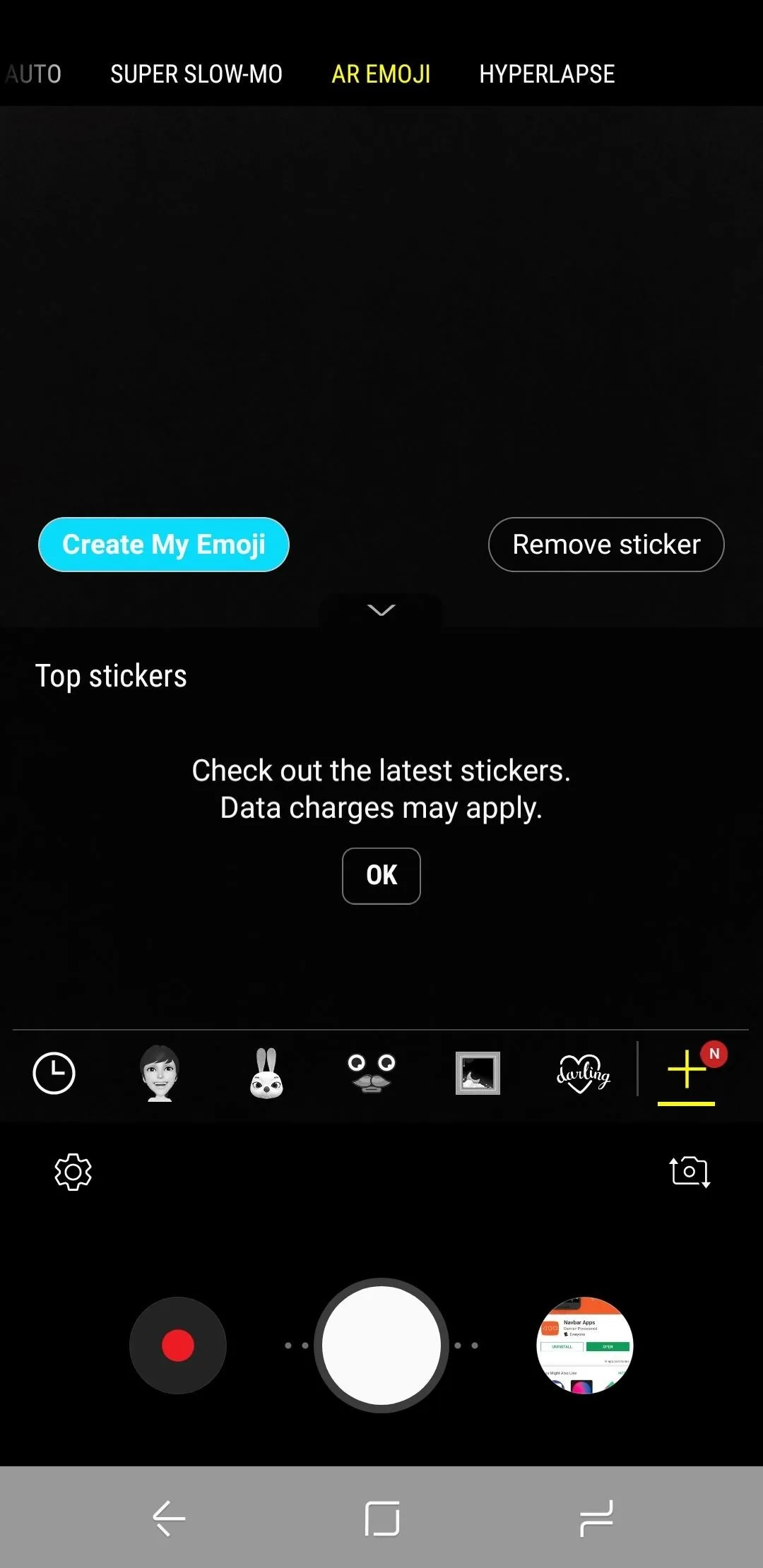
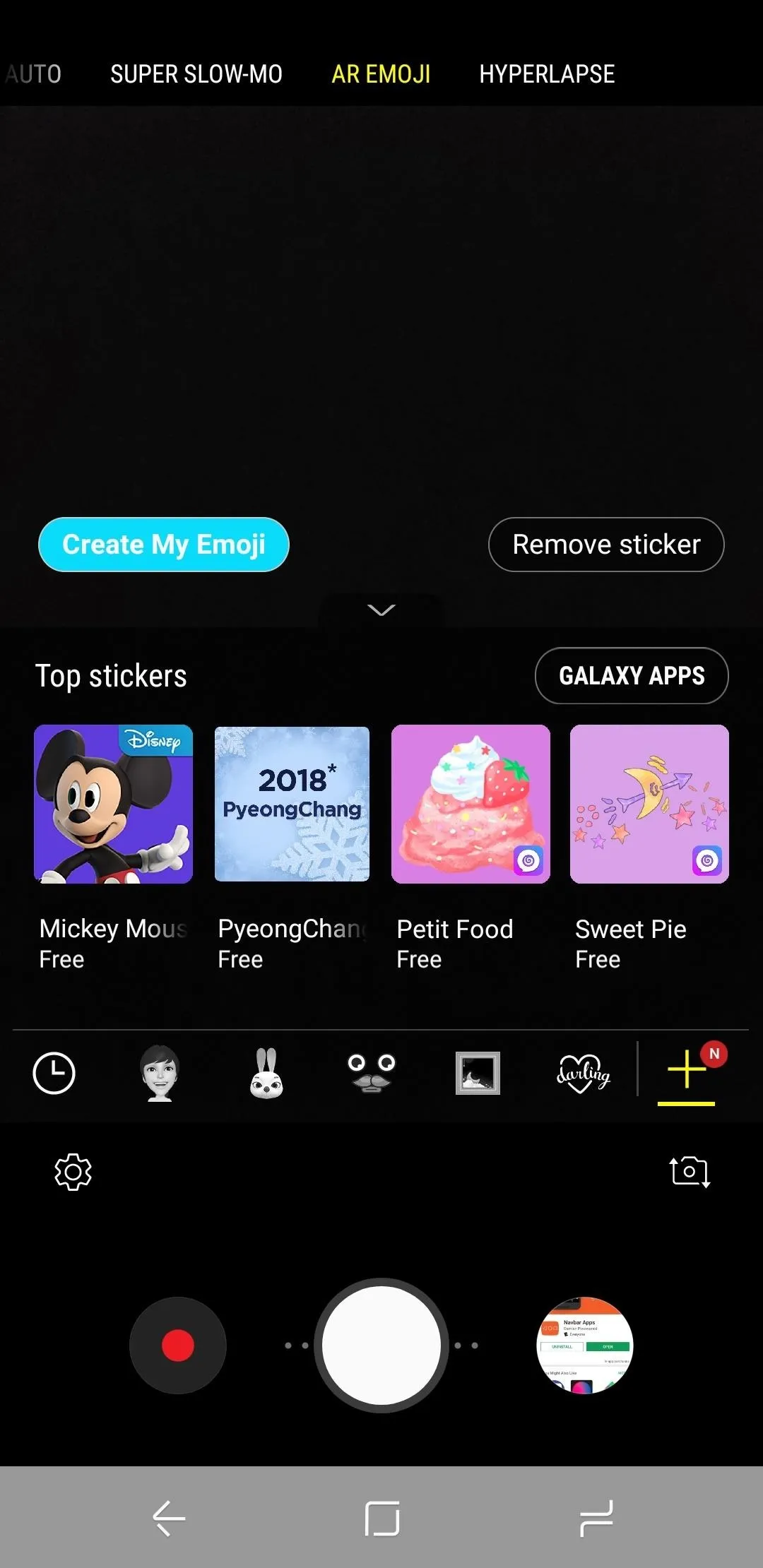

From this same menu, you can also tap the "Galaxy Apps" button to check for more custom AR Emoji packs that aren't shown on the main menu, though at the time of this writing, none have appeared here just yet.
Use Your New AR Emoji
Once you install the pack, select it from the AR Emoji tab. In the instance of Mickey Mouse, you can slap his likeness on top of your own and get some great selfies. You can also become Minnie Mouse if that floats your boat. As always, these custom AR Emojis will mimic your own movements, so you can strike the perfect pose.
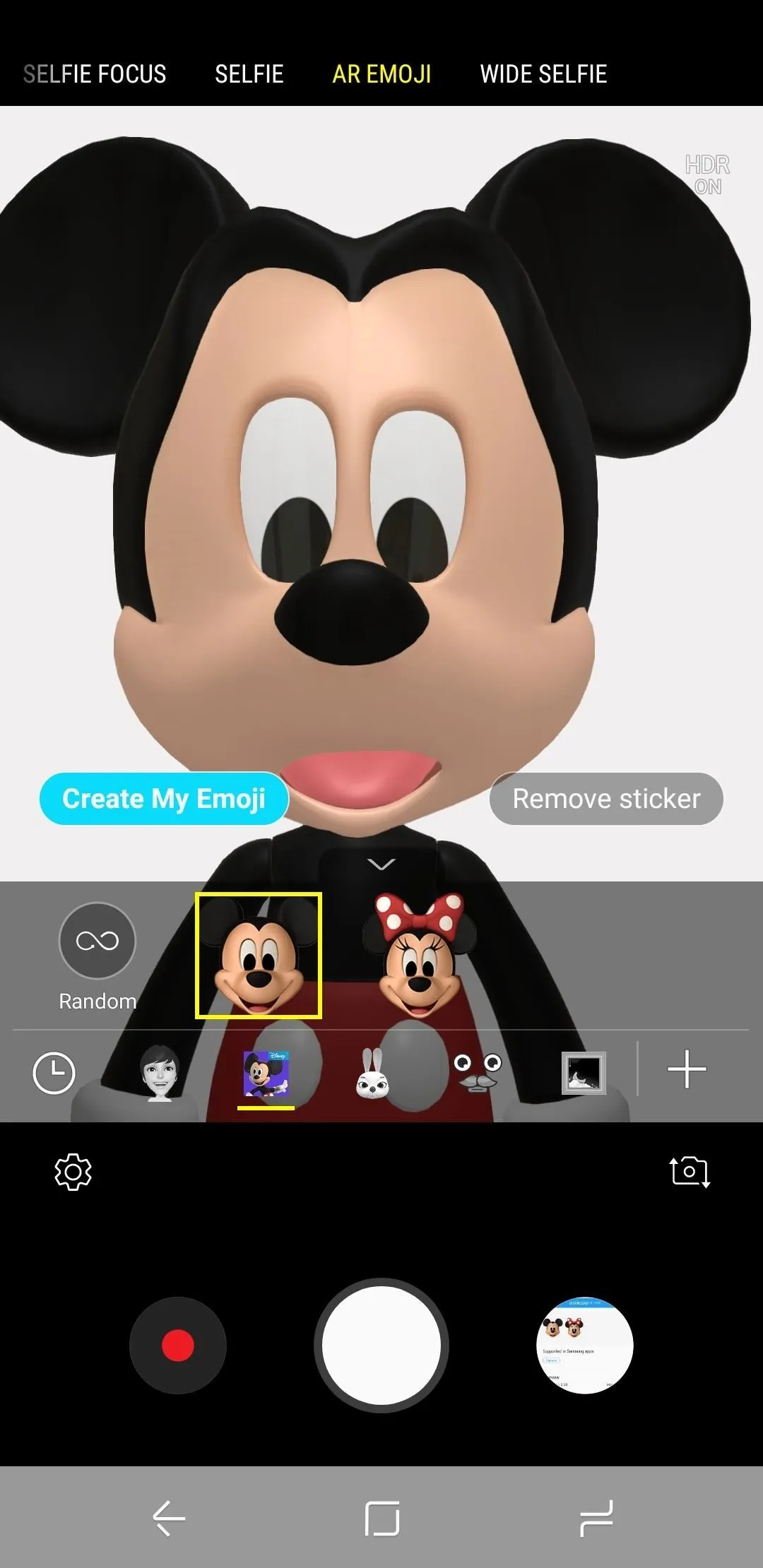
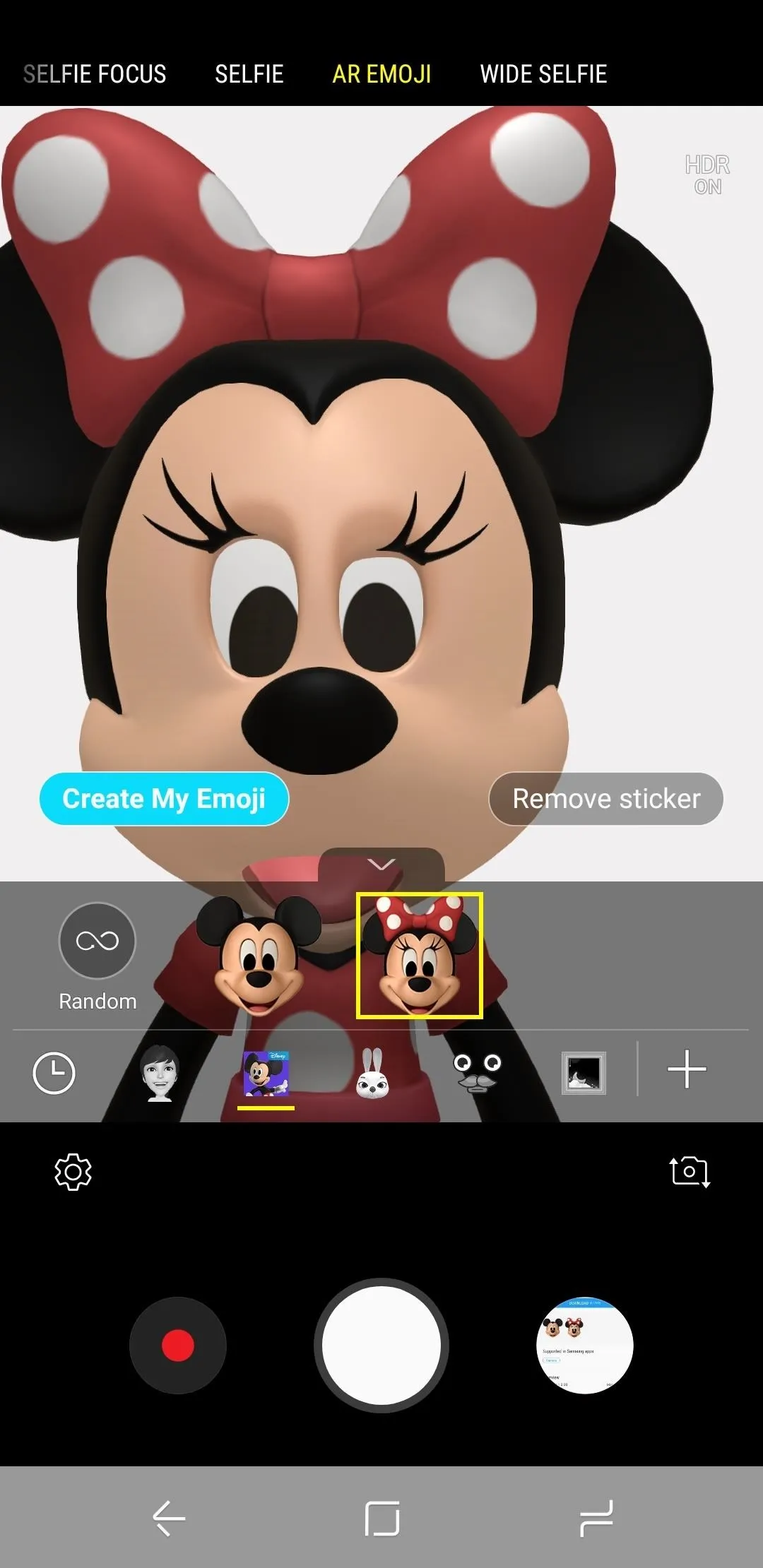
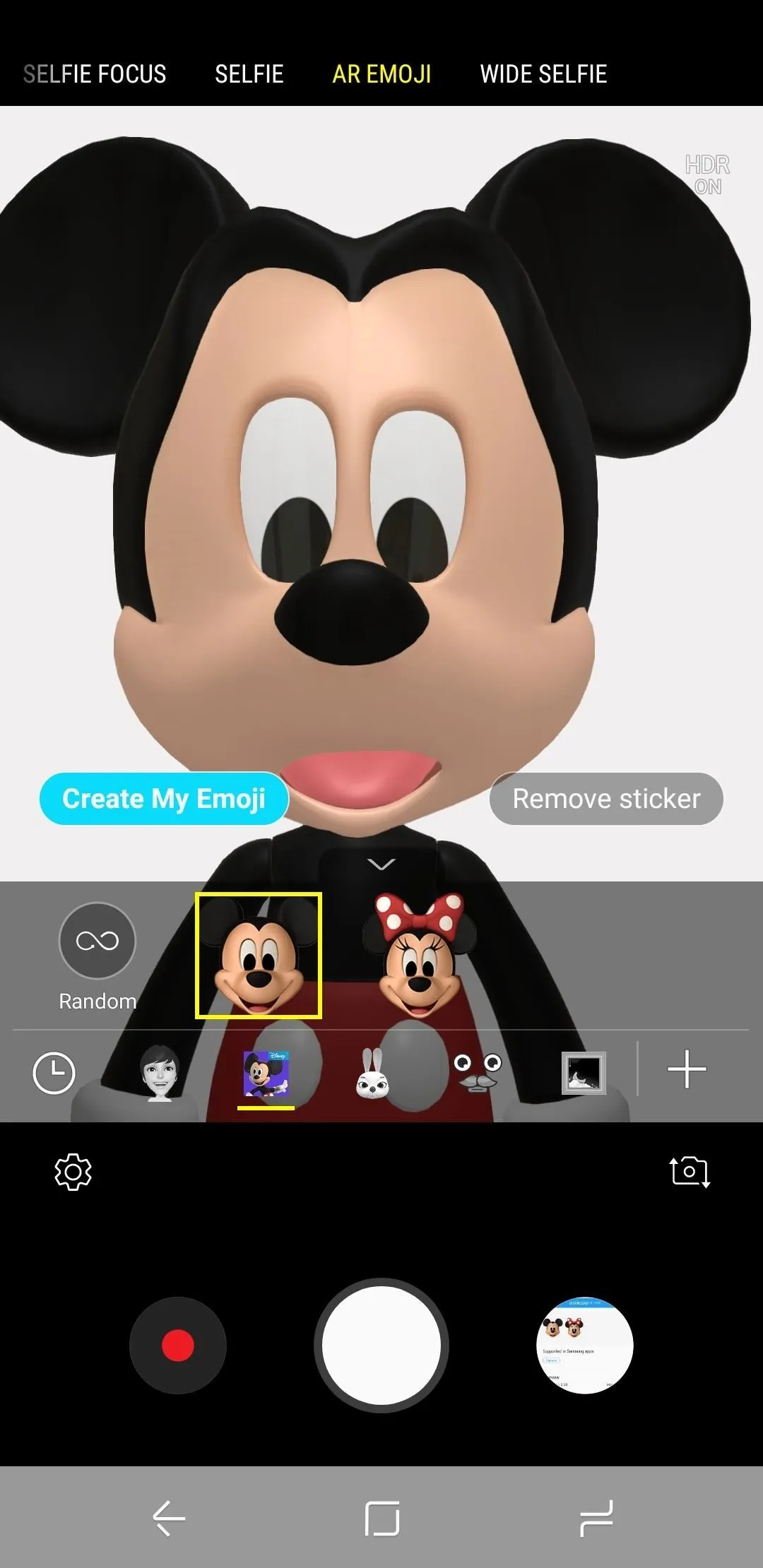
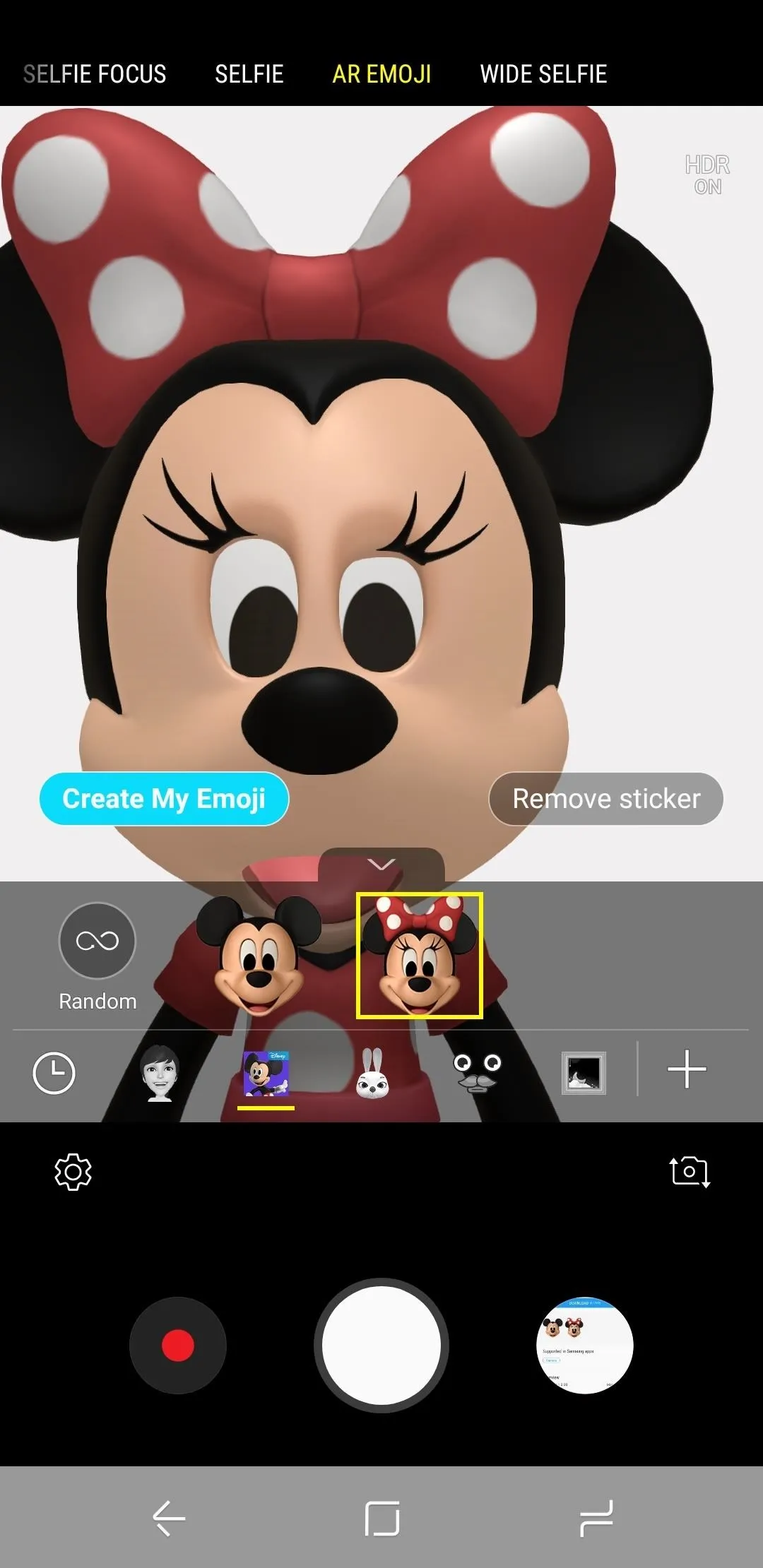
What do you want Samsung to add to their custom AR Emojis? How do you like the addition to Mickey and Minnie Mouse? Let us know in the comments below.
- Follow Gadget Hacks on Facebook, Twitter, YouTube, and Flipboard
- Follow WonderHowTo on Facebook, Twitter, Pinterest, and Flipboard
Cover image by Brian Lang/Gadget Hacks, screenshots by Dallas Thomas/Gadget Hacks























Comments
Be the first, drop a comment!