Update: May 7, 2014:
Google's Camera has seen its first update, with a small yet important addition baked into the app—the ability to take pictures while recording a video. Now, when in video mode, simply tap on the screen to take a picture, while your recording continues as normal.
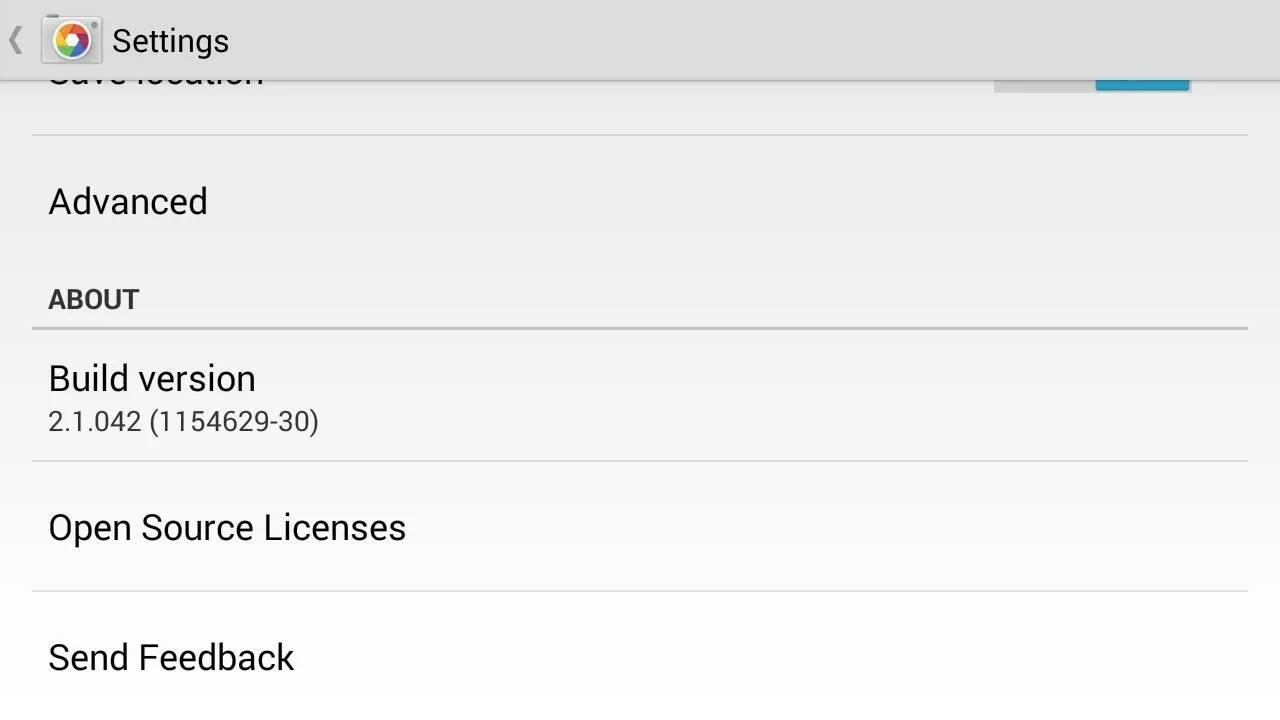
The update to version 2.1.042 is set to hit today, but if you haven't yet received it, apply it manually by downloading the apk here.
End Update
Google has released their standalone camera app to Google Play, and it's available for all Android devices running KitKat (Android 4.4+). Even if you're sporting the new HTC One M8 or the Samsung Galaxy S5, it's worth a download.
Its biggest highlight is Photo Sphere, which previously could be manually installed on non-Nexus devices, though, not all features worked correctly (or at all). Now everyone can have flawless photo-sphering capabilities, along with panoramas, lens blur, and more.
Grab the Google Camera app for free from Google Play and let's dive into its features.
The Standard Fare
Any camera app worth your download should have two features that work without a hitch, Camera and Video modes—Google Camera is no exception.
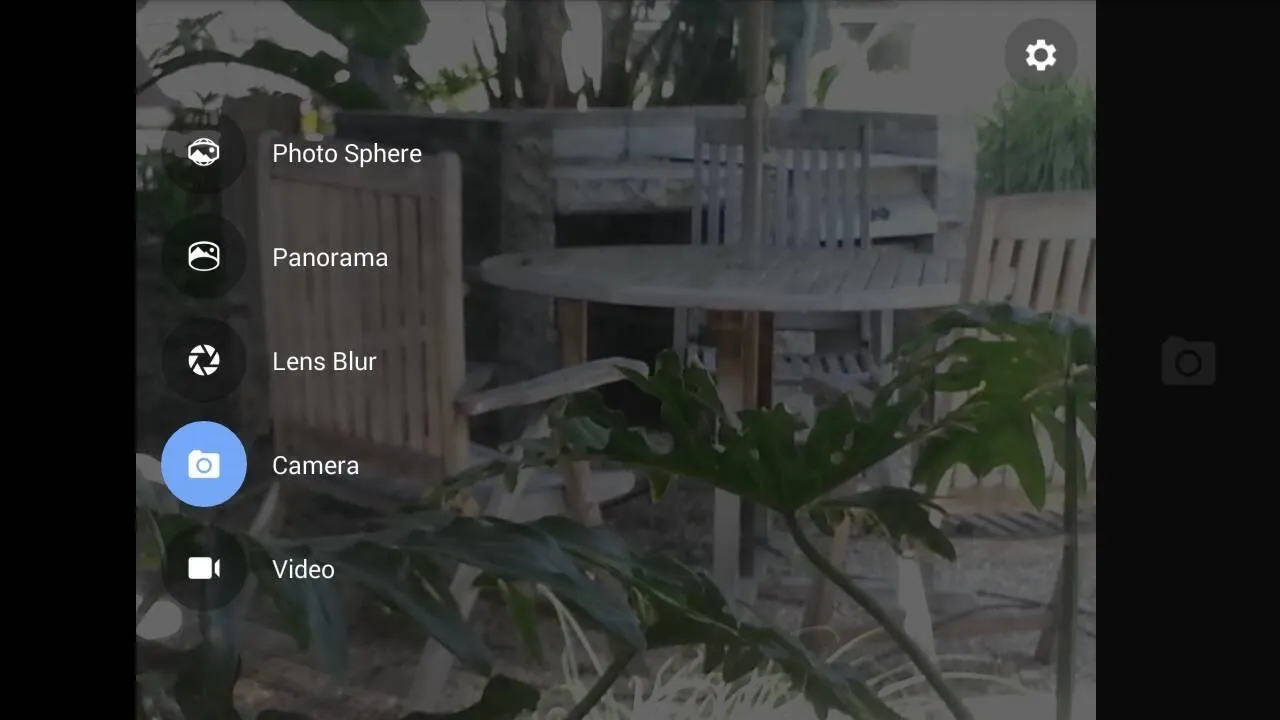
Zoom in with pinch or double-tap gestures, switch cameras (front and rear), toggle flash, and toggle on screen girds—those are the extent of the very basic options in these modes.

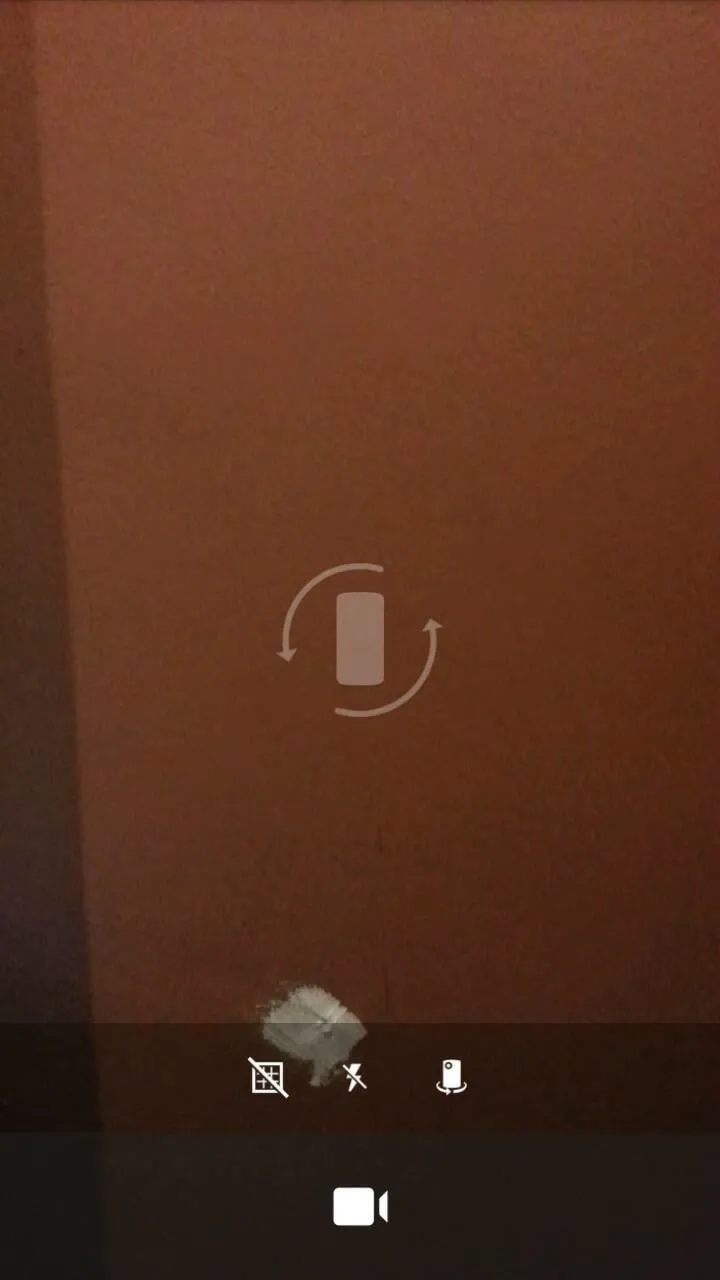

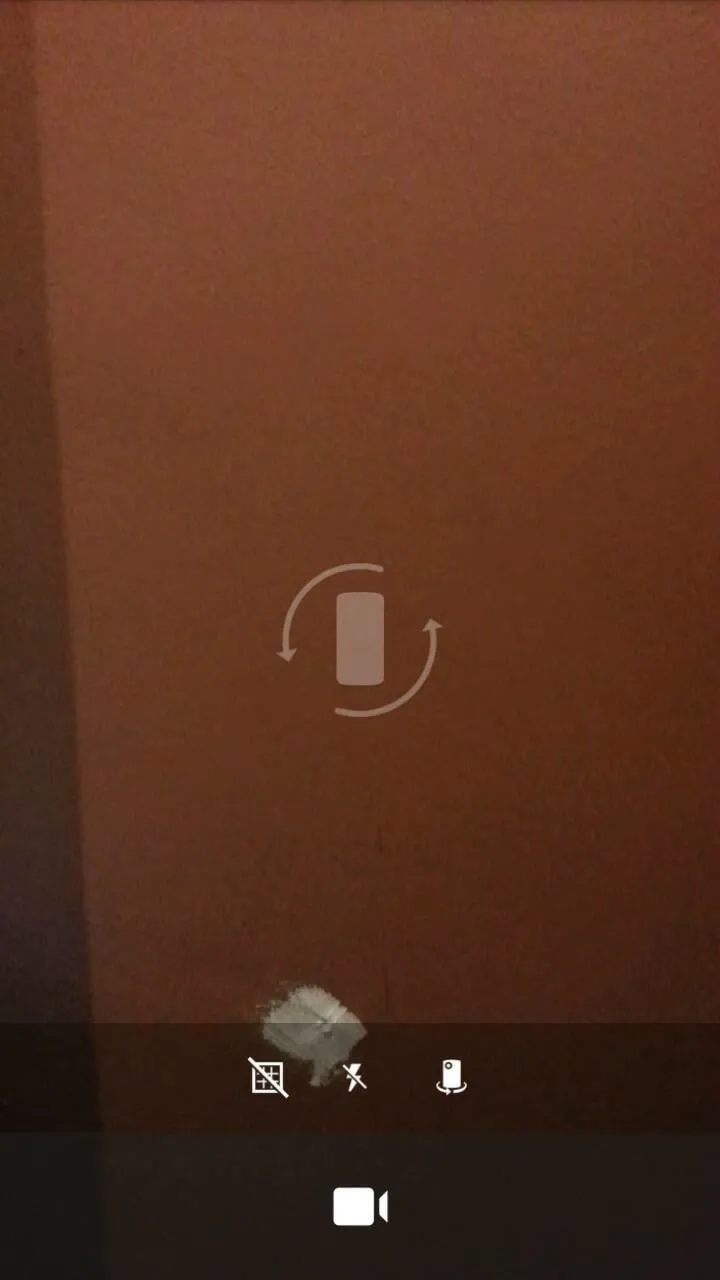
A couple of cools features in Video mode are worth pointing out: the flash option works more like a flashlight to illuminate your subject, and the screen will remind you that no one like videos in portrait mode.
Yup, that little symbol on the center of the screen (it's animated) is there to point out that you should switch your phone's orientation to landscape mode, lest you incur the wrath of your millions of YouTube followers.
Photo Sphere
It's baaaaaaaaaack! After a long run with Nexus exclusivity and the realms of softModding, the fully immersive Photo Sphere mode is back for all of us to enjoy. And this time around, it's faster and smarter than its predecessor.
Just like with previous versions, start with your initial picture, then it's just a game of connect the dots (sorta). You can take as many as you'd like, and also connect them for a 360° photo.
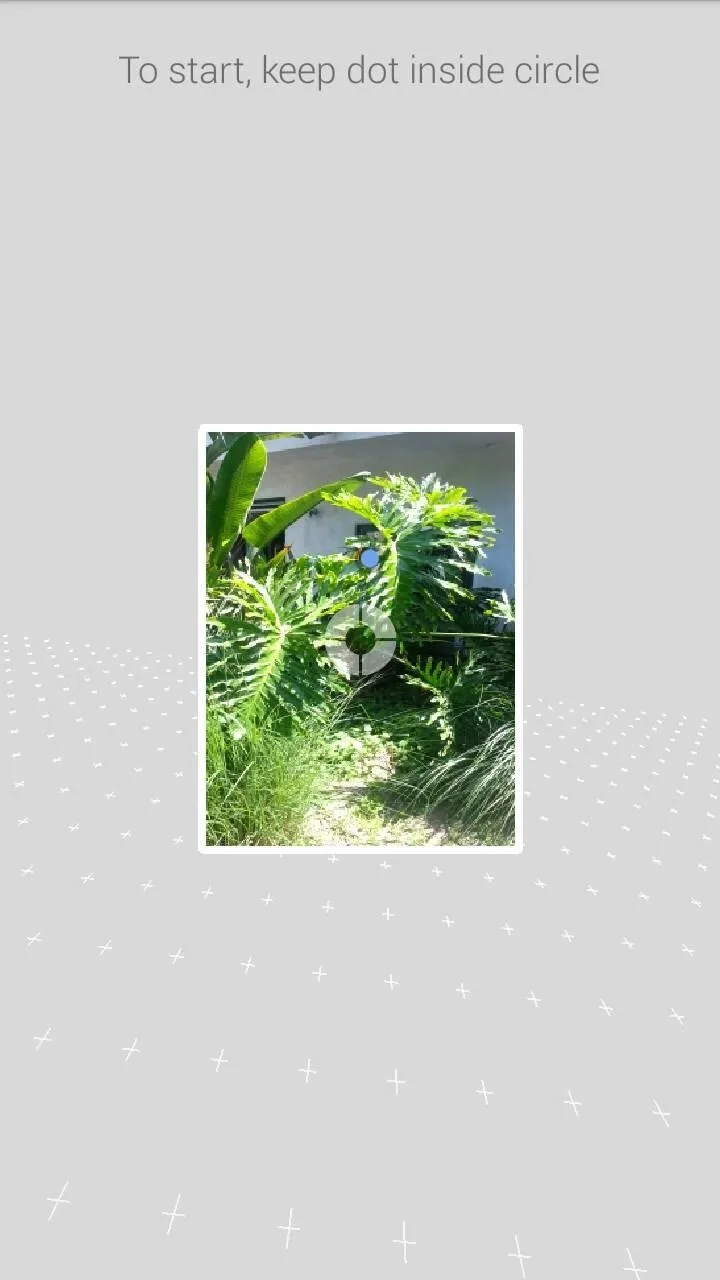
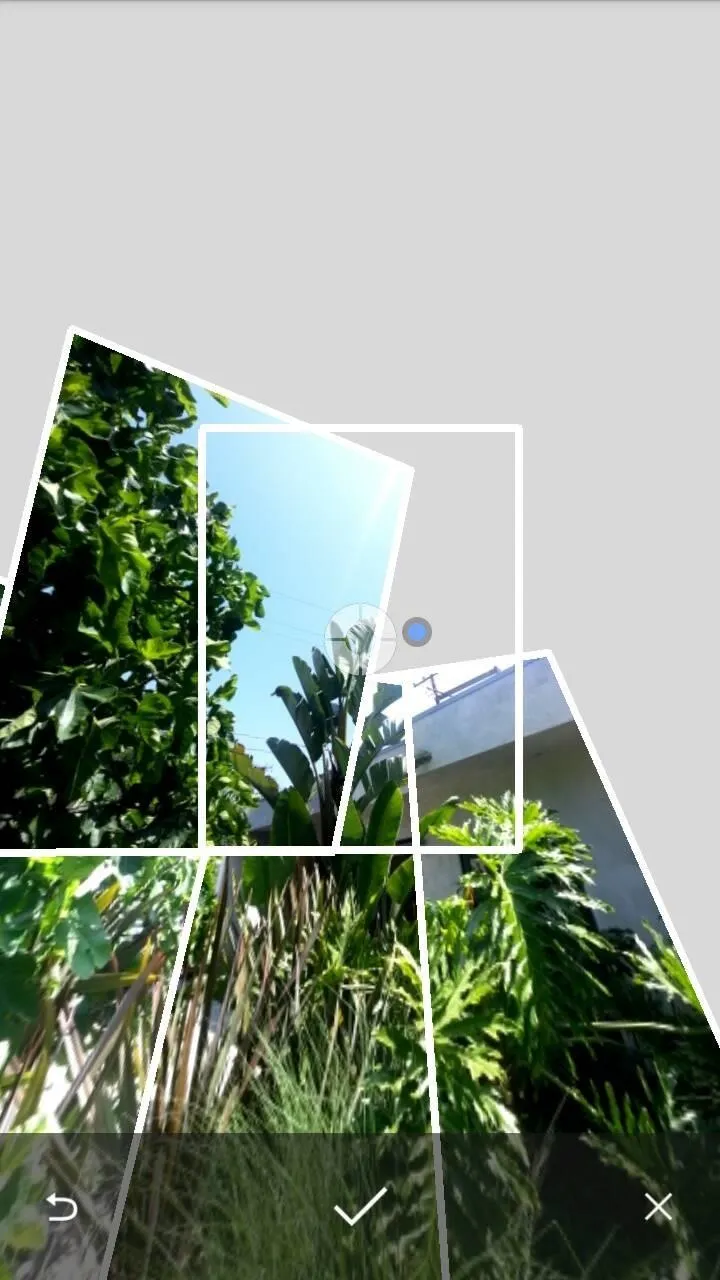
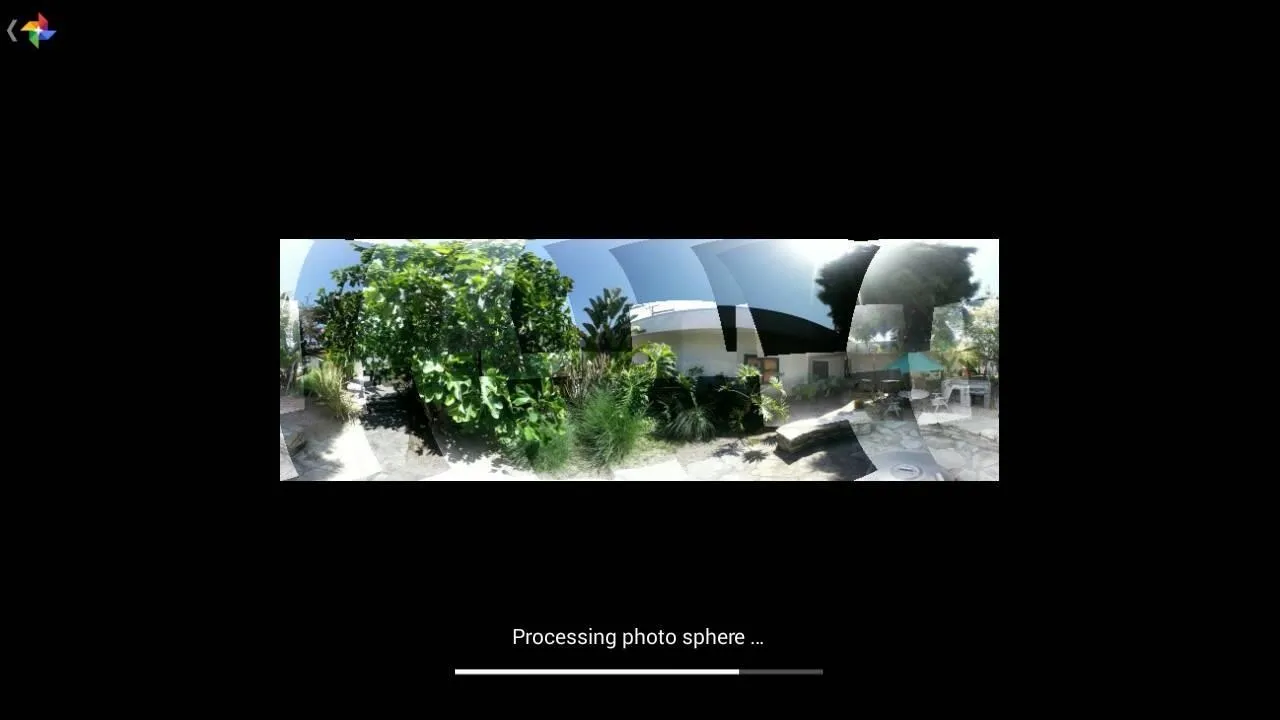
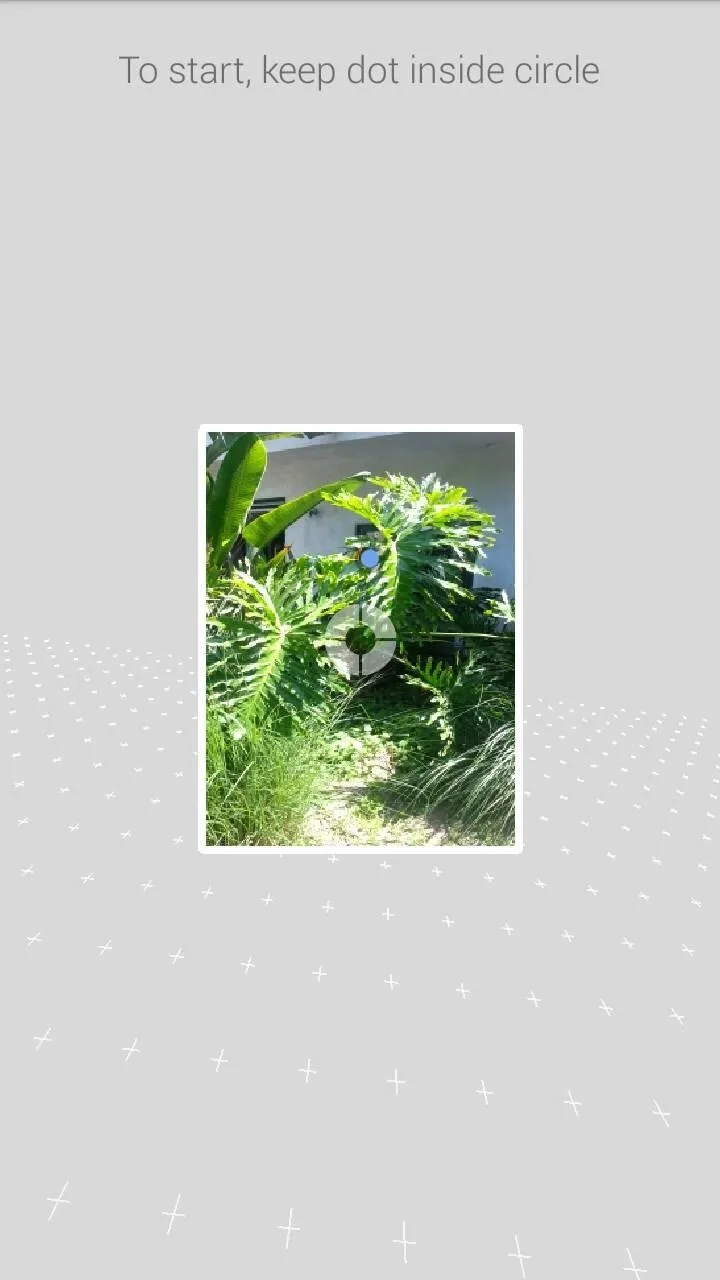
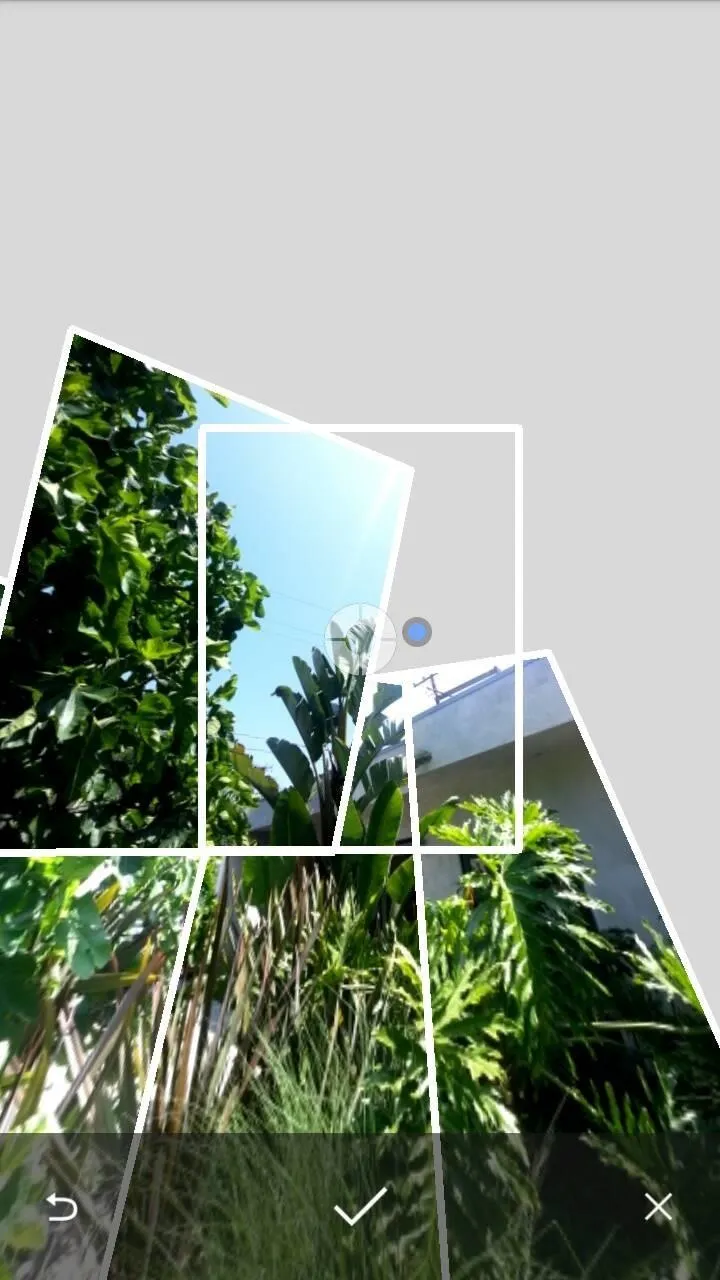
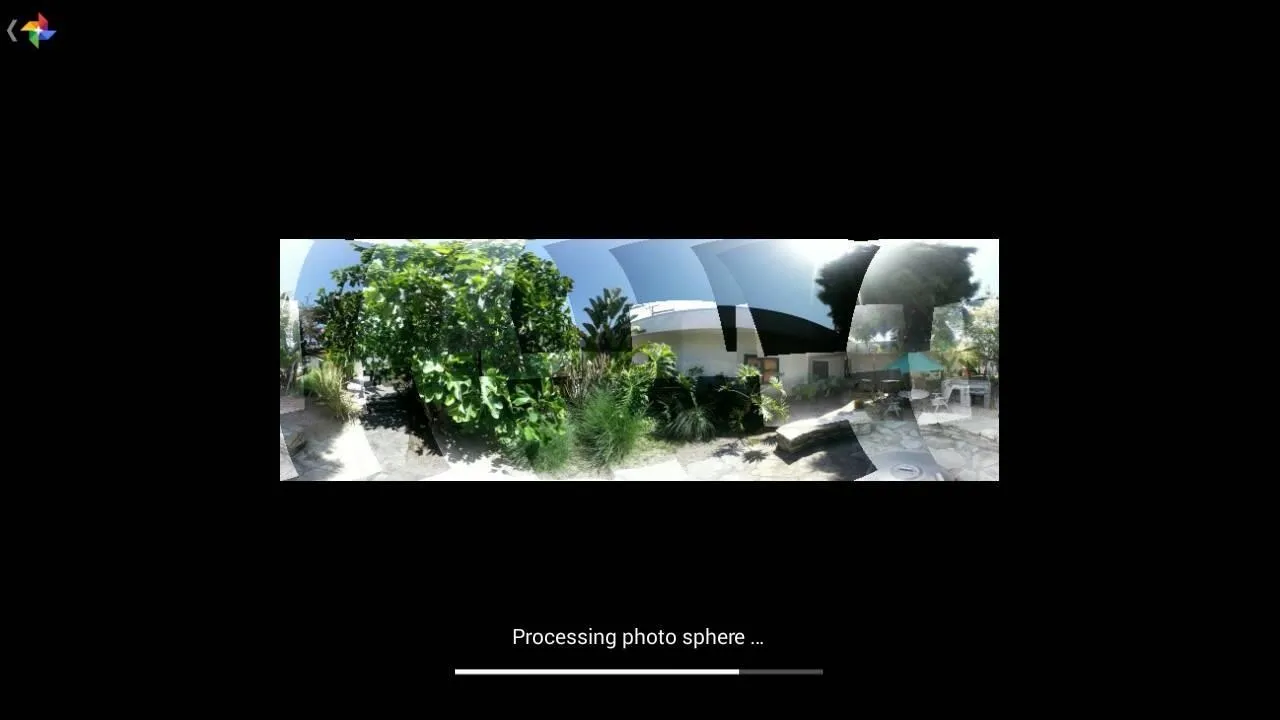
When the photo is finished processing, you'll have a pretty stellar looking image (click on the image below to enlarge).

The best way to view these images is either through the Camera app, the Photos app, or through Google+. Using any of these options will allow immersive and augmented views, letting you roam the world or see it through a viewfinder.
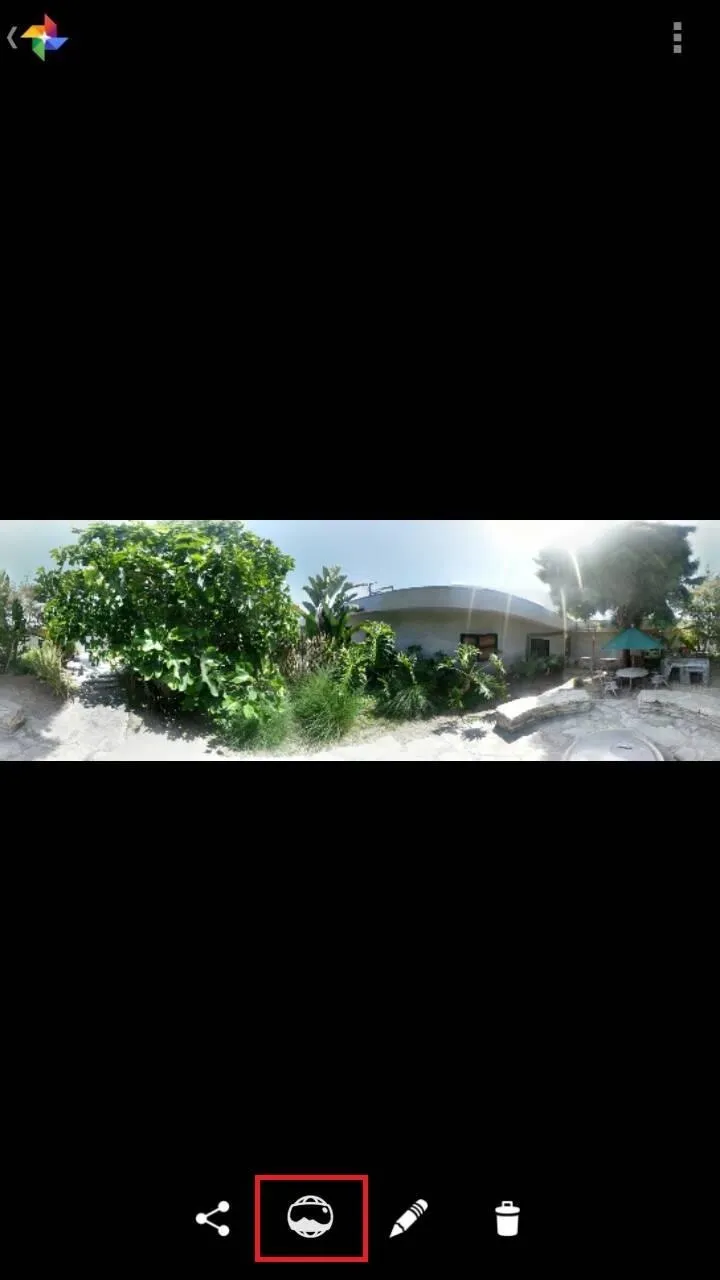


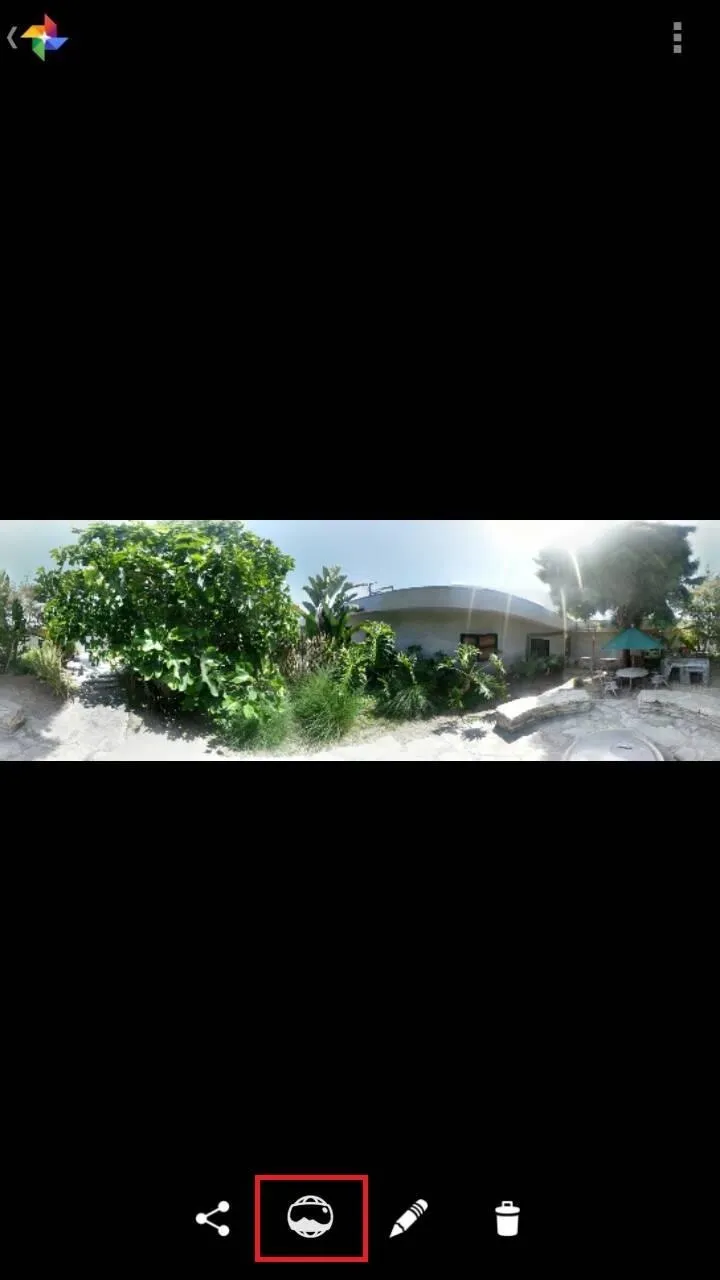


Tiny Planet
If you've taken a 360° Photo Sphere, you can also turn that into a small world, called Tiny Planet. Just tap the pencil edit button on the photo to begin, select "Create Tiny Planet", adjust the zoom and rotation, then let it process.
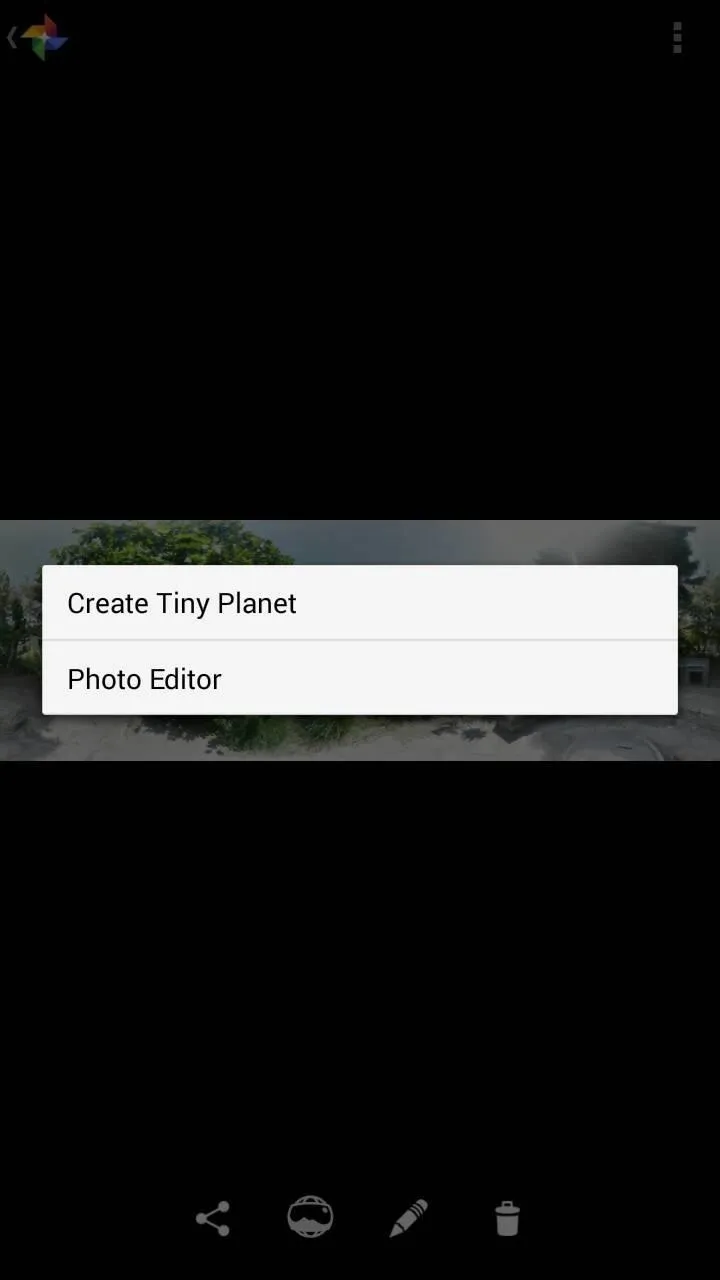


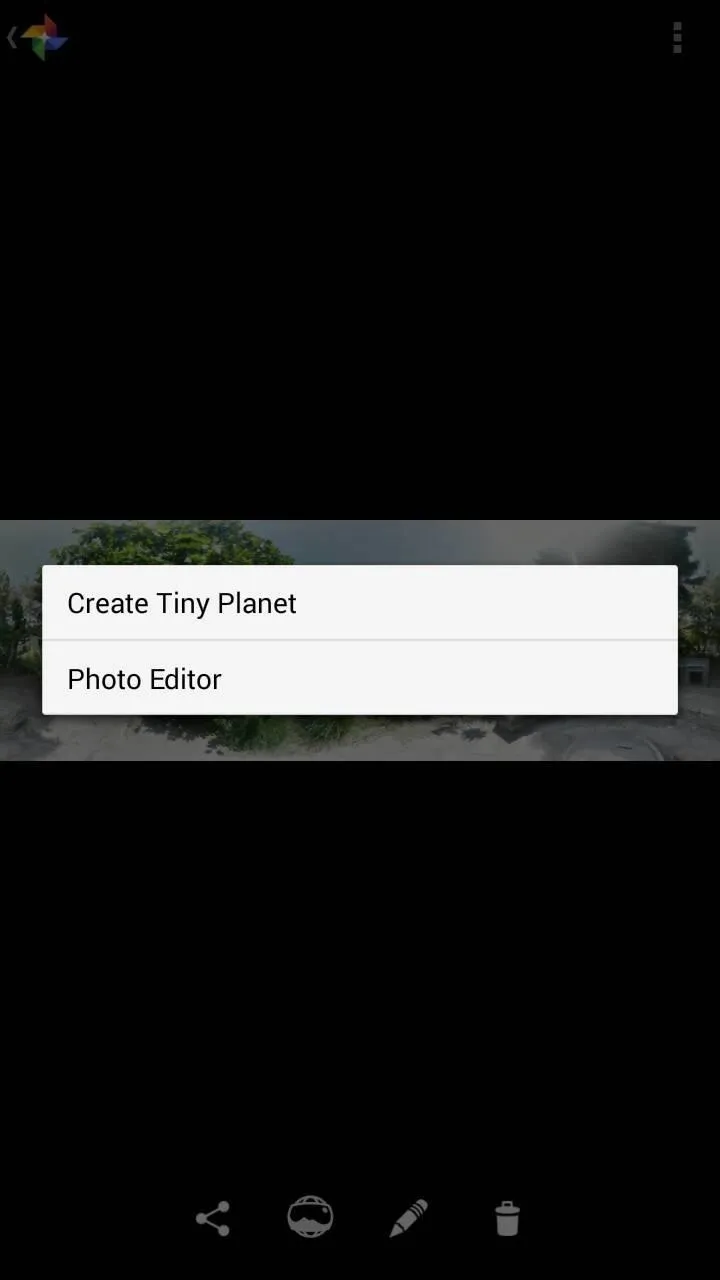


Panorama
Panorama mode is much like what you'd expect from any camera, only you can also take vertical panoramas with Google Camera.
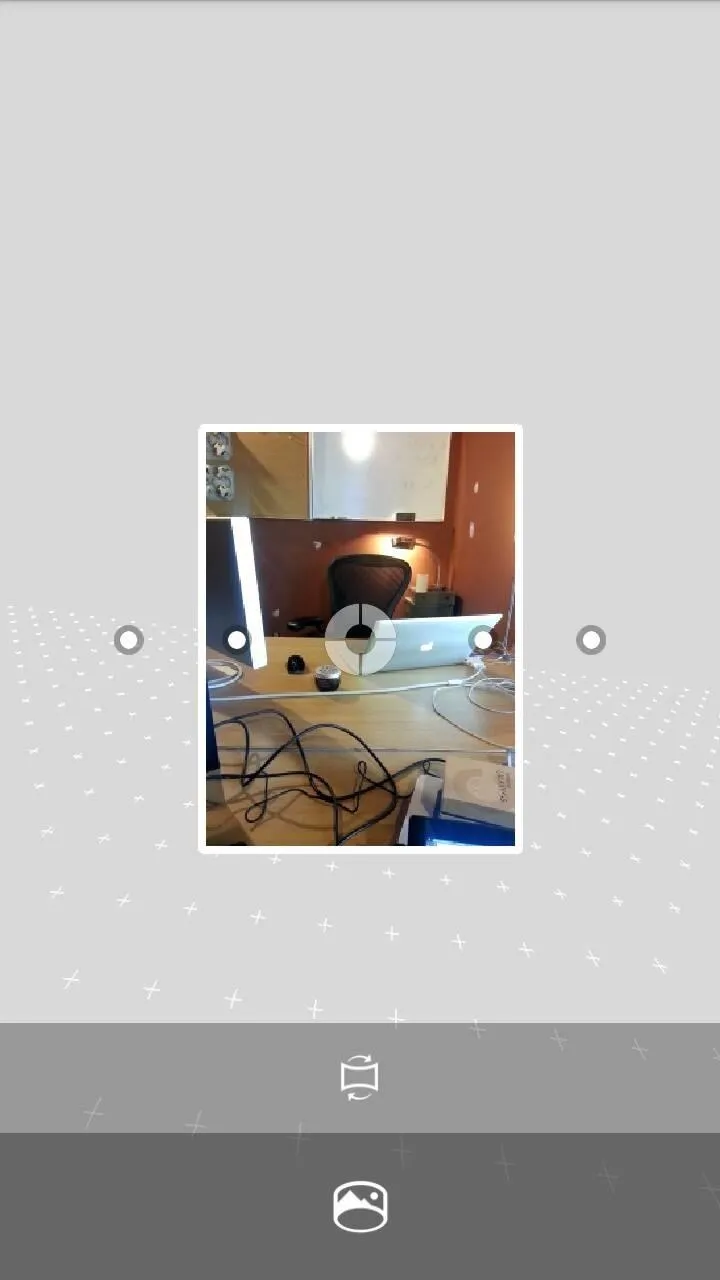
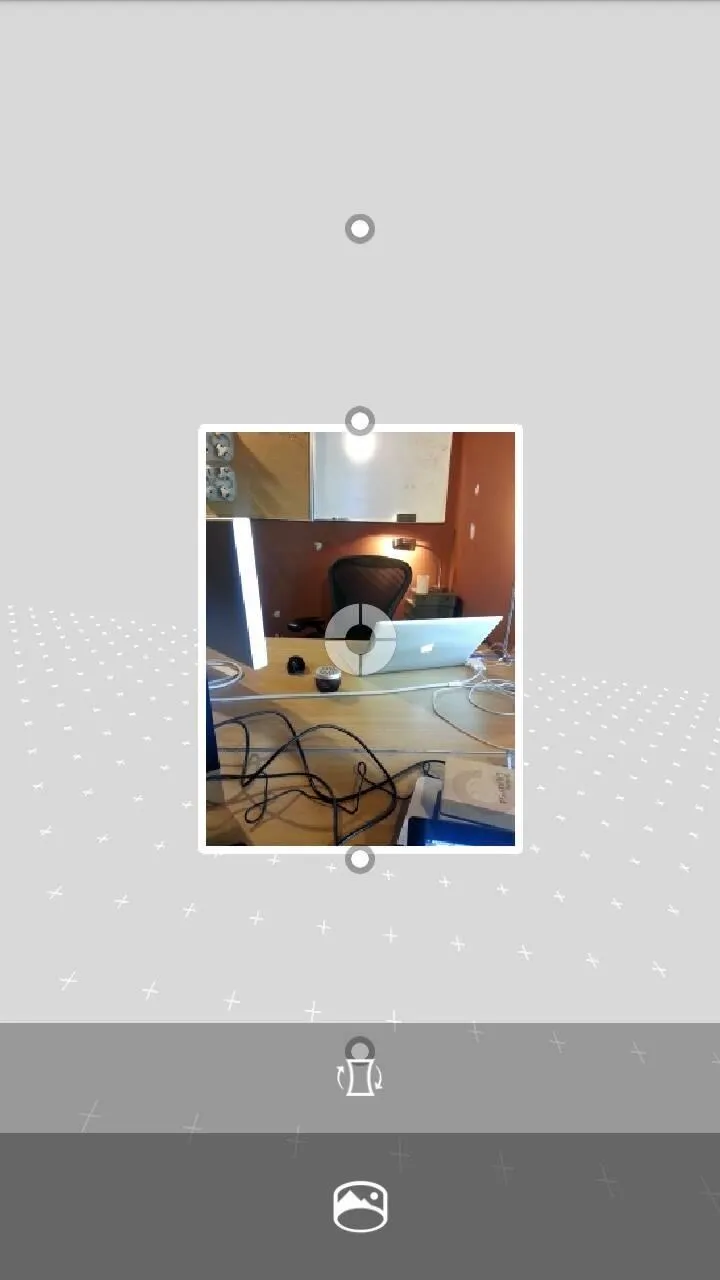
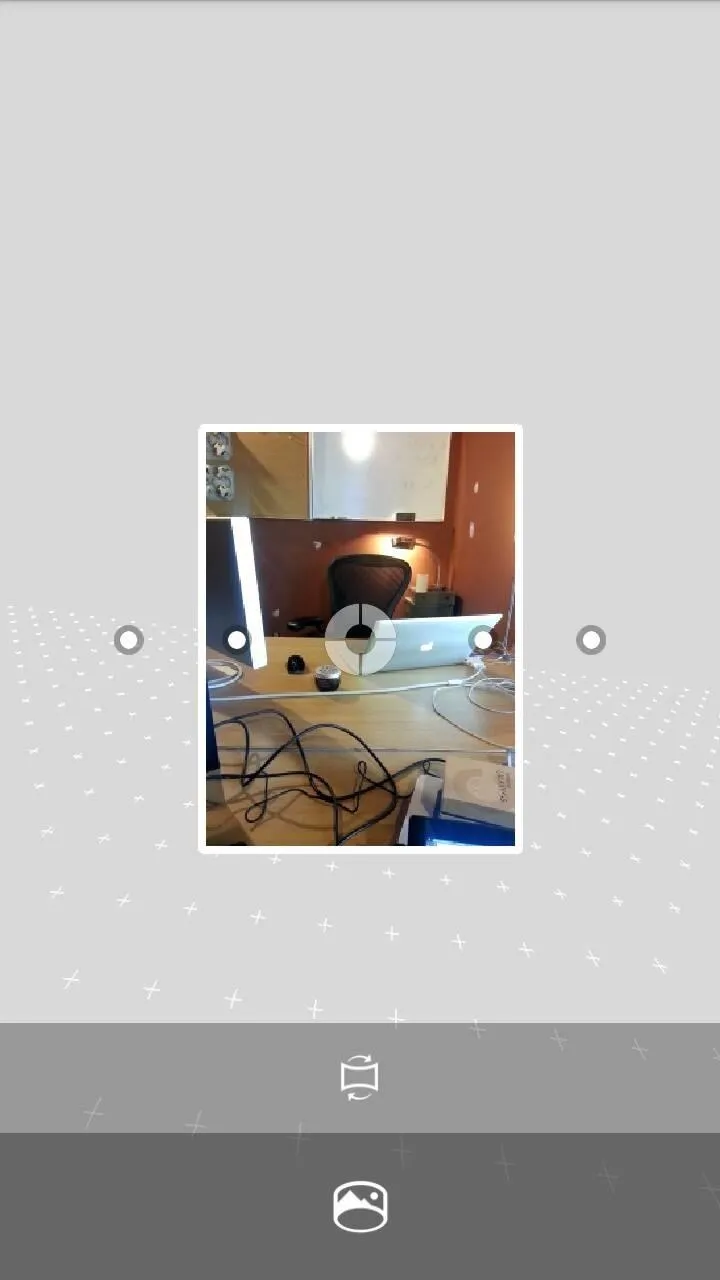
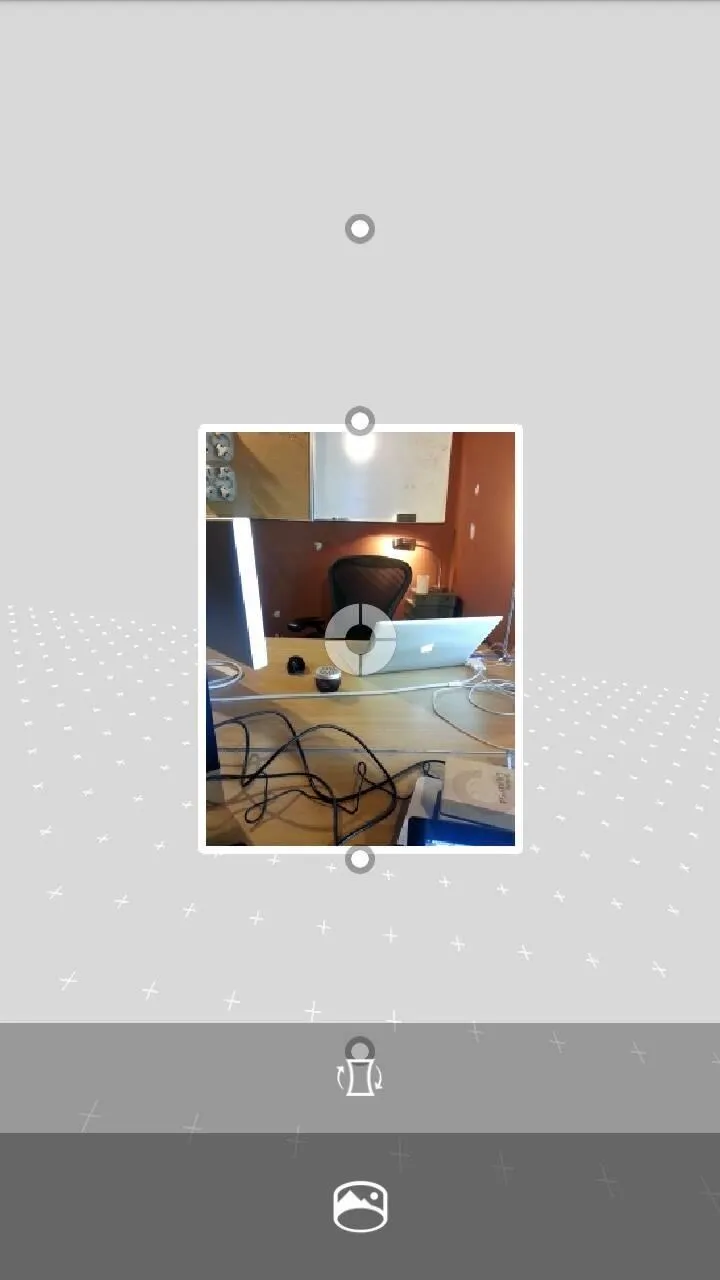
Much like Photo Spheres, these images occupy a virtual space where you can take as many photos as you'd like in a linear fashion. Simply line up dots, snap pictures, and hit the shutter button when you're ready to process the image.
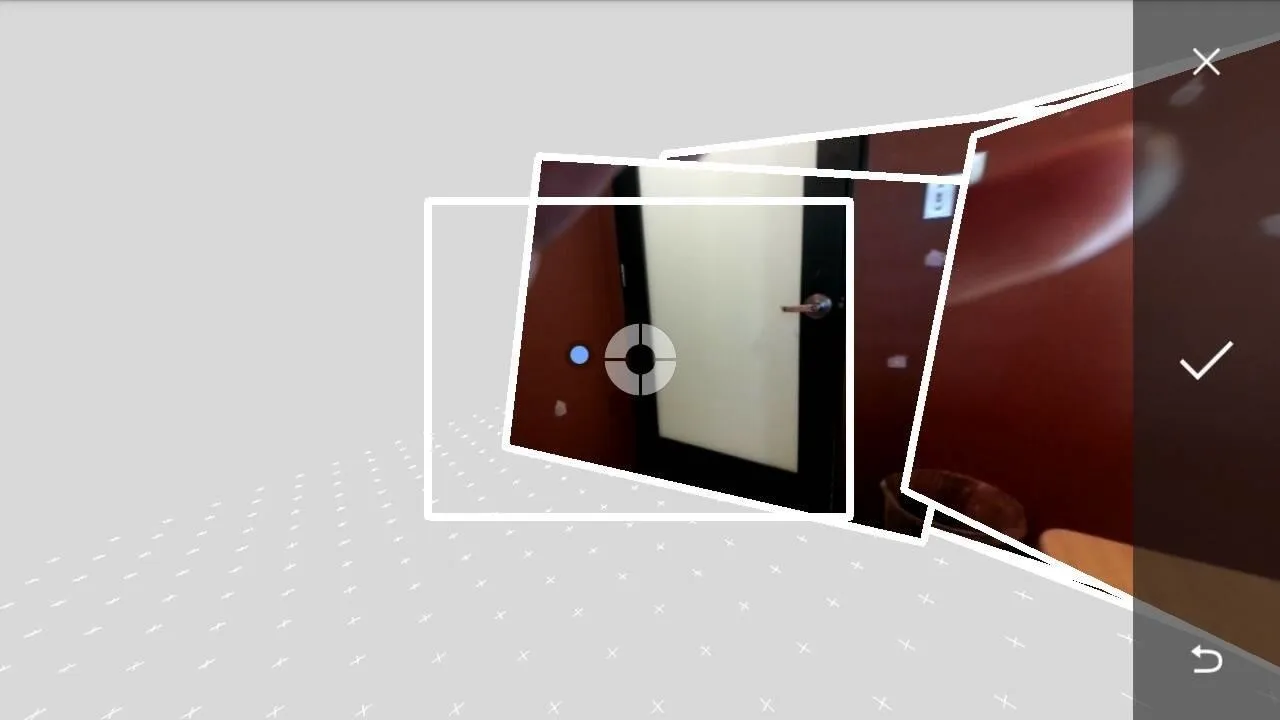

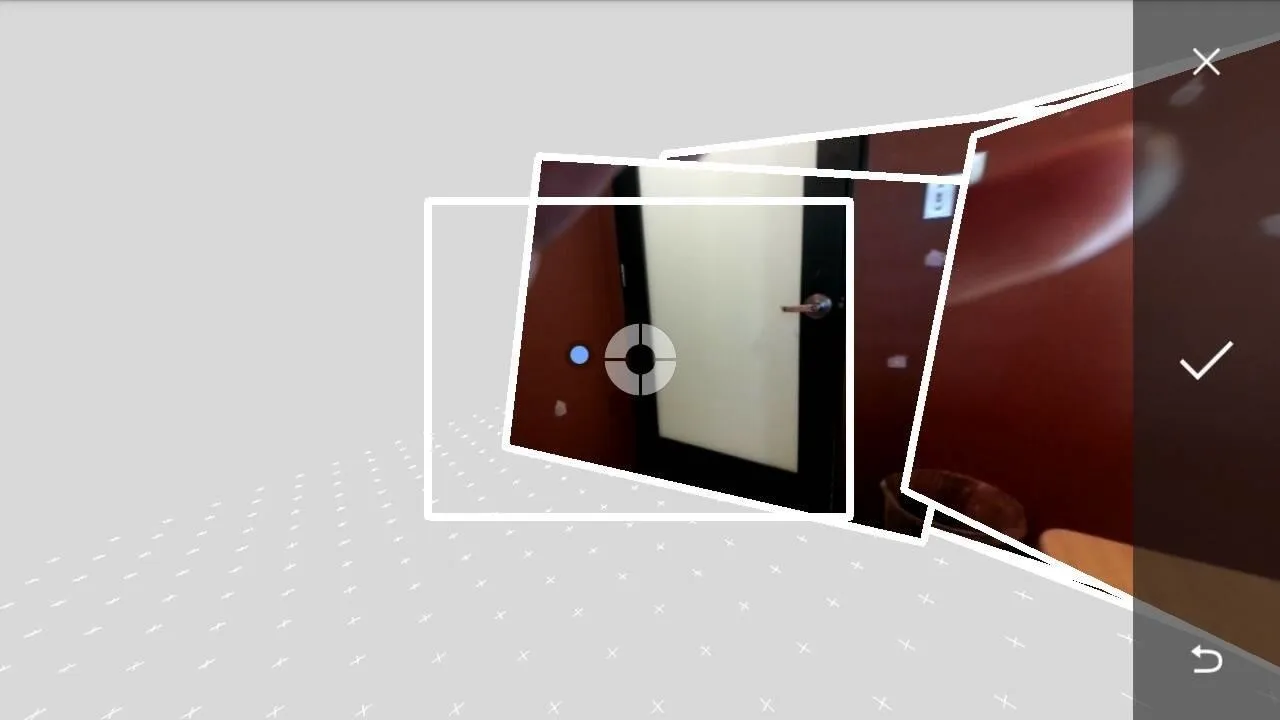

By the way, there was totally a thumb in the panorama you see above, but Google's smart enough to know I didn't want it there. Thanks, Google!
Lens Blur
And finally, a new feature to add to the fold: Lens Blur. This mode will shift focus away from the background while sharpening the subject in the foreground, mimicking selective focus on the Galaxy S5 and Ufocus on the HTC One M8. Of course, the quality of these depend on the device you're using, and the feature won't be able to take advantage of secondary lens like on the M8.
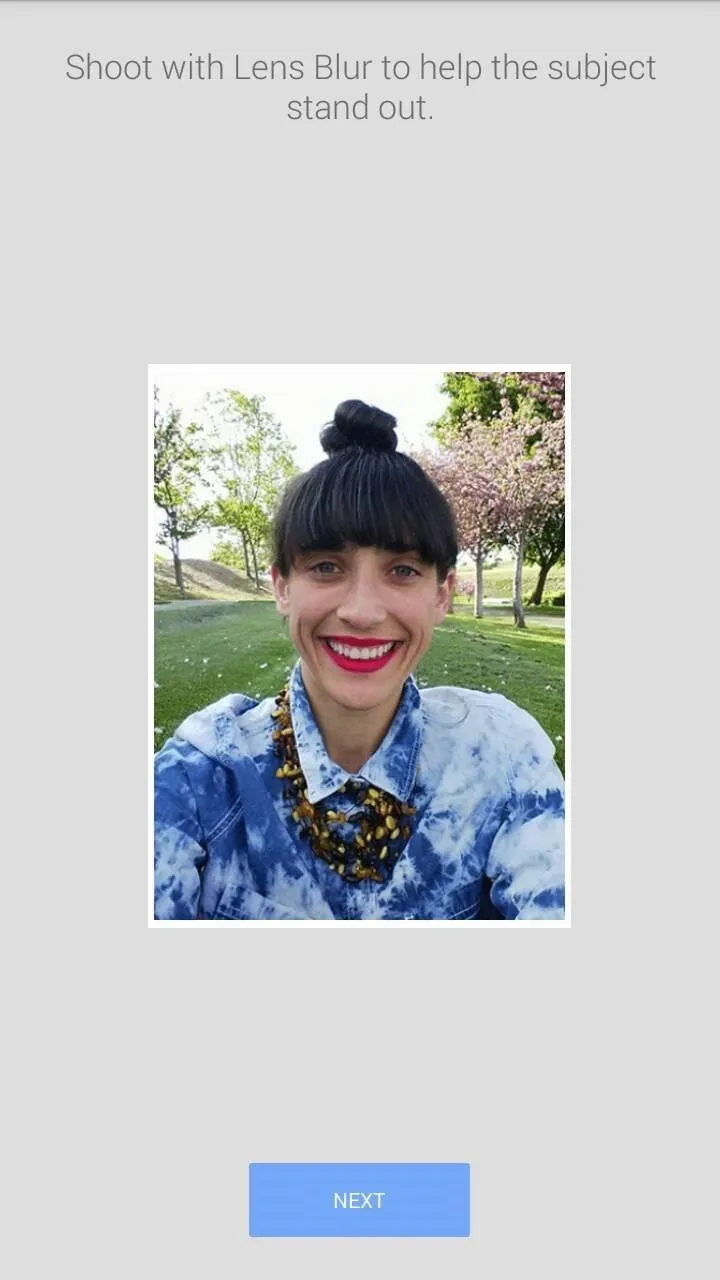
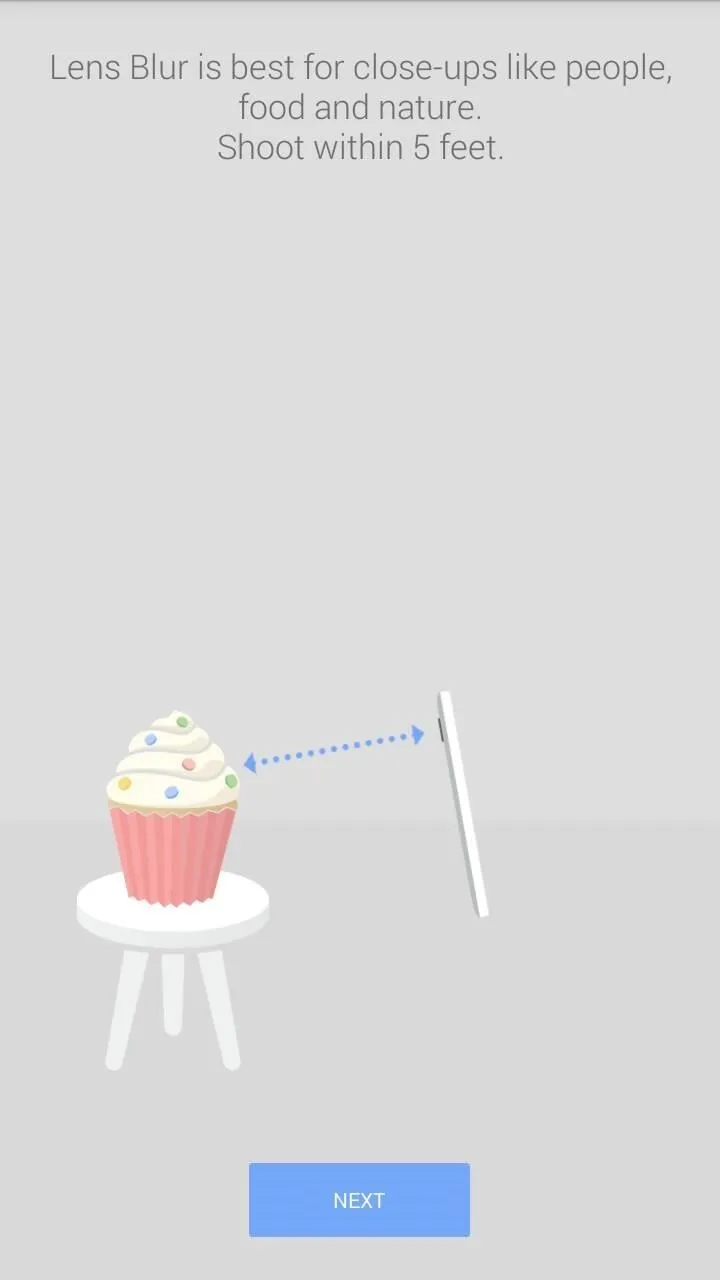
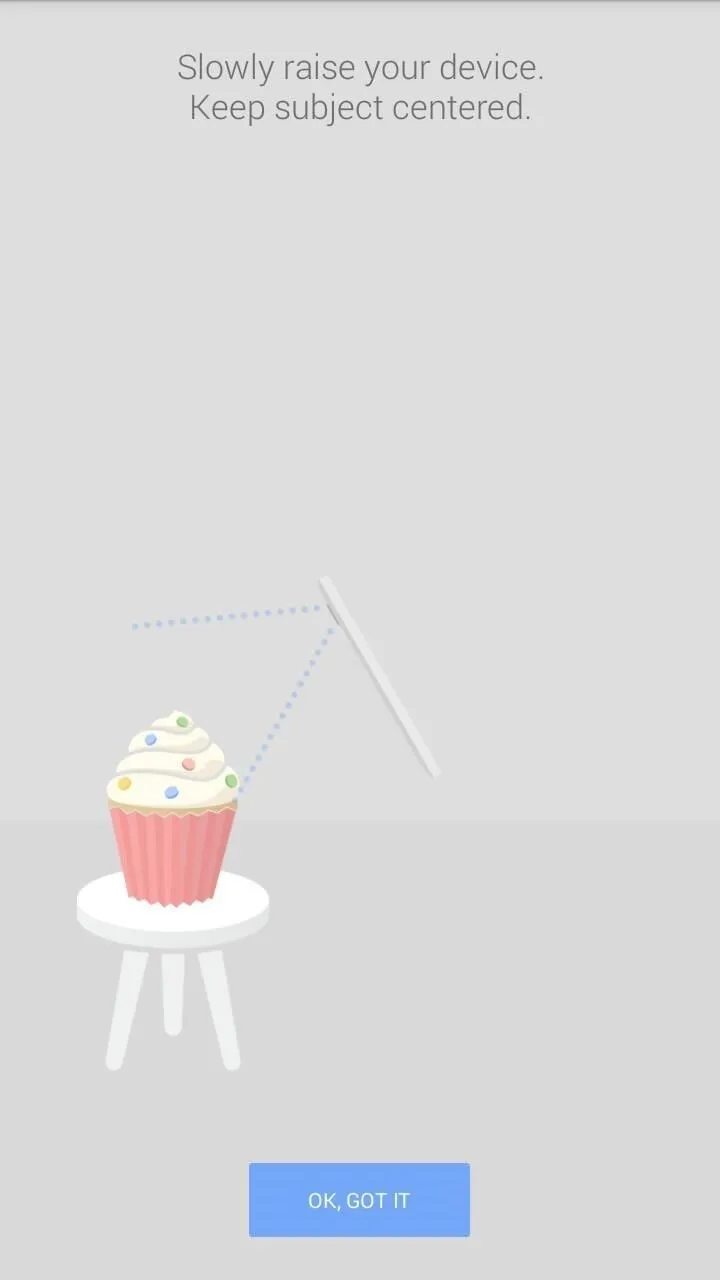
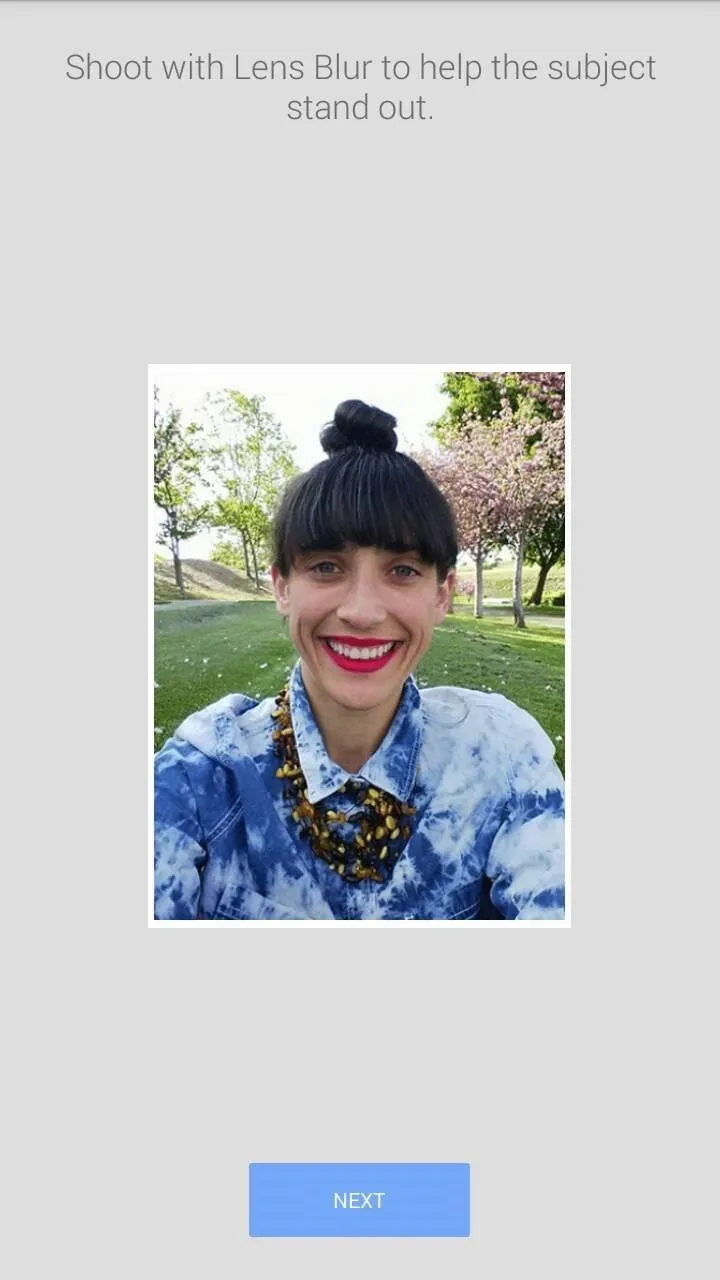
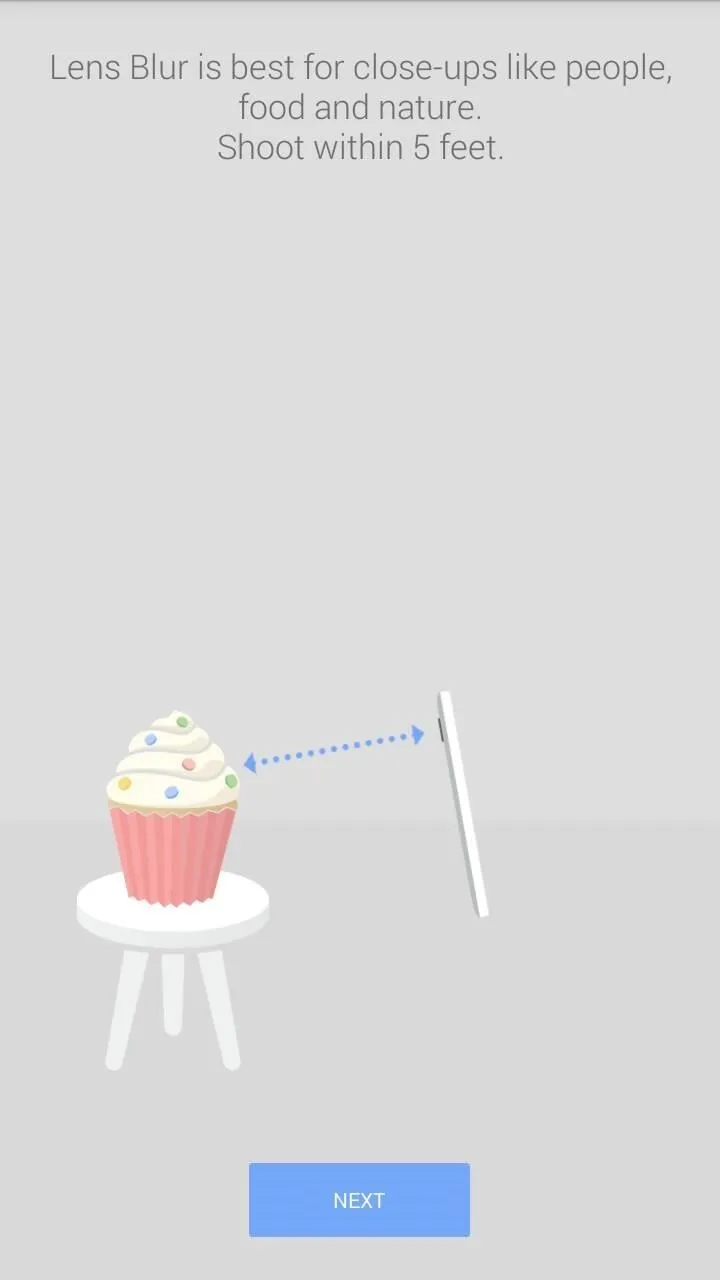
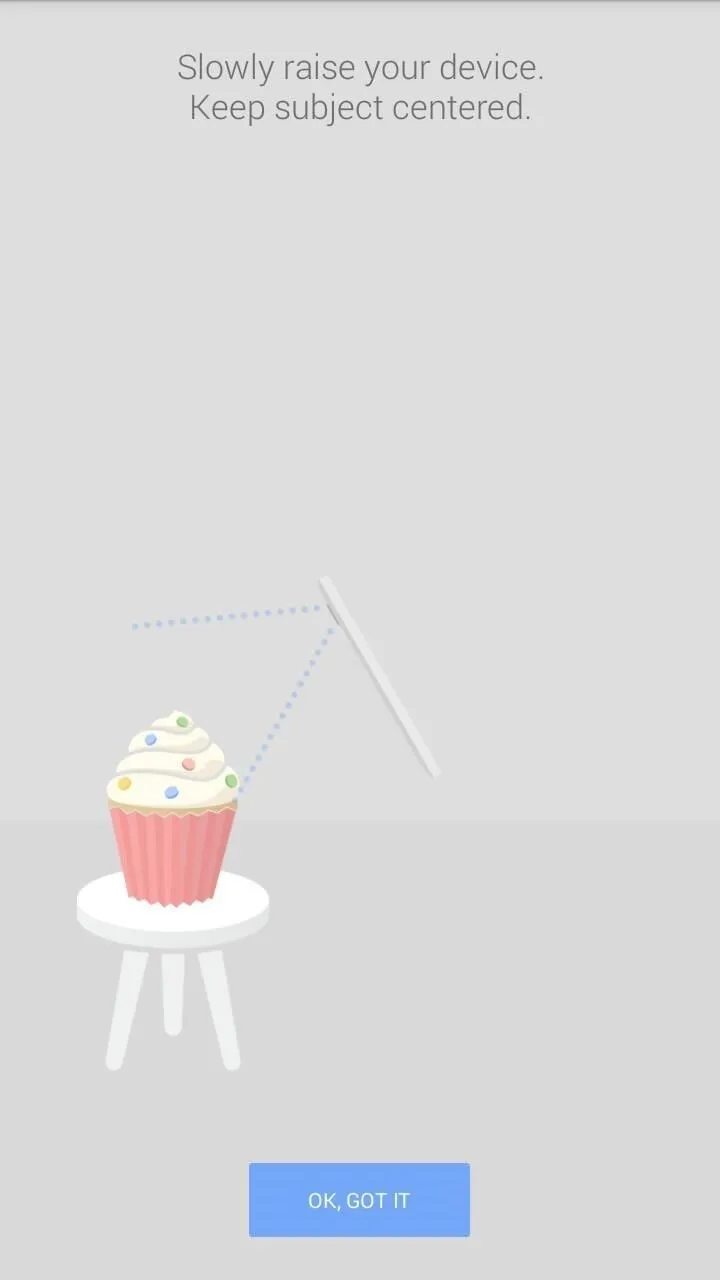
Simply snap a picture, then tilt the camera up while keeping your object of focus in the center.
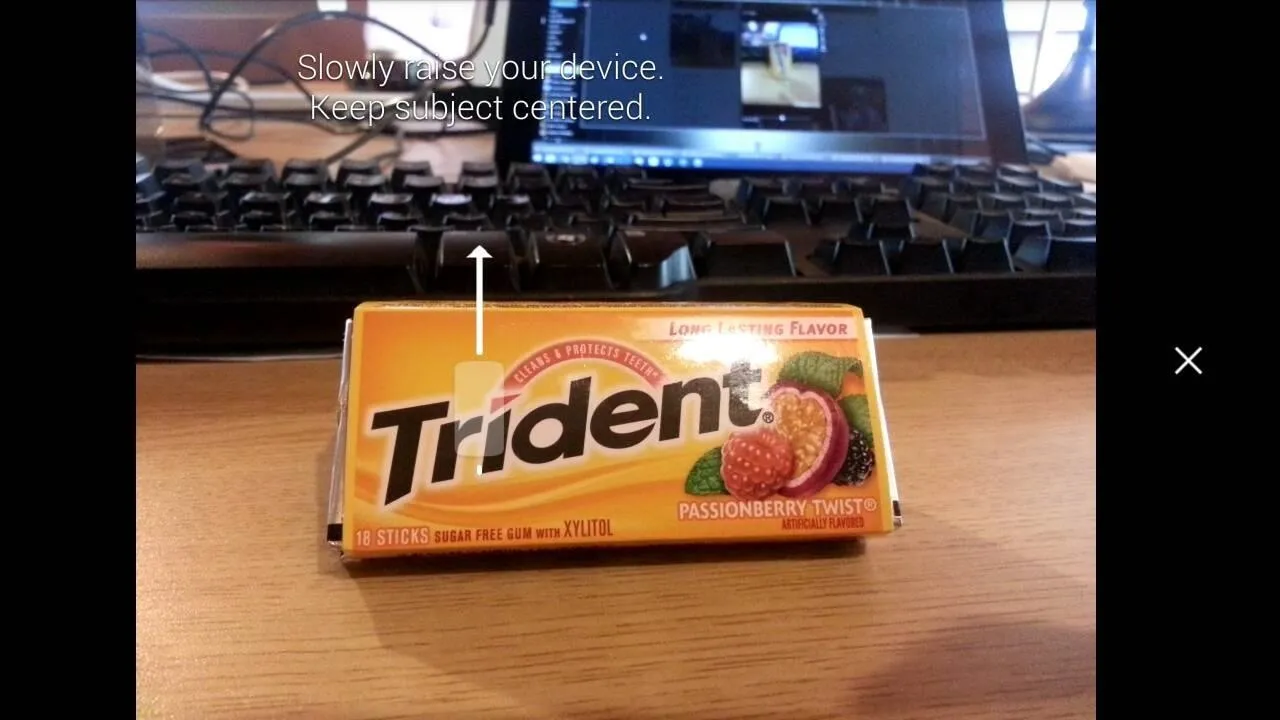
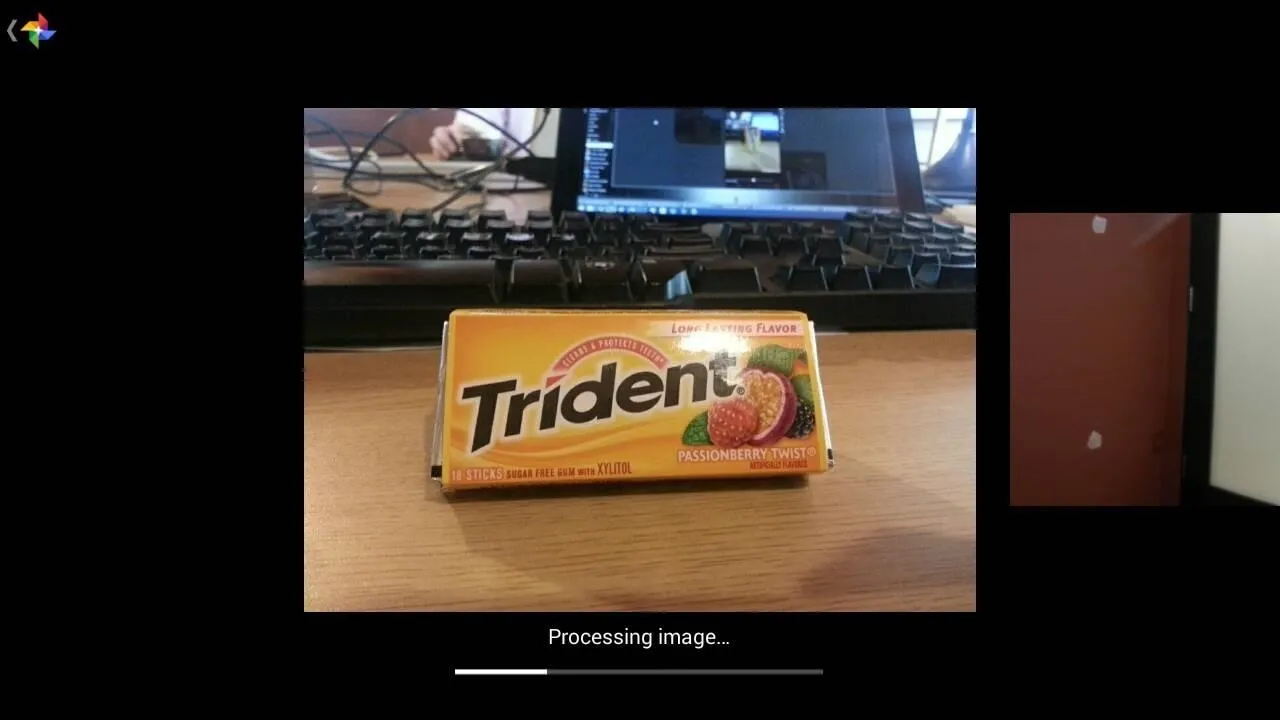
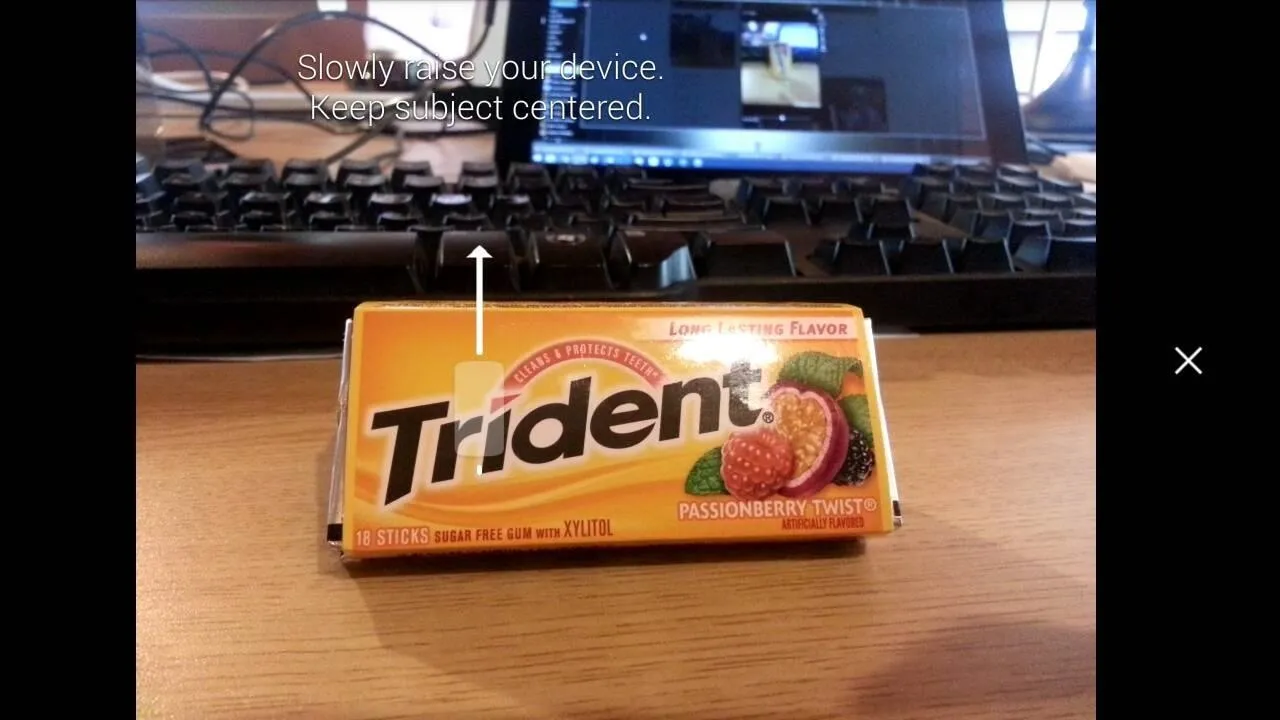
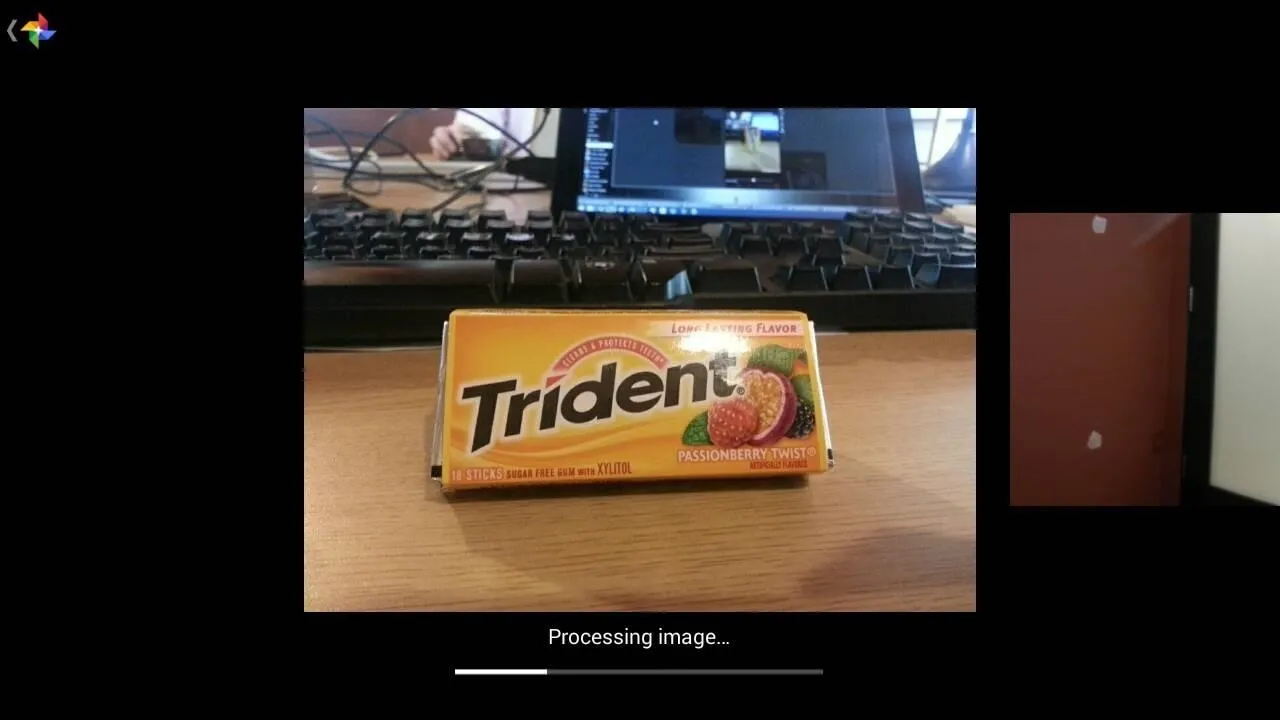
Once the image has processed, you can adjust the blur levels and the focus point, which for my old Galaxy S3, is a really nice feature.

Camera Settings
Settings are minimal, allowing you to adjust picture and recording quality, as well as toggle location saving and manual focus.
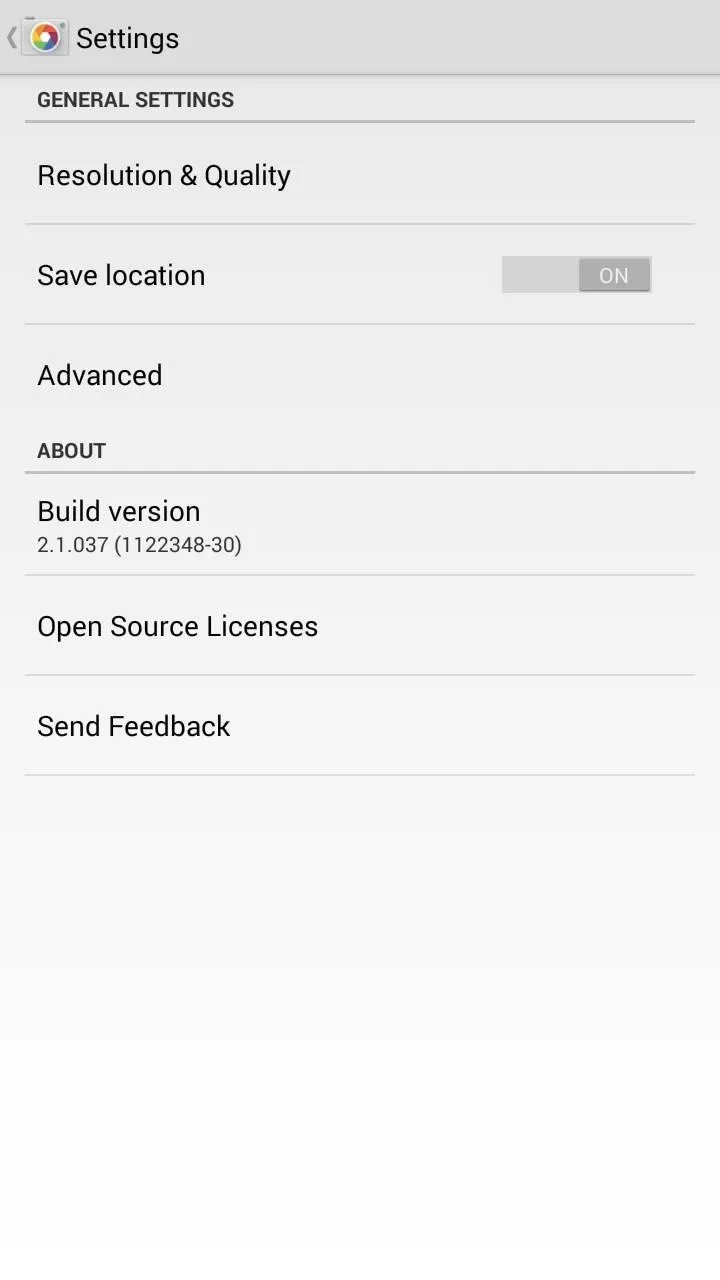
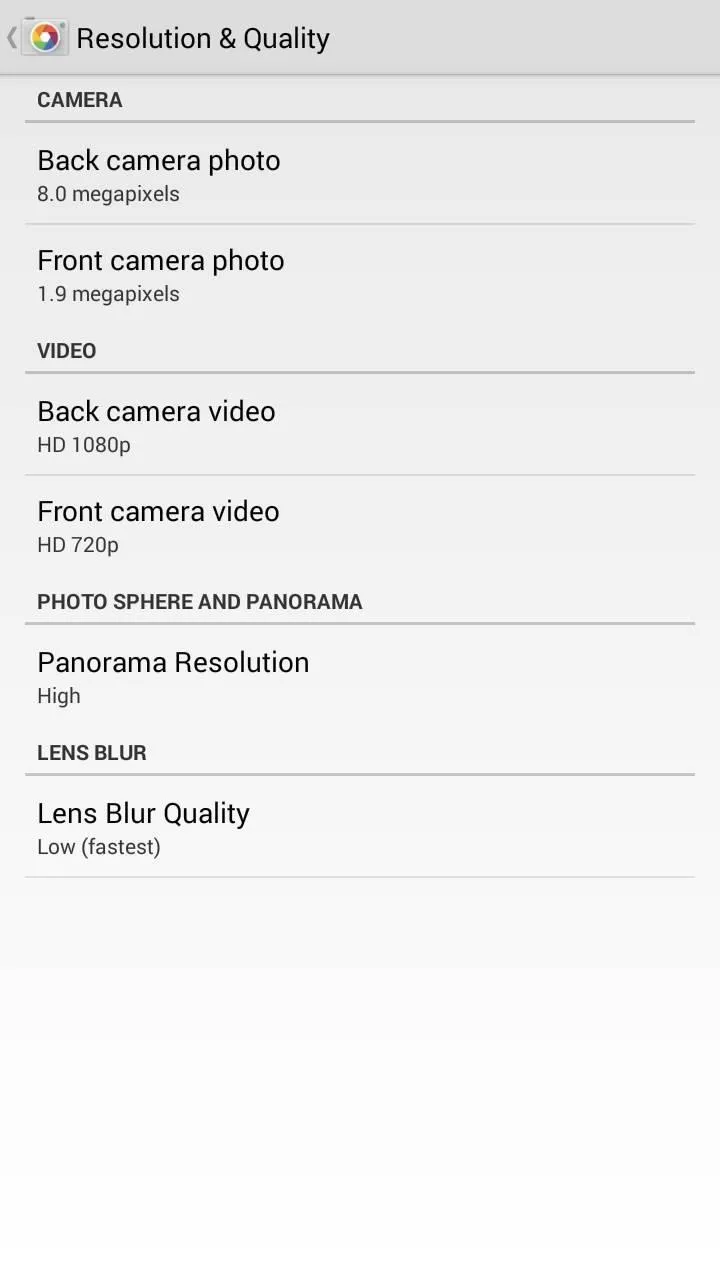
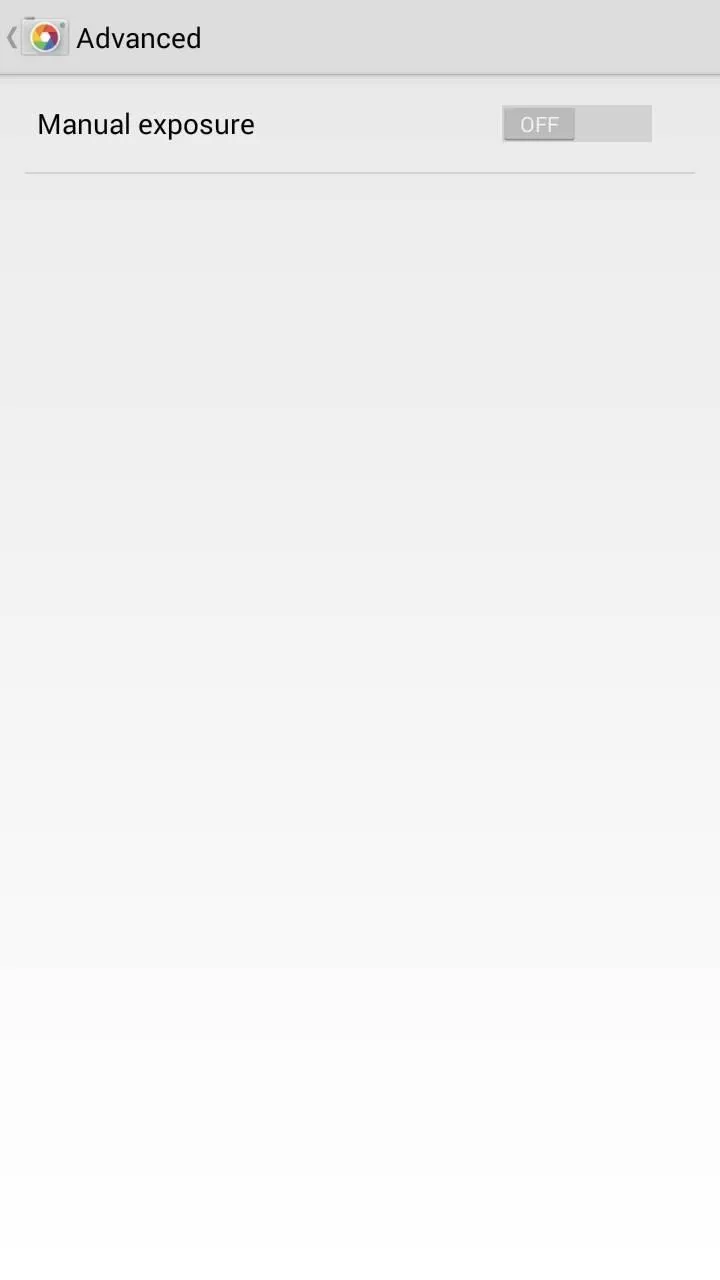
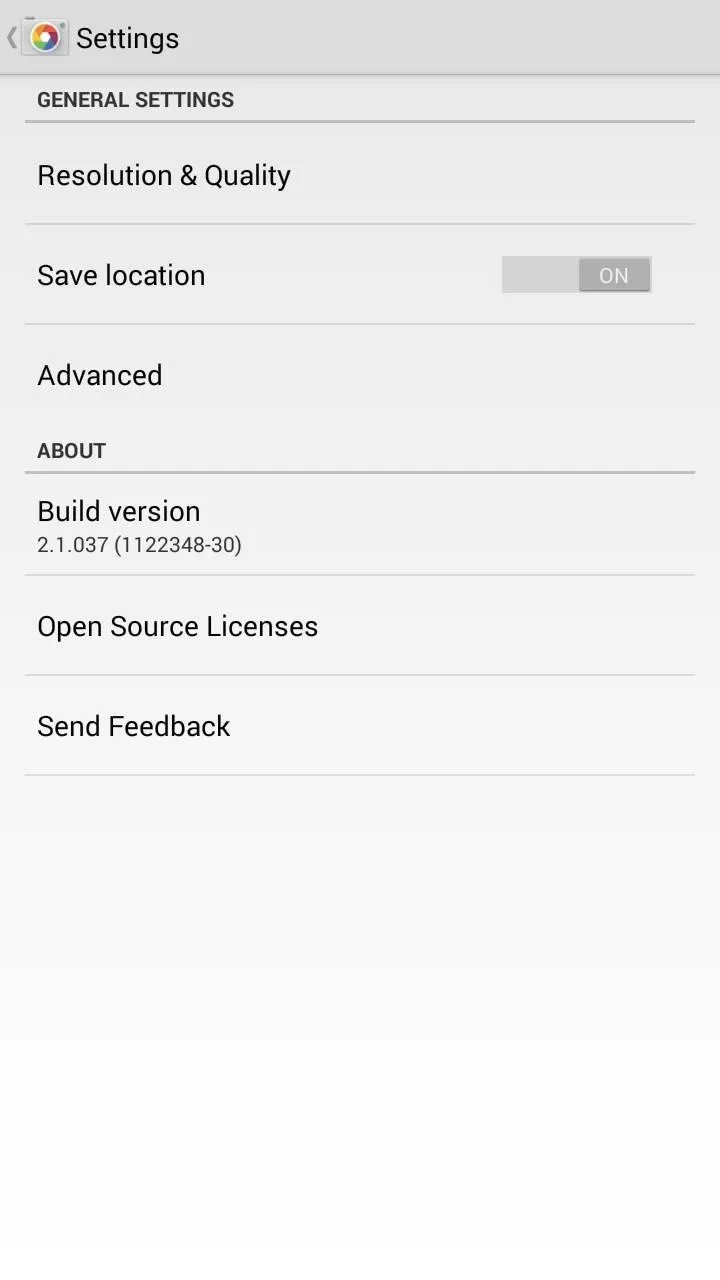
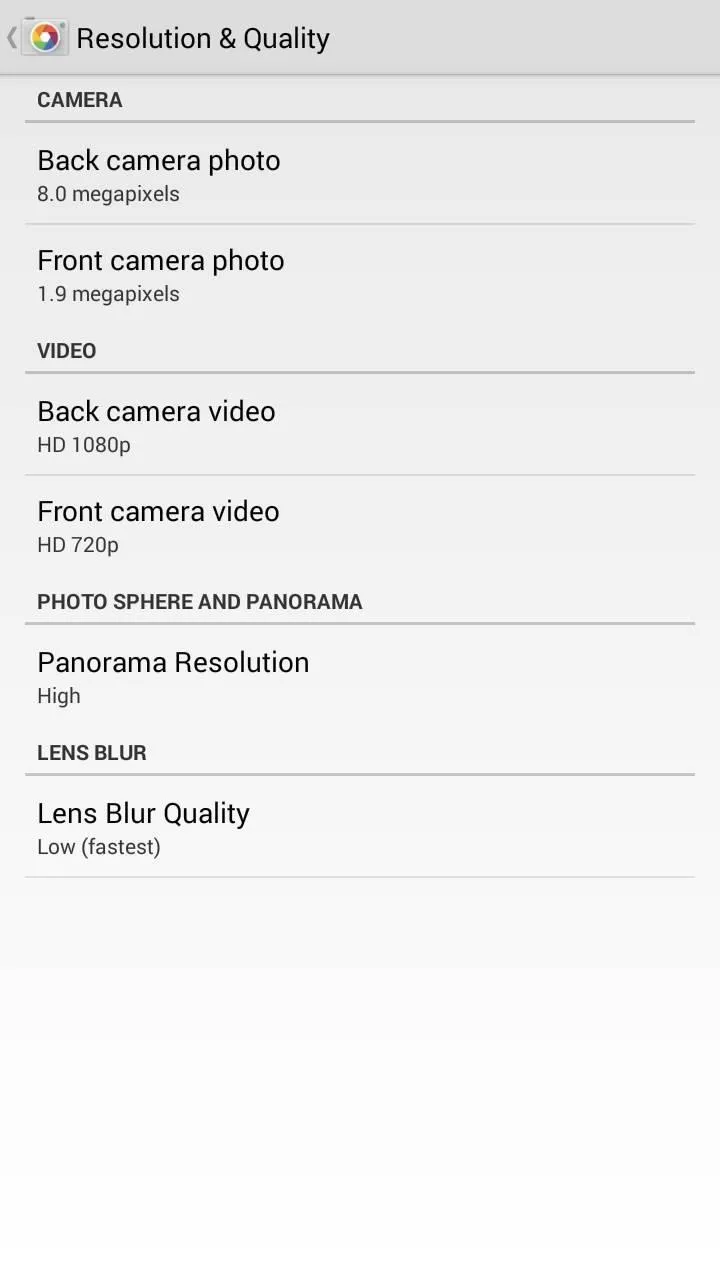
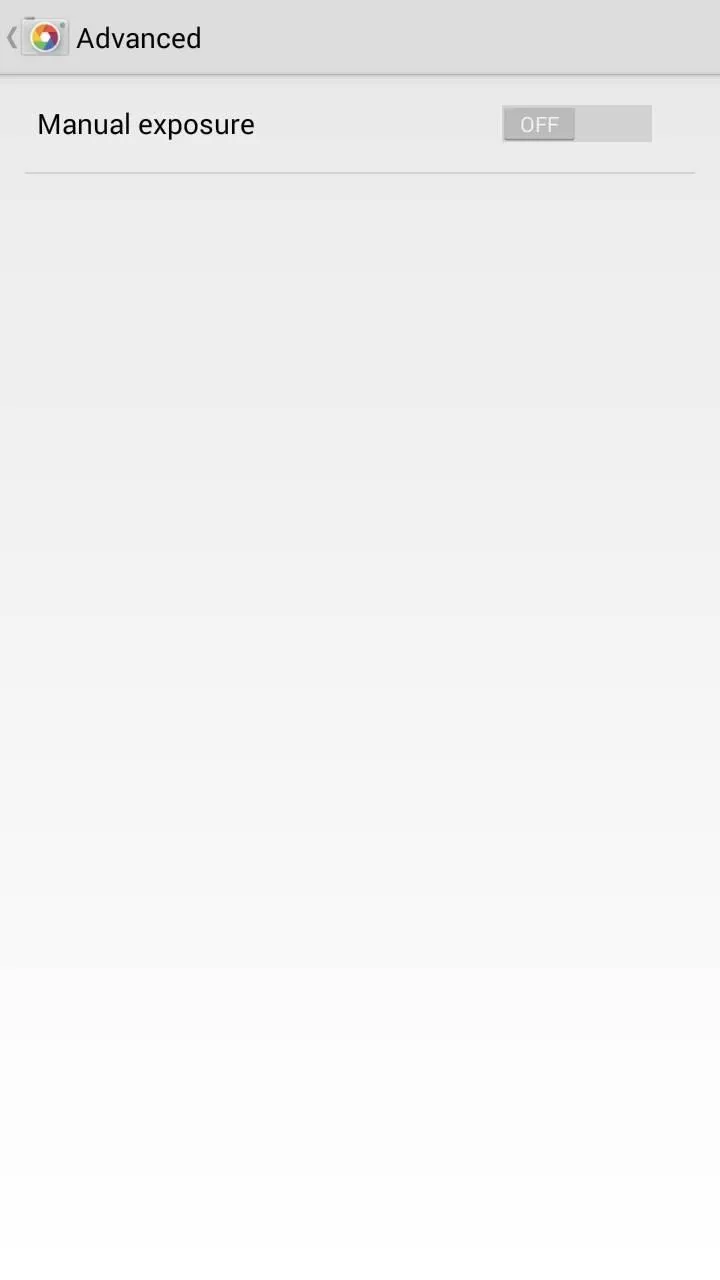
When in the camera, you can swipe from right to left to access the gallery, as well as use Google's official Photos app (bundled with Google+) to manage your pictures. Of course your standard gallery will work, but you won't have access to editing functions for Lens Blur, or the custom viewing modes to Photo Spheres.
There you have it, a trip down Google lane with its new Camera app. Give it a shot and let us know what you think in the comments below.























Comments
Be the first, drop a comment!