Samsung kicked off their Android Oreo rollout earlier this week. The update already improved the lock screen significantly with new wallpaper color-matching for the clock. With the newest update, we also get the ability to tweak the transparency of lock screen notifications.
To change the transparency of your lock screen notifications, simply head in to Settings, then "Lock Screen and Security." From there, tap on the "Notifications" category, as shown in the screenshot below. The slider can adjust the appearance of your notifications, ranging from completely transparent, to fully opaque. At the top of the screen you will notice a preview image — this allows you to see how the notifications will look with your wallpaper.

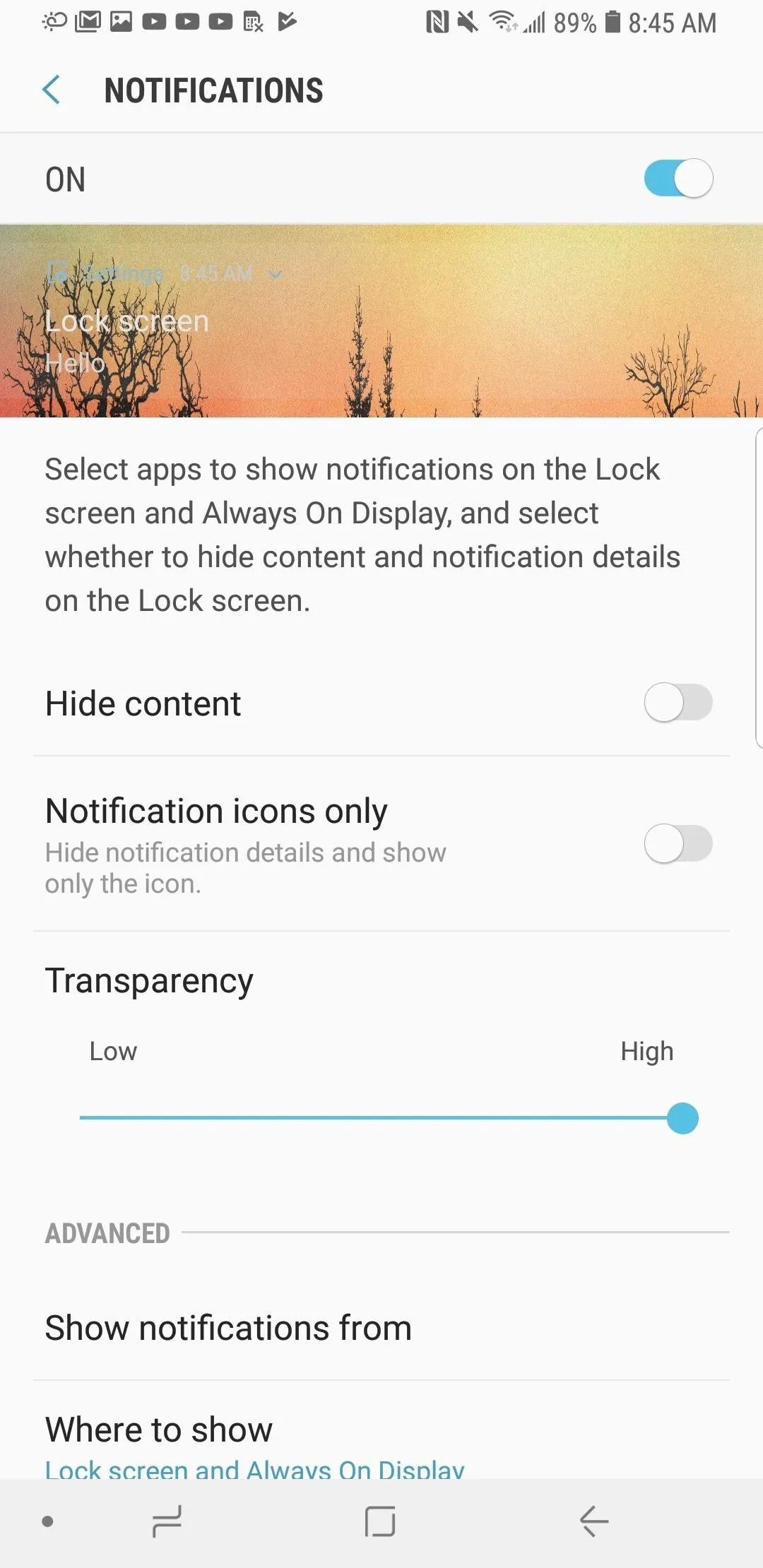

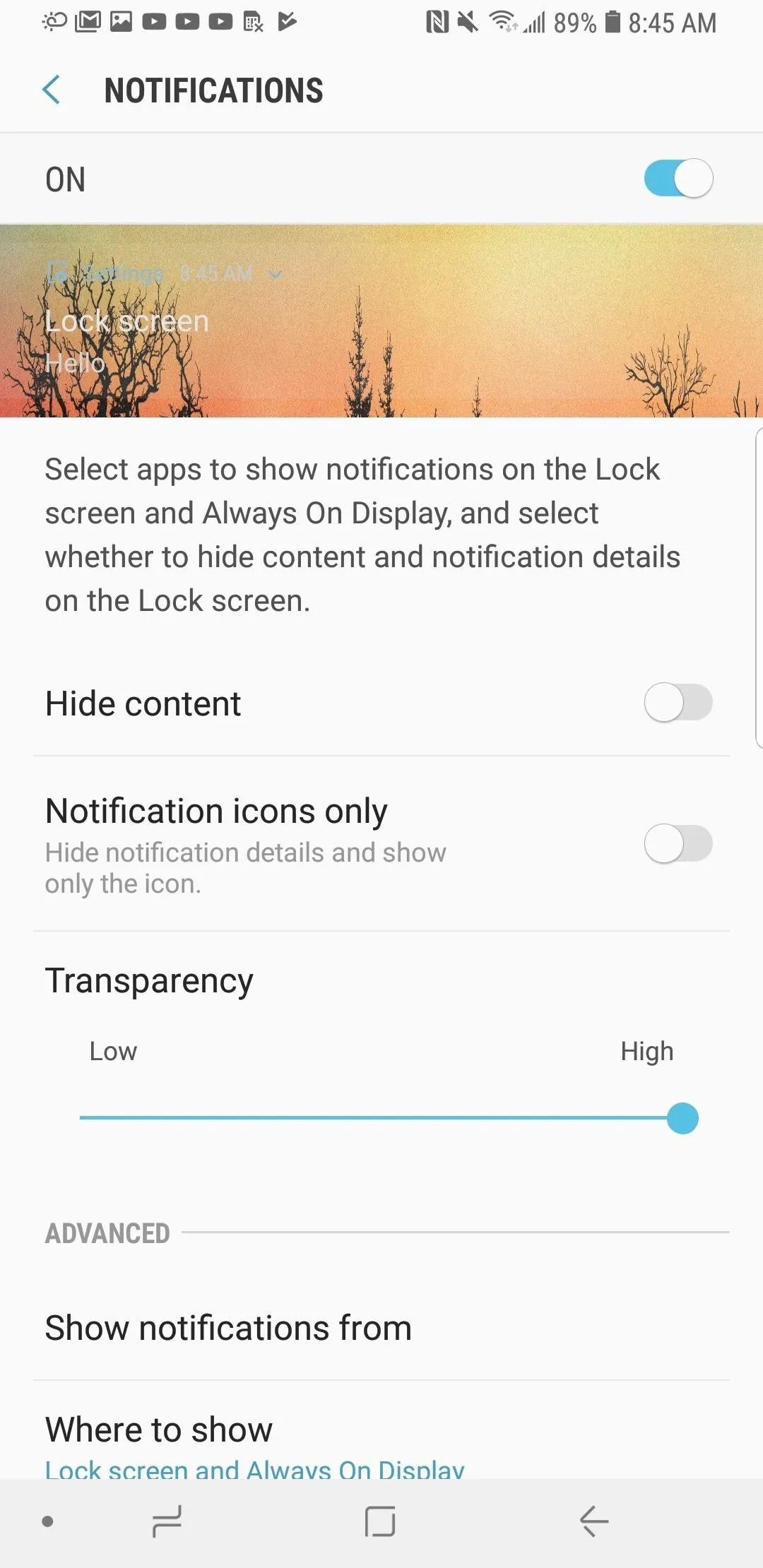
It is worth noting that fully transparent notifications look good, but only with certain wallpapers. Mostly, if you have a darker wallpaper, the notifications look appealing in transparent form. If you examine the transparent notifications on a lighter wallpaper you will find them very difficult to read.
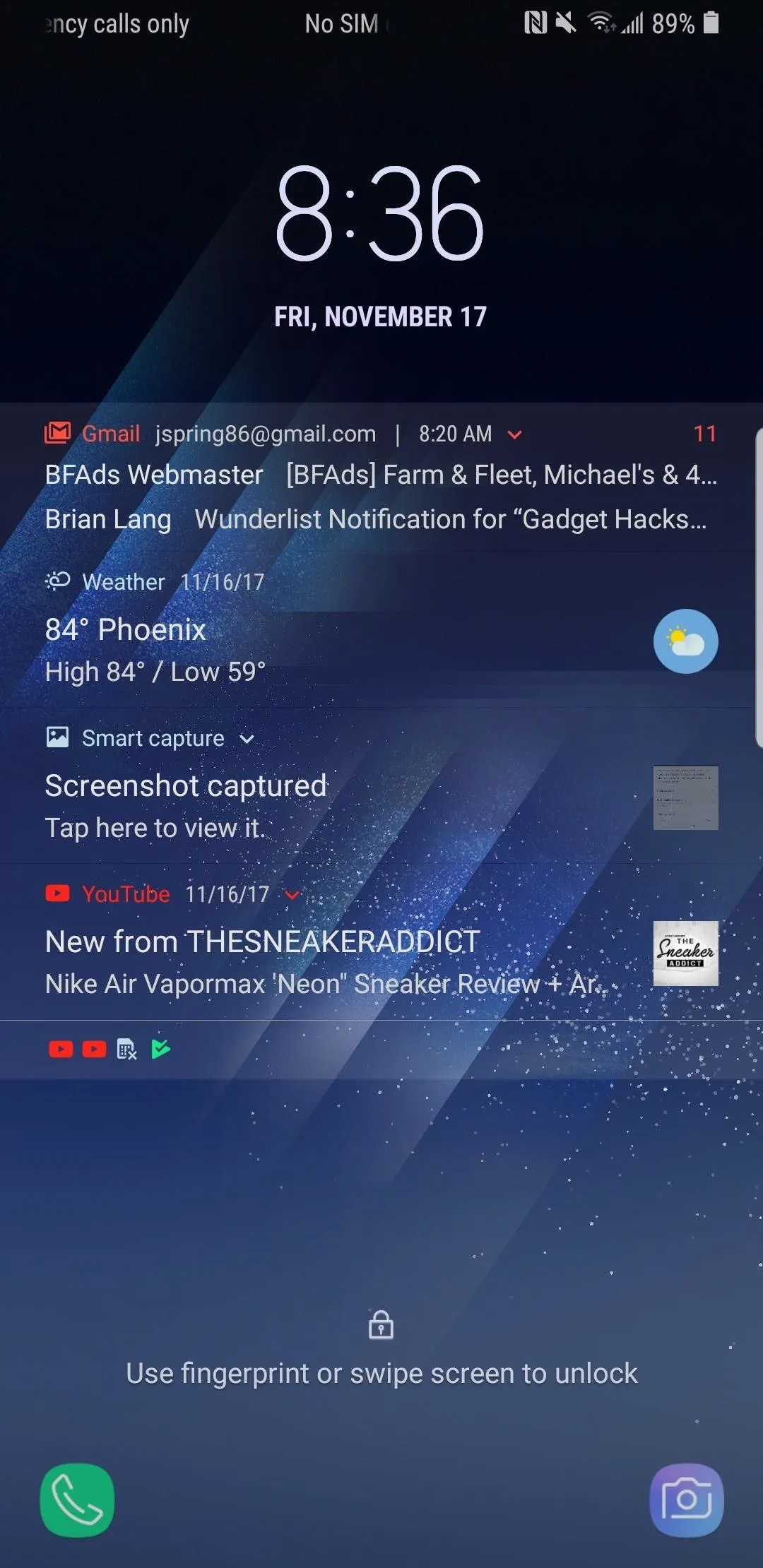
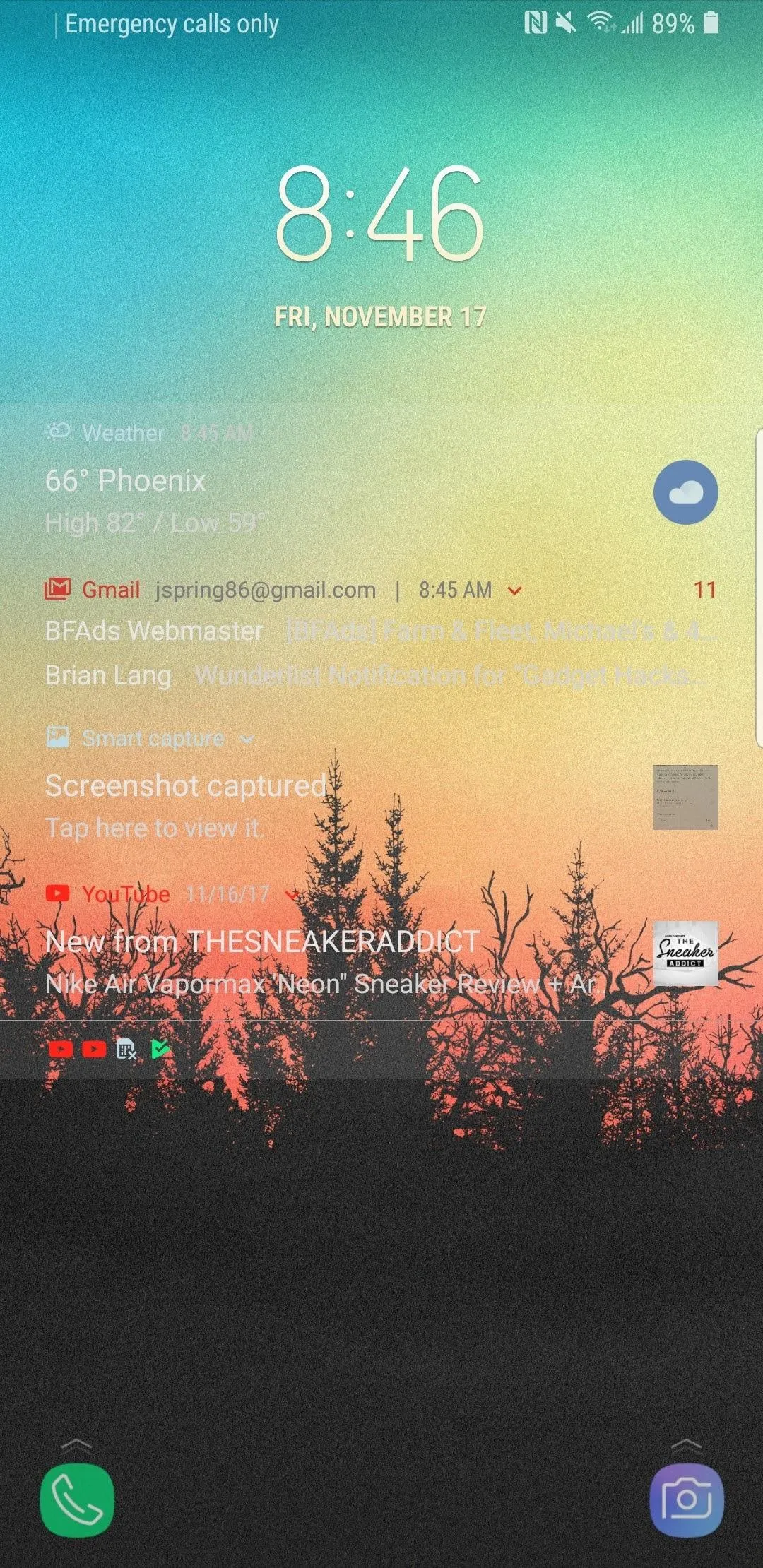
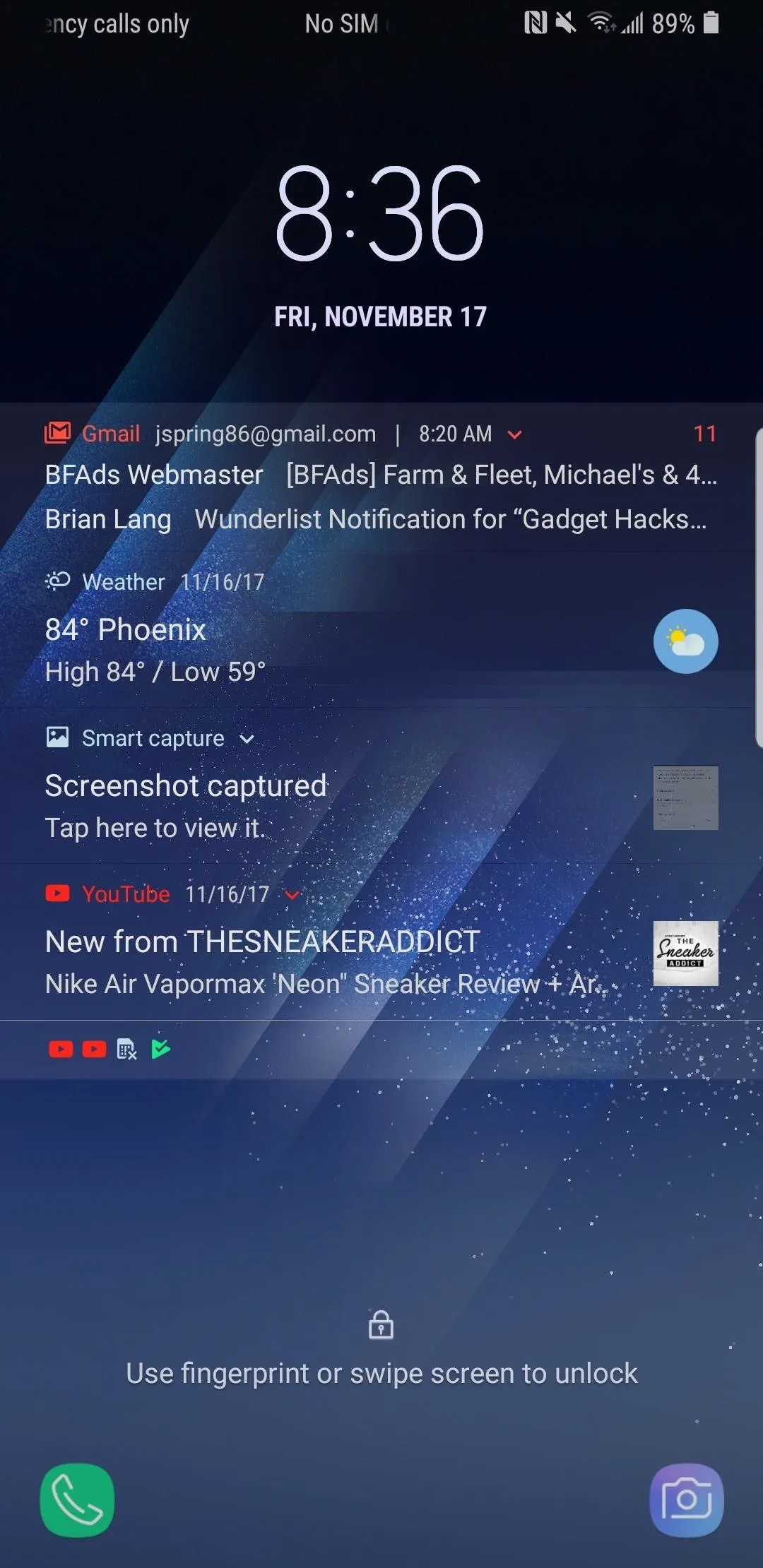
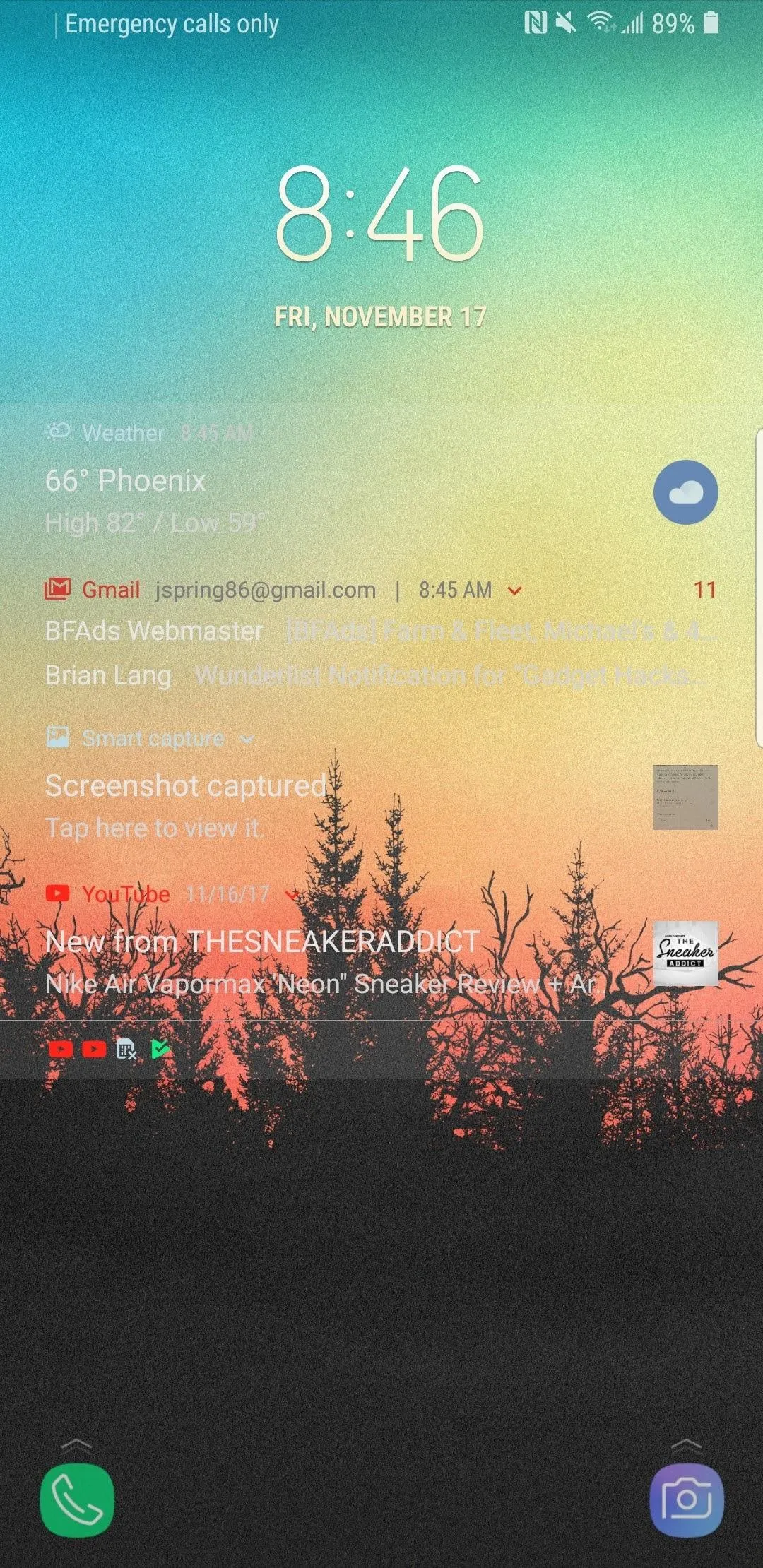
Combining the transparent notifications with the new adaptive color clock, Samsung has given their lock screen a complete refresh in Oreo. It's always nice to see the lock screen UI get some love — we look at it every single day, after all.
Are you already running Android 8.0 on your Galaxy S8? If so, let us know of any new features you've found in the comments! If you're still waiting, check out our full roundup of new features in the Oreo build at the link below.
- Follow Gadget Hacks on Facebook, Twitter, Google+, YouTube, and Instagram
- Follow WonderHowTo on Facebook, Twitter, Pinterest, and Google+
Cover image and screenshots by Jeff Springer/GadgetHacks





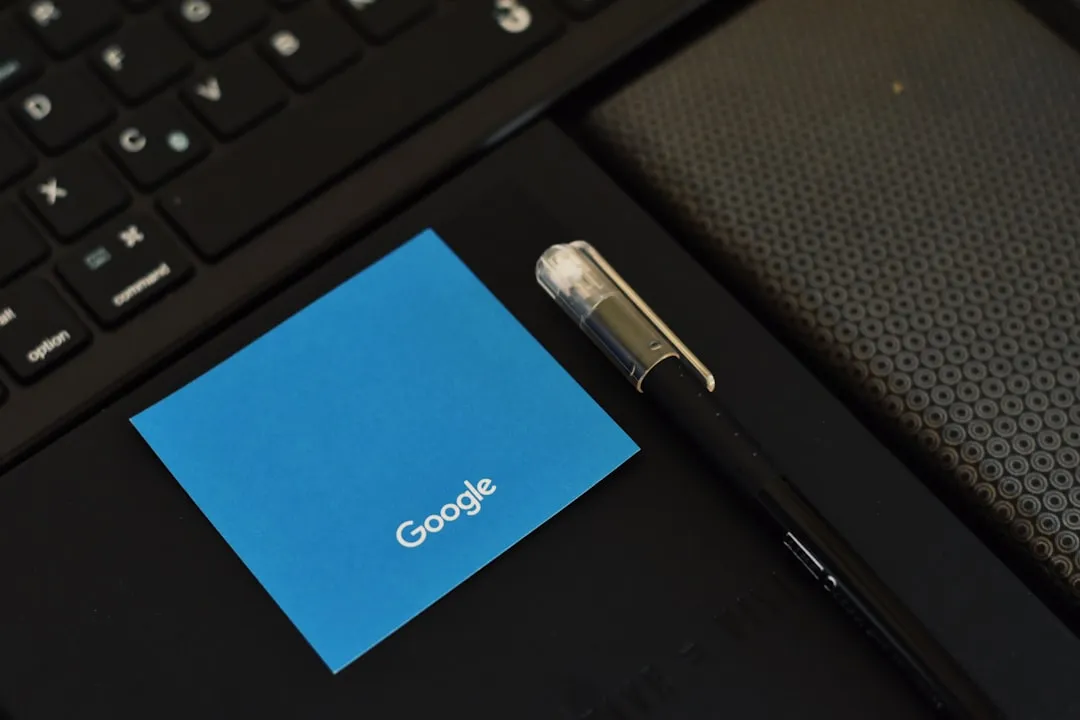
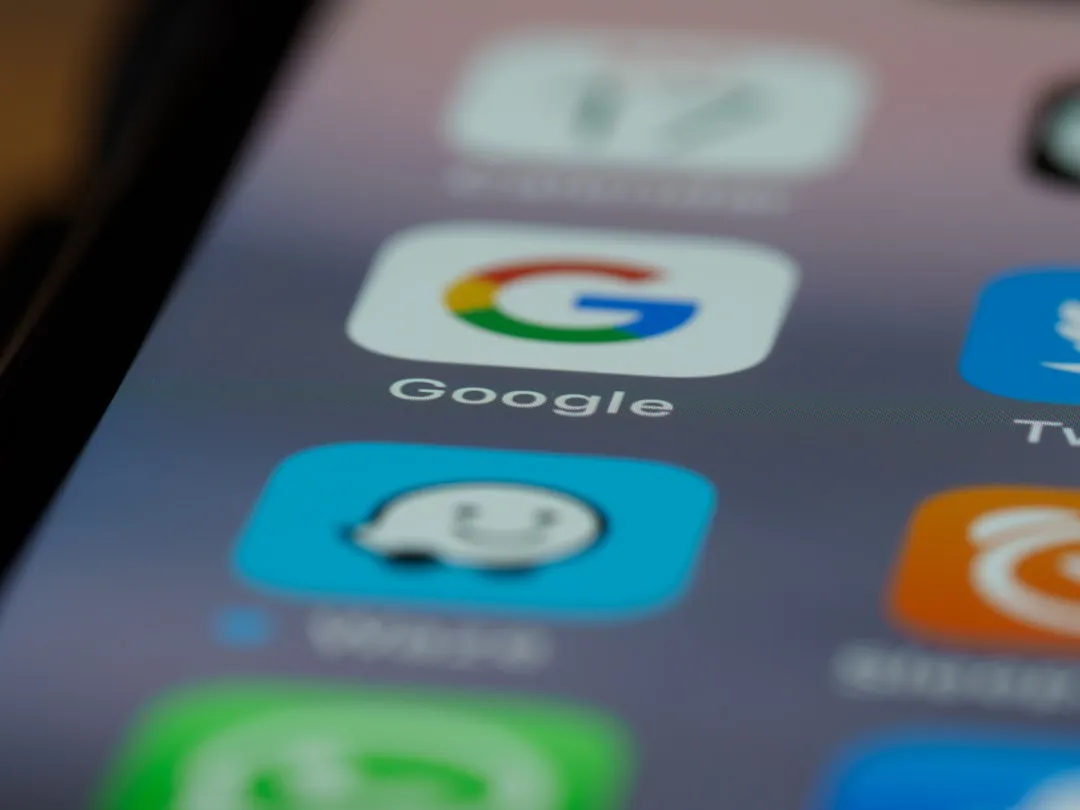



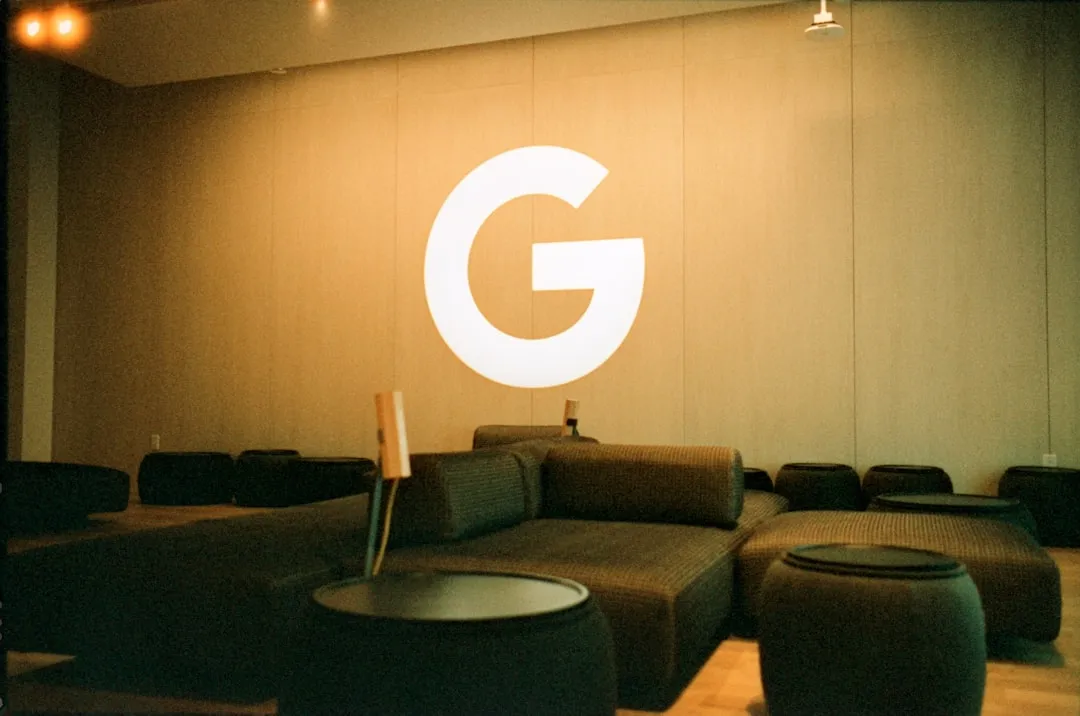
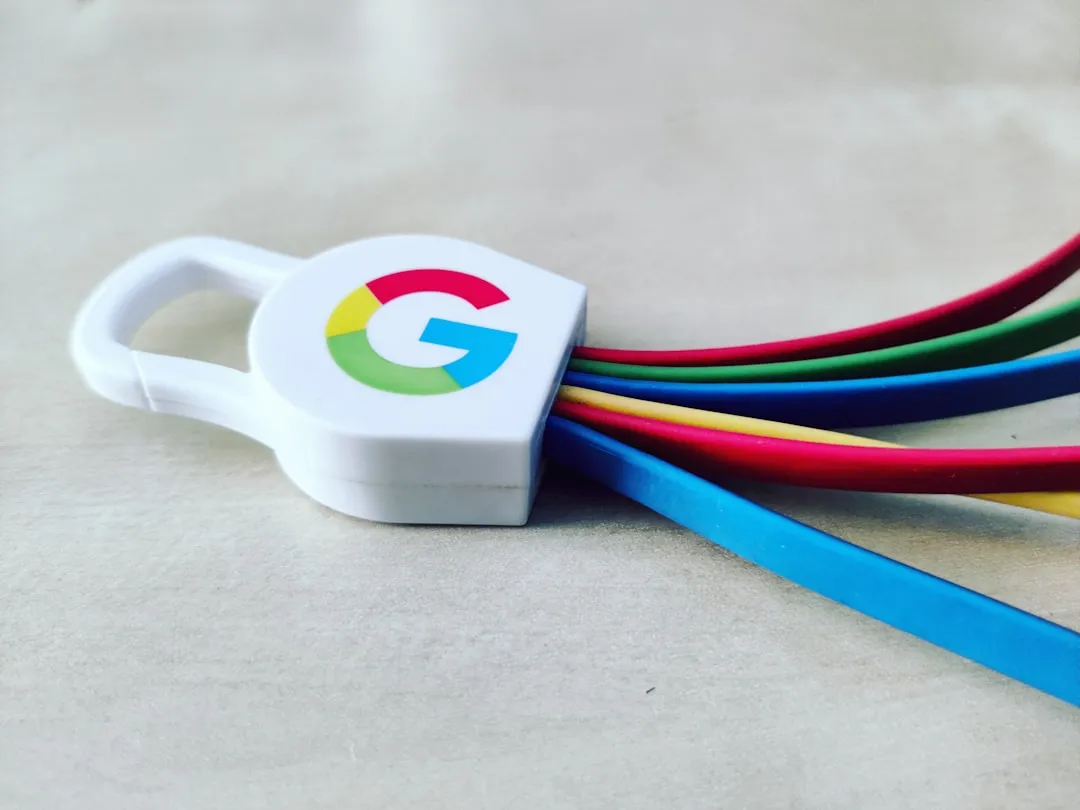

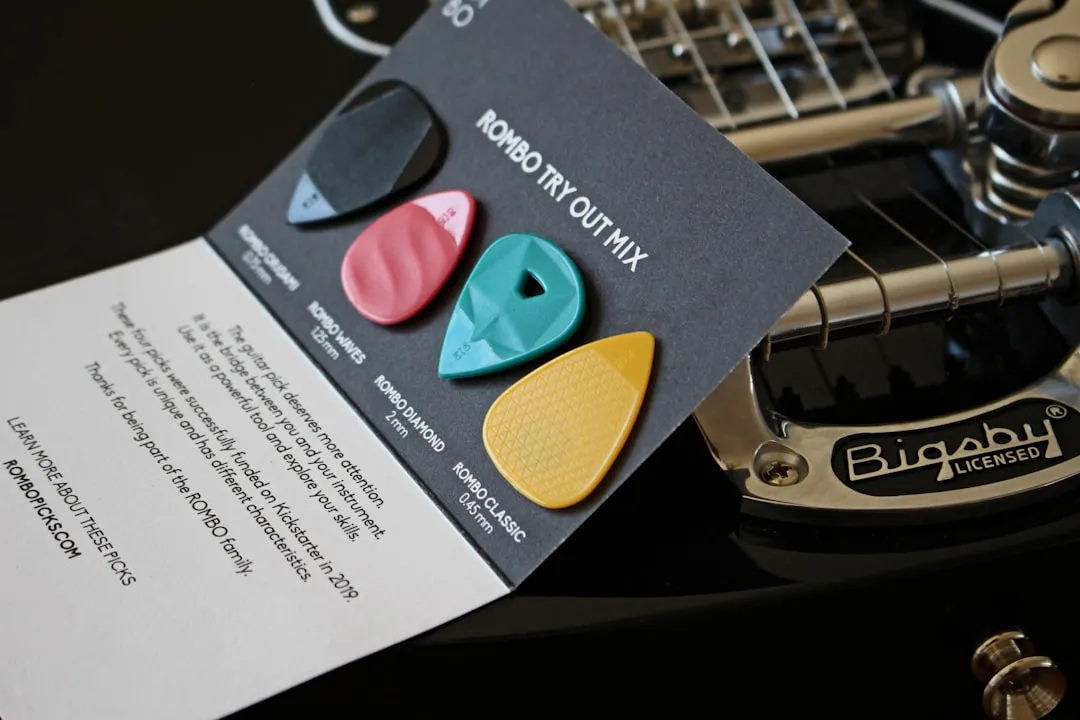



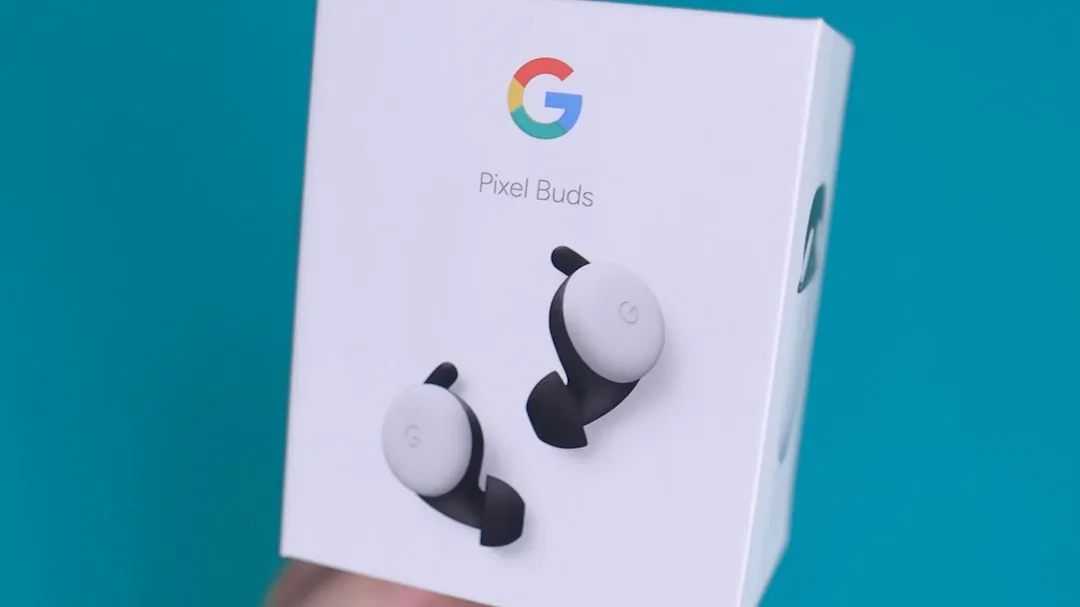


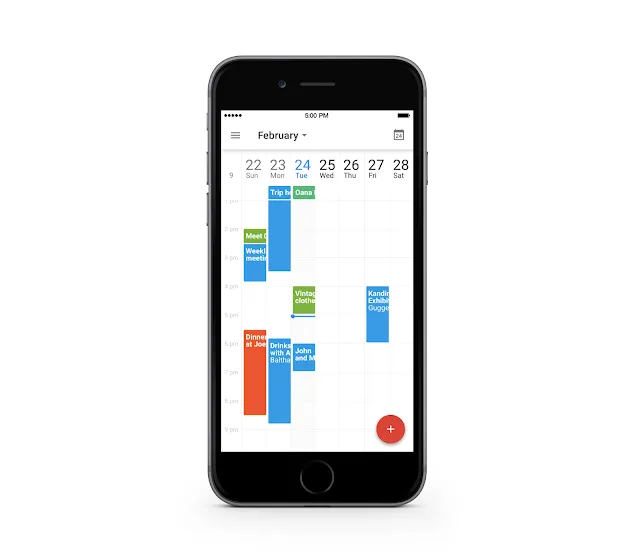
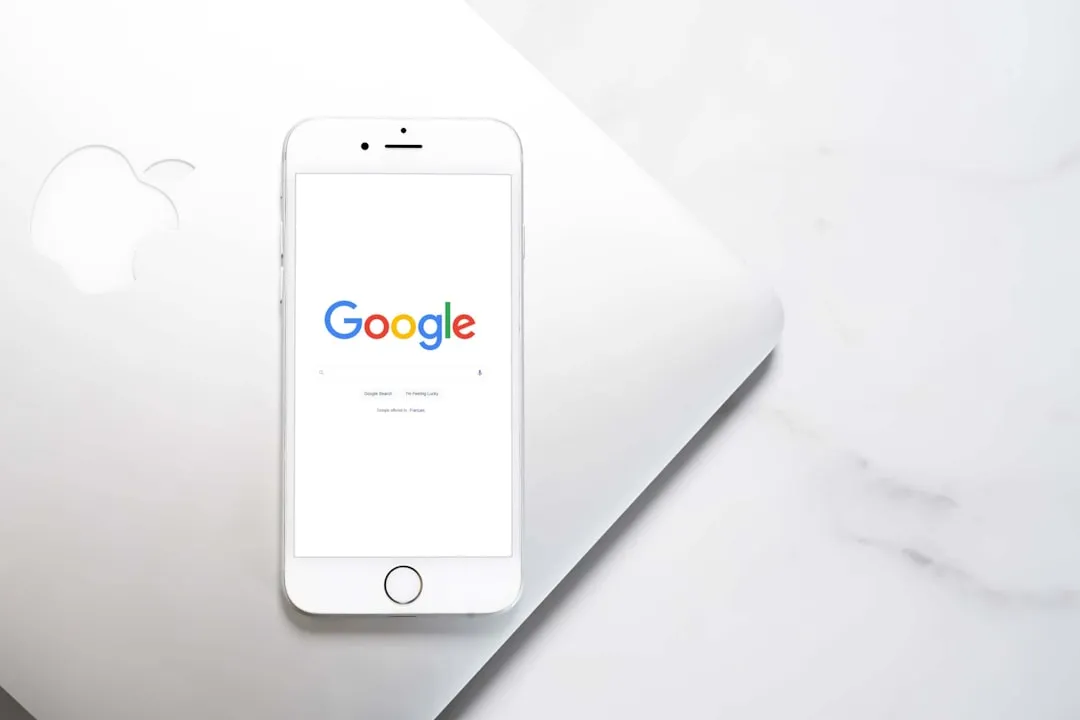


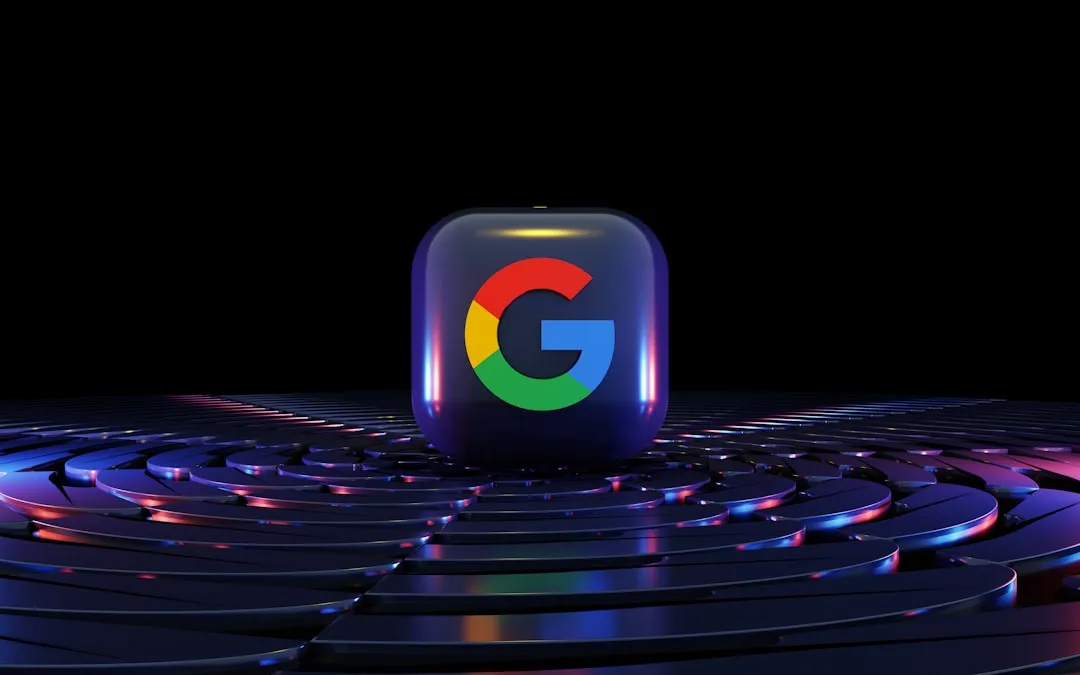
Comments
Be the first, drop a comment!