Smartphone cameras are so good nowadays that there's almost no reason to own a point and shoot. Once the megapixel spec race was finally settled (hint: more isn't always better), manufacturers started focusing on the quality of their camera sensors, which has led to a huge jump in color accuracy, dynamic range, and image clarity.
- Don't Miss: The Best Free Camera Apps for Android
But now that we can take pro-quality photos wherever we go, we need a pro-quality photo editor to make sure our pictures are looking their absolute best. On the bright side, this has been a strength of Android for years now—so there are several great options to choose from, and I'll compare the top 5 free options below.
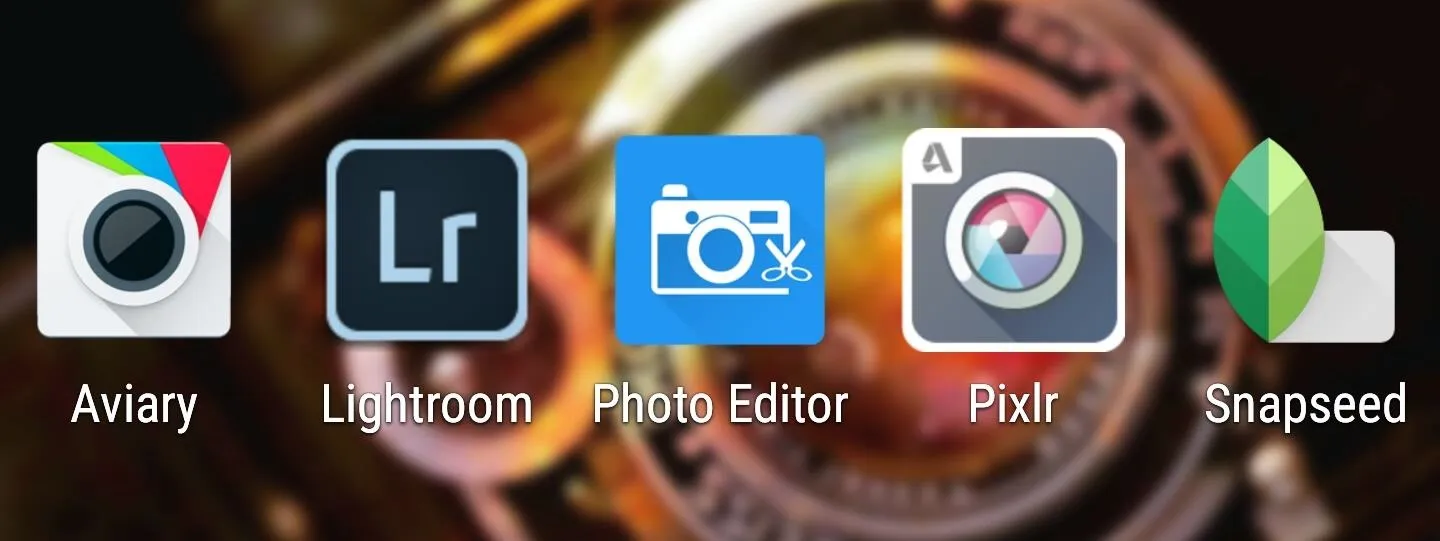
Aviary
Aviary's photo editor has been a top choice for Android photographers for years now, but now that they're backed by photo-editing giant Adobe, the app has only grown in terms of maturity and sophistication.
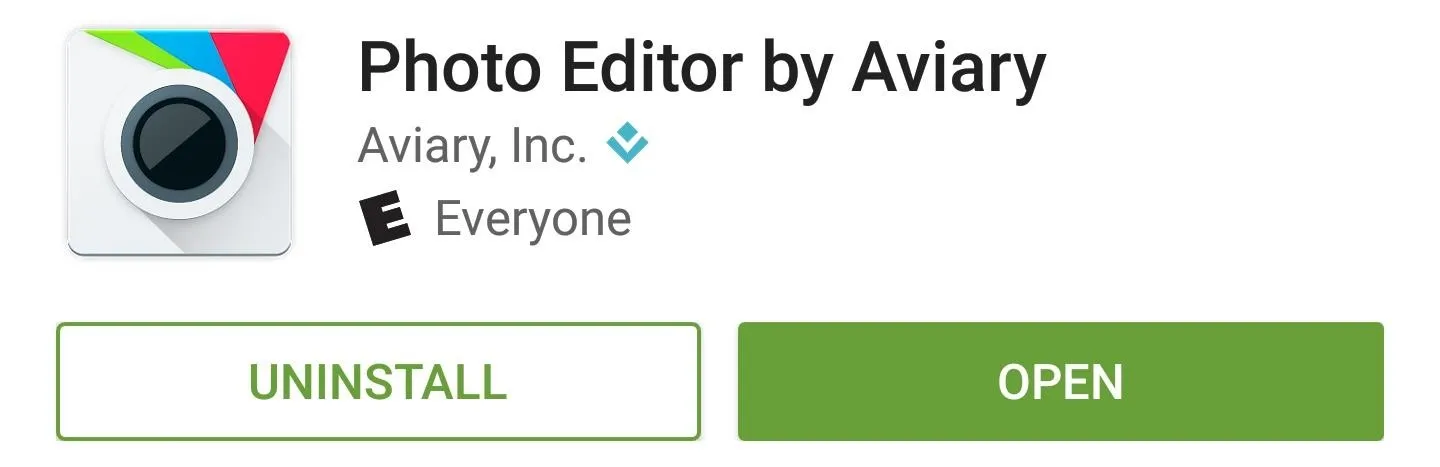
You should feel right at home with Aviary's interface, as it offers a simple control bar across the bottom of the screen that can be scrolled left or right to reveal more filters and adjustment categories. A pair of gestures make it even easier to manage the edits you've made—just swipe right to undo a change, or swipe left to redo.
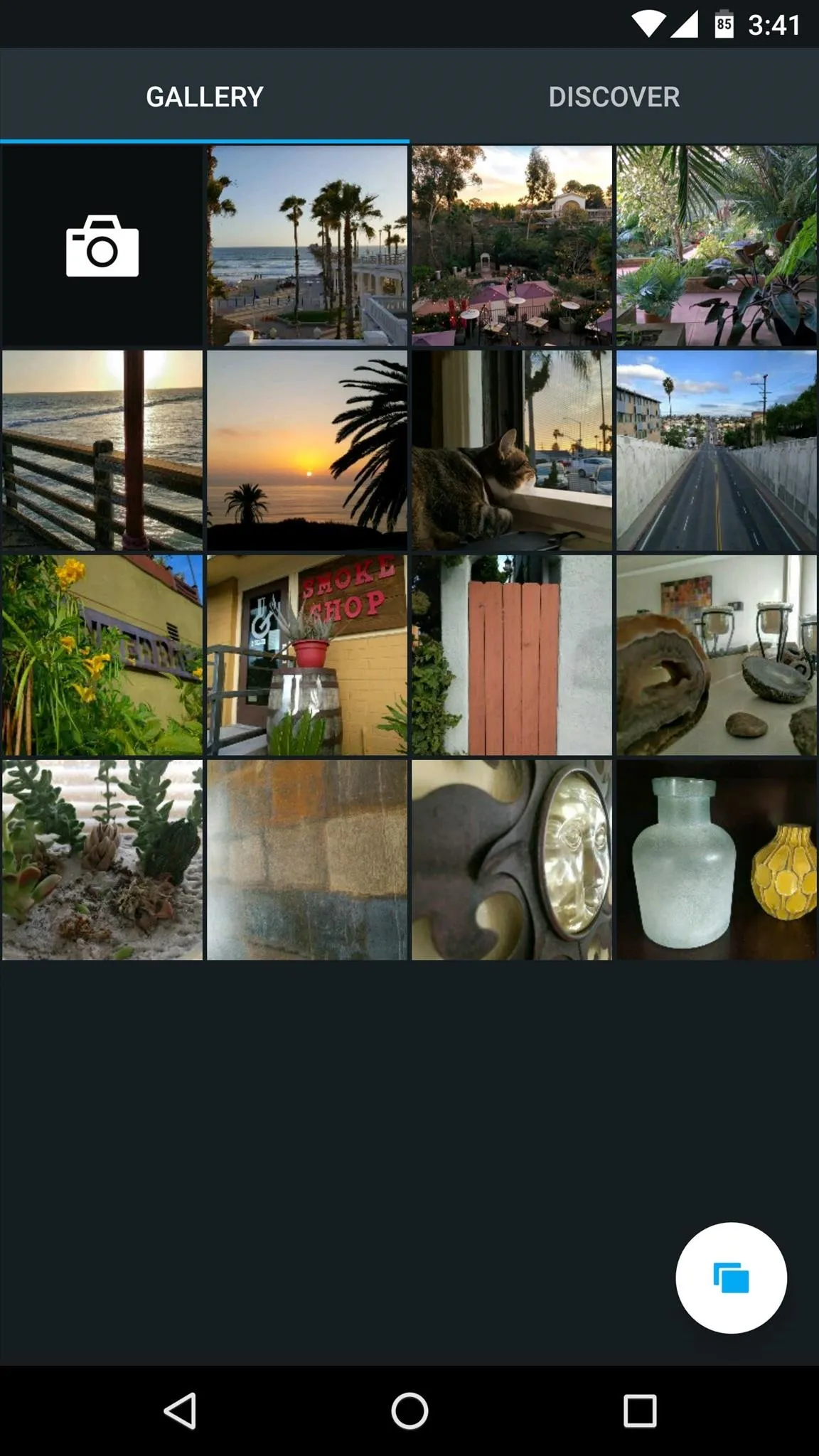
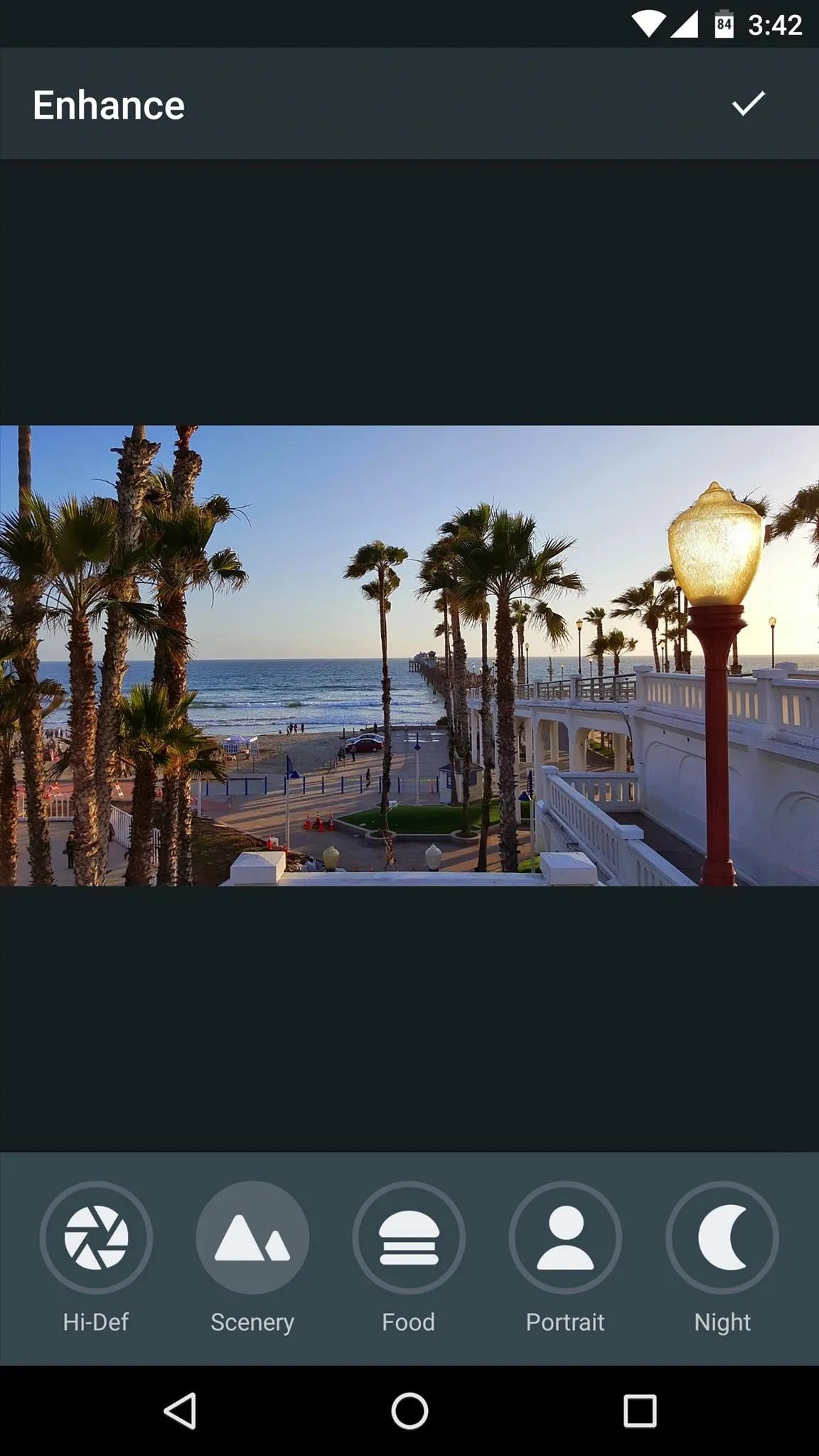
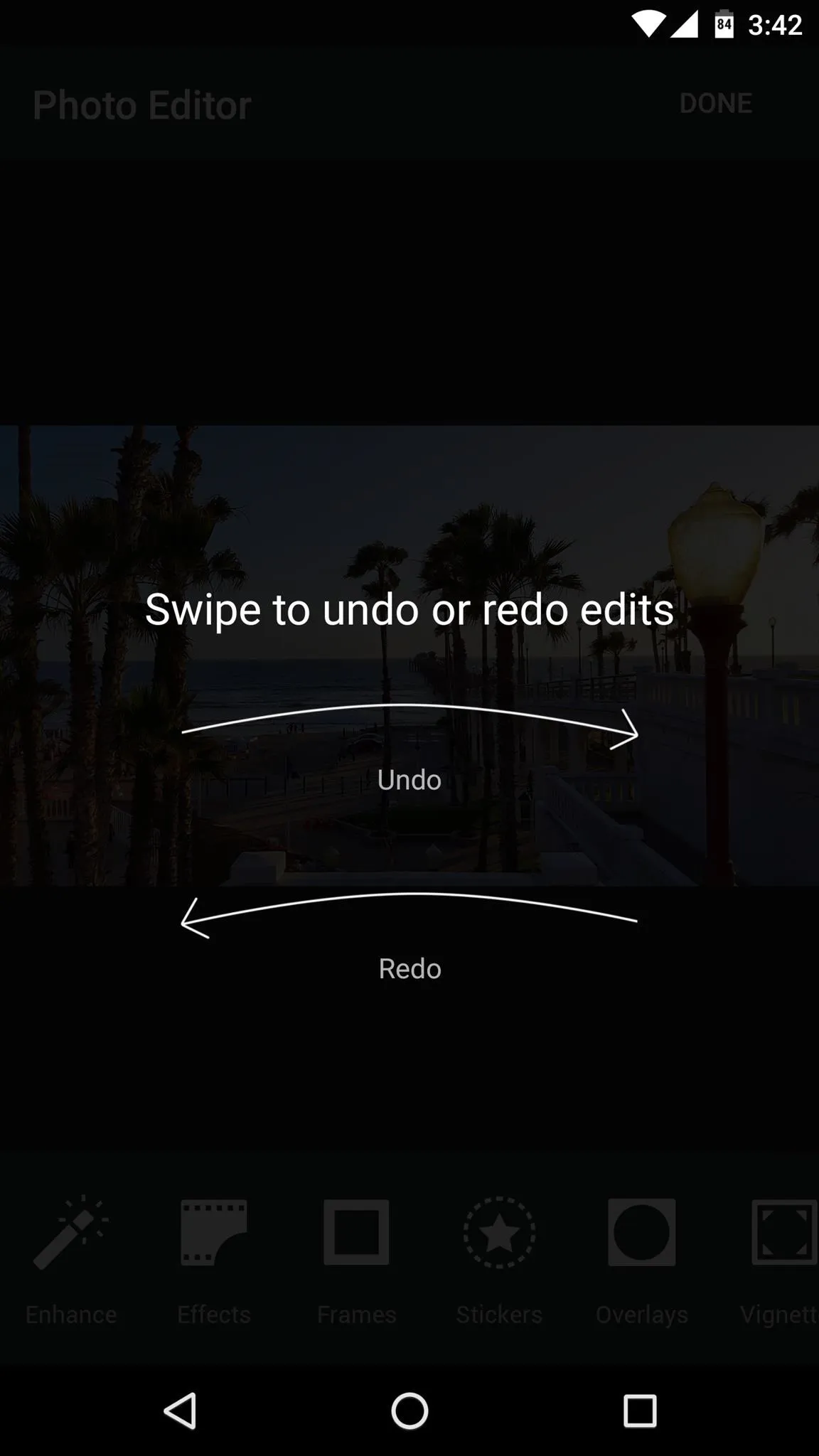
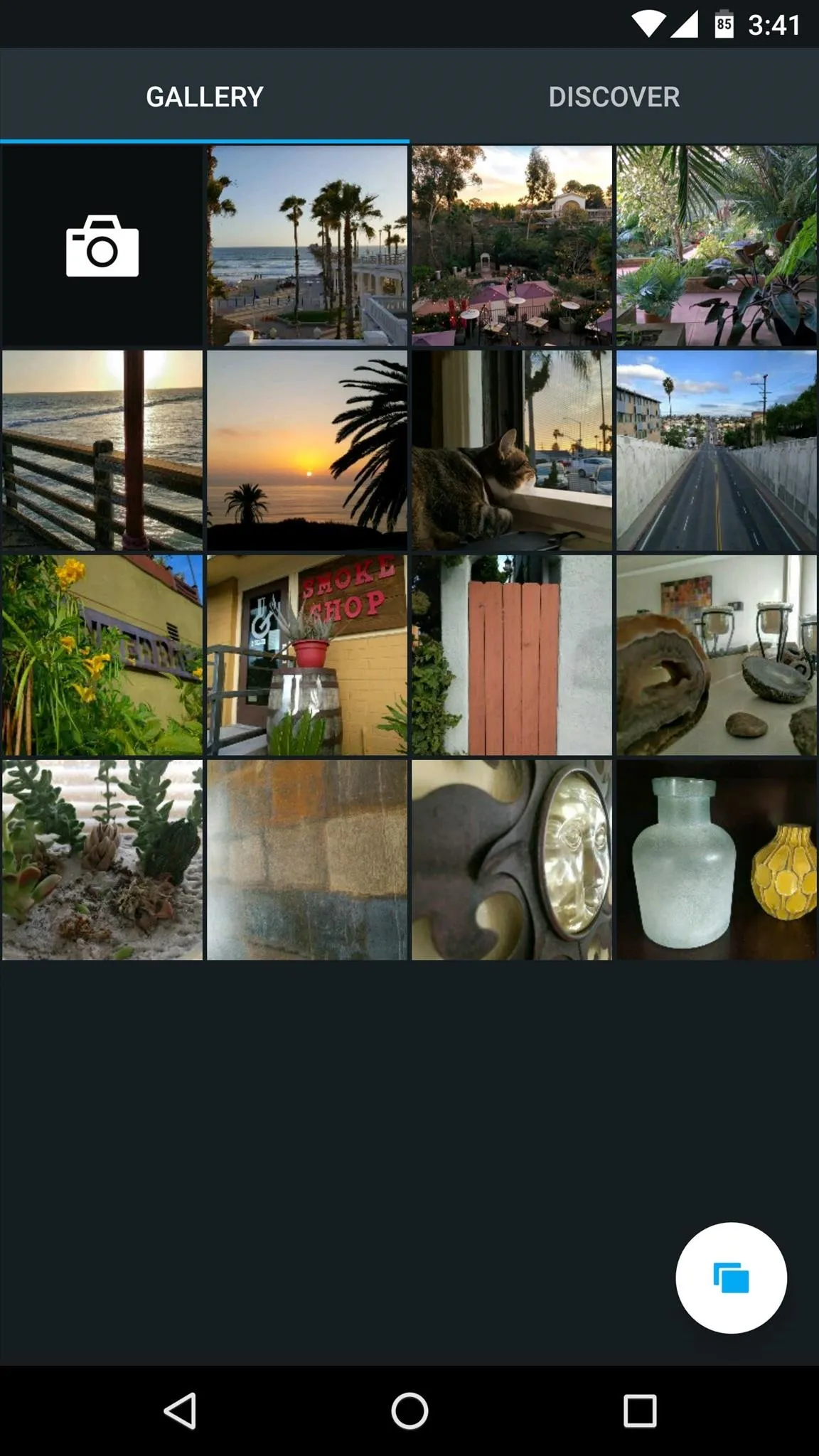
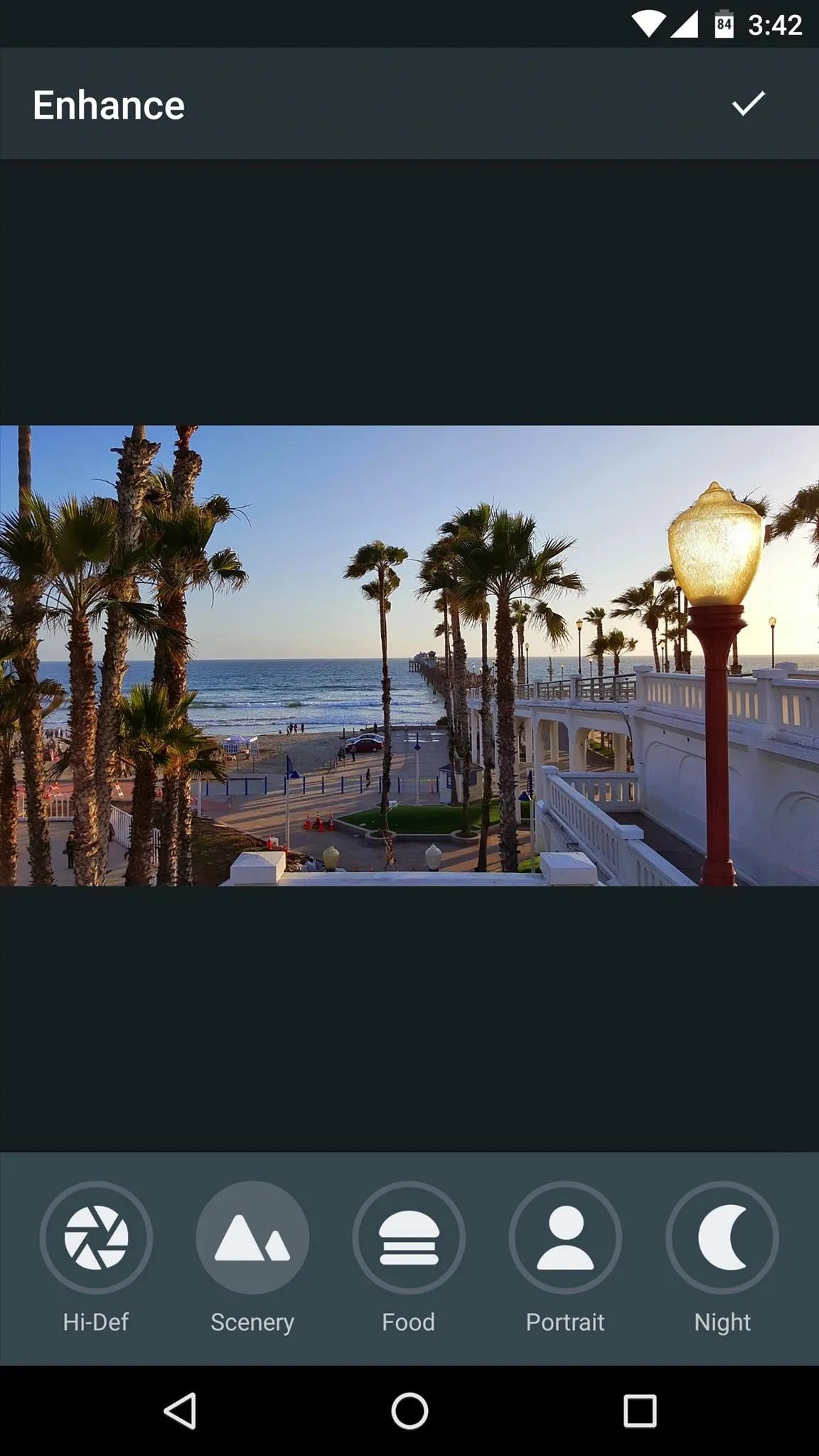
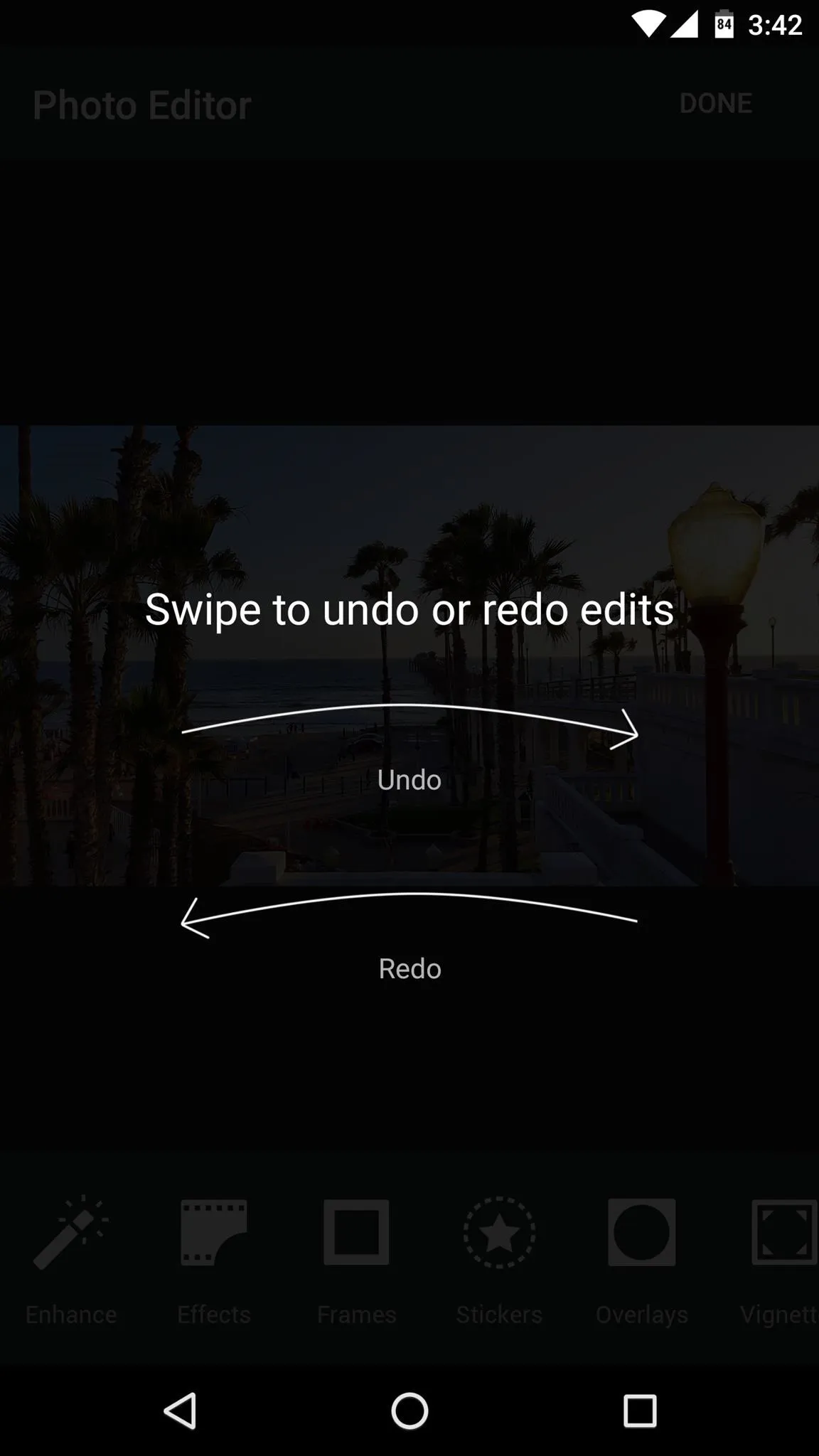
Aviary really starts to show its strengths when you look through all of the available editing and adjustment modes. There are 20 such categories that allow you to tweak your photos in many ways, with the most notable being a wide array of overlays such as vignettes, frames, stickers, and even meme-style text.
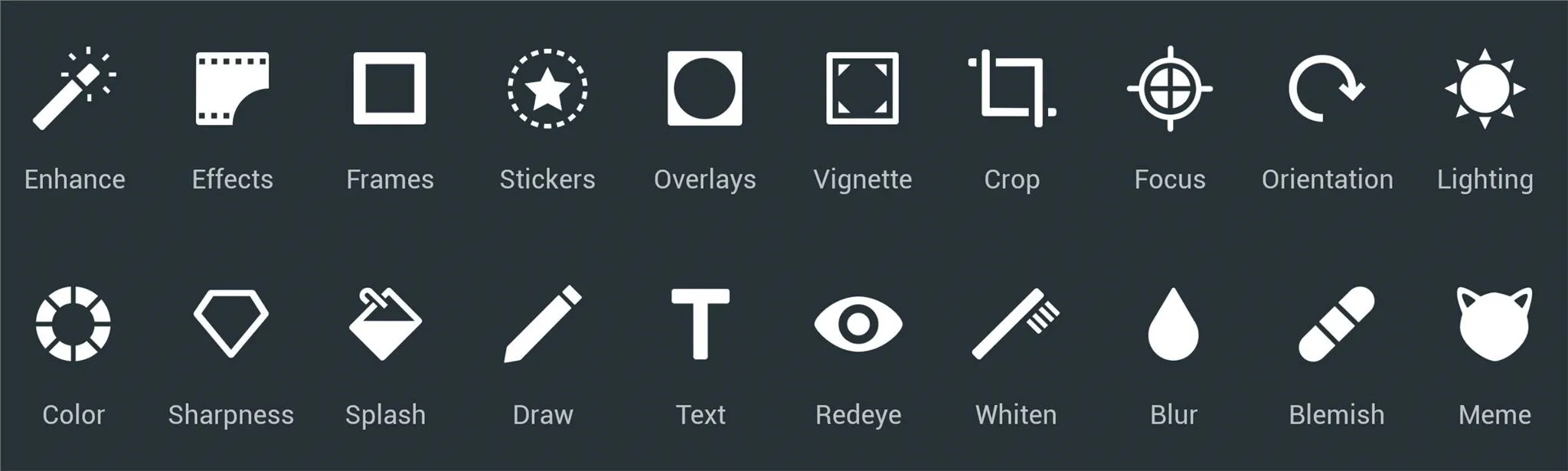
Aviary Quick Facts
- RAW/DNG Support: No
- Filters & Adjustments: 20 categories
- Composite Image Support: No
- Overlays: Frames, stickers, and vignettes
- Red Eye Removal: Yes
- Blemish Removal: Yes
- Blur Effects: Yes
- Writing & Drawing: Text, drawing, memes
- Auto-Enhance: Yes
- Transform Controls: No
- Price to Unlock All Features: Core features free, custom overlays can cost as much as $0.99
- Why Choose Aviary: Lots of overlays and stickers, meme support
Lightroom
If you've ever used Adobe's powerful suite of desktop photo editing software, then you know what to expect from Adobe Photoshop Lightroom. Up until just recently, the app required an Adobe CC subscription to use. But this restriction has since been removed, and now every feature except for cloud sync is free for anybody to use.
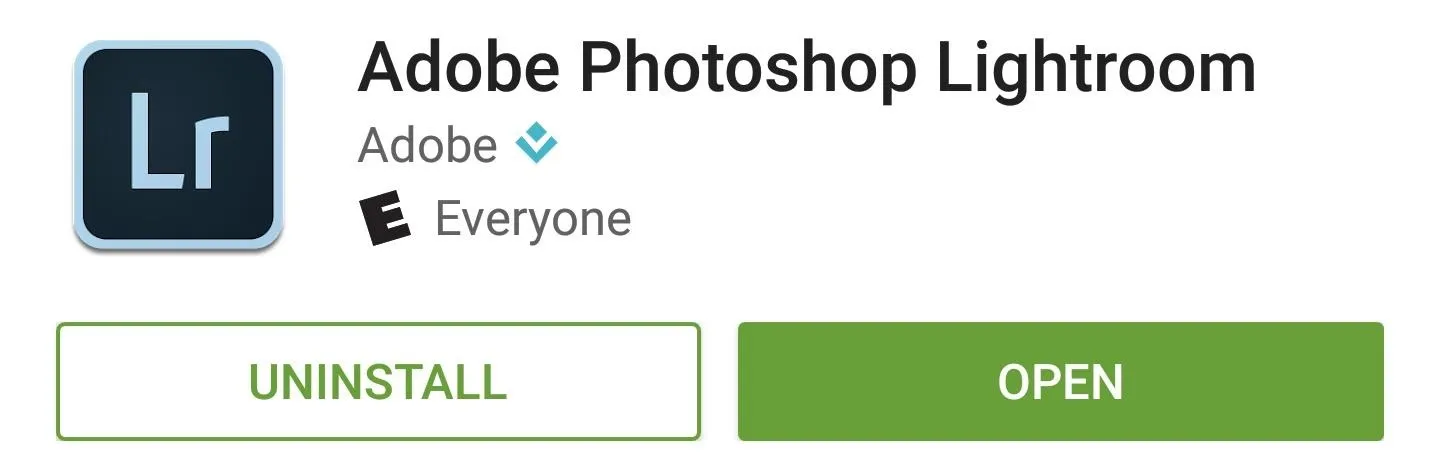
Lightroom (as it's called once you've installed the app) has my least favorite user interface of the apps in this list. It feels like it was designed primarily as an iPhone app, which as an Android user, makes for a terribly clunky and convoluted experience. That said, once you've got the hang of things, you start to recognize how powerful the app truly is.

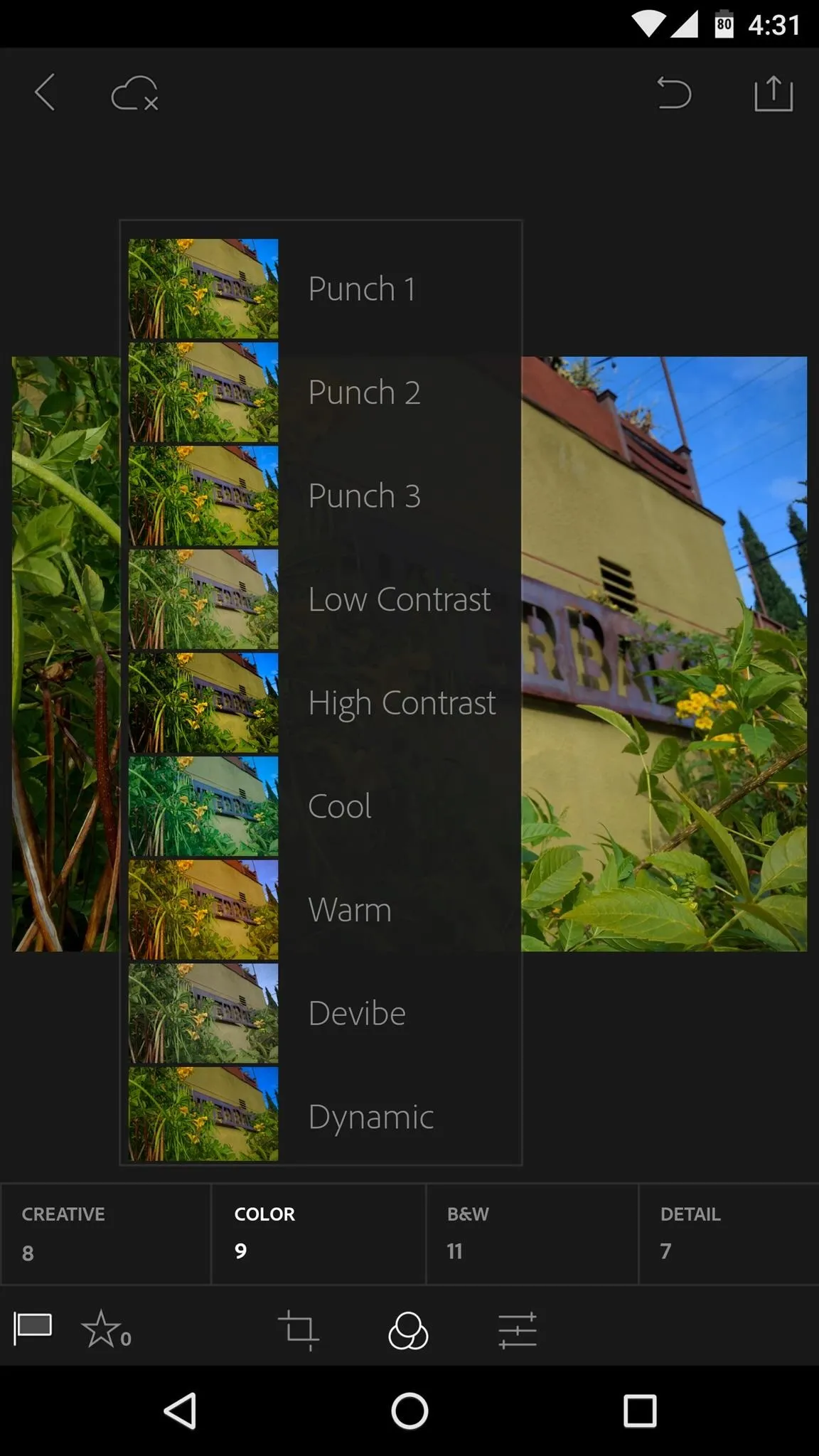
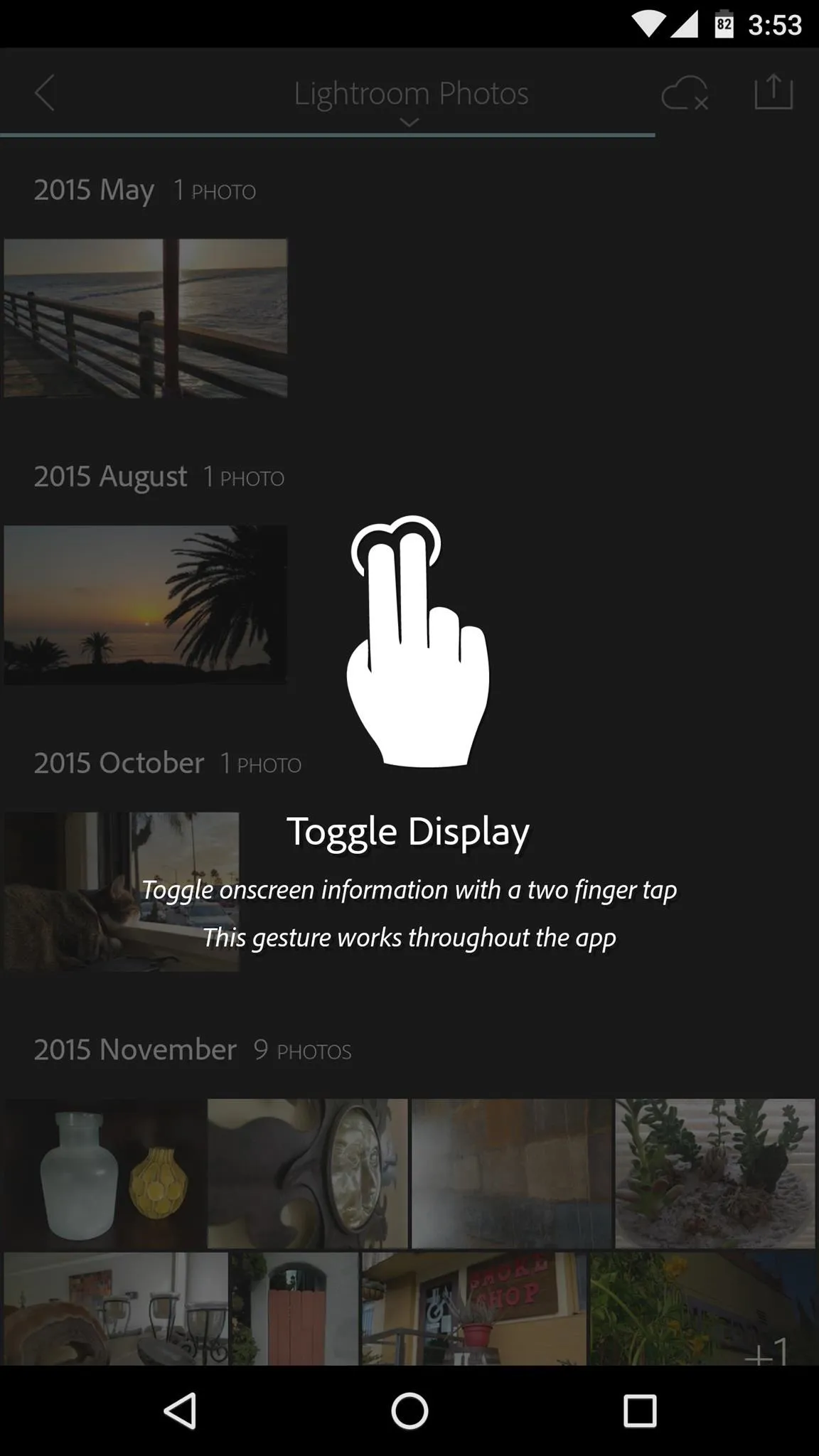

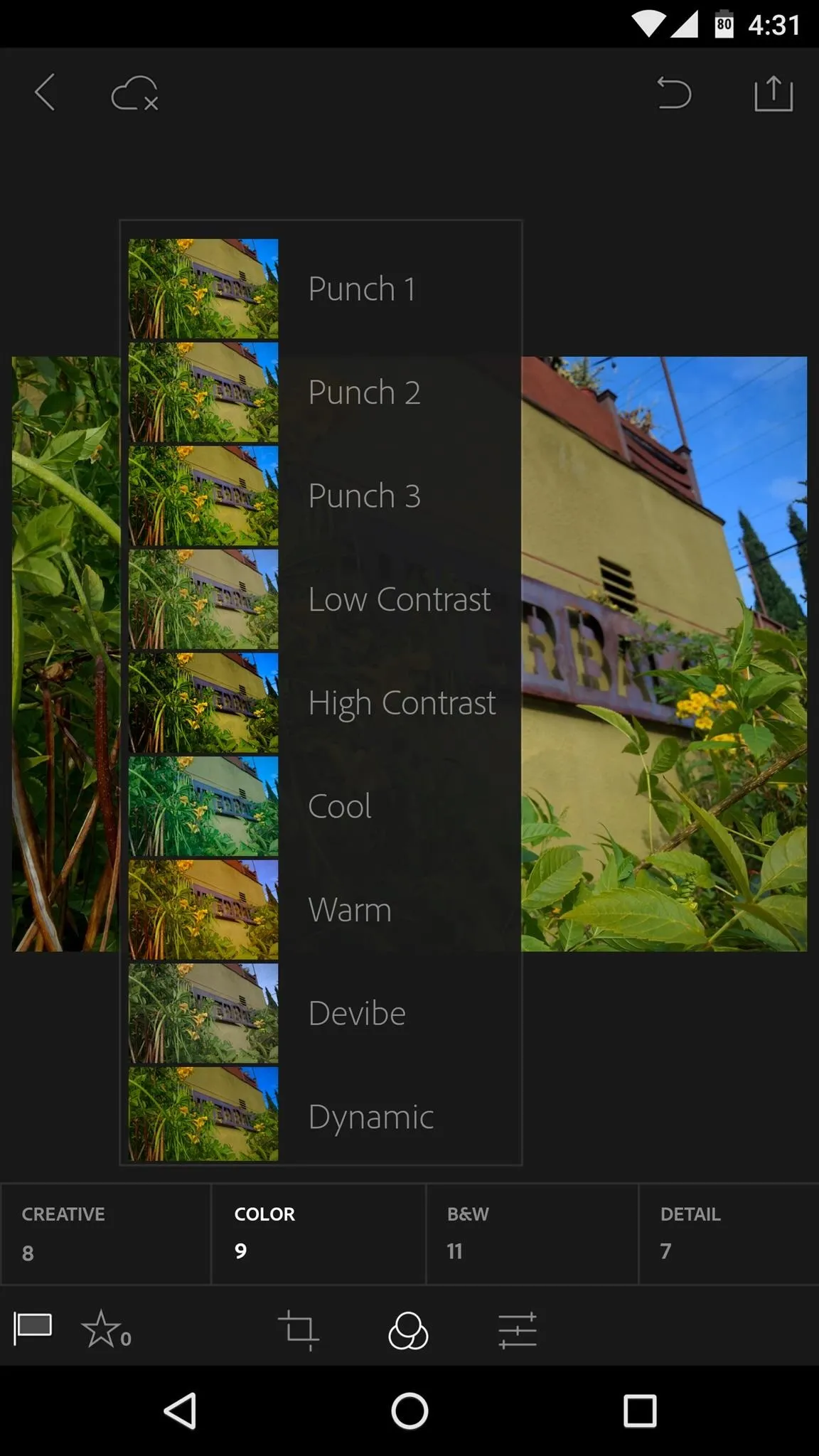
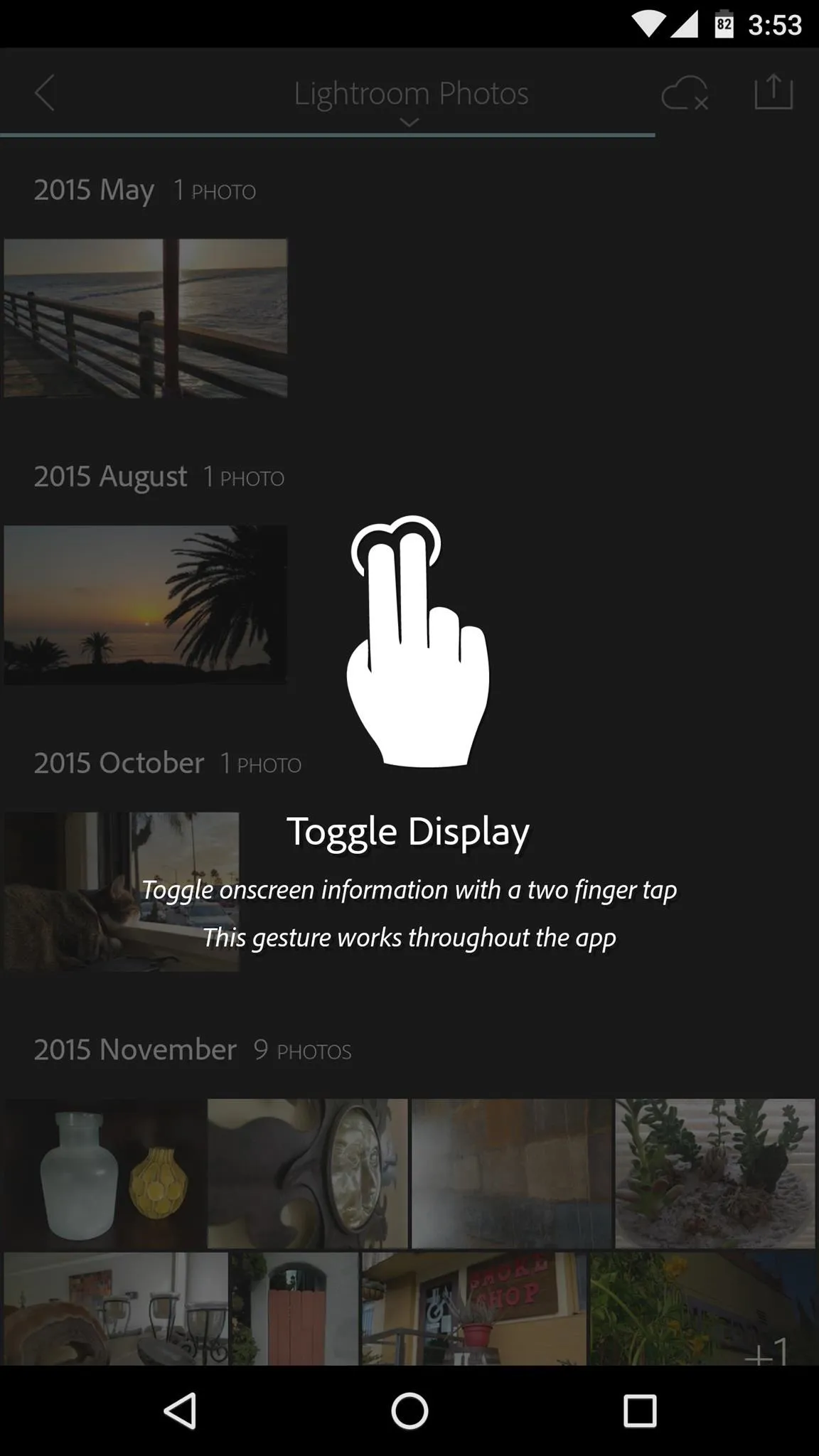
Lightroom sports more effect and adjustment categories than any app in this list, and all 24 of them are filled to the brim with sub-categories of effect controls. When it comes to completely transforming an image with full manual control, Adobe's offering simply can't be beat. On top of that, it can even edit RAW or DNG files, which means you can take advantage of Android's new Camera2 API to edit photos before they've been processed or compressed into JPEGs.
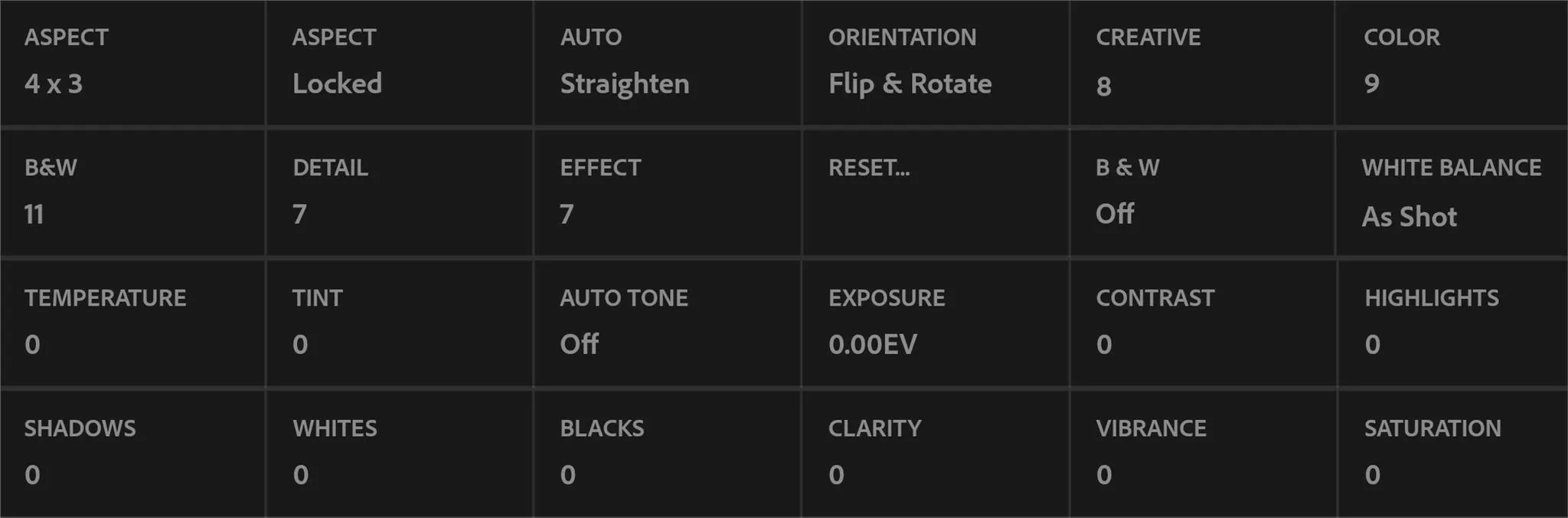
Lightroom Quick Facts
- RAW/DNG Support: Yes
- Filters & Adjustments: 24 categories
- Composite Image Support: No
- Overlays: Vignettes
- Red Eye Removal: No
- Blemish Removal: No
- Blur Effects: No
- Writing & Drawing: No
- Auto-Enhance: Yes
- Transform Controls: No
- Price to Unlock All Features: $9.99/month (Adobe CC subscription)
- Why Choose Lightroom: Extensive manual adjustments
Photo Editor
Photo Editor is a strong rival to Lightroom when it comes to sheer power, but this app is more focused on supporting a wider selection of editing modes as opposed to Lightroom's approach of fine-tuned control. It definitely shows, too, as I felt like I was constantly uncovering more and more features while testing Photo Editor.
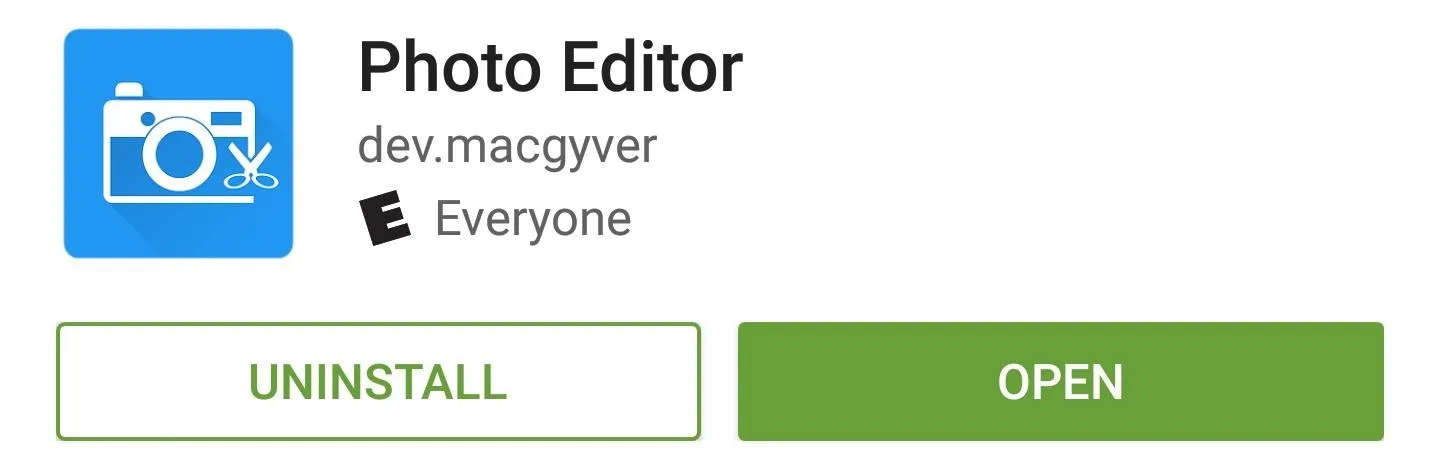
My main gripe with Photo Editor is that at times, finding the effect or adjustment you're looking for can be difficult. This is mostly a result of the app having such a vast selection of adjustment options, so it's definitely understandable.
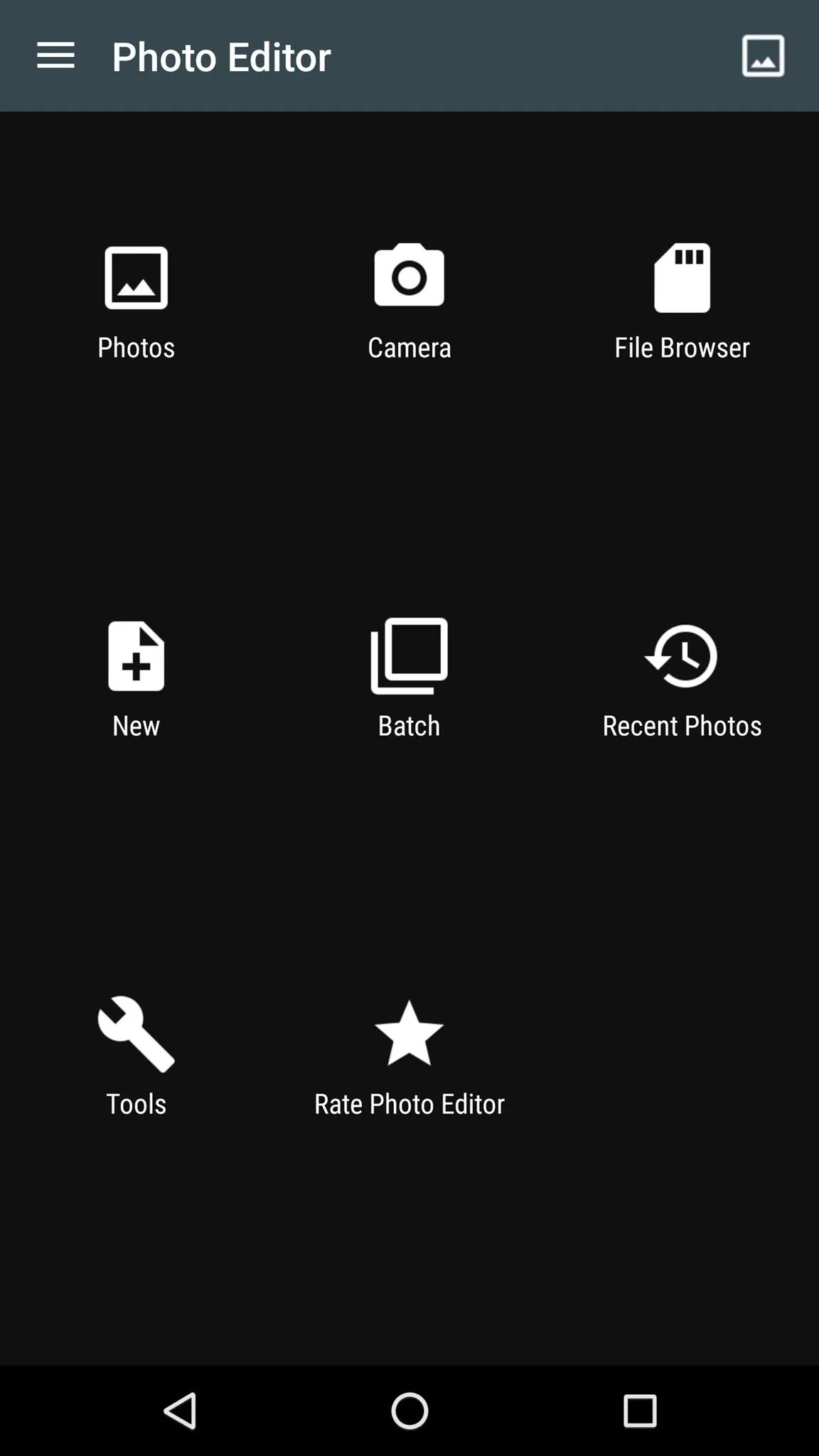
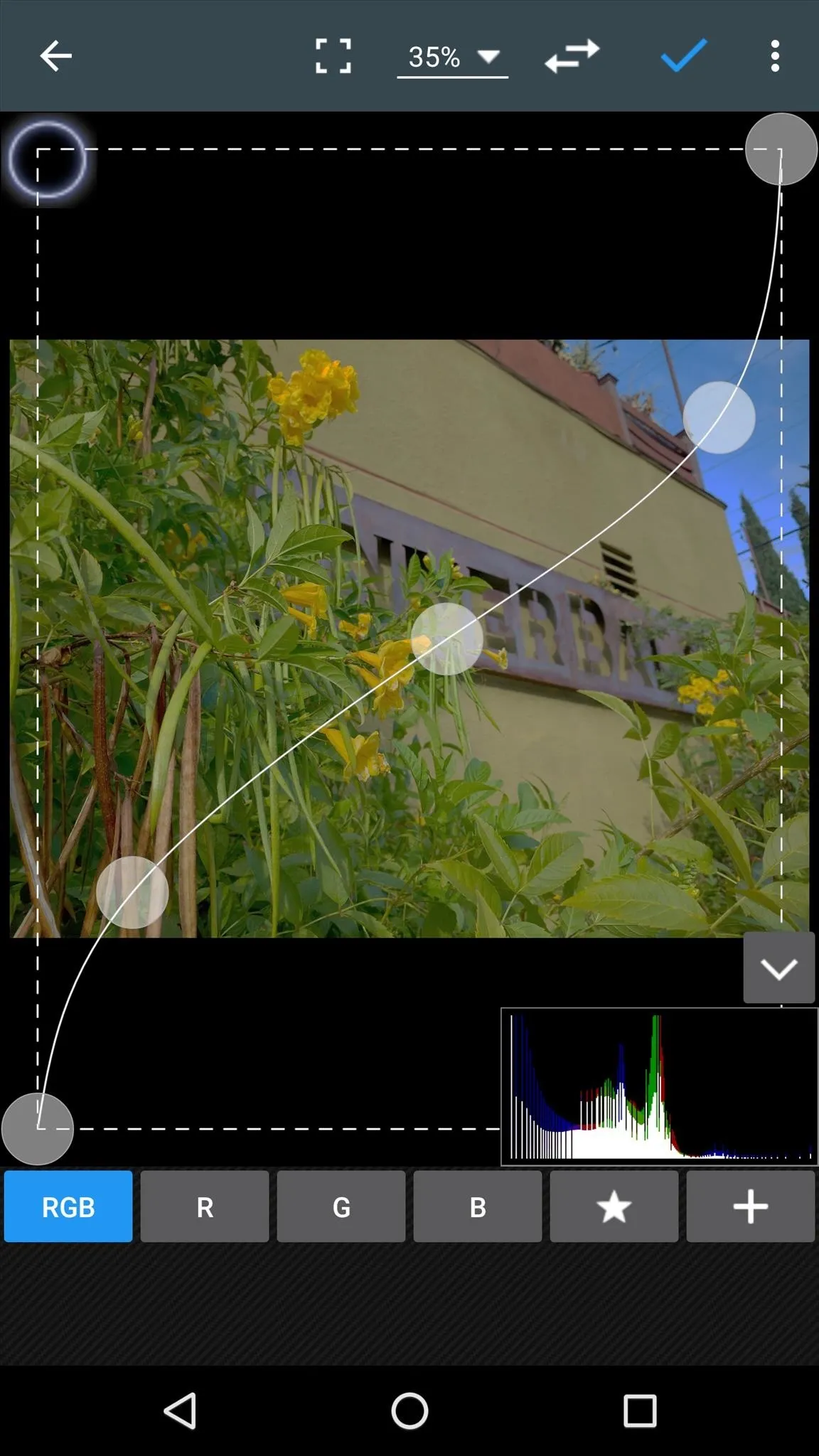
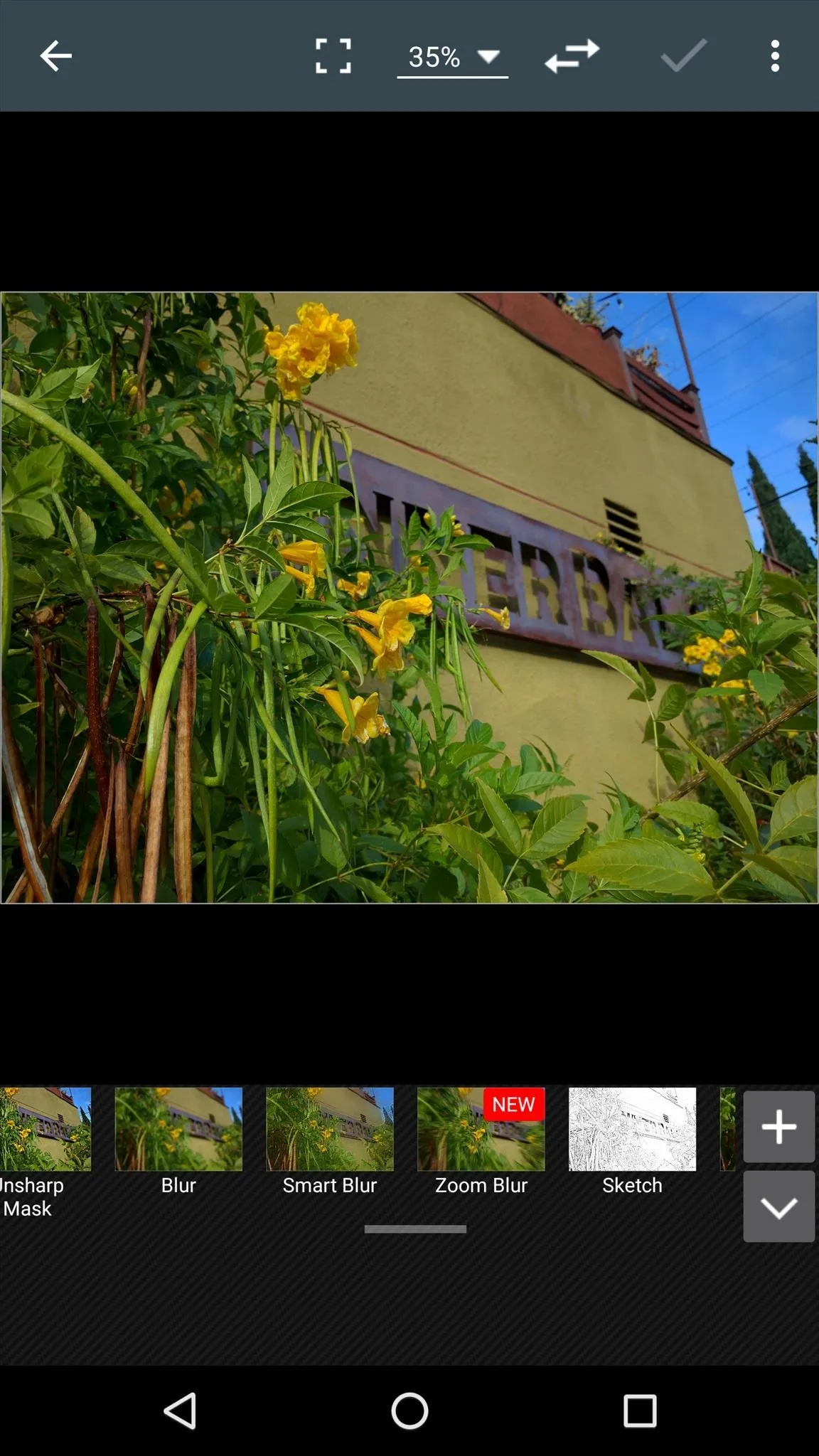
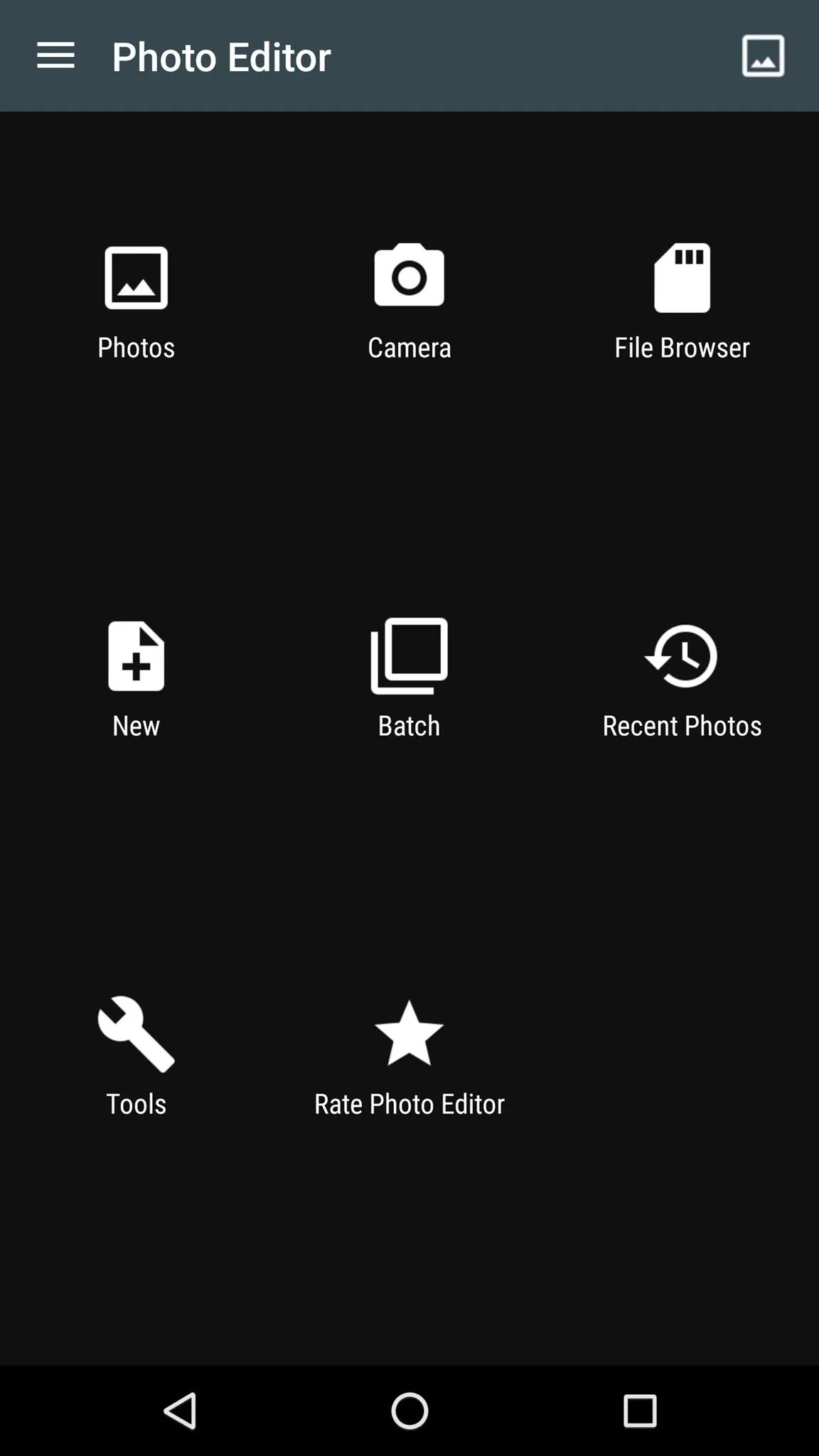
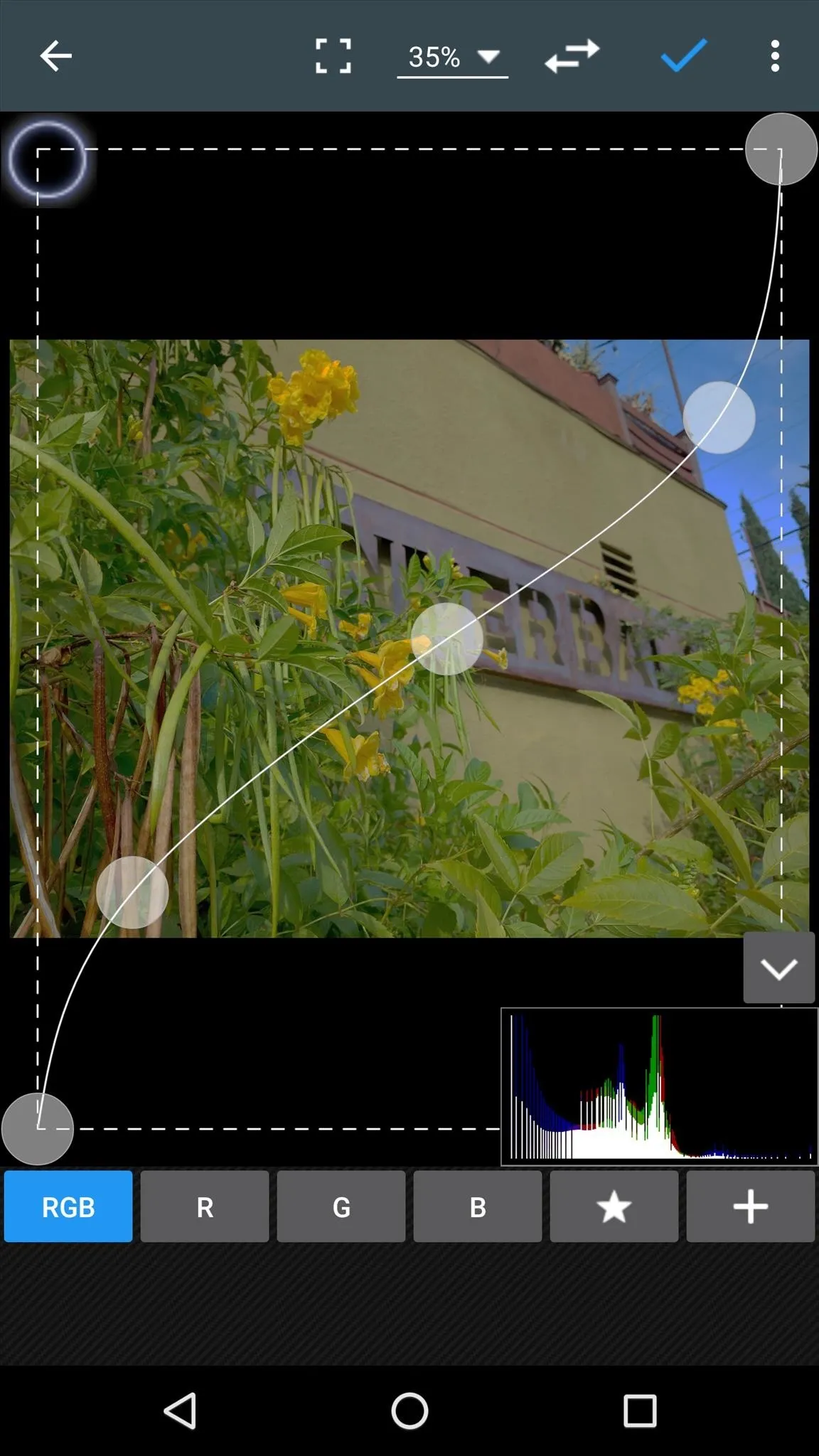
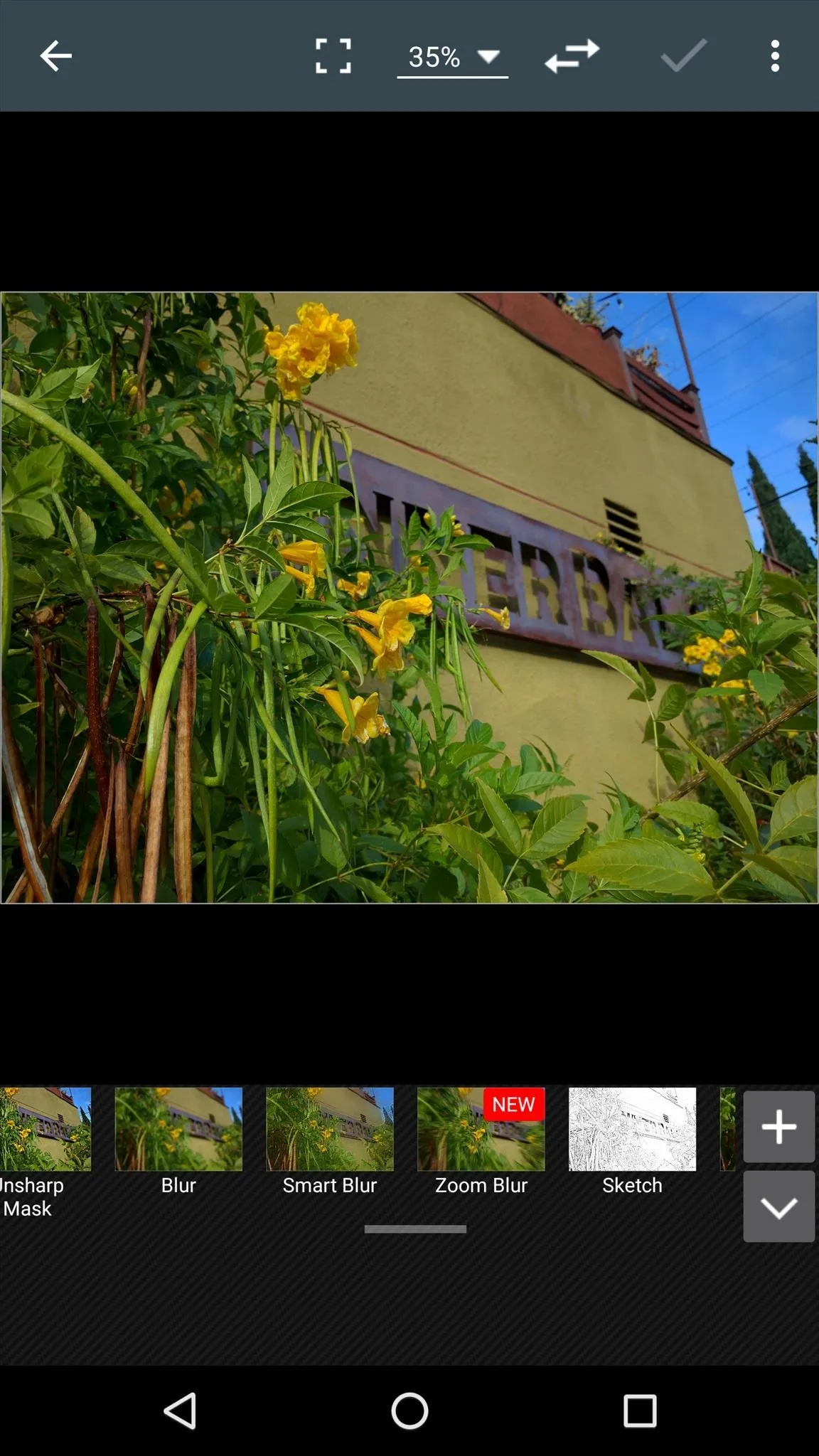
Speaking of vast selection, Photo Editor has just about every type of image tweak in the book. You can actually create composite images by layering photos on top of each other, you can transform photos to change perspective, and of course all of the usual filters and tuning options are available as well.
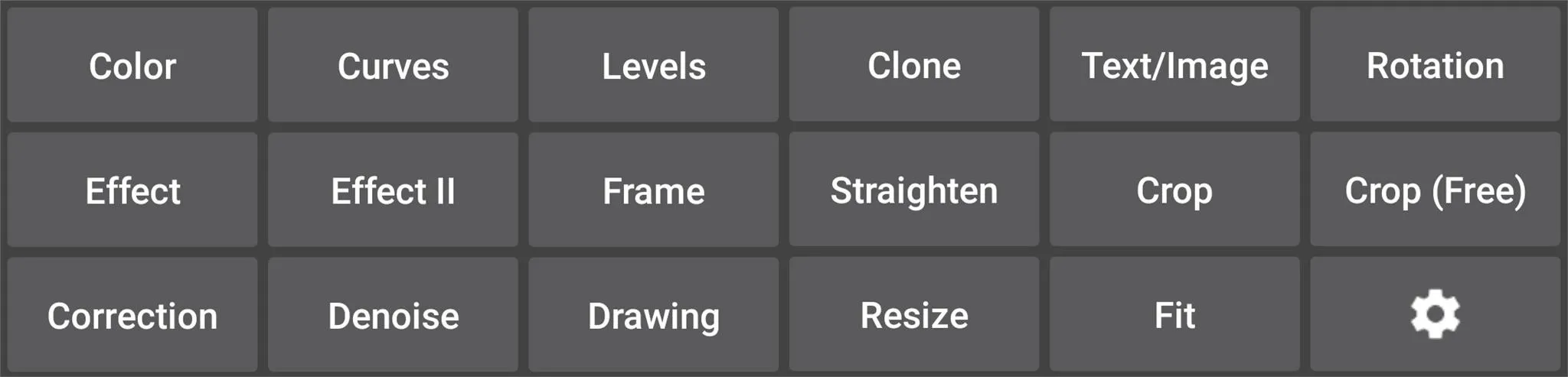
Photo Editor Quick Facts
- RAW/DNG Support: No
- Filters & Adjustments: 17 categories
- Composite Image Support: Yes ("Text/Image" option)
- Overlays: Frames, stickers, and vignettes
- Red Eye Removal: Yes
- Blemish Removal: Yes (clone tool)
- Blur Effects: Yes
- Writing & Drawing: Text and drawing
- Auto-Enhance: Yes
- Transform Controls: Yes
- Price to Unlock All Features: $3.00 (removes ads)
- Why Choose Photo Editor: Most robust set of photo editing options
Pixlr
Pixlr is a rock-solid photo editor with a flair for social media. The adjustments and editing modes it uses are well aligned with current trends, and it makes applying any of these a very simple process.
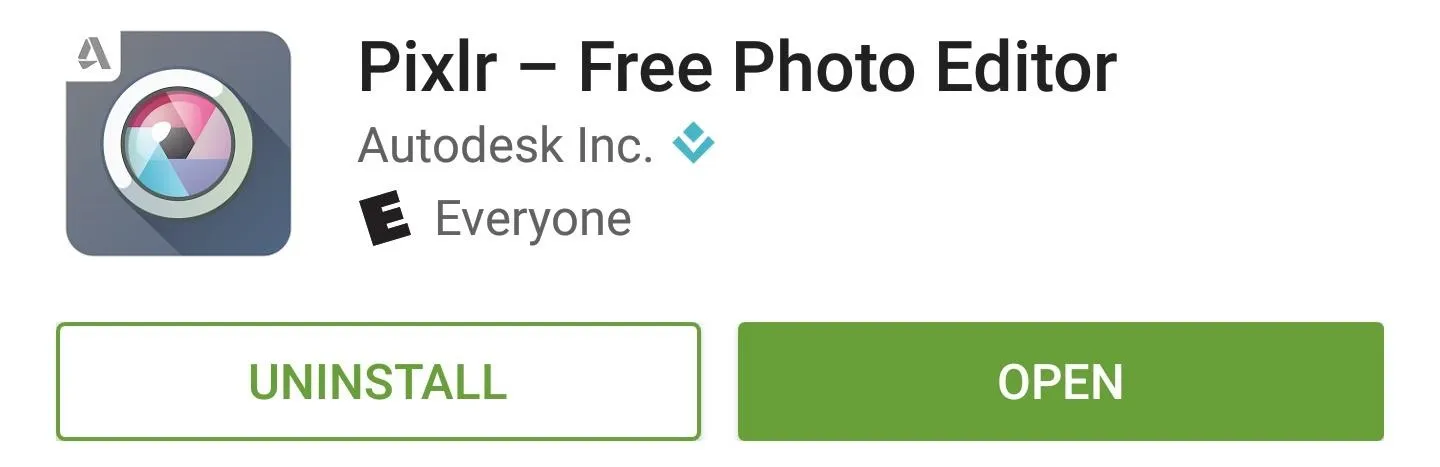
With a photo editor, most of the focus is obviously on the photo you're currently editing. But Pixlr still manages to make the most out of the remaining space with a simple tap-to-select UI that uses Gaussian blur effects on its backgrounds.


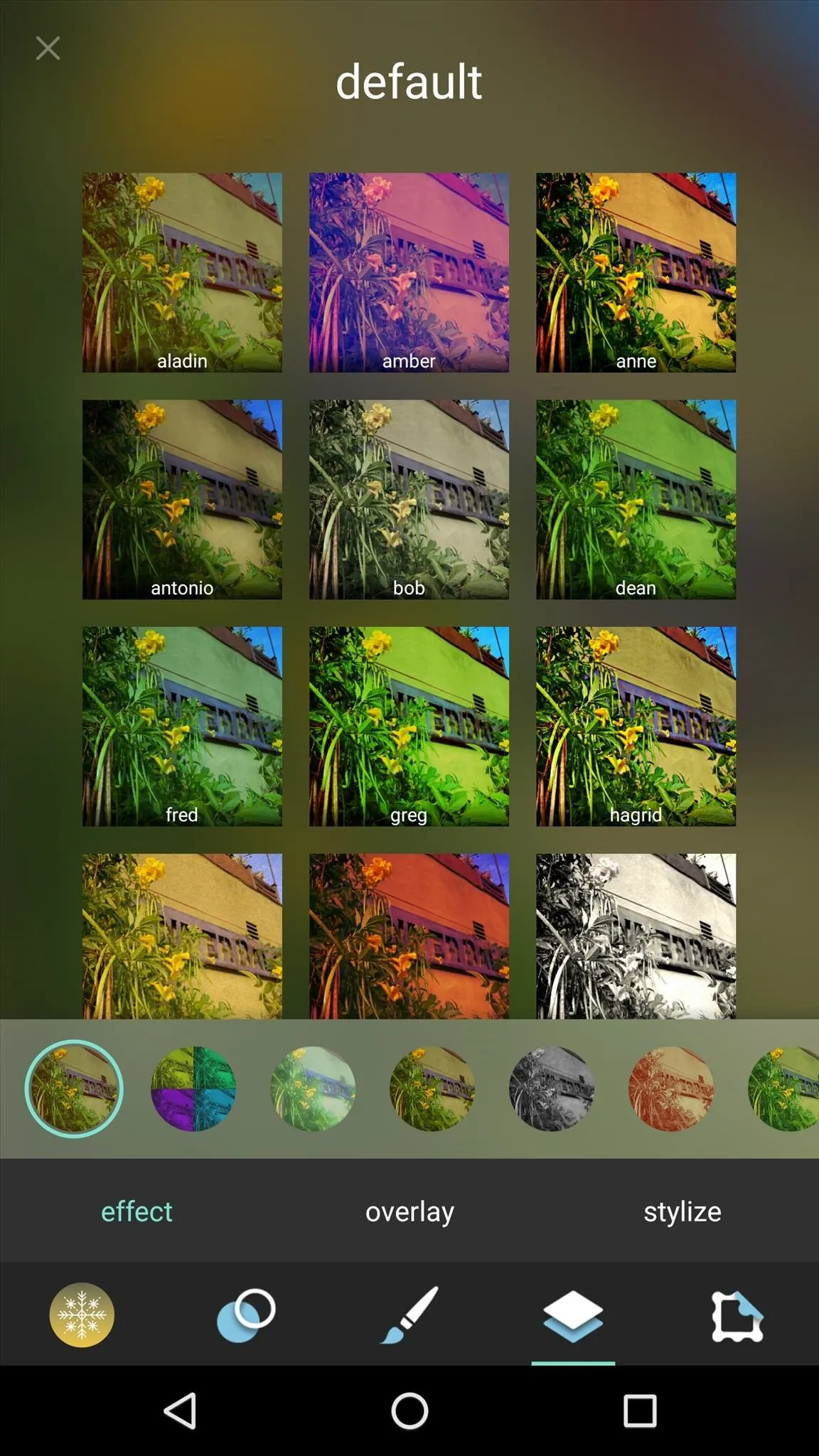


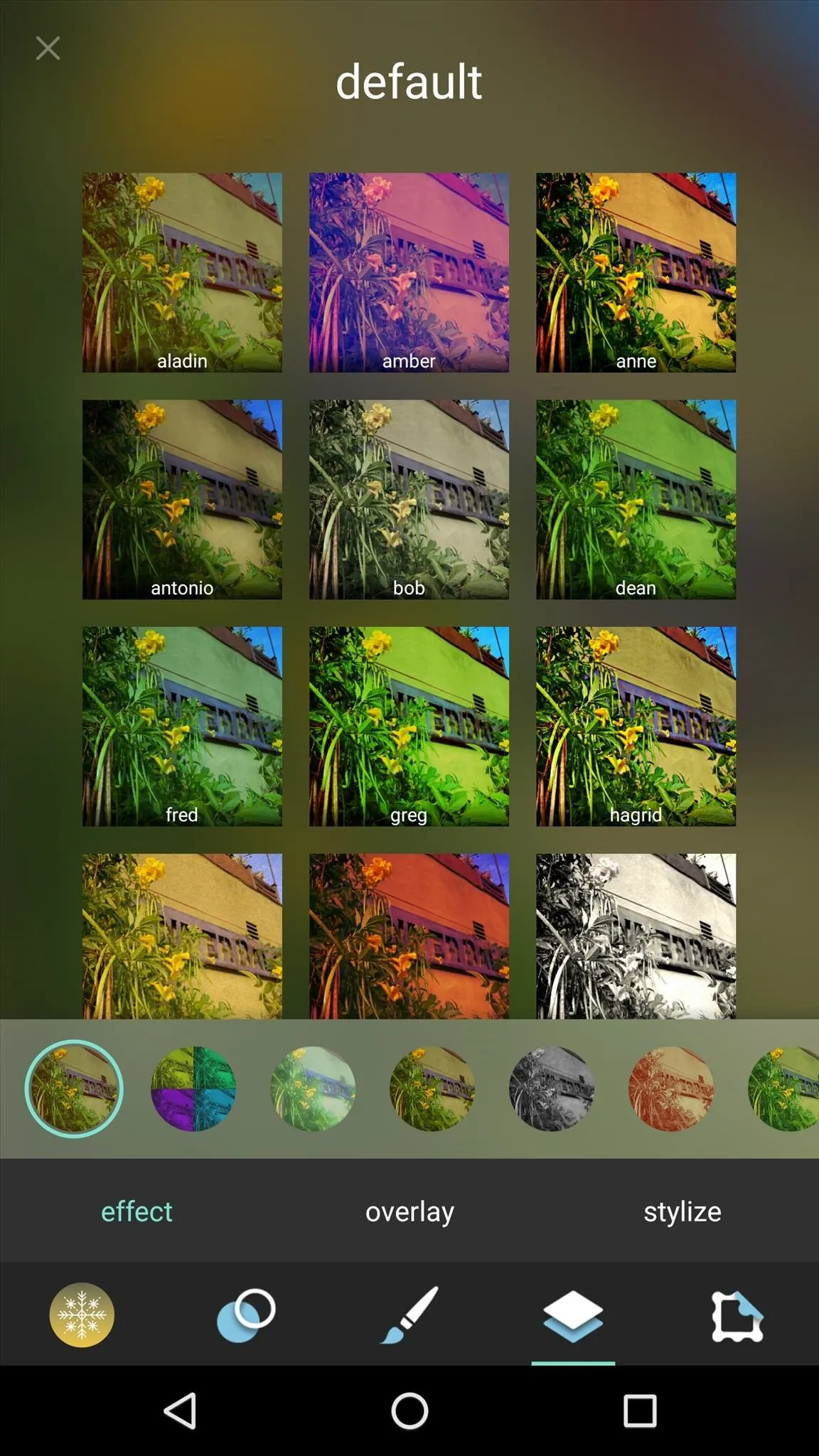
Pixlr lets you jazz up your photos with overlays like a lens flare layer with adjustable transparency, and there are plenty of these to fit every style. You can soften blemishes in selfies with a handy smoothing effect, and stickers make it easy to add pizzazz. Beyond that, you get all of the image tuning controls you could use, so it's a complete package.
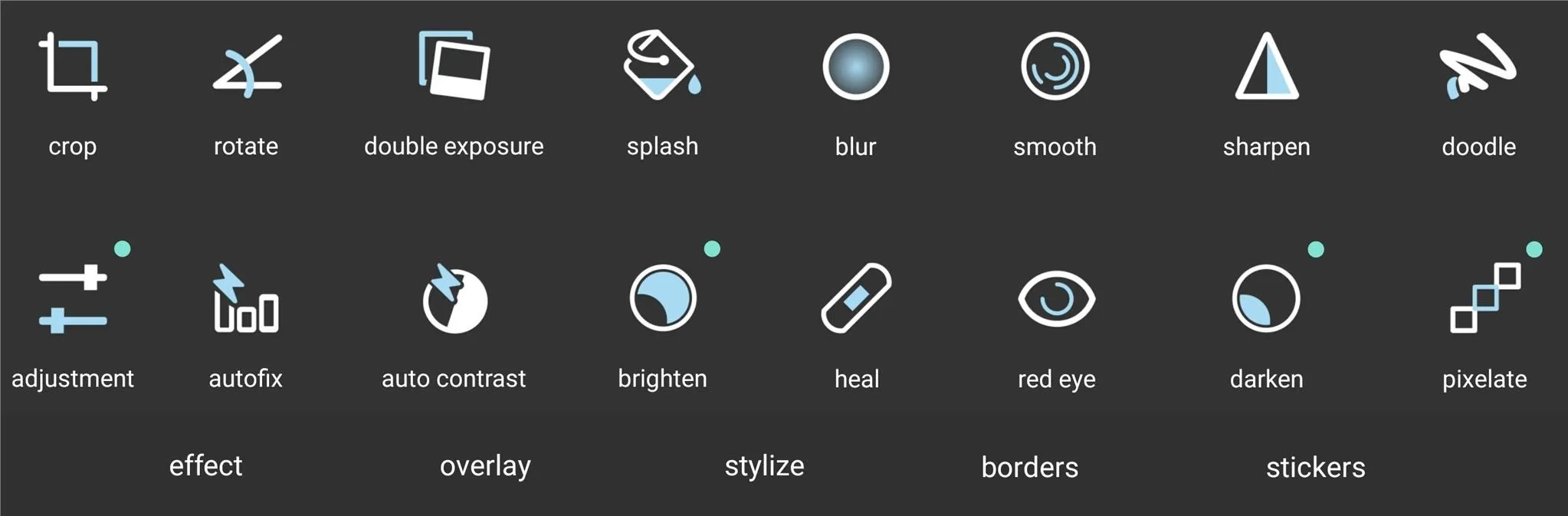
Pixlr Quick Facts
- RAW/DNG Support: No
- Filters & Adjustments: 21 categories
- Composite Image Support: Yes (texture overlays)
- Overlays: Stickers, frames, vignettes, and textures
- Red Eye Removal: Yes
- Blemish Removal: Yes (healing brush)
- Blur Effects: Yes
- Writing & Drawing: Drawing
- Auto-Enhance: Yes
- Transform Controls: No
- Price to Unlock All Features: $1.99 (removes ads)
- Why Choose Pixlr: Fun texture overlays & effects
Snapseed
Snapseed was acquired by Google back in 2012, and many of its features have since been baked in to Google Photos. But much like the relationship between Waze and Google Maps, Snapseed continues to have far more options than Google Photos, including support for RAW and DNG photo editing that was just recently added.
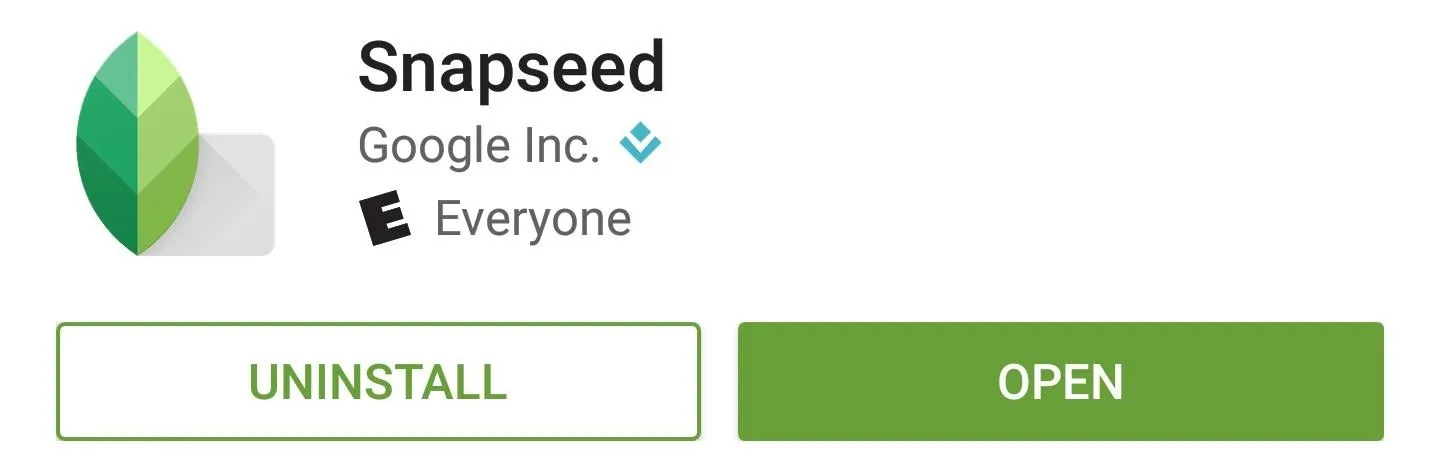
Snapseed is a joy to use—after selecting a main filter or effect category, you simply slide your finger up or down to select a sub-category, then slide left or right to tune the image exactly to your liking. Beyond this basic principle, a set of buttons across the bottom of the screen let you undo or save edits, as well as select brush sizes where applicable.

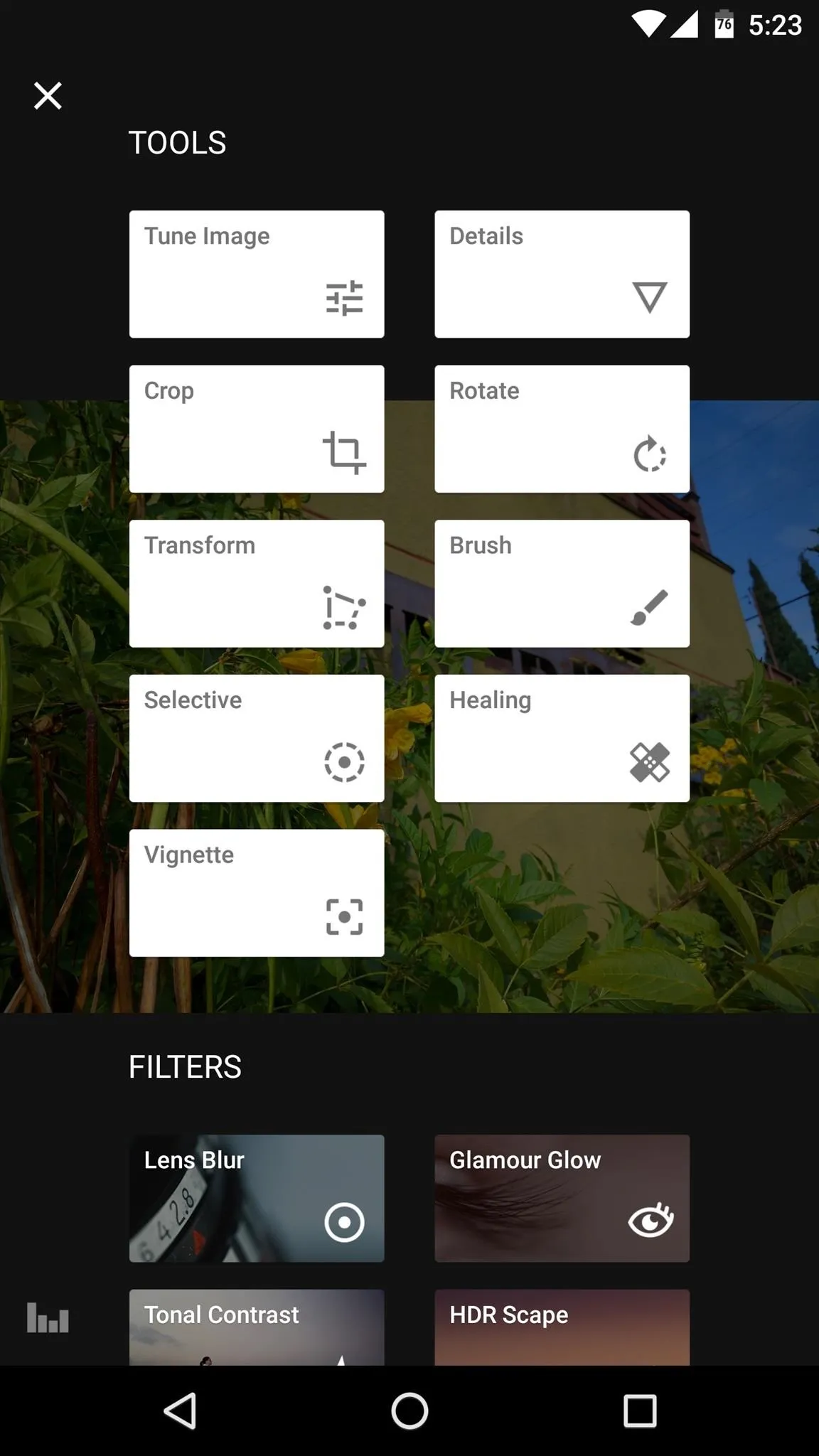
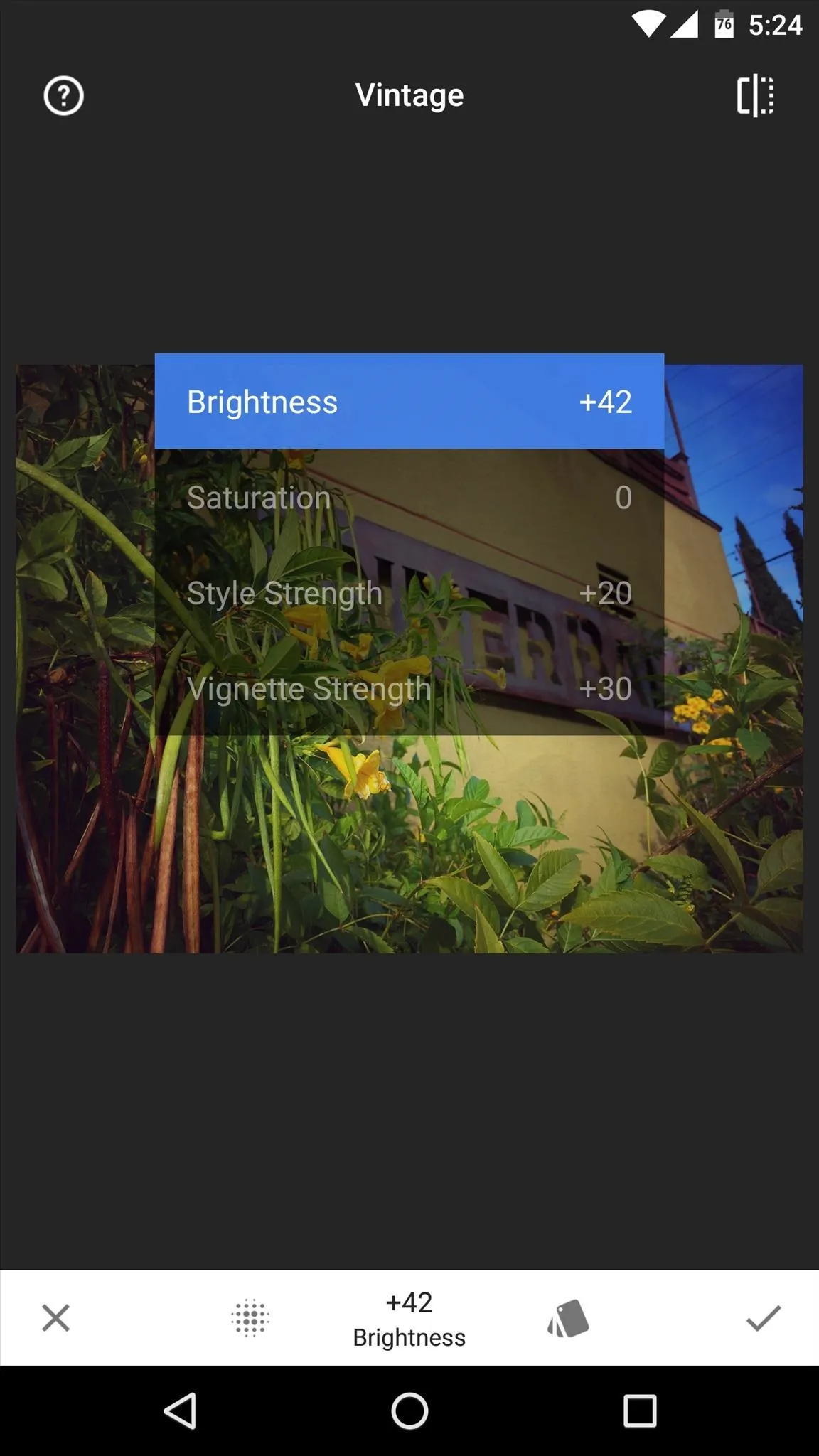

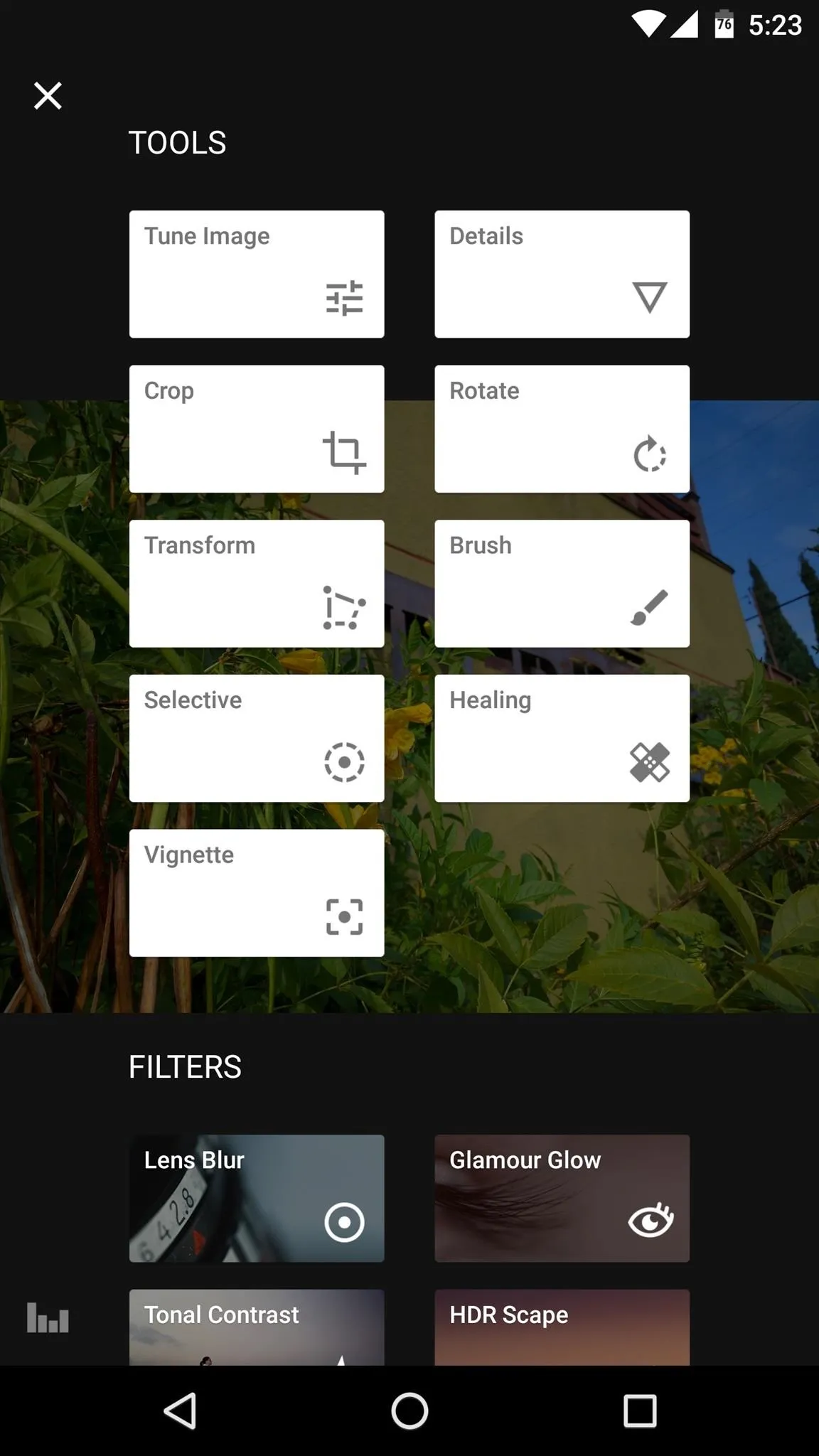
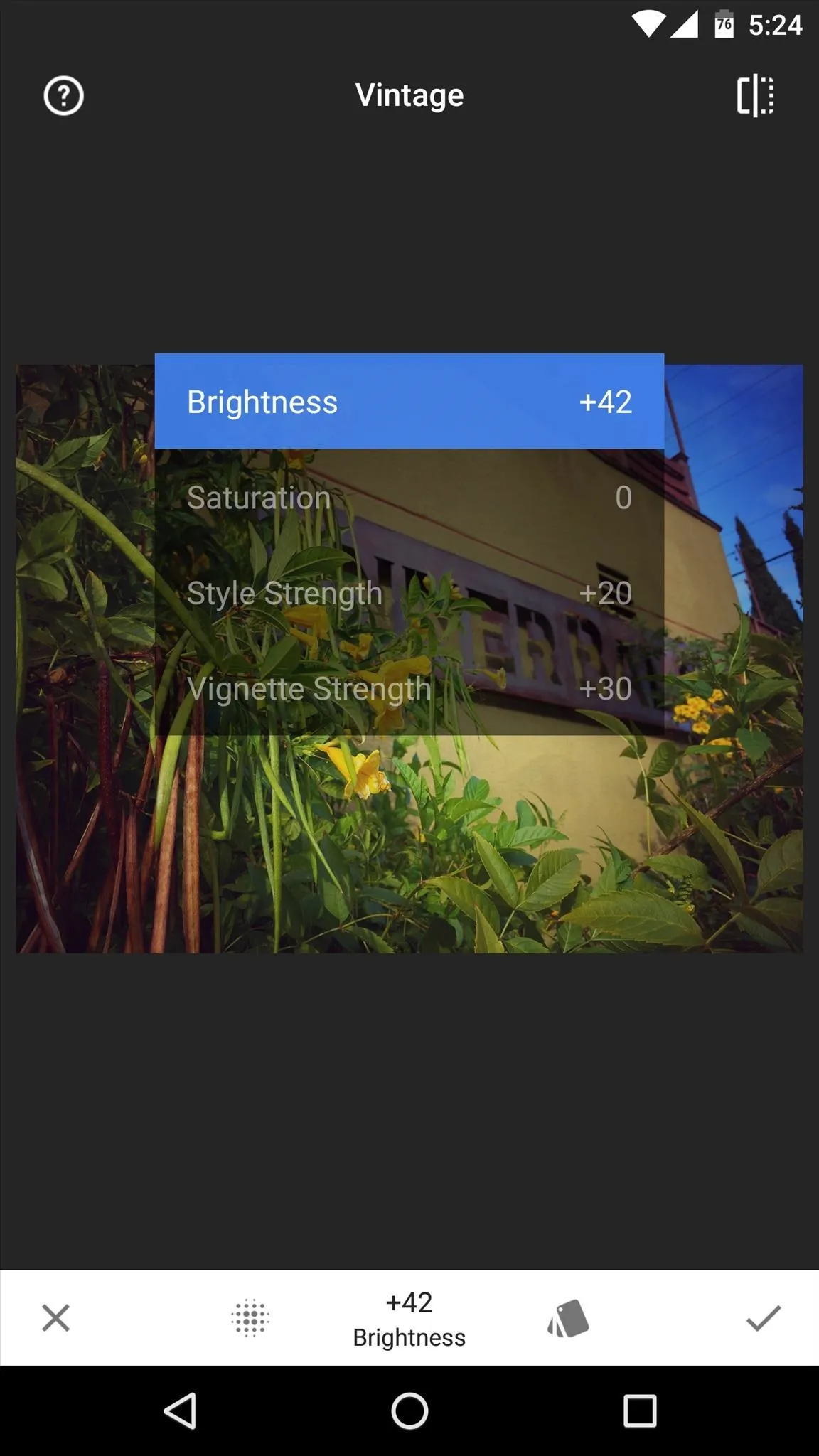
When viewing a photo, just tap the edit button to see all of the available filters and adjustments. Here you'll find just about every option you could ever need, including perspective-transforming controls, effect brushes, and lots of cutting-edge filters.
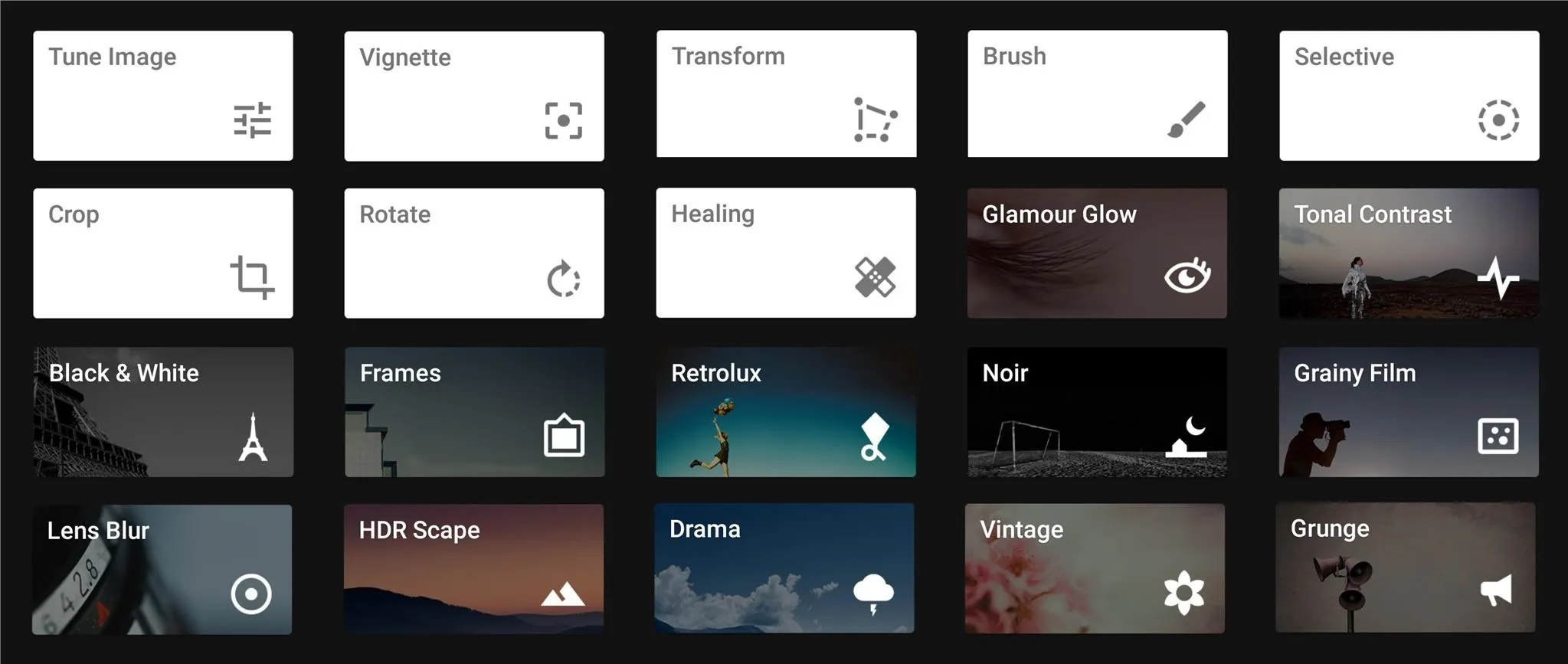
Snapseed Quick Facts
- RAW/DNG Support: Yes
- Filters & Effects: 20 categories
- Composite Image Support: No
- Overlays: Frames and vignettes
- Red Eye Removal: Yes
- Blemish Removal: Yes
- Blur Effects: Yes
- Writing & Drawing: No
- Auto-Enhance: Yes
- Transform Controls: Yes
- Price to Unlock All Features: Free
- Why Choose Snapseed: Feature-rich with intuitive gesture-based editing
Conclusion
Each of these apps serves a slightly different purpose, so they were developed with different target audiences in mind. For this reason, it wouldn't be right to crown an outright winner, and instead, a more personalized approach is needed.
- If you're a power user who likes having absolute control, go with Lightroom or Photo Editor.
- If you're a novice user or you just need an app to make quick adjustments without much hassle, Aviary and Pixlr are probably your best bets.
- If you fall somewhere in between these two categories, you definitely can't go wrong with Snapseed and its blend of power and simplicity.
Which free Android photo editing app did you decide to go with? Let us know in the comment section below, or drop us a line on Android Hacks' Facebook or Twitter, or Gadget Hacks' Facebook, Google+, or Twitter.
























Comments
Be the first, drop a comment!