Android 10 goes all-in on gesture navigation. Unlike Android 9, all three buttons which made up the navigation bar are replaced with gestures, with the biggest change being the back button. The problem is this same gesture is already used within apps to access the side menu, so in Android Q, this has been changed.
You can still access the side menu (aka, the hamburger menu) in apps, but with a slight tweak to the gesture. Google is really pushing for all app developers to support this new form of navigation gestures, so you might want to get used to this now. There are two different ways you can access the side menu in Android Q. It depends on whether the developer includes support for the new navigation gestures or not. While we wait for apps to update, let us first talk about the way it works if support isn't included.
Opening the Side Menu Without App Support
To access the side menu in most apps, instead of a swipe from the left edge to the center in a straight line, you now need to swipe from the left edge in a slight diagonal.
In other words, swipe in at an angle, about 15°. Once done (at it will take you some time to get used to), you can pull out the side menu without triggering the back button gesture. If the side menu is already open, this gesture (along with the usual gesture) will activate the back button, returning you to the previous page.
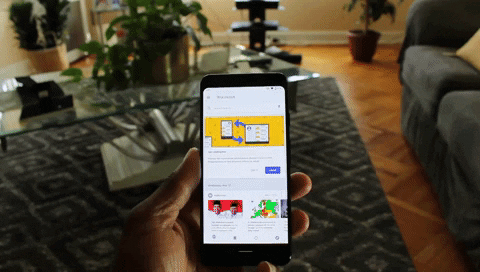
Jon Knight/Gadget Hacks
Opening the Side Menu with App Support
Google knows this is asking a lot of its users. Many will forget to go in a diagonal, or the screen won't register the slight change in the finger path, so you'll go back far more of than you'd like. This is where Google's ideal solution comes in.
Apps which add support the navigation gestures in Android 10 will not change the original gesture for opening the side menu. Instead, it will be tweaked a bit. When in an app with a side menu, the same swipe to the right will bring up the menu — no angled approach needed. Then, when the side menu's open and you perform the gesture again, it will active the back gesture. A bit clunky, but much more useable than the first method.
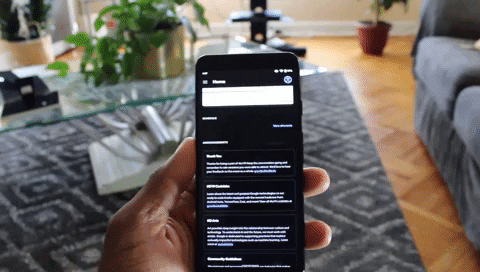
Jon Knight/Gadget Hacks
This isn't a perfect solution. We fully expect many users will have difficulty with this again, resulting in Google going back to the drawing board for Android 11. For now, this is what it is. If you hate it, you can be glad to know the traditional three buttons navigation bar is still available.
Cover image and screenshots by Jon Knight/Gadget Hacks























Comments
Be the first, drop a comment!