When it comes to watching movies and TV shows in Amazon's Prime Video service on an iPhone, it's as simple as installing the Amazon Prime Video app, signing into it, then playing content. However, on an Android phone, it's a lot more complicated.
While there is an Amazon Prime Video app available in the Google Play Store, it's only available in select countries for some reason, and the US isn't one of them. Maybe one day it will be available here in the States, but don't hold your breath.
Years ago, Amazon made this process slightly easier by allowing you to install the Amazon Shopping app from Google Play, which had apps available to download from it — including the Prime Video app — but it was eventually taken out because of Google restrictions on app stores within app stores.
If you own a Kindle Fire tablet or defunct Fire phone, Prime Video should already be installed on your device. Even some Android devices that partnered with Amazon may have the app installed already as bloatware, but for everyone else, you're going to have to install Amazon Underground first, then Prime Video.
Enable 'Unknown Sources'
In order to get the Prime Video app on your device, you'll need to enable "Unknown sources" in your security settings. This will allow you to sideload Android apps that aren't in the Google Play Store. The process for enabling this feature varies from device to device, so check out our full guide linked below for help if you need it.
Install Amazon Underground
Before you can get the Prime Video app on your Android phone, you'll need to first install the Amazon Underground app, which will allow you to install almost any Android app in their Amazon Appstore on your smartphone. So head to amazon.com/getandroidvideo in your phone's browser to get started.
Once there, tap on "Get Amazon Underground," followed by "OK" on the prompt. This will download the APK onto your device. When it's done, you should get a notification that it finished, so press "Open" on that to open the file. If you missed this alert, you can also find it in your Downloads folder on your phone.
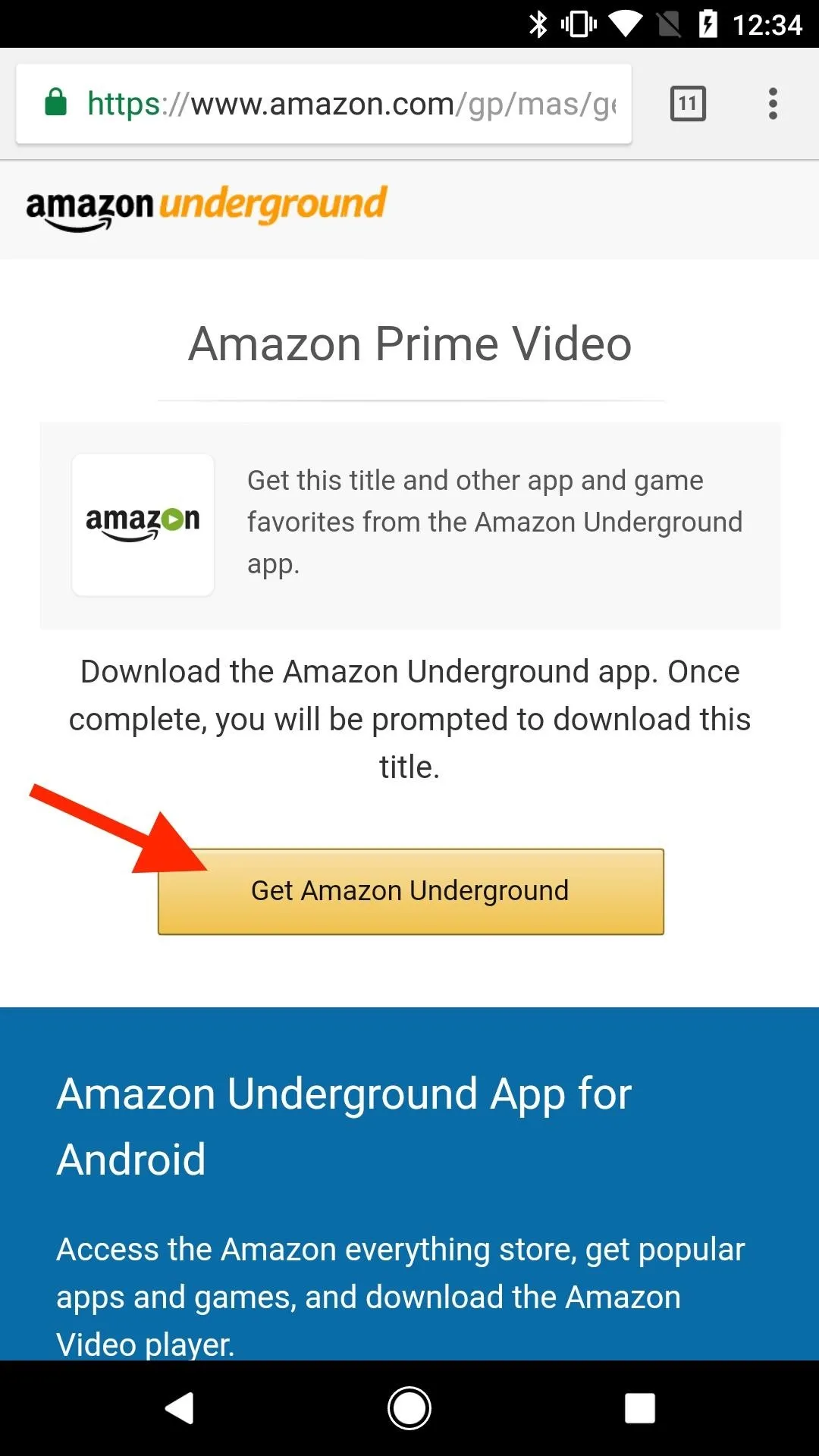
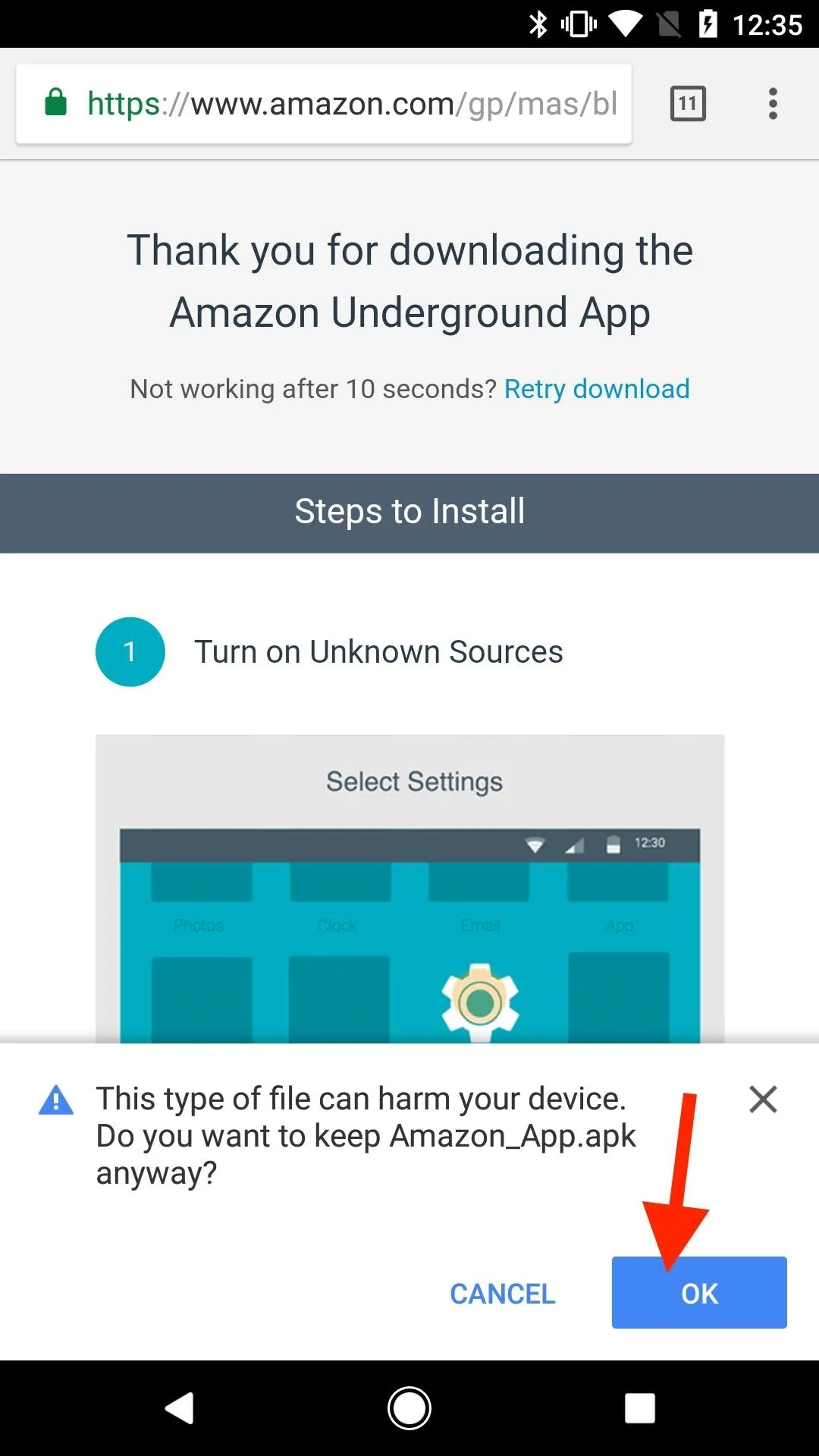
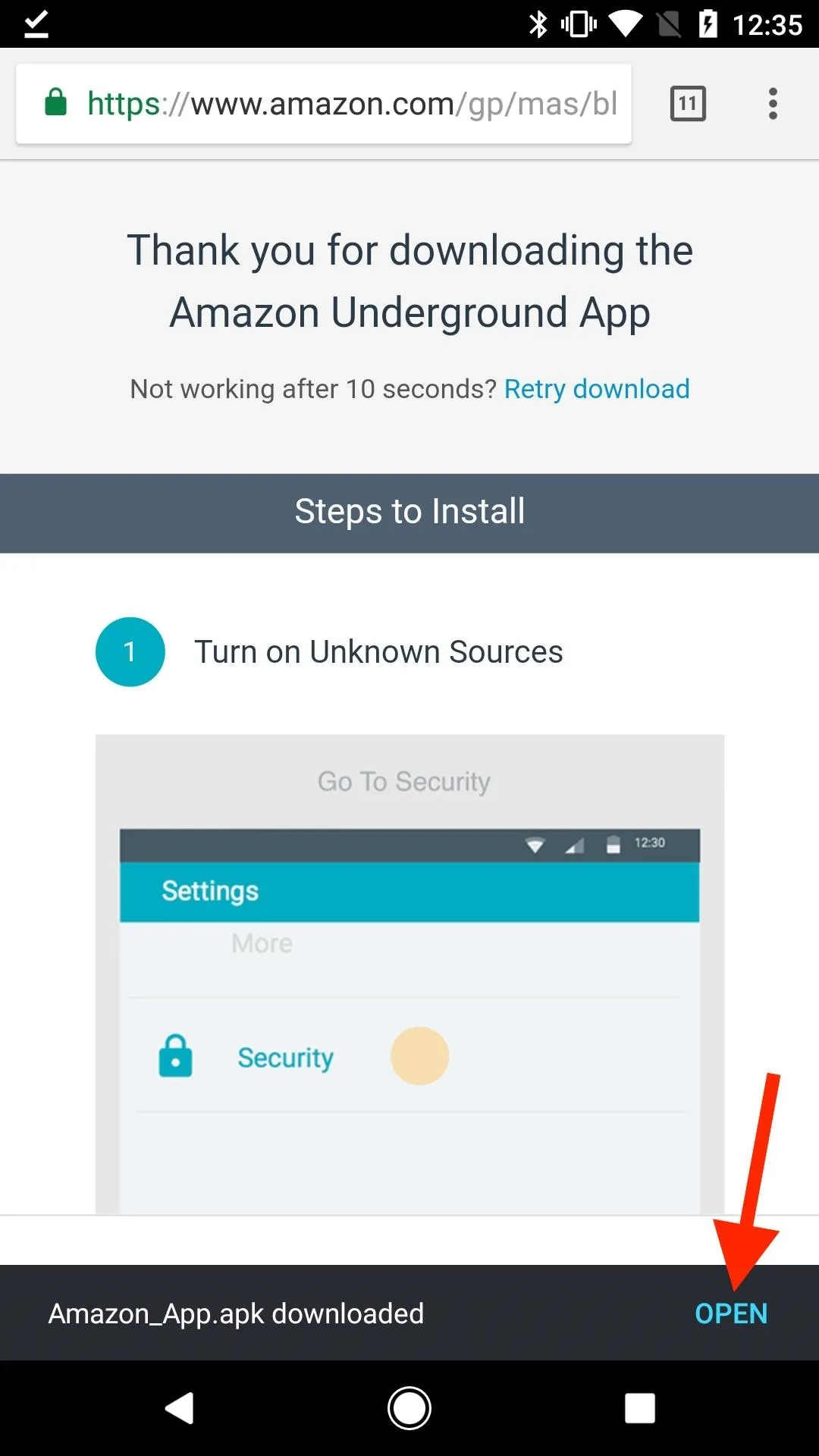
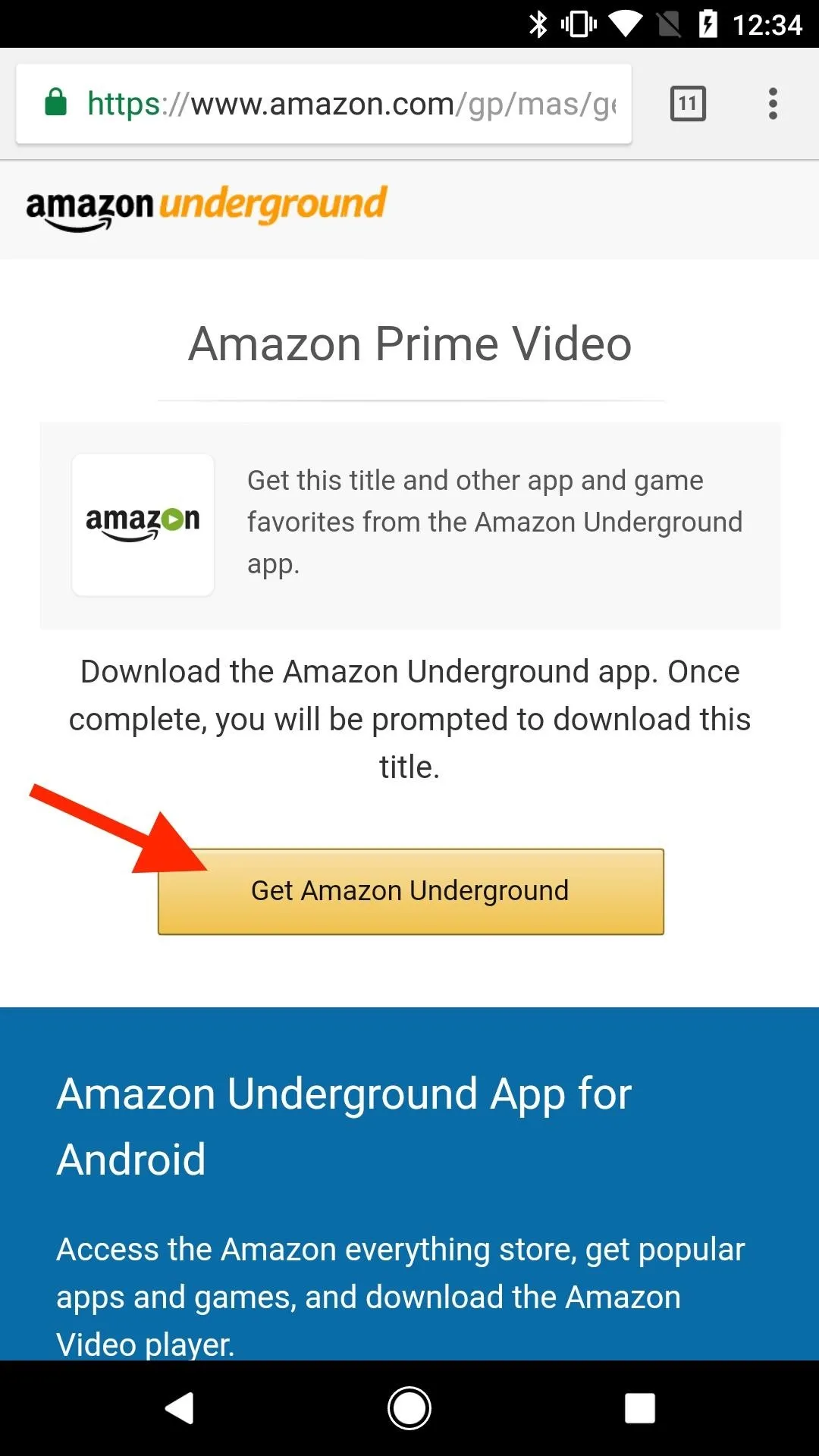
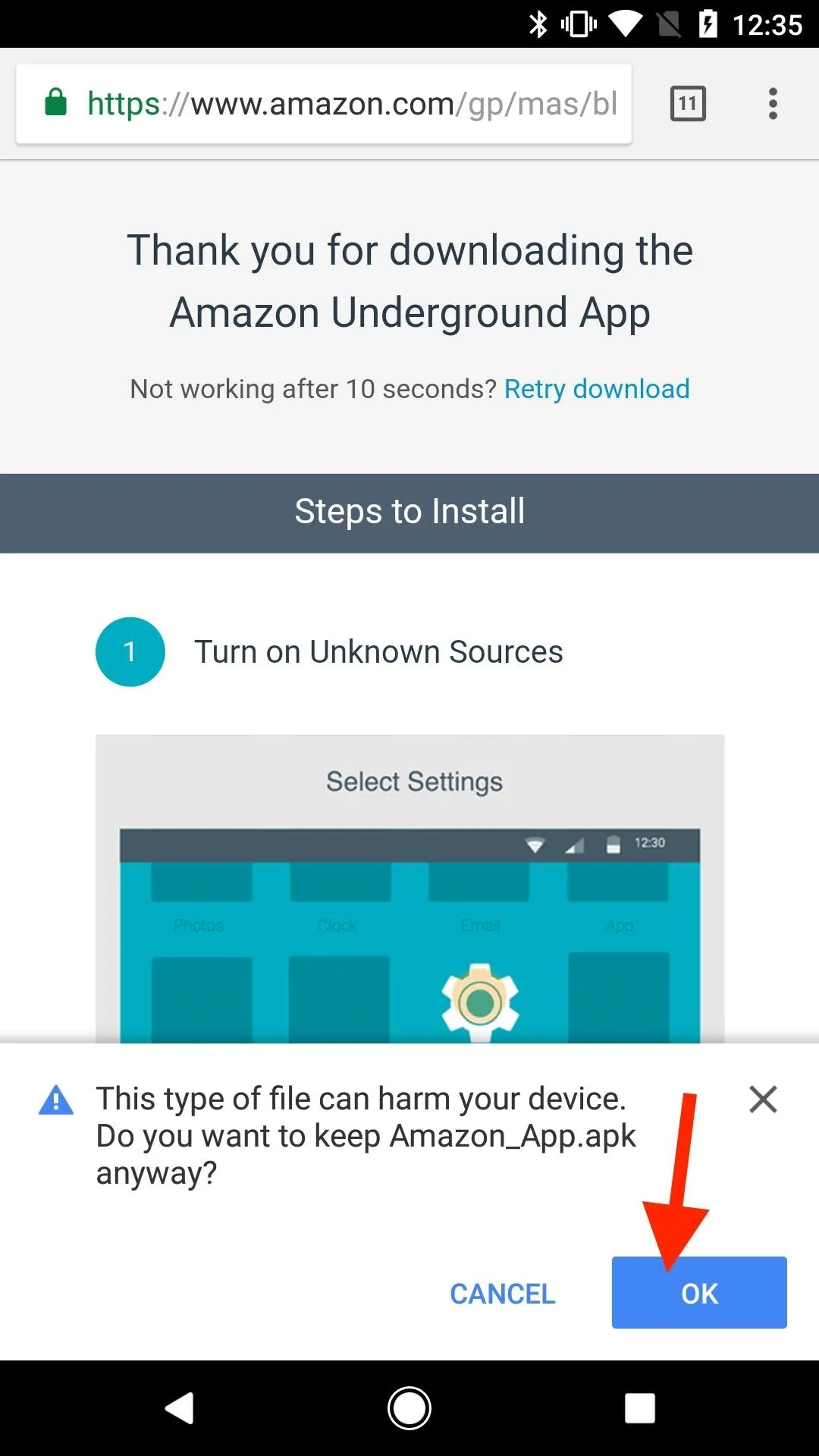
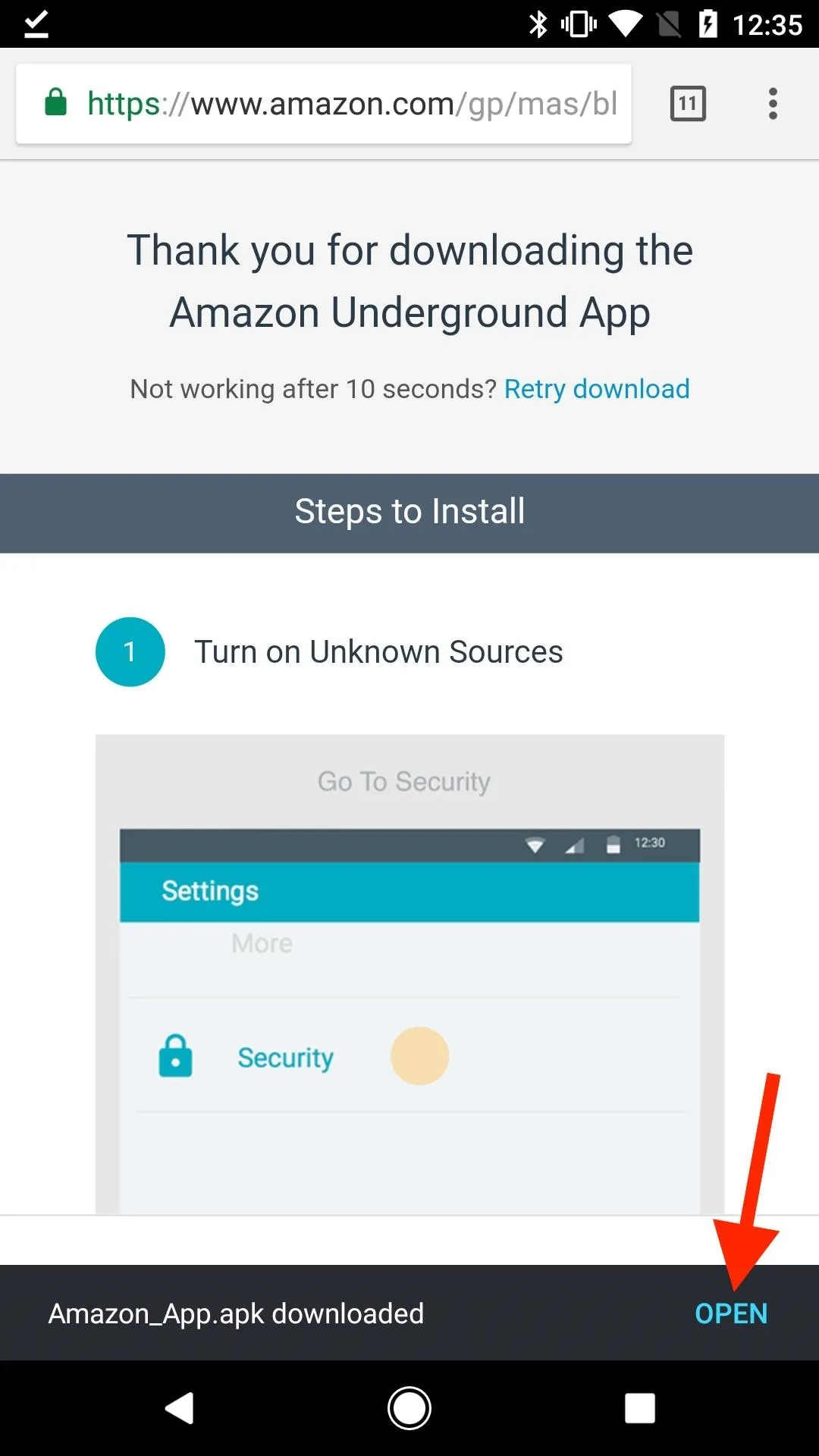
On the next screen, you'll be prompted to install the application, so hit "Install," then "Open" when it's finished. This will open up the Amazon Underground app. You can also get to it from your app drawer.
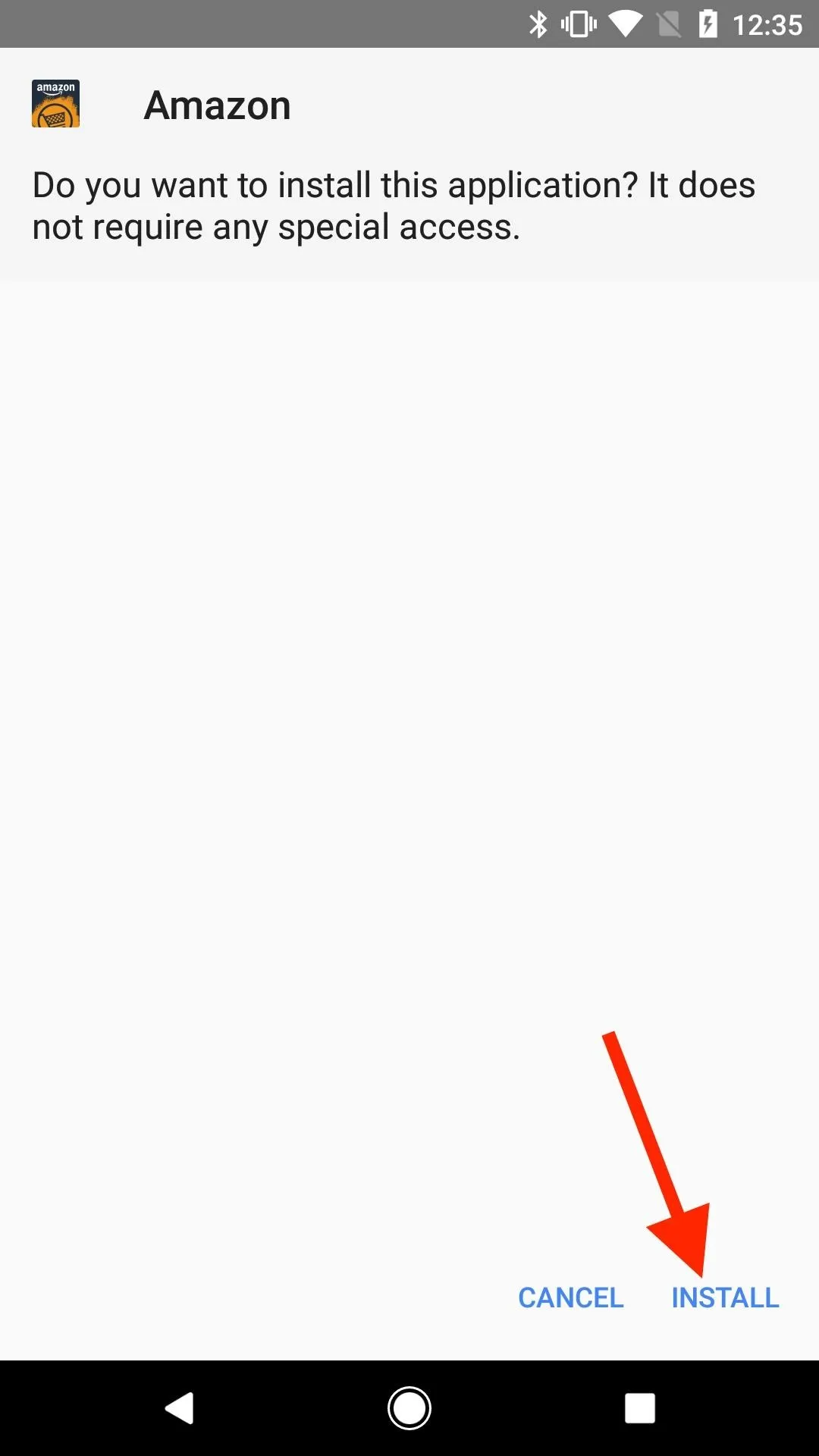
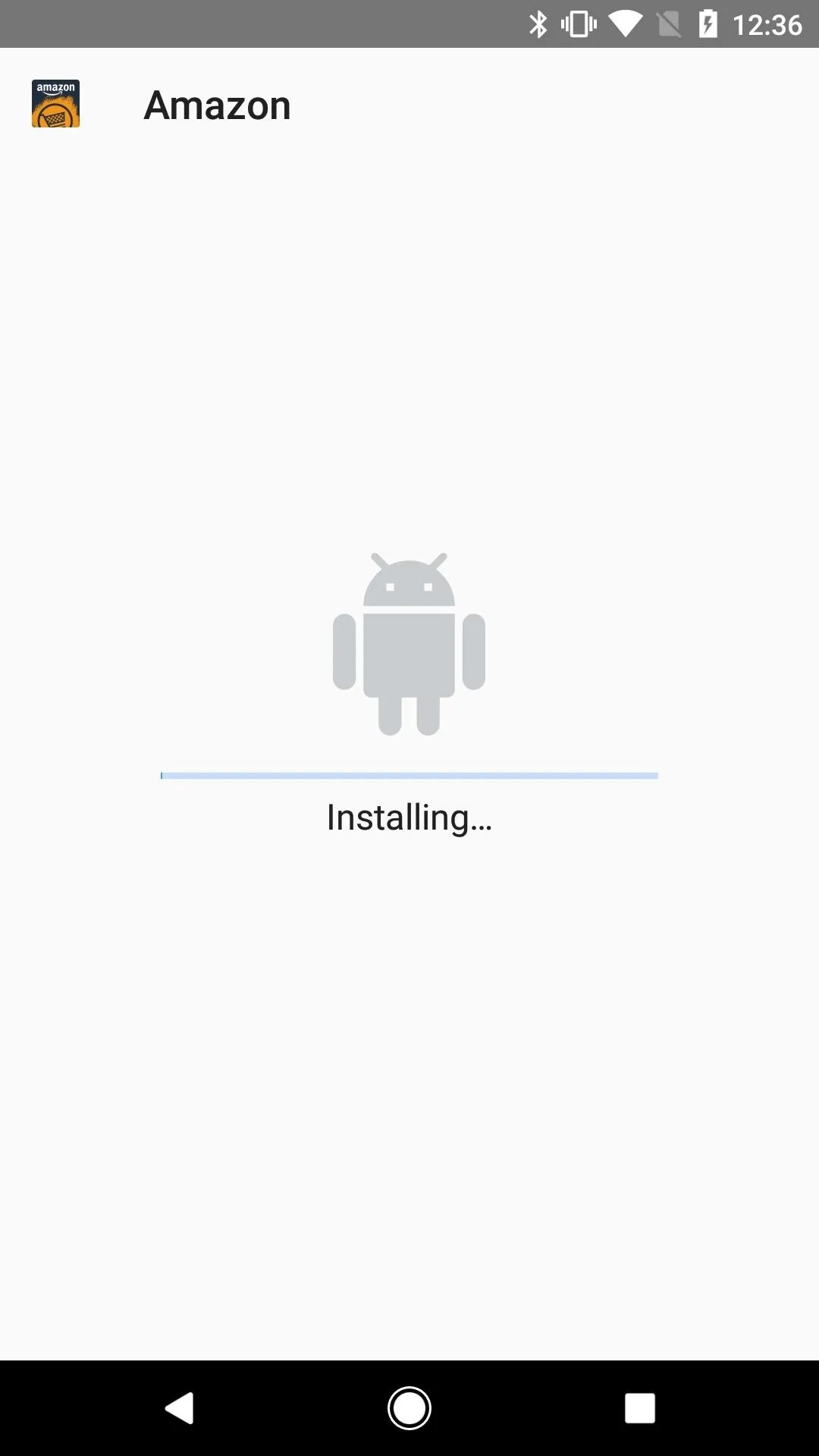
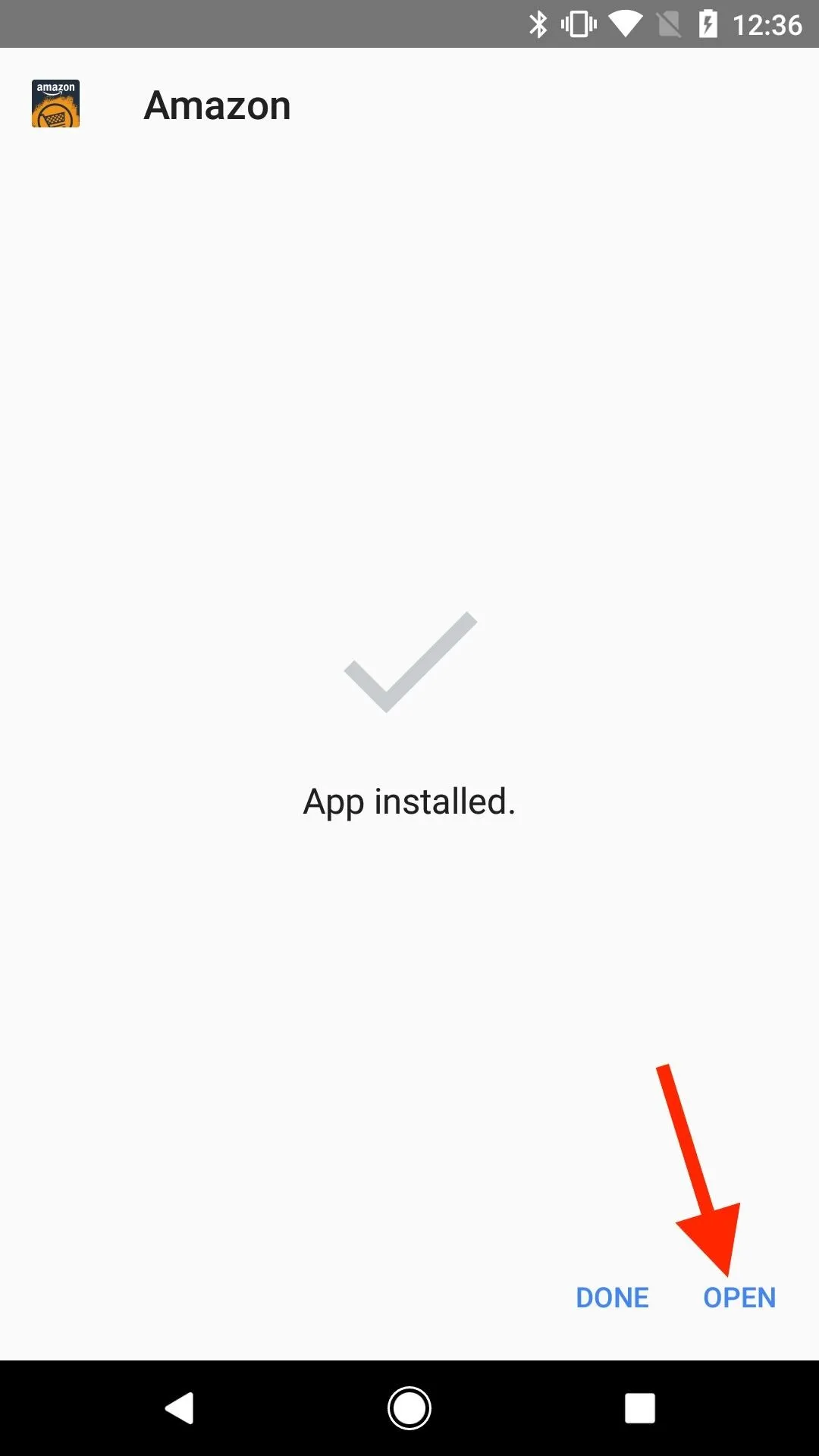
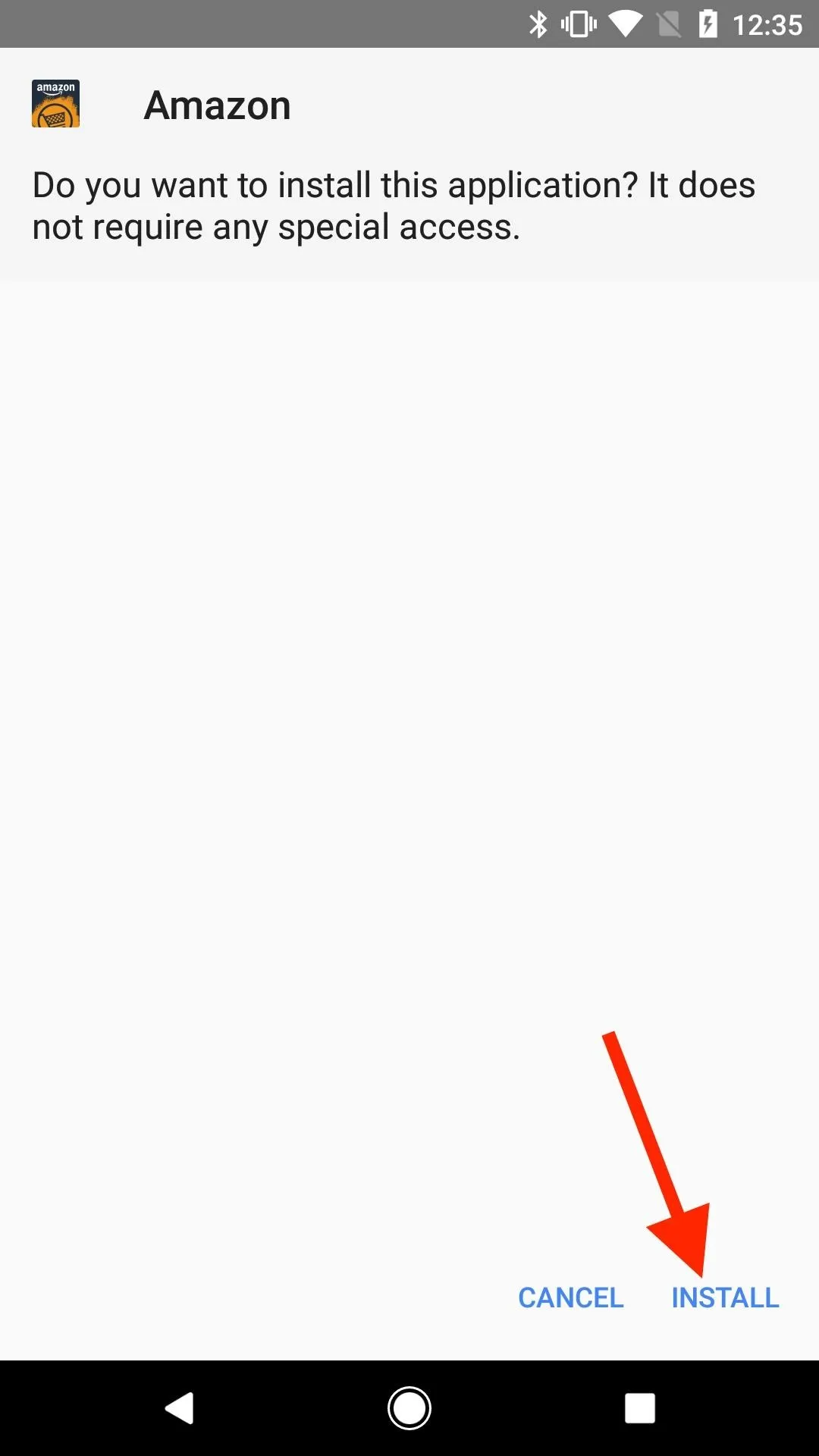
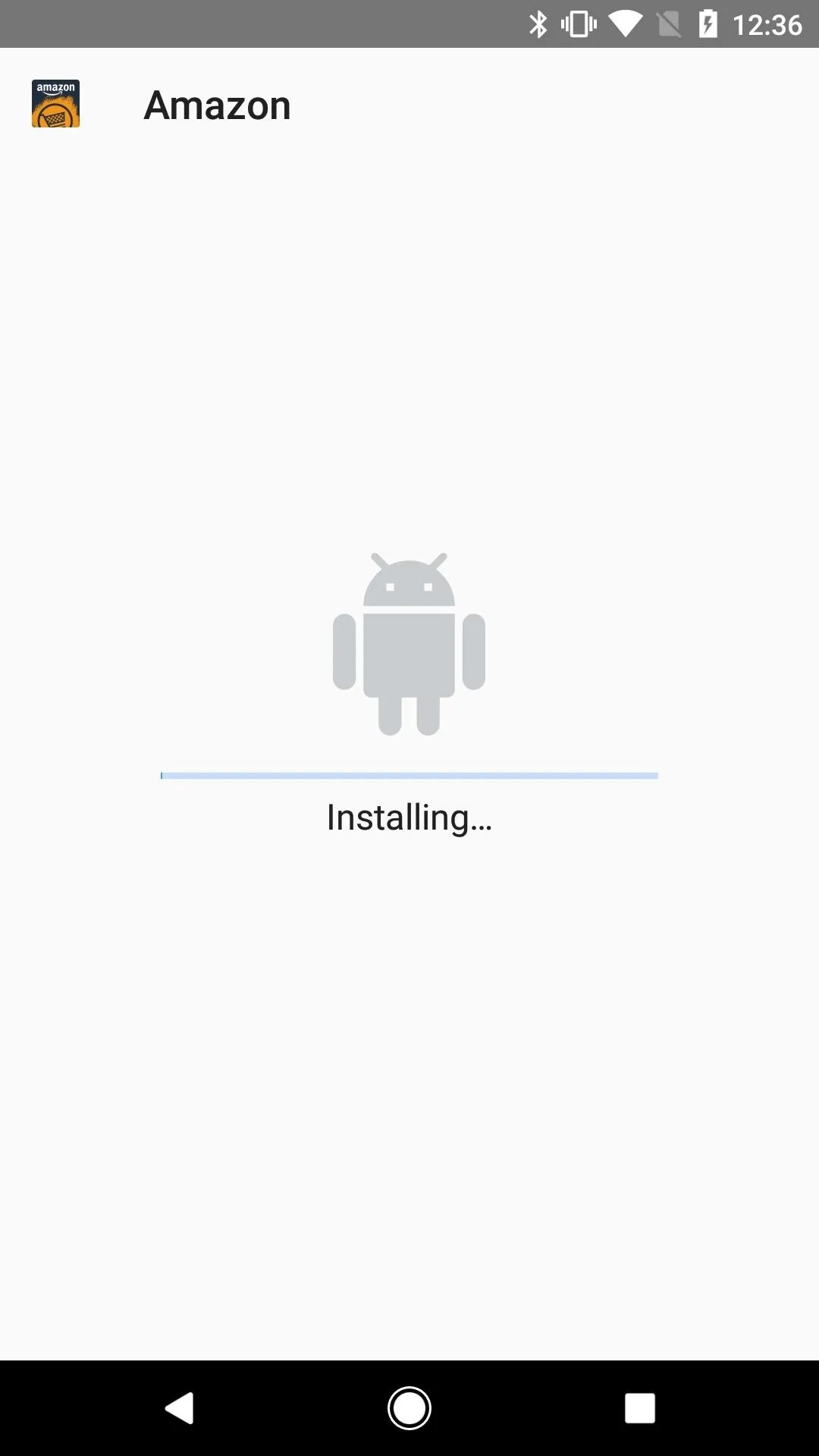
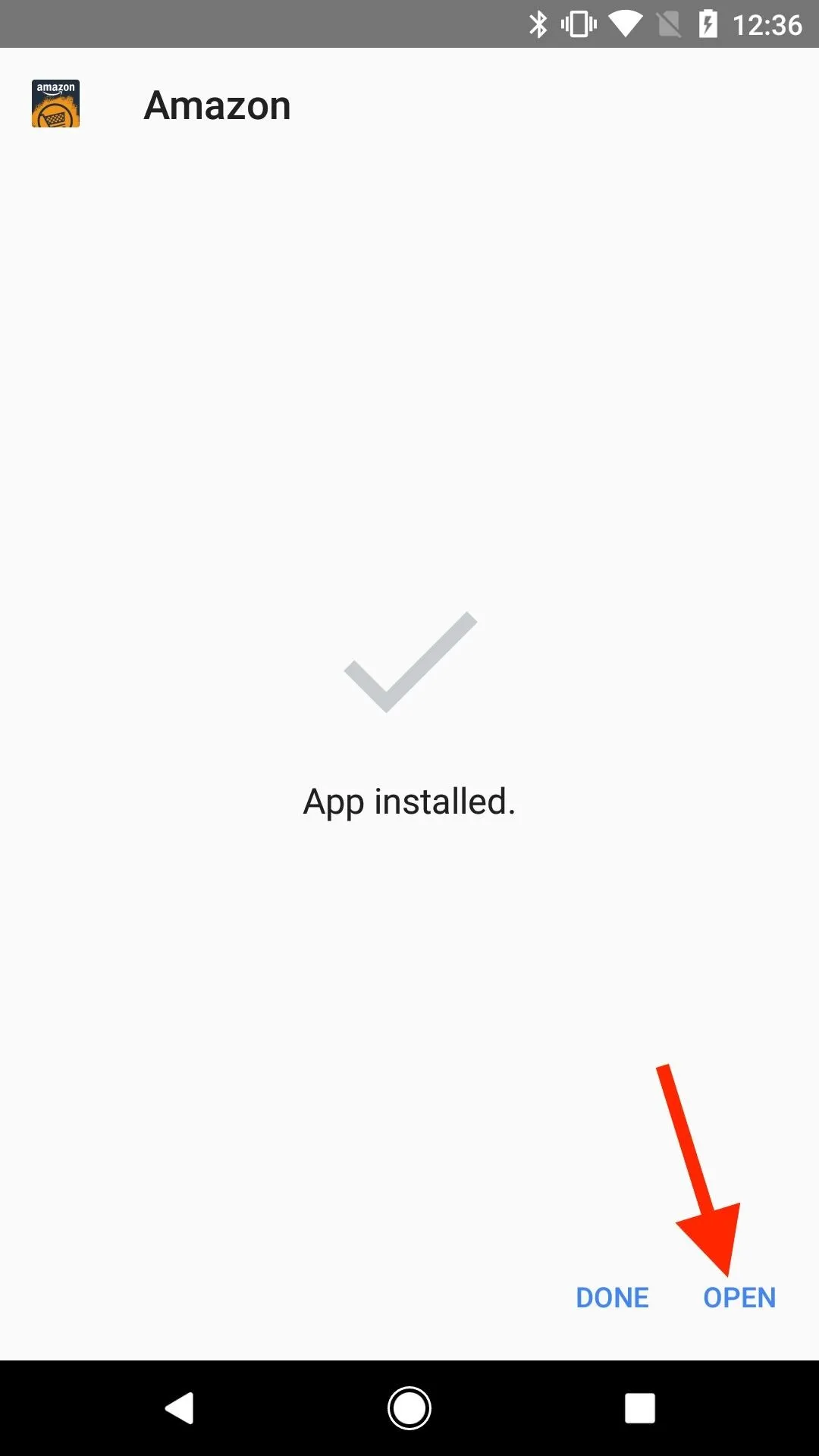
Sign into Amazon
Once the app is opened, go ahead and sign into your Amazon Prime or Prime Video account. Both types of accounts will work.
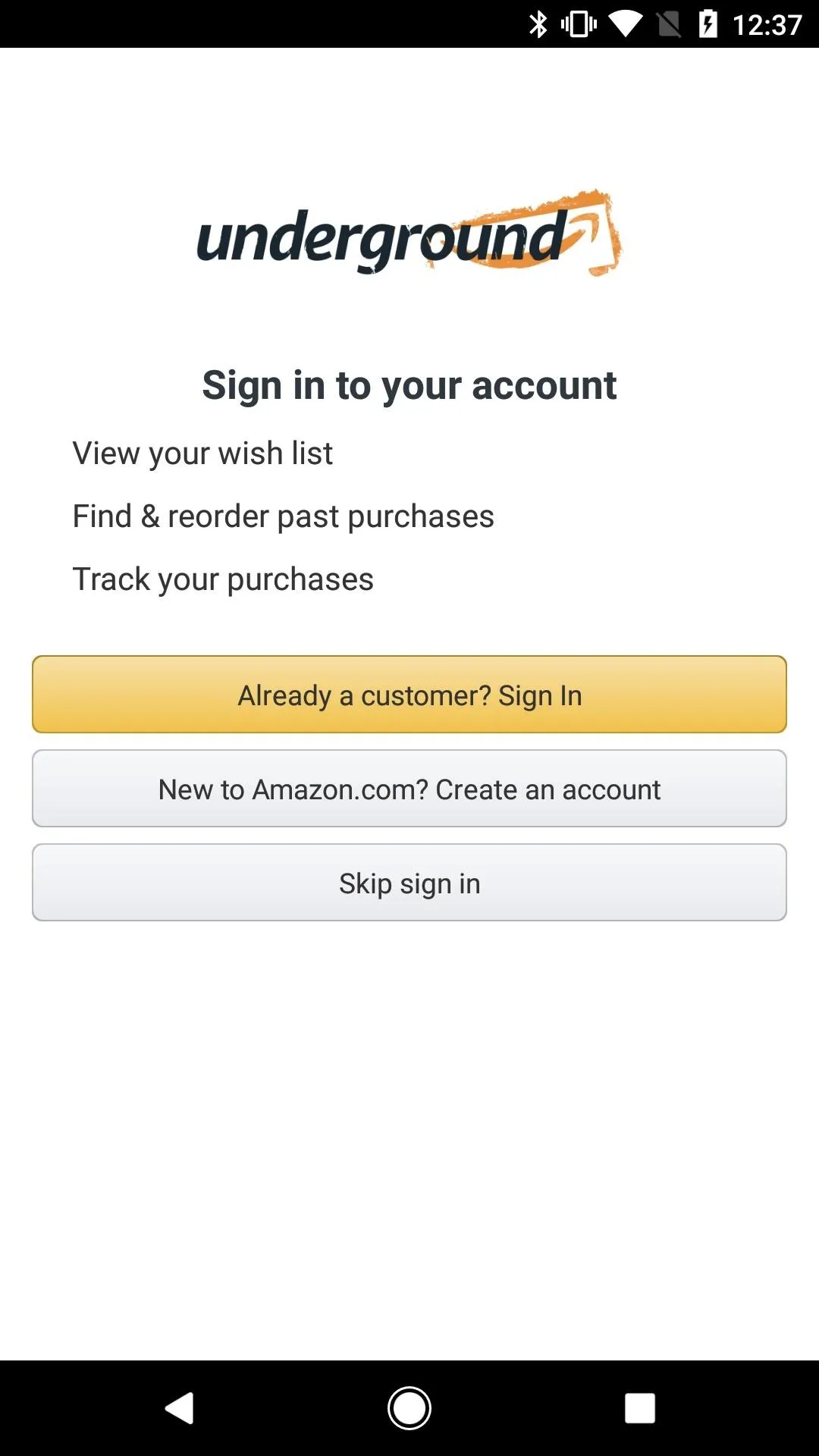
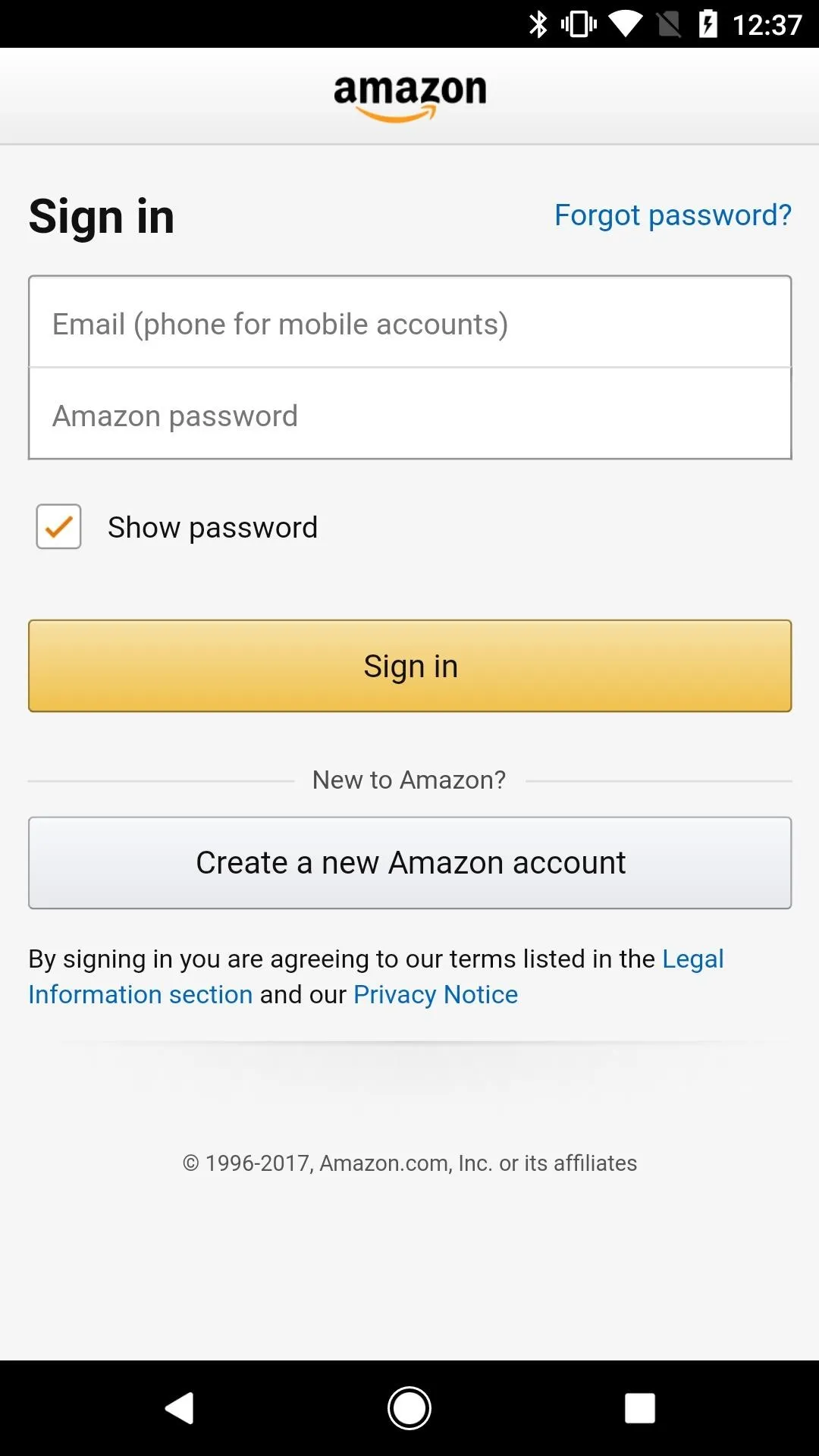
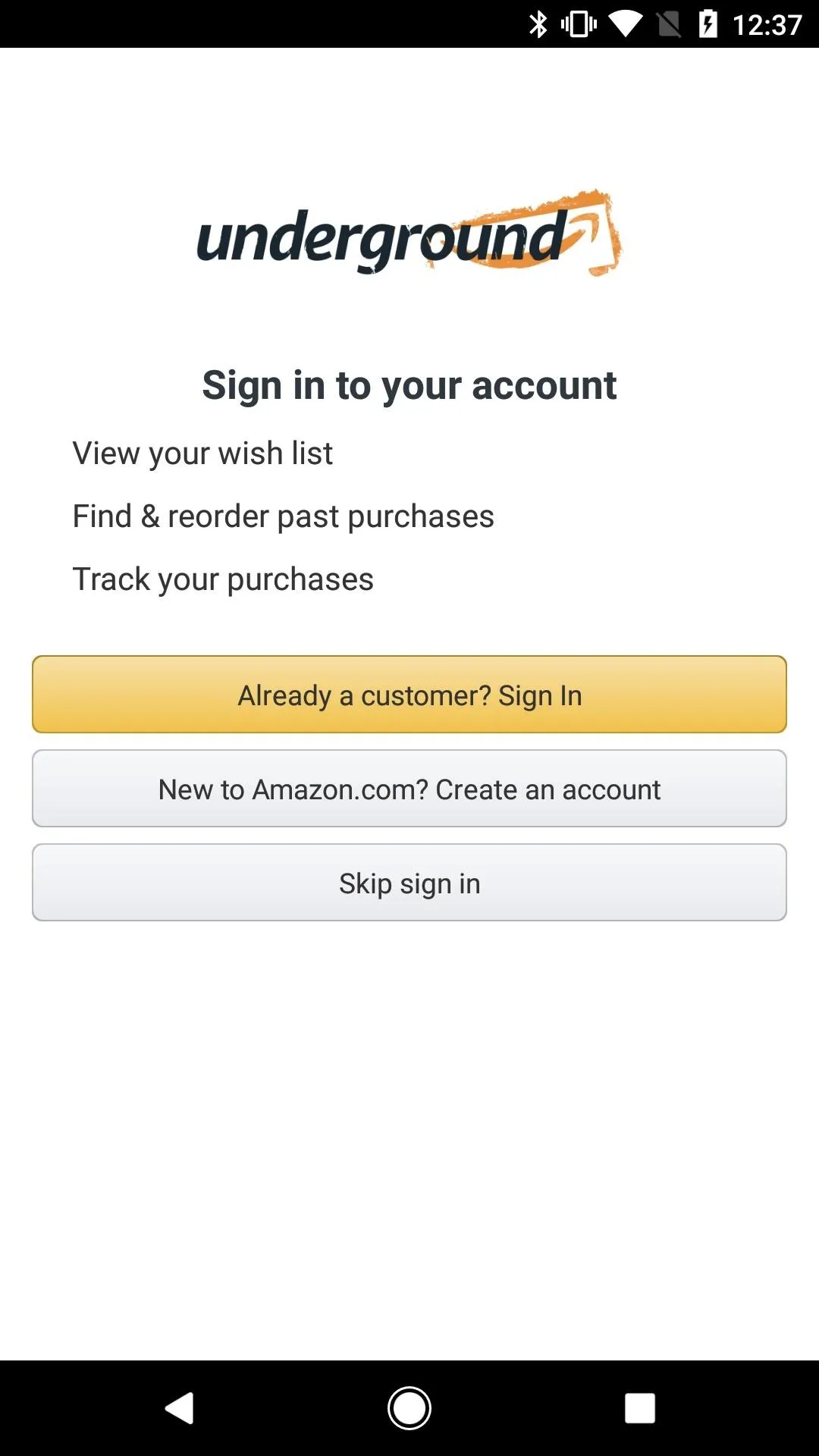
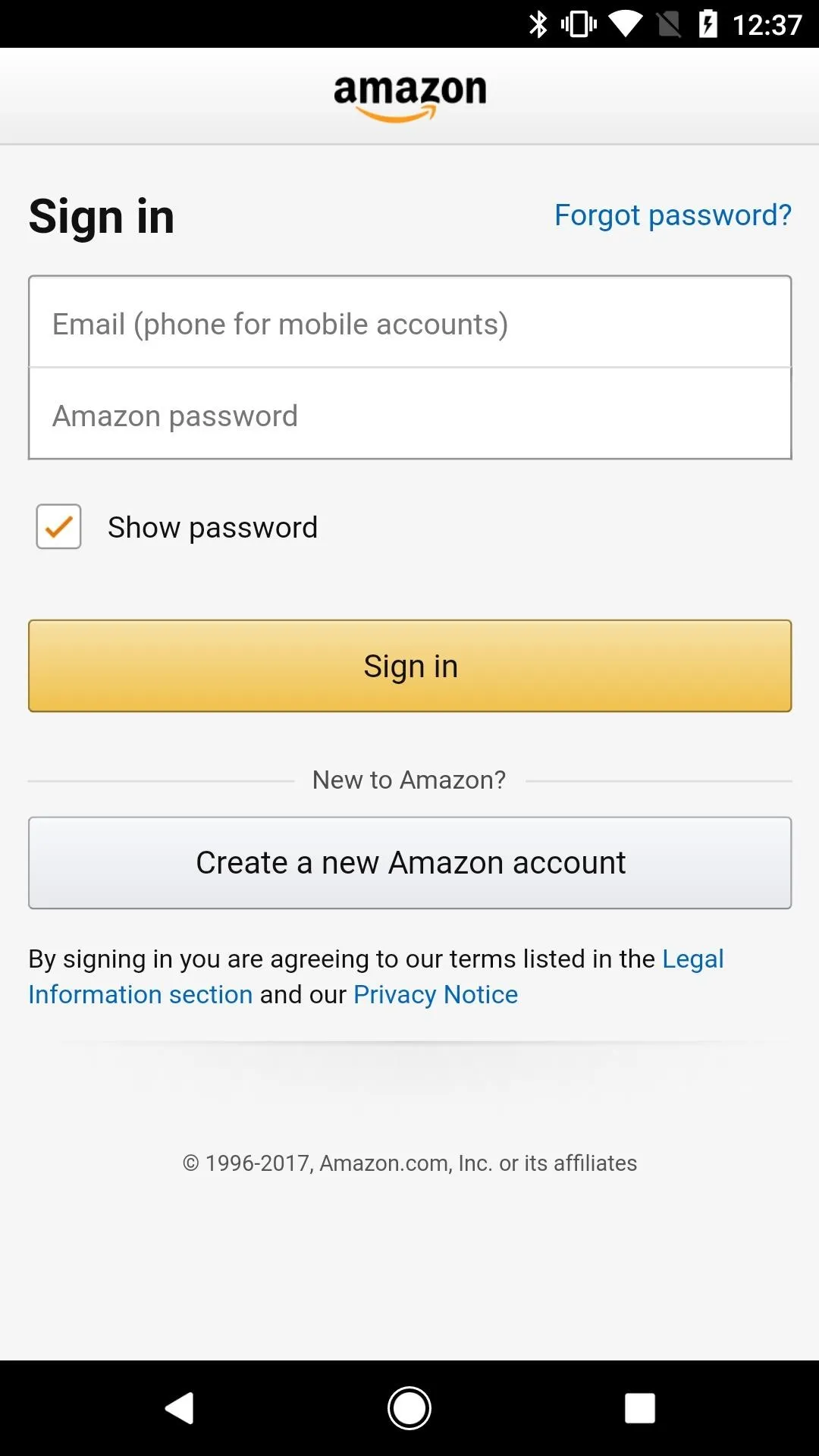
Install Prime Video
After you've successfully logged into the Amazon Underground app, Prime Video should automatically start the installation process. When prompted, tap "Install," then "Open." You can also open your new Prime Video app from within your app drawer.
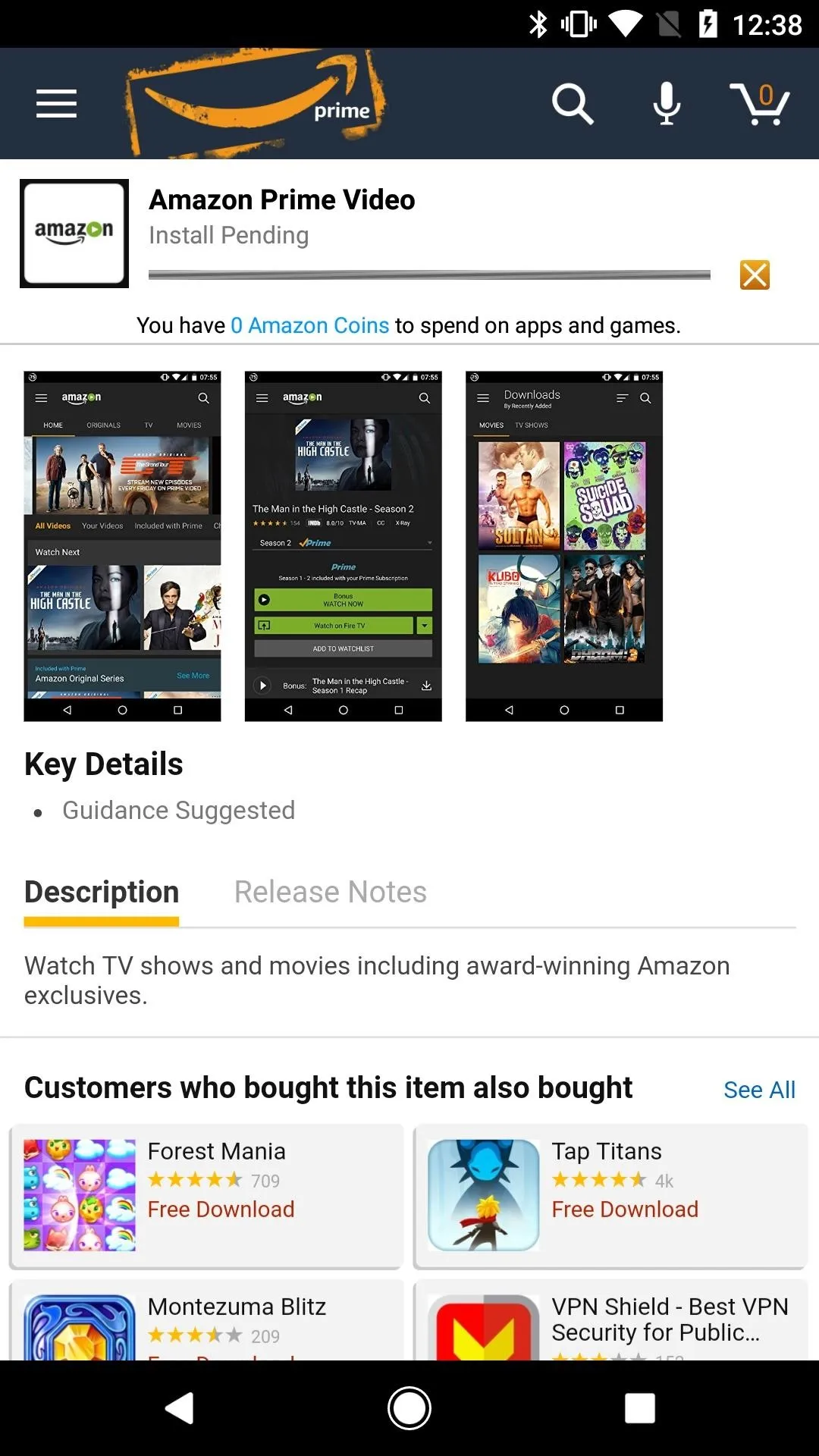
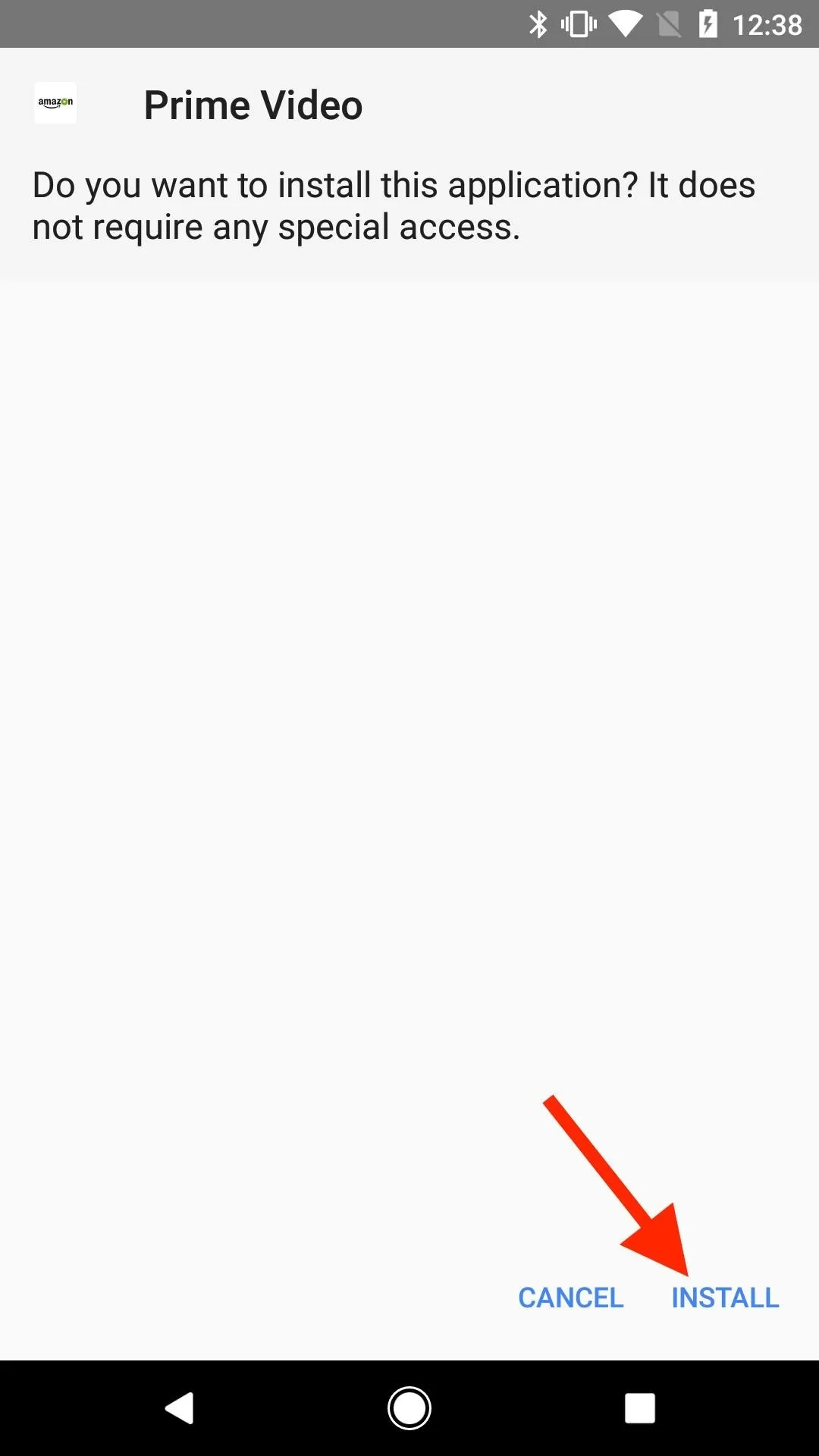
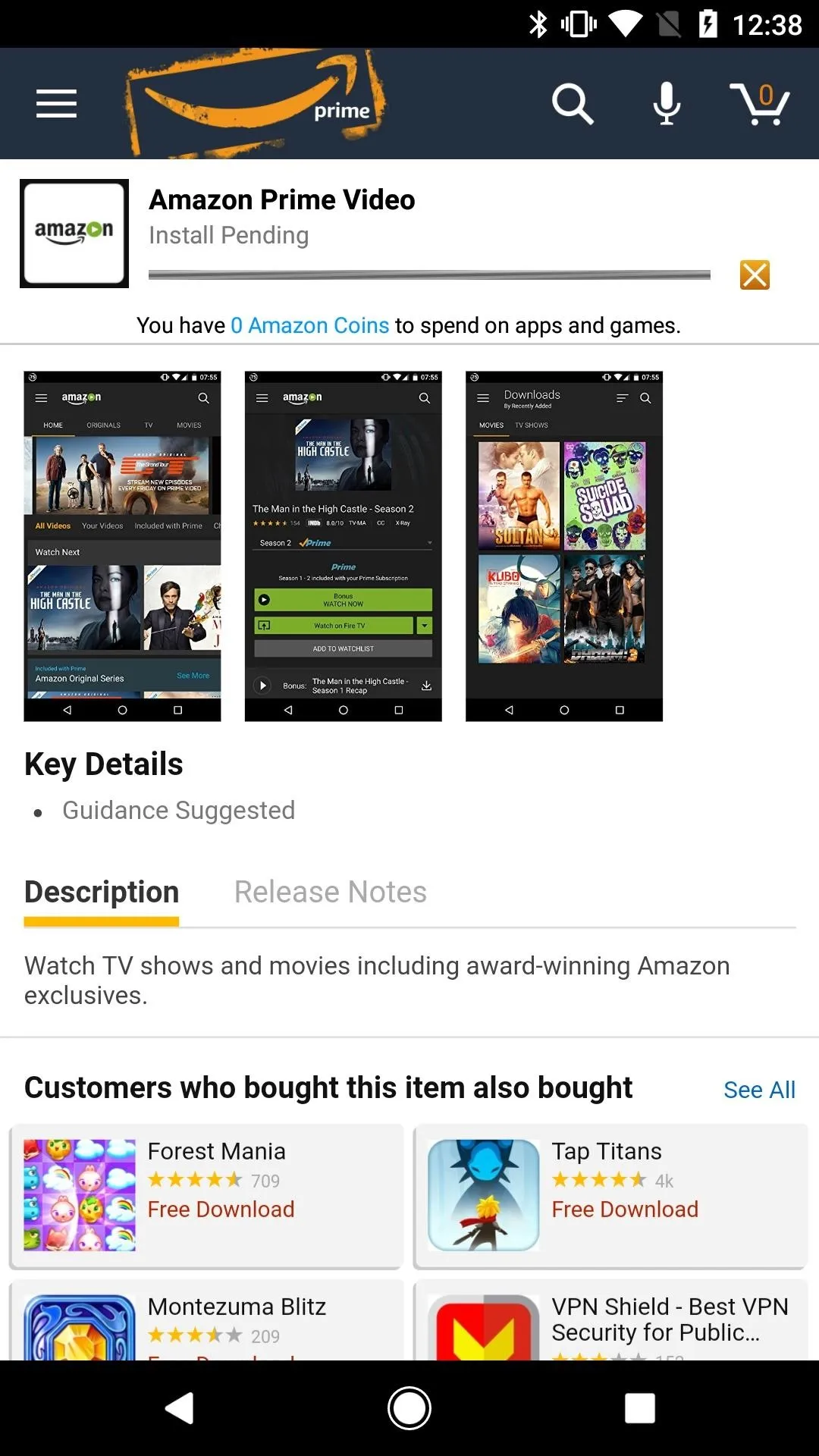
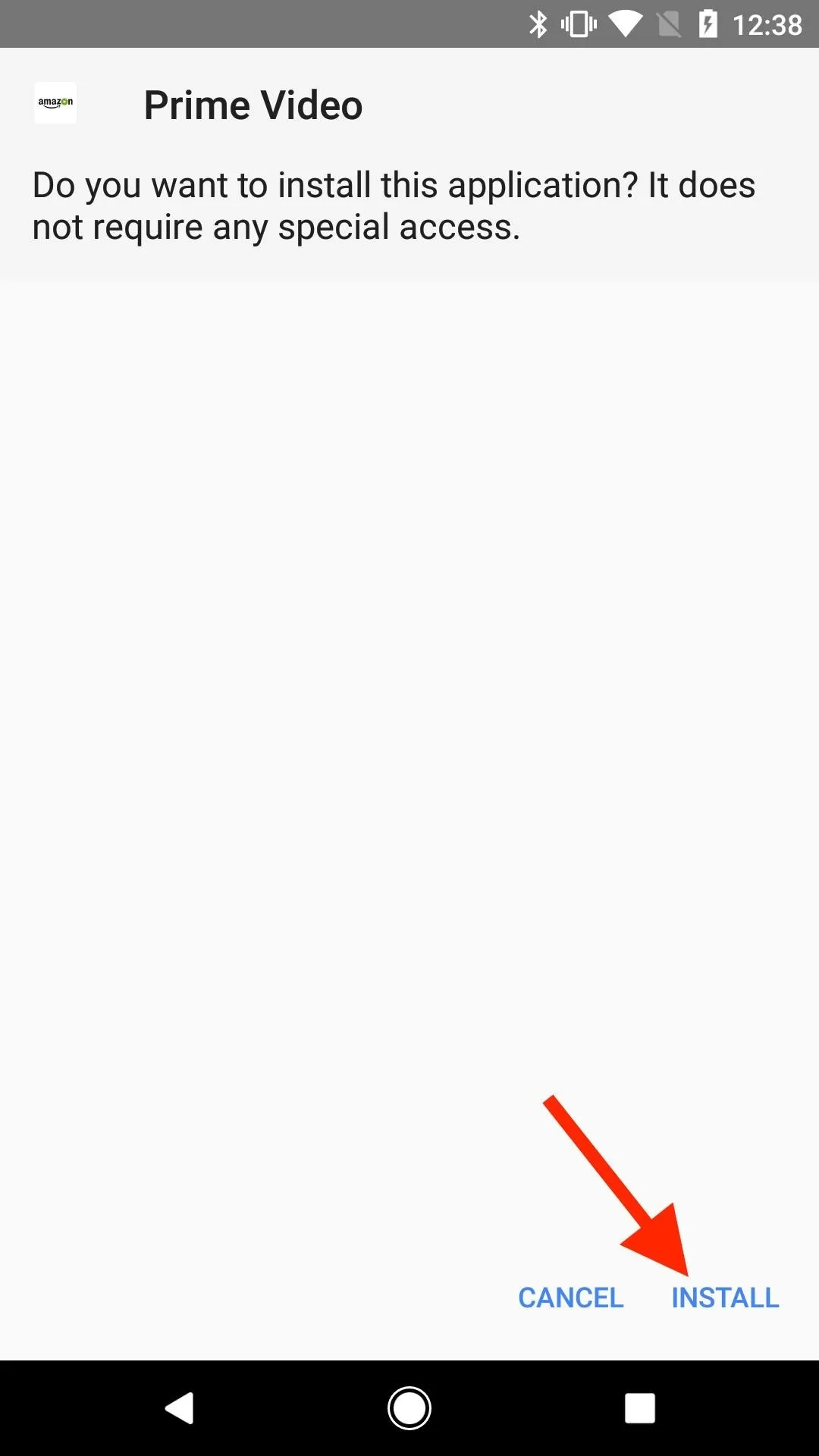
Watch Your Videos!
Once you've installed and opened up your new Prime Video app, just hit "Continue" on the information screens, then you should all be set to start playing and watching movies and TV shows. You should already be logged in, and you can buy or rent non-Prime movies from within the app, as well as subscribe to other services such as HBO, Cinemax, STARZ, and more.
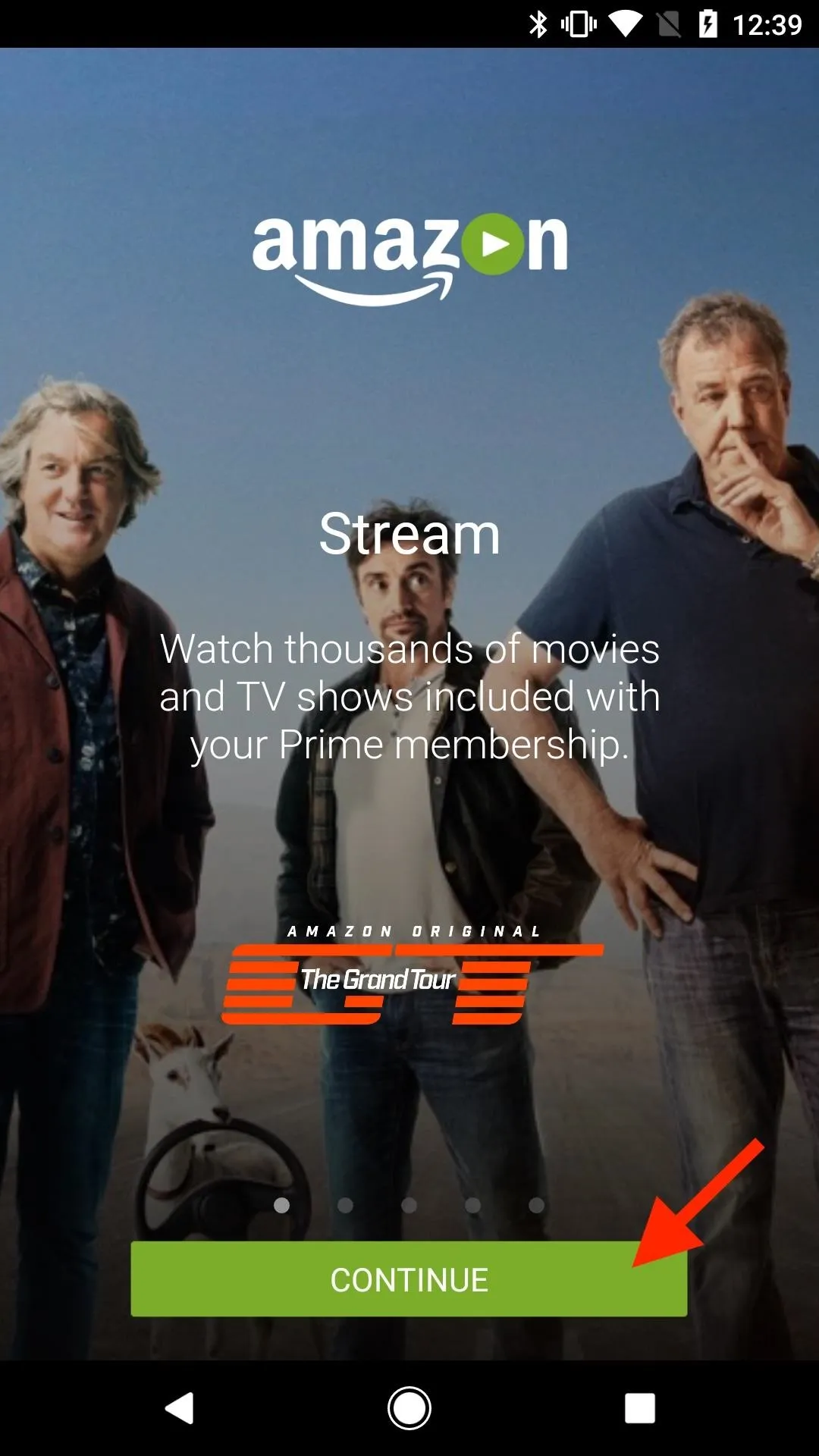
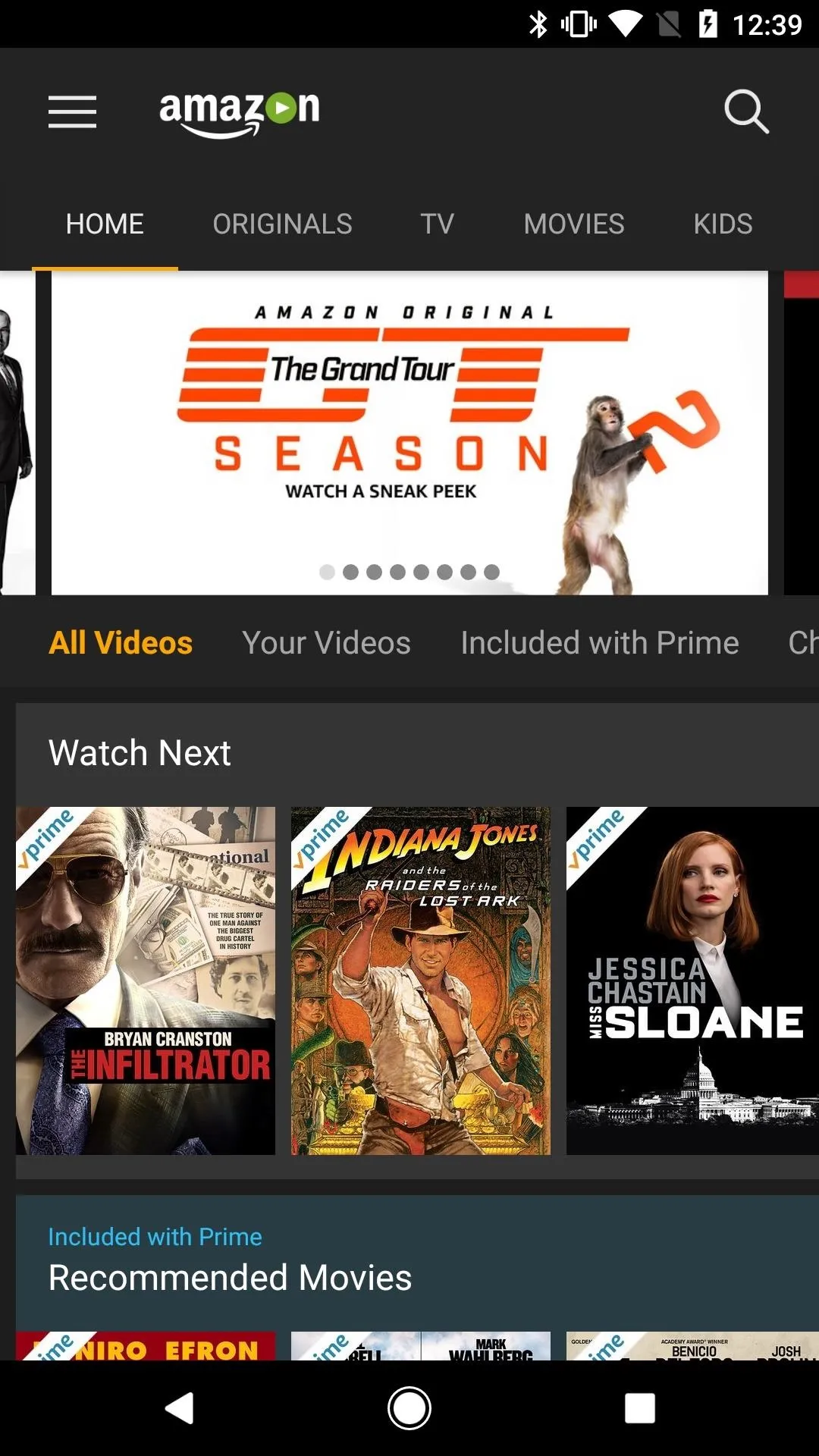
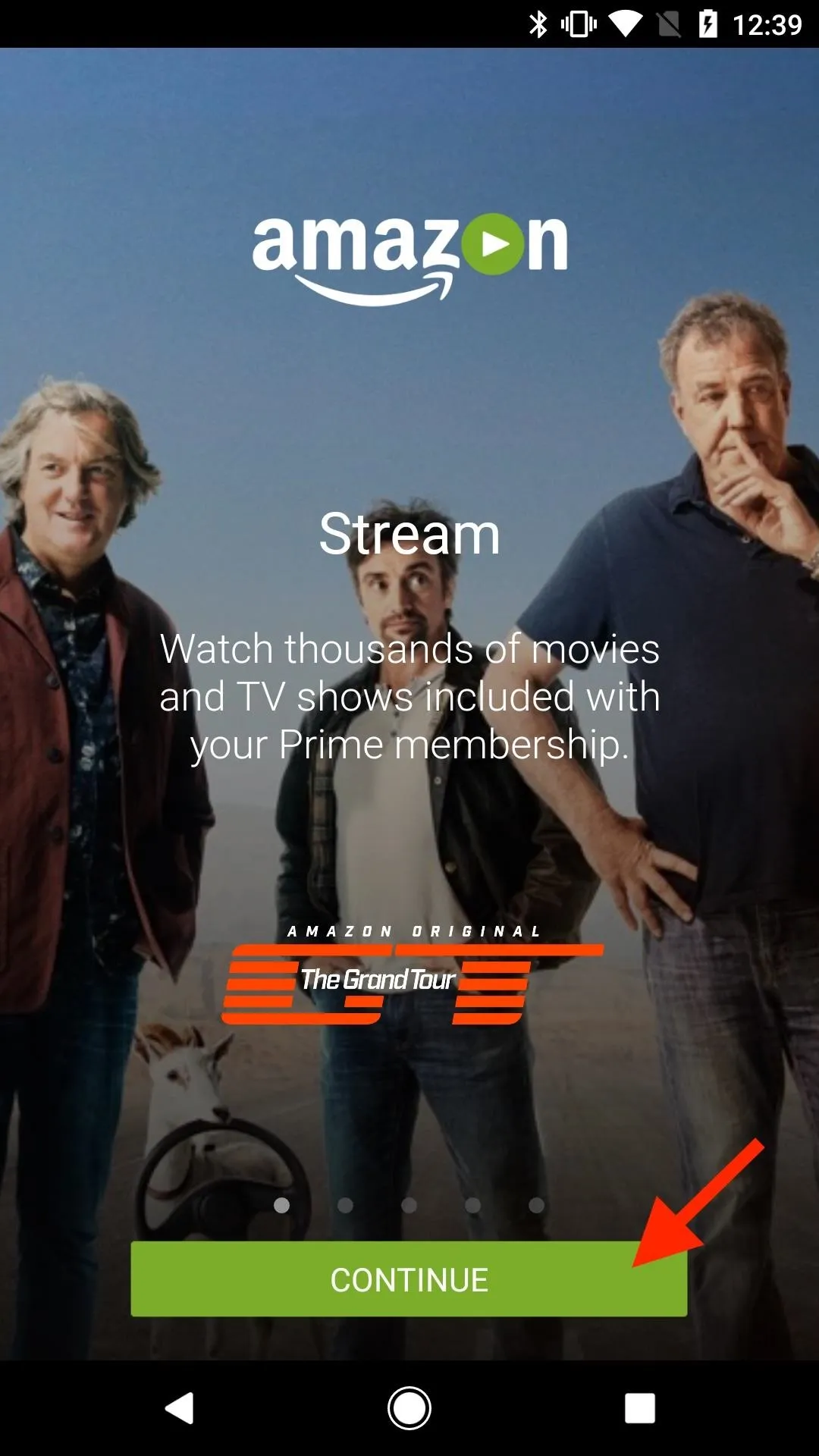
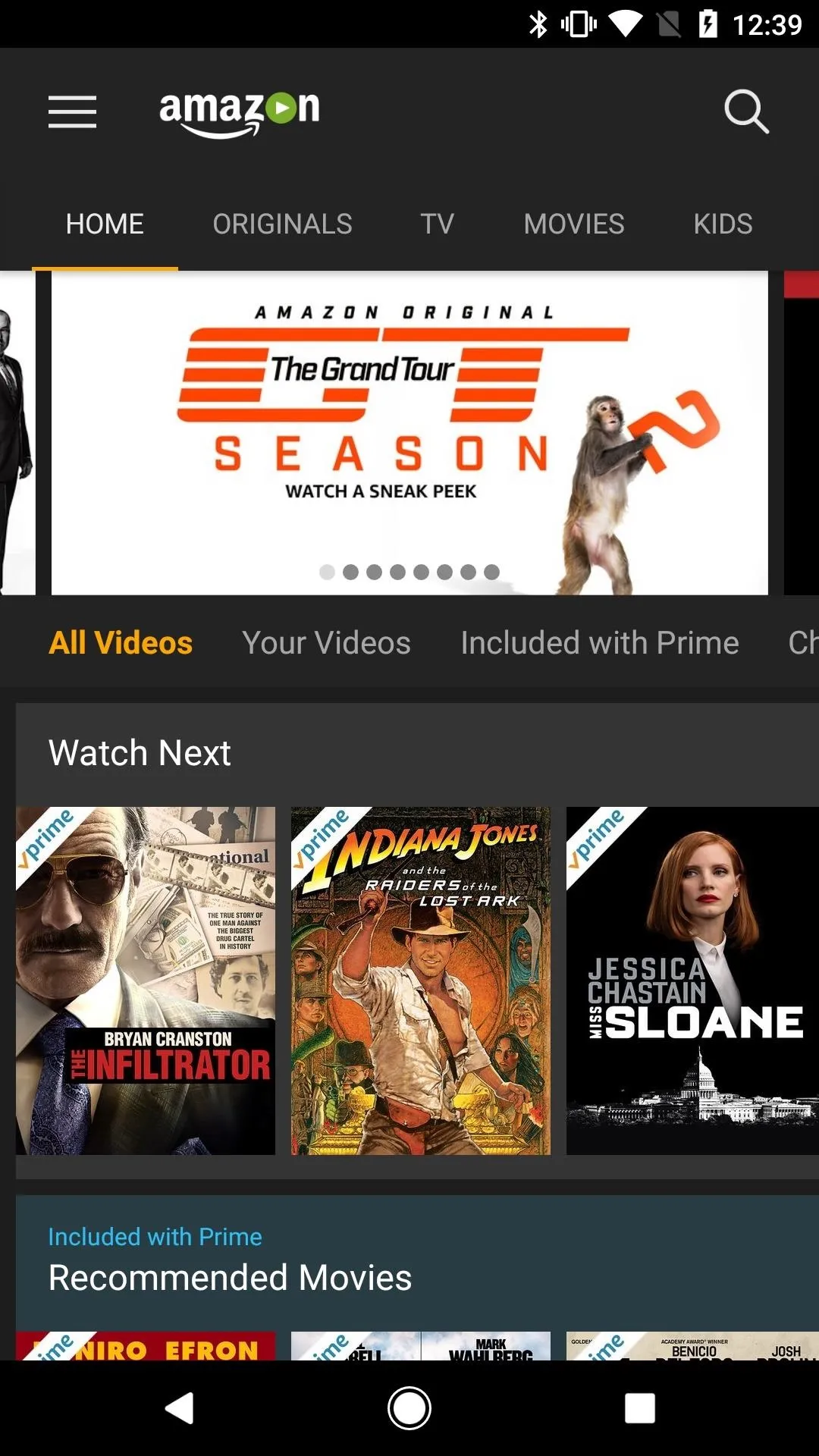
Hopefully, Amazon will open up the Android app for Amazon Prime Videos in the Google Play Store to US residents, but until then, this is the only way you're going to get your Prime Video fix.
- Follow Gadget Hacks on Facebook, Twitter, Google+, YouTube, and Instagram
- Follow WonderHowTo on Facebook, Twitter, Pinterest, and Google+
Cover photo and screenshots by Justin Meyers/Gadget Hacks
























Comments
Be the first, drop a comment!