You need a good microphone on your computer in order to make audio recordings, voice chat, or use speech recognition. However, not every computer comes with a built-in mic, and not every built-in mic works great.
You can purchase a cheap computer microphone on Amazon for as low as $4.99, but why do that when you've got your Android phone or tablet right beside you? That device is more than adequate to be your computer mic, and you can connect it via Bluetooth, USB, or Wi-Fi.
Install WO Mic
There are many options available in the Google Play Store, but WO Mic from Wireless Orange provides the easiest setup and connection options. The app works on both Windows and Mac computers, but Mac OS X users can only utilize the Wi-Fi connection option.
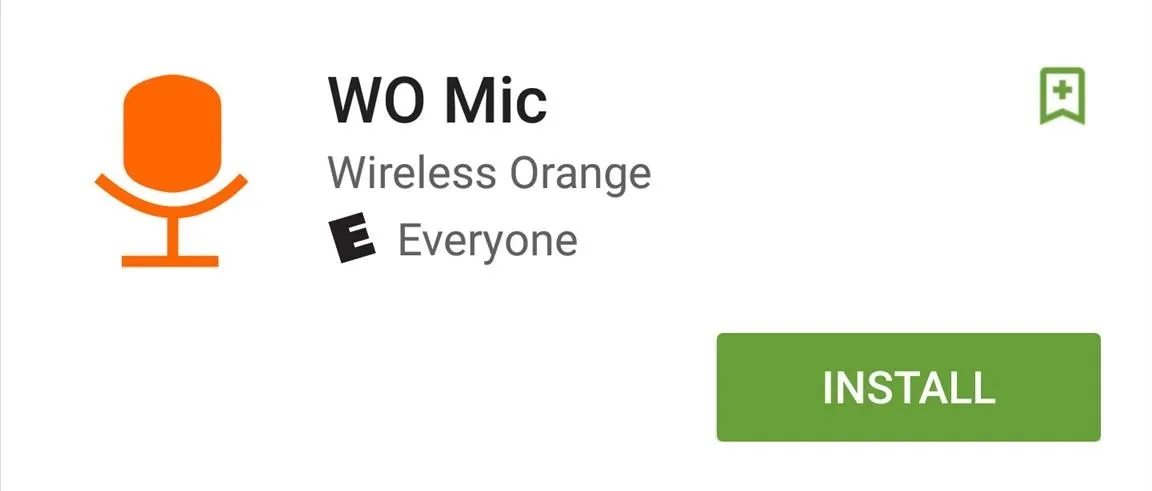
For improved audio quality and no ads, try the pro version for $3.99.
Install the Client Program & Driver
Because connecting through Bluetooth and USB are the easier options (just connect or plug in and you're ready), we'll go through the Wi-Fi setup, since it's applicable to both Windows and Mac.
If you have a Windows PC, download and install the following two files.
If you have a Mac, download and install the following package.
You may need to adjust your Mac's security preferences in order to open the package. Alternatively, you can simply control-click (or right-click) on the file, and select "Open."
Connect the Mic
Open WO Mic on your Android and enter the Settings, select Transport, then select "Wifi" from the options (unless you're using Bluetooth or USB). Depending on what you're using the mic for, select the proper Audio source. Additional settings allow you to change the media and control port, but you shouldn't need to adjust those.
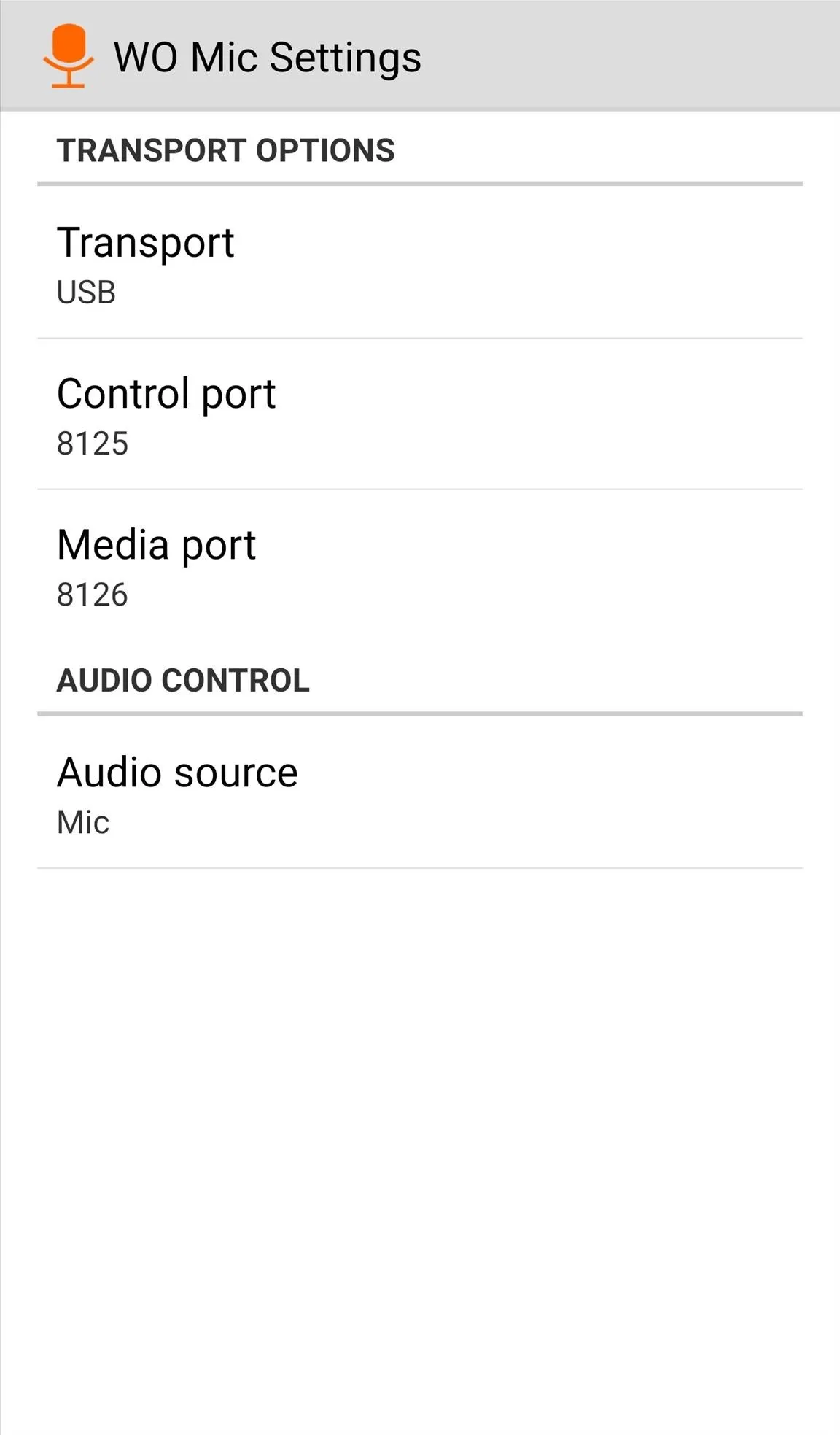
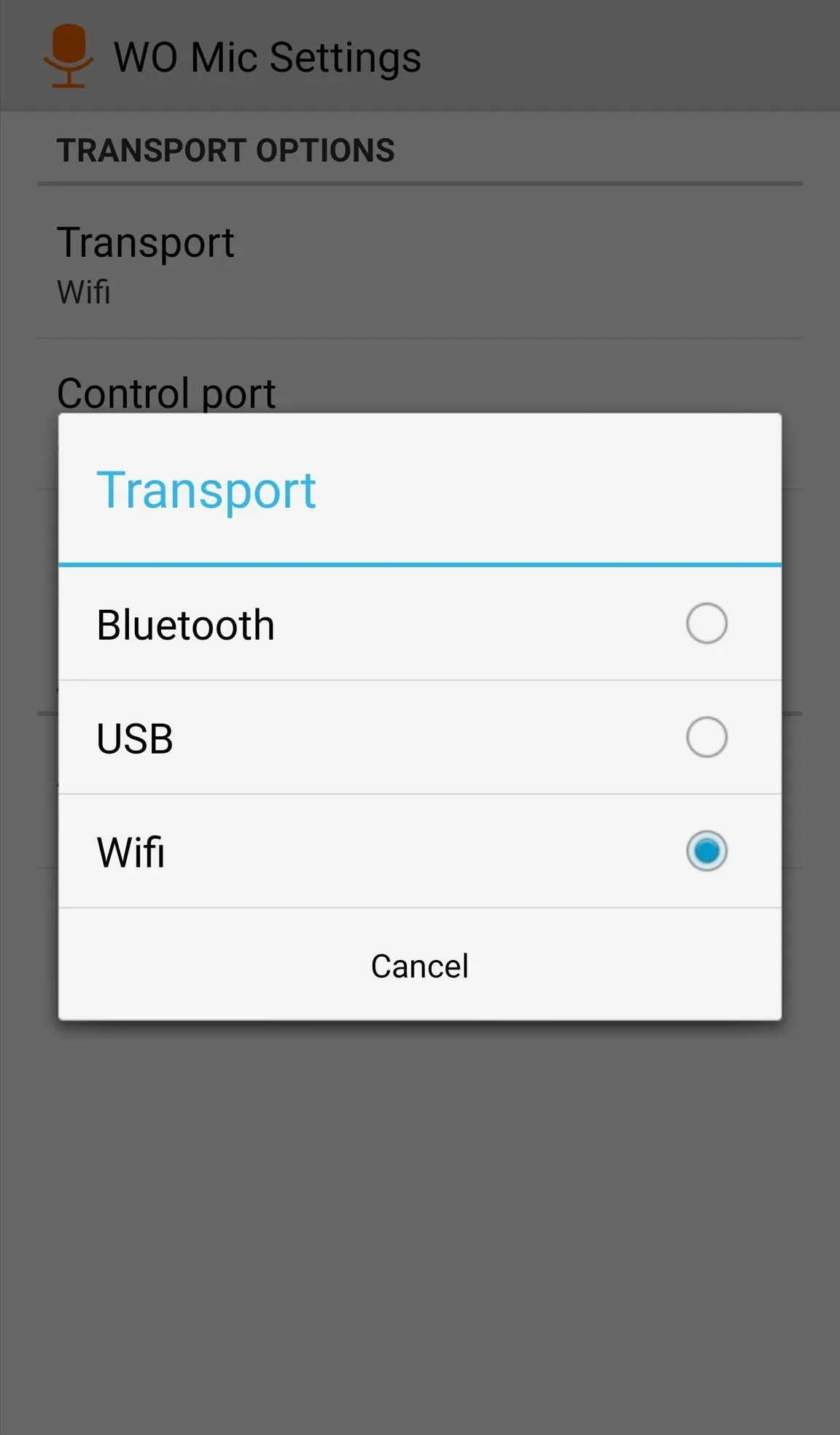
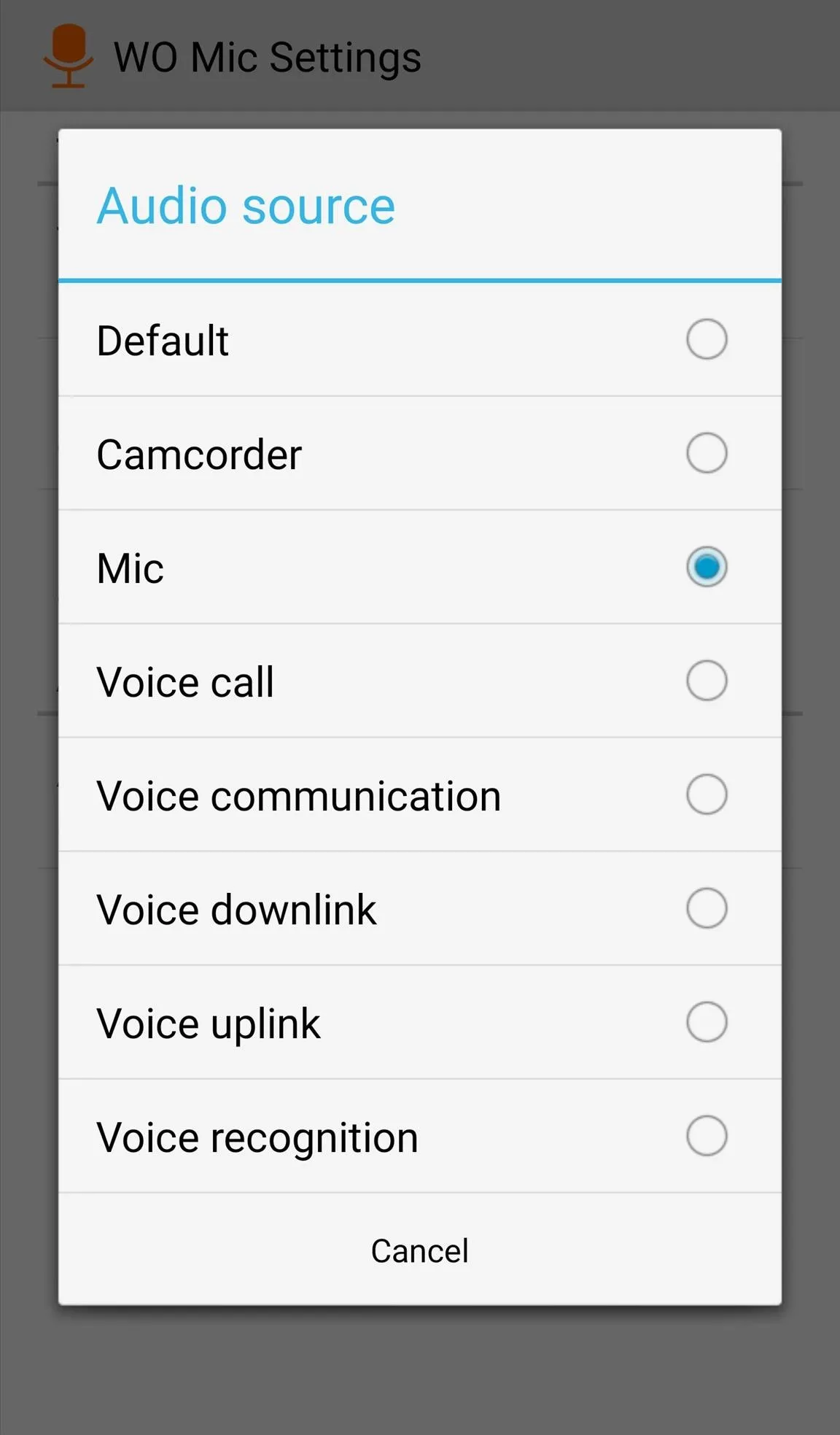
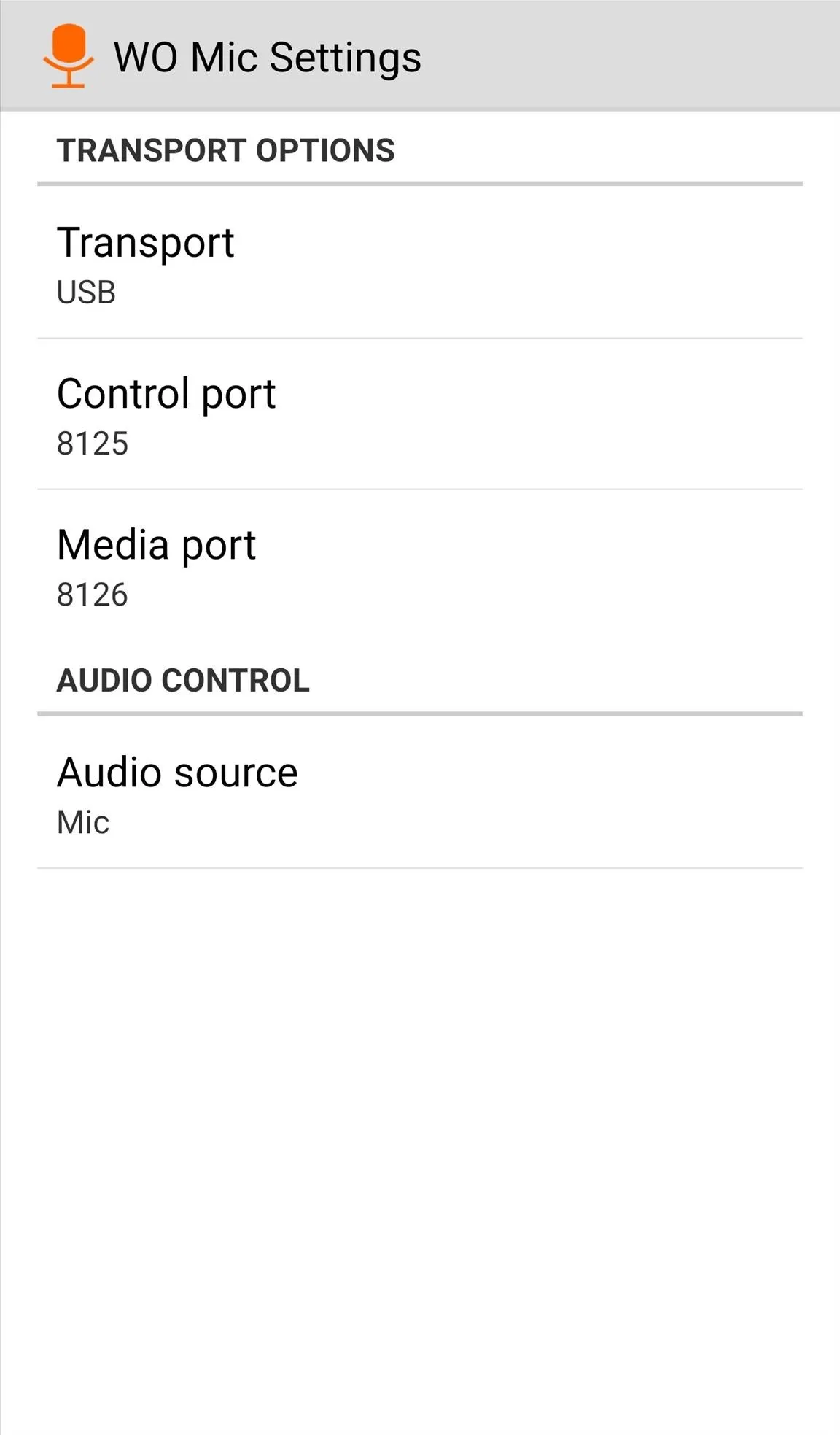
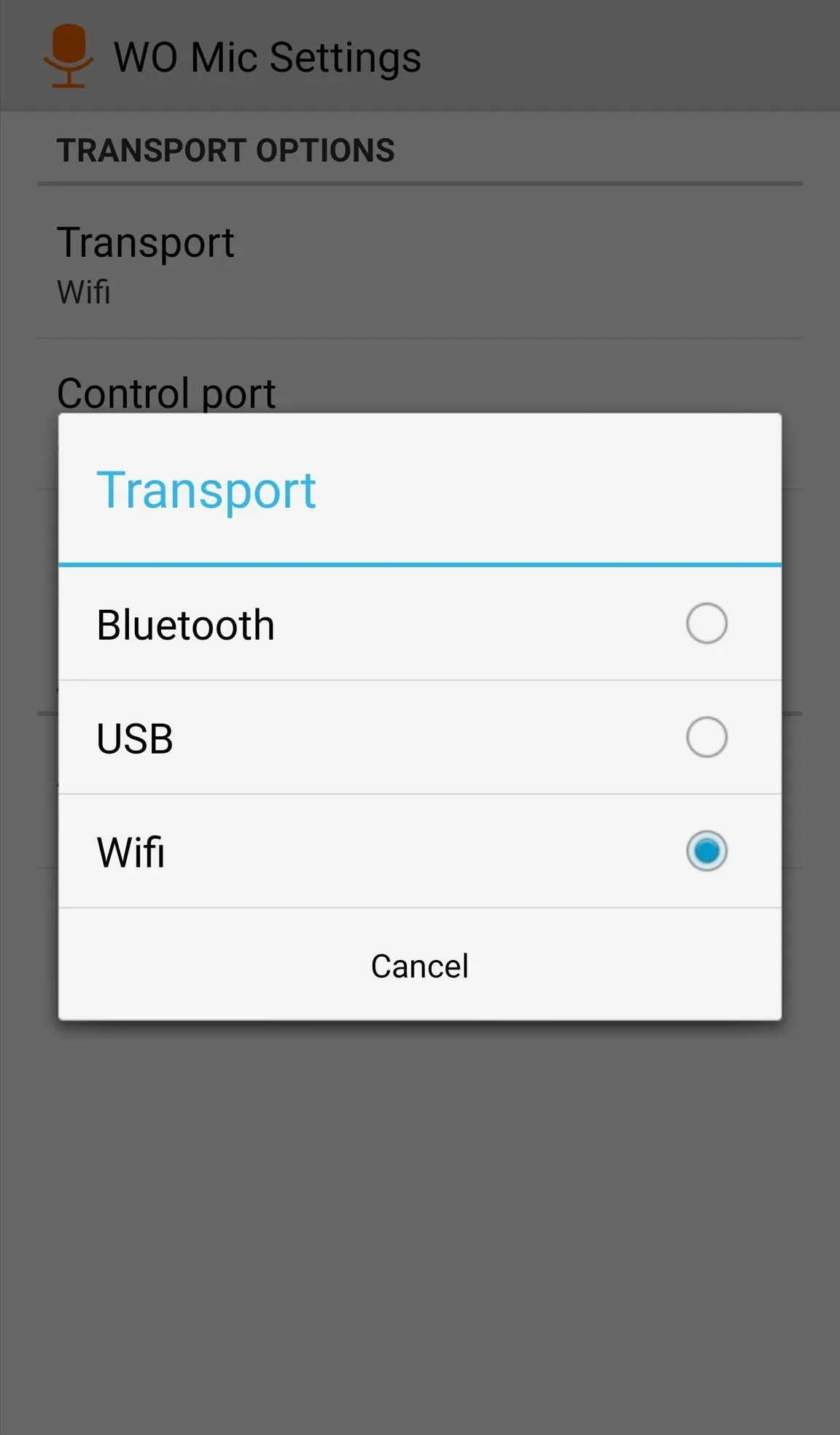
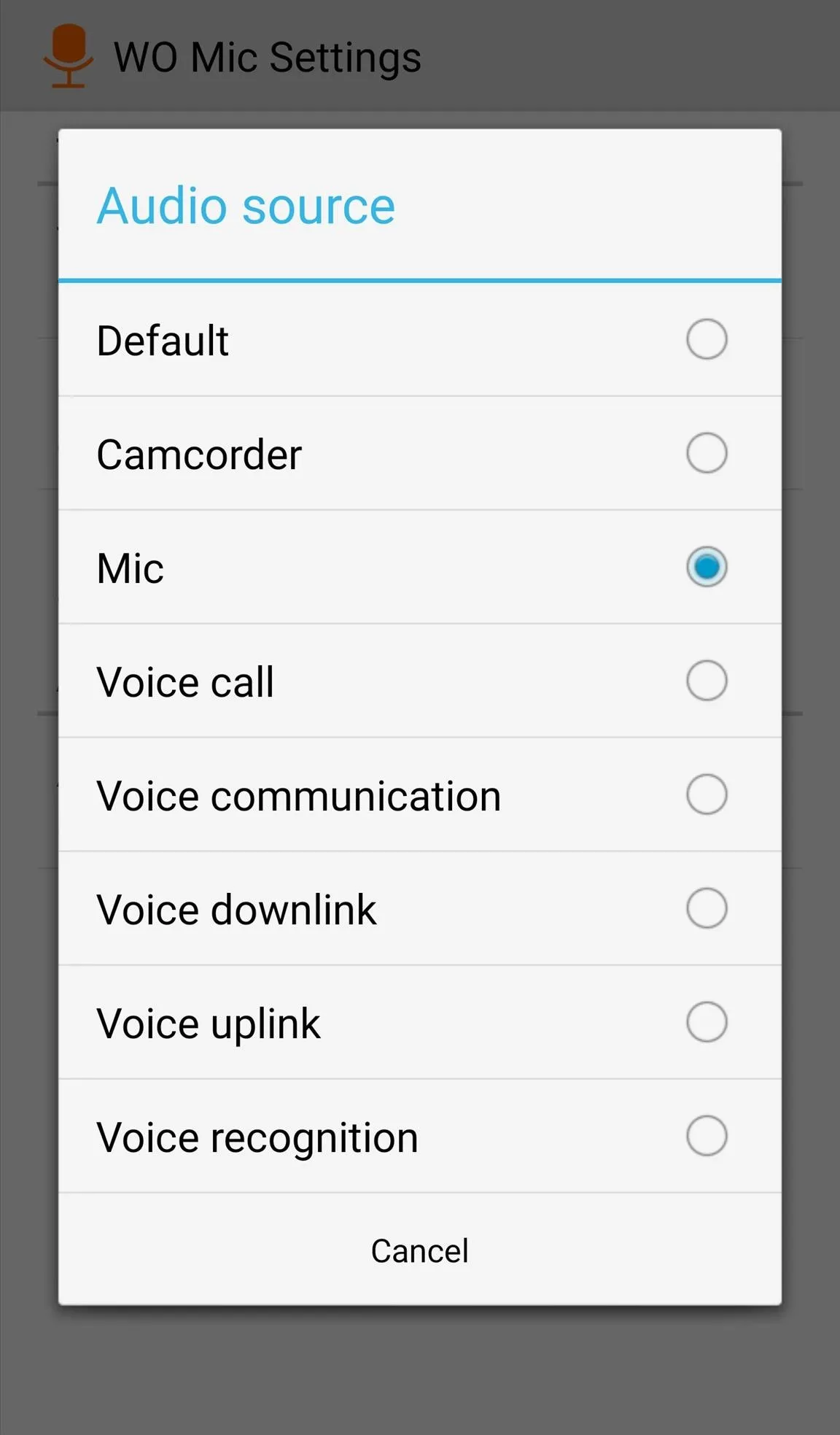
Go back to the main page of the app and tap Start, then copy the IP address displayed above the microphone icon.
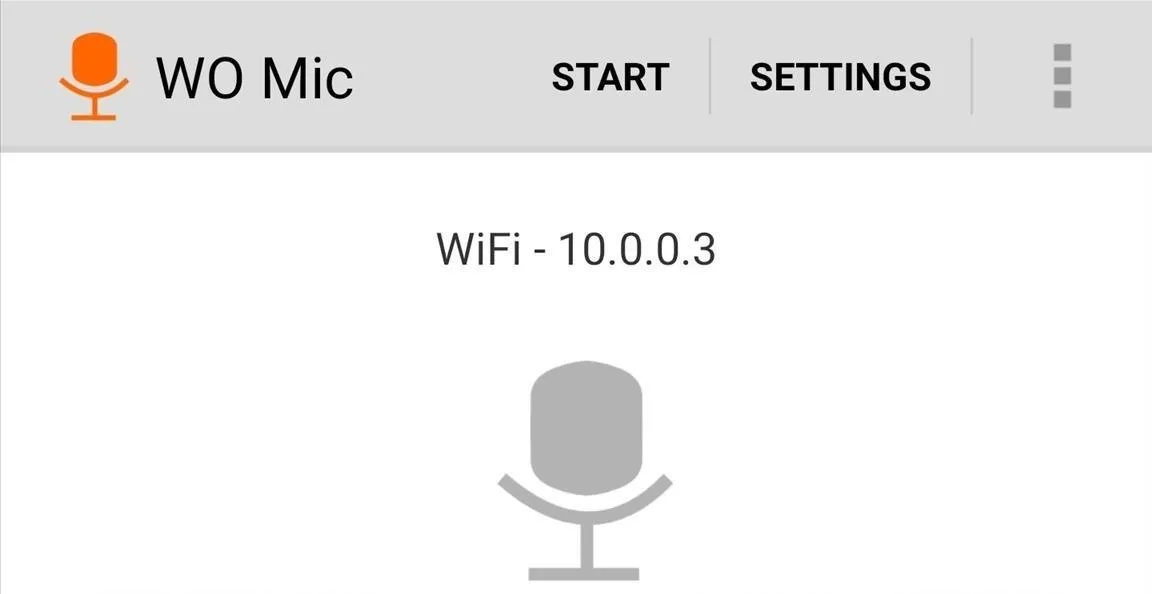
Open the WO Mic Client on your computer, enter the IP address, and hit Connect. To test it out, check the "Play in speaker" box and speak into your Android. And that's all there is to it—you have a fully functional microphone for your computer without paying an extra dime.
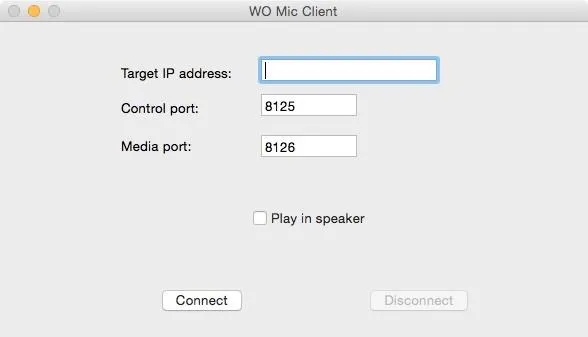
Before forking over some money for a microphone, definitely try WO Mic. I found that latency really wasn't an issue, so this is a great way to narrate videos, record memos, or make calls. Let us know what you think by dropping a comment below.
Follow Android Hacks over on Facebook and Twitter, or Gadget Hacks over on Facebook, Google+, and Twitter, for more Android tips.























Comments
Be the first, drop a comment!