Preorders for the LG G6 have all been fulfilled, and the phone has been up for grabs at local cell phone providers for three weeks now. However, not every LG G6 was created and released equally. The T-Mobile variant of the LG G6 features an unlockable bootloader, while most other North American variants come with a tightly locked down bootloader, which effectively limits the full potential of your brand new fairly expensive phone.
If you purchased the device from T-Mobile, you'll be able to unlock your bootloader with a couple of Fastboot commands, which truly unlocks the full potential of your device when it comes to root and custom ROMs. If you didn't purchase the LG G6 from T-Mobile, then you'll have to patiently wait for an exploit to be found. Meanwhile, T-Mobile users will likely be able to root their devices in the near future, and unlocking the bootloader is the first step for doing that.
Prerequisites
- LG G6 from T-Mobile
- Windows, Mac, or Linux computer
- USB data cable
Install ADB & Fastboot
Before doing anything else, ADB and Fastboot will need to be installed on your computer. ADB is how we'll be navigating to the bootloader, and Fastboot is how we'll unlock it. It's strongly recommended to install the official version from Google, and we've explained how to do so in Method 1 at the following link:
Enable OEM Unlocking & USB Debugging
After you've installed ADB and Fastboot, you'll have to enable a few things in your Developer options, if not done so already. If you don't see a Developer options menu under the Software info section in your Settings, it's easy to unlock.
In the Developer options, turn on the "OEM unlocking" option and press "Enable" when prompted, then confirm your choice on the second popup. Then enable "USB debugging" in the same manner.
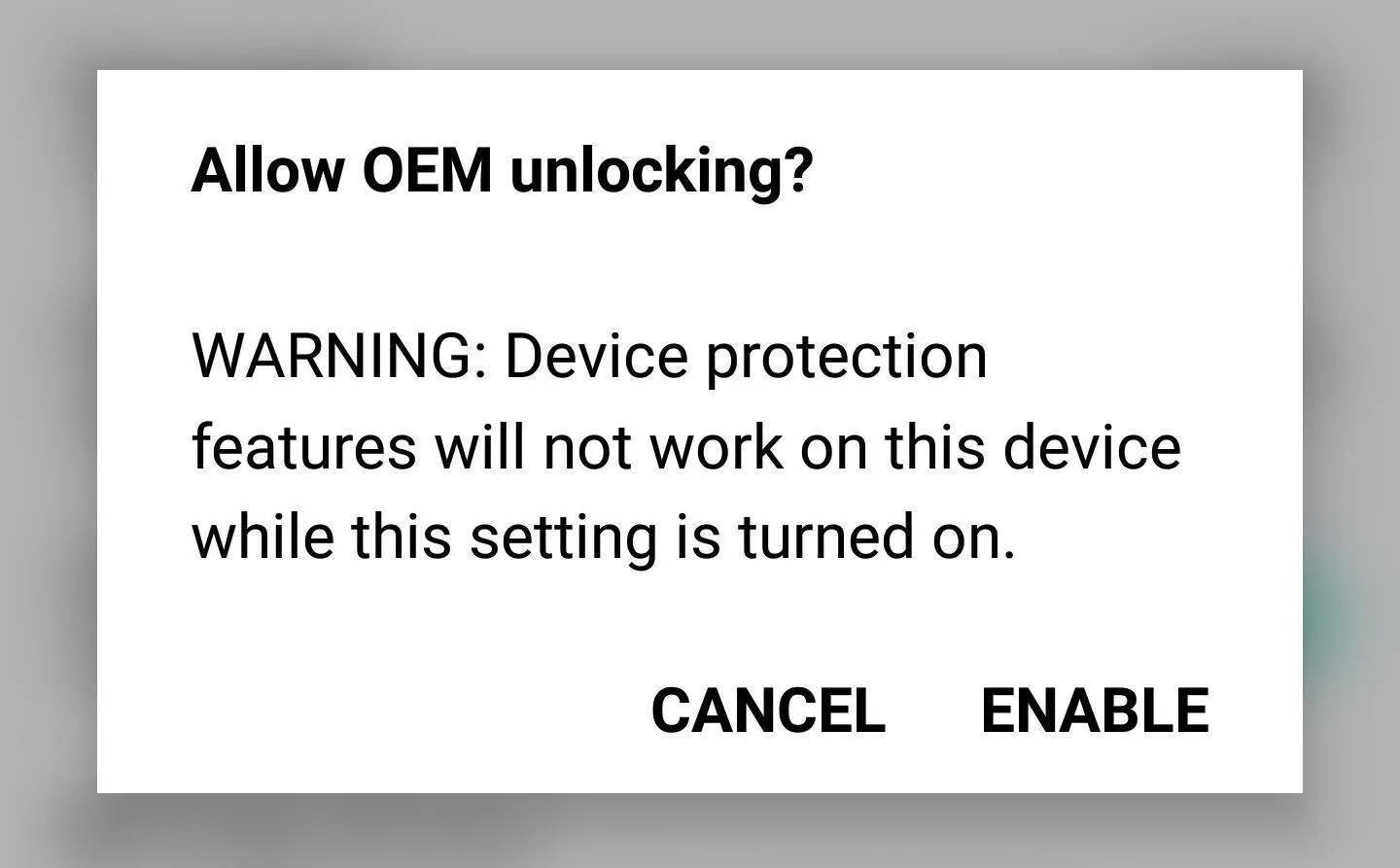
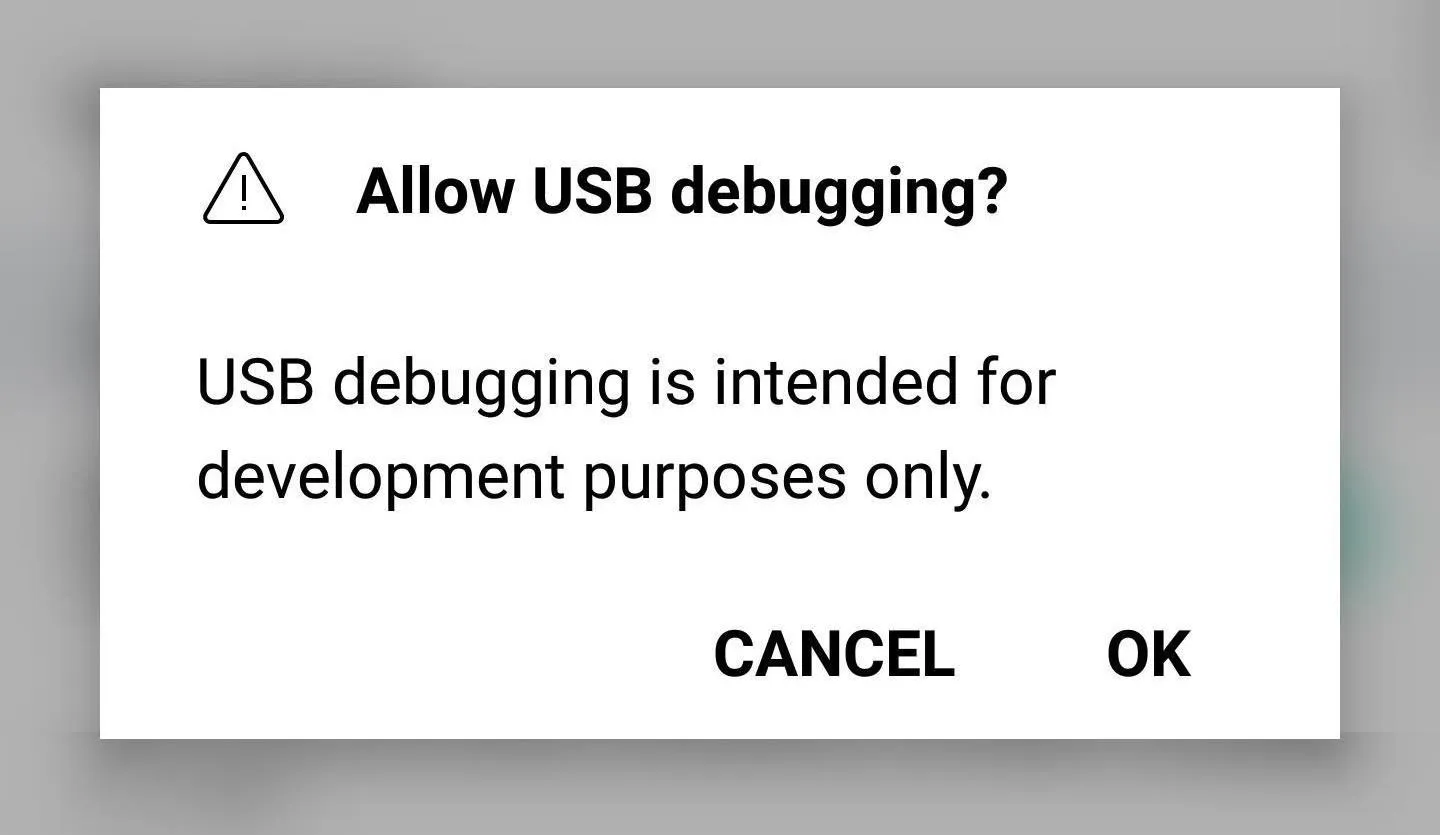
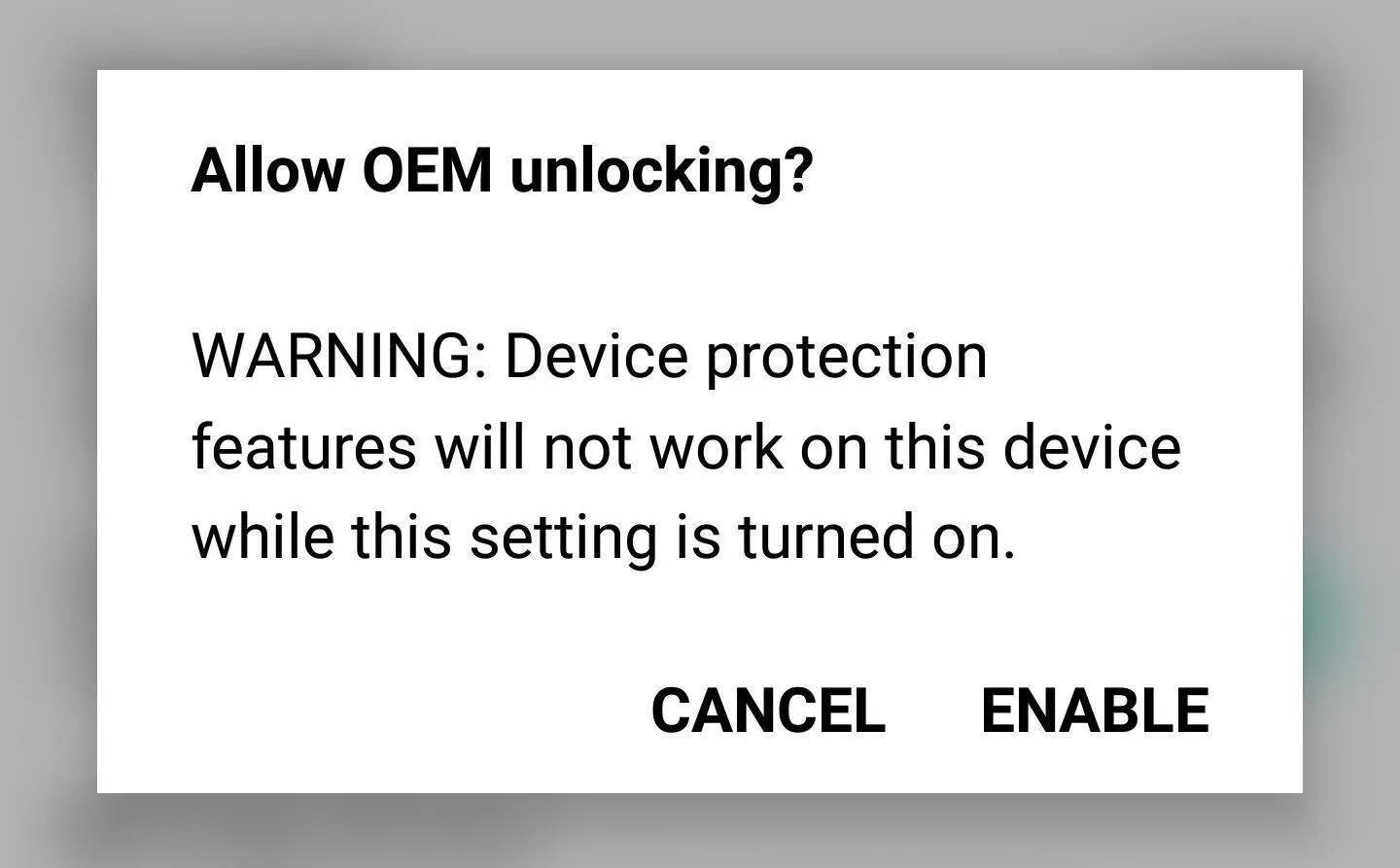
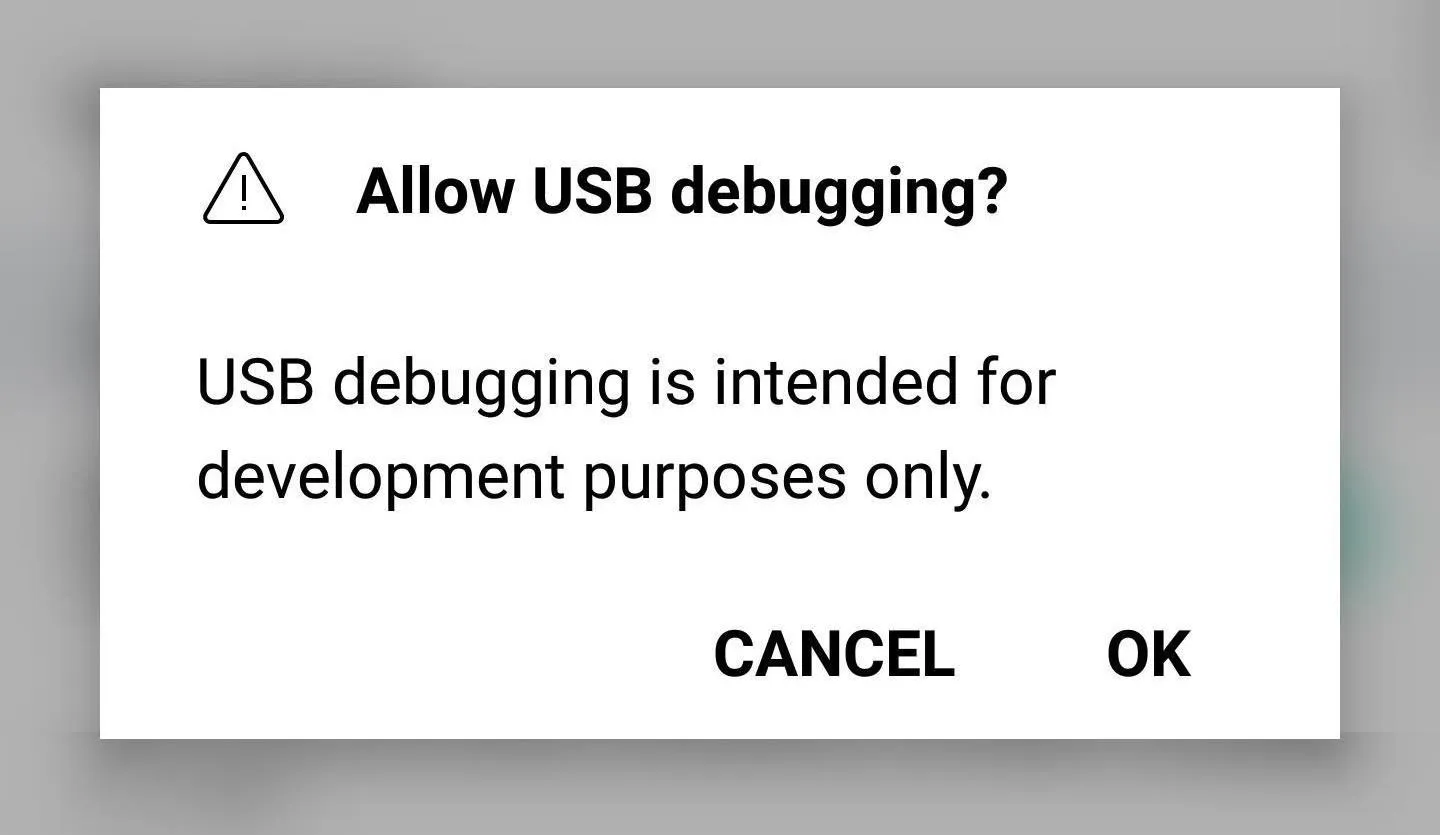
Get ADB Up & Running
Next, open up a Command Prompt or Terminal window and change directories to the platform-tools folder inside of your ADB and Fastboot installation directory. For Windows users, this folder can be found at C:\Program Files (x86)\Android\android-sdk\platform-tools if you followed the guide in Step 1. For Mac and Linux users, it depends on where you installed ADB, so search your hard drive for the "platform-tools" folder if you're unsure about its location.
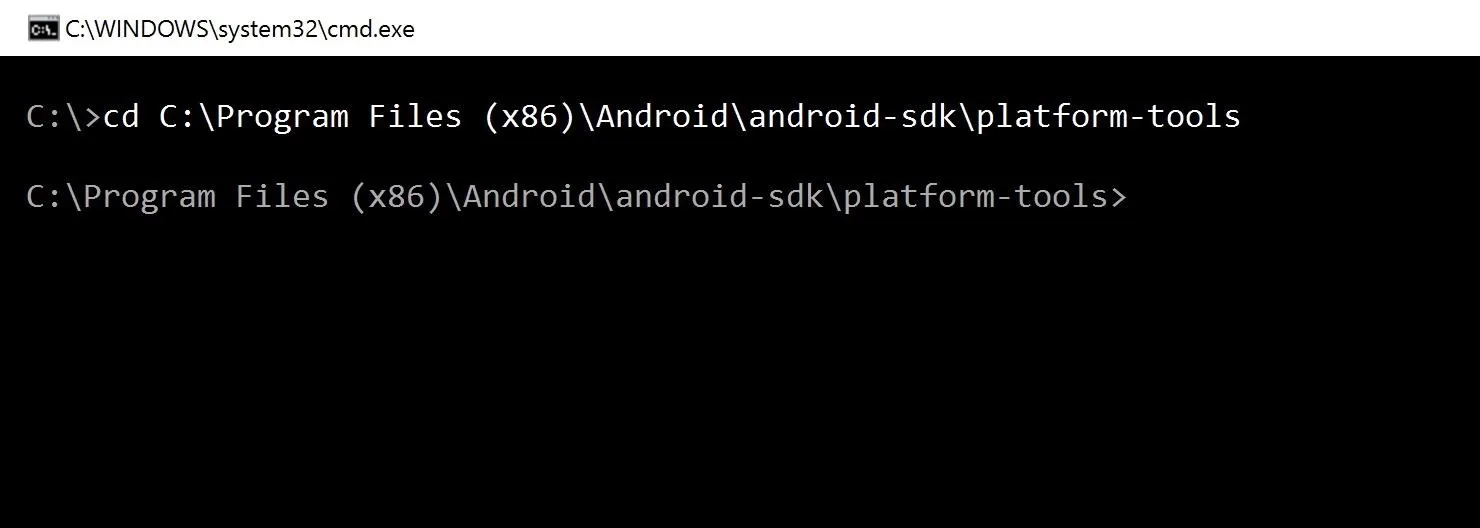
Changing directories to the "platform-tools" folder on Windows.
At this point, you'll have to connect your phone to your computer. When you do, make sure to check off the "Always allow debugging" option that will pop up around the same time. Give your computer about half a minute to automatically download the required LG Drivers. Then type in the following command and hit enter:
adb start-server
This command starts the ADB server which will communicate with your device.

Unlock the Bootloader & Reboot
Now type in the following command to reboot your phone into bootloader mode:
adb reboot bootloader
Once you've done that, this next command will actually unlock your bootloader. Be aware that the process of unlocking your bootloader will wipe all data on your phone, but if you're okay with that, go ahead and type in the following command, then hit enter:
fastboot oem unlock
Next, wait at least one minute for the unlocking and wiping procedure to finish, then enter the following command to wrap things up:
fastboot reboot
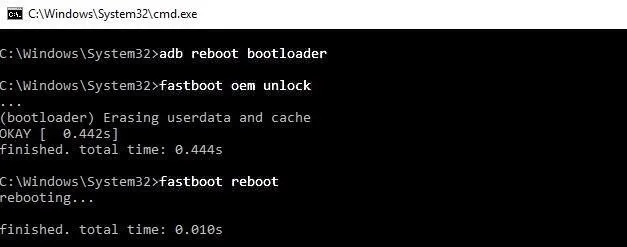
That's all there is to it! Your bootloader is now unlocked, opening a wide door for root and TWRP possibilities. Be sure to keep track of future updates, as we'll cover the LG G6 root process as soon as a method become available. Feel free to leave a comment down below letting us know which root apps and mods you're looking forward to the most.
- Follow Gadget Hacks on Facebook, Twitter, Google+, and YouTube
- Follow Android Hacks on Facebook, Twitter, and Pinterest
- Follow WonderHowTo on Facebook, Twitter, Pinterest, and Google+
Cover image and screenshots by Kevin M./Gadget Hacks

























Comments
Be the first, drop a comment!