Unless you're in law enforcement, you won't usually have a flashlight on hand for those rare moments when you need to sift through the dark. However, it is very likely that you will have your phone on you, so you'll have fast access to a bright light with just a few easy taps.
And while launching an application to activate your Android's LED flashlight is easy enough to do, here are six faster and more convenient methods for toggling your torch on and off whenever you need it.
- Don't Miss: Android Basics: Tutorials for Beginners
1. Press Your Power Button
With your device locked and in hand, the fastest, most convenient way to spark your torch is with the Power Button Flashlight/Torch app. As long as it's installed, all you need to do is press the power button on your phone three times in rapid succession to activate the flashlight.
2. Use Your Volume Keys
If your power button isn't the most convenient button to press, or if you're worried about wearing it out too fast, then a good fallback option is to use your volume keys. With the Torchie app, you can press both volume keys simultaneously to quickly enable the flashlight.
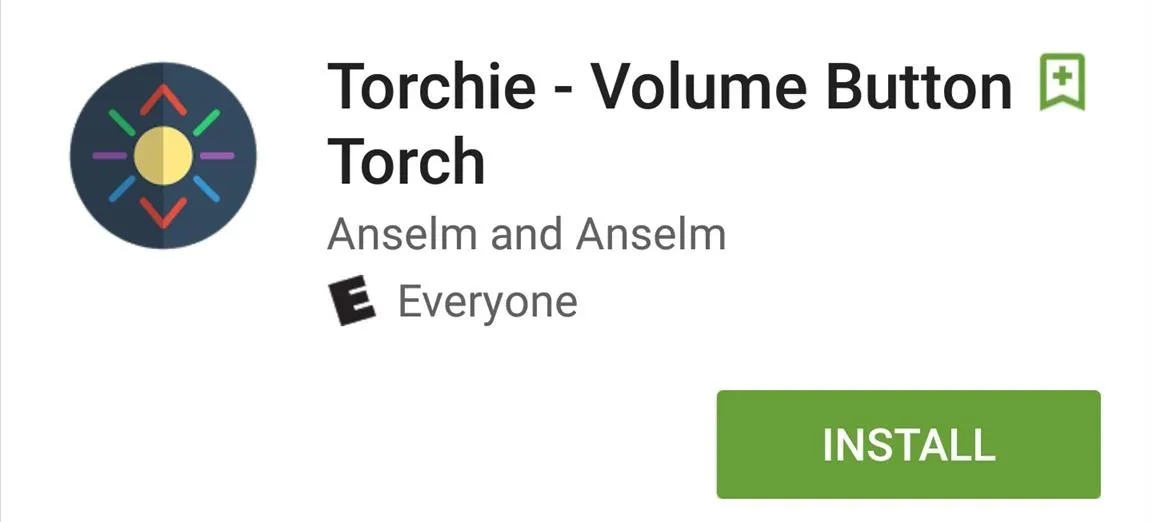
Once installed, the app will require you to toggle it on within your Accessibility services. And if you want to use it while your phone's display is off, you'll want to go to the app's settings to see if it's toggled on.
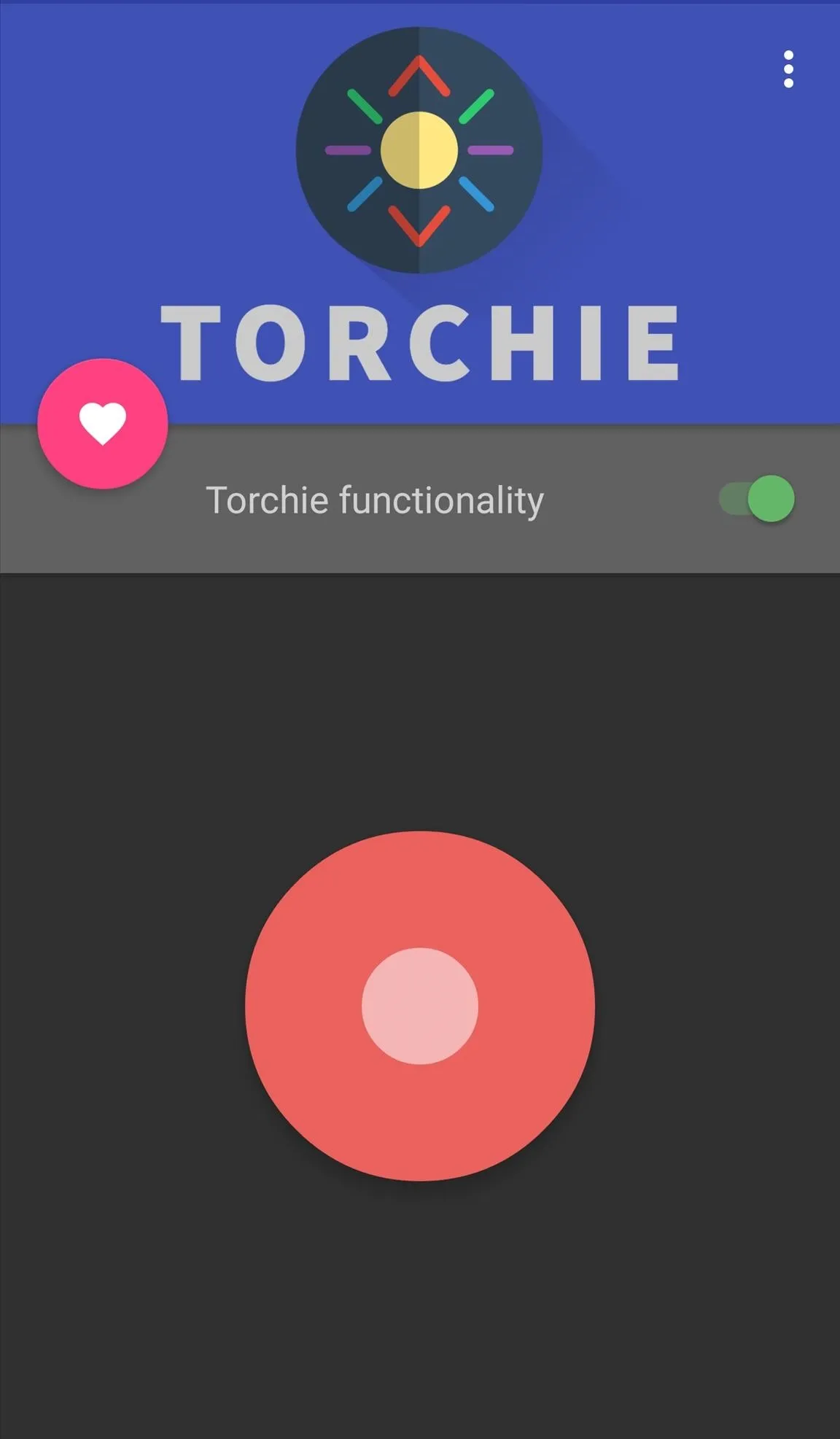
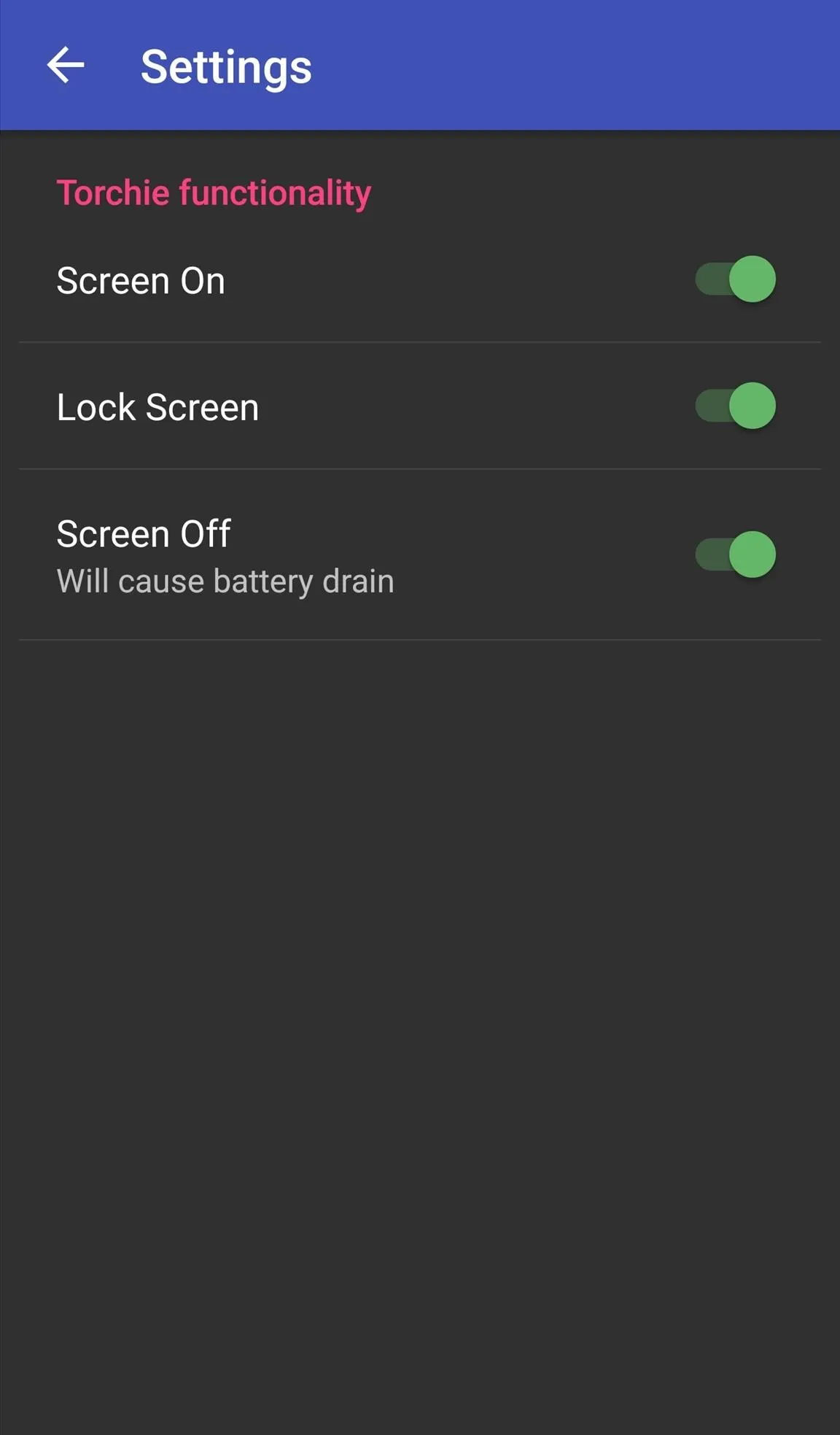
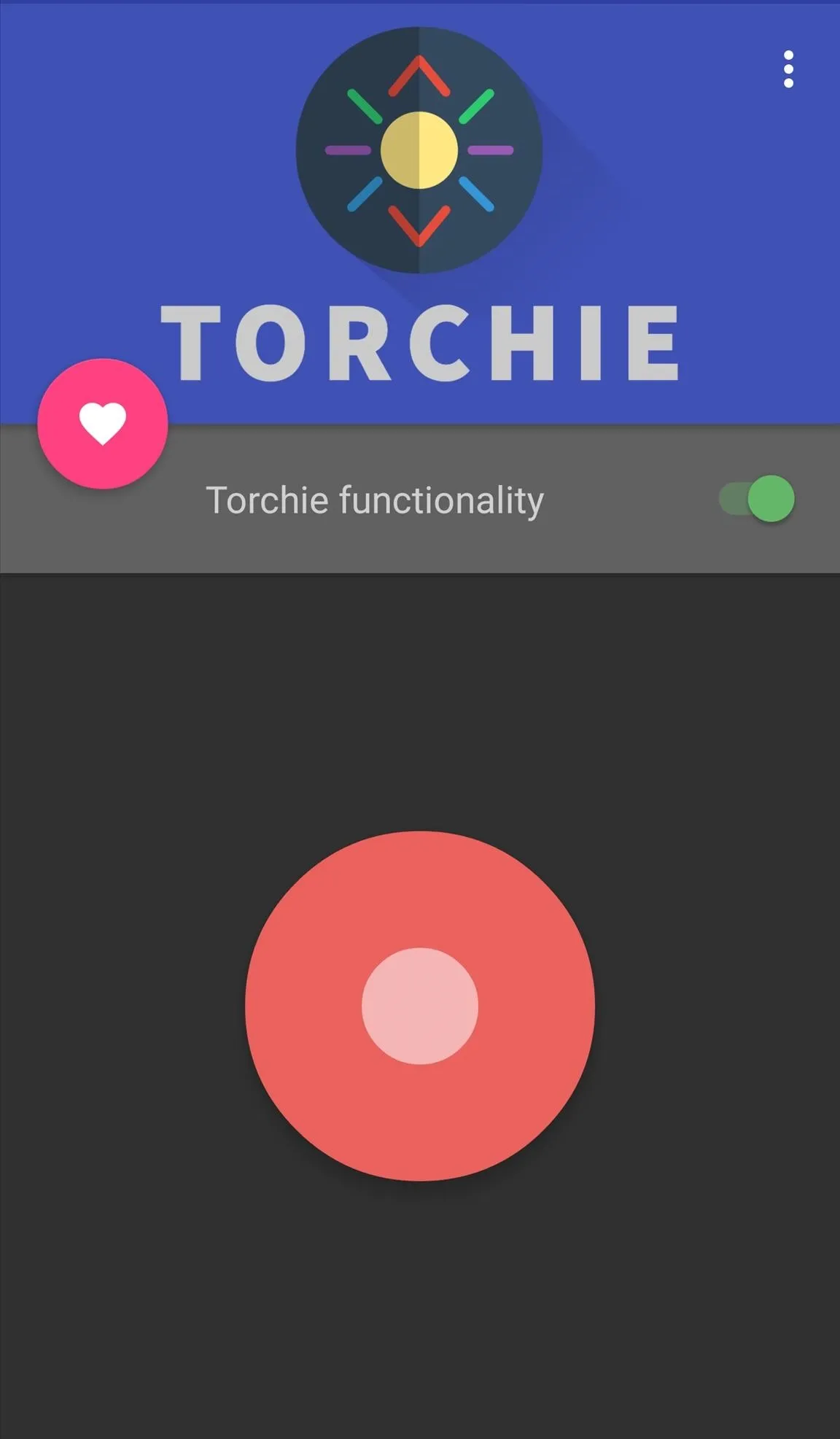
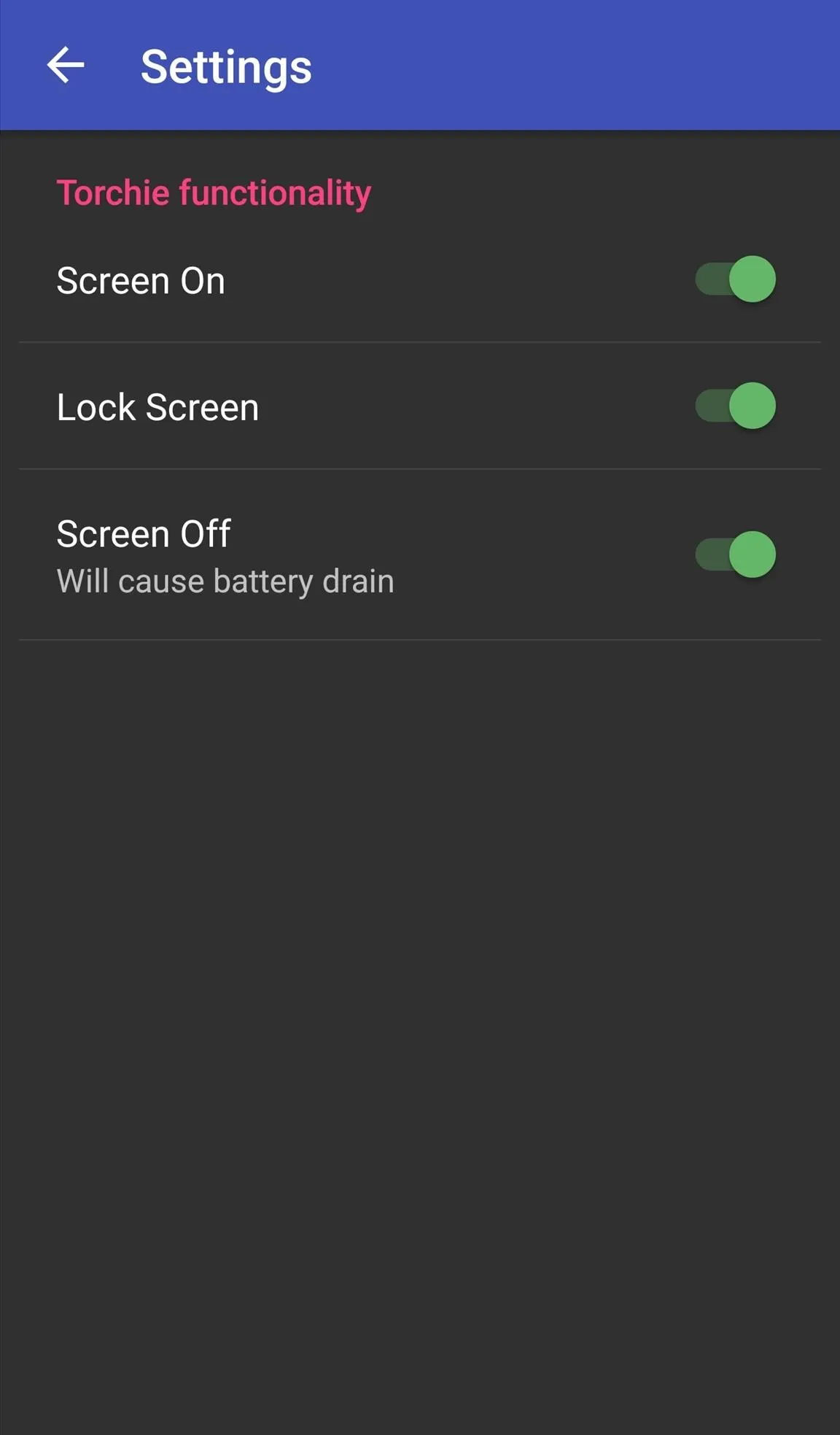
3. Shake Your Phone
For those of you who don't want to create any additional wear and tear on your hardware buttons, there are other options. For instance, with the Shake Flashlight app, you can simply shake your device to turn on the LED light.
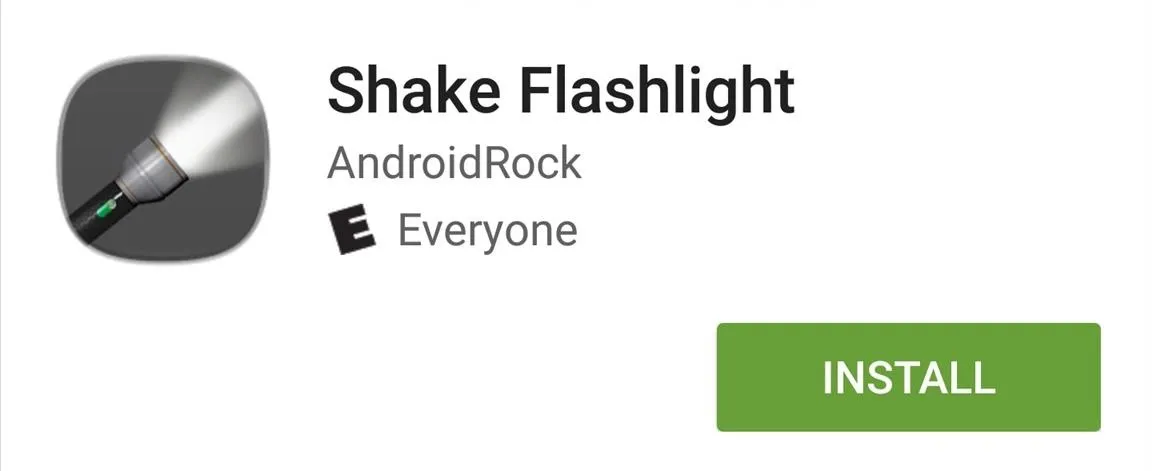
The app is pretty self-explanatory; shake your device (screen on or off) and the light comes on. If the sensitivity is too low, you can adjust it from within the app's preferences.
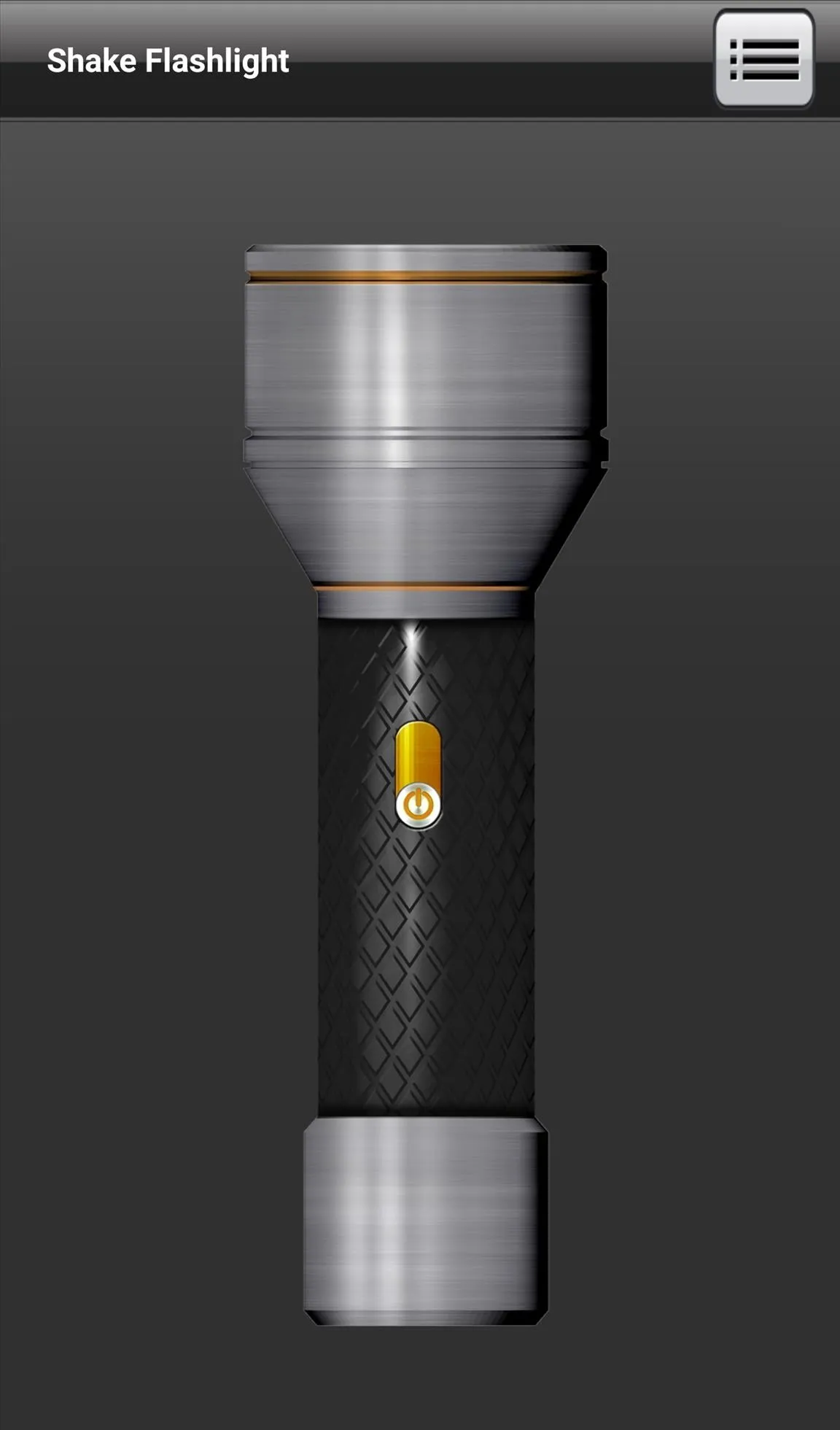
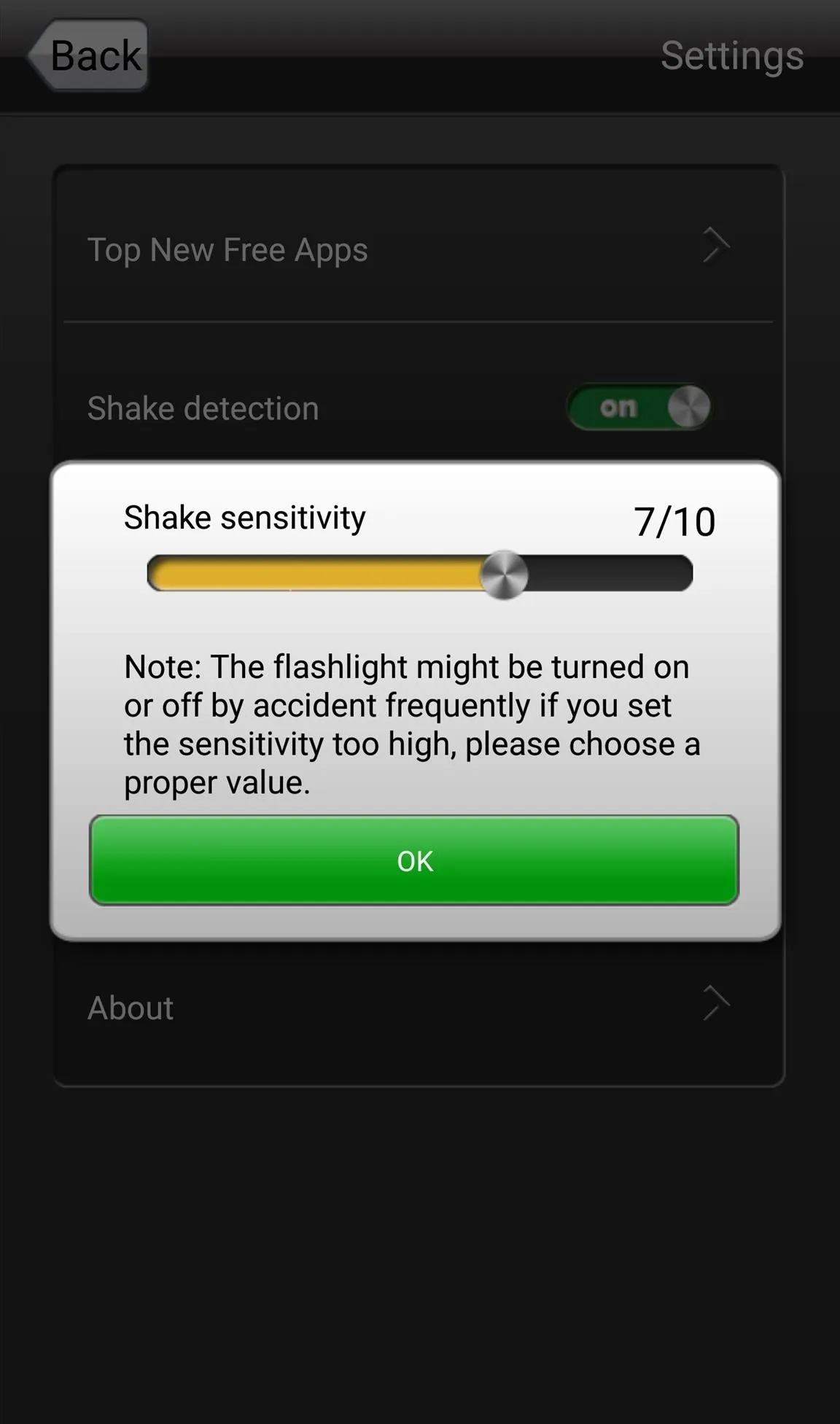
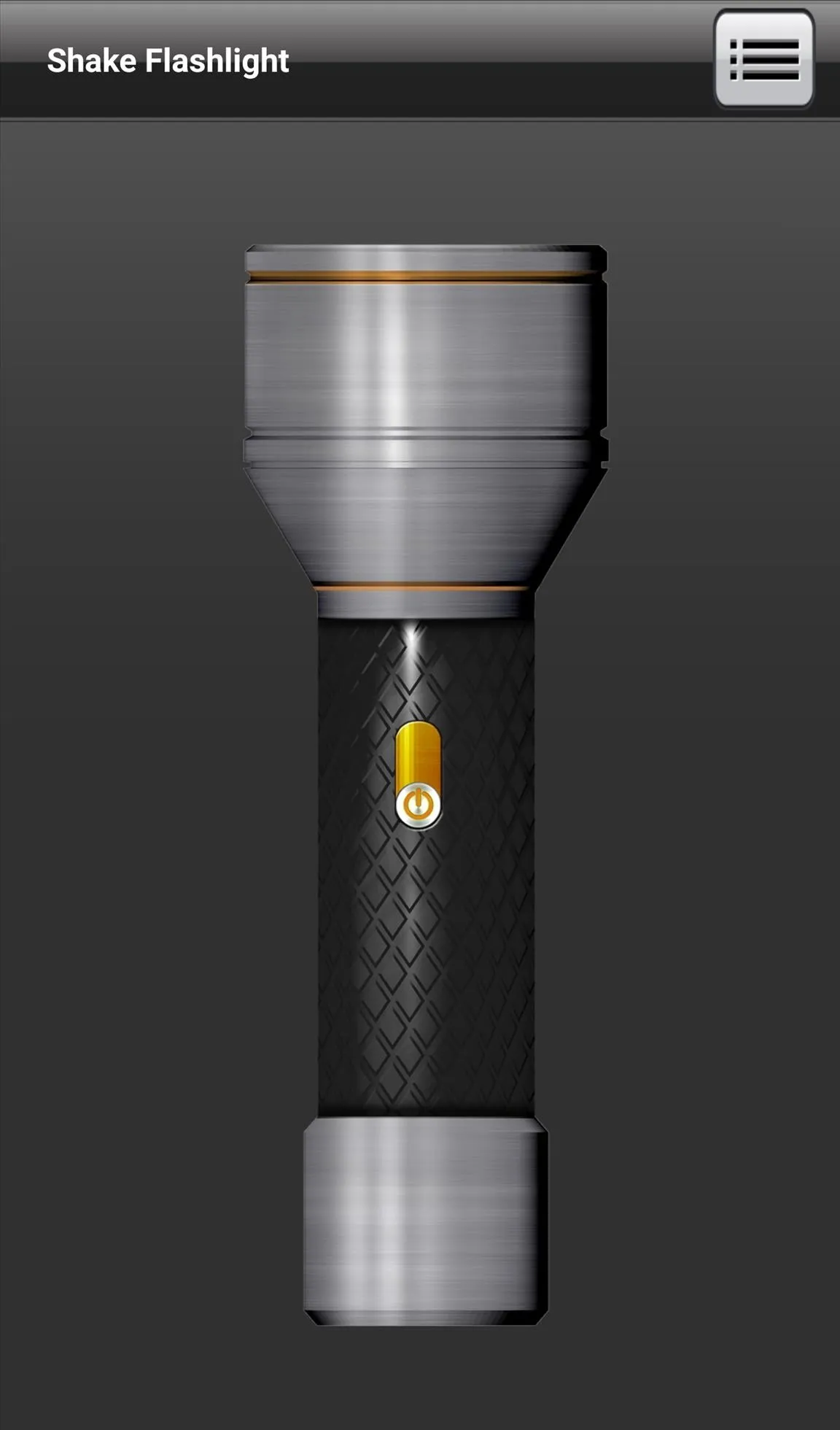
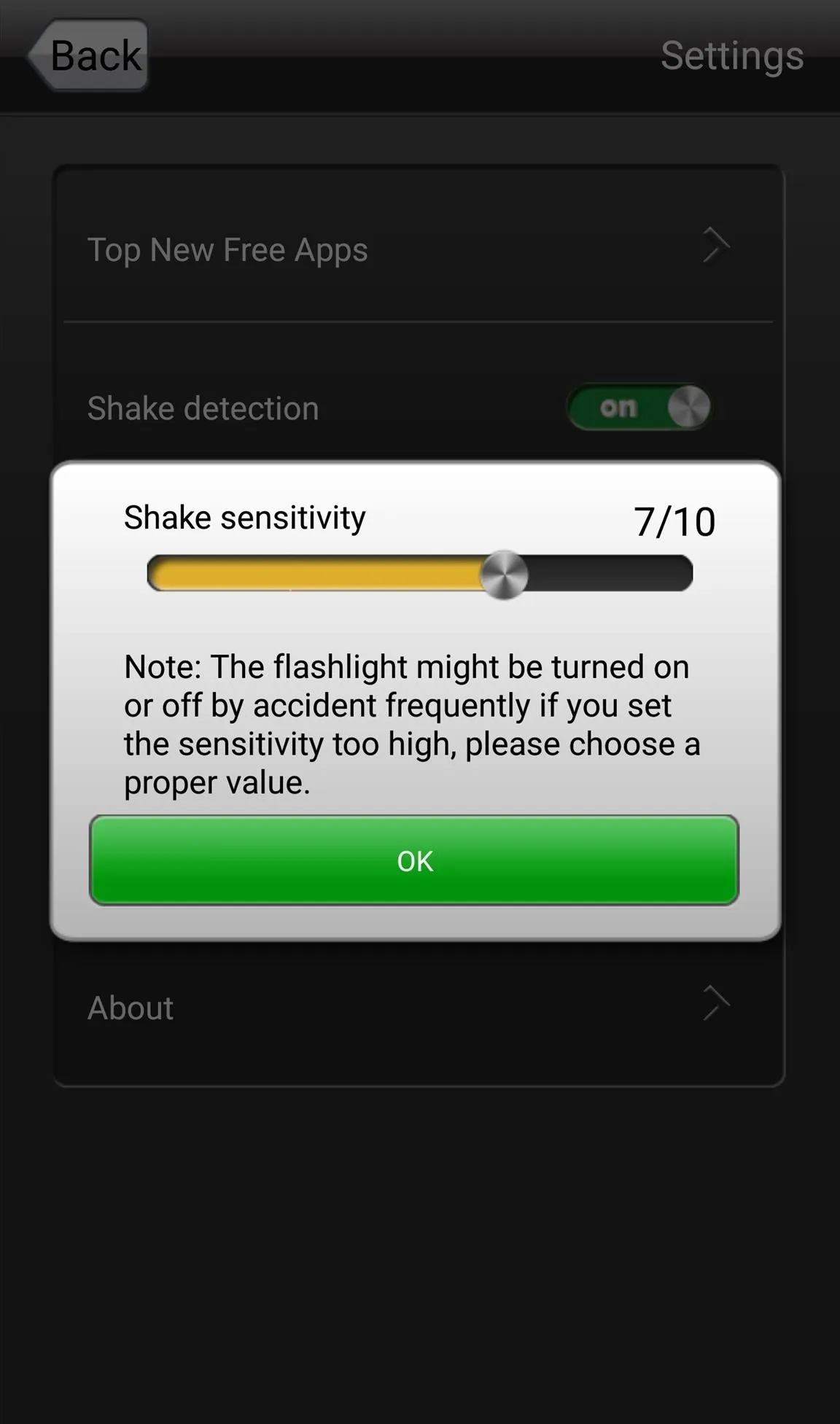
4. Tap a Widget
The above methods are the fastest ways to turn your torch on, but they do cause the risk of accidental activation and potential battery drain. The next fastest method is to use a widget, and if your phone or tablet doesn't have a flashlight toggle built in already, I recommend you give Flashlight Widget a try.
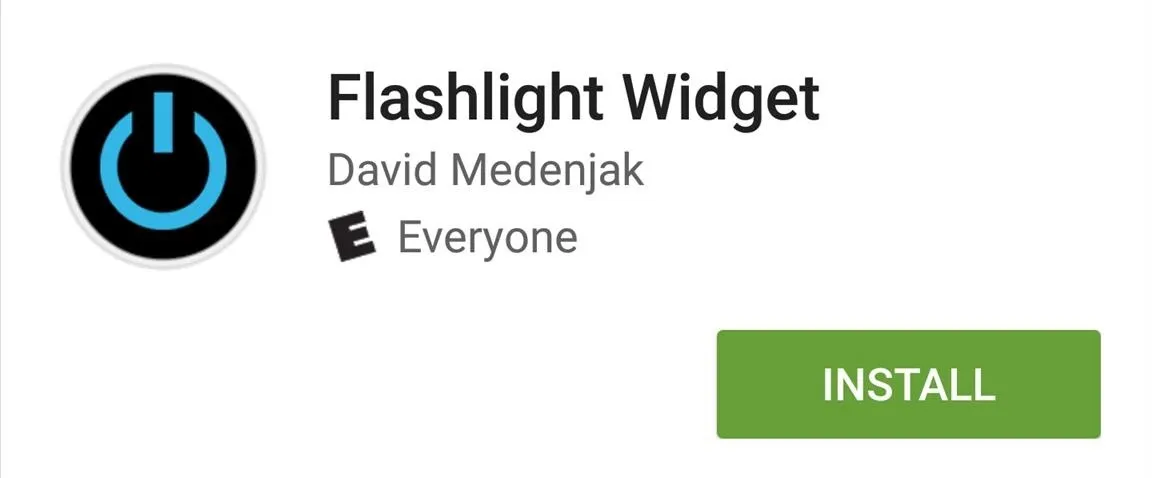
All you need to do is place the widget on your home screen and tap it the next time you want to turn the flashlight on. Tapping it again will turn it back off.
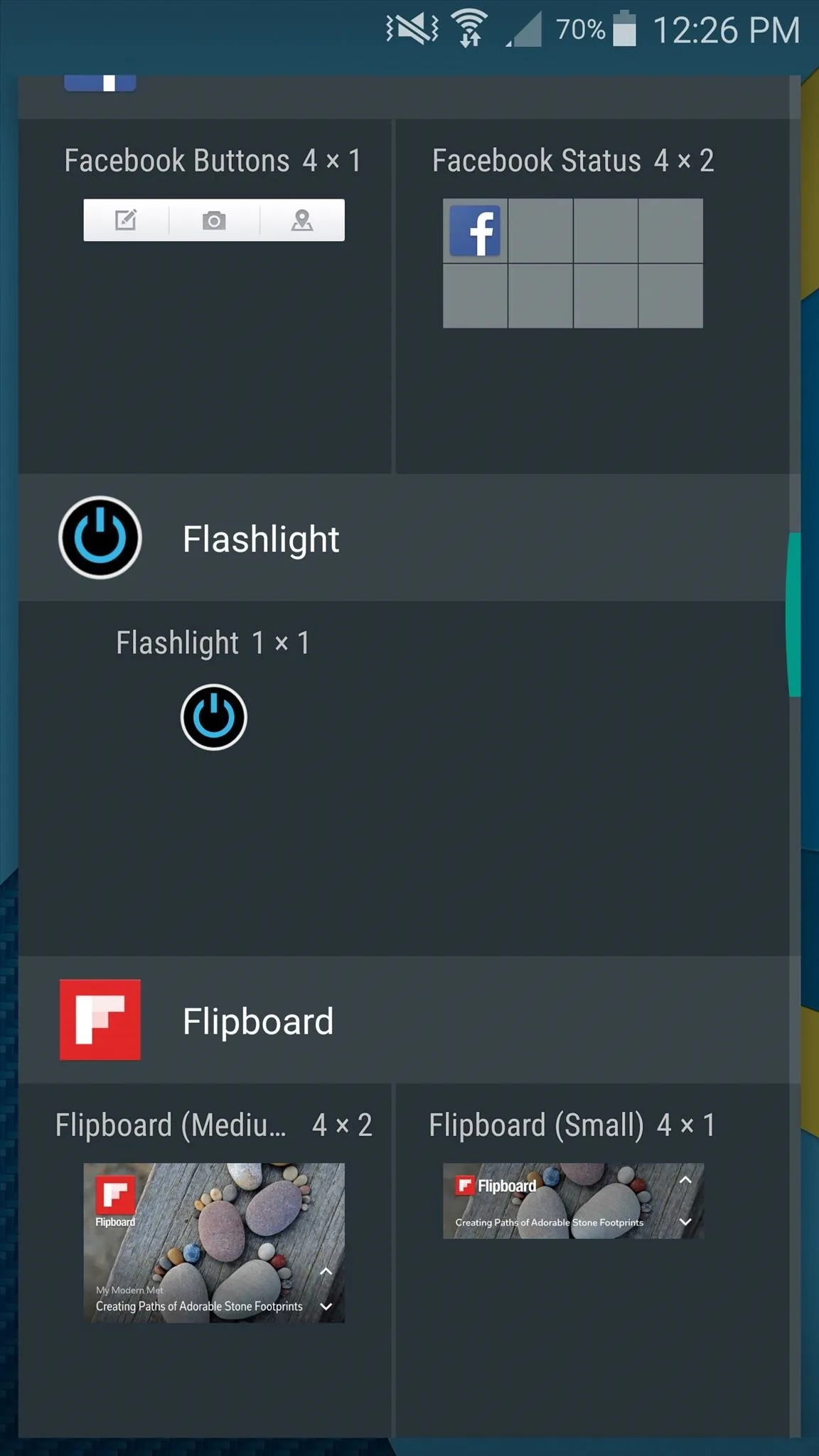
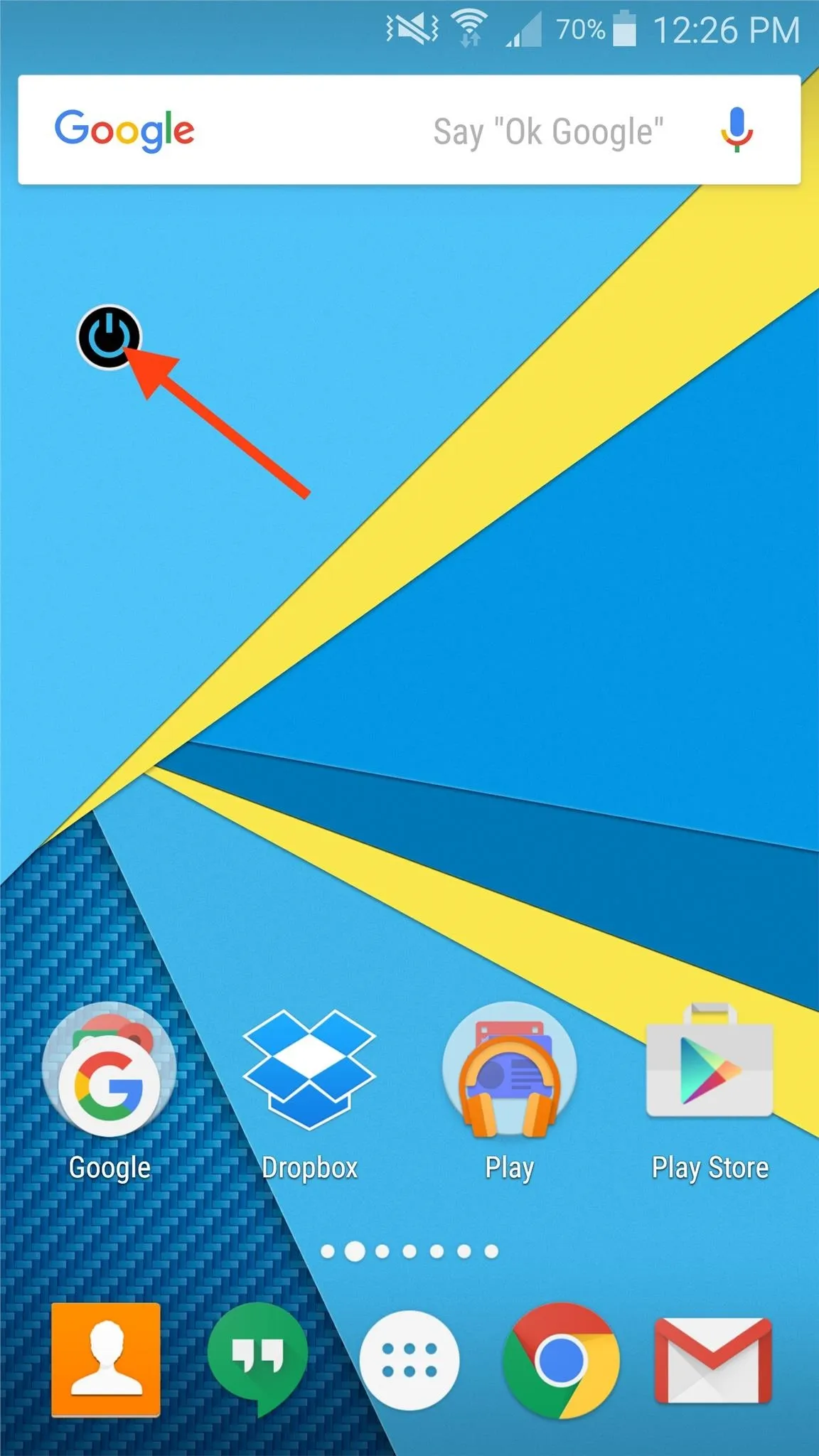
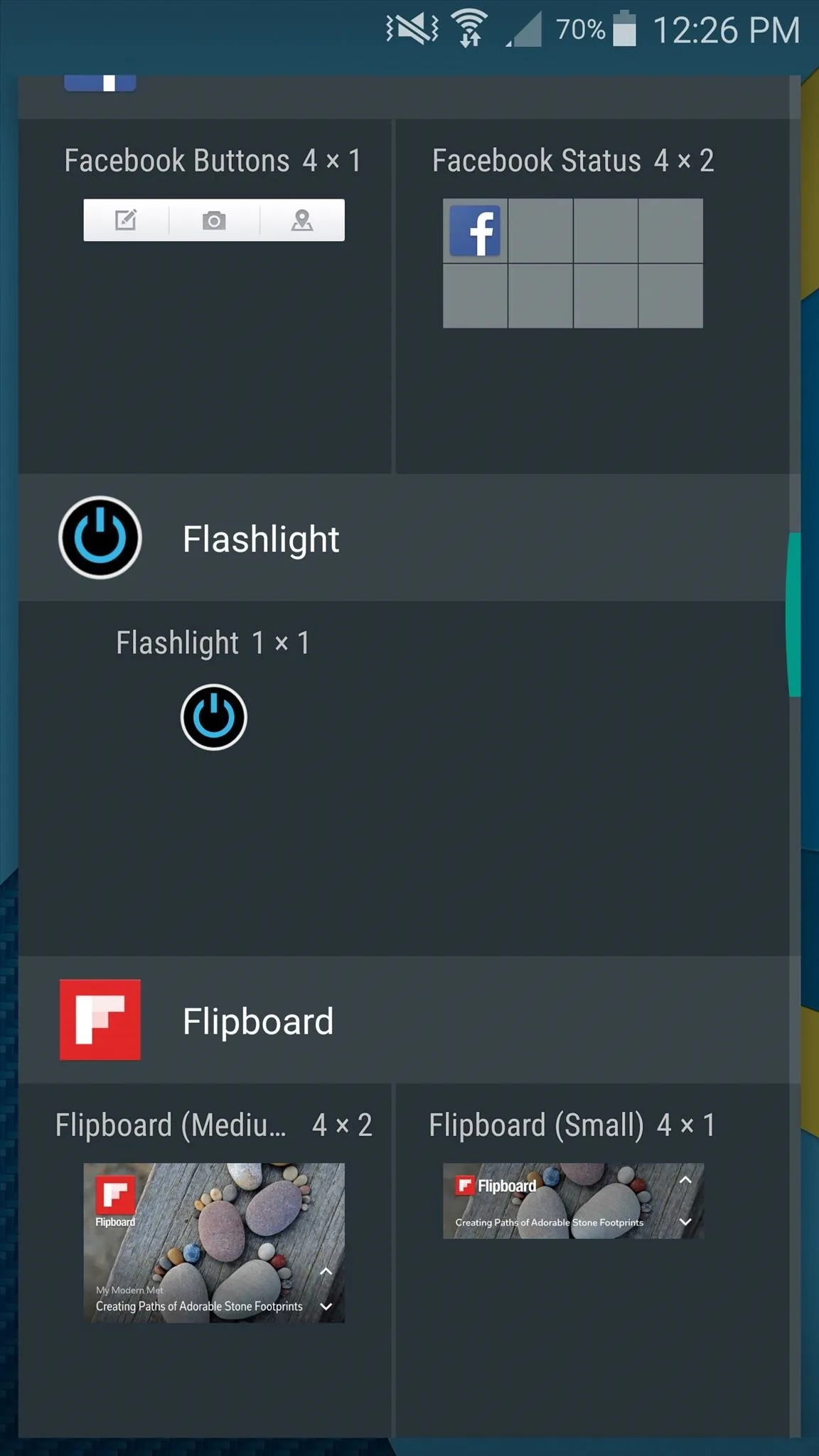
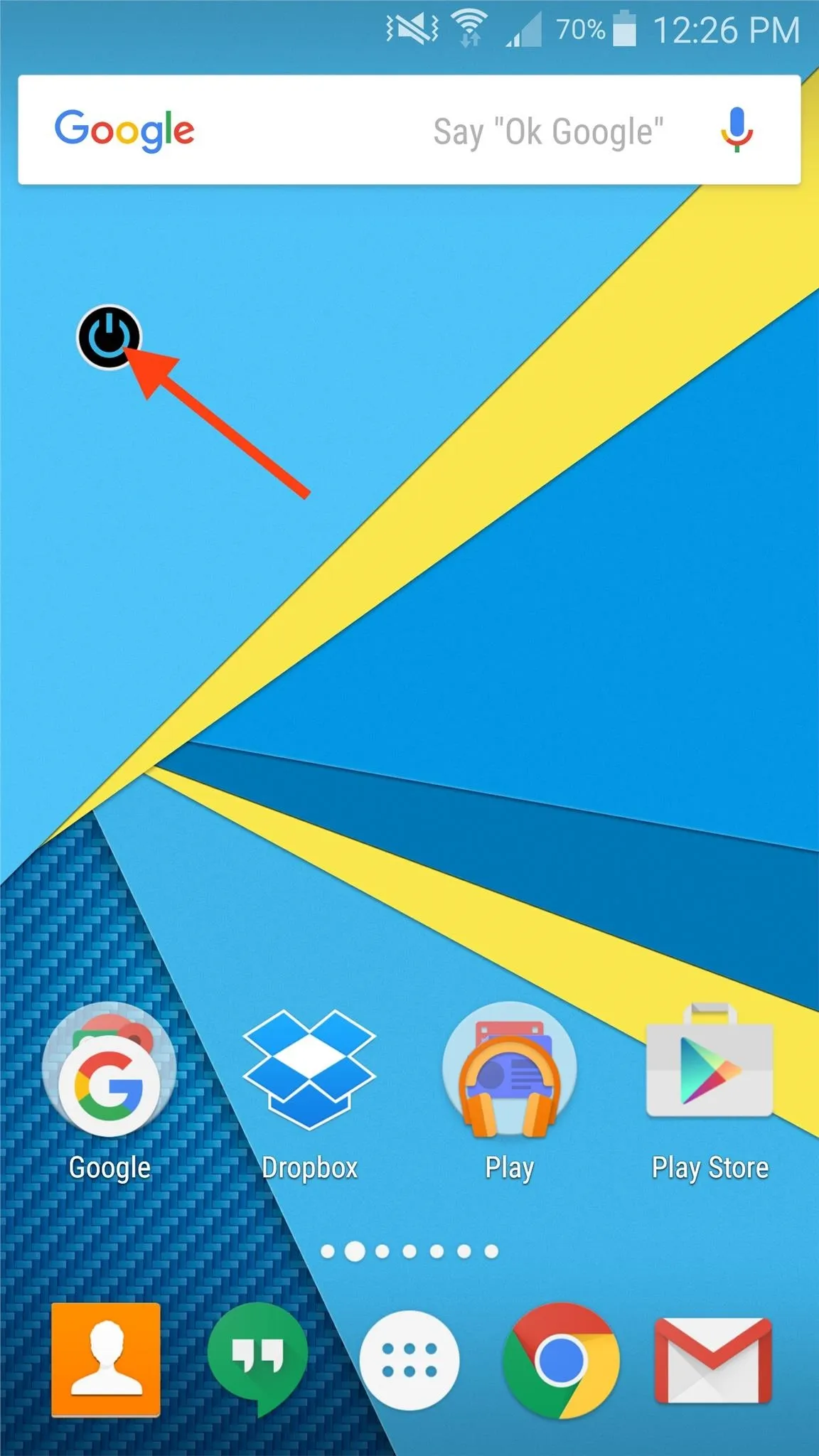
5. Let the Darkness Activate It
If you find yourself always using your Android's flashlight, then another good option to try out is the free Ambient LED Flashlight app. After calibrating the app, it will automatically turn the torch on or off using the light sensor on your device. So if you're in a dark room, it'll turn on, and vice versa. You will need the app open in order to use it, otherwise it'd be going off all the time, right?
6. Add a Quick Setting Toggle
Some devices come with a flashlight Quick Settings toggle, but if yours doesn't, you can add one using the Custom Quick Settings app we previously covered for devices running Android 6.0 and higher.
For more cool tricks, check out 9 alternative uses for your Android's volume keys and 9 ways to lock your Android without using the power button.
Follow Android Hacks over on Facebook and Twitter, or Gadget Hacks over on Facebook, Google+, and Twitter, for more Android tips.
























Comments
Be the first, drop a comment!