As one of the most frequently used Android browsers, making Chrome work faster and more efficiently is something we can surely all appreciate. And just like its computer-based counterpart, there are experimental flags for the mobile app that can speed browsing up significantly.
But there's more we can do to speed up Chrome on Android than just enabling flags, and here I'll be showing you how to create home screen shortcuts for all of your favorite websites. That way, you can jump right to them in Chrome without having to look through your bookmarks.
In the Chrome Browser, navigate to your favorite website. Once on the desired page, tap the three-dot menu icon near the URL, and select "Add to homescreen."
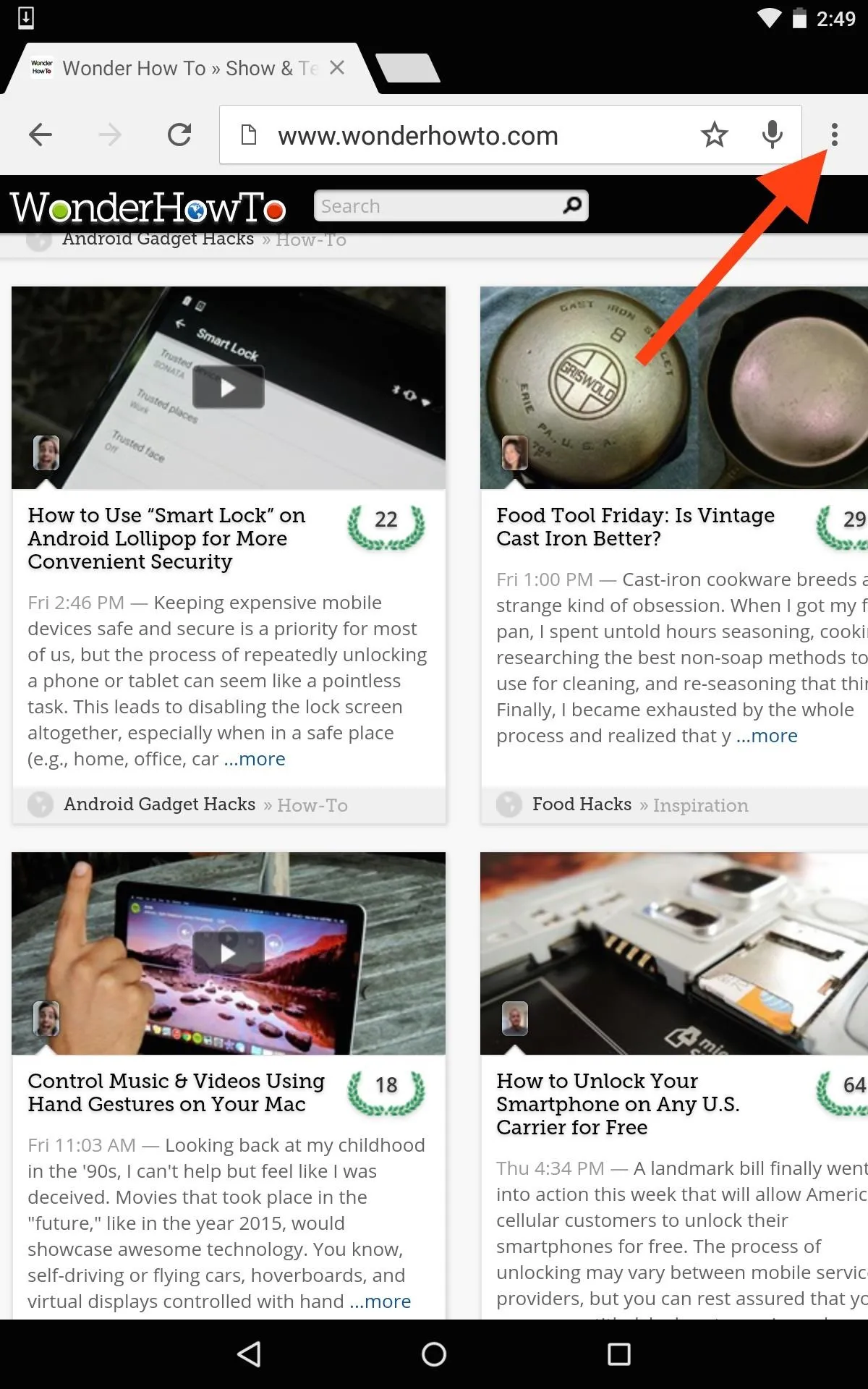
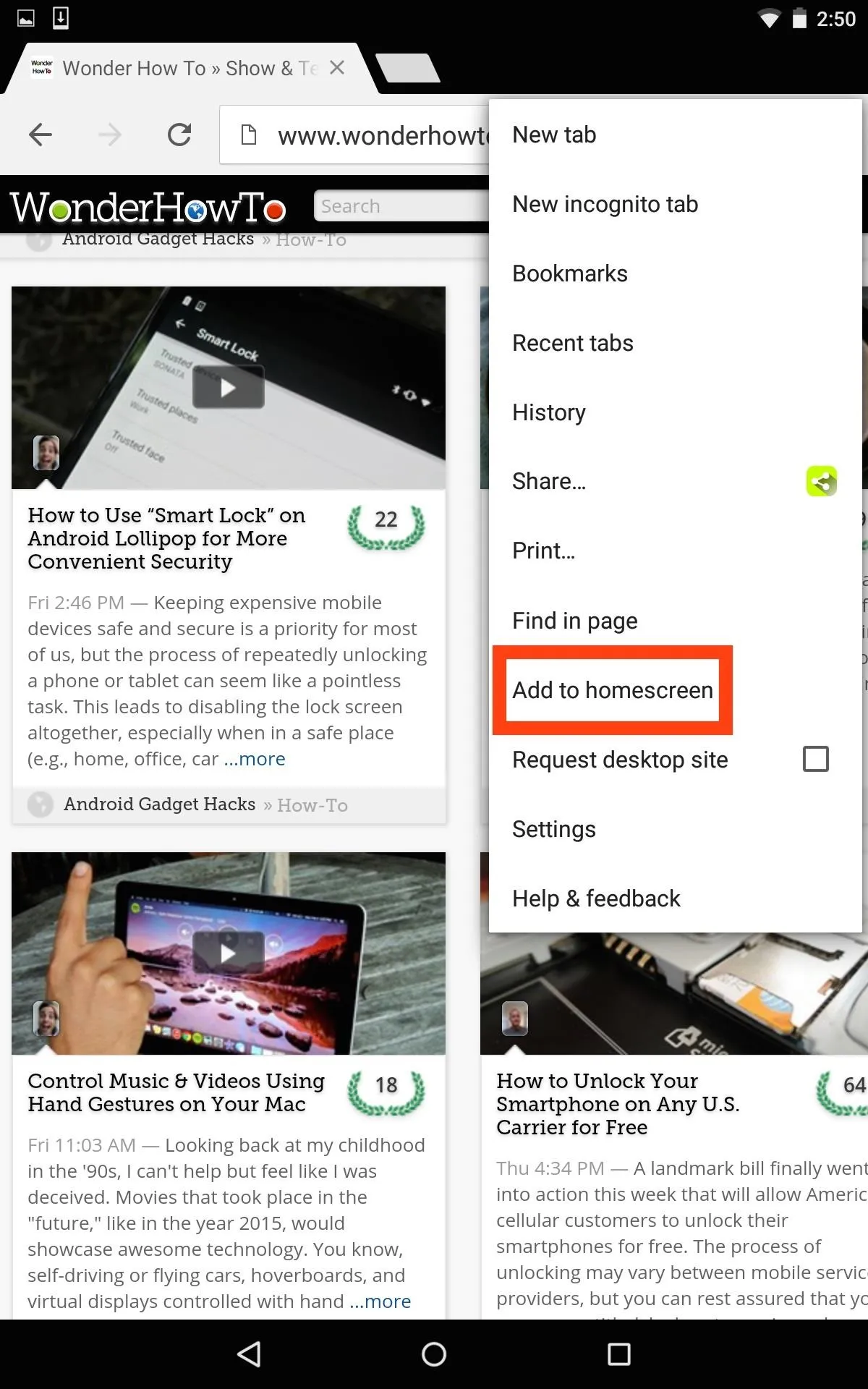
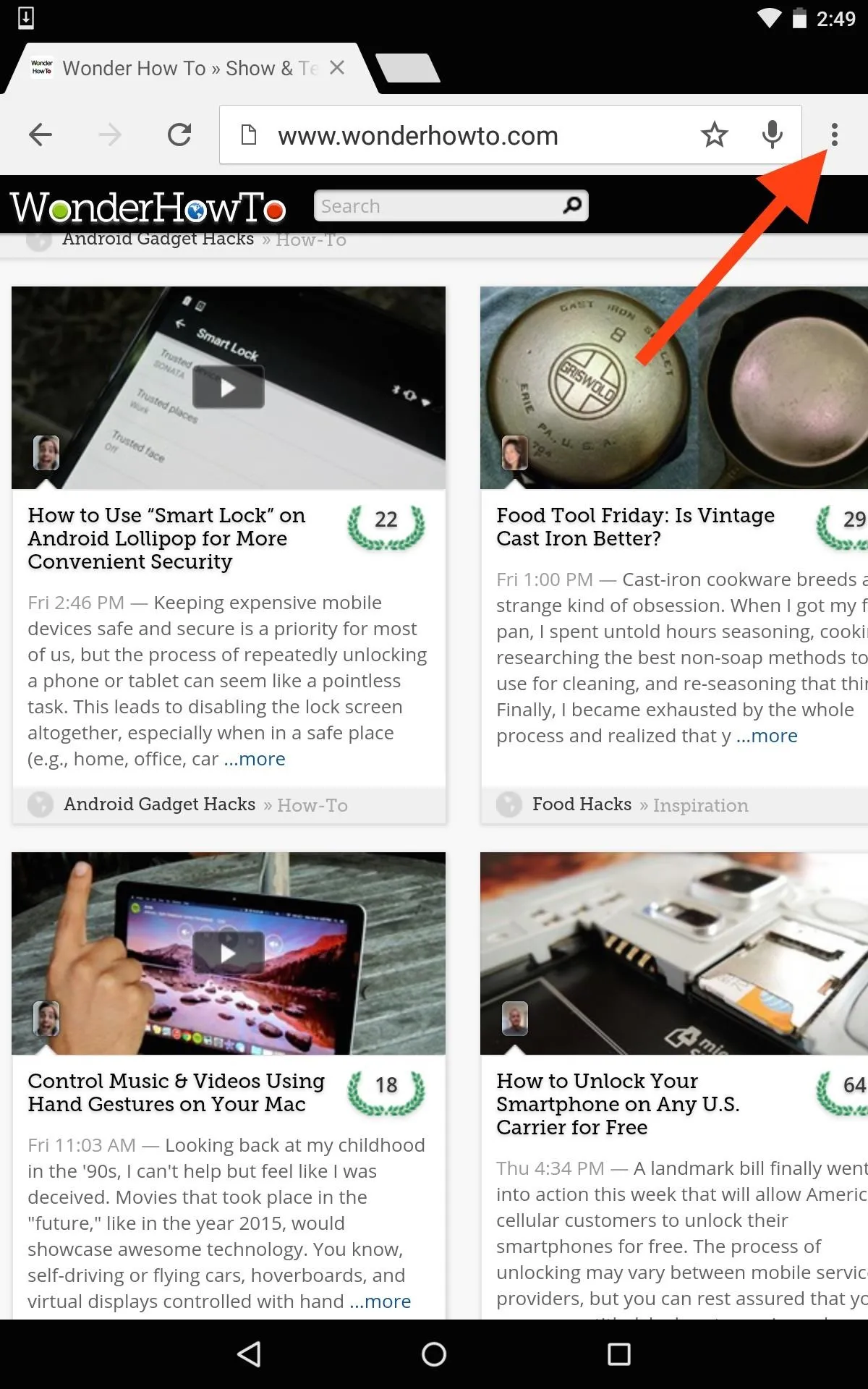
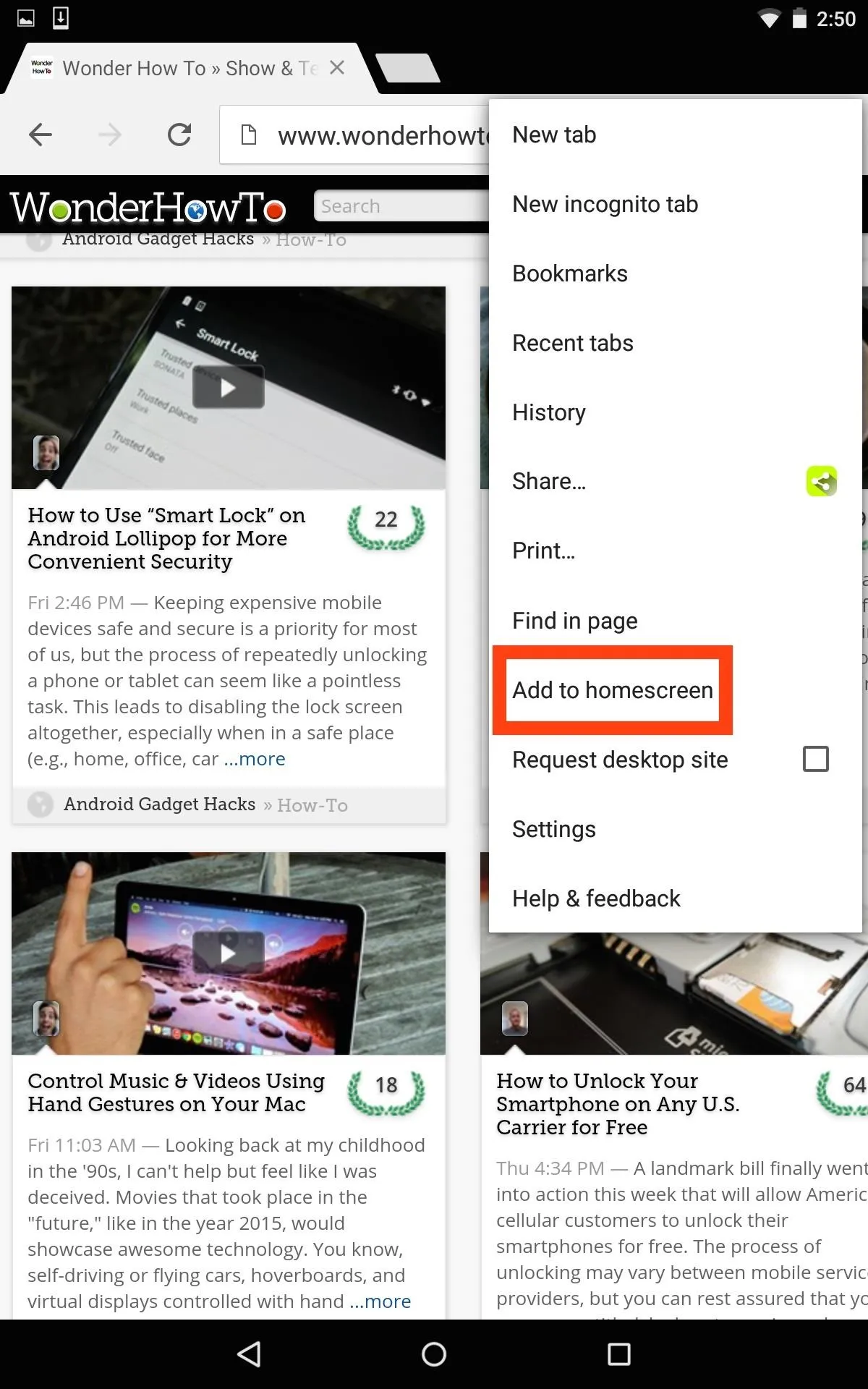
After giving your shortcut a quick name, an icon will be added to your home screen where you can quickly access it without opening the Chrome Browser first. Just remember, you still need to be connected to the internet for them to work.
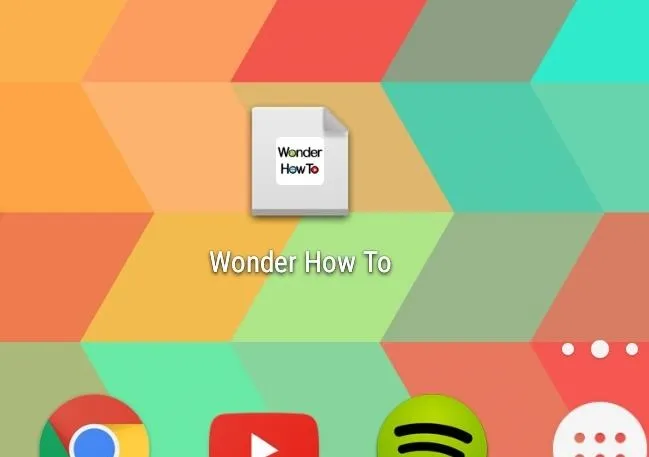
Want more Chrome Browser tips? See how to enable the hidden Reader Mode, save webpages for offline reading, and close all open tabs at once. Got another cool trick for Chrome on Android? Leave us a comment below, or catch up with us over on Facebook, Google+, or Twitter.

























Comments
Be the first, drop a comment!