
With the files on our devices getting more important as the years go by, the need to keep things organized continues to rise. The longer you have a device, the messier the internal storage might become. Having a file manager would be extremely useful in this situation. You could also reorganize the folder structure as well, just like you could on a desktop computer.
Luckily for us, Google has included the "Files" app by default with a good majority of devices now as a part of their core Google apps. This means there's no need to download an extra app from the Play Store to get basic file manager features since it's built-in. Not to be confused with the "Files Go" app also by Google, the regular "Files" app is where you go to view your downloaded files.
The Files app is excellent on its own, allowing you to browse your videos, images, audio, and documents at a glance with the tap of a button. Tapping any of the buttons will automatically make the selected files appear in front of you like magic without any guesswork involved. However, you can easily opt for a full-fledged file manager if you wanted even more control over your internal storage.
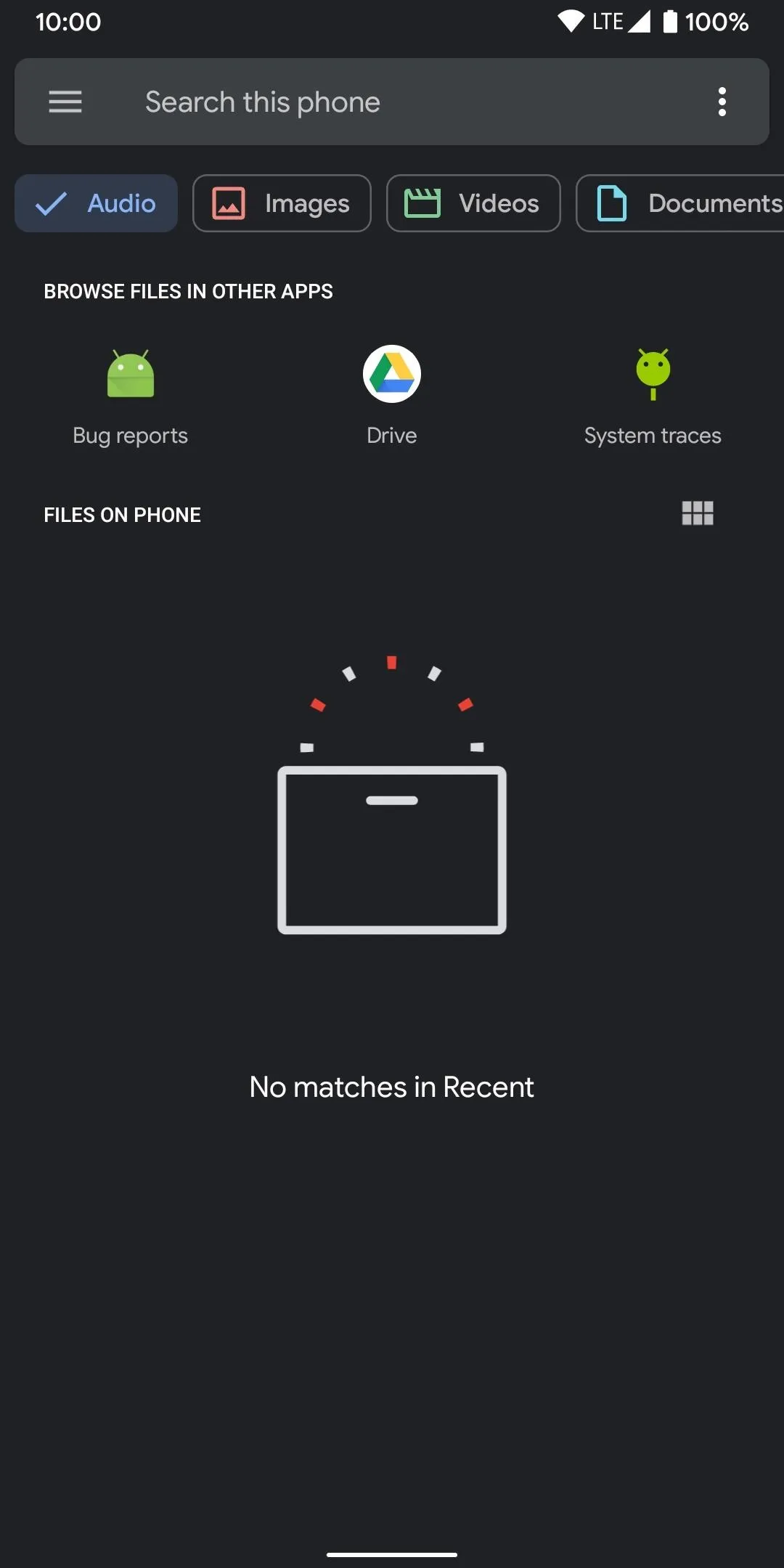
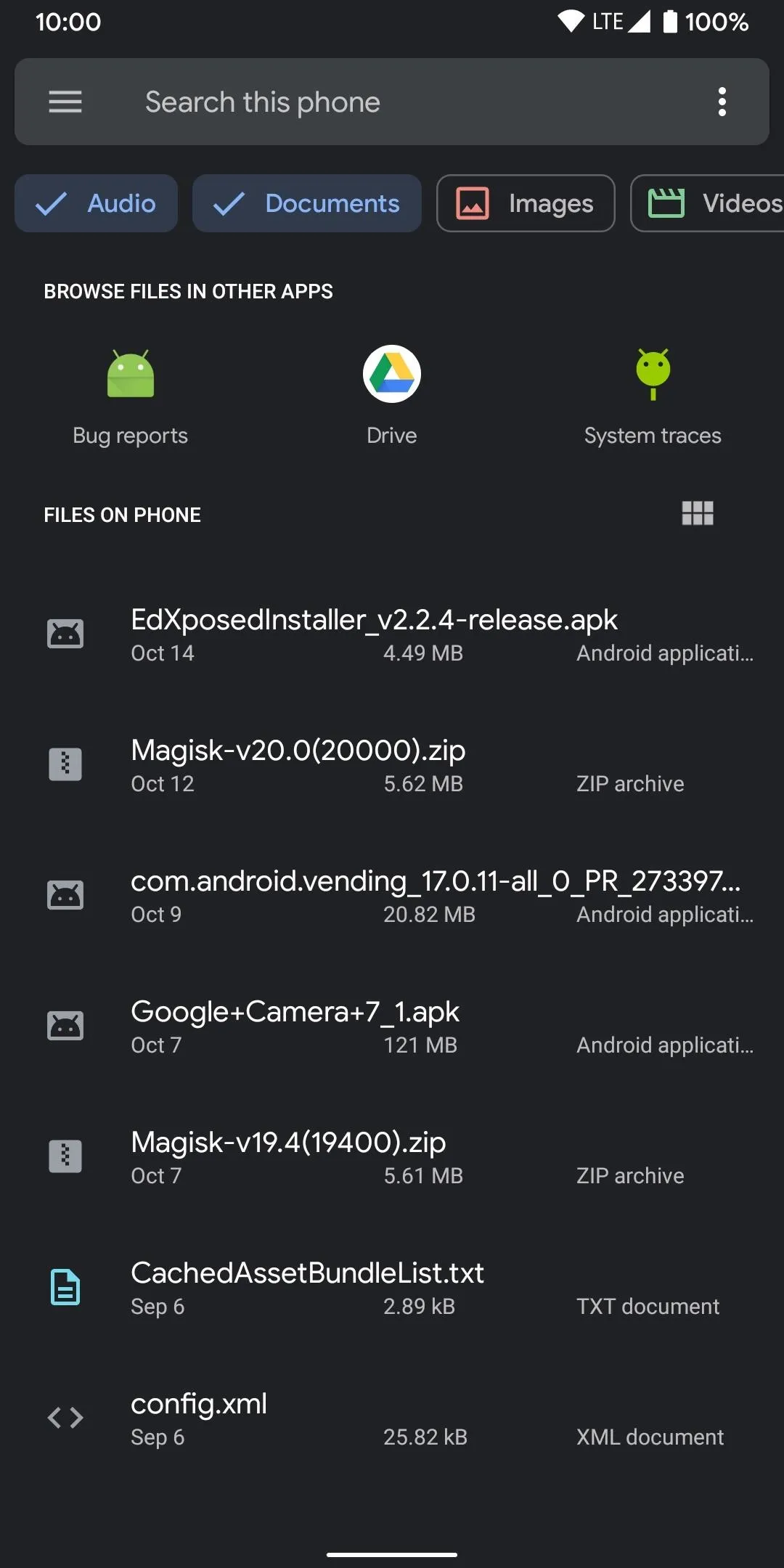
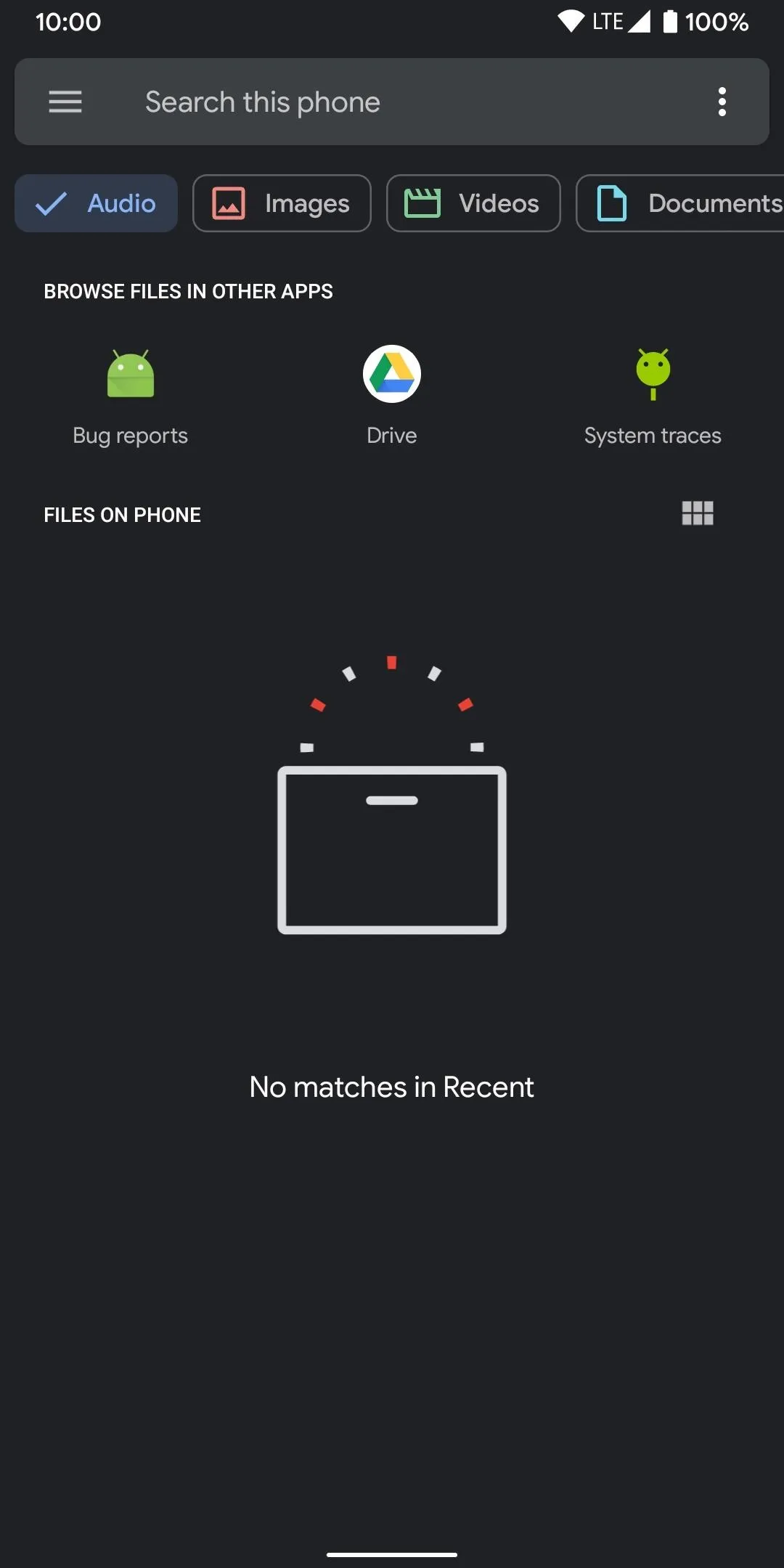
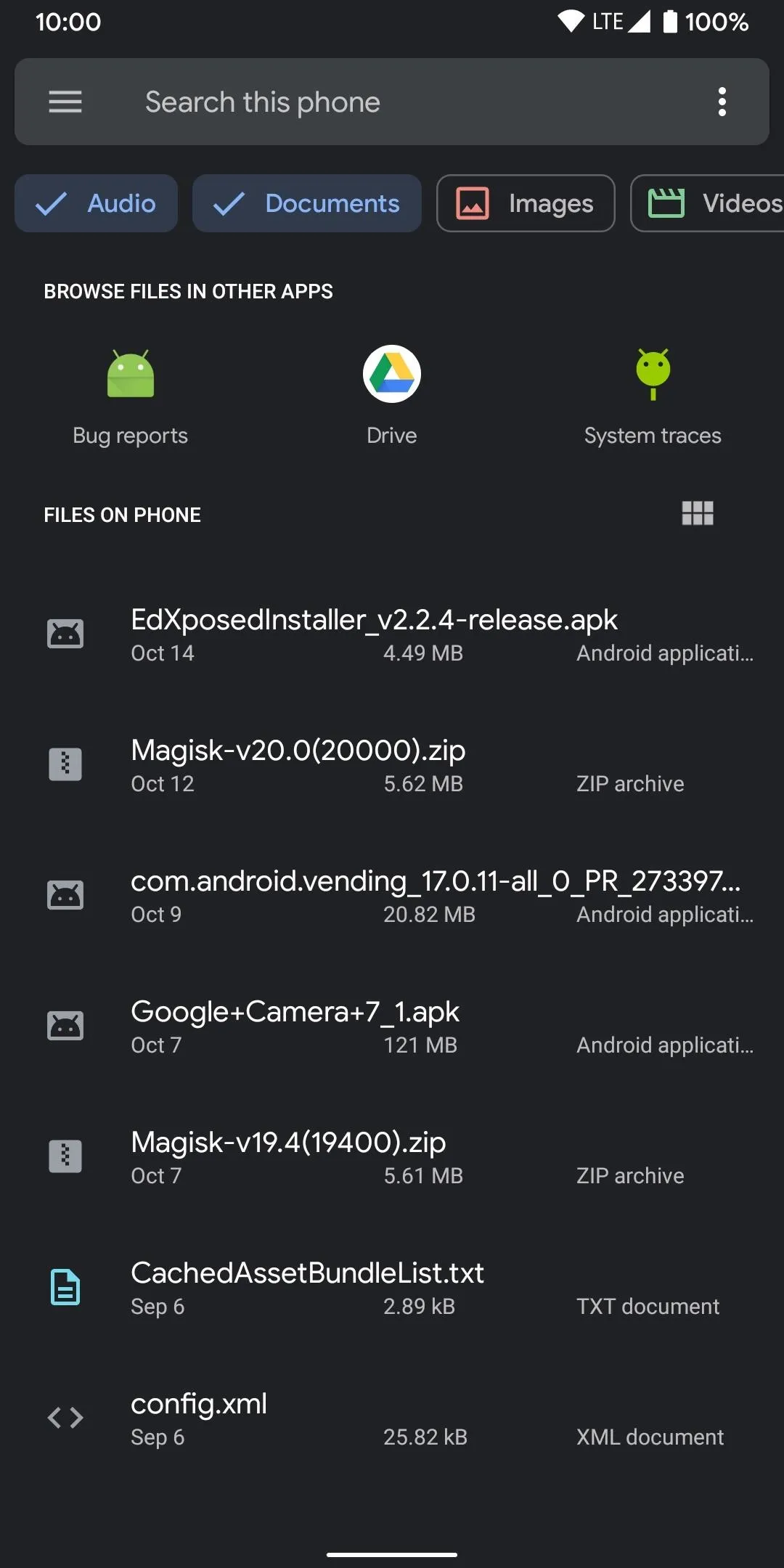
Turning the Files app into a file manager is quite simple. Open the Files app, tap the three-dot menu in the upper right, then hit the "Show internal storage" option. Now you can tap the hamburger menu icon on the left, and you'll see your device name with how much storage you have available to you.
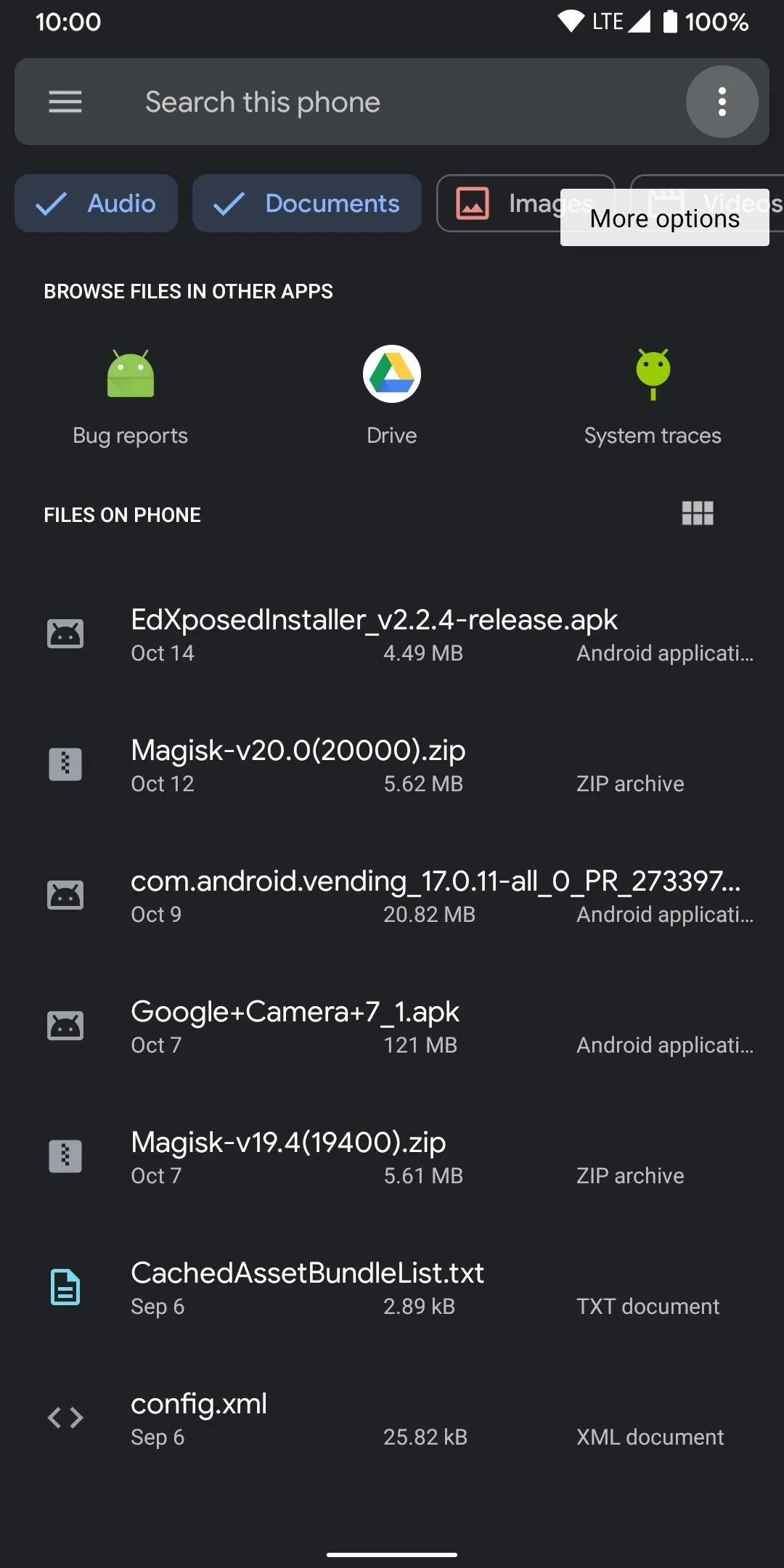
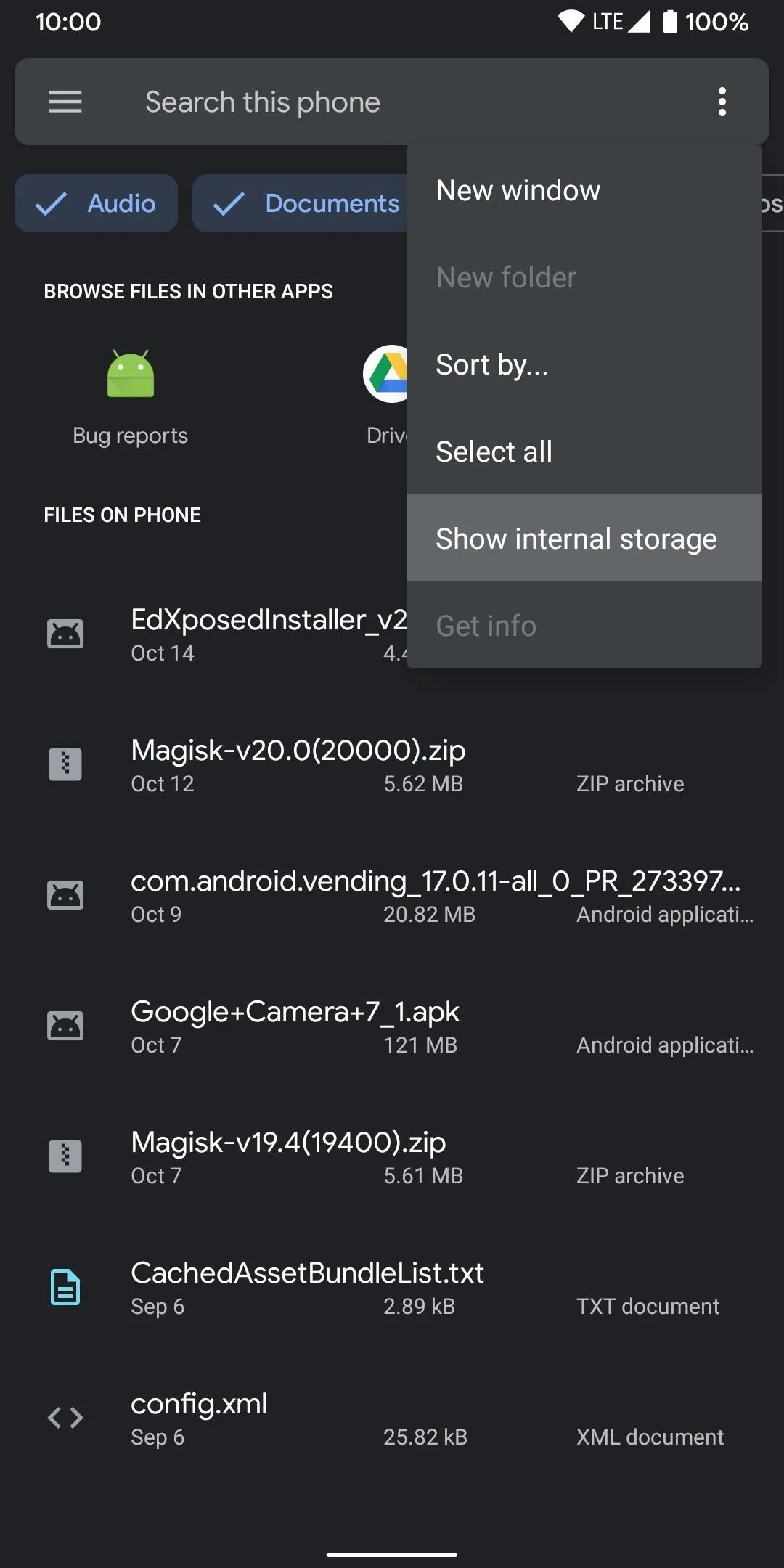
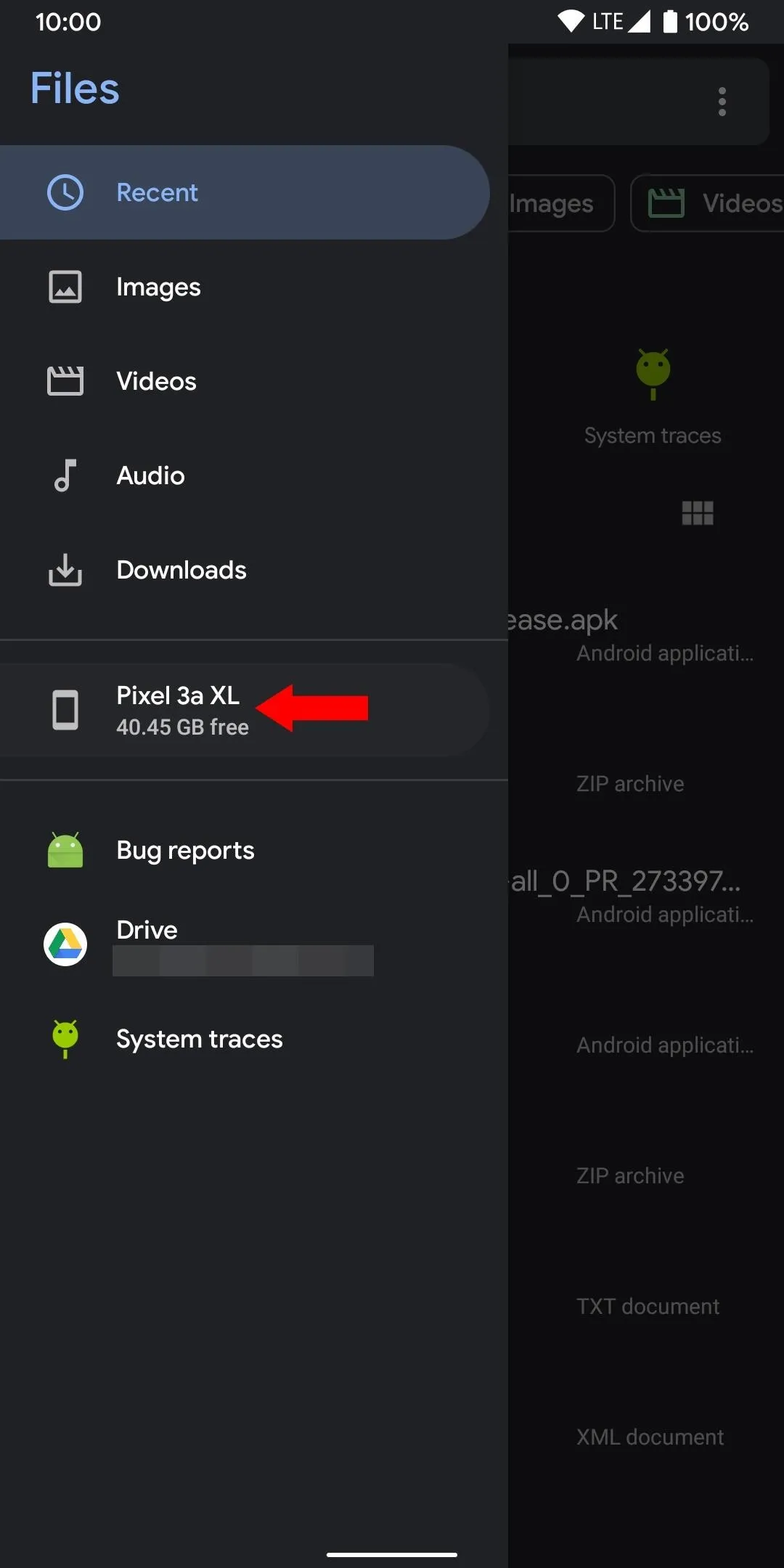
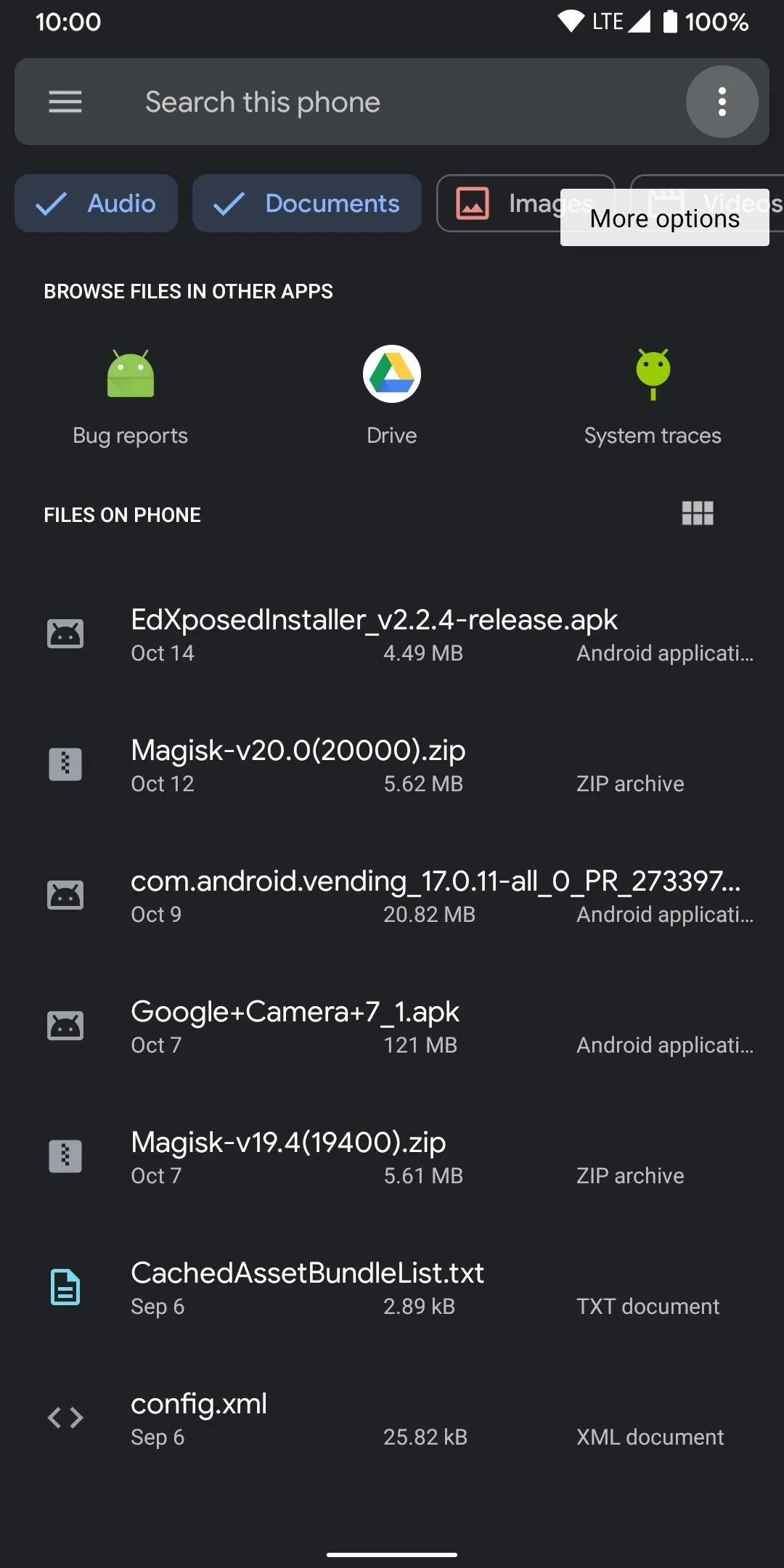
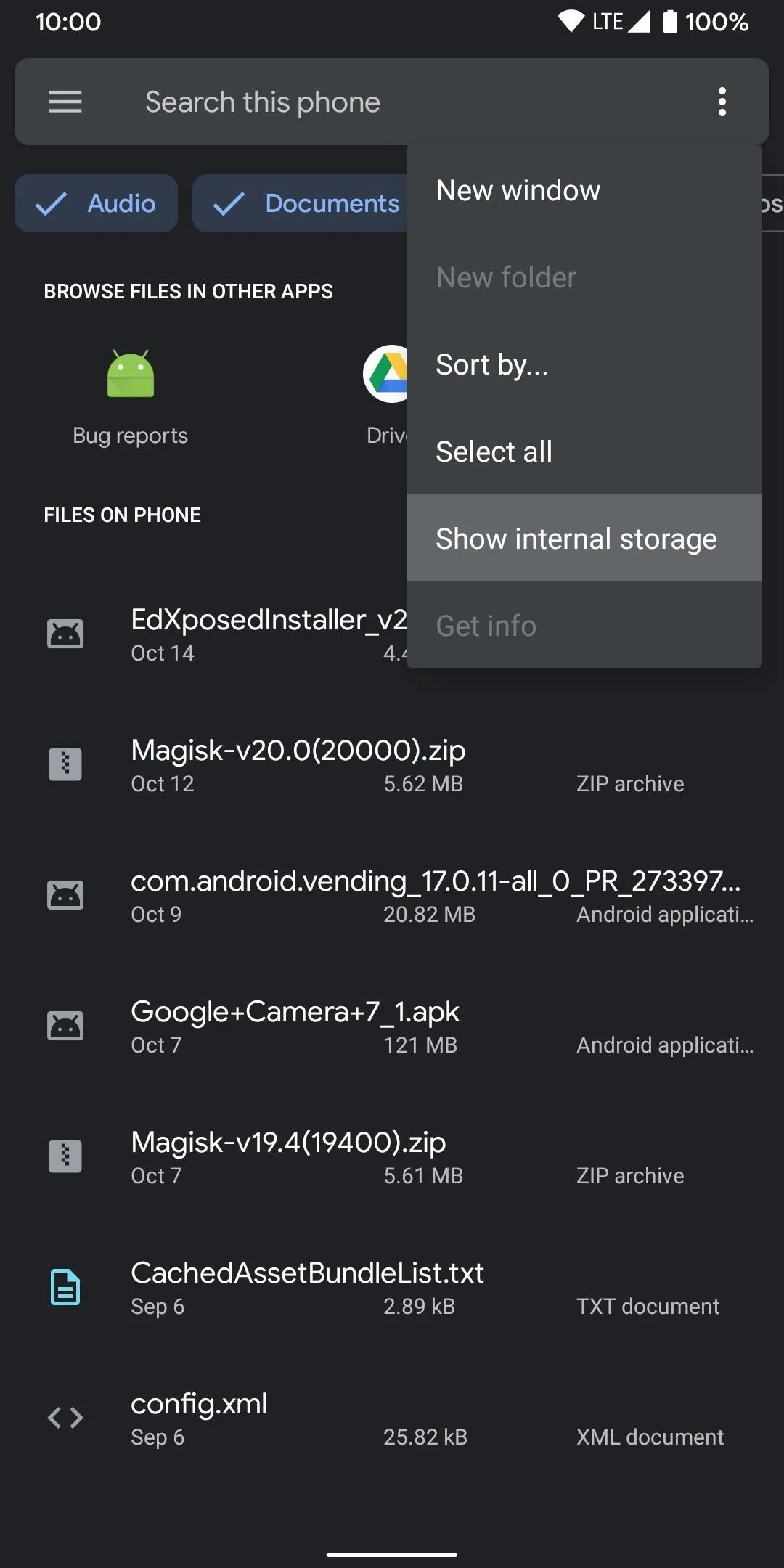
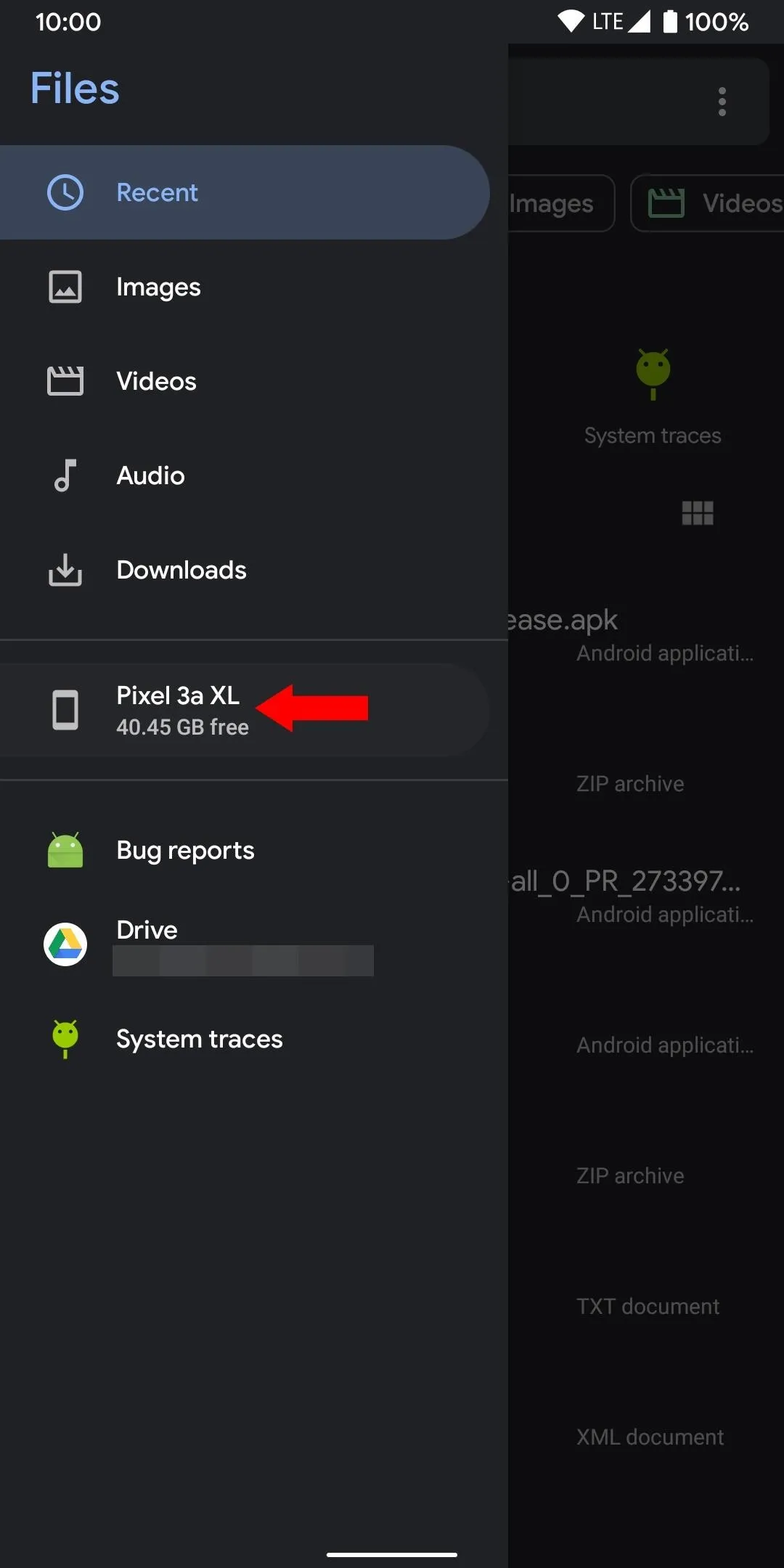
Tapping your device name will bring you to the root of your internal storage, which will reveal exactly what's on your phone. Just like a desktop computer, you can create new folders, delete or rename files, compress for easy sharing, and move things around as needed. It's pretty useful, especially since it allows you to make more advanced changes to your storage that wasn't available by default.
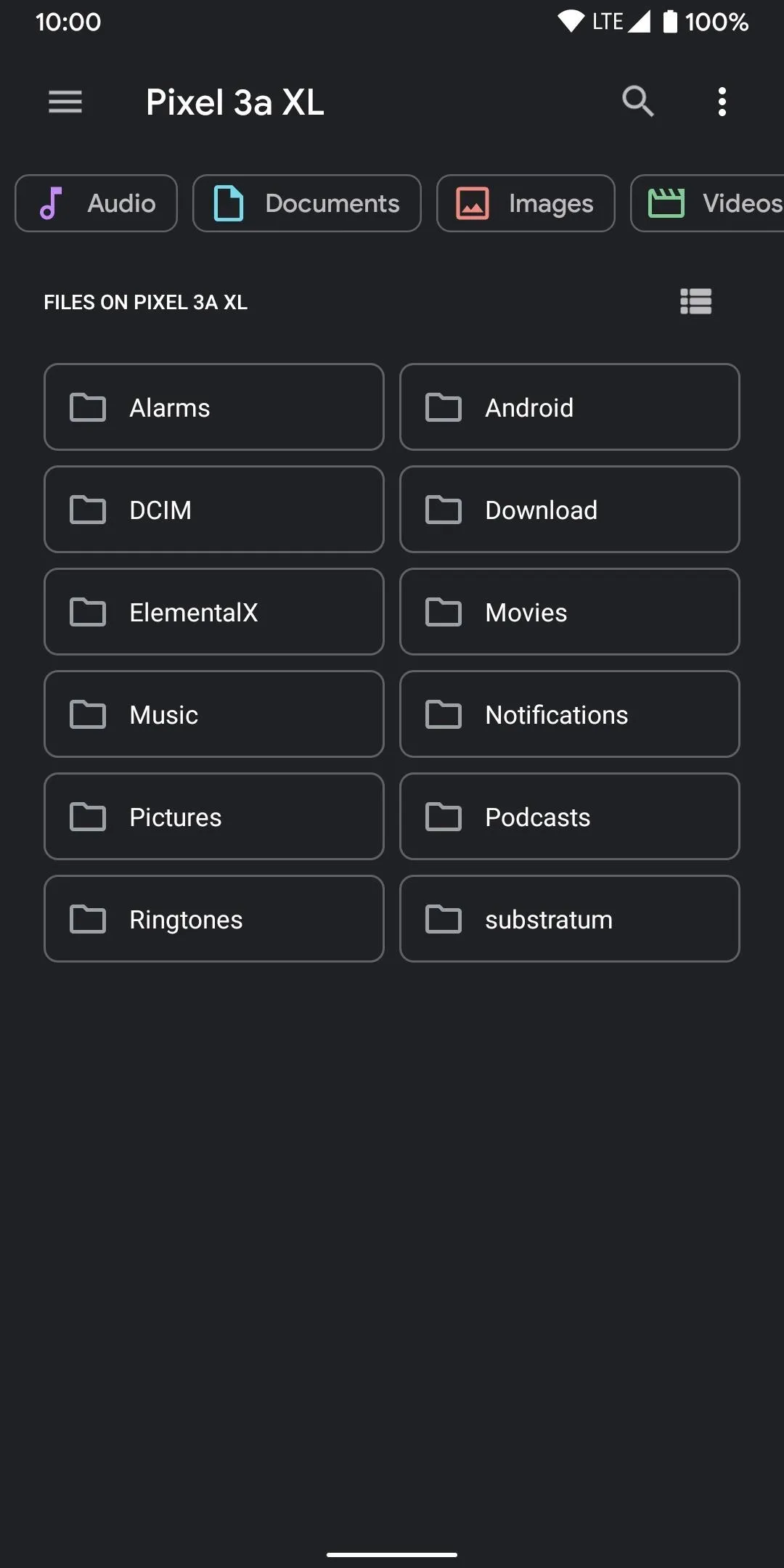
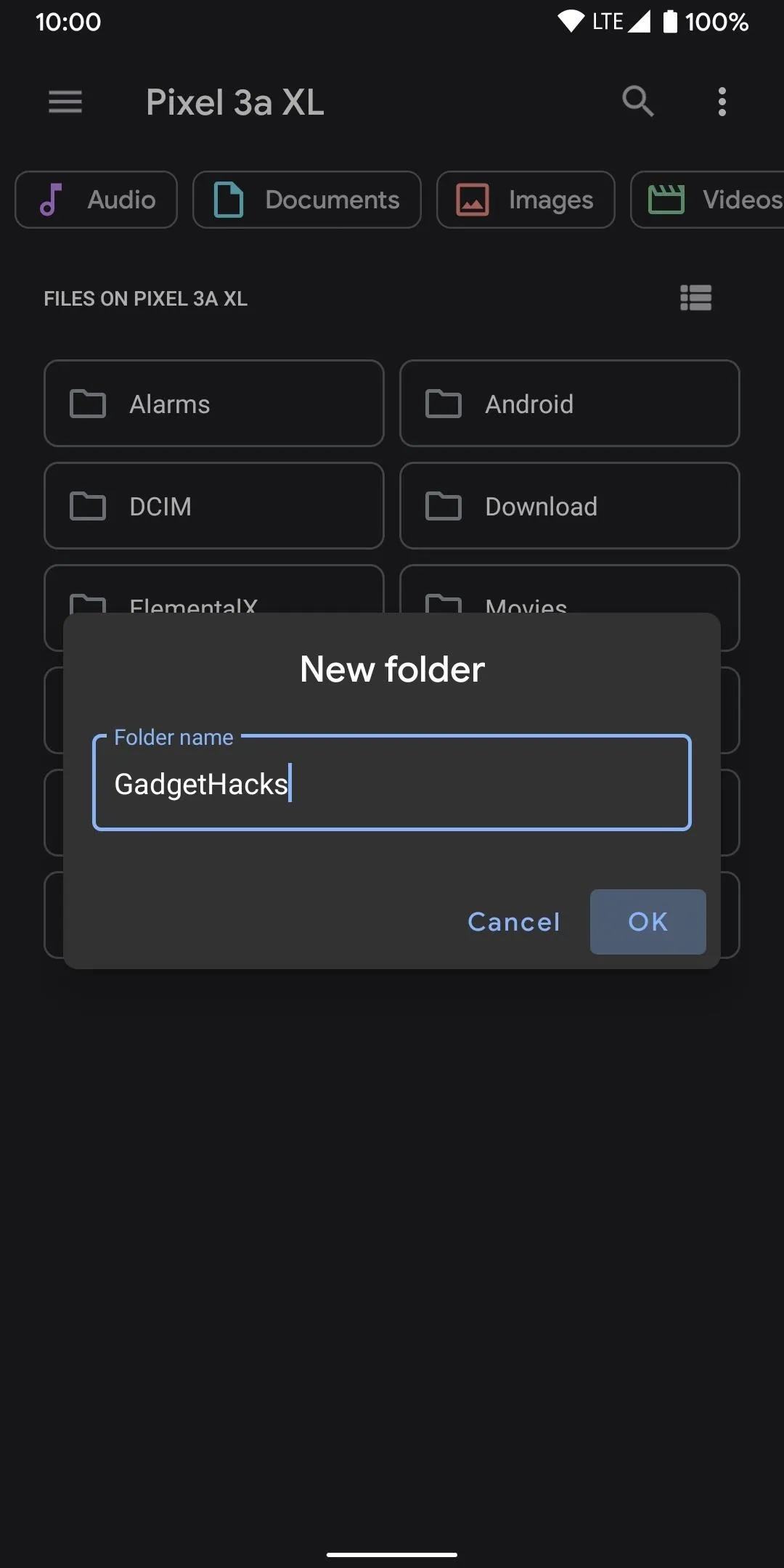
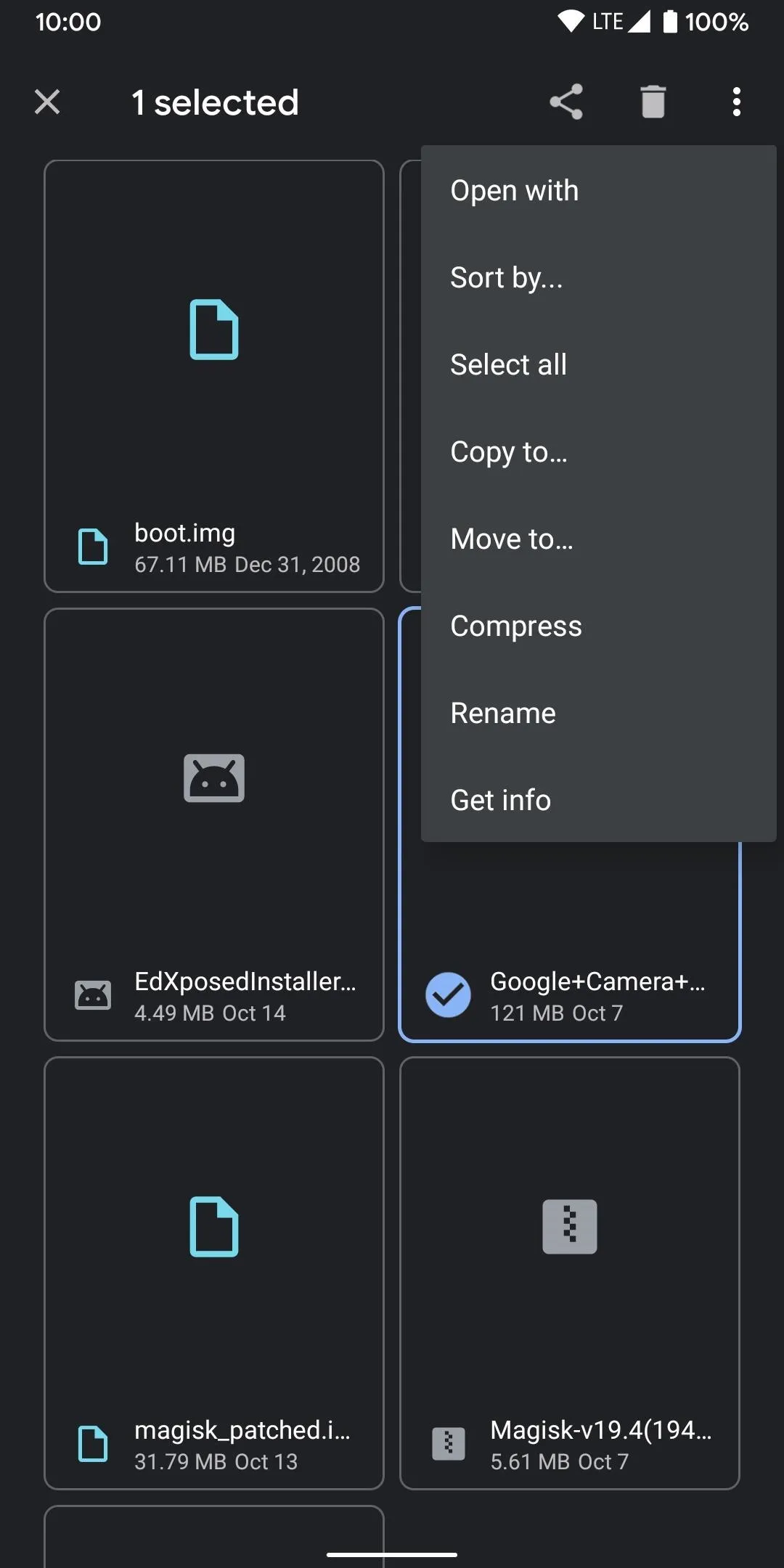
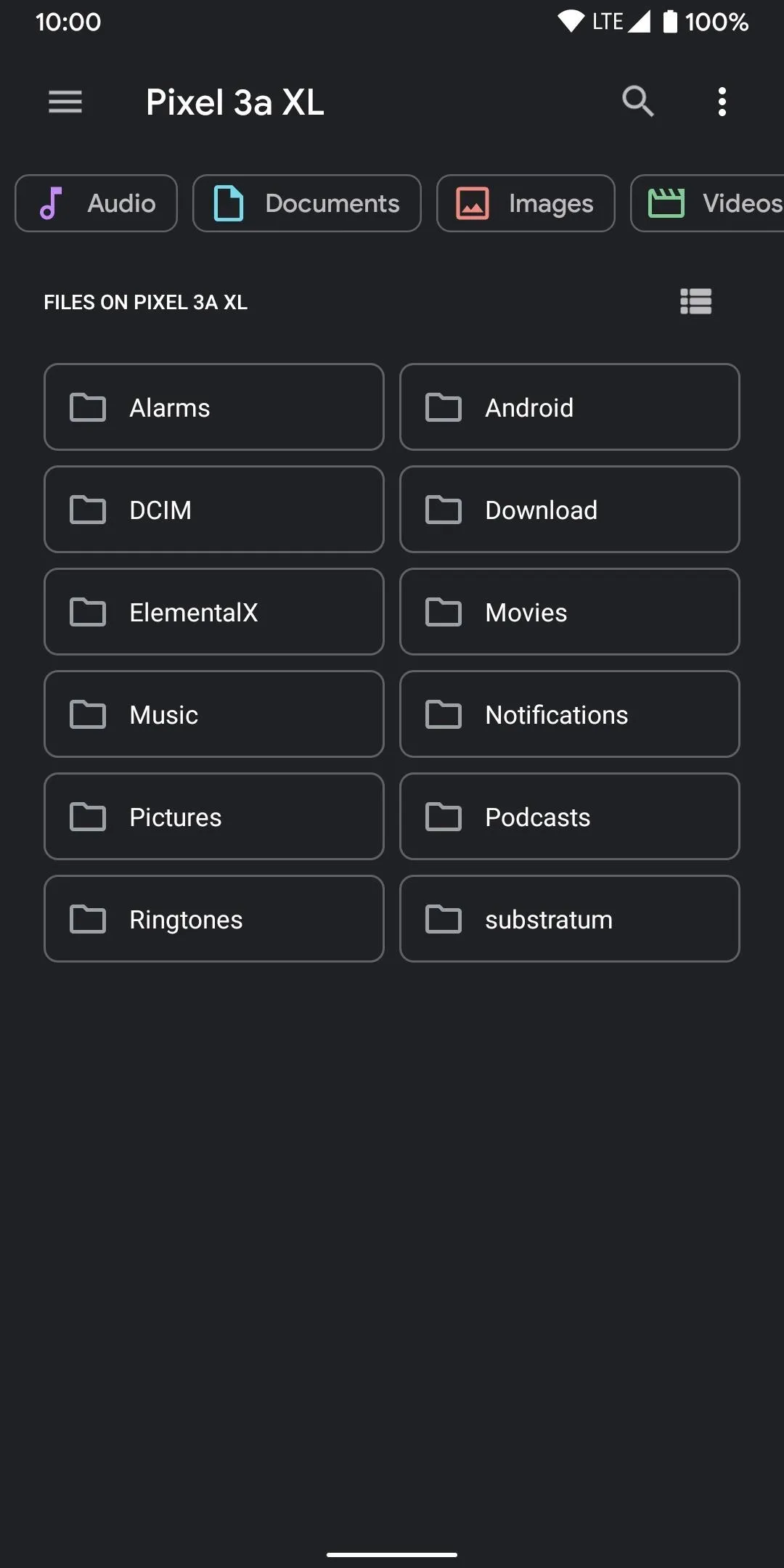
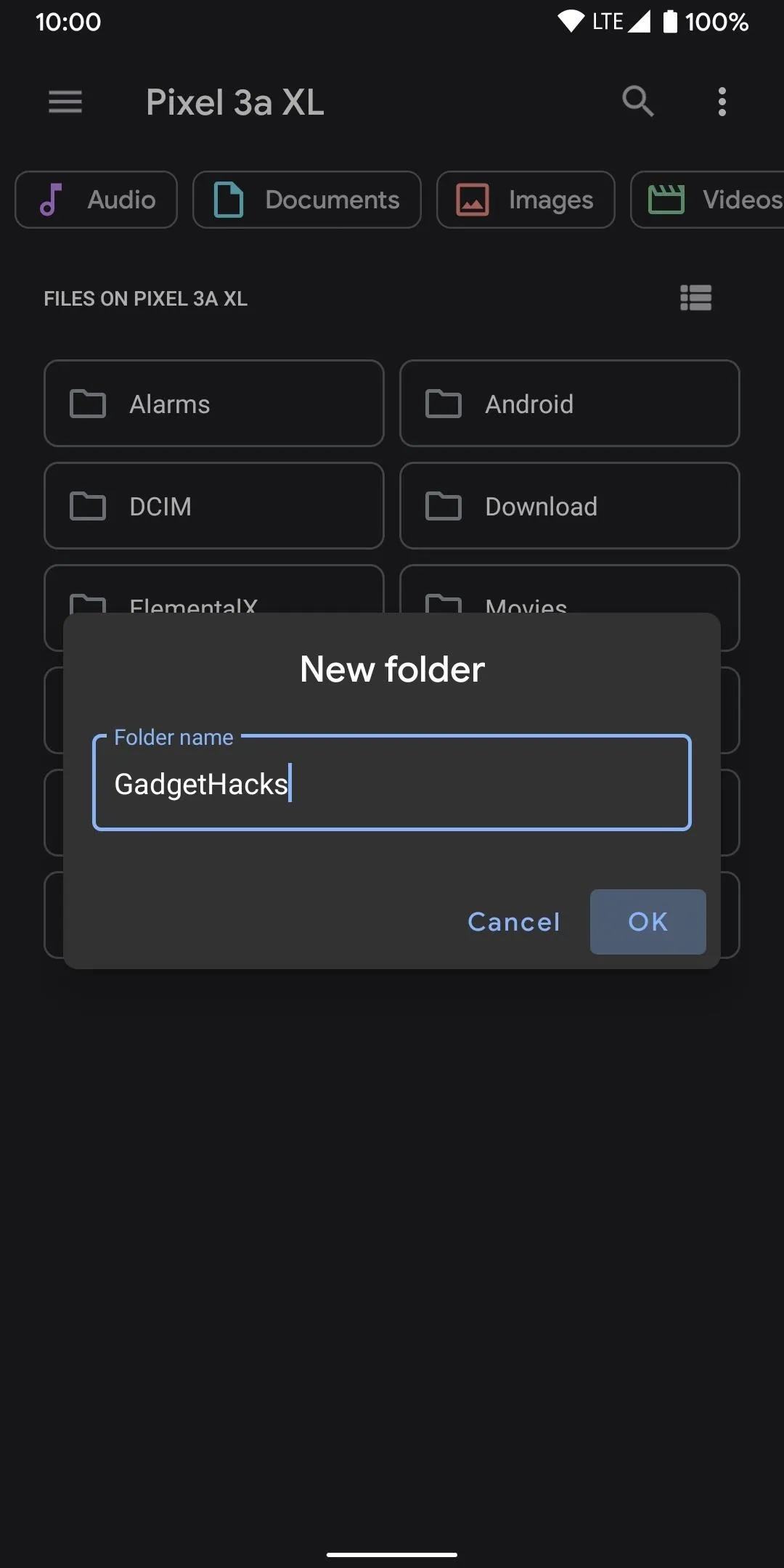
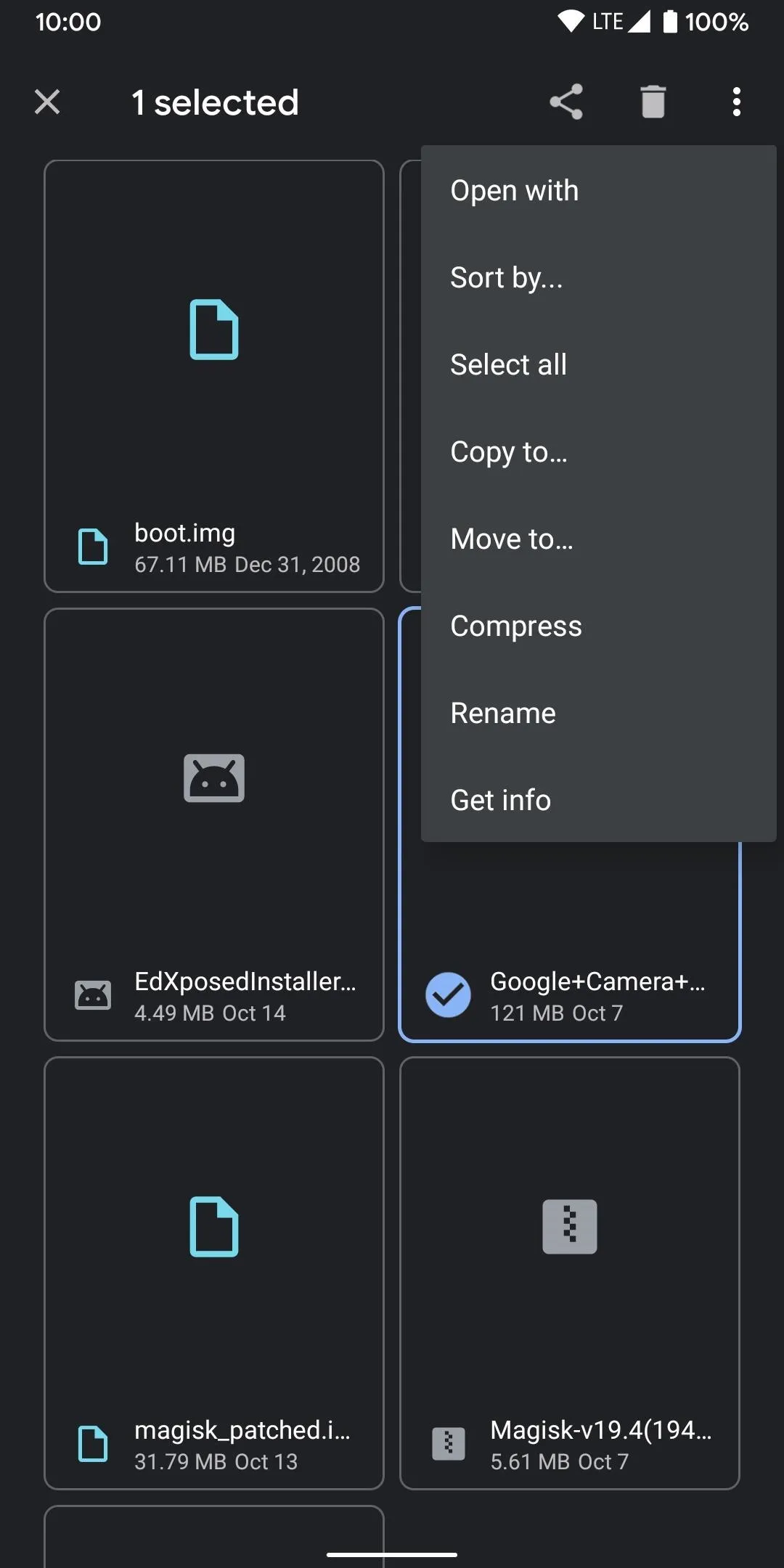
This article was produced during Gadget Hacks' annual Tweaks & Hacks Celebration week. Read all of the Tweaks & Hacks Celebration stories.
Cover image and screenshots by Stephen Perkins/Gadget Hacks























Comments
Be the first, drop a comment!