The Pixel and Pixel XL come with an awesome data-saving feature called Wi-Fi Assistant that automatically connects to open internet hotspots, then creates a secure VPN on your device to keep your data safe.
When you're connected to a Wi-Fi network, internet speeds are generally faster, and you aren't using costly mobile data—and with the Pixel's Wi-Fi Assistant on, all of your internet activity is funneled through a firewall of sorts, making it about as secure as it gets.
But for some reason, the Wi-Fi Assistant feature is not enabled by default on Google's new flagships, which means you'll have to turn it on manually if you want to start saving data and getting faster internet speeds on public, no-password hotspots without risking your privacy.
Note for Verizon Users
The Verizon Wireless versions of the Google Pixel and Pixel XL shipped with Wi-Fi Assistant disabled, but an update is rolling out to fix this issue right now. So if you have a Verizon Pixel and don't see the options depicted below, try rebooting your phone to get the latest firmware installed (it should only take a few seconds thanks to the Pixel's new "seamless updates" feature).
Alternatively, you can see if there are any available updates to the Google Connectivity Services app, which can be found on the Play Store at this link.
If neither of these fixes work, you'll just have to give it some time. Check back every few days, and eventually, you should see the Wi-Fi Assistant options shown below.
Enabling Wi-Fi Assistant
First up, head to your phone's main Settings menu, then tap the Wi-Fi entry. From here, touch the small gear icon near the top-right corner.
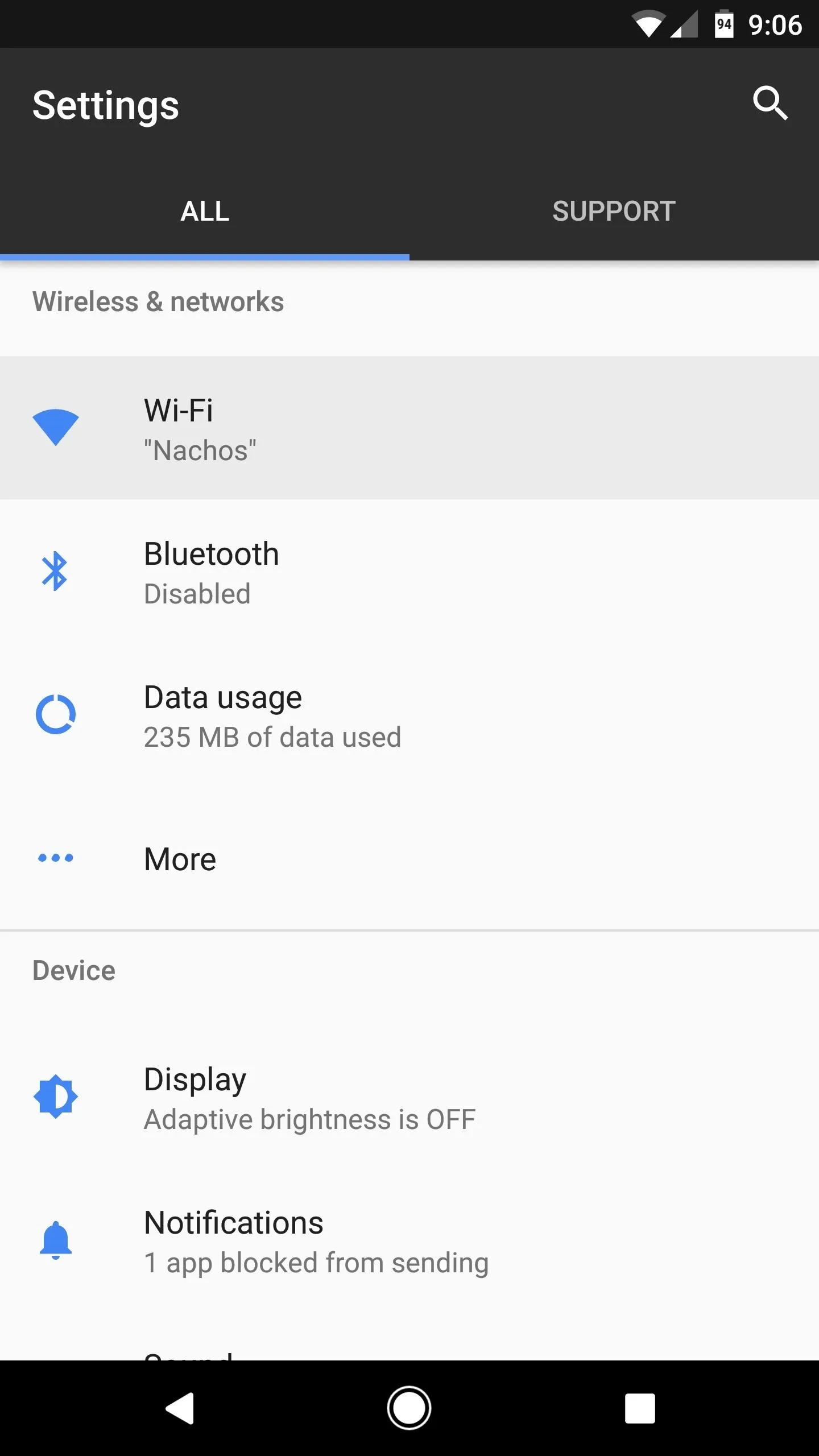
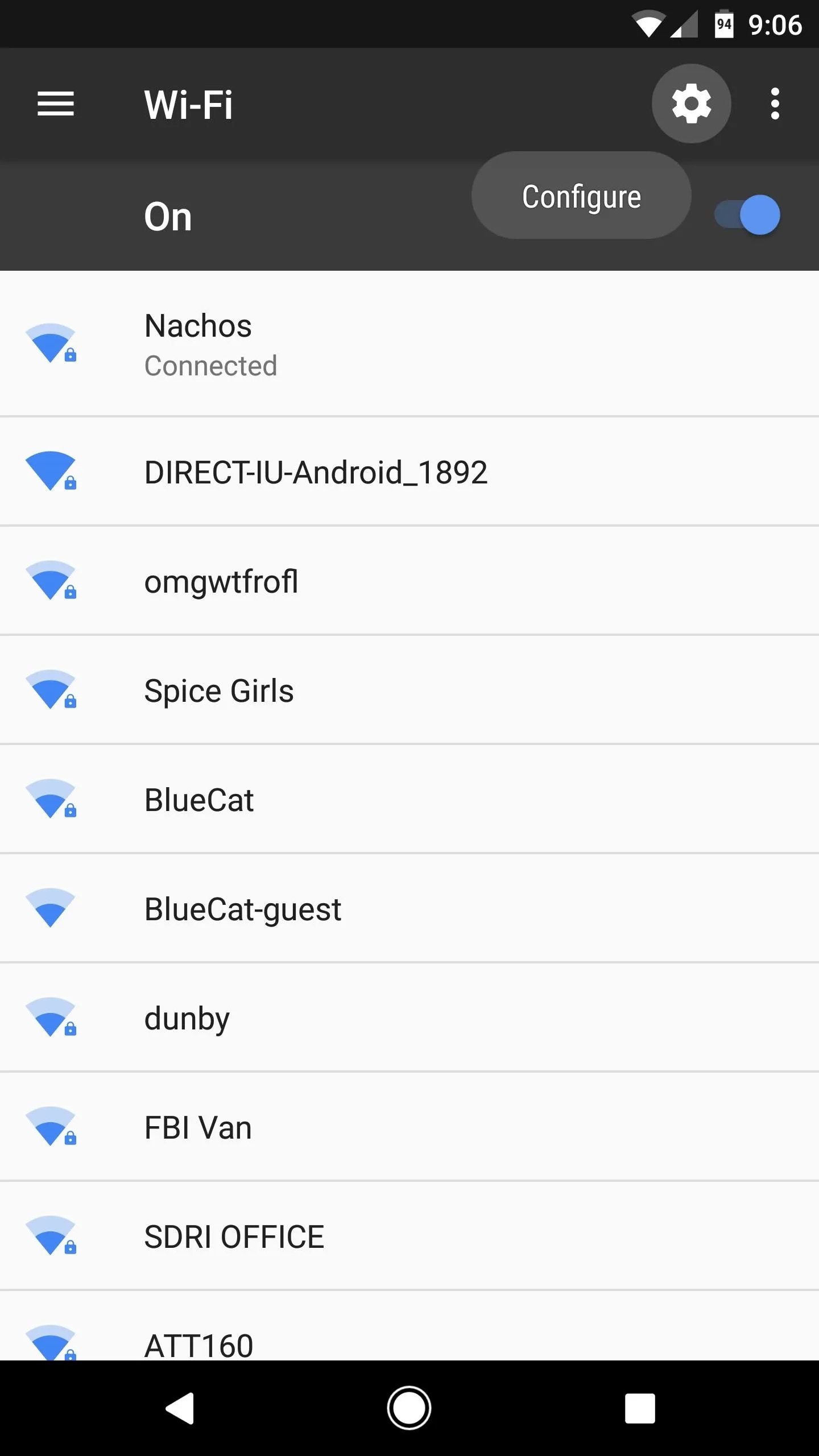
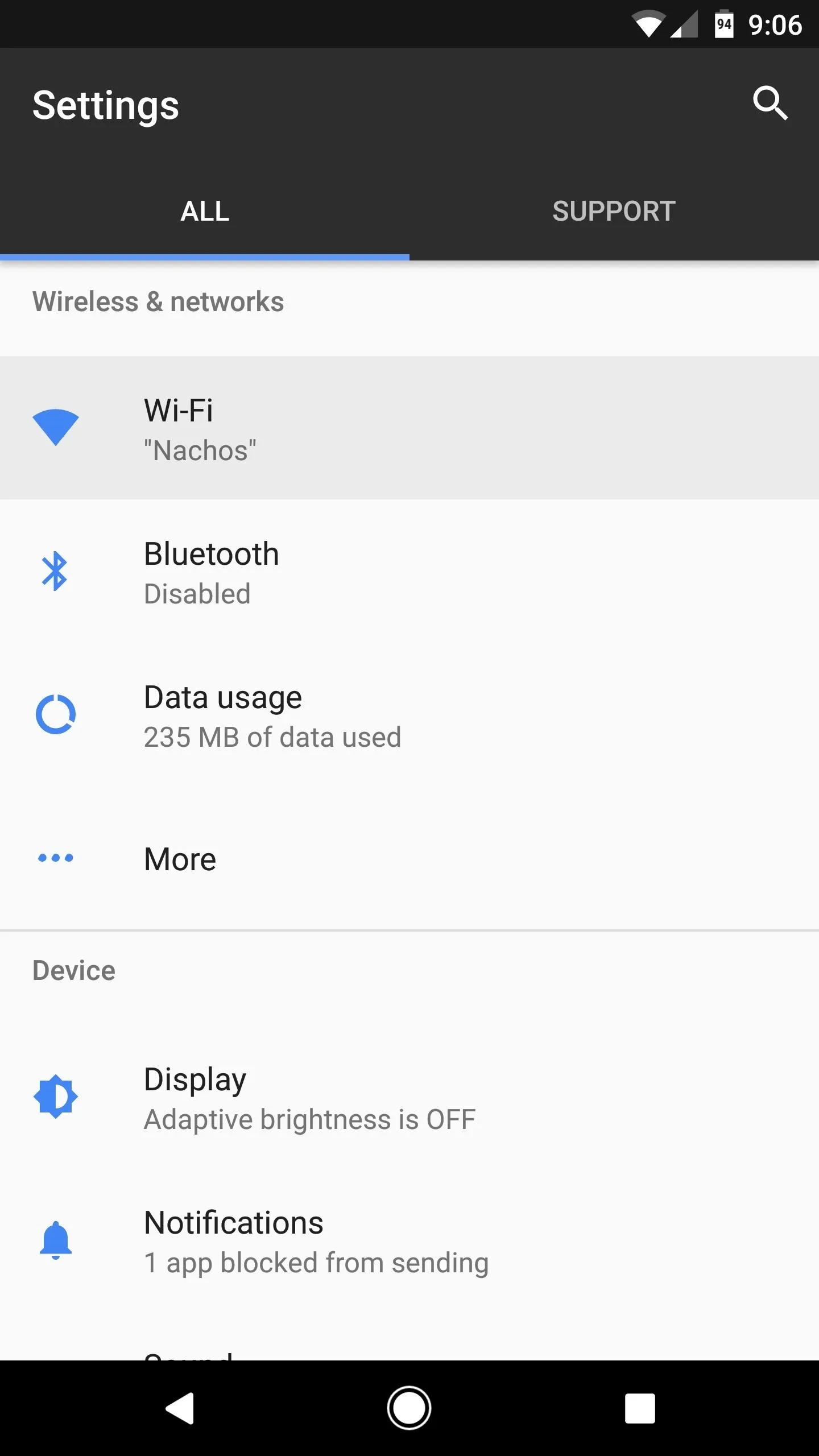
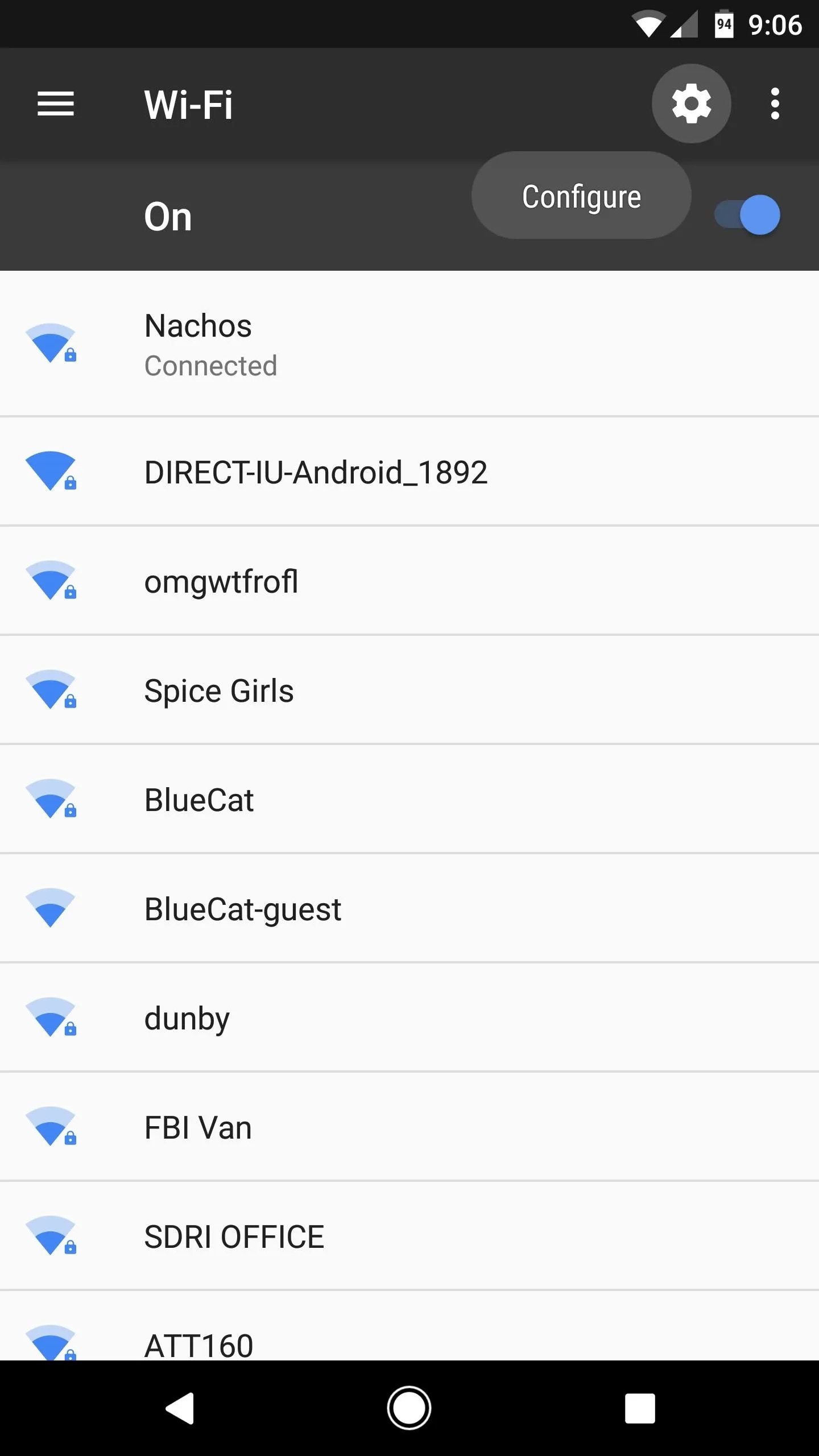
Next, enable the "Use open Wi-Fi automatically" option, then press "Got It" on the popup. From now on, your device will automatically connect to open Wi-Fi hotspots, and when this happens, you'll see a small key icon with the Google "G" logo in your status bar.
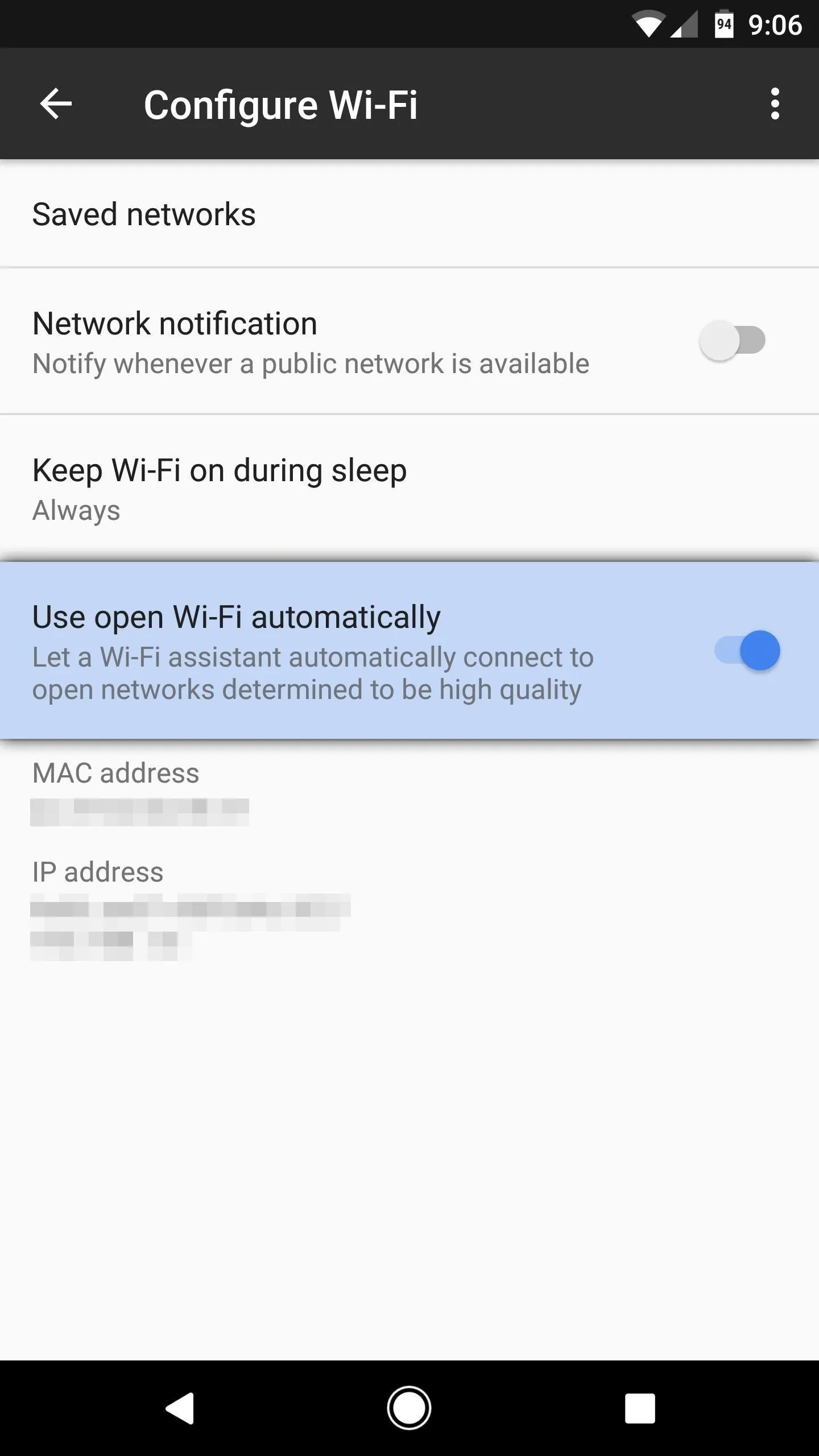
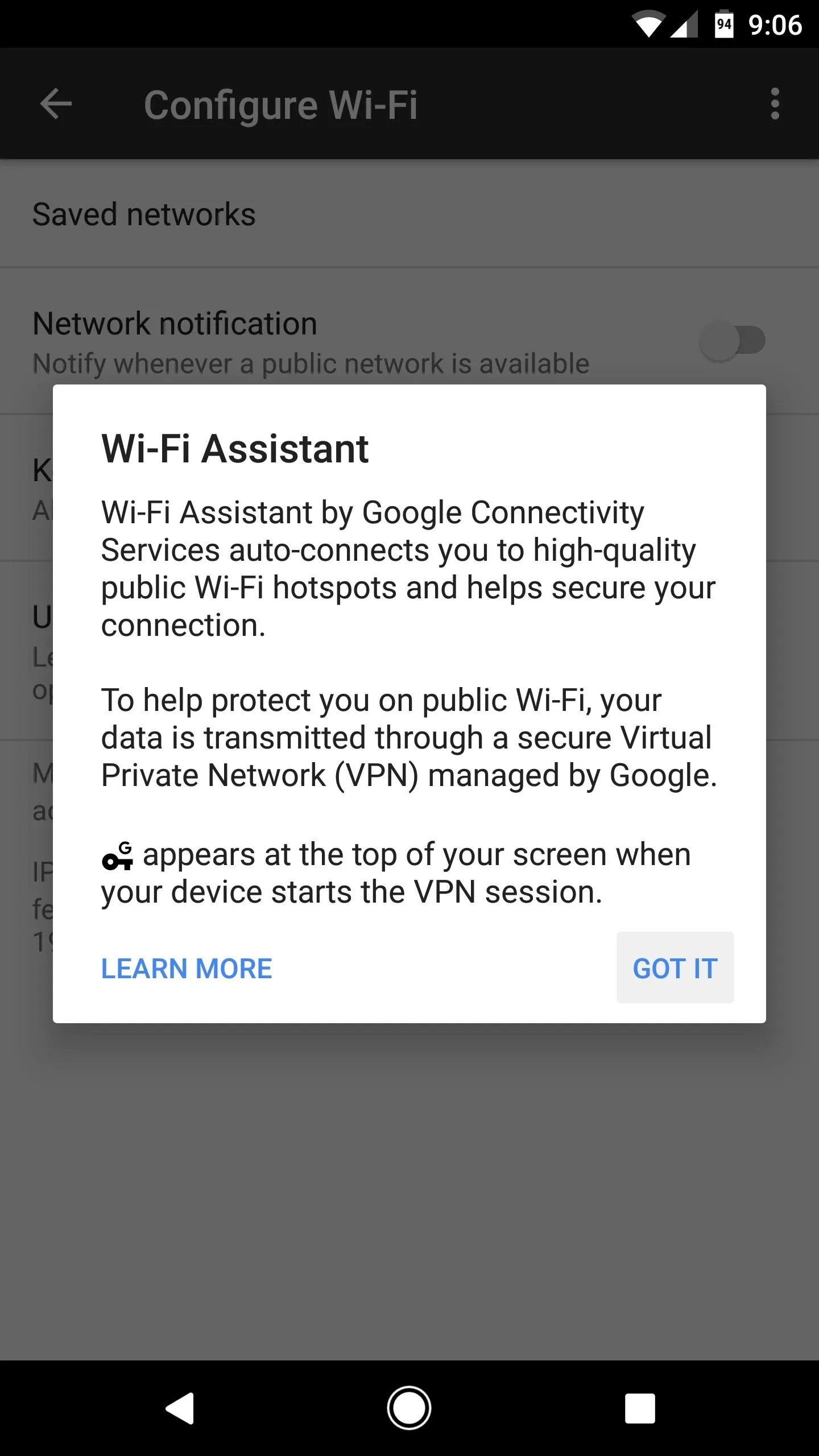
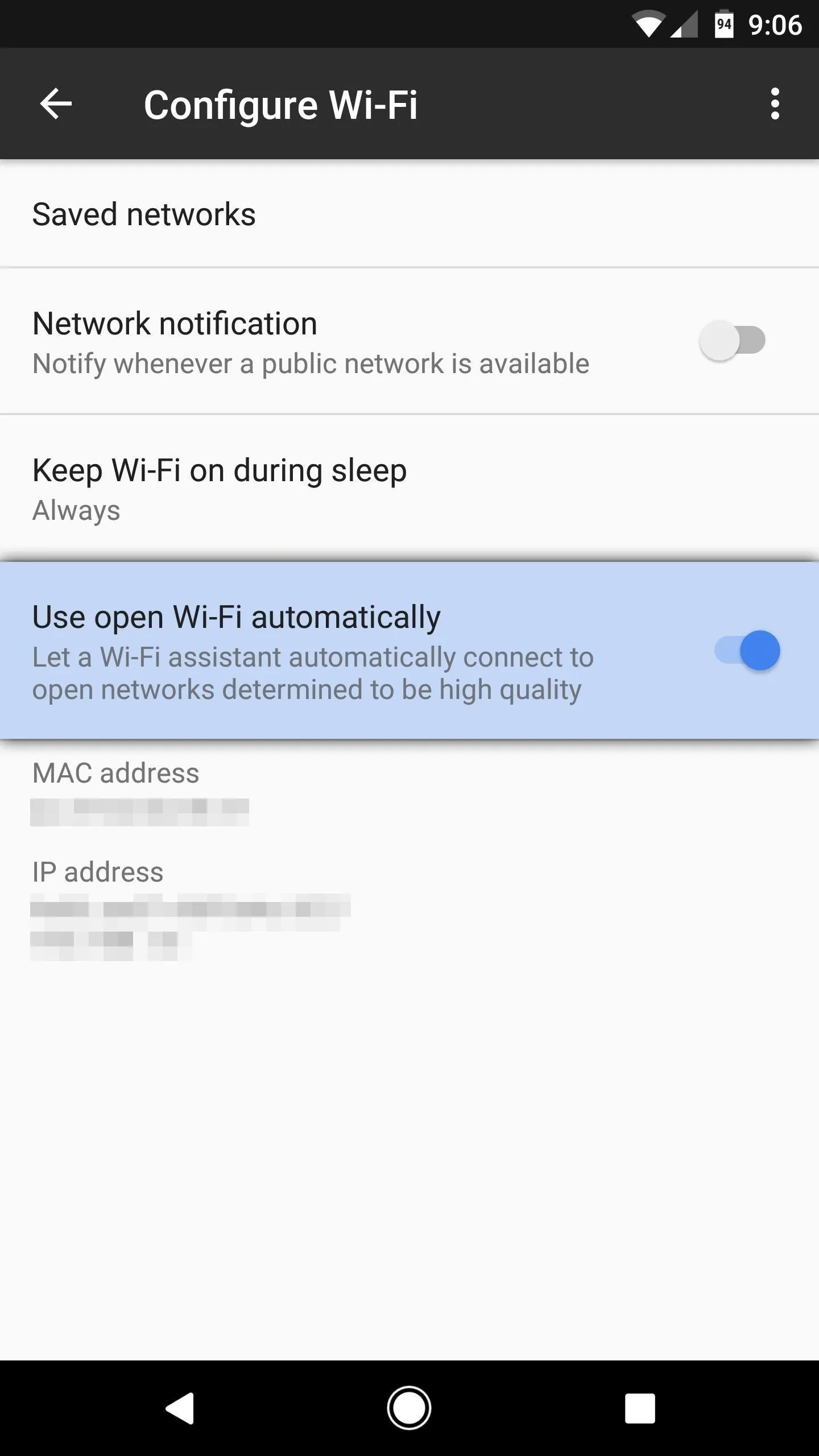
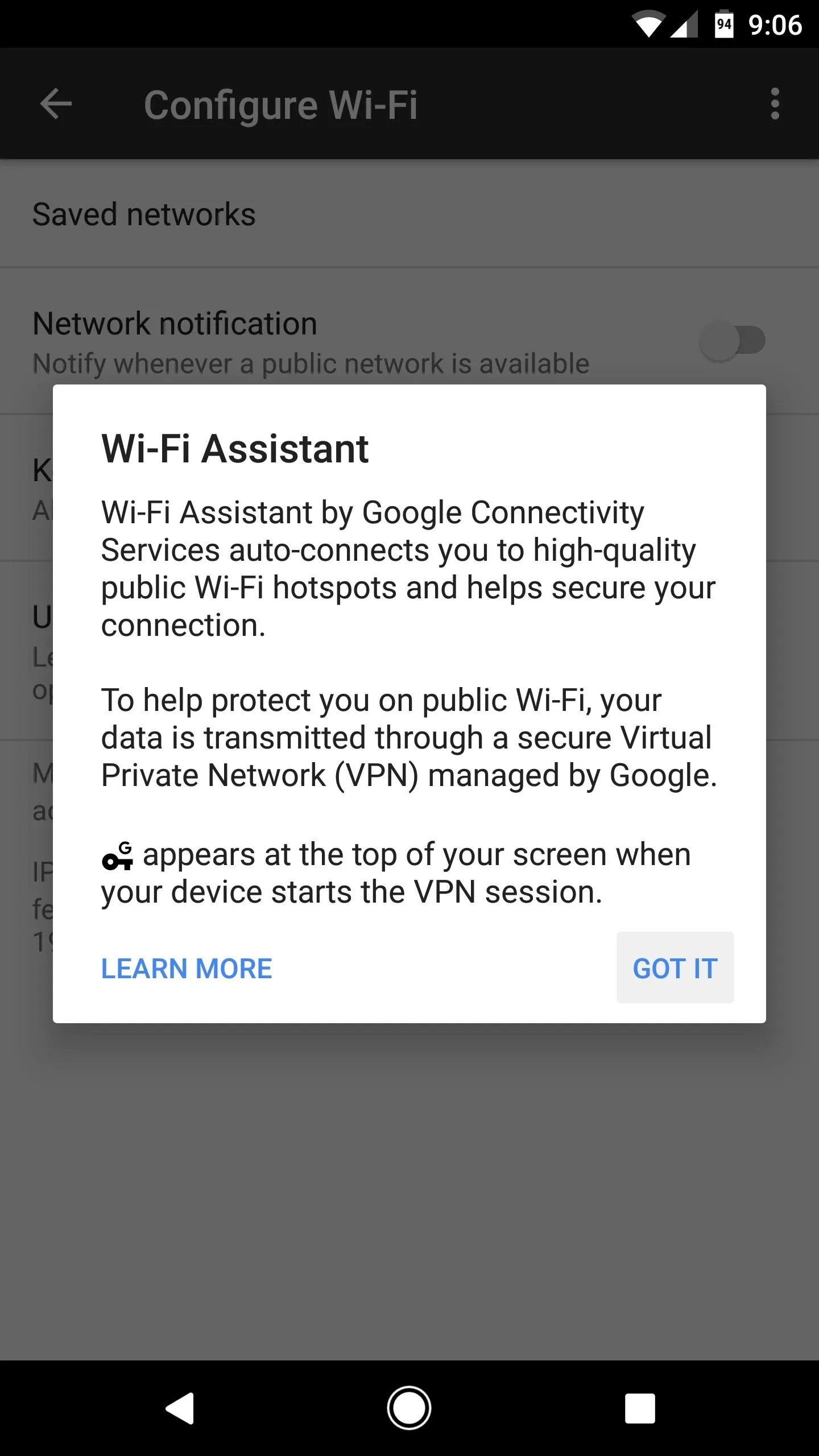
Wi-Fi Assistant will only connect to open networks if Google has verified that they are reliable and have fast internet speeds. When this happens, your internet traffic will be routed through a secure on-device VPN, which means that you'll get better speeds and fewer data overages, all while using a safe internet connection.
- Follow Gadget Hacks on Facebook, Twitter, Google+, and YouTube
- Follow Android Hacks on Facebook, Twitter, and Pinterest
- Follow WonderHowTo on Facebook, Twitter, Pinterest, and Google+
Cover photo and screenshots by Dallas Thomas/Gadget Hacks























Comments
Be the first, drop a comment!