Before all the fancy night mode settings in phone cameras, we used the LED flash to take low-light photos. While it's not used for pictures as much anymore, the LED on the back of your Galaxy is still pretty handy as a flashlight. But did you know there's an easy way to adjust the brightness of this flashlight?
Swipe down on your notification bar at the top to reveal your Quick Settings tiles as you would typically do when turning on the flashlight. But instead of touching the icon to turn the light on, tap the "Flashlight" text beneath the icon to bring up a brightness level menu. Flip the flashlight switch to "On," then adjust the slider from "Level 1" to "Level 5", depending on how bright you want it to be.
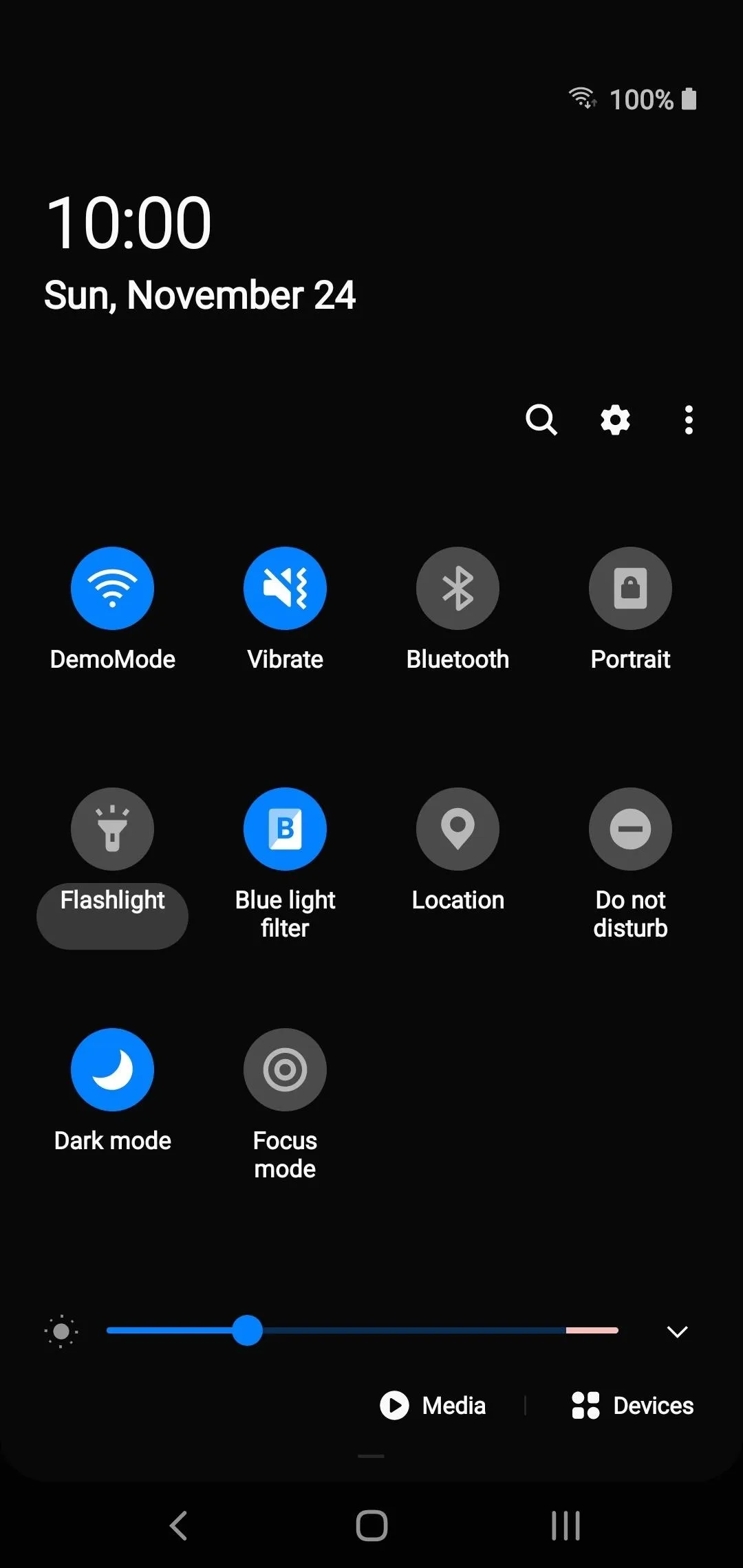
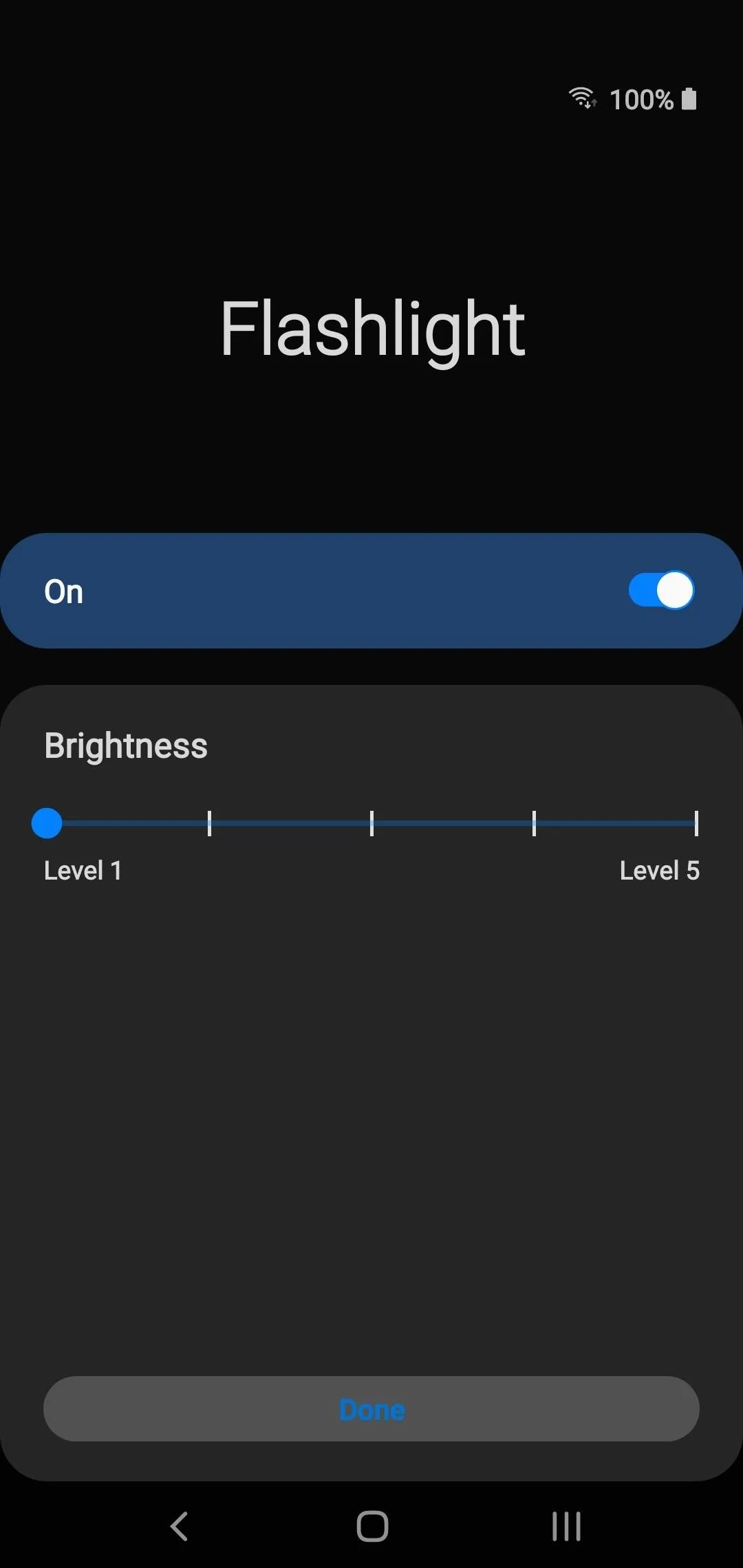
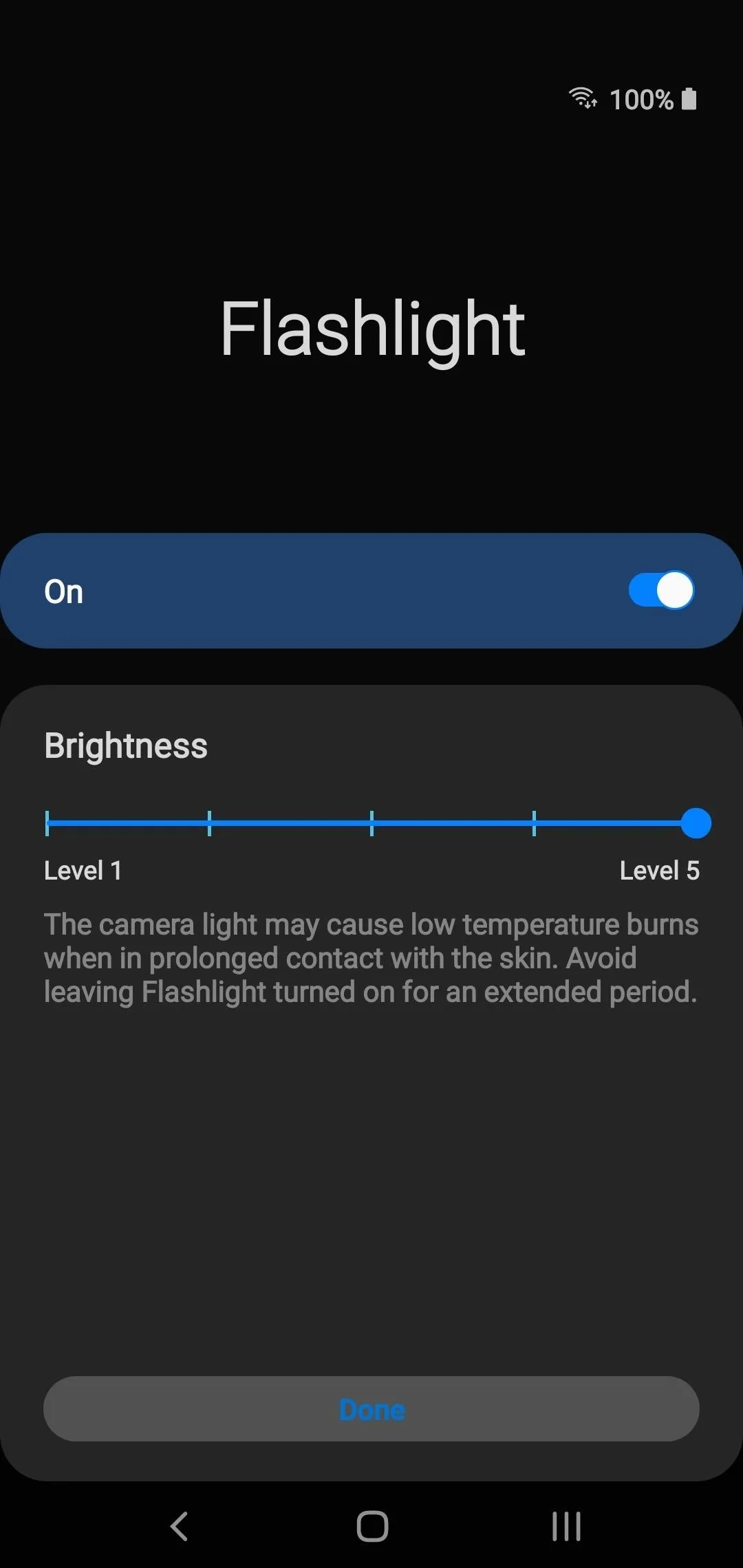
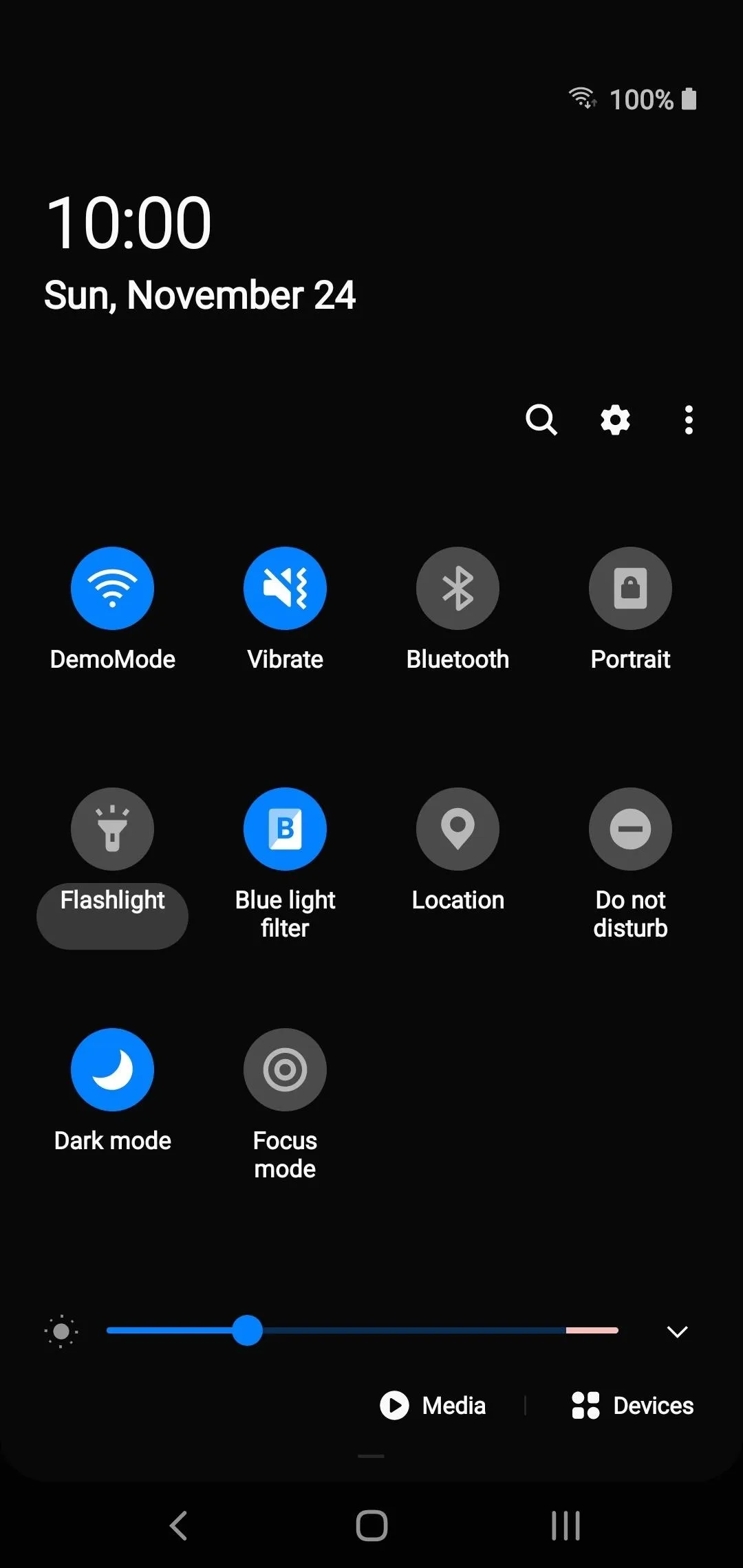
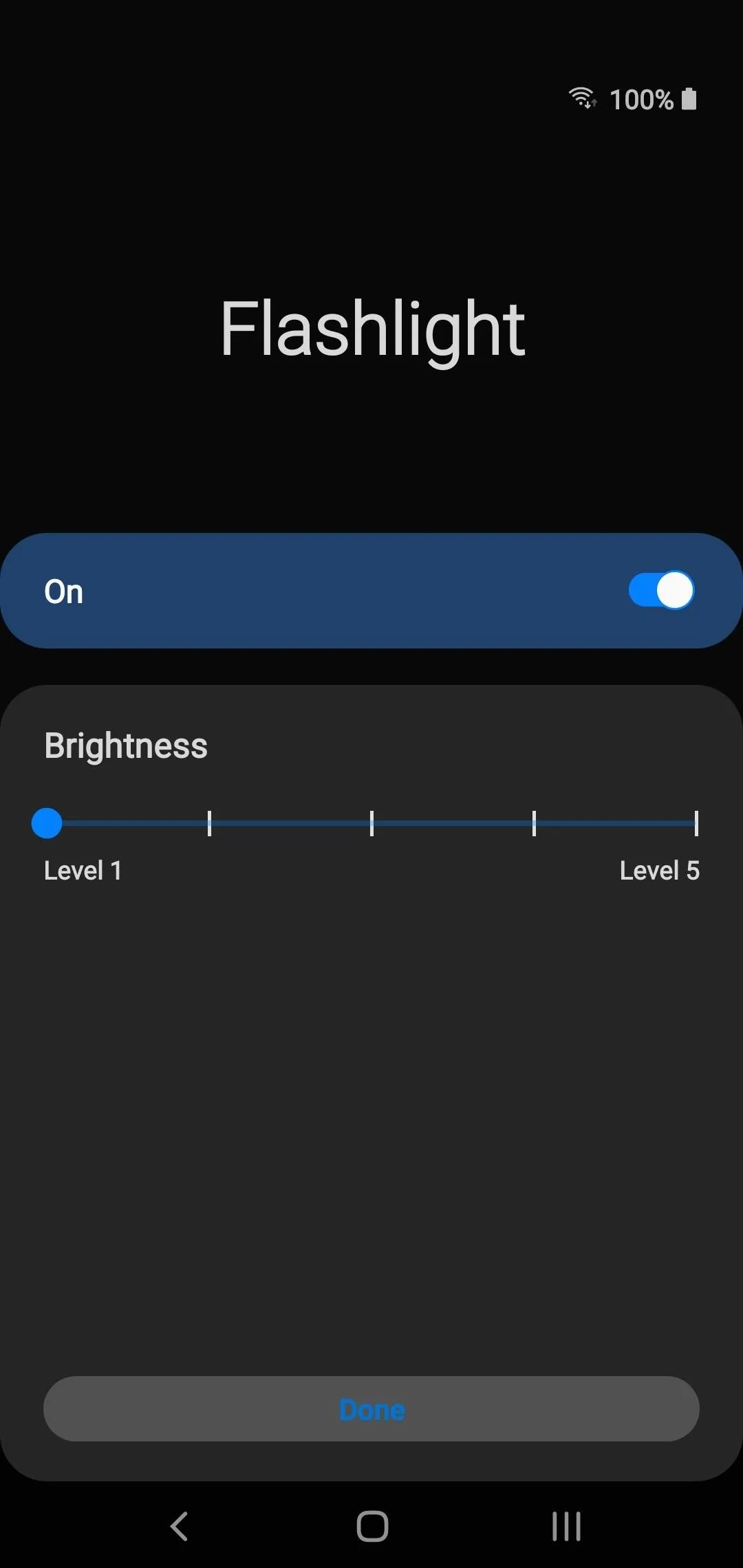
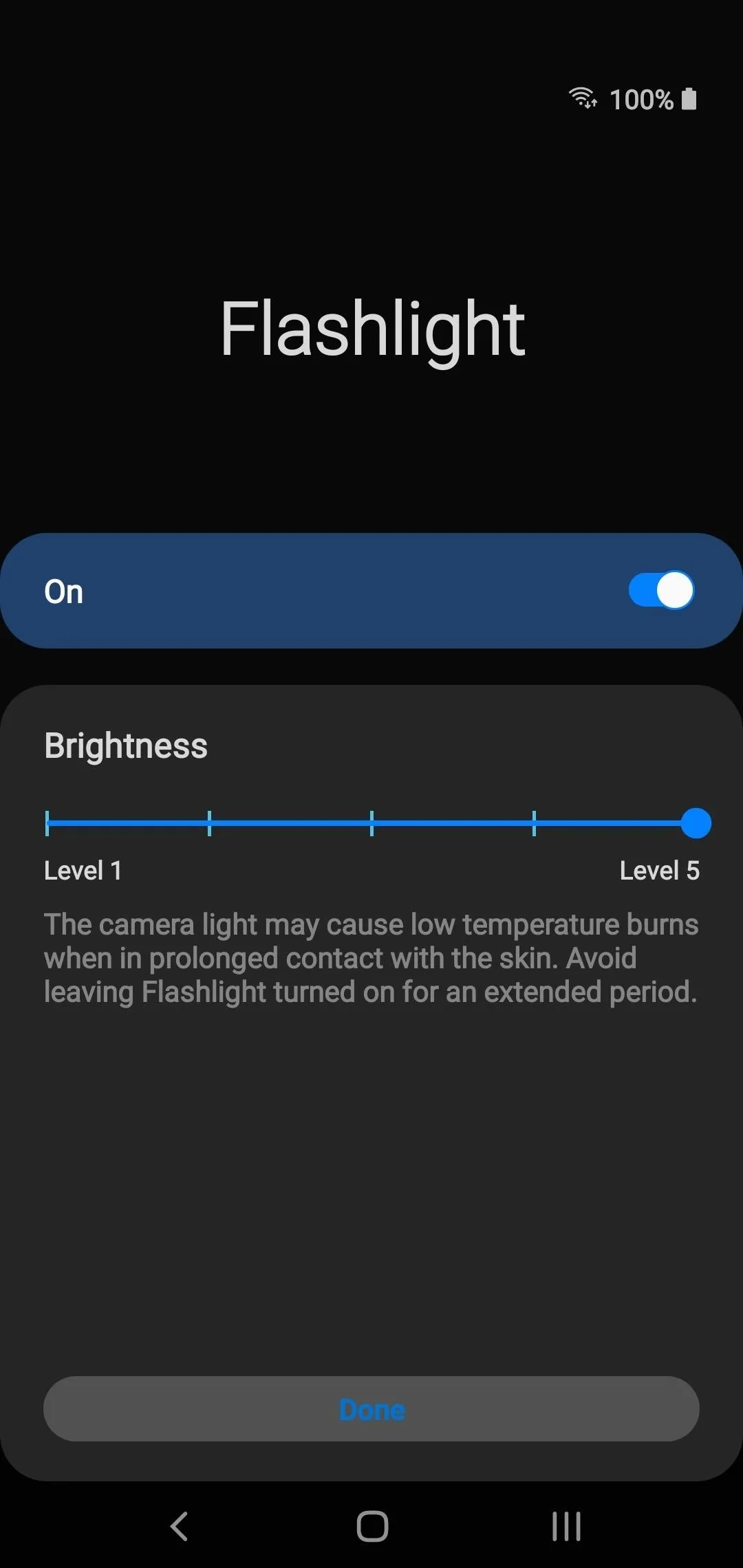
Once you're finished choosing your brightness level, tap the "Done" button to save the setting. Then tap the icon again to turn it off after that. Whenever you turn your light on now, it'll be using the newly adjusted level of brightness you just set. This can easily be overlooked since some might not realize the flashlight icon had an extra setting attached to it in the first place.
Cover image and screenshots by Stephen Perkins/Gadget Hacks




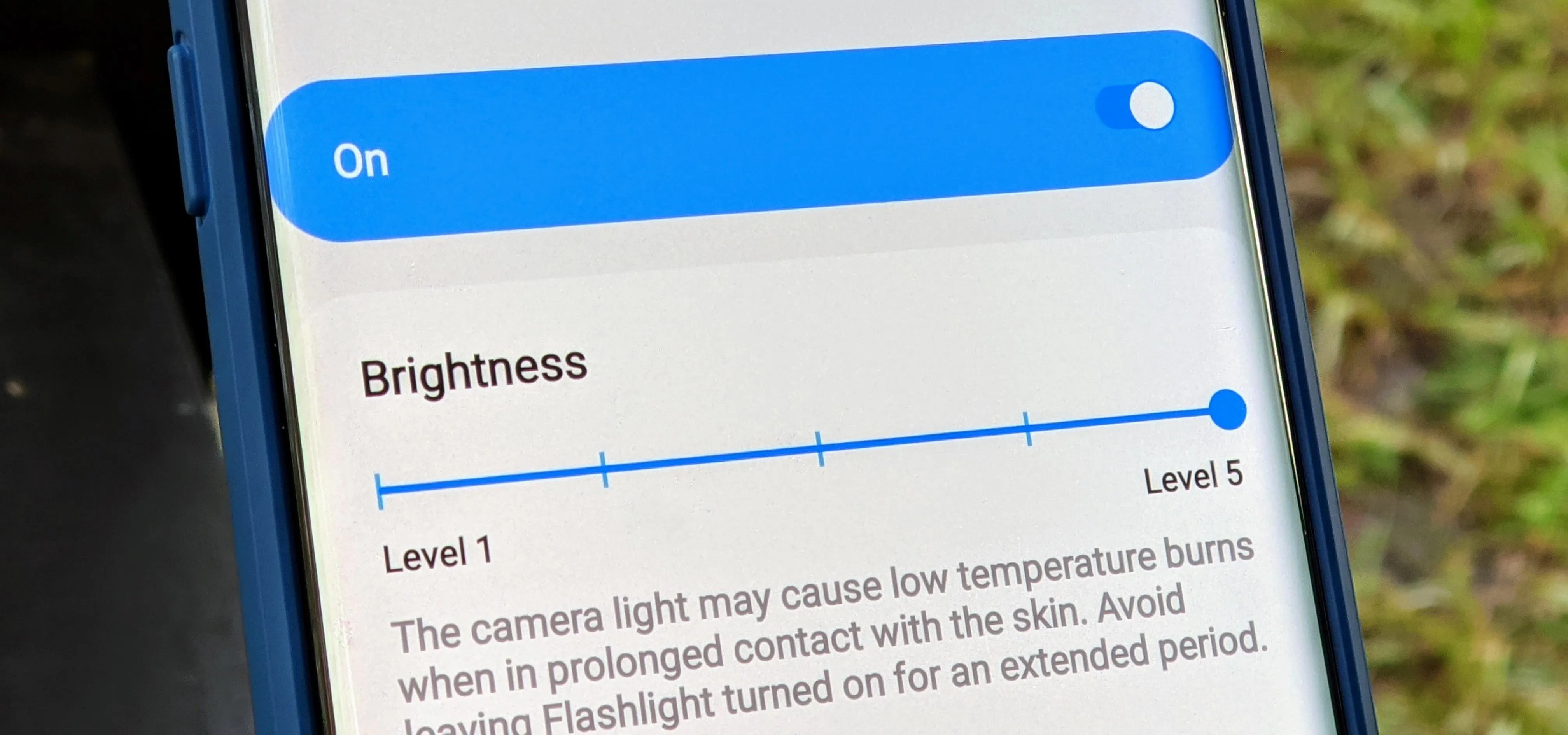


















Comments
Be the first, drop a comment!