Recently, Android Police highlighted one of the downfalls of Android 10's new privacy protection: the fact that it broke the ability for apps like Pushbullet to sync your clipboard across devices. While third-party apps can potentially find a way around this, there's no guarantee. But have no fear, Google is here to the rescue.
For those who've never used this feature, clipboard sync allows you to copy a text on one device and paste it on another. This deeper integration improves your workflow as you don't have to retype text when you switch devices.
Whether Google was planning to replace this functionality themselves or just responding to the outcry, we'll never know. But a new feature in Chrome Canary is being tested that allows you to do what Android 10 won't: copy something on your computer, then paste it on your phone (or vice versa). This feature should eventually make its way to stable Chrome in a few months, but you can try it right now by installing Chrome Canary and tweaking a couple of settings.
Download Chrome Canary
For the time being, you'll need Chrome Canary on both your computer and your phone to use this feature. Chrome Canary is a prerelease version of the app that receives the newest features first. After Canary, such features move to Chrome Dev, then Chrome Beta, then Chrome. So this is the bleeding edge.
Google doesn't offer this app on iOS, just the beta. It's only available for Android and for macOS and Windows. So use the links below to download the app on both your computer and your Android device.
- Download Chrome Canary: Android | Windows or Mac
Enable Clipboard Sync on Your Computer
Now, open Chrome Canary on your computer and type chrome://flags into the address bar, then hit enter. Type "clipboard" into the search field at the top of the screen to find the following flags, then click the drop-down menu next to each one and choose "Enabled":
- Enable receiver device to handle shared clipboard feature
- Enable shared clipboard feature signals to be handled
- Sync Clipboard Service
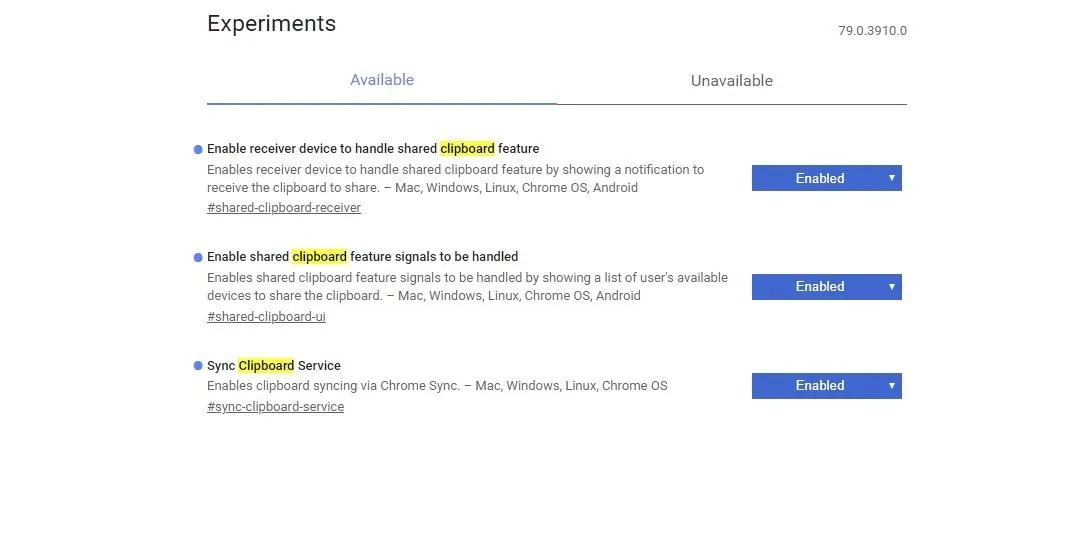
Once enabled, you will be prompted to relaunch the browser via a button near the bottom of the page. Select it to reload the browser with the features enabled.
Enable Clipboard Sync on Your Phone
Now, open chrome://flags on the Canary browser on your phone. Search for "clipboard" again, then select "Enabled" from the drop-down menu next to the following flags:
- Enable receiver device to handle shared clipboard feature
- Enable shared clipboard feature signals to be handled
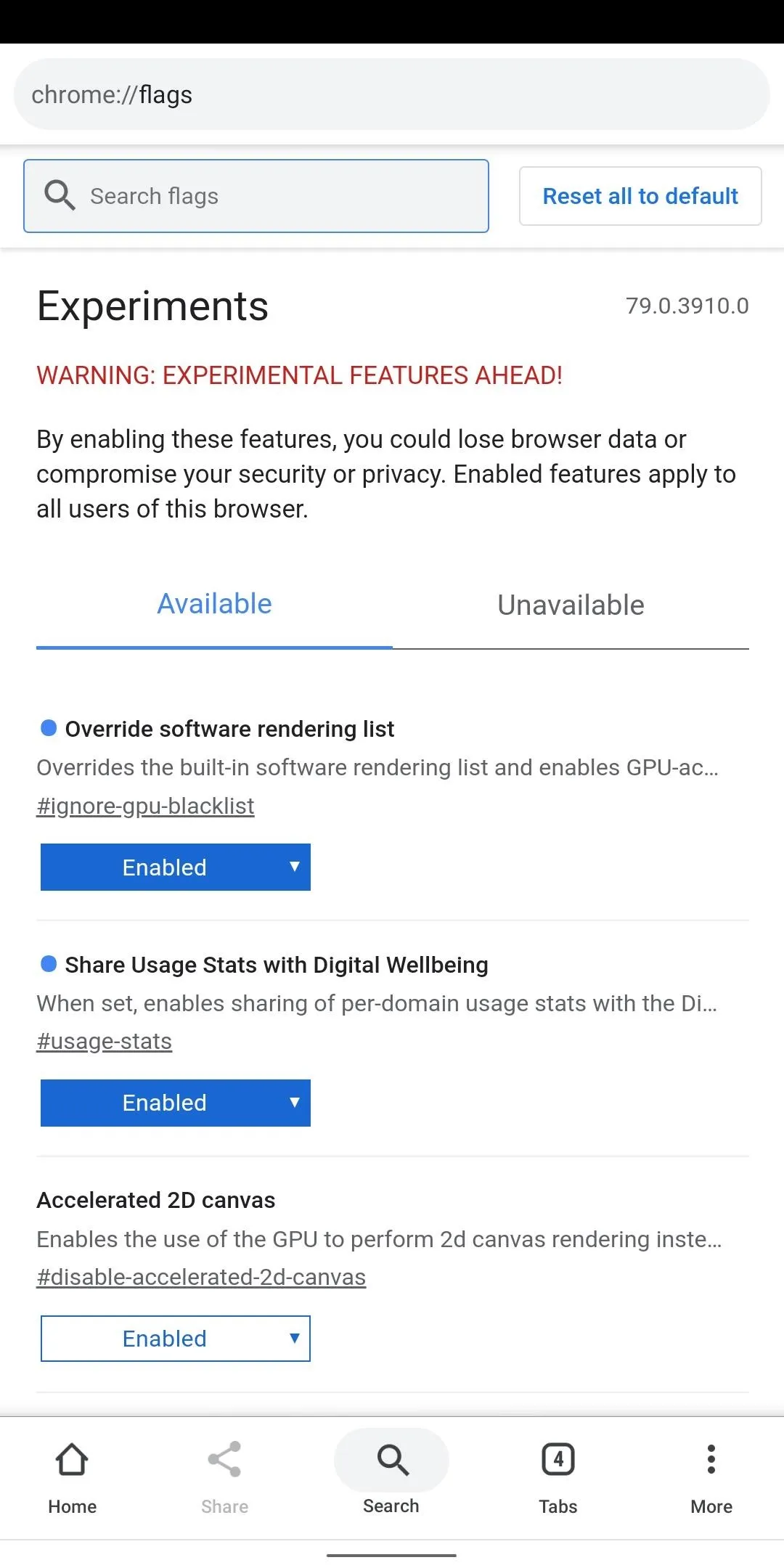
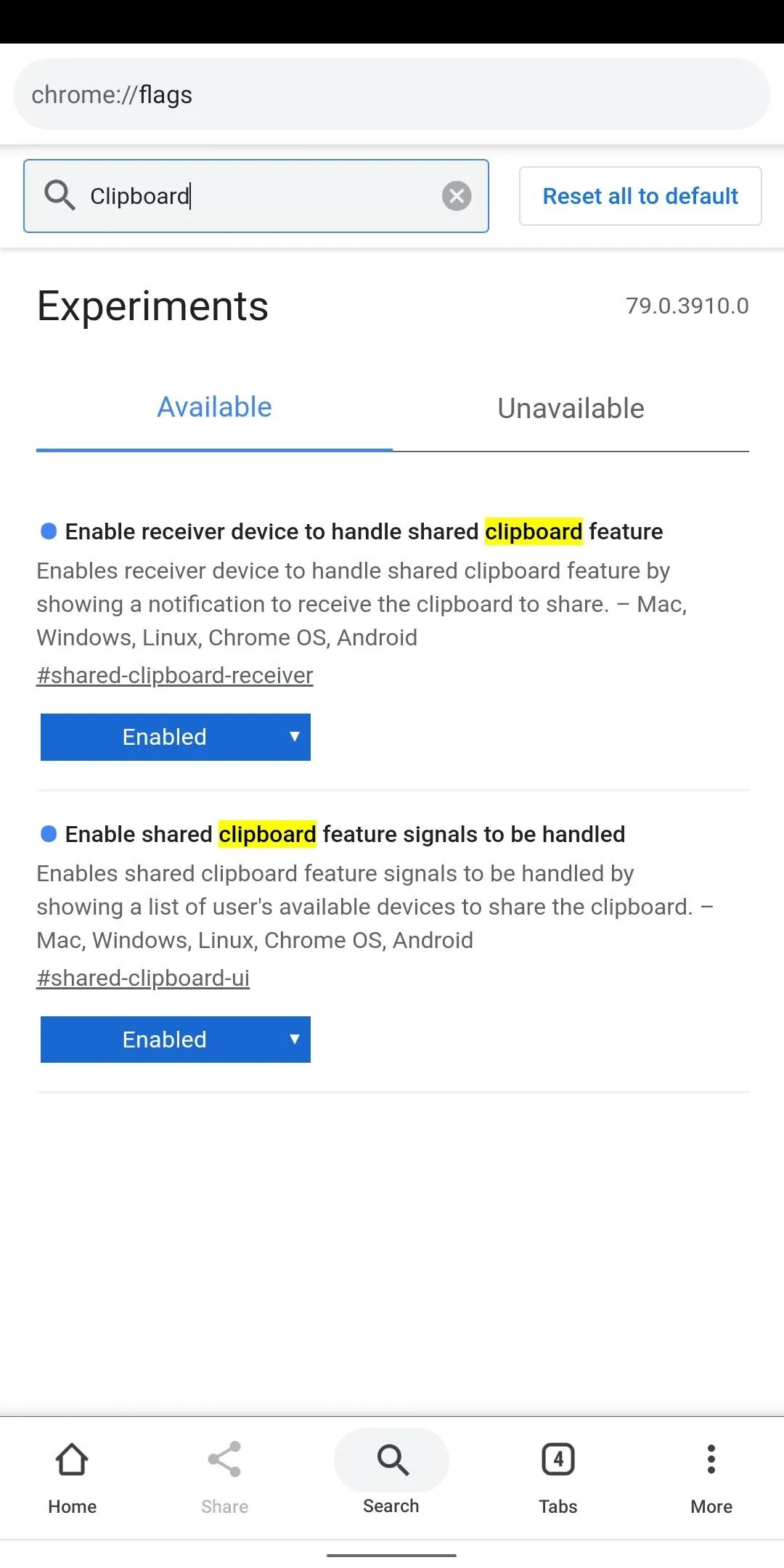
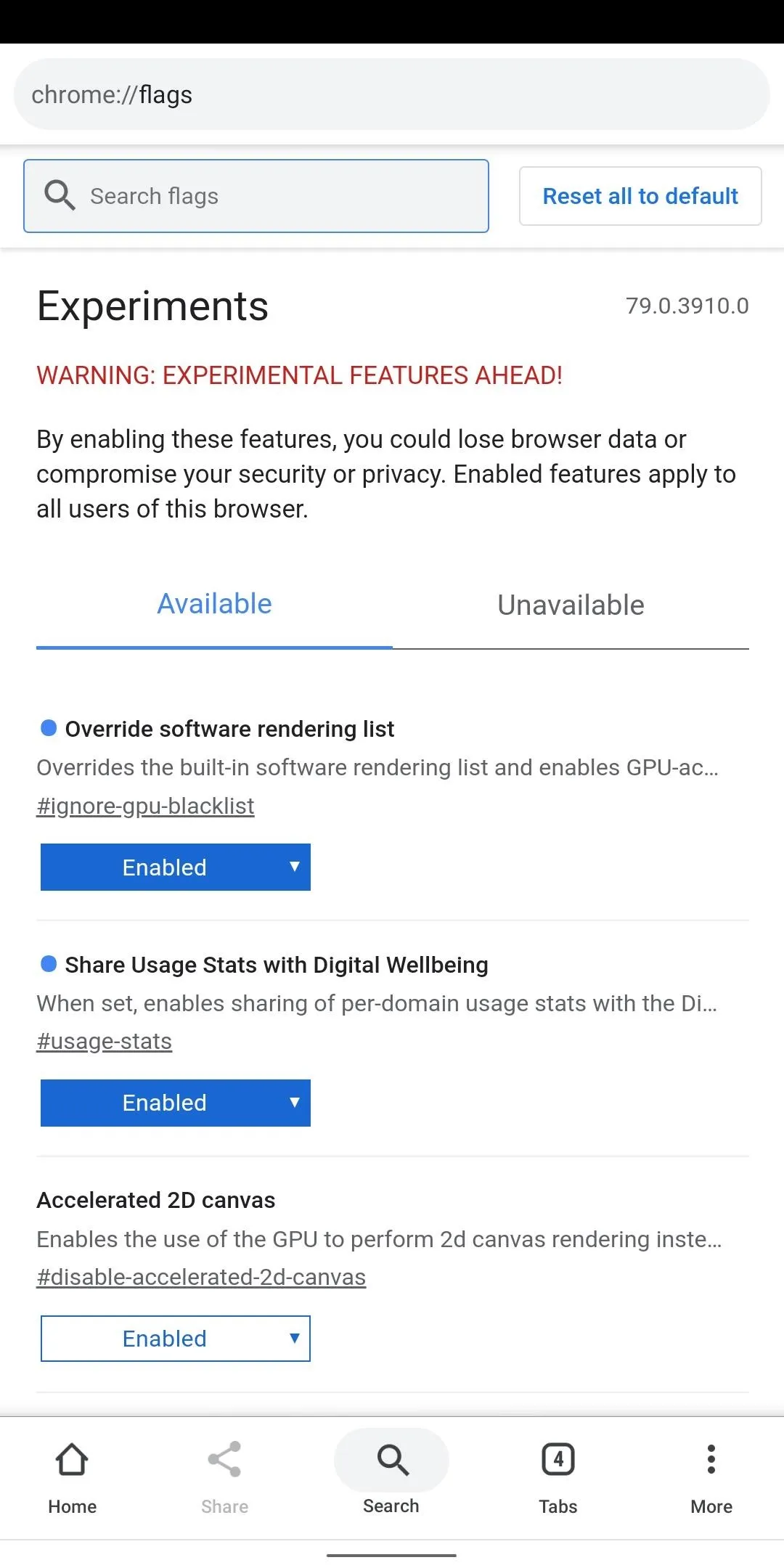
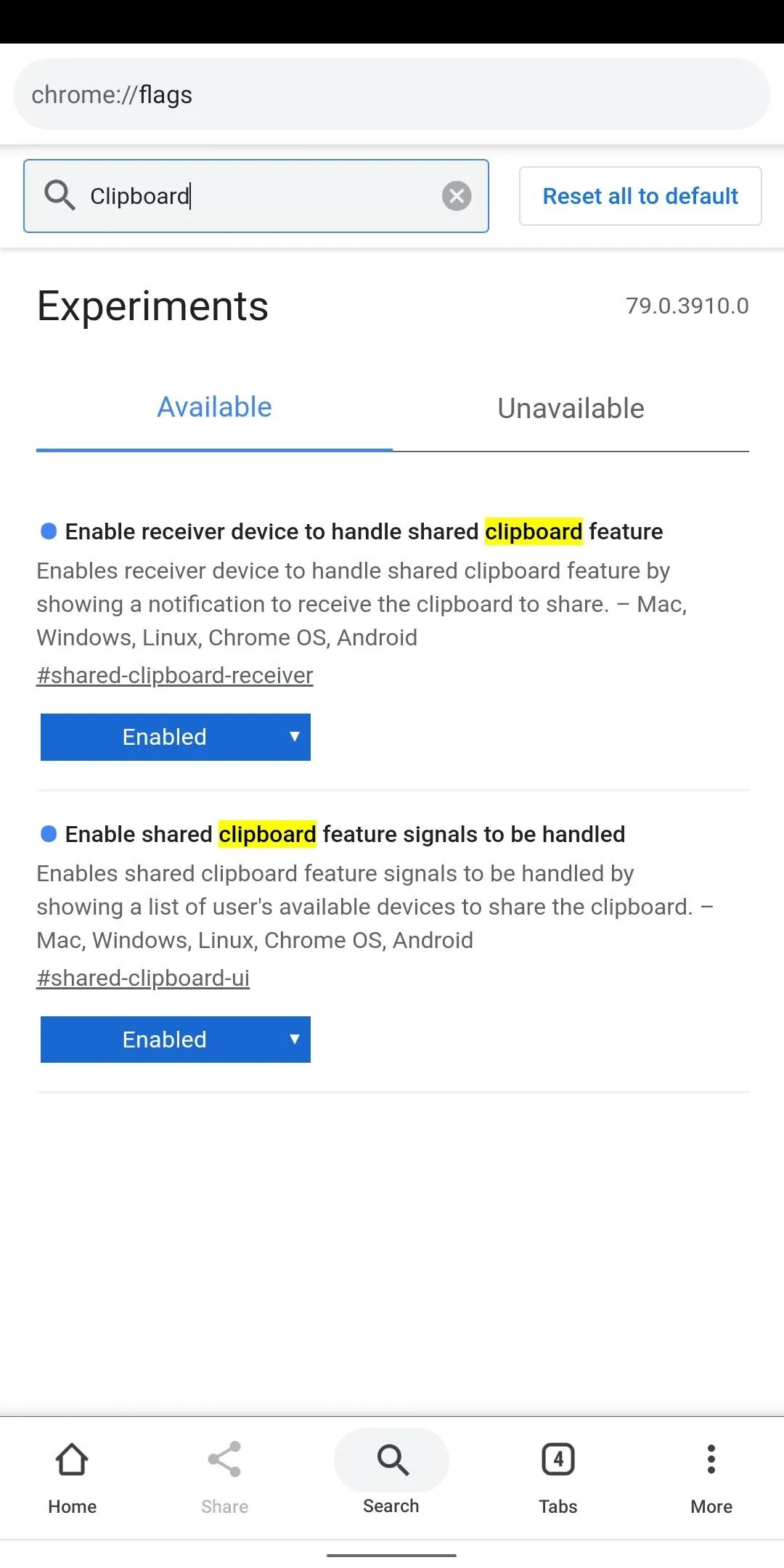
Again, you will need to tap "Relaunch Now" at the bottom of the screen to restart the browser with the clipboard flags enabled.
Share Your Clipboard Between Devices
To use this feature, while browsing the web on your computer, select a line of text and right-click it (click with two fingers if you are using macOS). Now, choose "Send text to X" from the drop-down menu (X will be the name of your Android phone or tablet).
An alert will appear on your phone informing you that text was shared from the computer and copied to the clipboard. Now, all you have to do is select "Paste" on your phone and bam, the text you copied from your computer will appear.
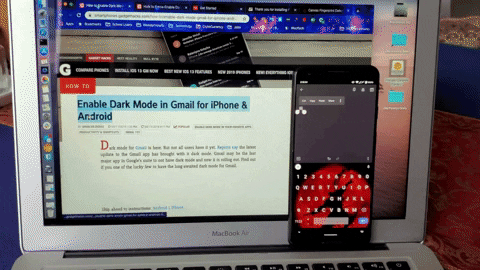
You can also share text from your phone to your computer by selecting the text in Chrome Canary, choosing "Share," and then "Send text to Your Computer." From there, just choose the computer you wish to send it to. After you see a brief notification on your phone, you can now simply paste on your computer like normal and the text you just copied will appear. You can also copy and paste text between different computers.
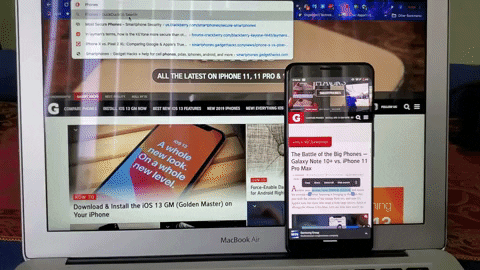
Jon Knight/Gadget Hacks
One thing to note is that only text is shared. Links can already be shared to your phone without this feature, this just adding text to the fray.
Cover image, screenshots, and GIF by Jon Knight/Gadget Hacks
























Comments
Be the first, drop a comment!