With intelligent grammar check, accurate predictive text, swipe gestures, and plenty of themes, it makes sense that Ginger Keyboard has well over a million downloads on the Google Play Store, making it one of the more popular keyboards available for Android users.
GingerSoftware Inc. released an update to Ginger a few days ago with a feature that lets you switch between apps directly from the keyboard. You can switch between writing an email, changing a song on Spotify, and updating your Facebook, all without ever having to go to your home screen.
Through its short tutorial, Ginger will ask you to enable its keyboard after installing it, and to set it as the current input method. Once that's done, you can watch a short tutorial and choose a theme for your keyboard (four free themes are included).
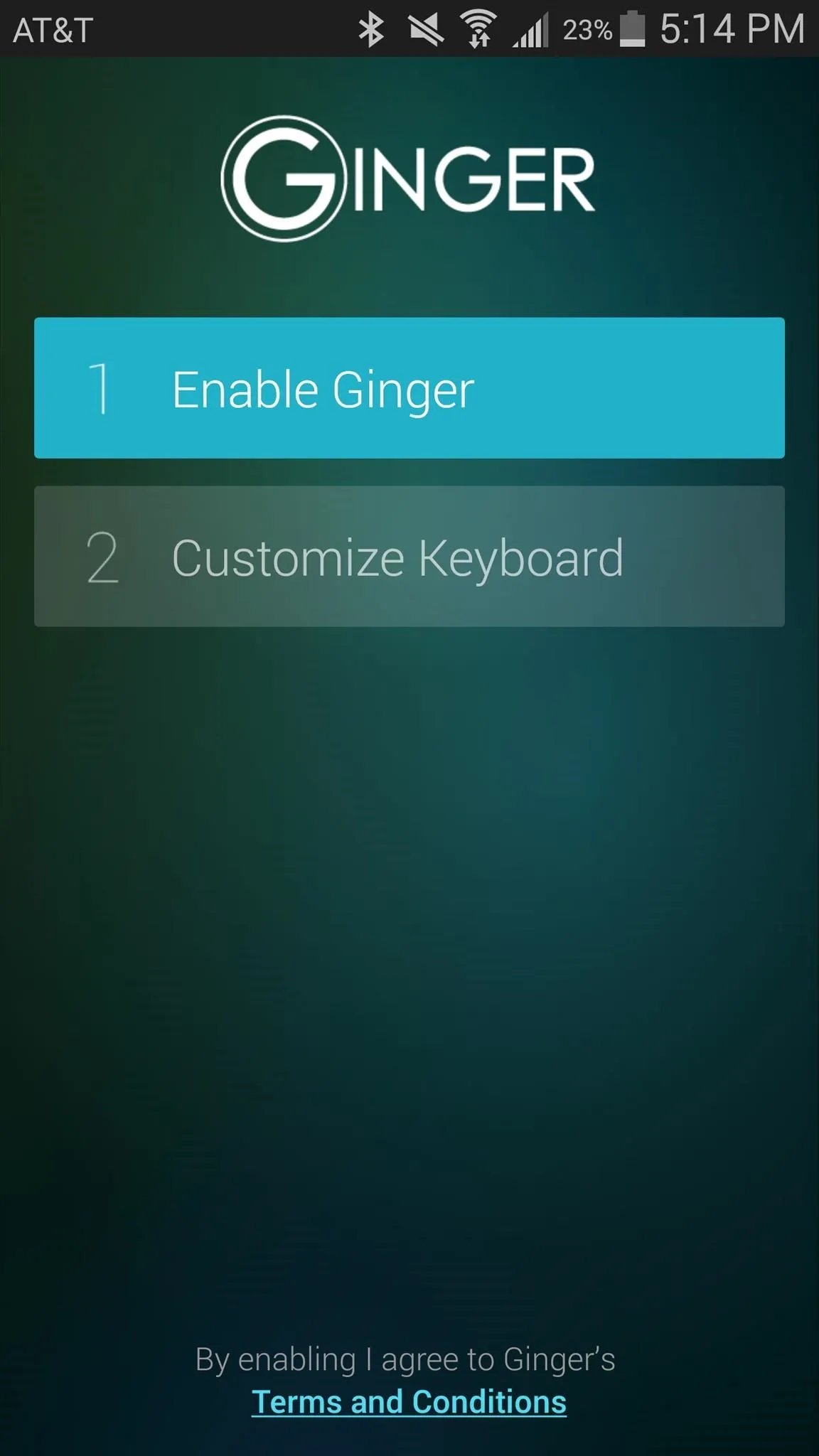
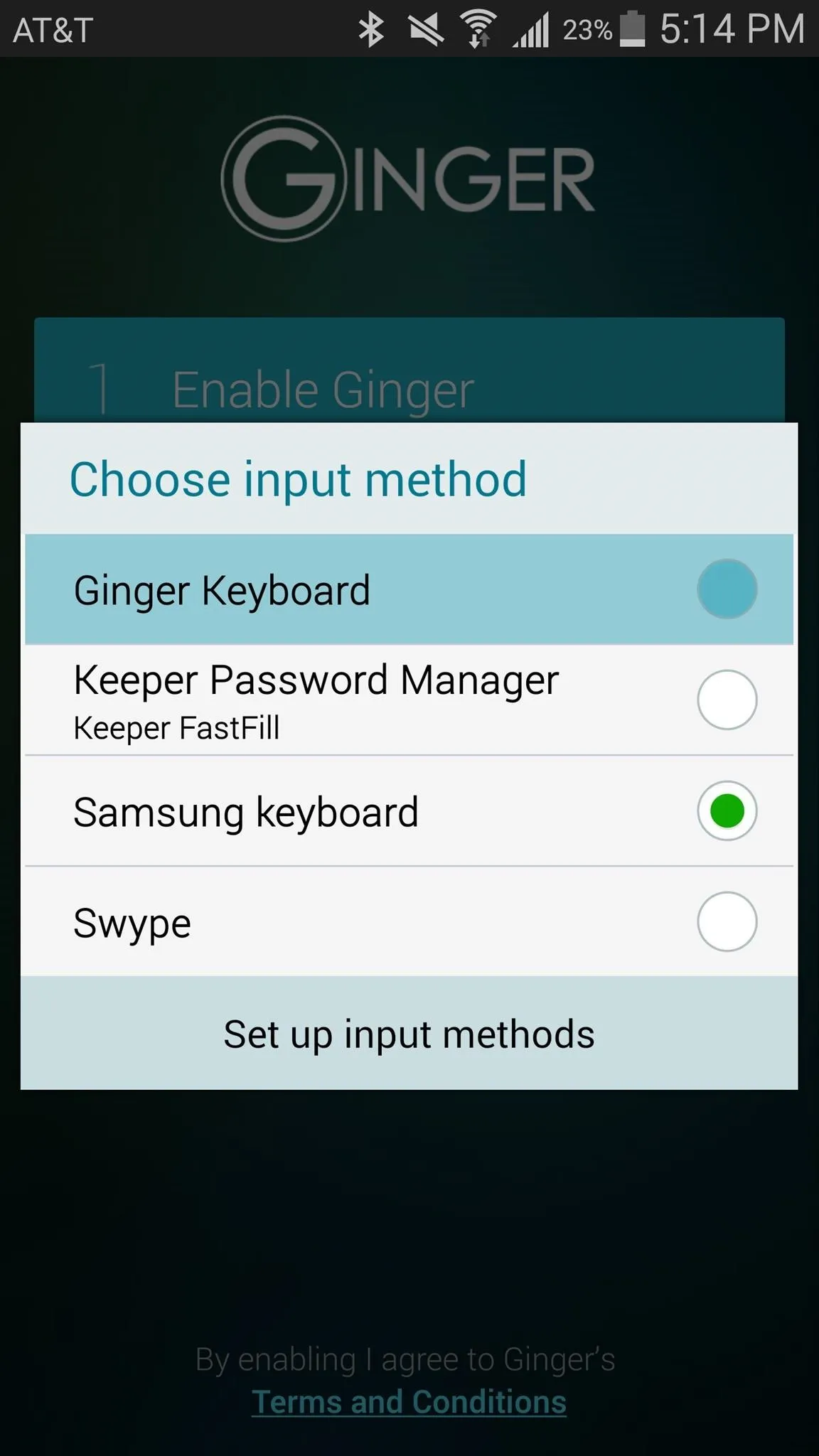
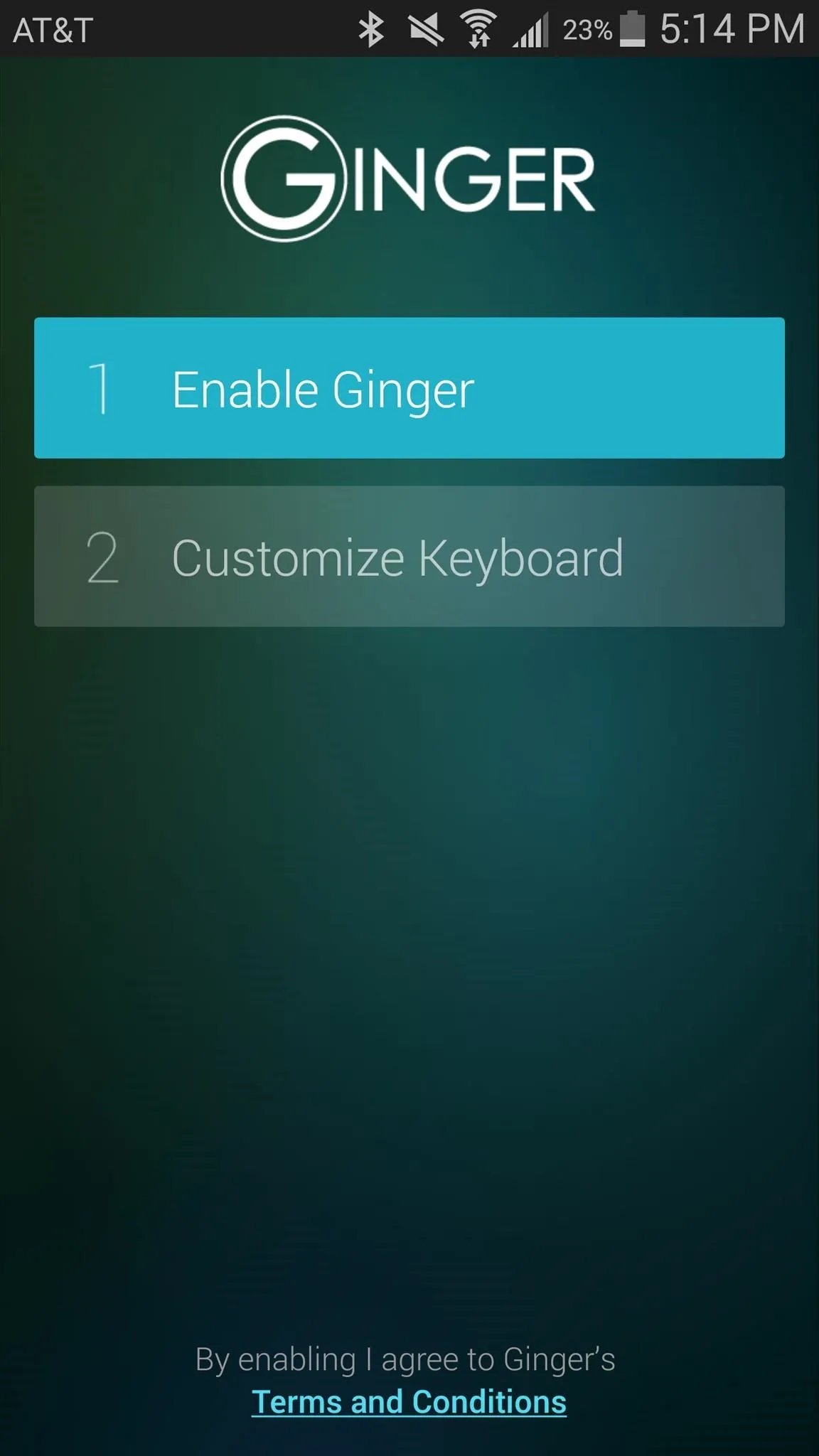
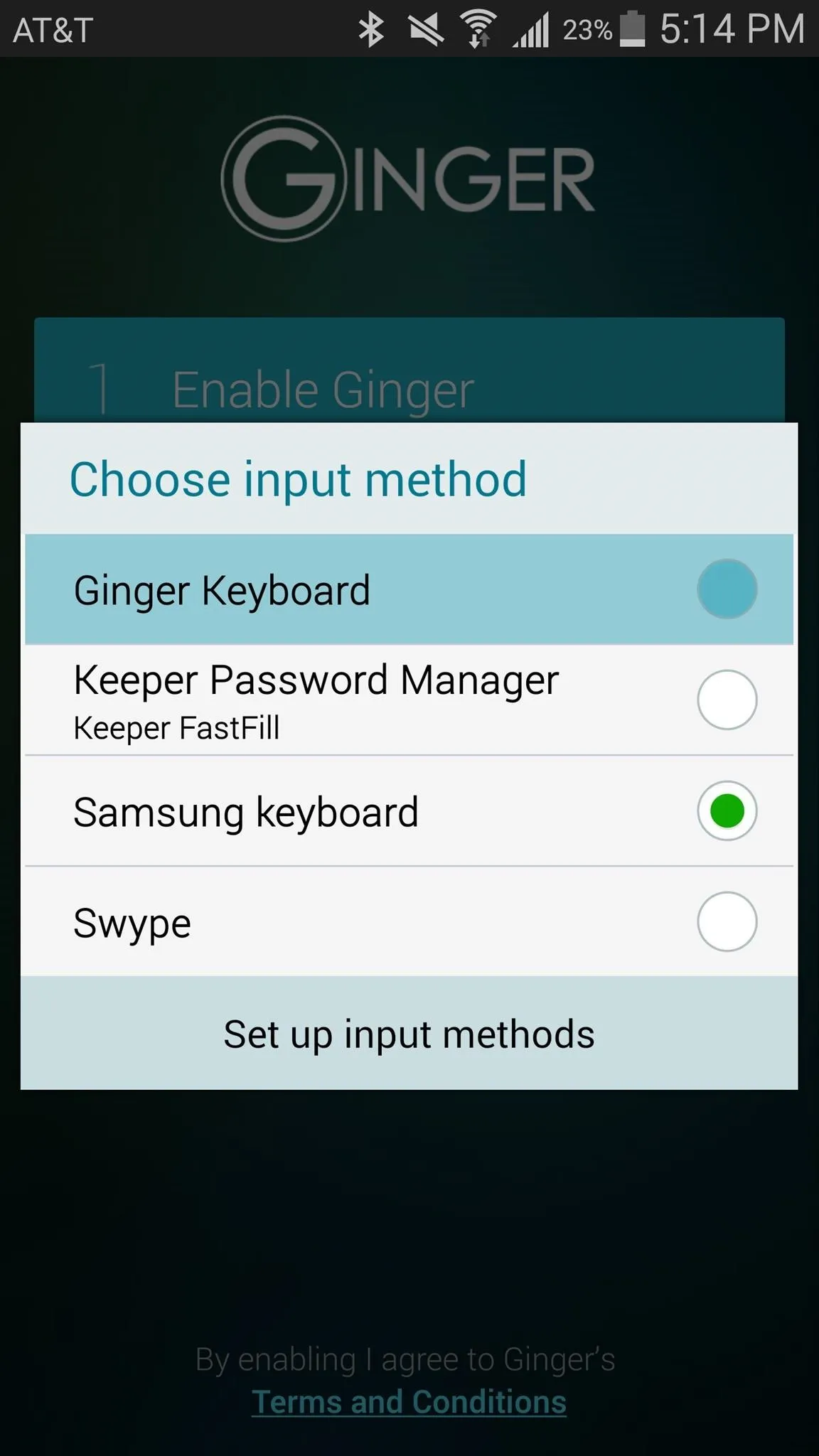
From there, you can begin using your keyboard in any app. At the top of the keyboard, you'll notice a handful of app icons, including Google Translate, a calendar, a checklist, a note app, and Google Search. Ginger calls this their "Smart Bar."
Use the + sign at the far right to add your own app to the bar, but you must be in the app you want to add when you do this in order for it to be added.
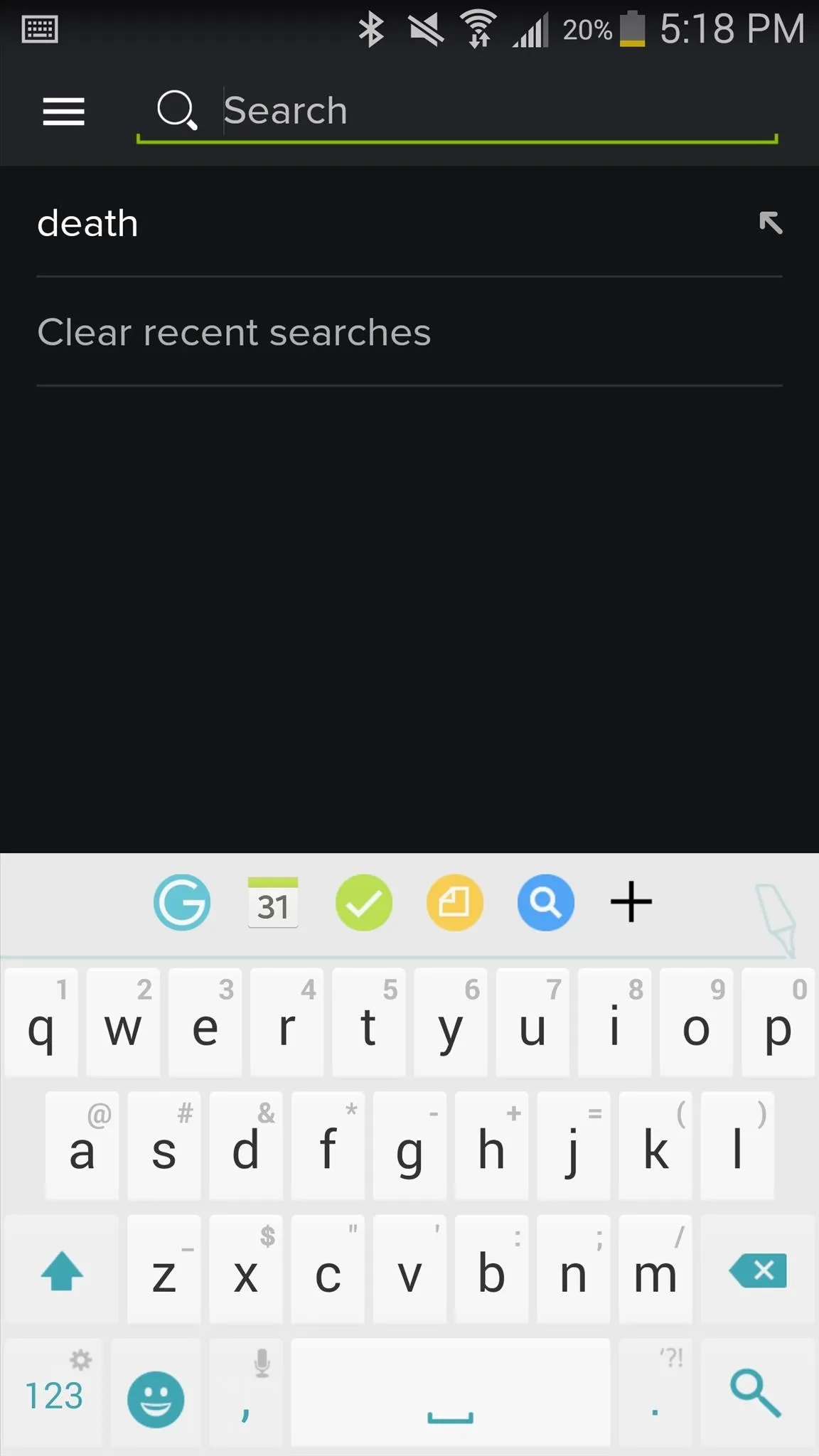
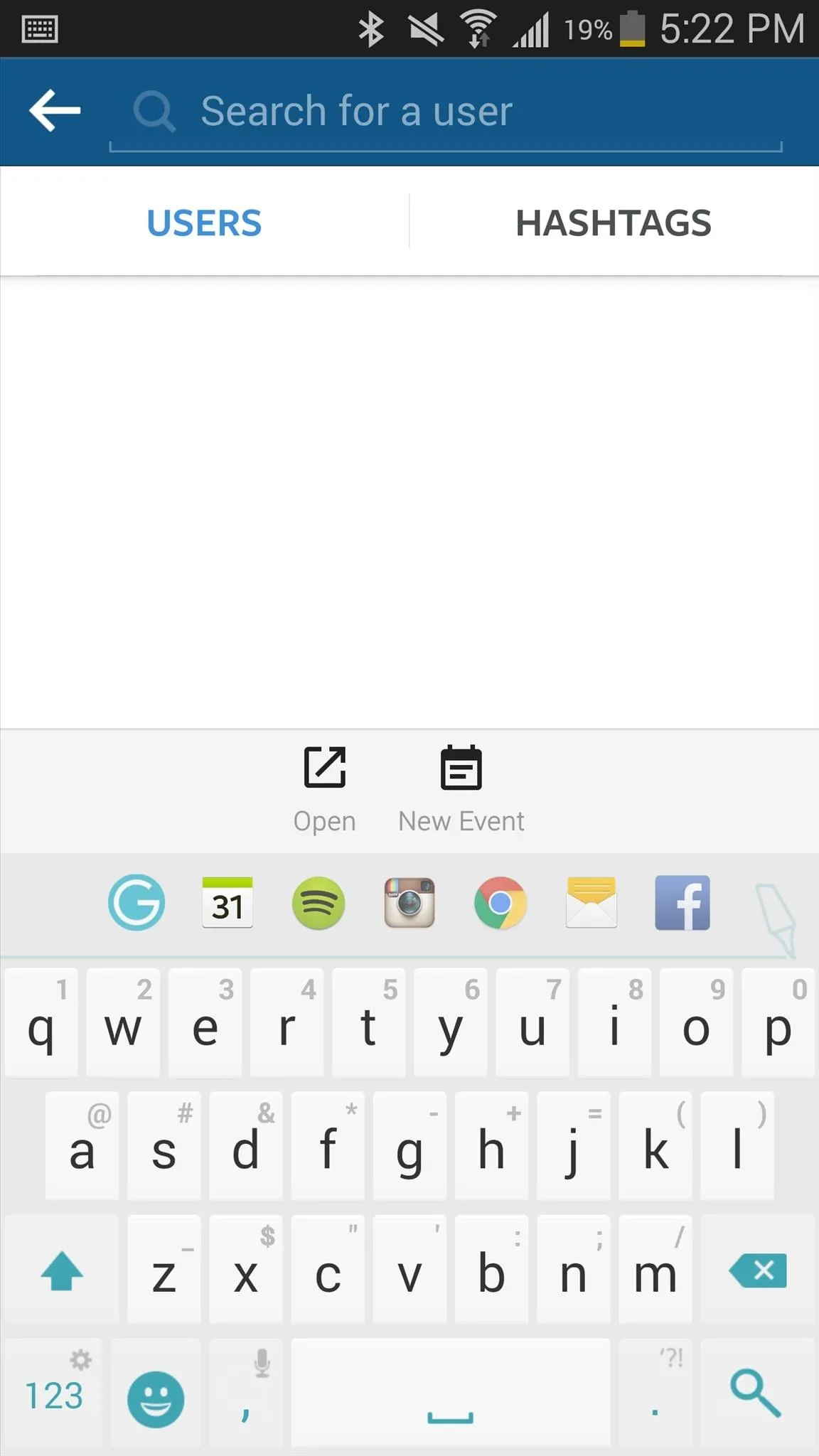
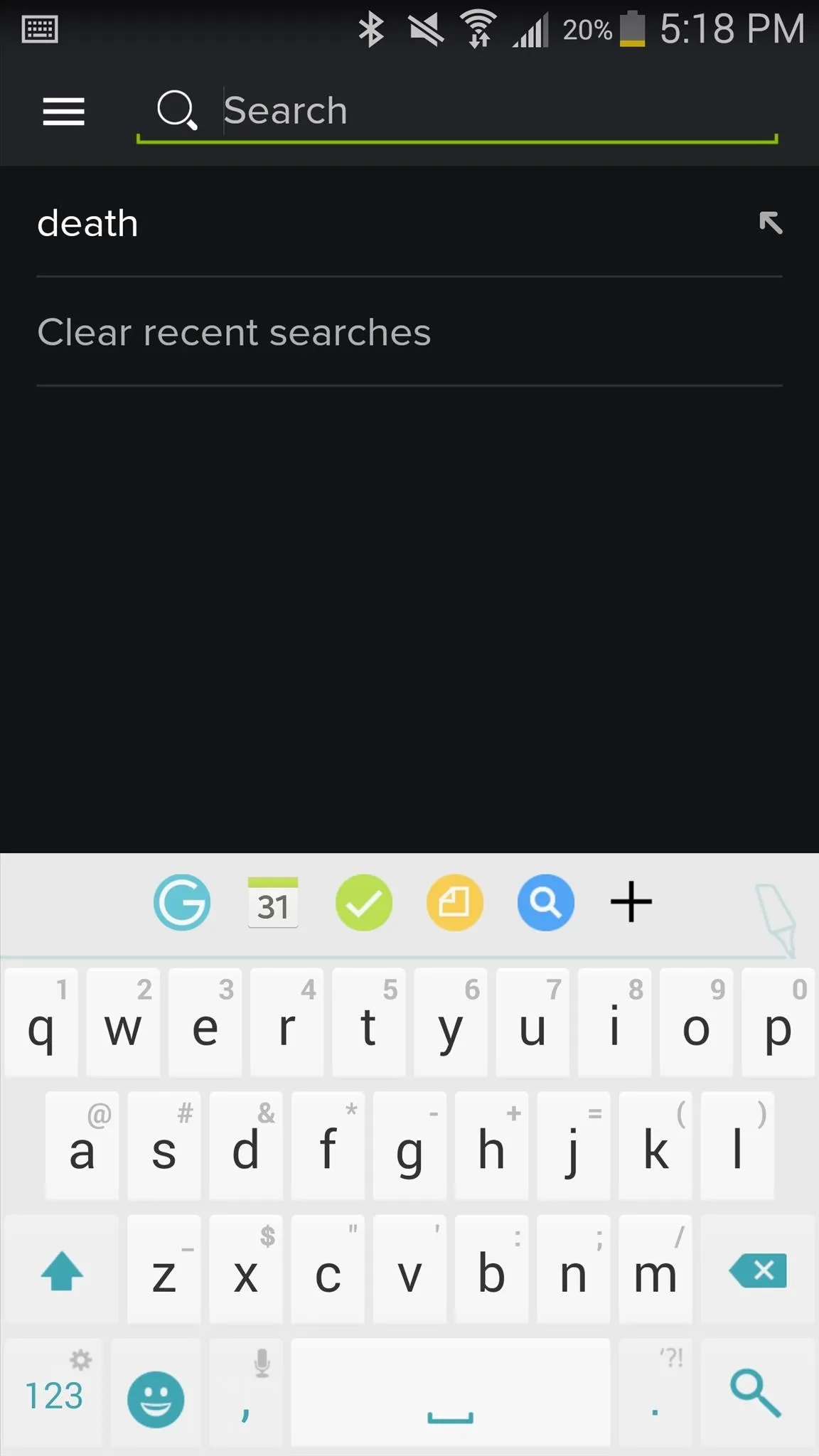
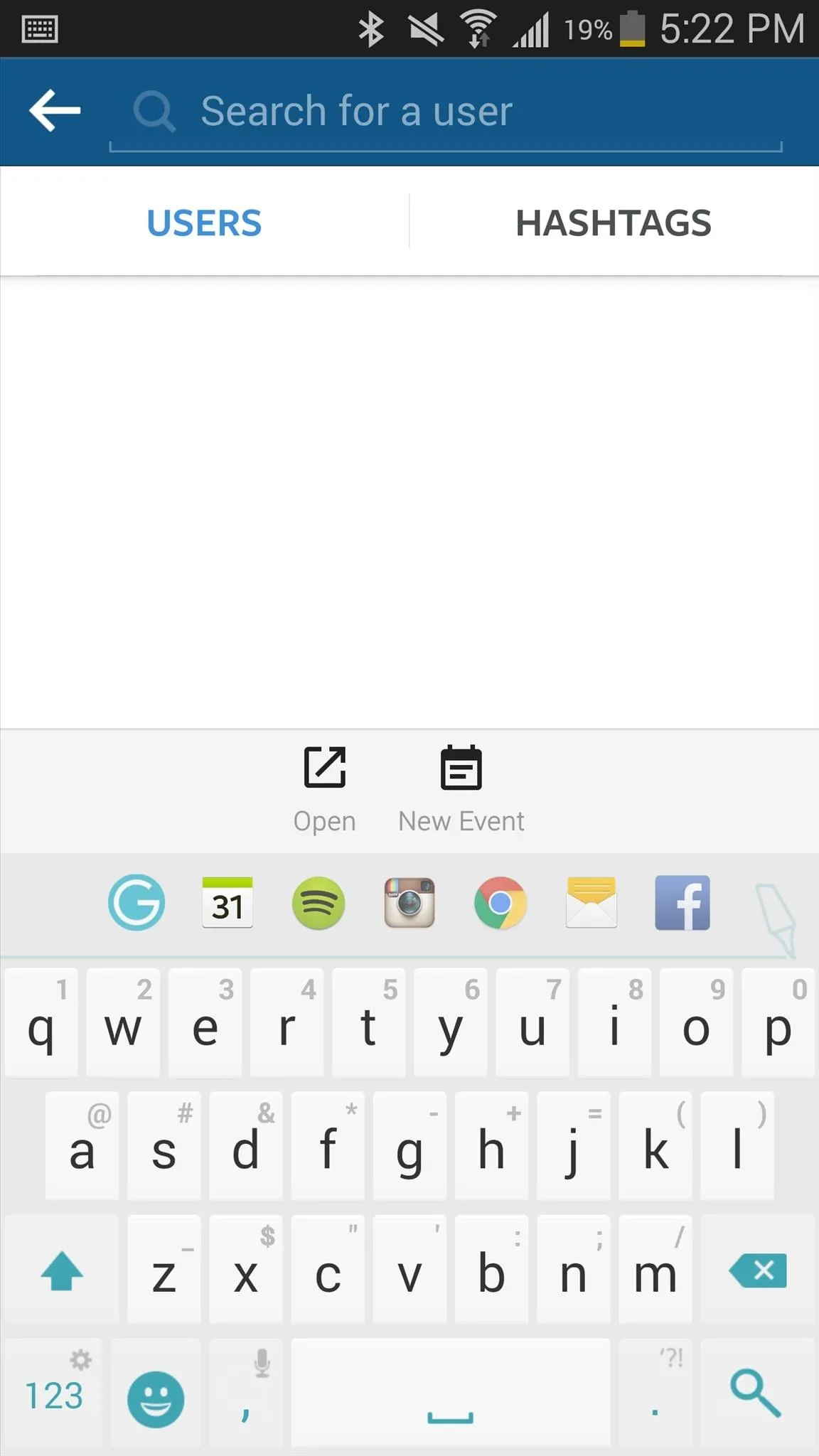
When your Smart Bar gets full, simply hold down on any app's icon and tap "Remove" to get rid of it for more space. You can also swipe the entire bar in order to access other features, such as autocorrect and text predictions.
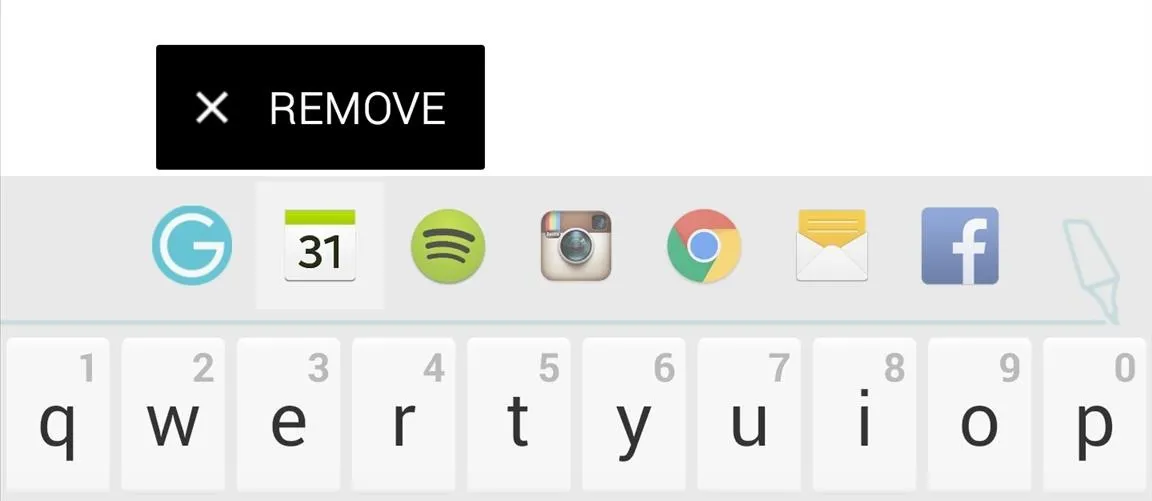
Of course, Ginger Keyboard has many features that that are typical of third-party keyboards: smart grammar check, predictive text, swipe gestures, and emoji and GIF capabilities. Check out Ginger Keyboard for yourself and let us know what you think in the comments below.
Also, make sure to follow Gadget Hacks over on Facebook, Google+ and Twitter for more Android tips and how-tos.

























Comments
Be the first, drop a comment!