The iPhone's ingenious trackpad function offers an intuitive way to place the cursor where it's needed. Not to be outdone, Samsung phones like the Galaxy S20 have a similar feature baked in. If you're running One UI 2, it's even enabled by default.
To use the function on One UI 2, simply long press on the space bar on your Galaxy's keyboard to enter "Cursor control" mode. From there, just drag your finger around the keyboard area to move the cursor — it's a lot like a trackpad on a laptop!
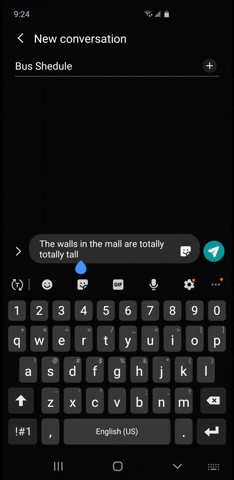
One UI 2 (left) vs. One UI (right).
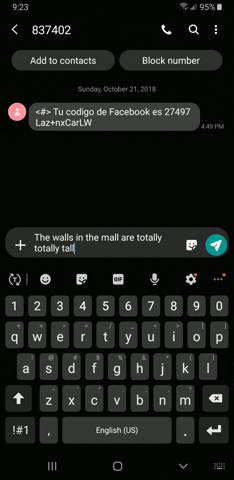
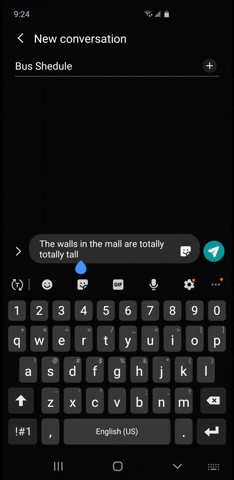
One UI 2 (left) vs. One UI (right).
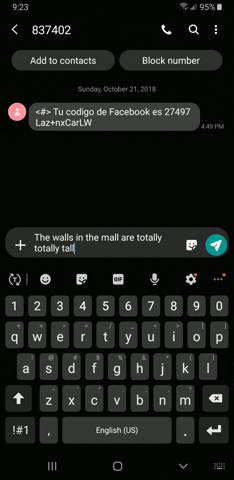
This feature is more fluid on Android 10/One UI 2 as opposed to Android 9/One UI. You can see the difference in the two GIFs above — but hey, it's still pretty useful even on the old version. Like I said, though, it isn't enabled by default on One UI, so turn it on by going to the Settings app and searching for "Keyboard swipe controls."
Cover image and GIFs by Amboy Manalo/Gadget Hacks

























Comments
Be the first, drop a comment!