Pressing the side key on your Galaxy S20 wakes or locks the device, while pressing and holding the button activates Bixby. So "side key" is an apt name — it's not really a power button anymore. That begs the question, how exactly do you restart this thing?
Well, here's what happened. Samsung got tired of all the complaints about the Bixby button on phones like the Galaxy S8 and S9, so they removed it. But they still want to push their digital assistant on people, so they made it part of the power button's job. Thankfully, they also made a quick way to access the power menu and even gave us a setting that to turn the "side key" back into a power button.
Make the Side Key a Power Button Again
I'm a longtime Galaxy user, so my personal favorite option is to put things back the way they've always been. In Settings –> Advanced features –> Side key, set "Press and hold" to "Power off menu." Now, long-pressing the power button will bring up the "Power Off" and "Reboot" menu.
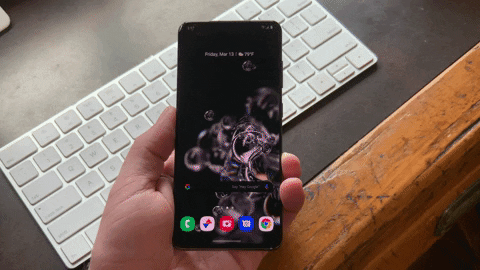
Dallas Thomas/Gadget Hacks
Shut Down with a Button Combo
For this method, press and hold both the side key and the volume down button. Hold down both buttons until you see the power menu, as letting go too soon will trigger a screenshot instead. Release both keys once the power menu appears, and select "Power Off" or "Restart" from there.

Shut Down from Quick Settings
Perhaps the easiest way to open the power menu is to use the new software button Samsung made. To access it, open the Quick Settings menu by swiping down from the top of the screen, then hit the power icon along the top. You can then power down or reboot your device by hitting their corresponding buttons on the power menu.

Cover image and GIFs by Amboy Manalo/Gadget Hacks




























Comments
Be the first, drop a comment!