If your phone is running Android 10, you can now share your Wi-Fi network with friends using a handy QR code. The other person doesn't have to be running Android 10 — in fact, you can even share this code with iPhone users. In most situations, this is now the fastest way to share your Wi-Fi password.
Get the QR Code
On your Android 10 phone, start by opening the Settings app and heading to "Network & internet." Next, tap the word "Wi-Fi" — the text itself, not the toggle switch next to it.




Now, select your current Wi-Fi network from the list (this only works for your current network), then tap the "Share" button with an icon that looks like a QR code. You'll be asked to scan your fingerprint or enter your PIN, so do that — then the QR code will be revealed.






Share Your Wi-Fi Password in Seconds
Now, your friend will just need to scan this QR code to connect to your Wi-Fi. If the person is using an iPhone or Pixel, they can just open their camera app and the phone will automatically recognize the QR code as soon as it's in view. Just have them tap the popup and they'll be connected in seconds.
If your friend is using a different Android phone, however, they probably don't have built-in QR scanning functionality in their camera app. So they'll need a third-party QR scanner — we recommend QR Code Reader and Scanner by Kaspersky Lab. Have them install that app, then open it up and simply point their camera at your screen. Within a second, the QR code will be recognized and they can simply tap "Connect" to join your network.

Scanning the QR code on a phone like the Pixel or iPhone that has QR scanning built into the camera app.
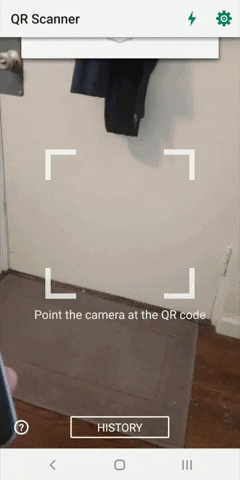
Scanning the QR code with the Kaspersky Lab app.

Scanning the QR code on a phone like the Pixel or iPhone that has QR scanning built into the camera app.
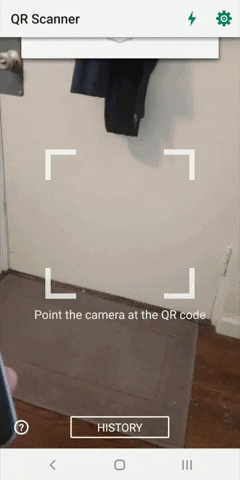
Scanning the QR code with the Kaspersky Lab app.
This is just one of the cool new features in Android 10. In total, there are dozens of useful new changes like this — to read about all of them, head to the link below.
- Follow Gadget Hacks on Pinterest, Reddit, Twitter, YouTube, and Flipboard
- Sign up for Gadget Hacks' daily newsletter or weekly Android and iOS updates
- Follow WonderHowTo on Facebook, Twitter, Pinterest, and Flipboard
Cover image, screenshots, and GIFs by Dallas Thomas/Gadget Hacks























Comments
Be the first, drop a comment!