Things tend to get noisy when you're in a big group chat, which is why the notification sound for that thread shouldn't be your standard, attention-grabbing ringtone. But you don't want to set the default notification sound to something too subtle, otherwise you'd miss messages that actually matter.
Thankfully, Google's Messages app for Android, which can be used as the default texting app on any Android phone, has extremely granular notification settings. You can choose a default overall notification sound, then set up different notifications for each of your individual or group chats so you know who's texting before you even pick up your phone.
Changing the Ringtone for a Specific Chat Thread
First, you should know that your system default notification sound will still be the default for any chat threads you don't individually change. If you'd like to change this, you can open your Settings app, head to the "Sound & vibration" menu, tap "Advanced," then select "Default notification sound."
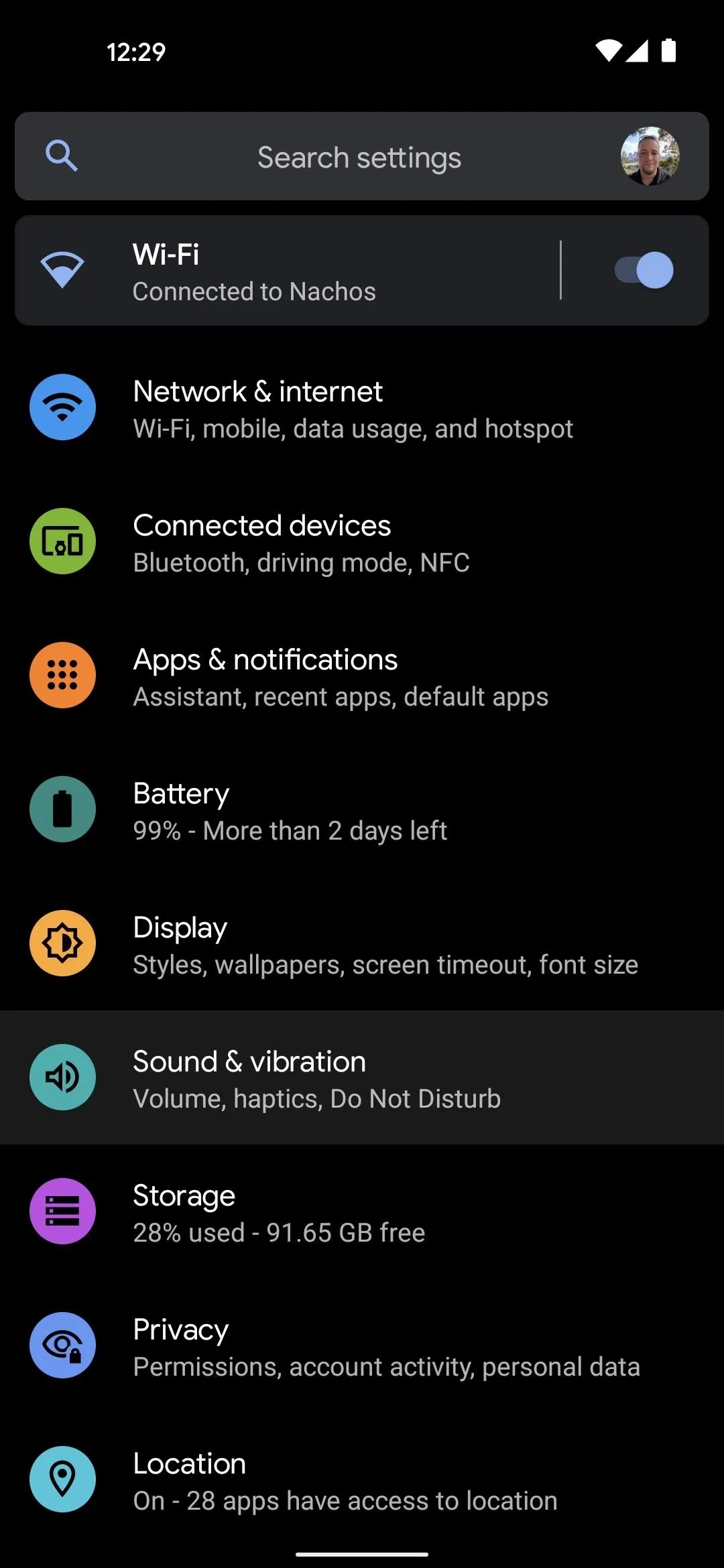
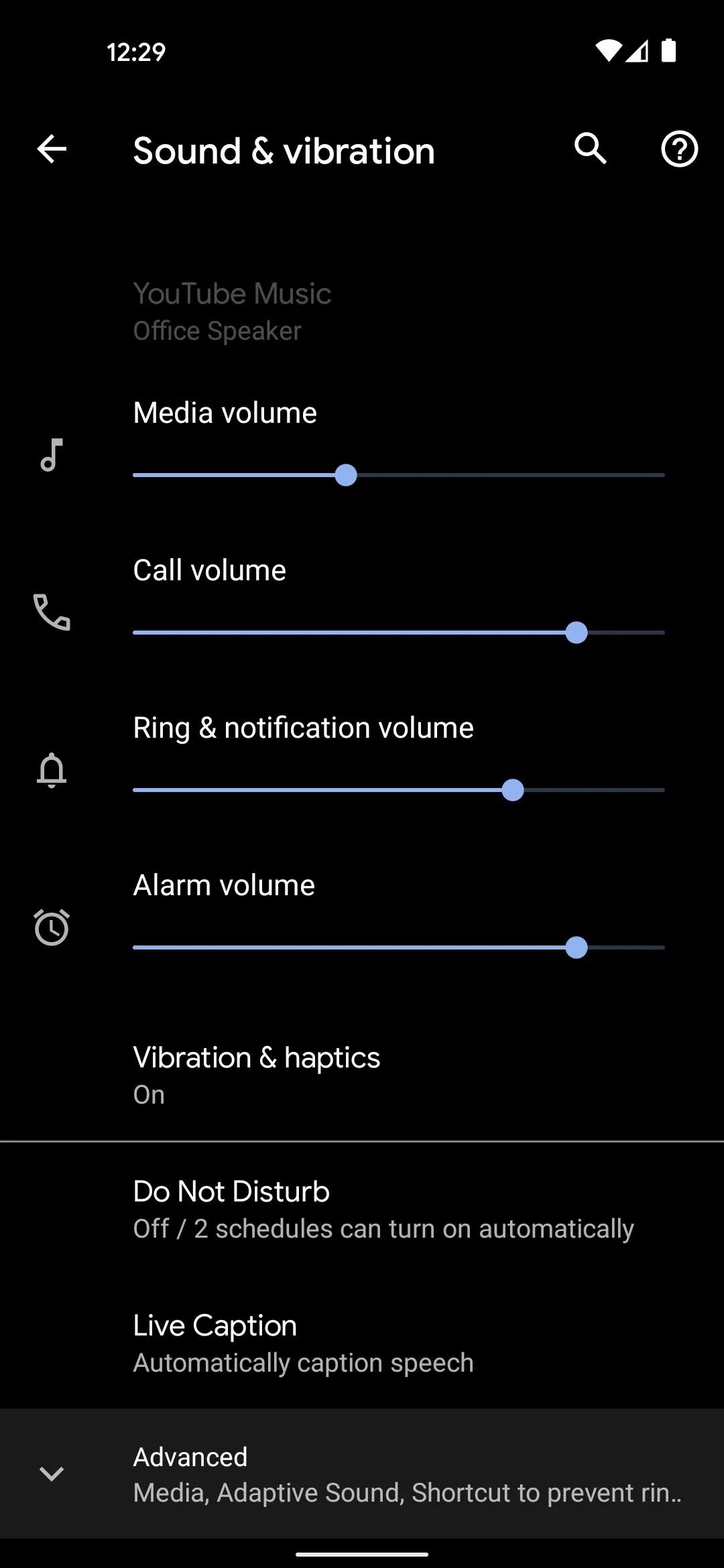
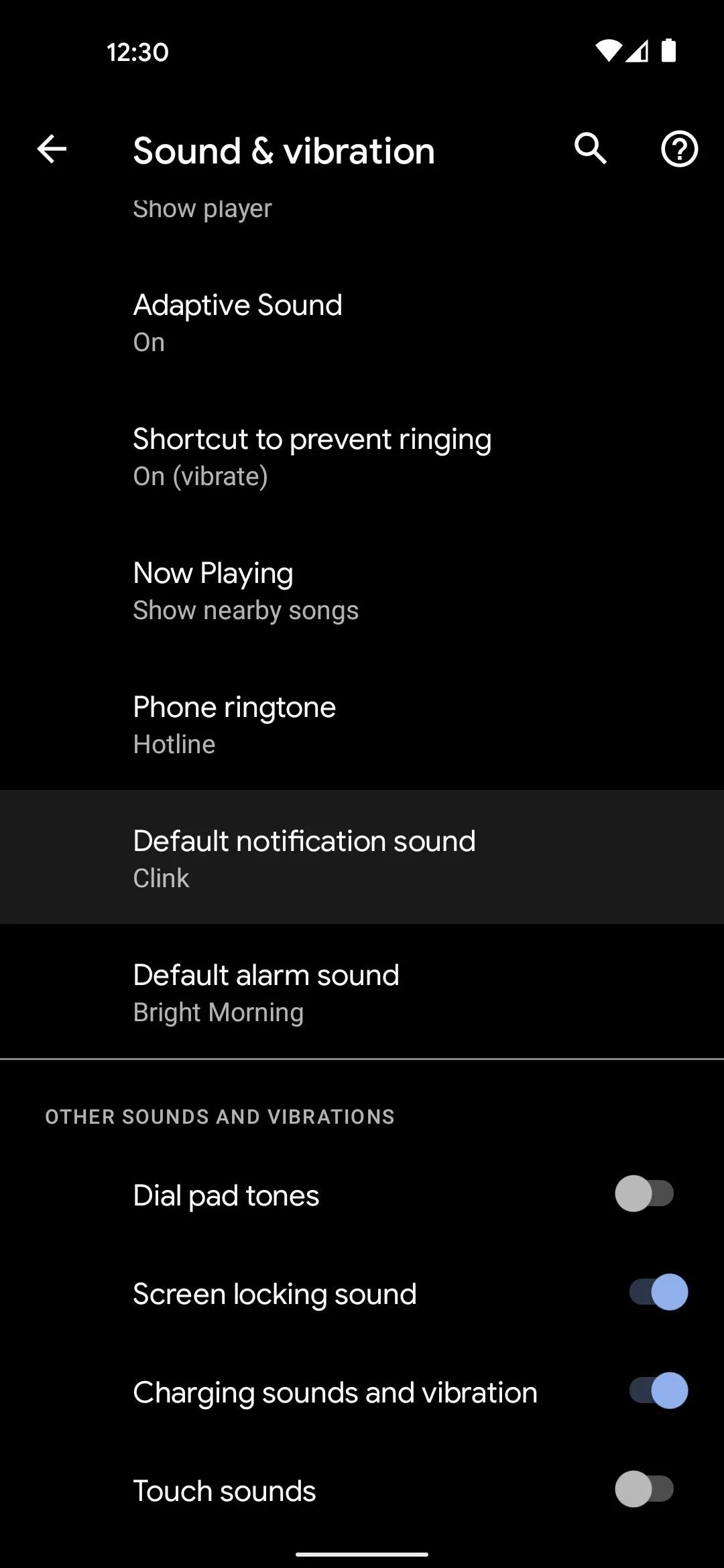
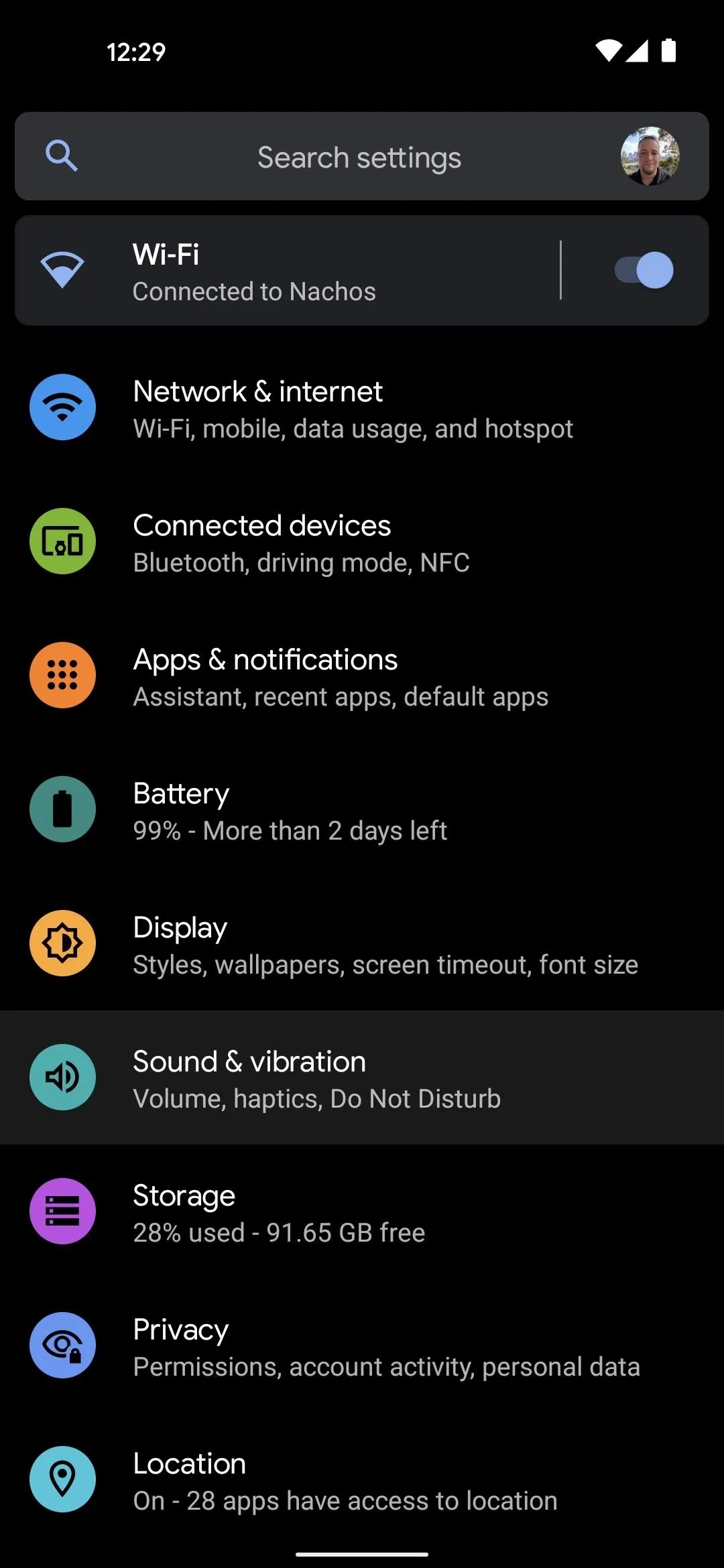
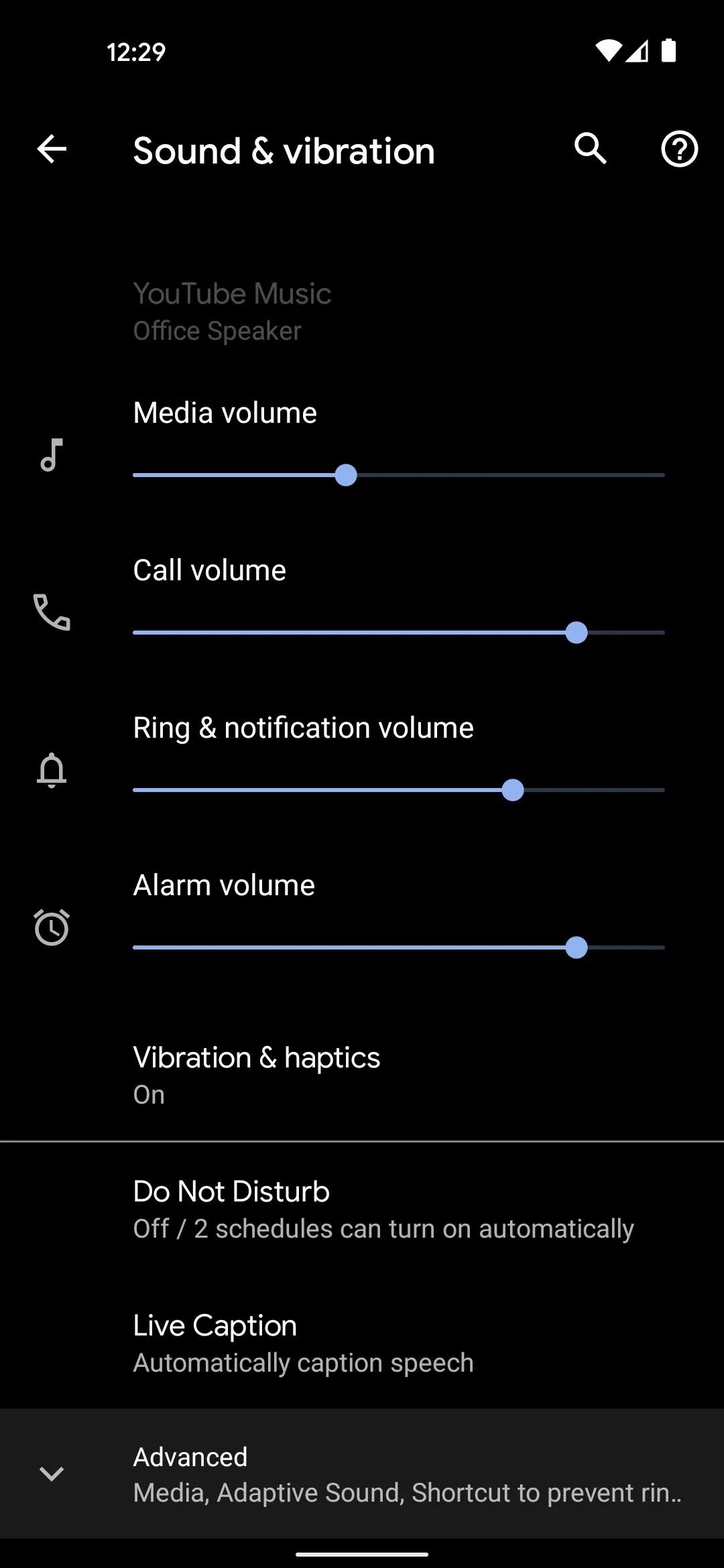
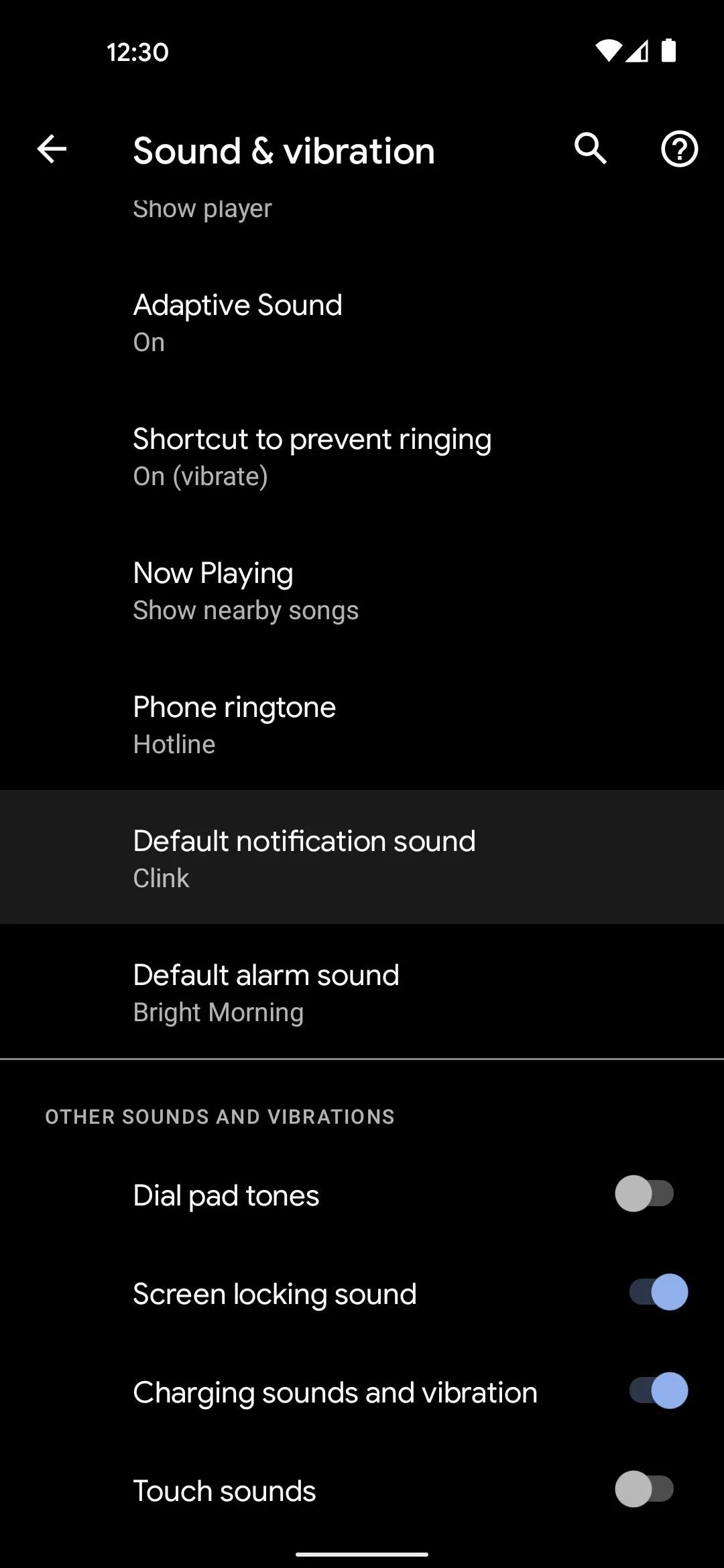
Now, open any chat thread — individual or group — and tap the three-dot menu button in the top-right corner. Choose "Details" from the overflow menu, then "Notifications" on the next screen.
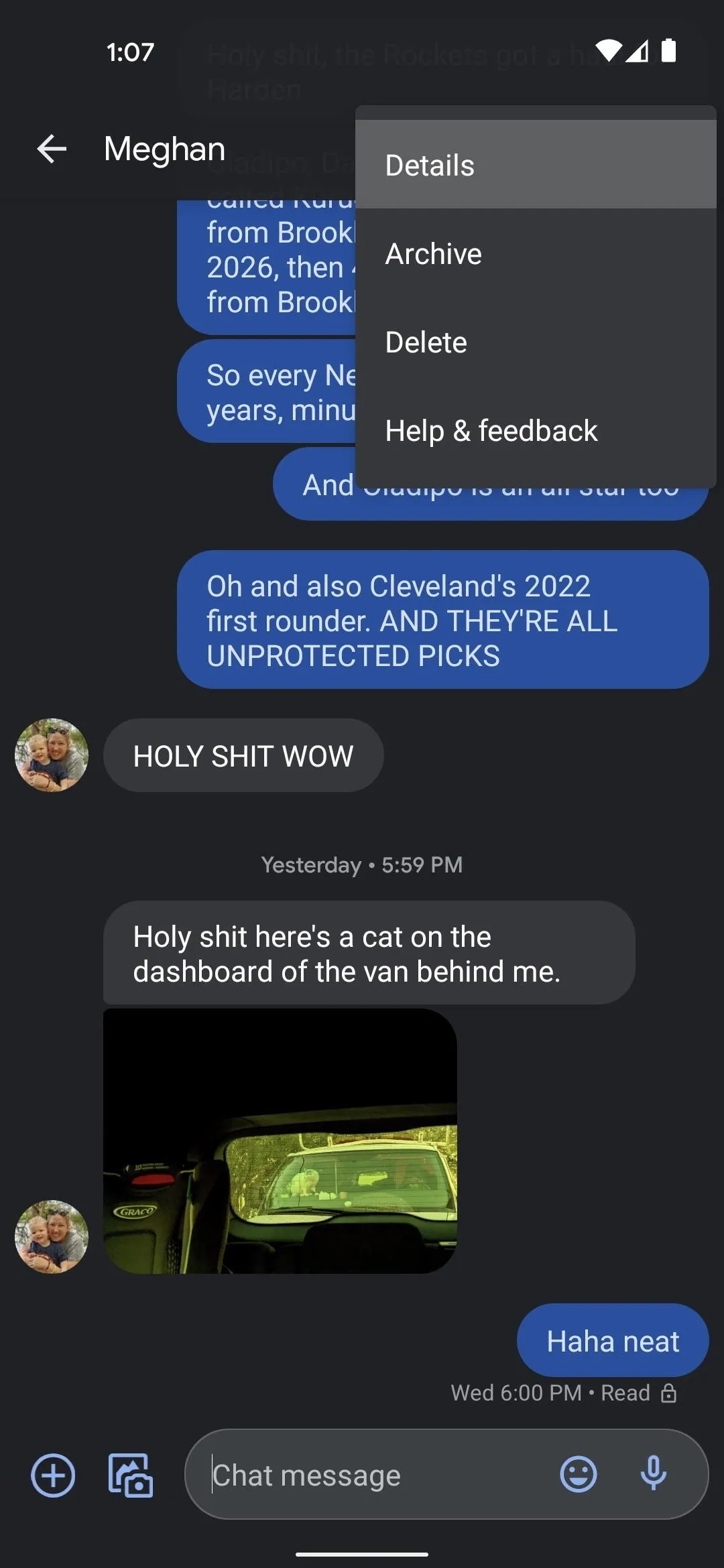
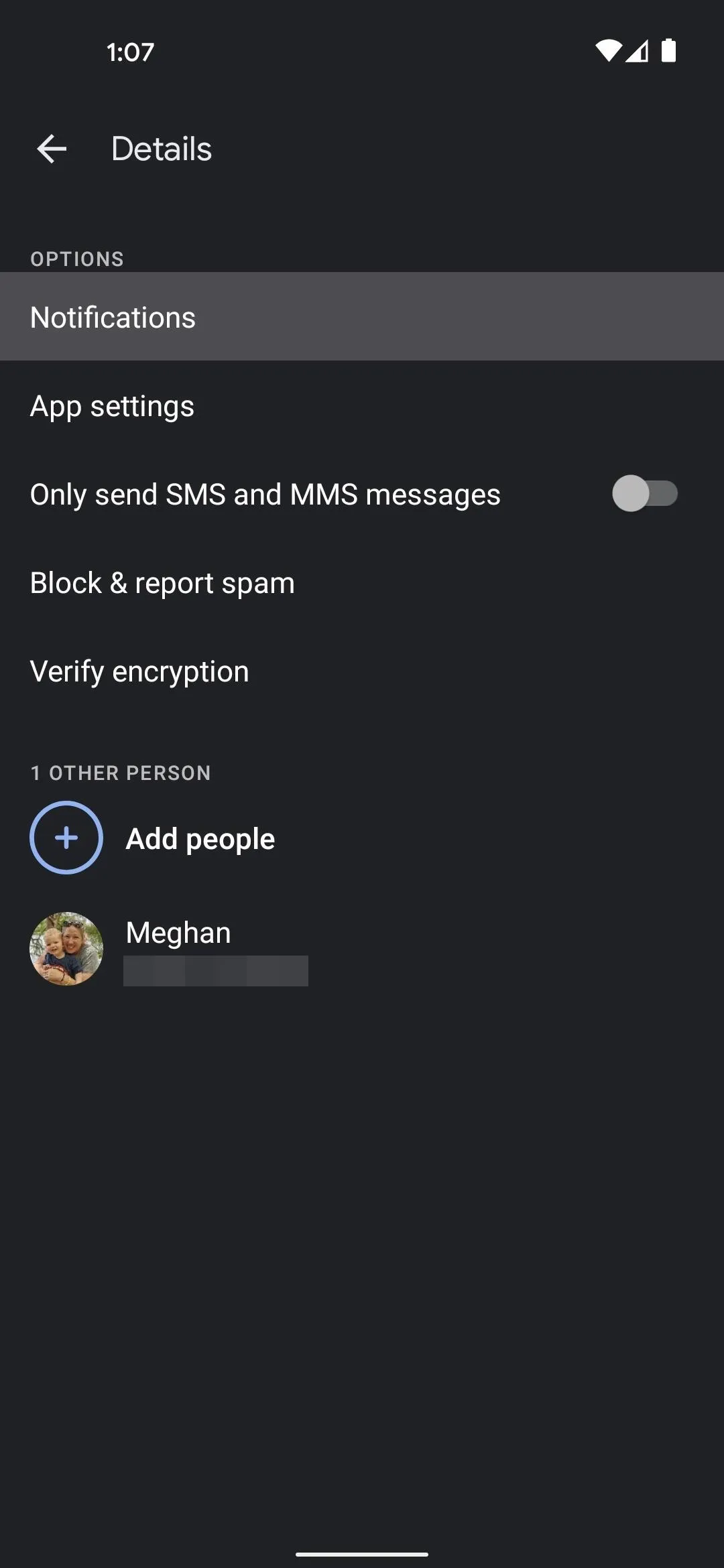
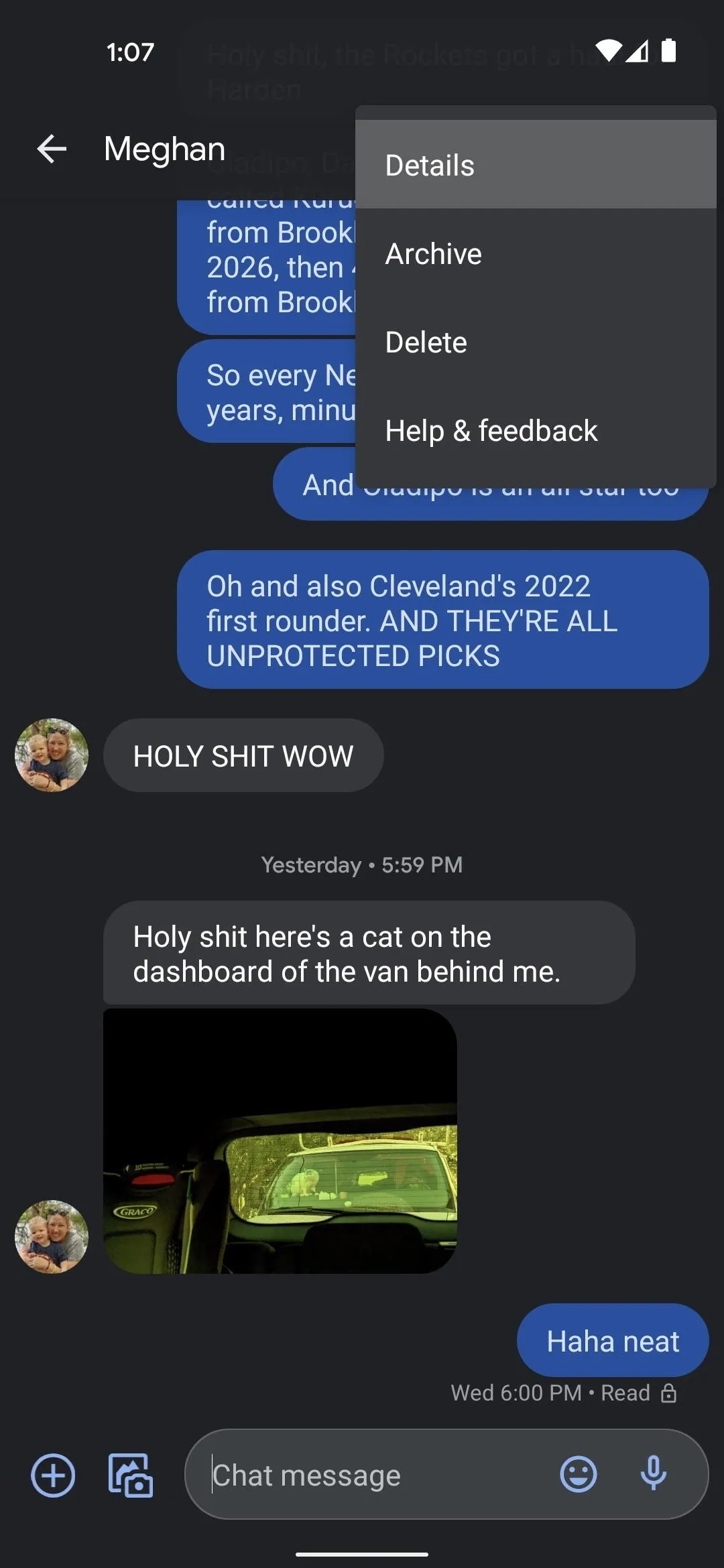
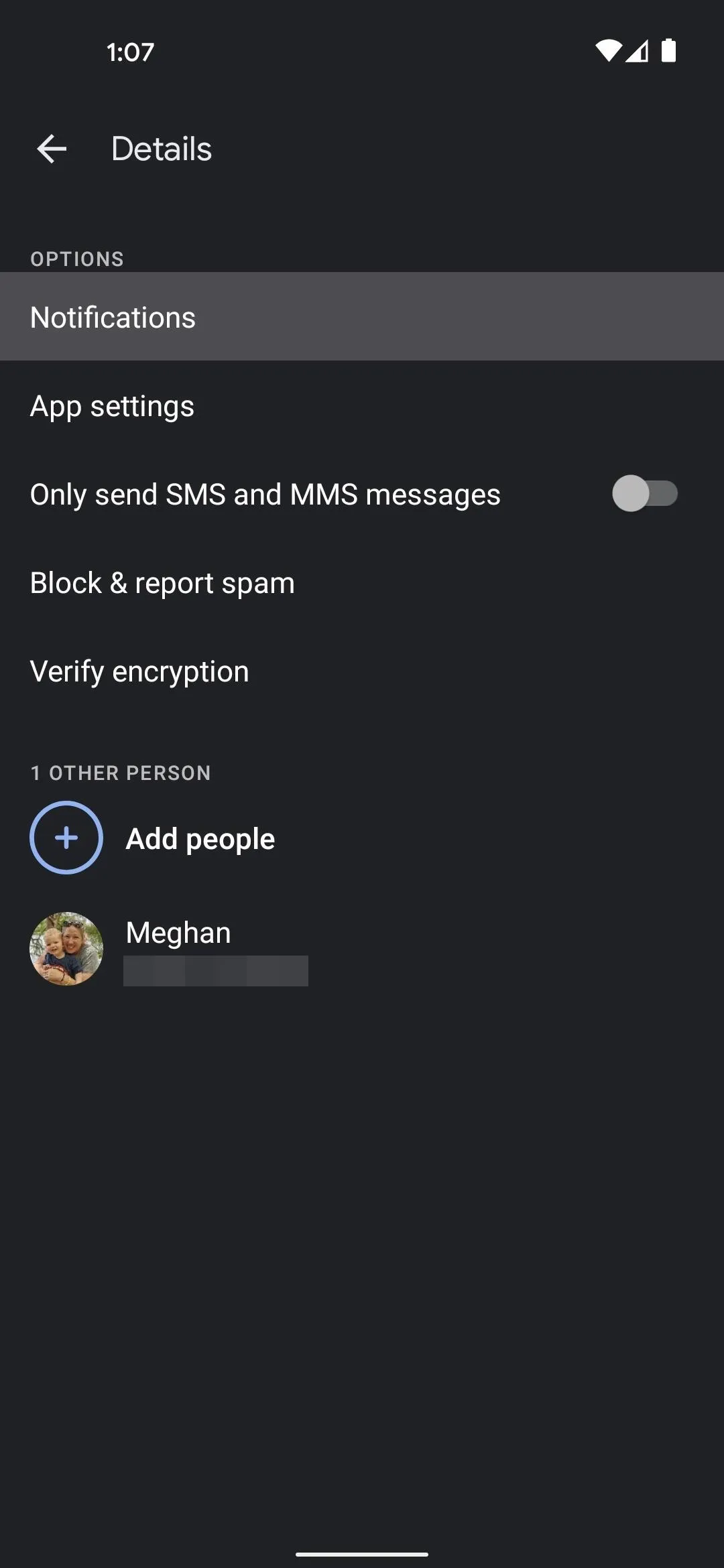
Now, you'll be taken to a system settings menu, but it's specifically for this chat thread. This is thanks to a feature Google added to Android 8.0 Oreo in 2017 called Notification Channels. In short, apps can have subcategories of notifications and you can adjust all of their settings independently from the main app's notification options.
So on this screen, leave the upper options alone and tap "Advanced" to reveal more options. Some phones will have these options expanded by default, in which case you won't need to tap "Advanced." Either way, scroll down and tap "Sound," then your system sound picker will appear, where you can choose a custom ringtone that only applies to this specific chat thread.
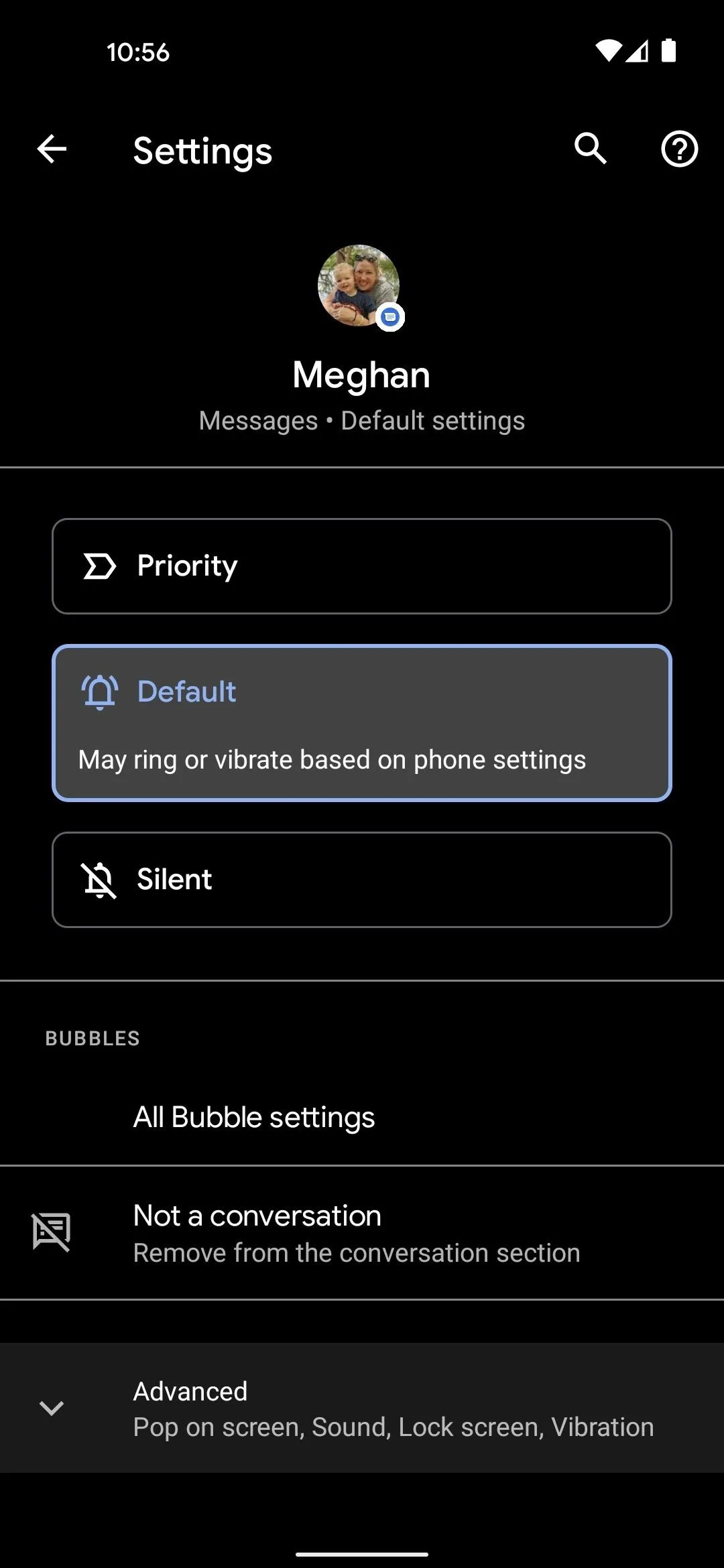
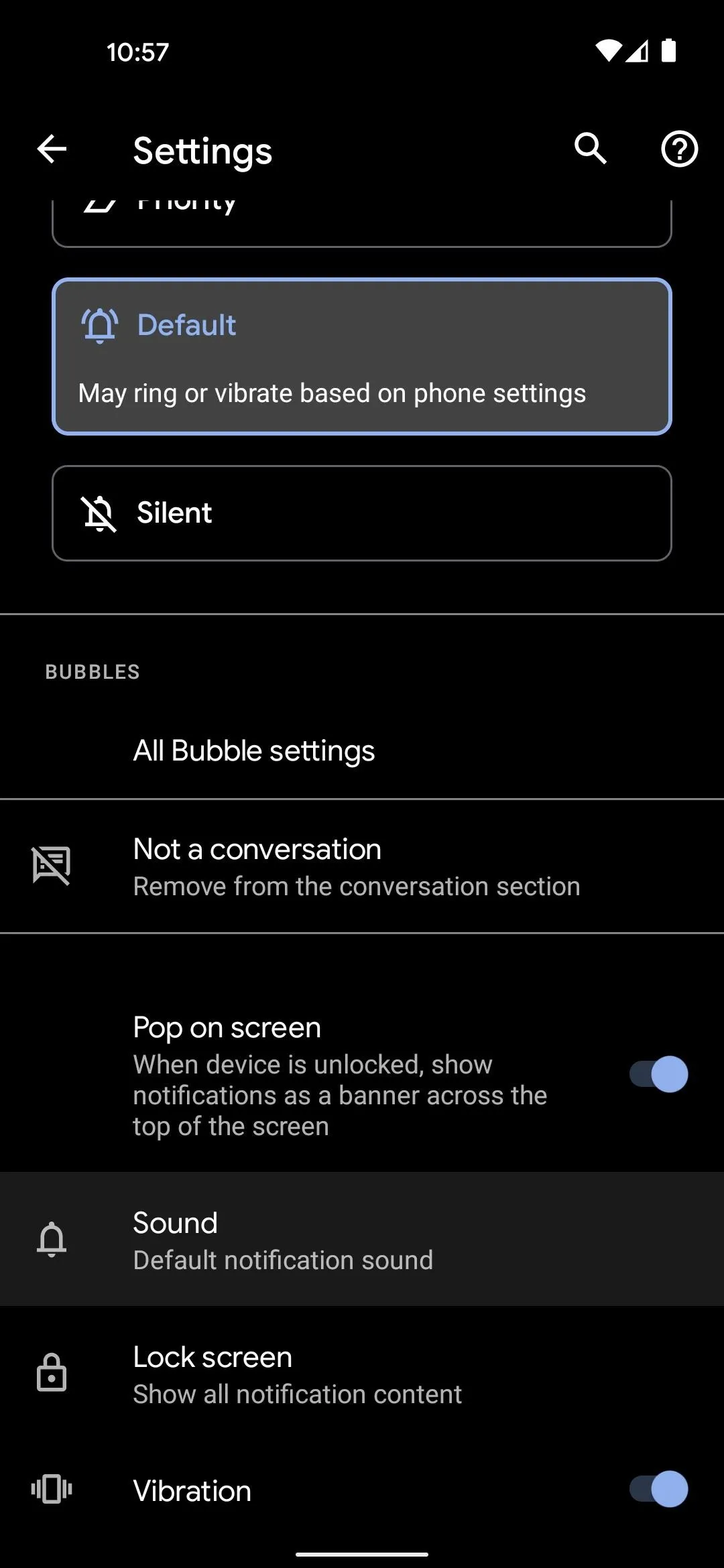
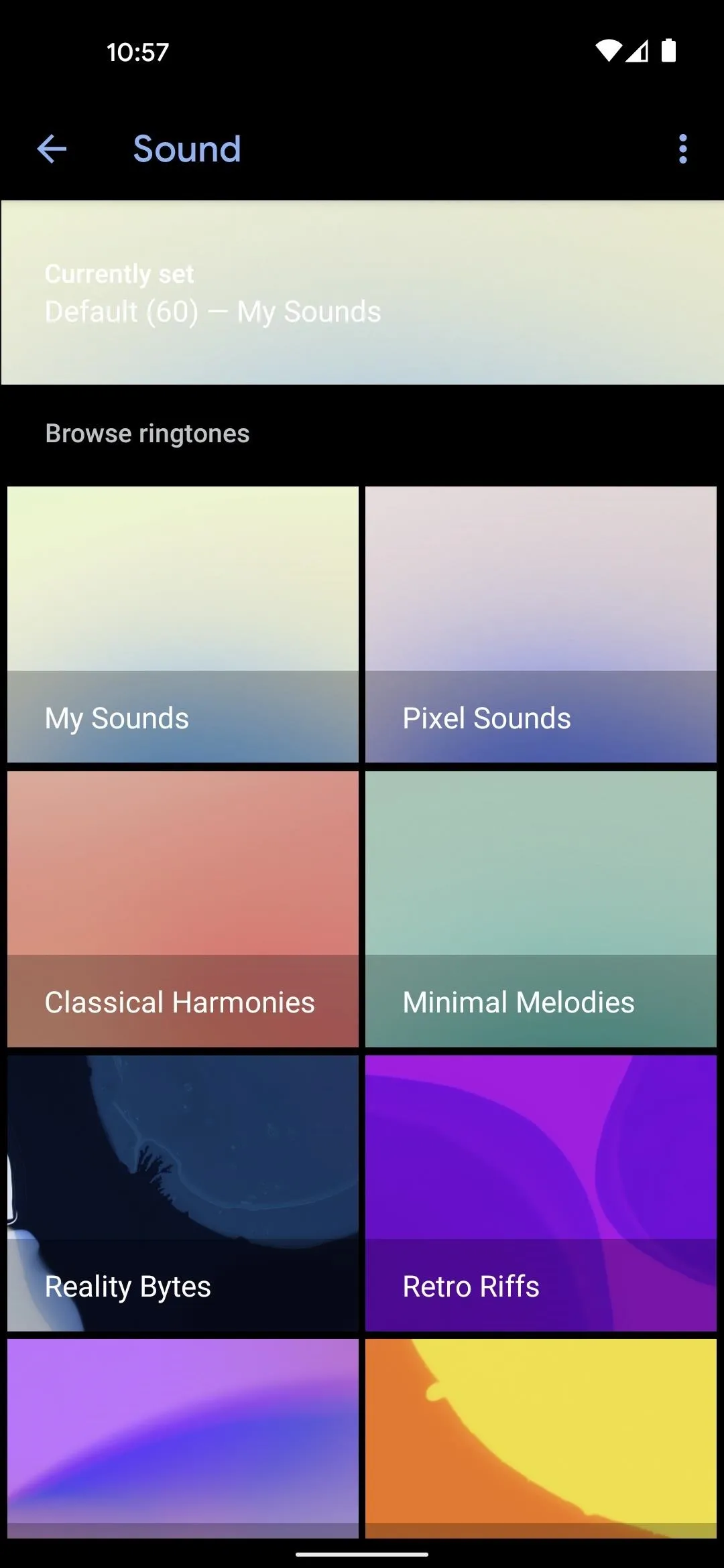
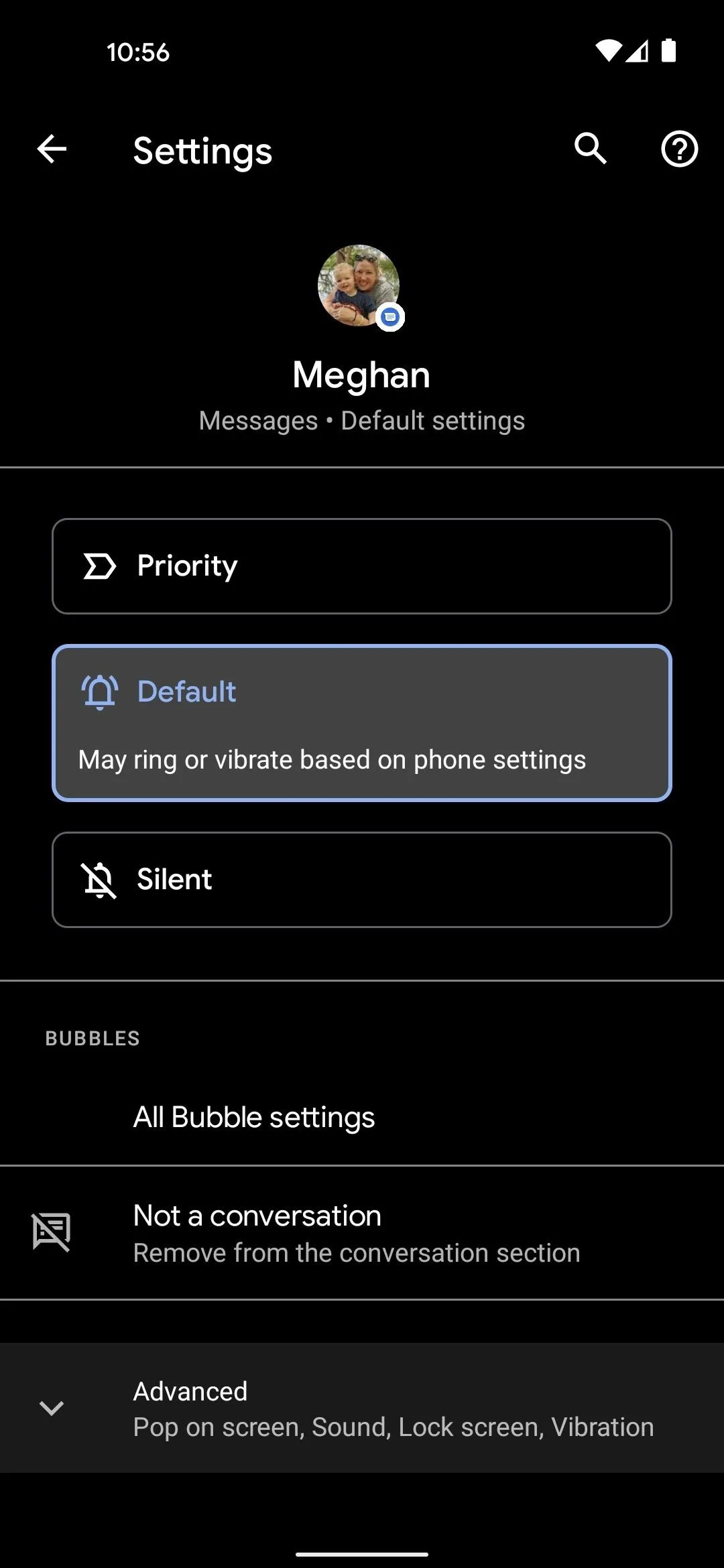
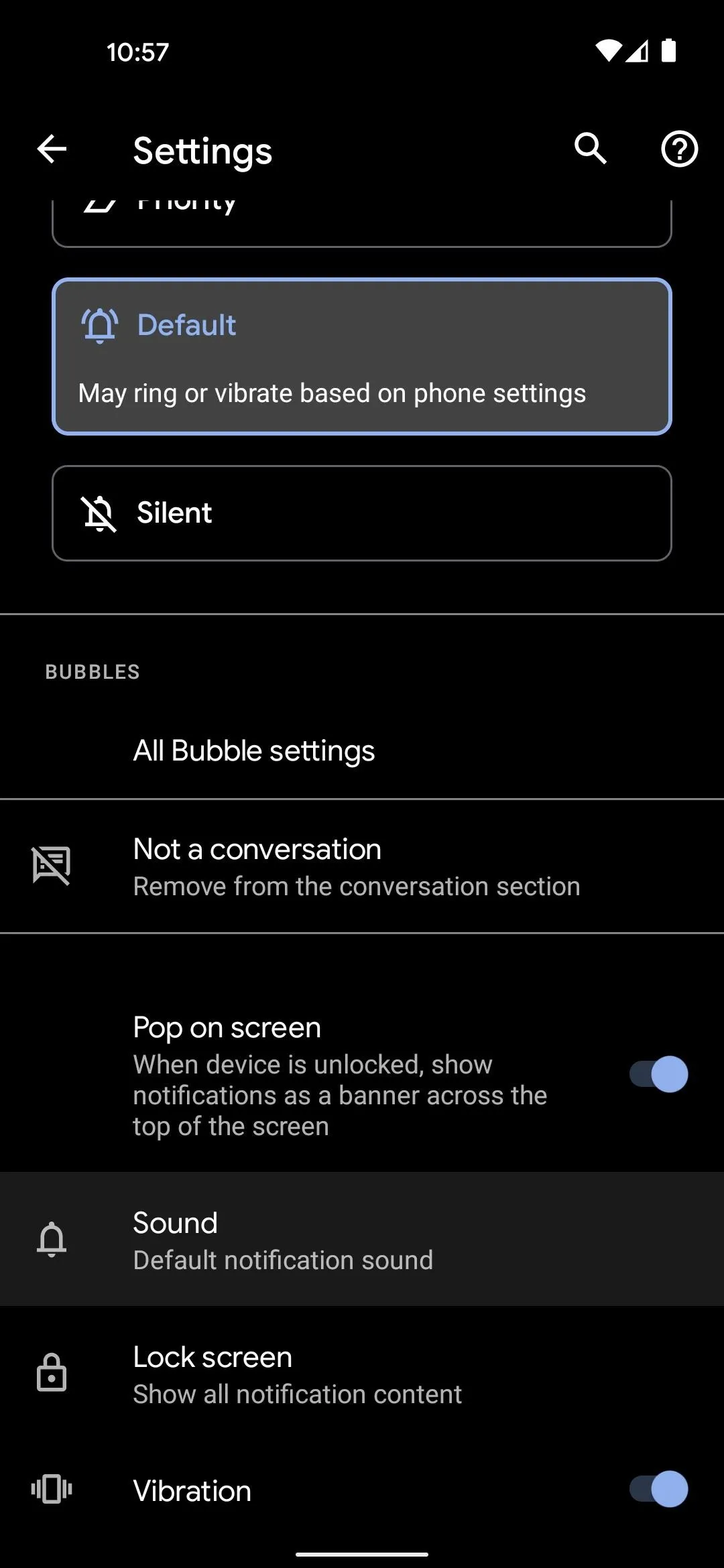
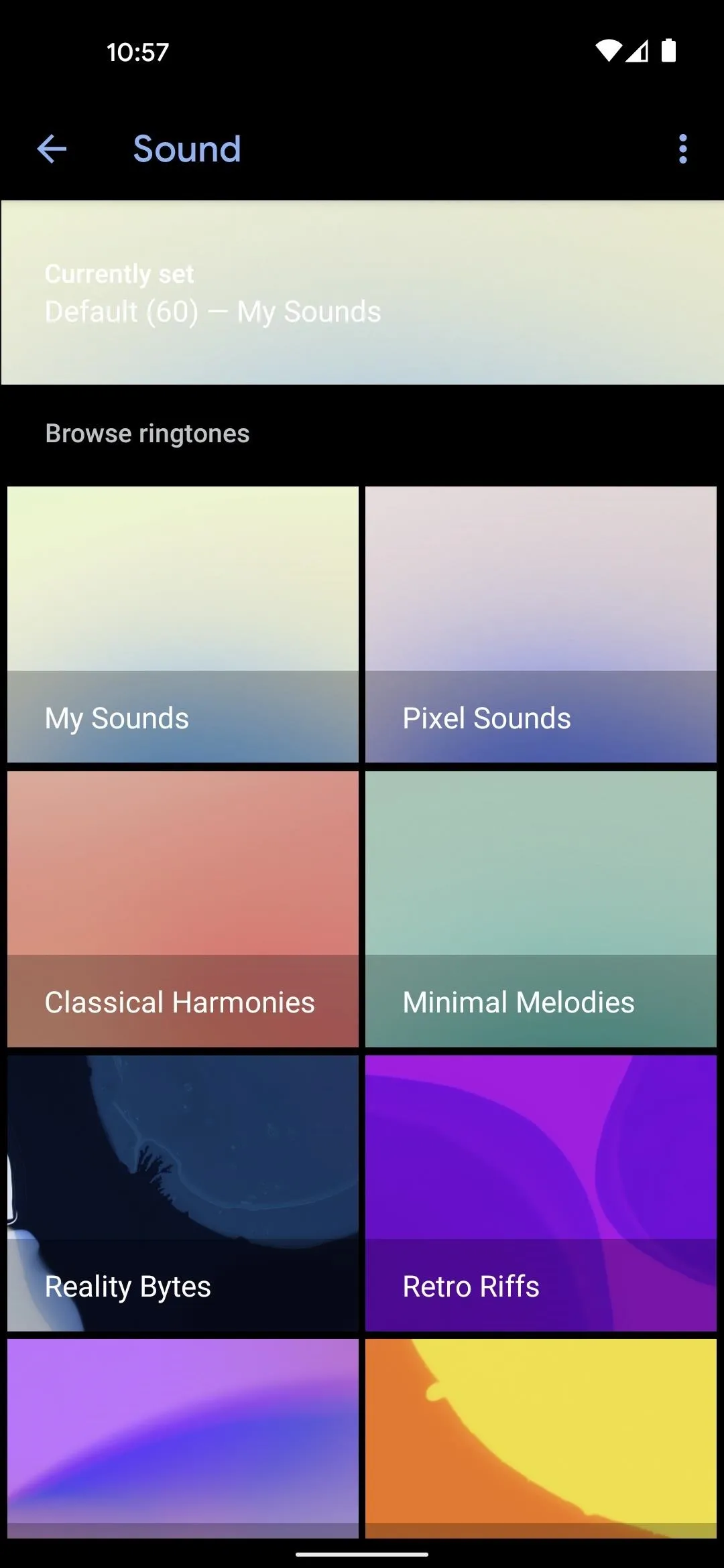
You can repeat this same process for any other individual or group chat threads in Android Messages to have a uniquely identifiable sound for each of your chats.
Cover image and screenshots by Dallas Thomas/Gadget Hacks























Comments
Be the first, drop a comment!