
Some messages take precedence over others, so having the same notification tone for all your threads isn't always the best solution. Fortunately, Samsung Messages has a simple option you can tweak to set custom sounds for specific chats to help you stay on top of priority conversations and reply much faster.
Setting different text tones for individual chats makes it easy to tell when someone important sent you a message. The process is relatively simple with Samsung Messages, and it lets you customize the tone for any chats you have so you're always aware of who's messaging you without having to check your Galaxy device continually.
Setting Custom Sounds for Your Contacts
To start, open the Messages app on your Galaxy, then select a chat that you want to stand apart. Tap on the three-dot menu button on the upper-right corner once inside the thread for more options, and hit the toggle next to "Custom notifications" from the overlay that appears to enable the feature.
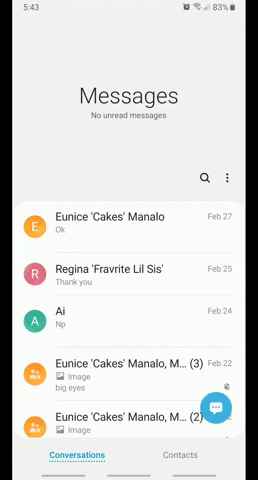
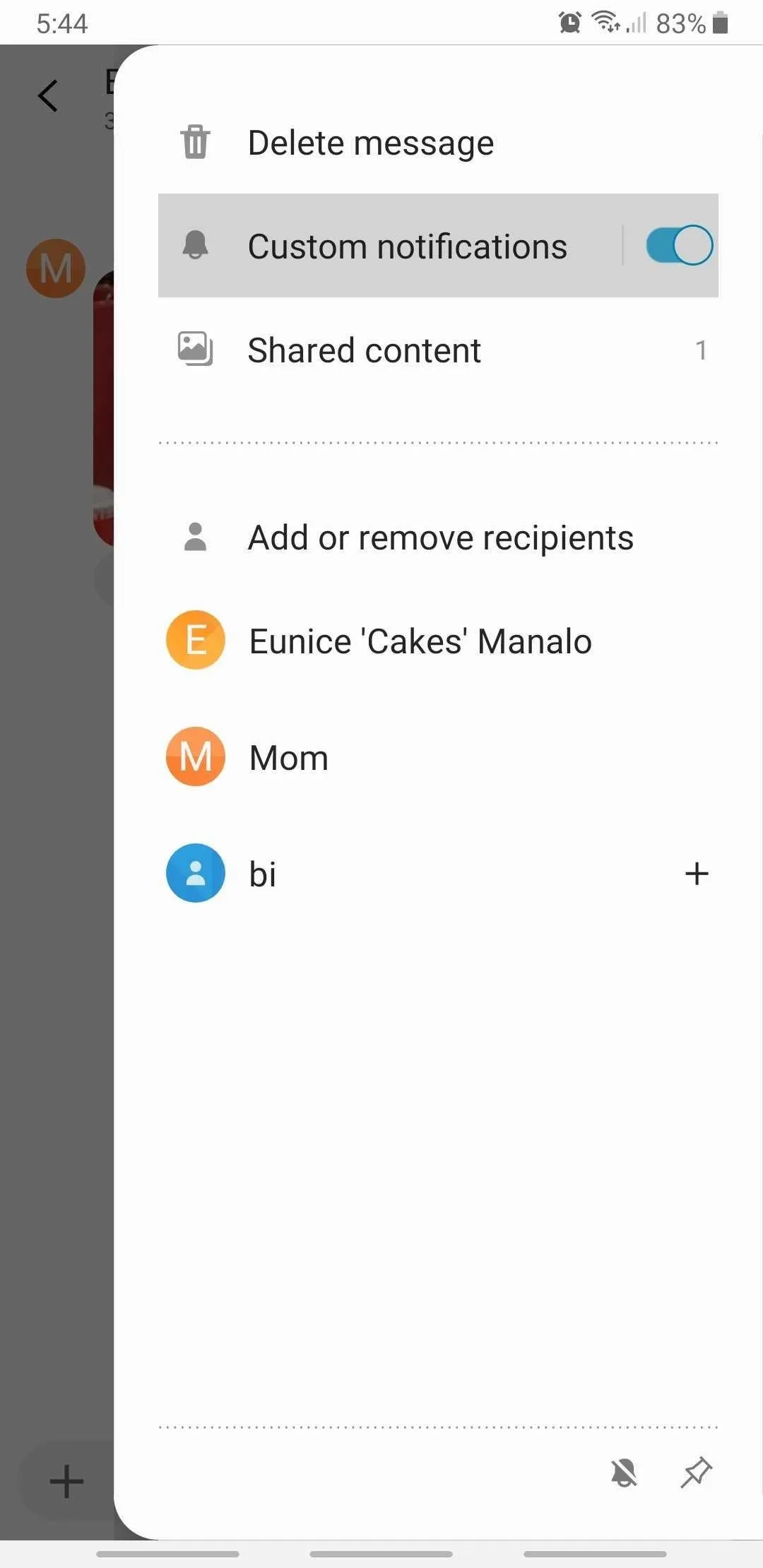
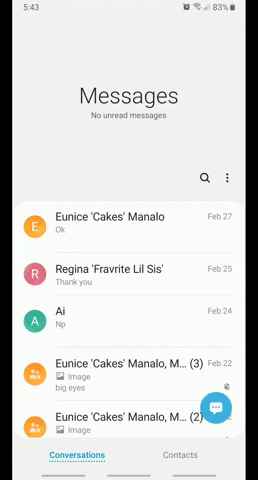
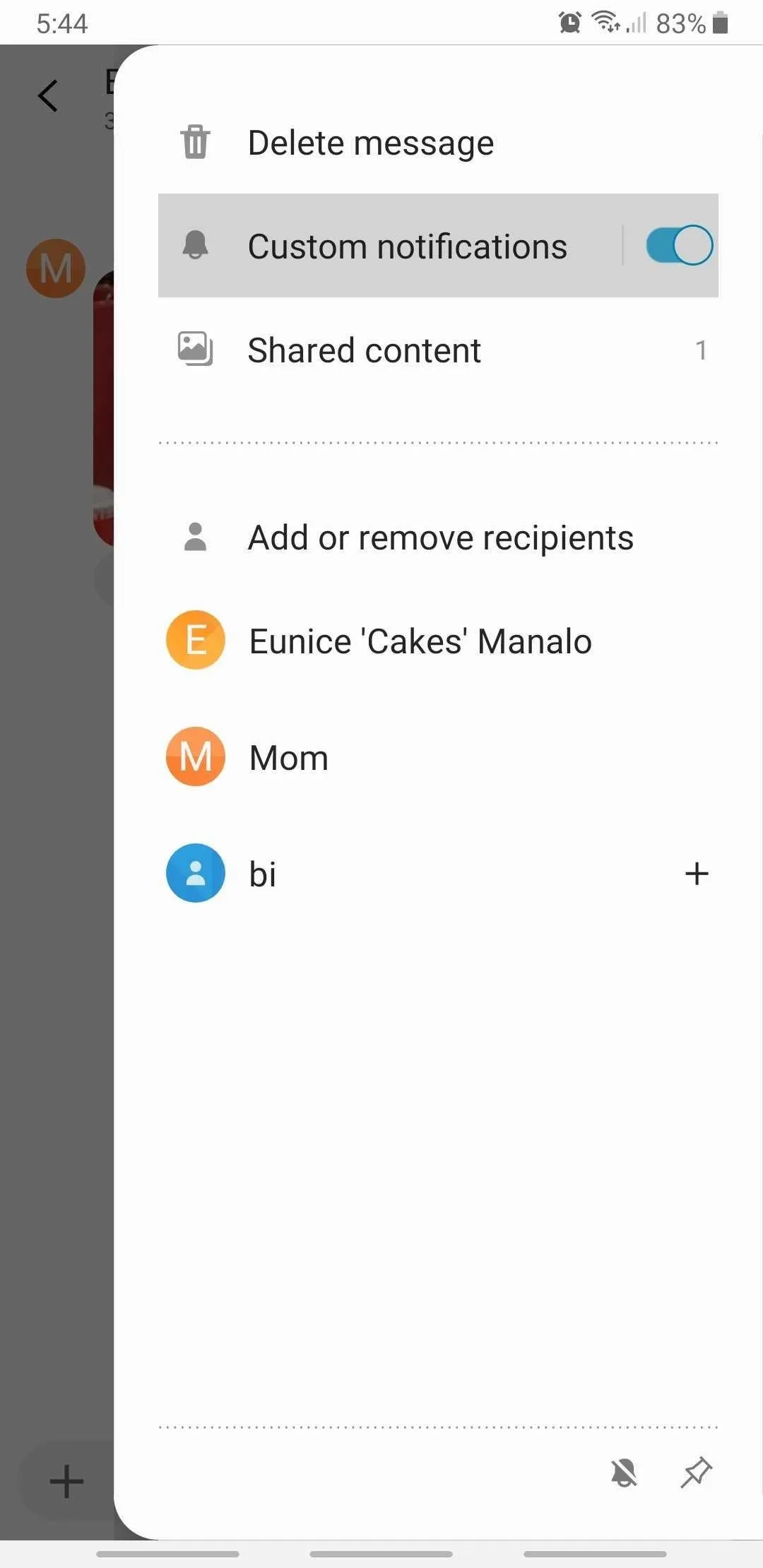
Now, select "Custom notifications" once again after you've toggled it on, then tap on "Sound" on the following page. From there, select your desired notification tone for that particular chat from the list of sounds provided. Exit the app when done, and repeat the process for any other conversations you want to prioritize.
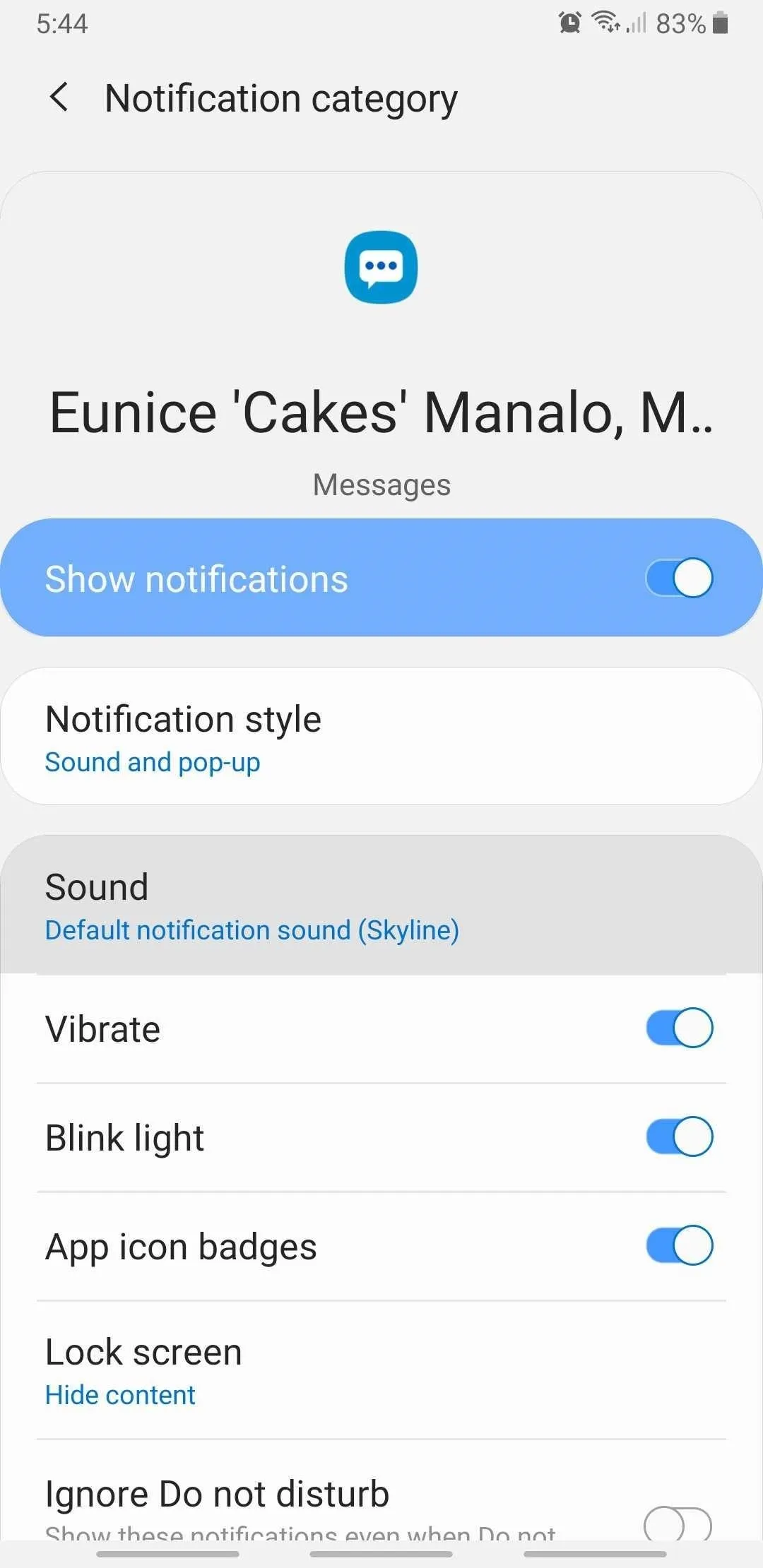
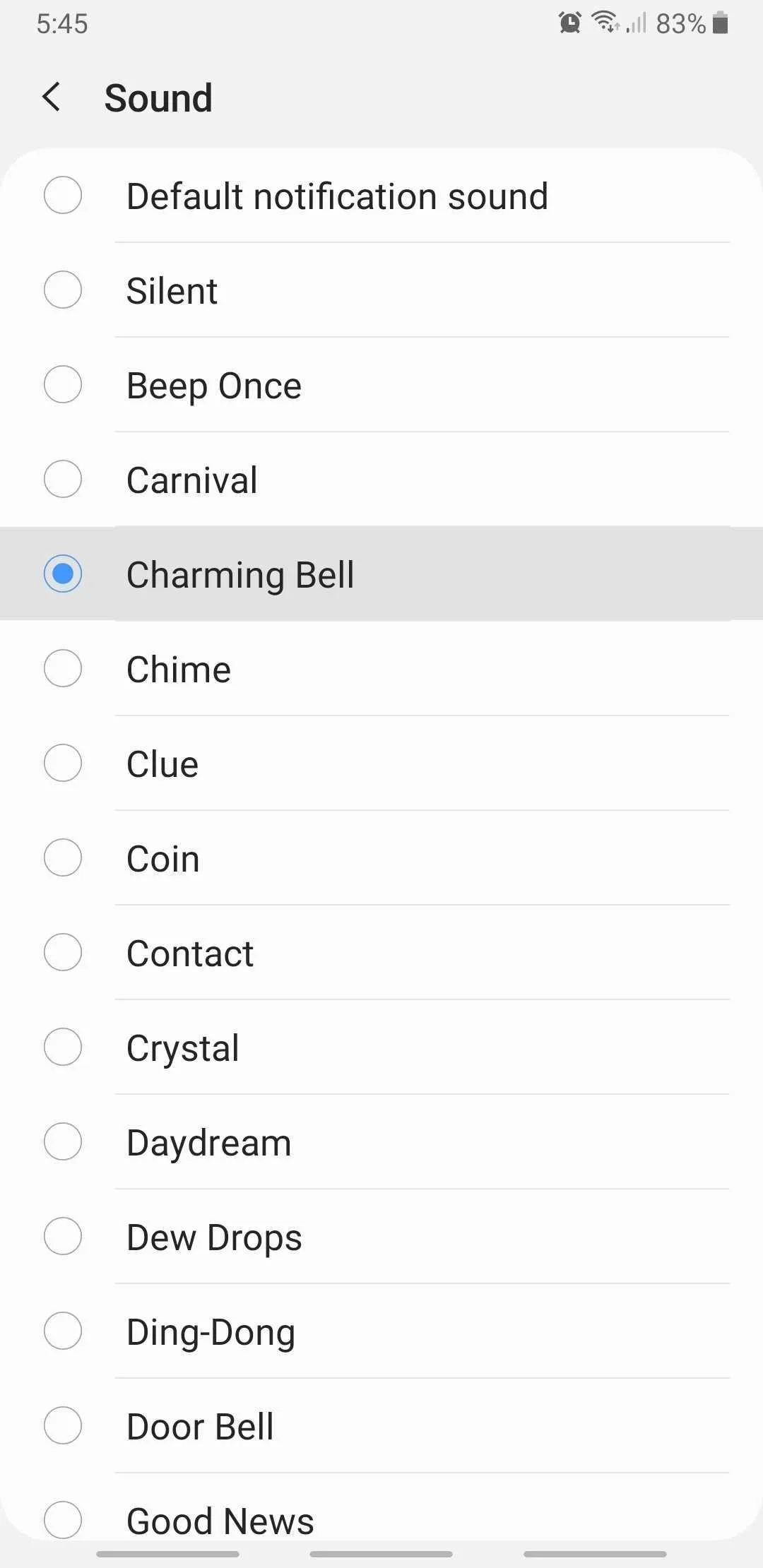
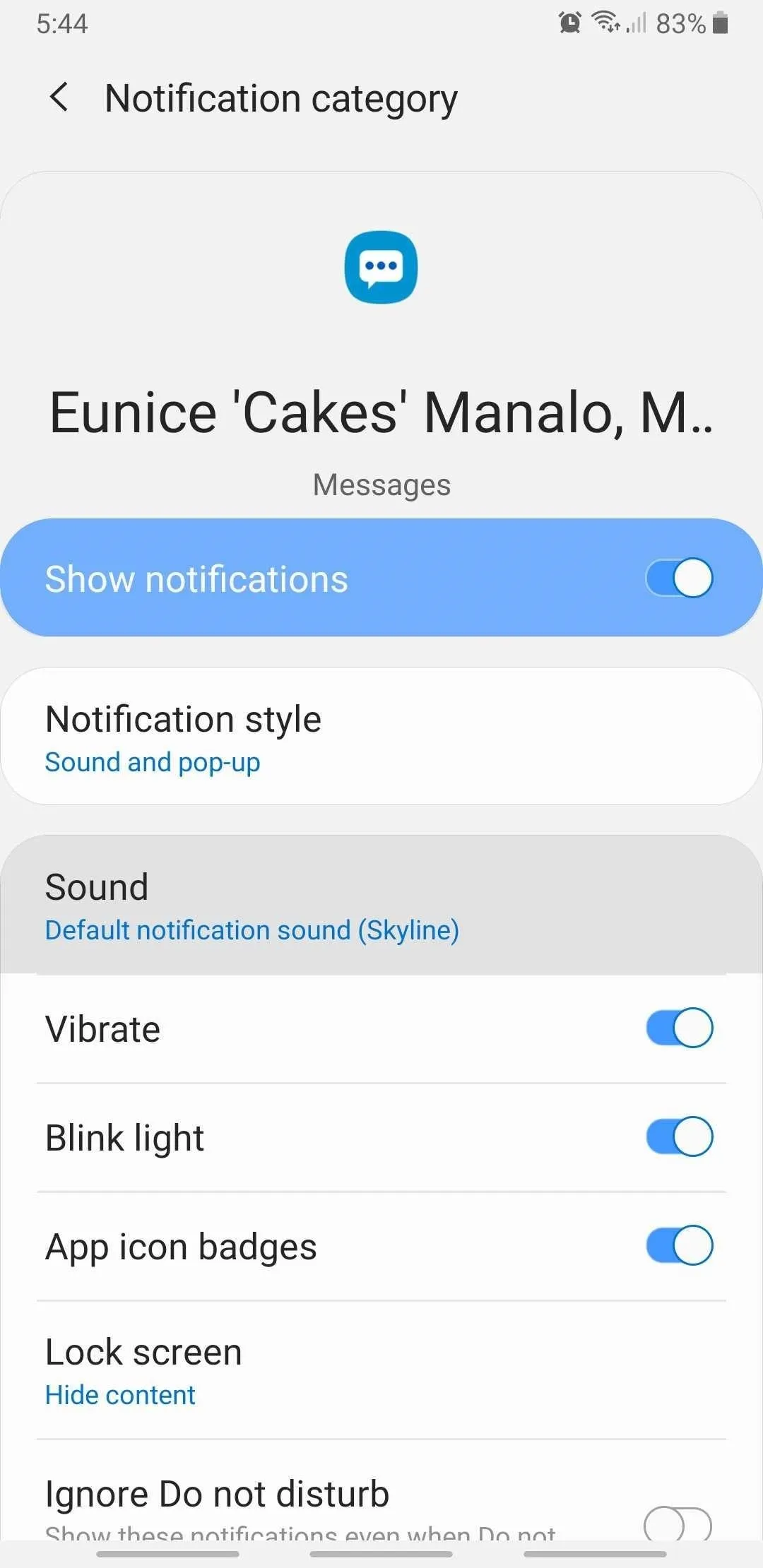
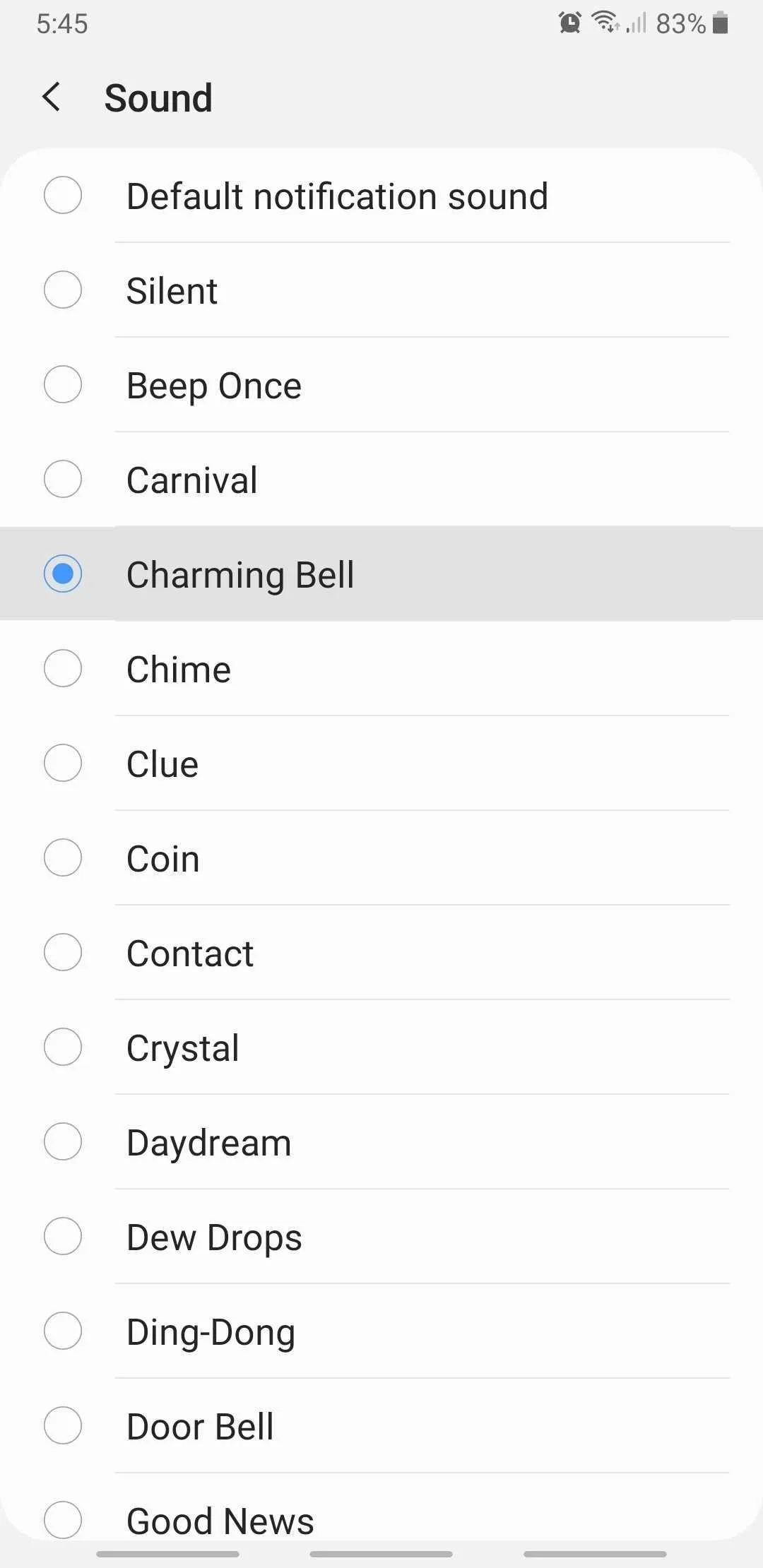
Note that ringtones on your device will not show up as options for sounds unless they are also notification sounds. For example, "Beep Once" is both. However, you can add them or any other sound file you want to your list of notification sounds with a file manager. Also, sounds that show up can depend on your wireless provider, so you may see extra tones that are specific to the carrier in addition to the default ones or custom alert tones you've added.
This article was produced during Gadget Hacks' special coverage on texting, instant messaging, calling, and audio/video chatting with your smartphone. Check out the whole Chat series.
Cover image, screenshots, and GIFs by Amboy Manalo/Gadget Hacks
























Comments
Be the first, drop a comment!