There's a lot of conflicting information out there when it comes to the best habits for charging a smartphone's battery, so let's clear some of that up right off the bat. Lithium ion batteries (the type used in most modern electronics) start to lose their ability to hold a charge over time, and the two biggest factors that contribute to this are excess heat and overcharging.
In a cruel twist of fate, the act of charging your phone's battery causes it to heat up, and topping it off to 100% charge contributes to reduced capacity over time. To be more specific, ResearchGate found that charging a battery to only 85% yielded a longer lifespan than charging to the full 100%. This is not even getting into the whole Note7 exploding battery fiasco — which, by the way, Samsung once tried to remedy by issuing an update that limited the phone's battery to 60 percent.
Knowing that charging to a full 100% isn't the best practice for long-term battery health, developer harsha1397 created a root app that lets you choose your own charging limit. The XDA Portal team was first to spot this innovative app, but I'll go over how it works in layman's terms below. It's not compatible with every device, but if it works for yours, you can simply set a percentage, then your phone will automatically stop charging once it hits that threshold.
Requirements
See if This Mod Will Work on Your Phone
First up, you'll need to make sure this app will work with your particular device. To do that, start by plugging your phone into a charger. From there, open your favorite root file browser, then navigate to the /sys/class/power_supply/battery folder. Next, open the charging_enabled file with a text editor, delete the number 1, and then replace it with the number 0. When you're done there, save the file.
At this point, your phone should stop charging, so head to your battery menu to verify. If the device continues to charge, it's not compatible with this app.
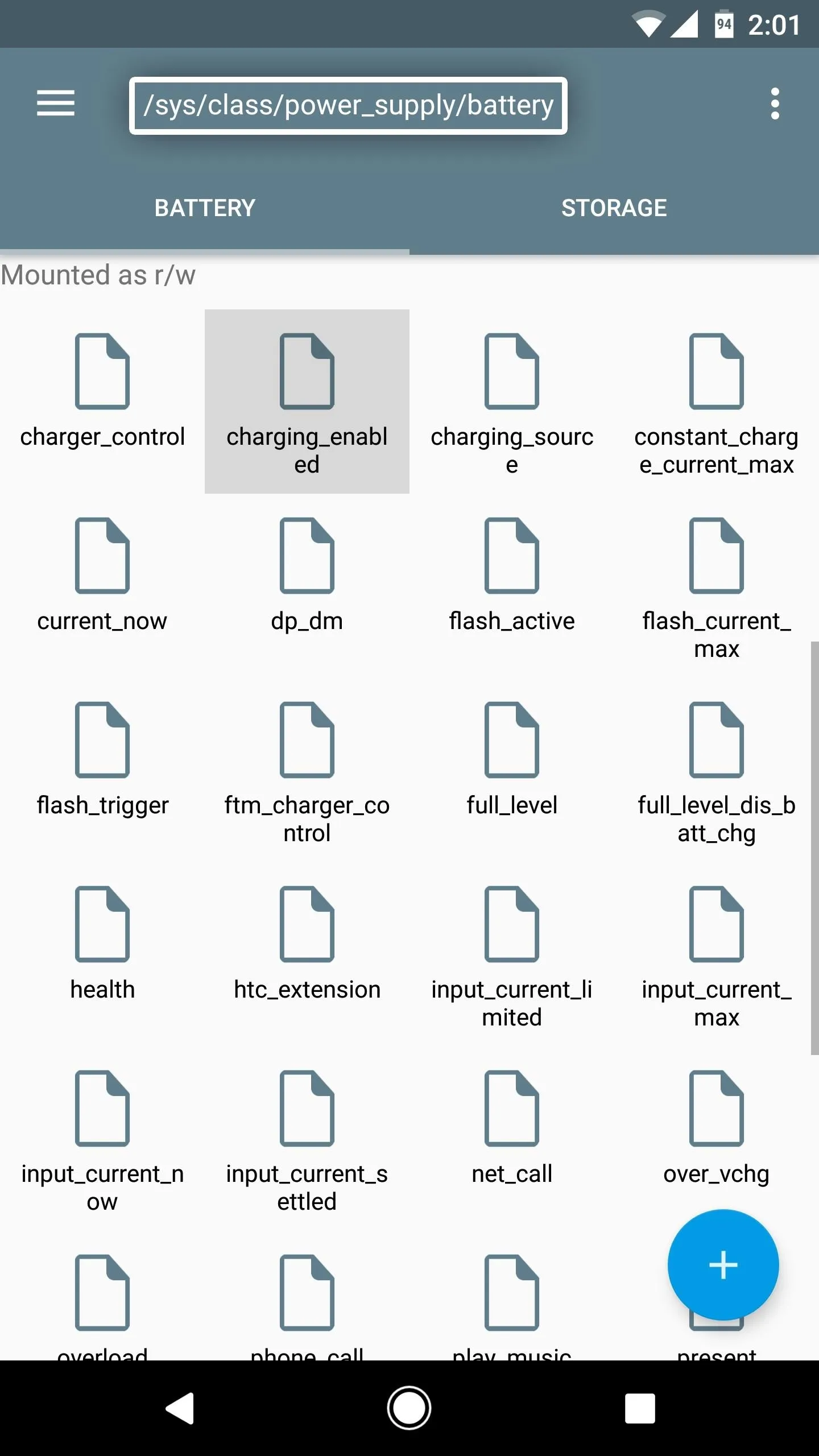
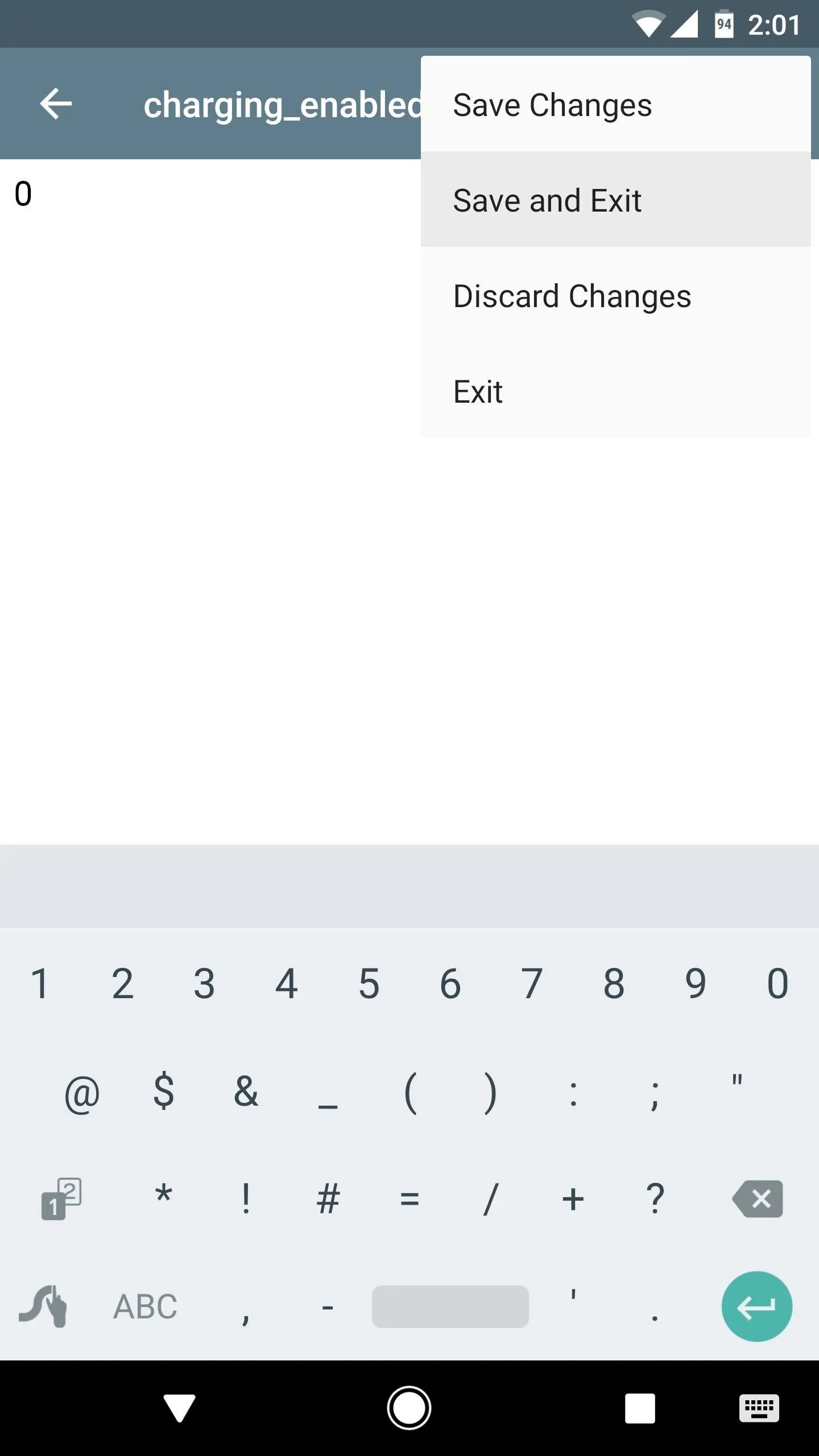
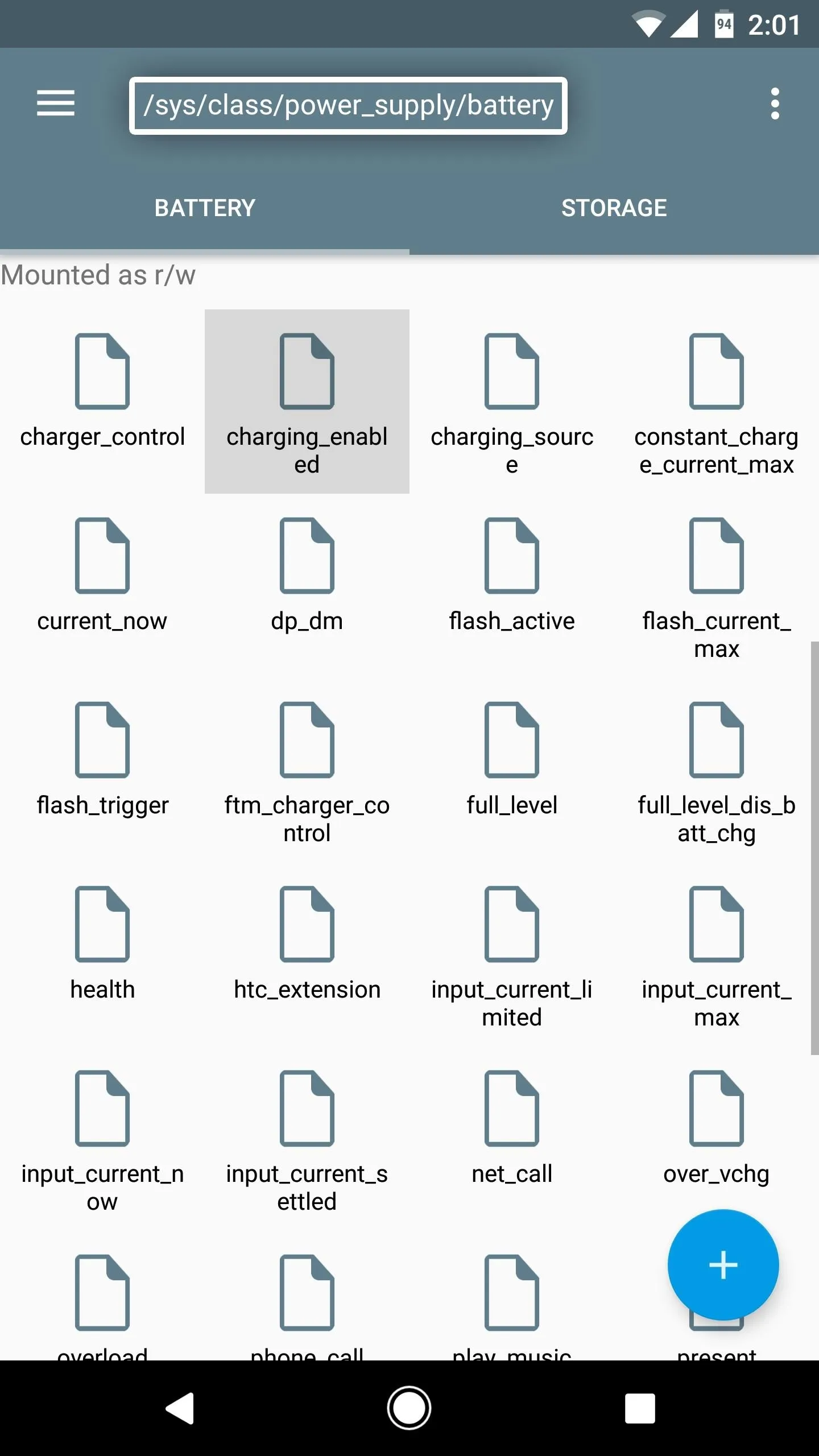
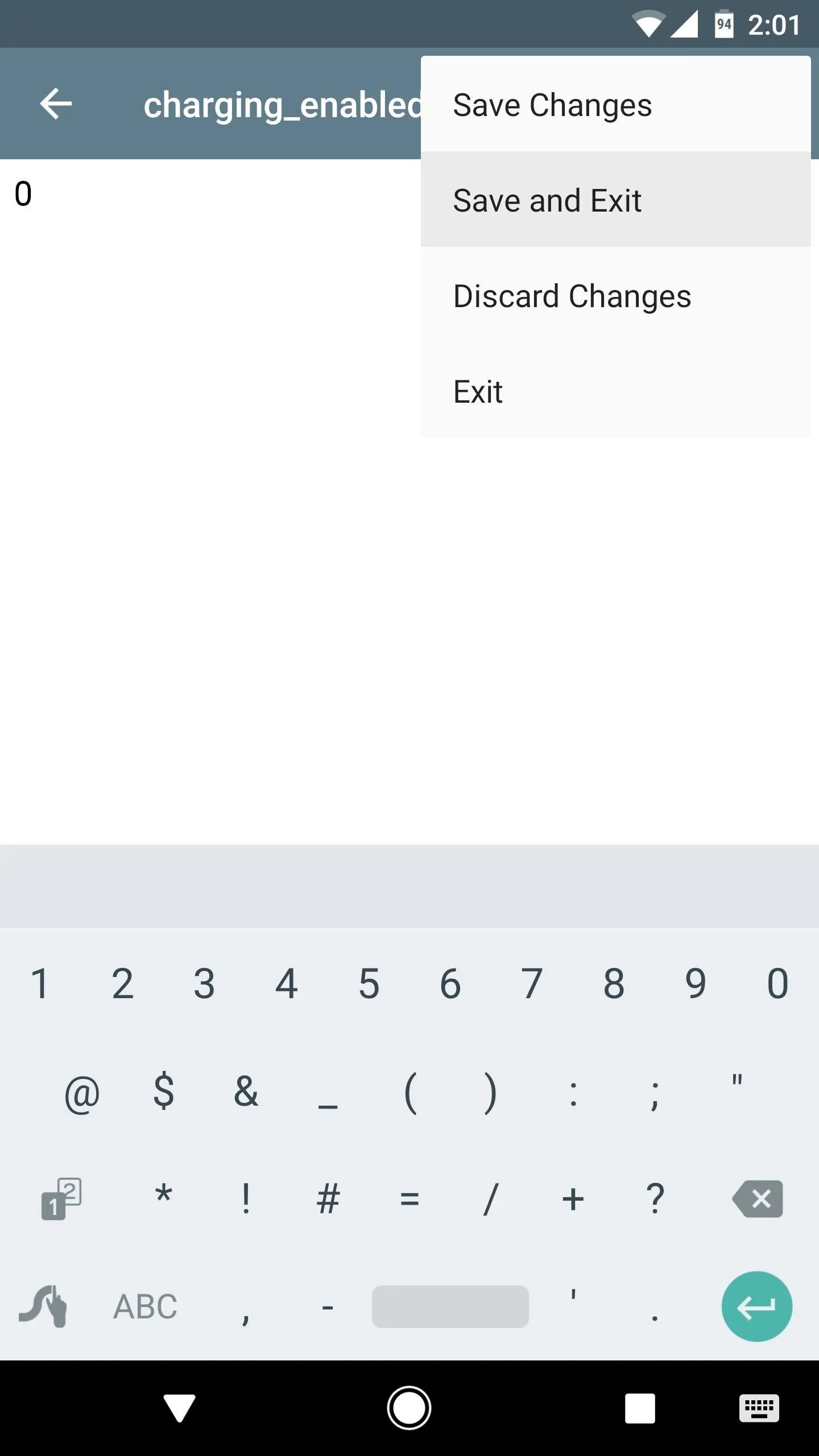
Once you're done with this quick test, make sure to restart your phone. This will reset the number in the charging_enabled file back to 1.
Install Battery Charge Limit
Now that you know your phone is compatible, it's time to install the app. To do that, grab the APK from the following link, then tap the Download complete notification and press "Install" when prompted.
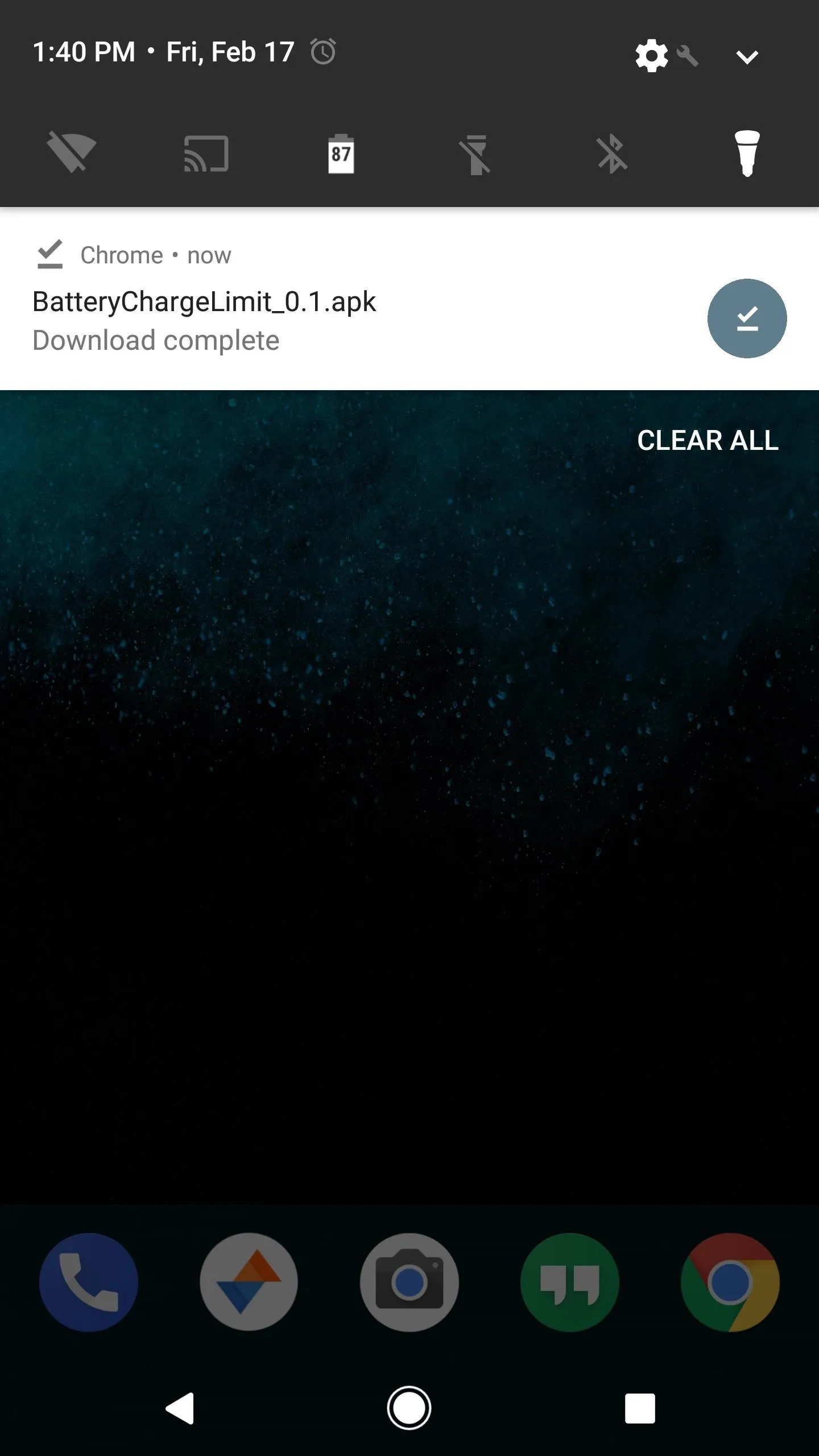
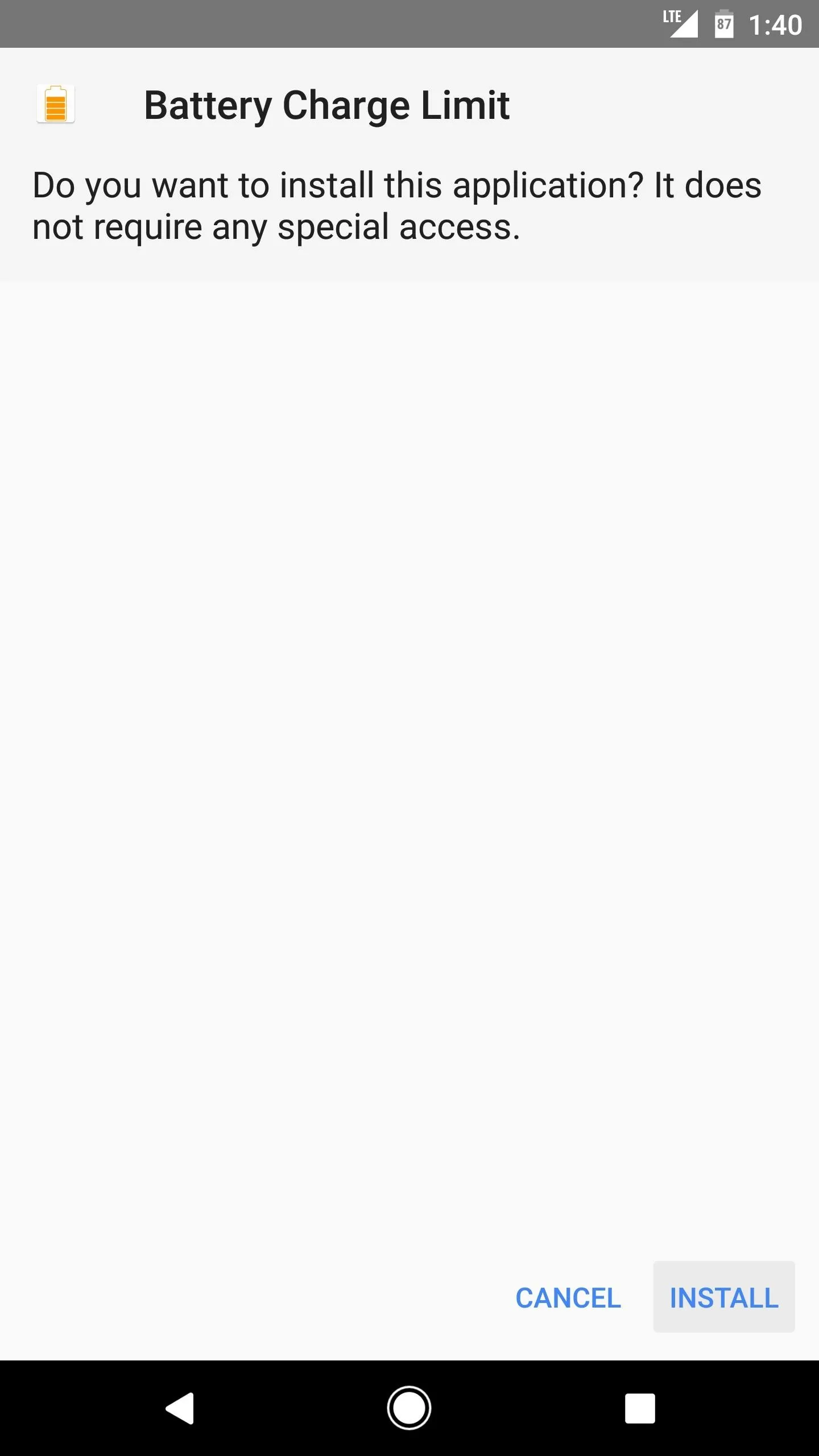
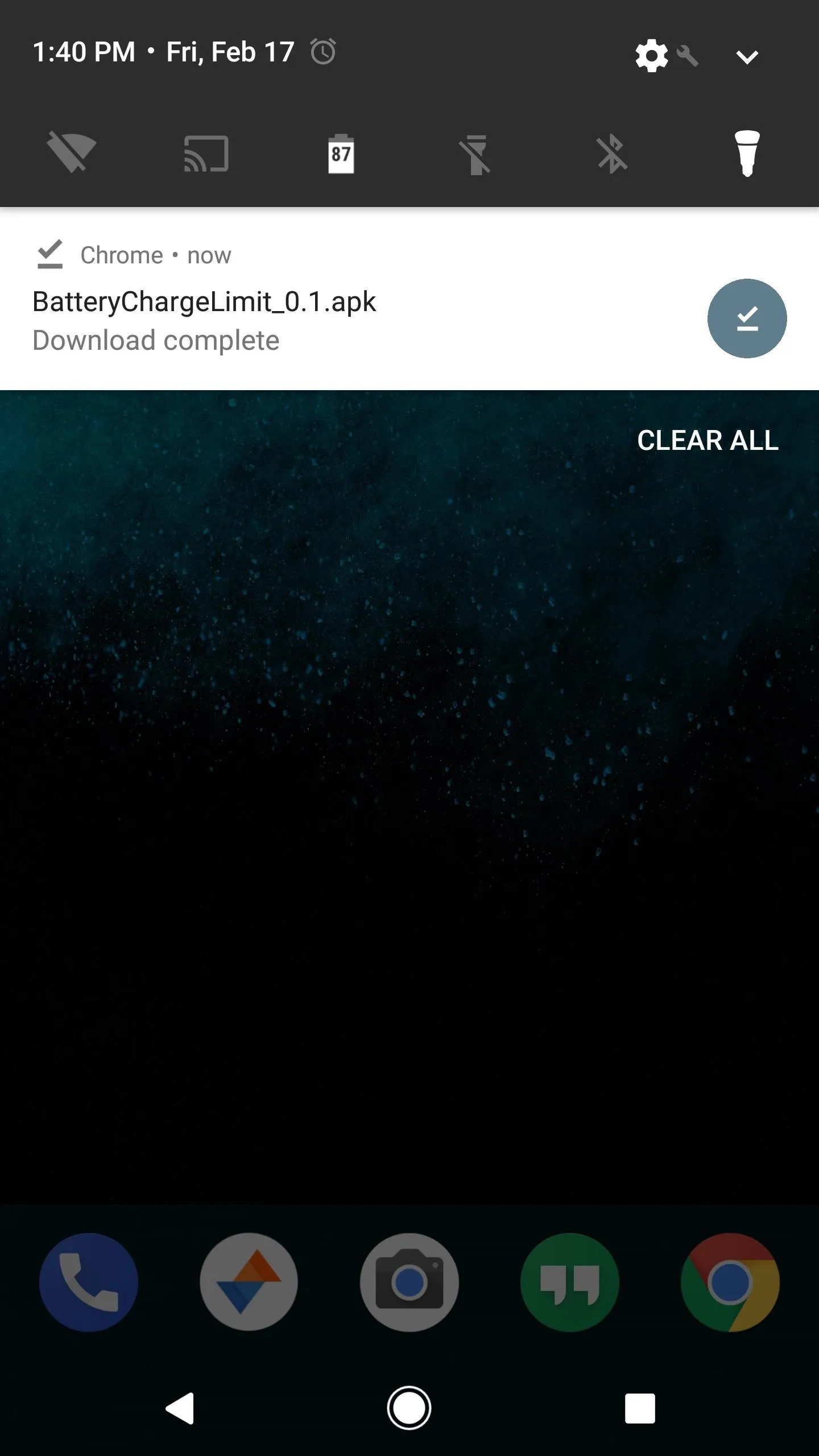
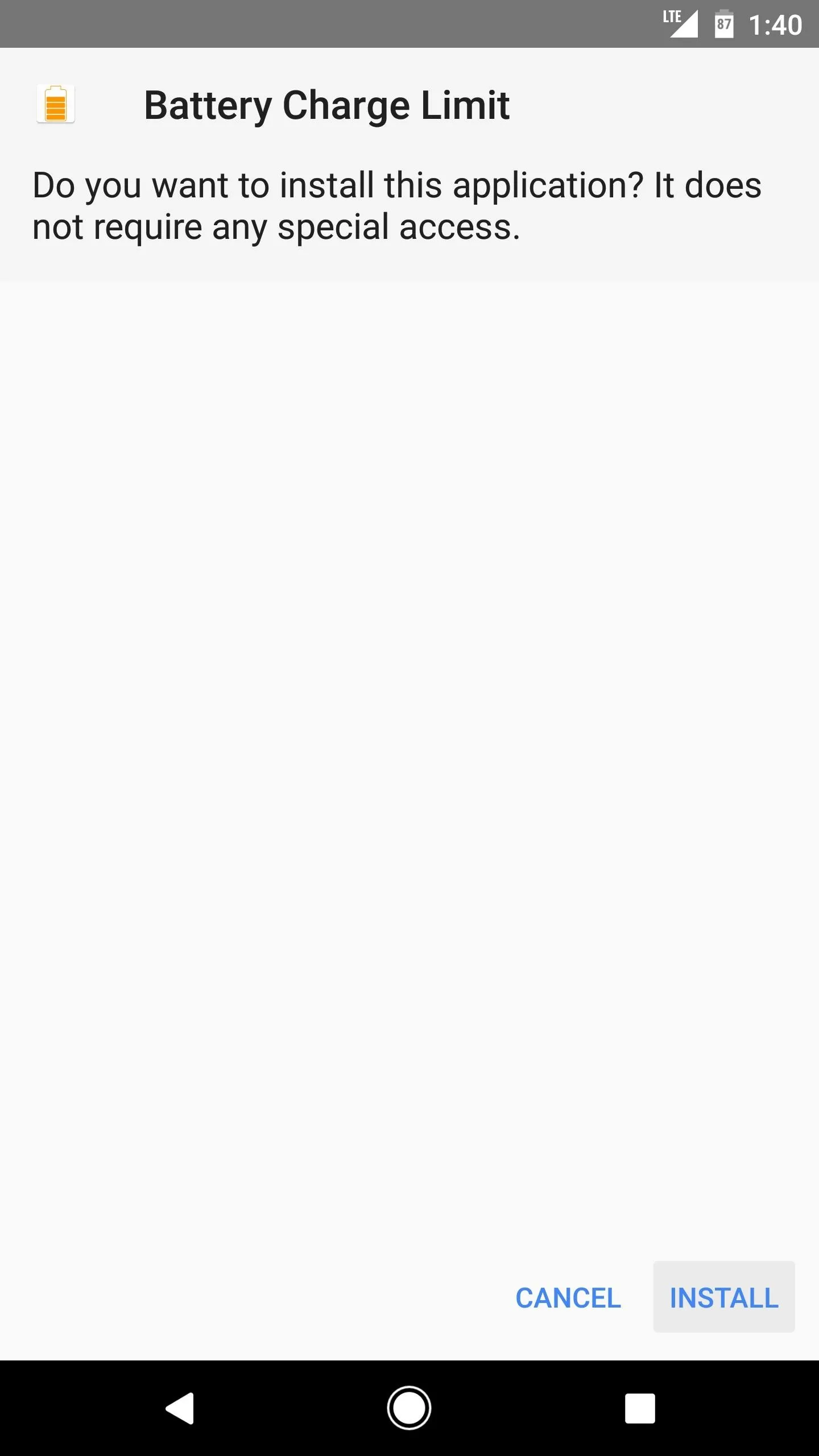
Set a Battery Charge Threshold
Next, open the app, then tap the "Change" button next to the Limit entry. From here, type in a percentage between 50 and 95 (this is when your battery will stop charging), then press the "Apply" button.
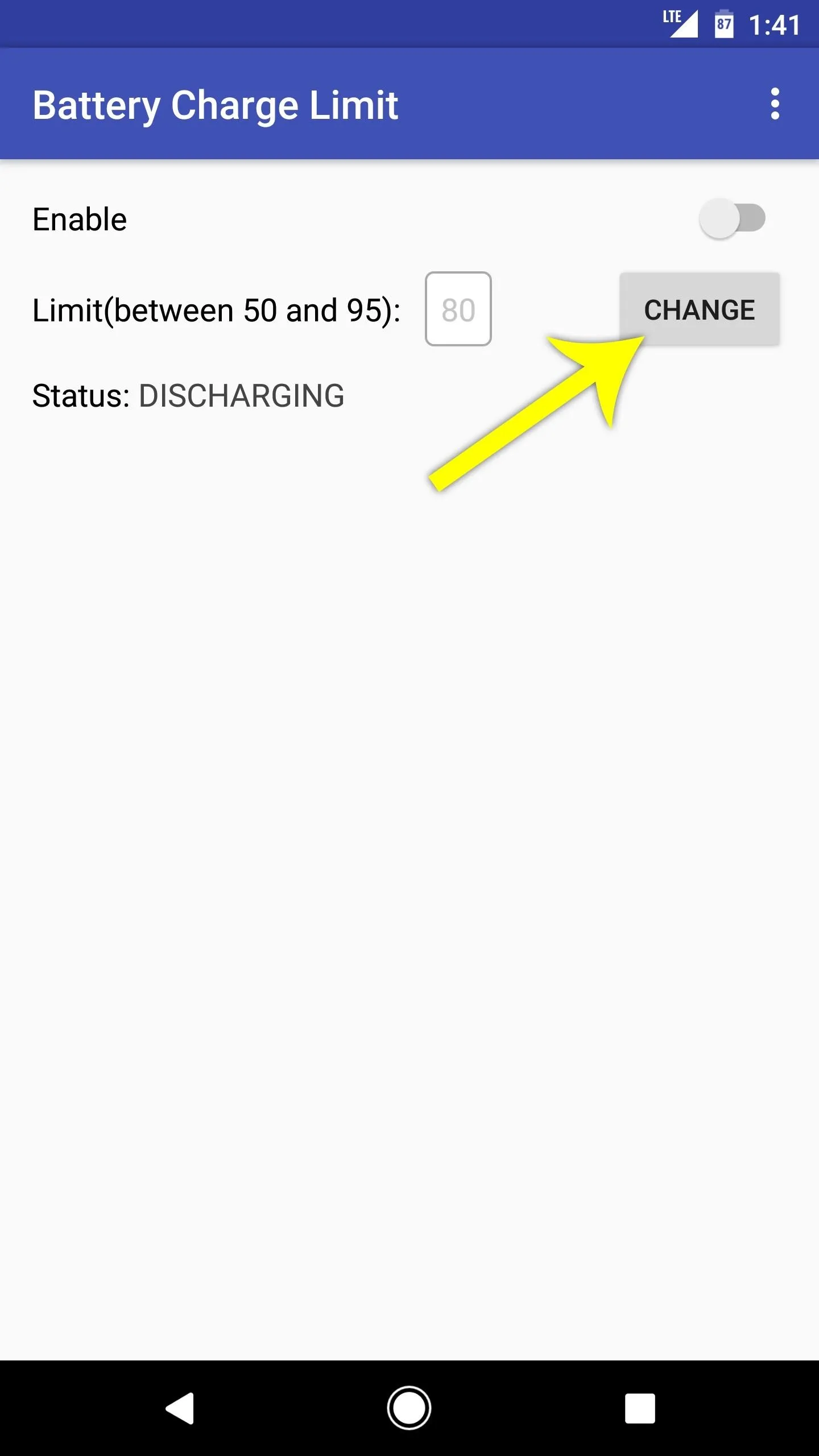
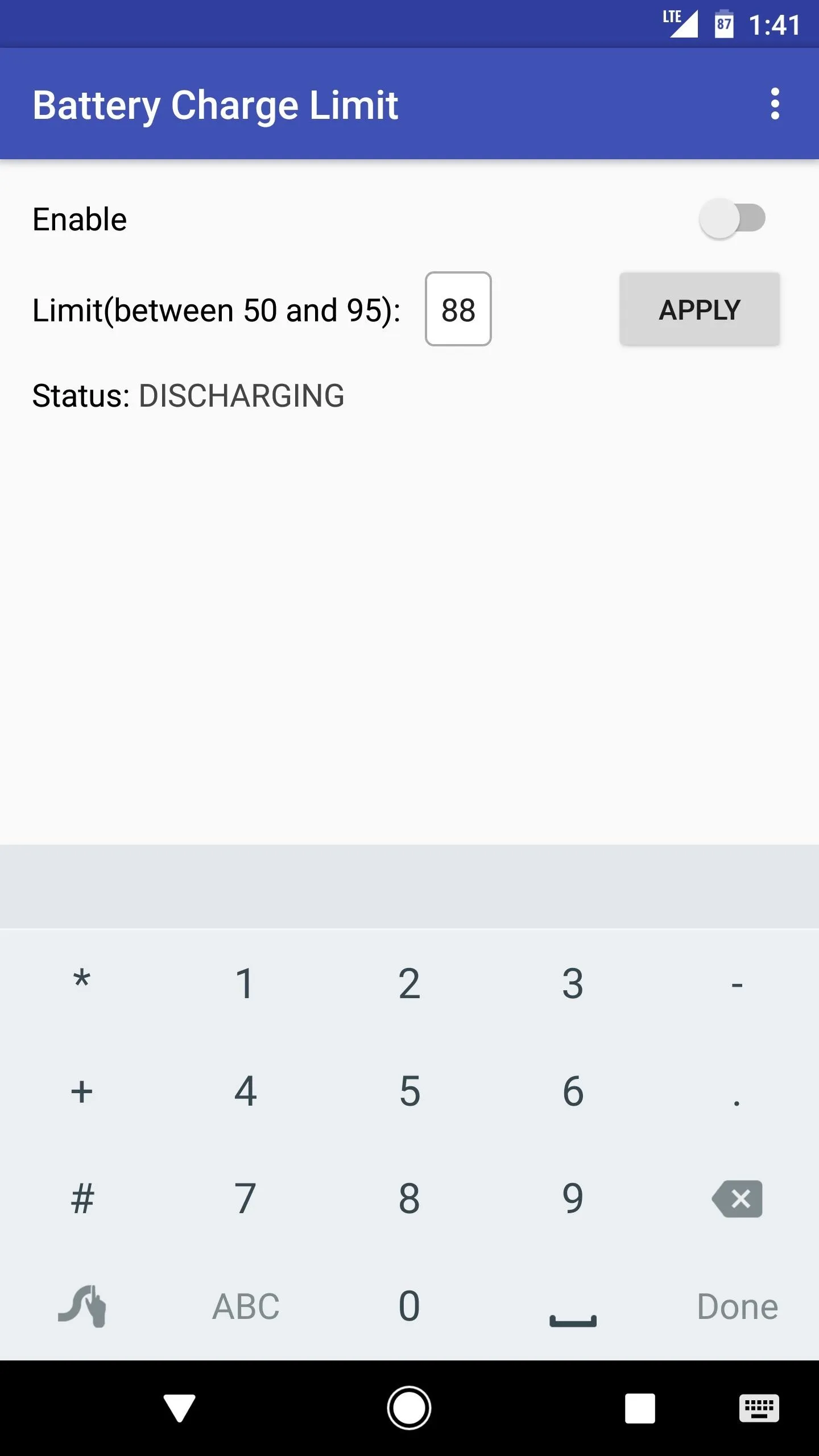
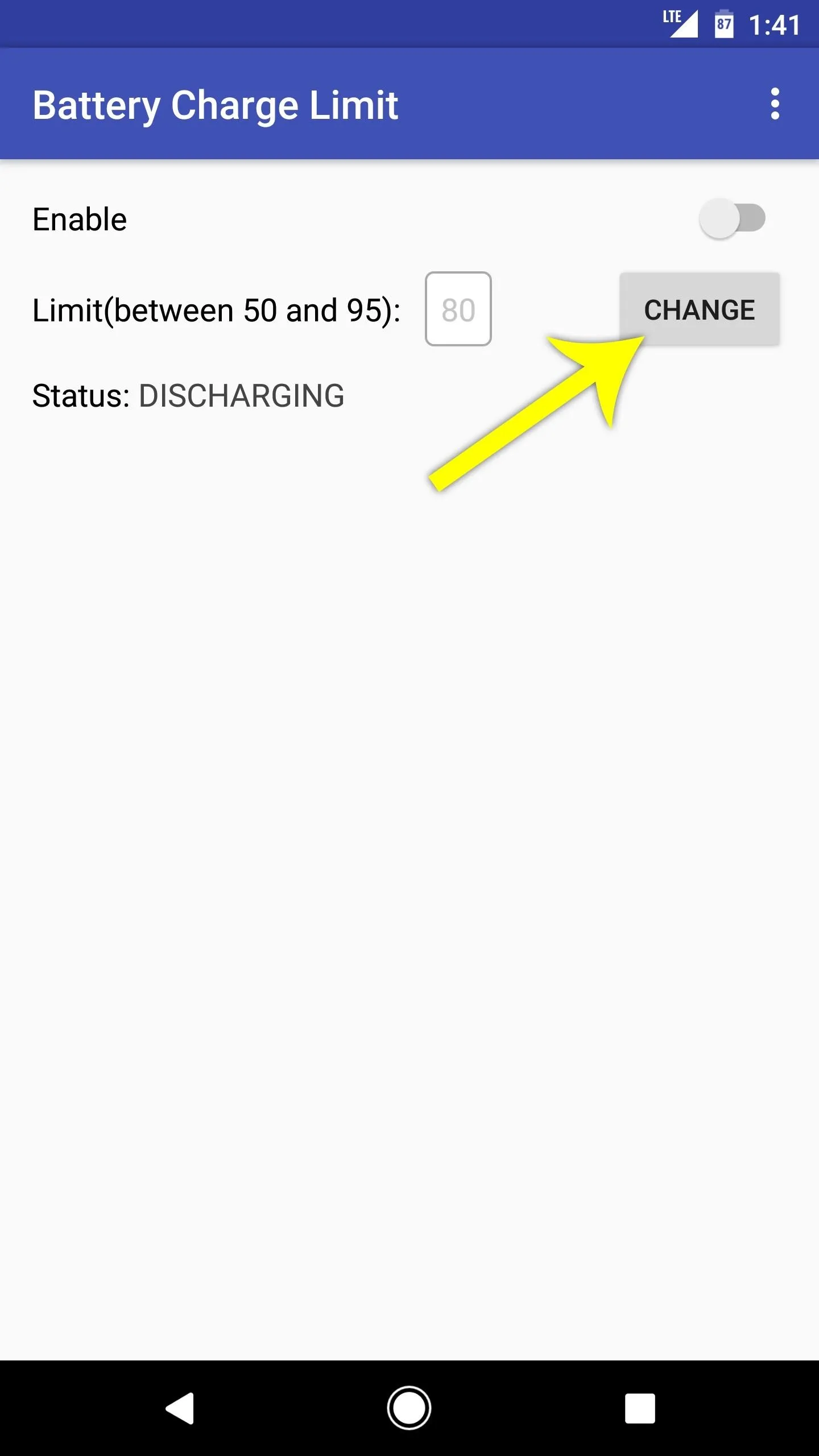
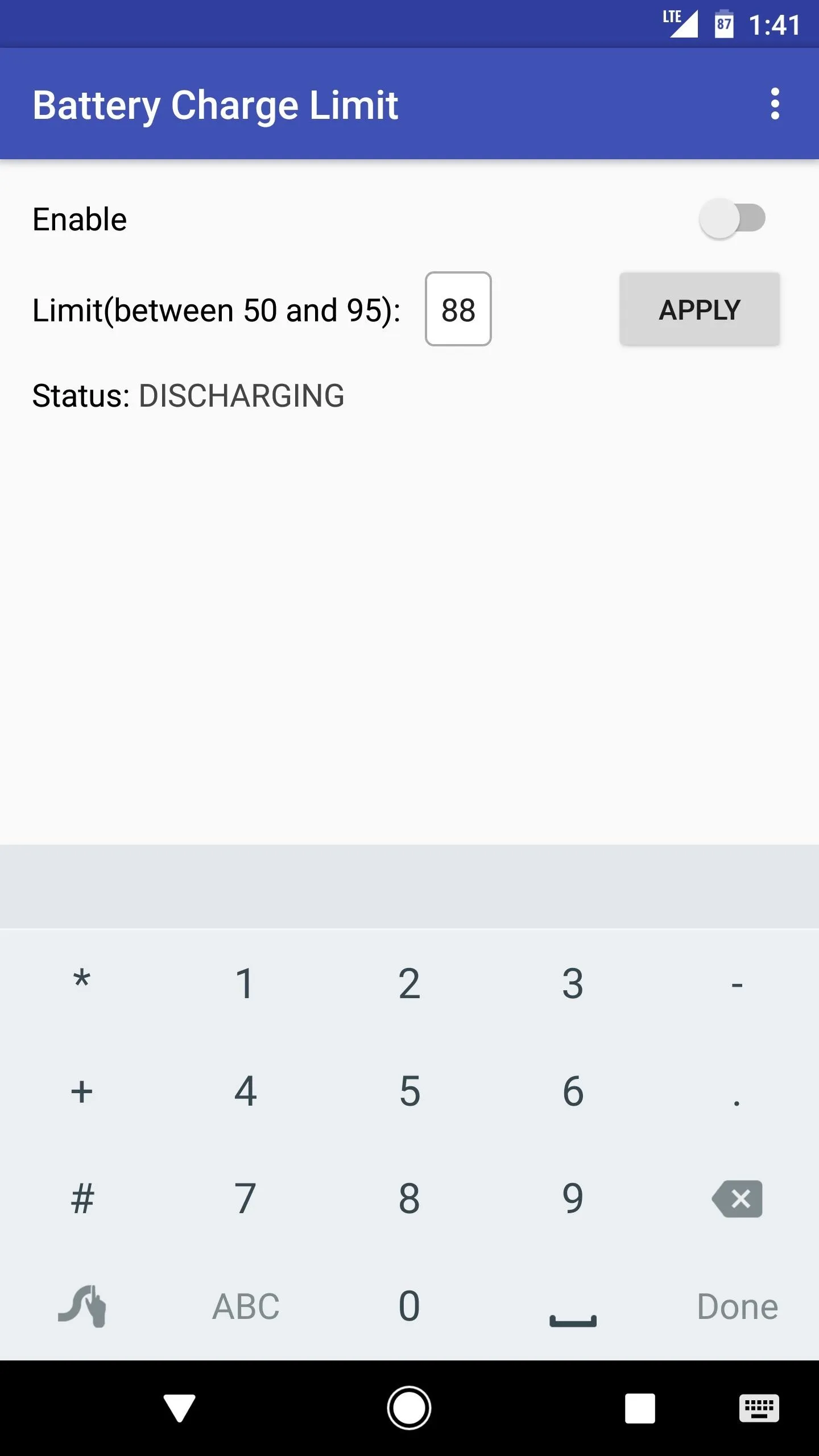
Toggle the Enable switch at the top of the screen, then Battery Charge Limit will ask for Superuser access, so tap "Grant" on the popup. Once you're done there, you're all set to go.
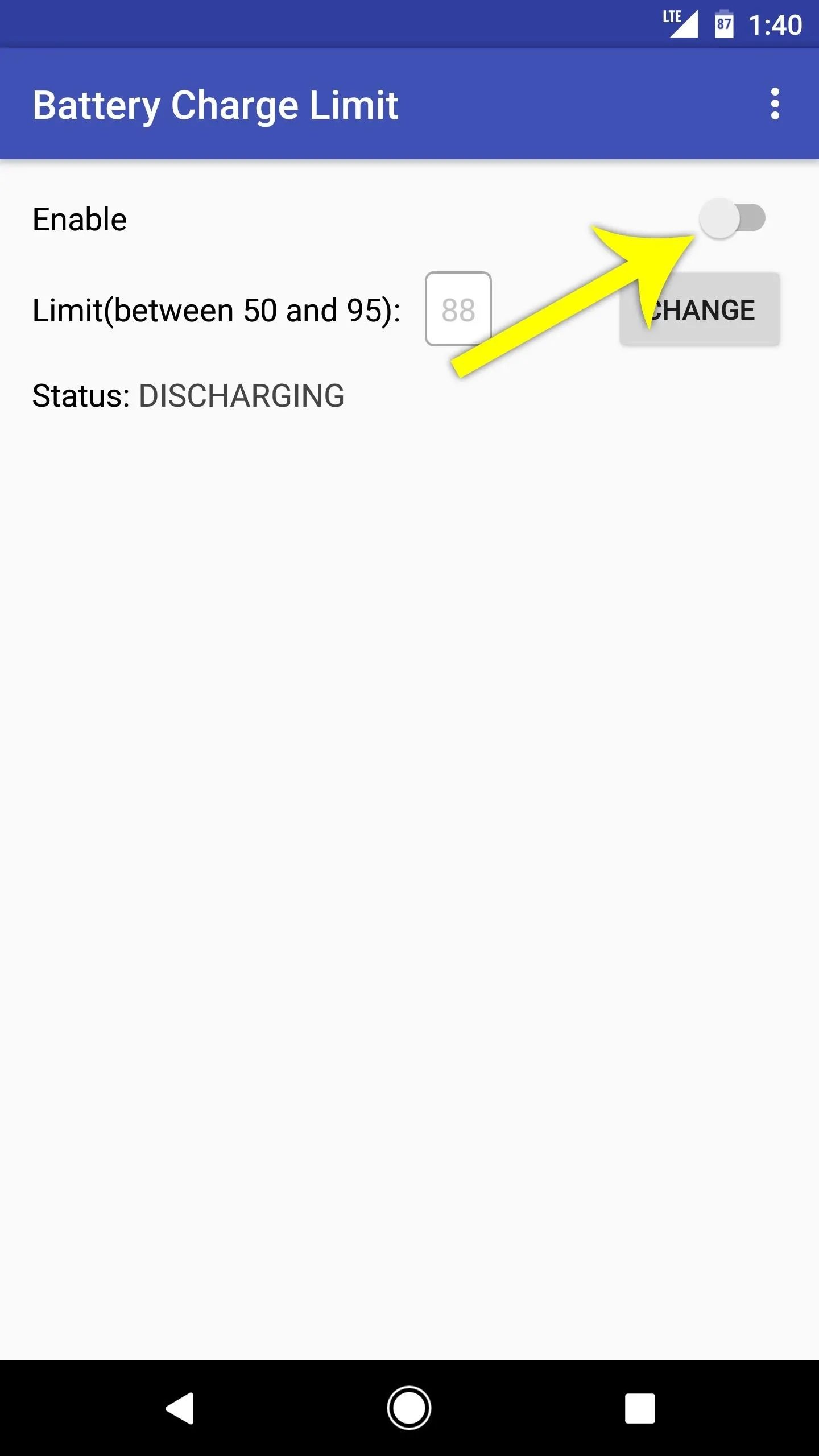
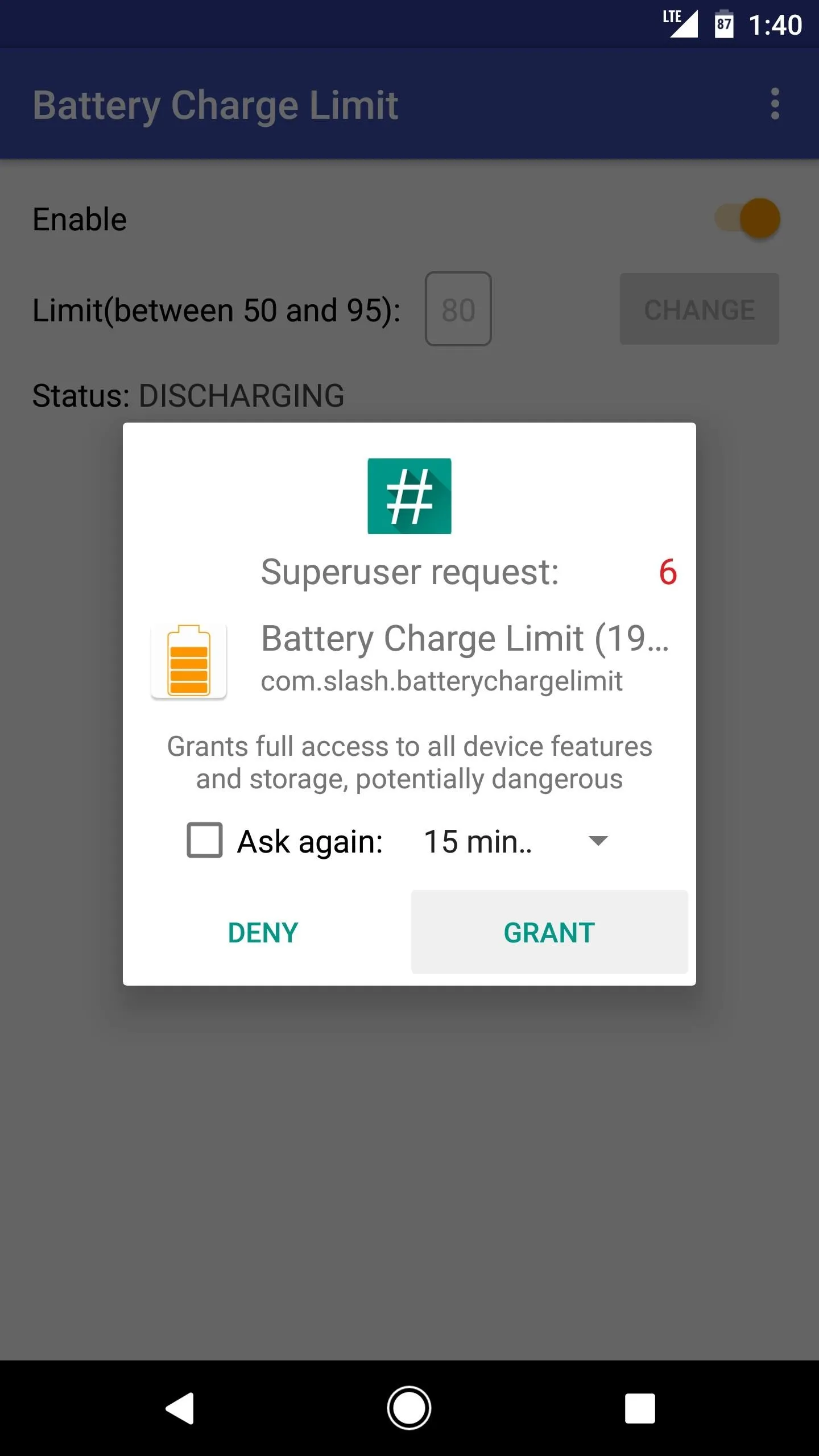
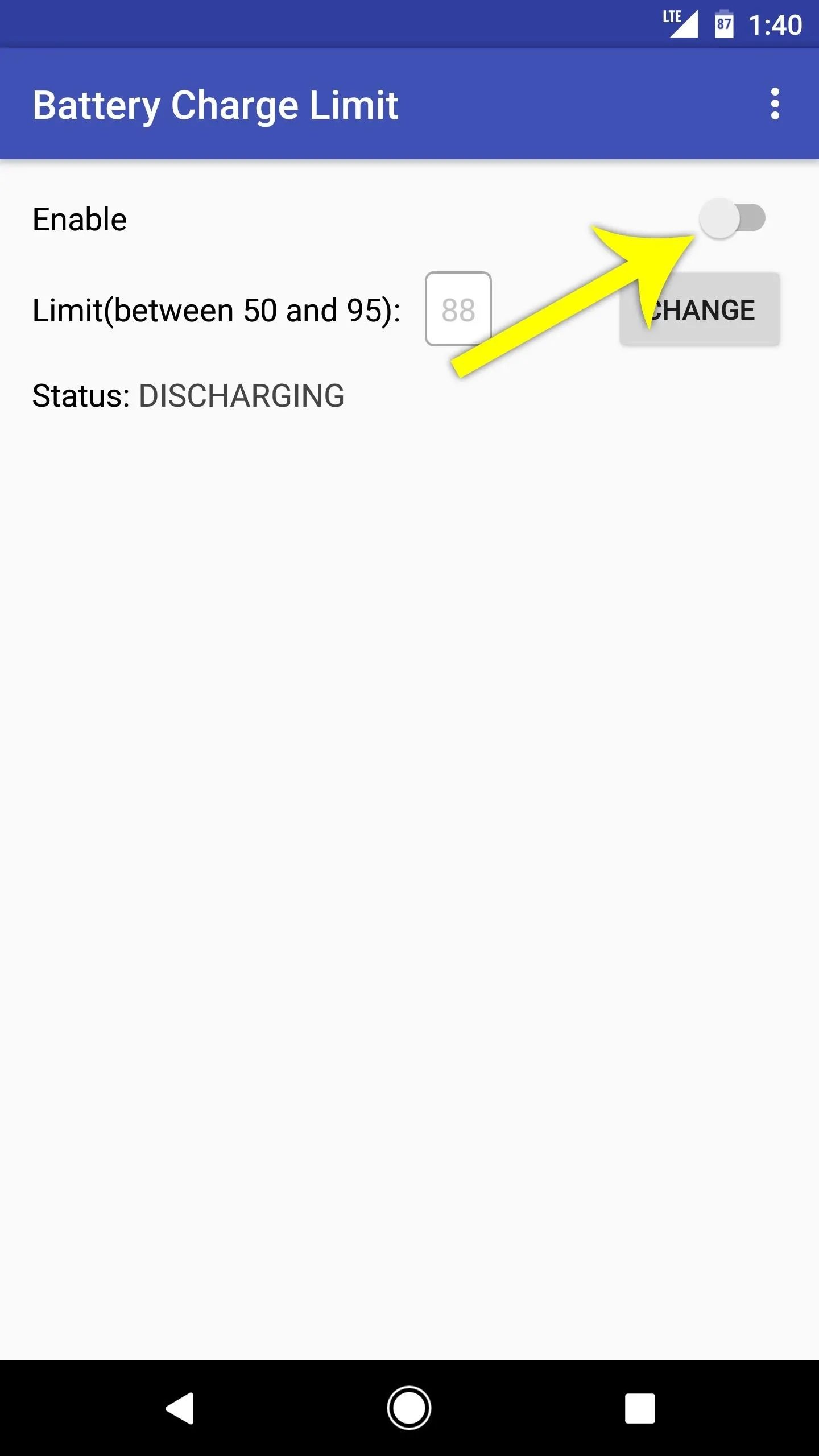
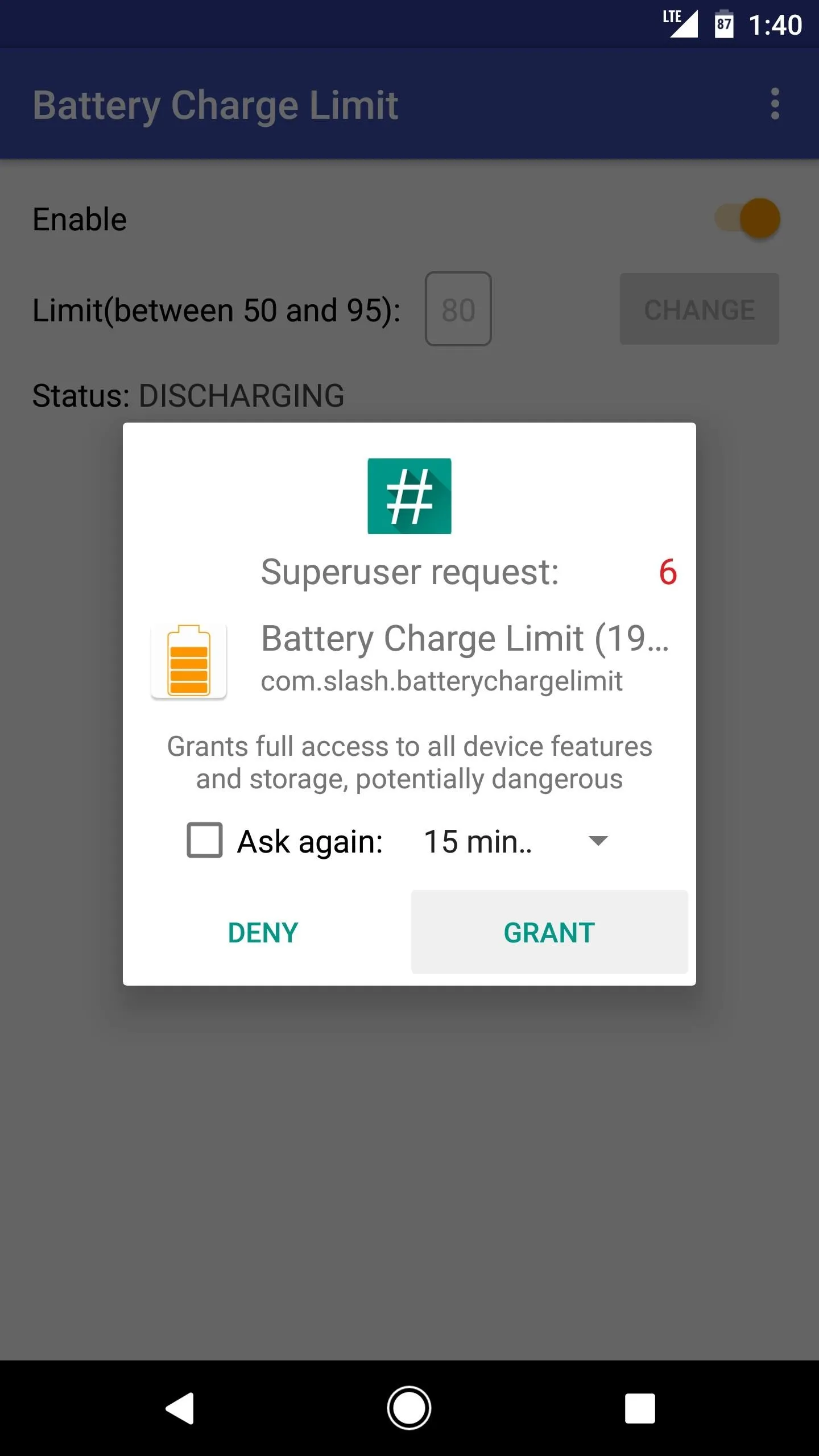
Enjoy a Healthier Battery
From now on, you'll see an ongoing notification from Battery Charge Limit whenever you connect your phone to a charger. This is the only time the app runs in the background, so it doesn't have any impact on battery life. Then, once your battery hits the desired threshold, charging will immediately stop.
The app will keep the device from charging until the battery level falls by 3%, at which point it will temporarily allow charging again, then repeat this same cycle. Over time, this practice should lead to a more healthy and longer-lasting battery.
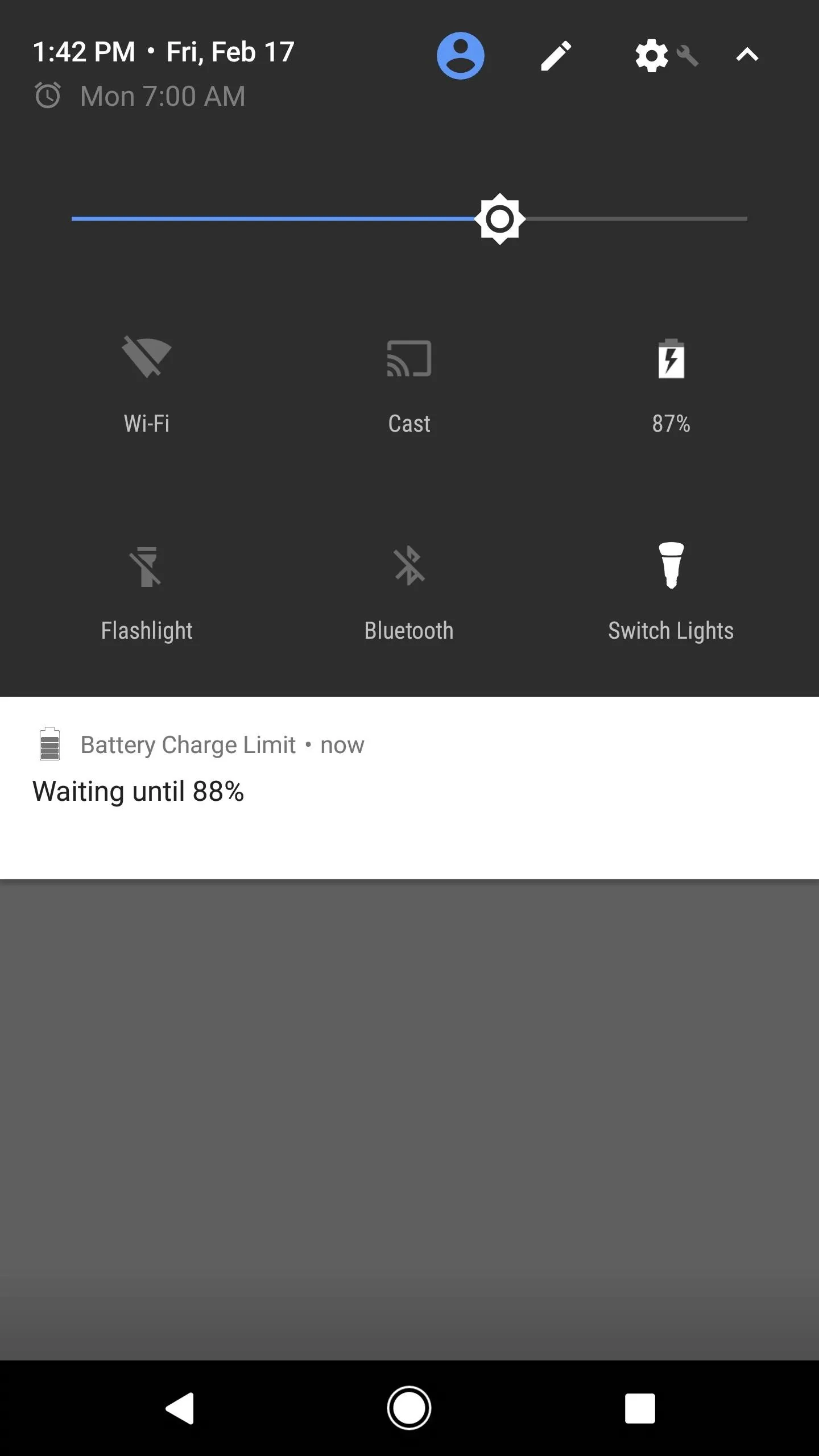
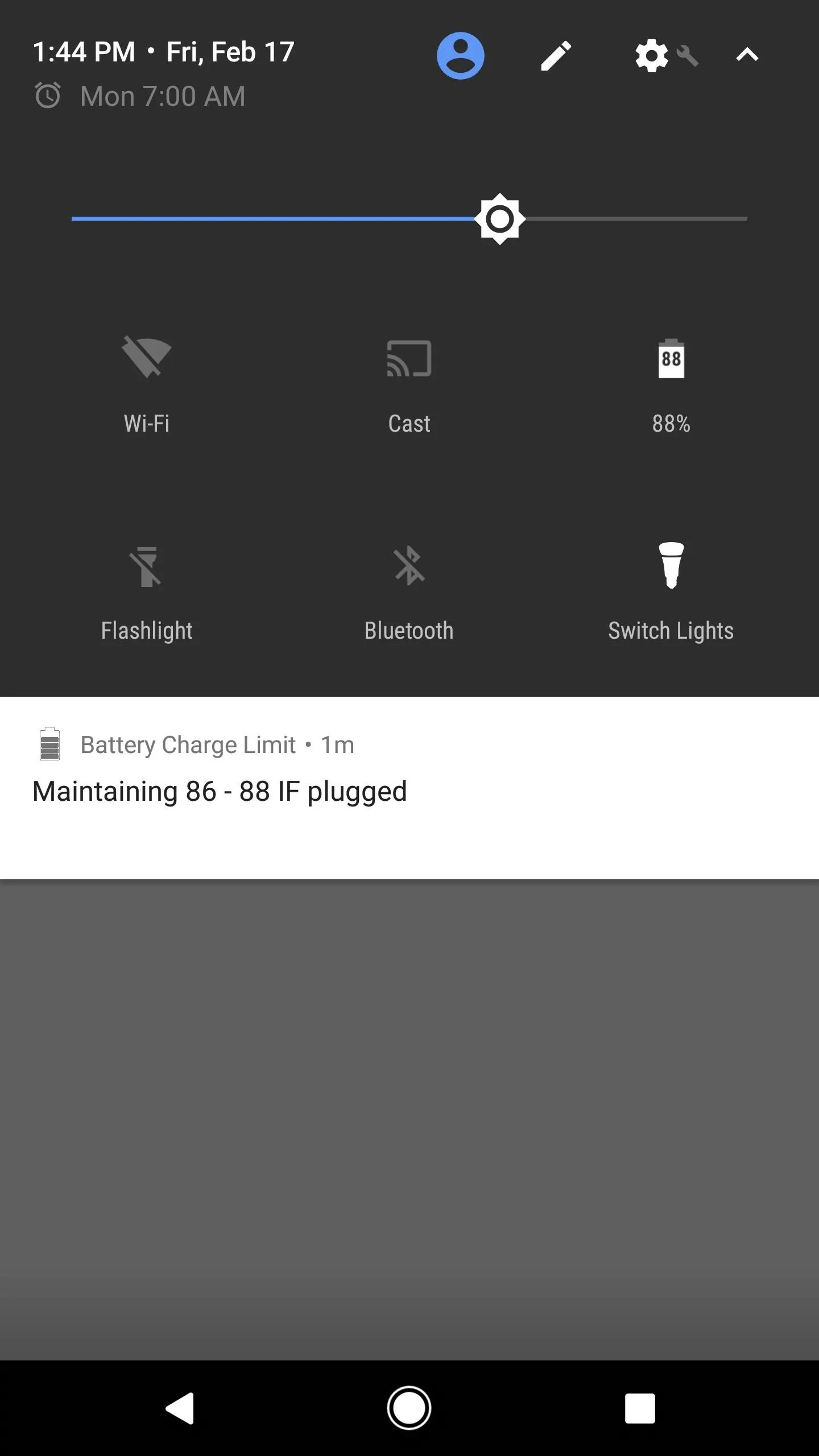
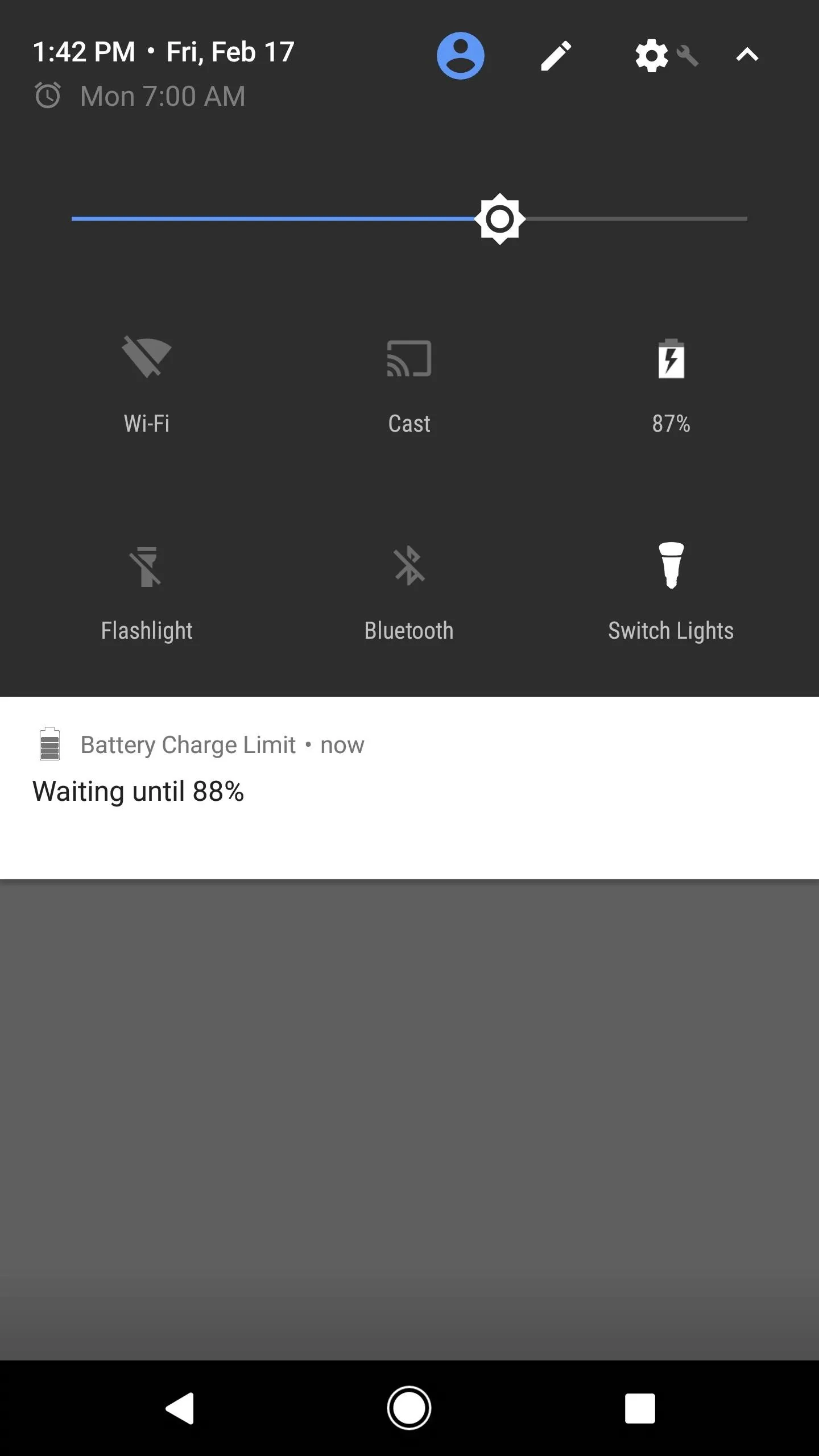
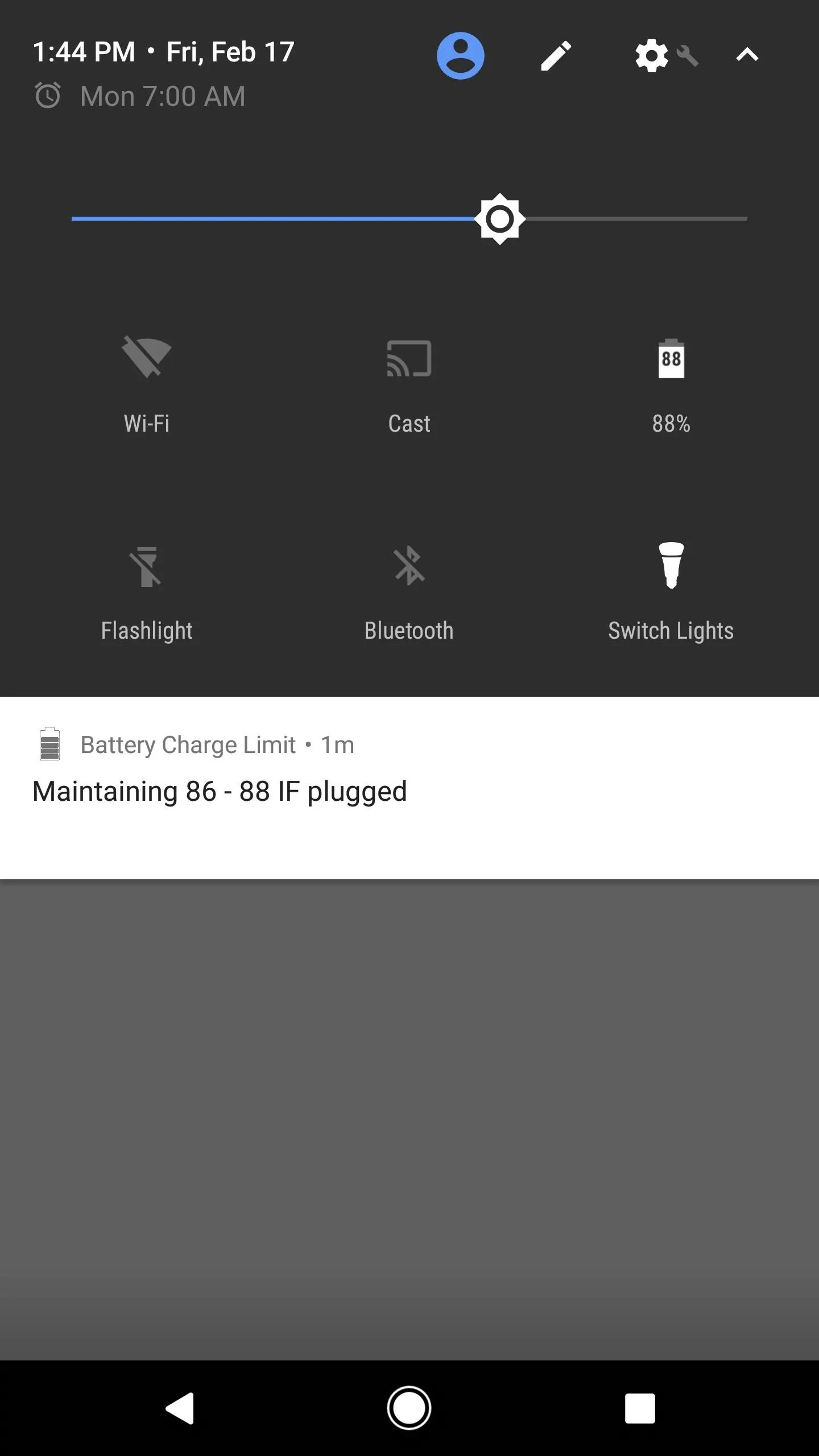
- Follow Gadget Hacks on Facebook, Twitter, Google+, and YouTube
- Follow Android Hacks on Facebook, Twitter, and Pinterest
- Follow WonderHowTo on Facebook, Twitter, Pinterest, and Google+
Cover photo and screenshots by Dallas Thomas/Gadget Hacks
























Comments
Be the first, drop a comment!