For Android smartphones, the latest craze is high refresh rate displays, and many popular flagships have them. But until now, there has been no way to confirm it is, in fact, running at higher hertz besides a menu option. Android 11 changes this.
In Android 11, you can see the current refresh rate of your screen using a Fraps-style overlay. With this info, you can see exactly how your phone adjusts itself. Does it keep the higher refresh rate on all apps, or does it lower the refresh rate for apps that don't benefit from the additional frames to conserve battery? Now, instead of relying on a spec sheet and the eye test, you can see for yourself.
Seeing the Current Refresh Rate
You need to enable Developer Options to access this feature. We have a guide on that, but the cliff notes goes like this: Head to Settings, then "About phone," then tap "Build Number" seven times and enter your lock screen passcode.
Once this is done, you can find Developer Options under Settings –>System –> Advanced. In Developer Options, locate and enable the "Show refresh rate" toggle. This will display the current number in the upper-left corner.

REFRESH Rate, Not FRAME Rate
To be clear, this overlay is showing your screen's current refresh rate, not frame rate. The terms are often used interchangeably, but they're not the same thing. Frame rate, written as frames per second (fps), is the number of frames created by the GPU. Refresh rate, shown in Hz, is the amount of times the screen can change every one of its pixels in a second.
In a perfect world, these two numbers would always be the same. If an app only renders at 30 fps, the screen should refresh at 30 Hz since anything more would be a waste of battery life. 60 fps should be met by 60 Hz, and the screen on a Pixel 4, for instance, should only hit its max of 90 Hz when an app is actually rendering at 90 fps. But the OS can't account for every app's potentially variable frame rates to mate these specs at all times, so this is your way of seeing when it's messing up.

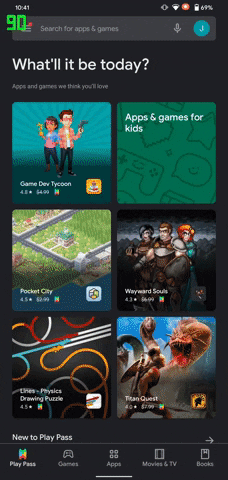

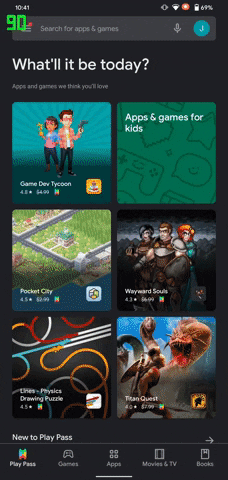
For example, Fortnite limits its frame rate to 30 fps on the Pixel 4. However, when you enable the refresh rate overlay on a Pixel 4 and open Fortnite, it will say 90 Hz. This is because the screen is refreshing 90 times per second despite the game only rendering 30 frames per second, which tells you Google's firmware is wasting battery life when you're playing Fortnite.

The Pixel 4 XL's screen refreshes at 90 Hz in Fortnite even though the game only renders at 30 fps.
Not that you can do much about it aside from reporting the discrepancy to Google on the Pixel Product Forum. But if you keep this overlay enabled for a few days, you might realize you're better off saving some battery life and disabling the high refresh rate screen (Settings –> Display –> Advanced –> Smooth display).
Images by Jon Knight/Gadget Hacks
























Comments
Be the first, drop a comment!