Past video recording apps we've covered made it easy to turn your Android device into a hidden spy camera, even allowing you to inconspicuously record videos using your volume buttons. While both are viable options that can secretly capture video, today we're going over an additional method that will let you both schedule recordings or discretely trigger them without anyone around you noticing a thing.
- Don't Miss: How to Record Phone Calls on Any Android Device
Secret Video Recorder was developed by Kimcy929, who also created Quick Camera, a secret photo-taking application. It's free and offers you the ability to record videos in the background without having to launch the camera. Get started by installing the app from the Google Play Store.
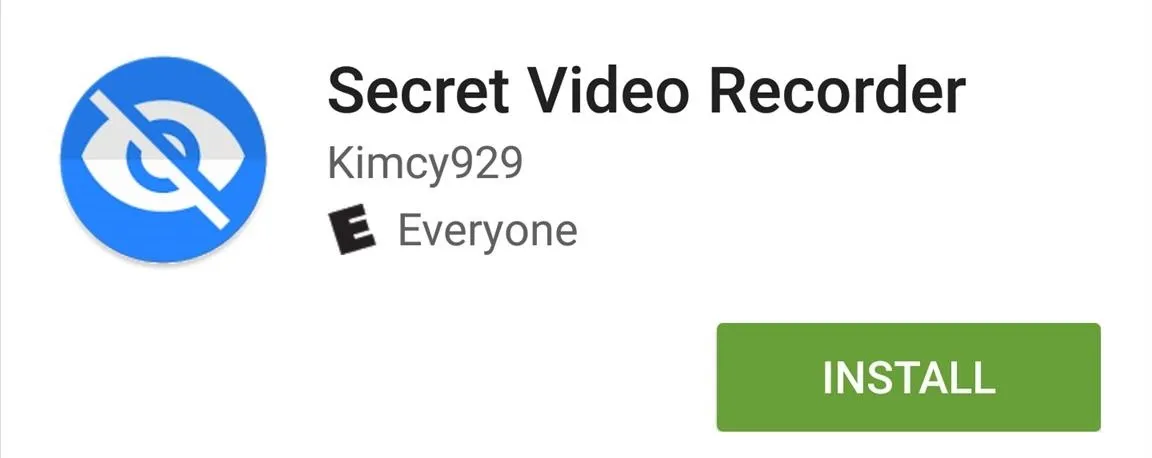
As stated above, the app offers two ways to record video; you can either schedule a recording if you're attempting to capture someone in the act, or you can quickly trigger the video recorder if you want to remain hidden in public. I'll cover both below.
Schedule Recordings
The main page of the app is also the recording scheduler. All you have to do is specify the date, time, duration, and camera (front or back).
Once it's ready, tap Scheduler, and make sure to correctly position your device so you capture the frame you want, and be sure to tuck it away so your device doesn't look too obvious.
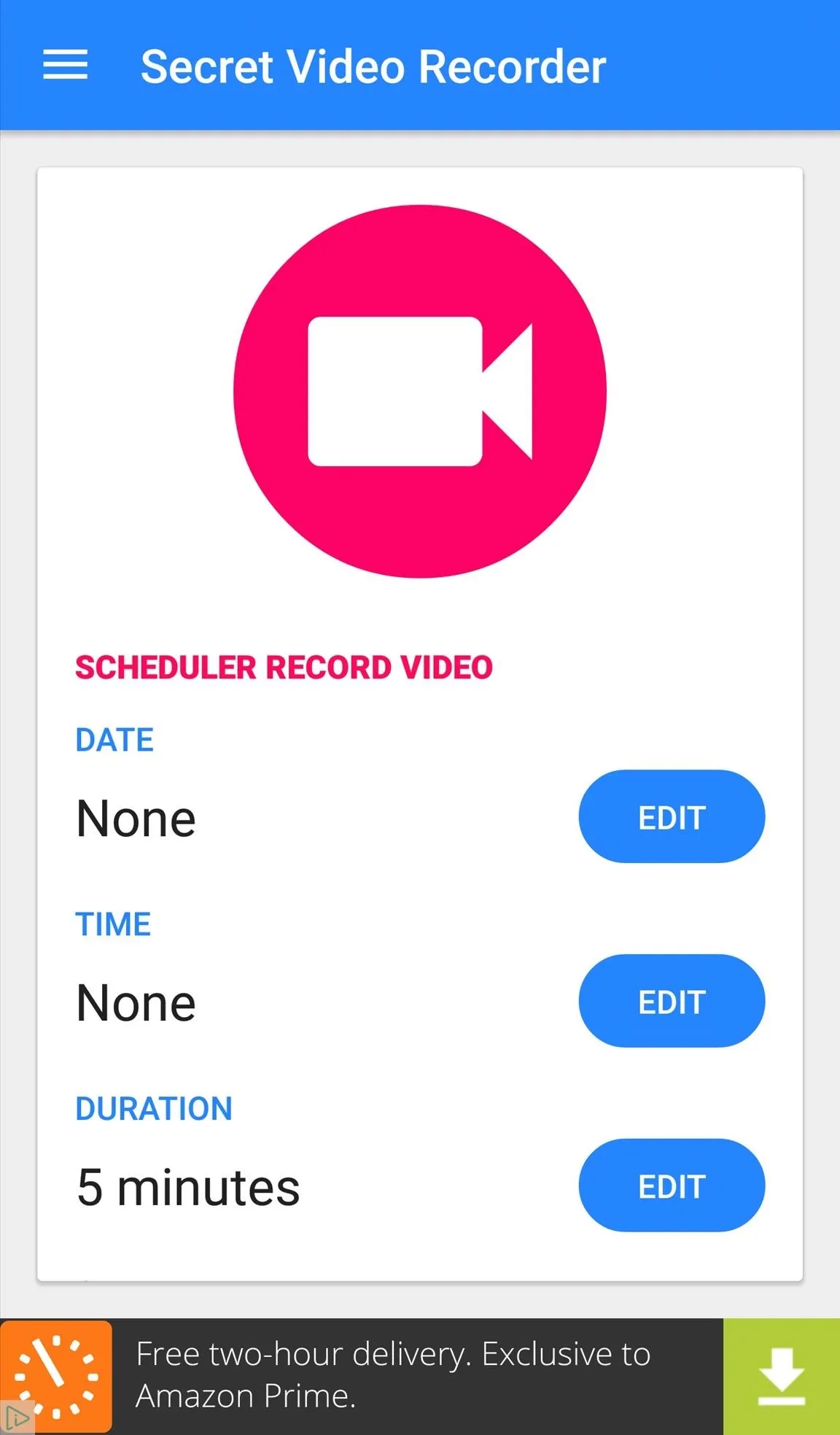
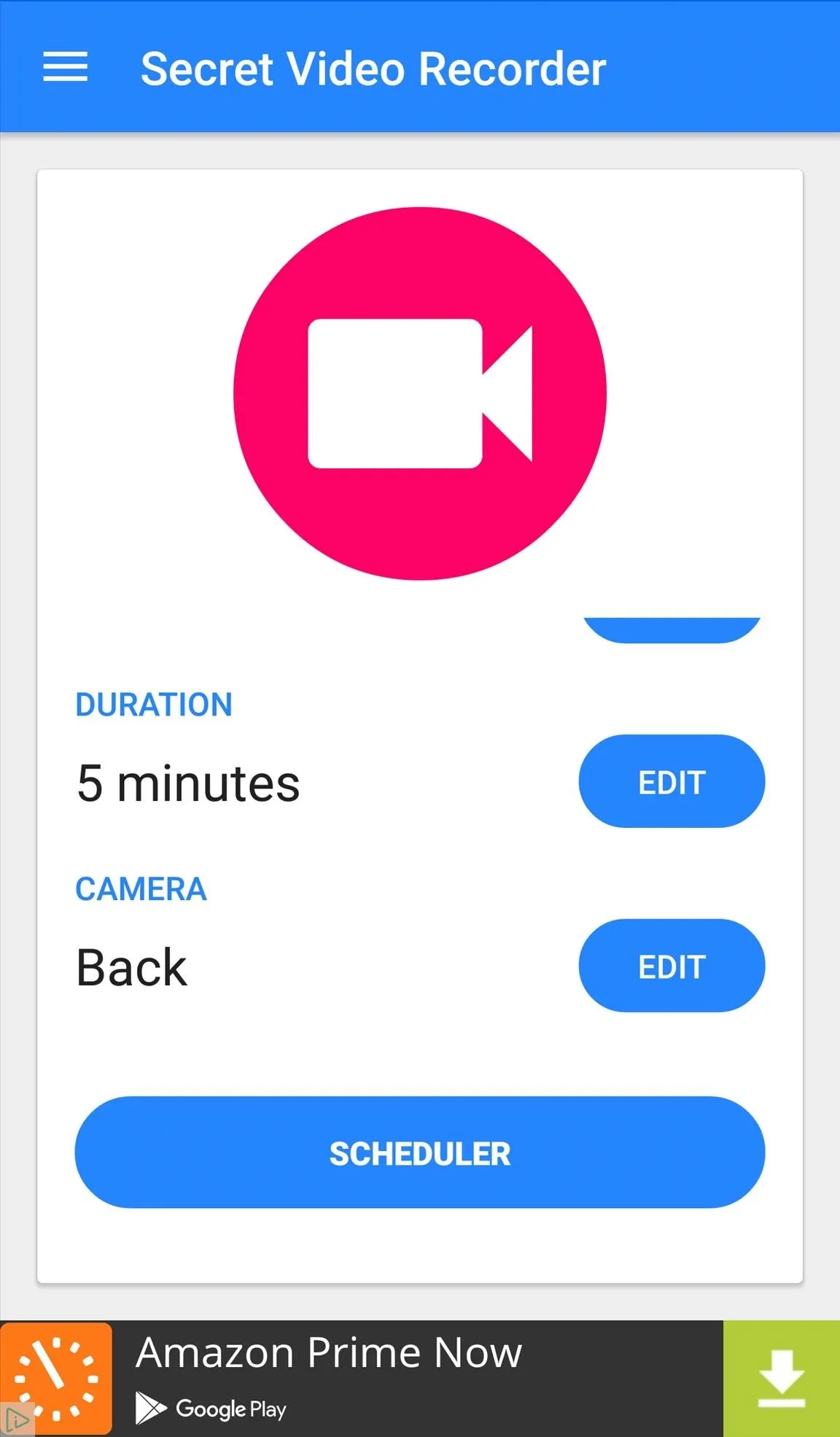
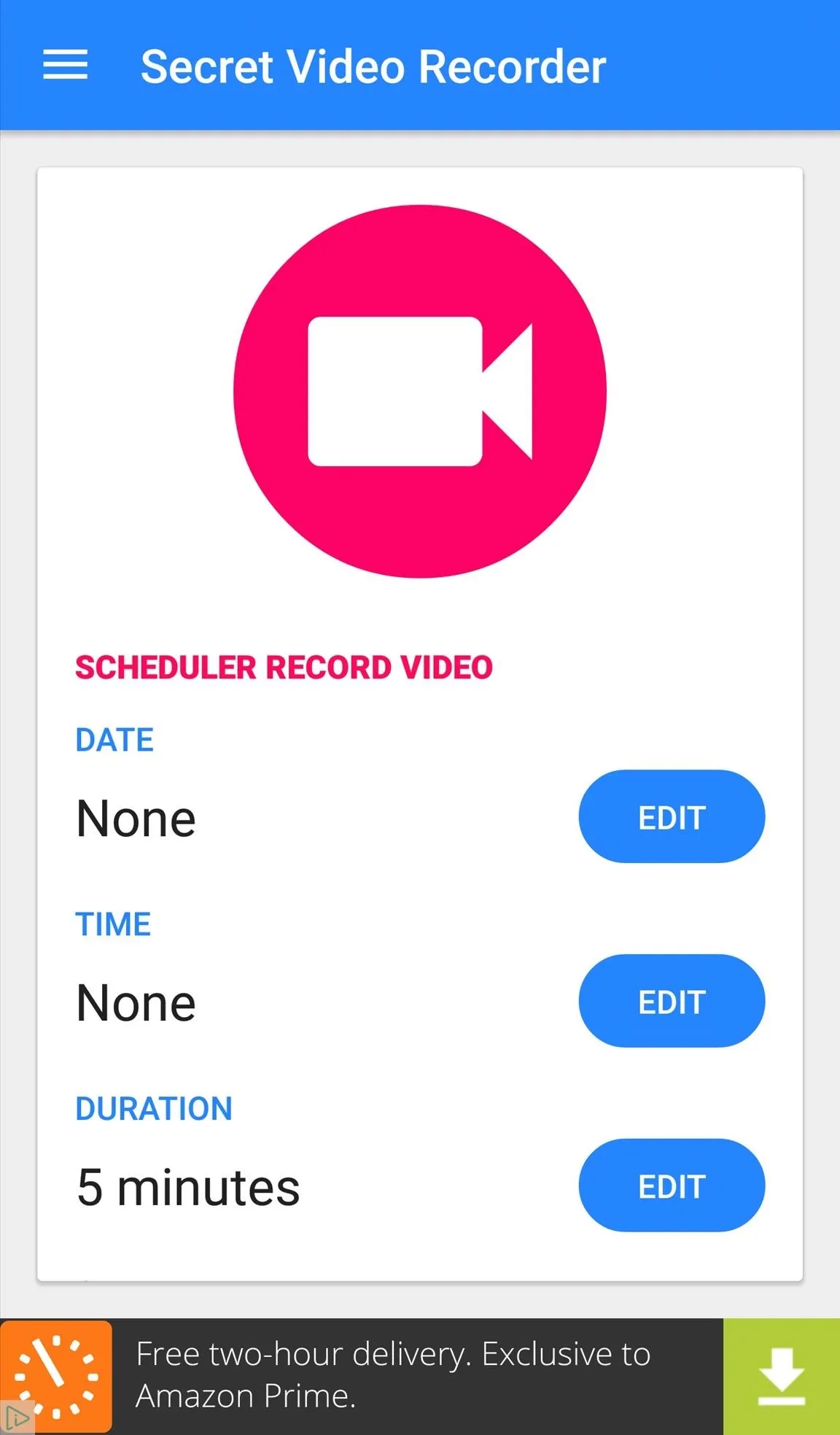
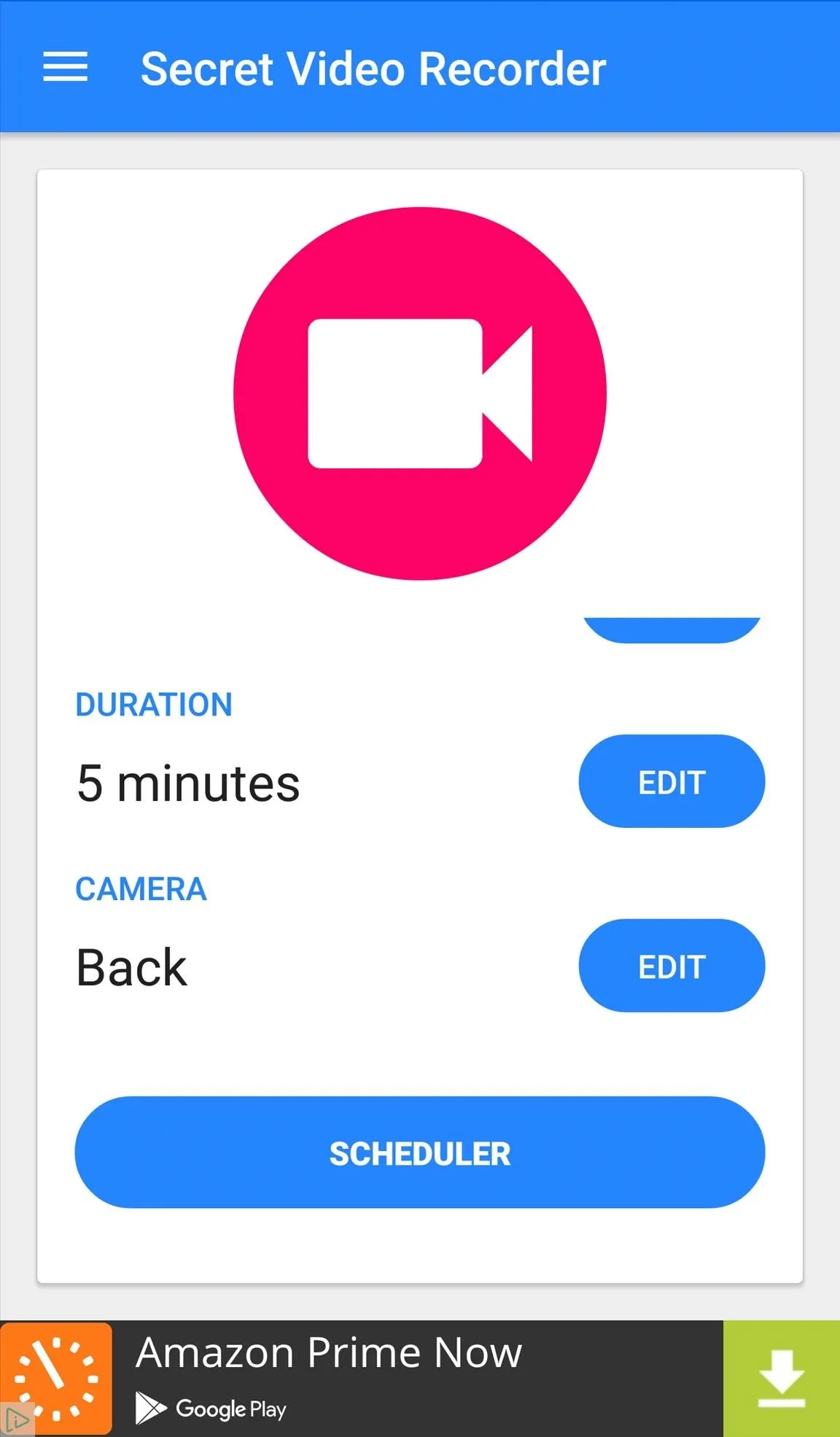
Quickly Trigger Recordings
For one-tap recordings, you'll need to apply the app's widget to your home screen. When you're ready to record, simply tap the widget to start.
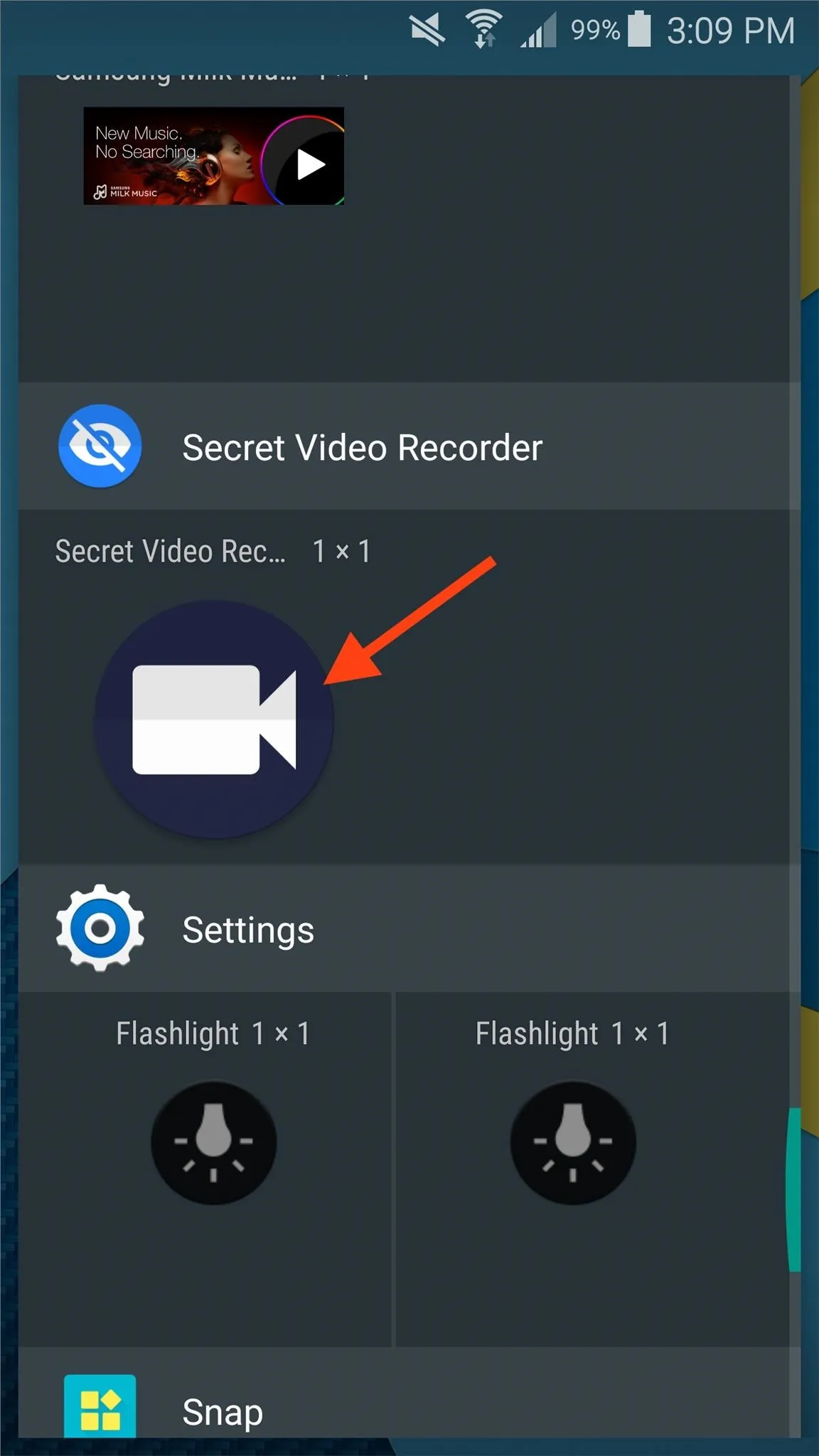
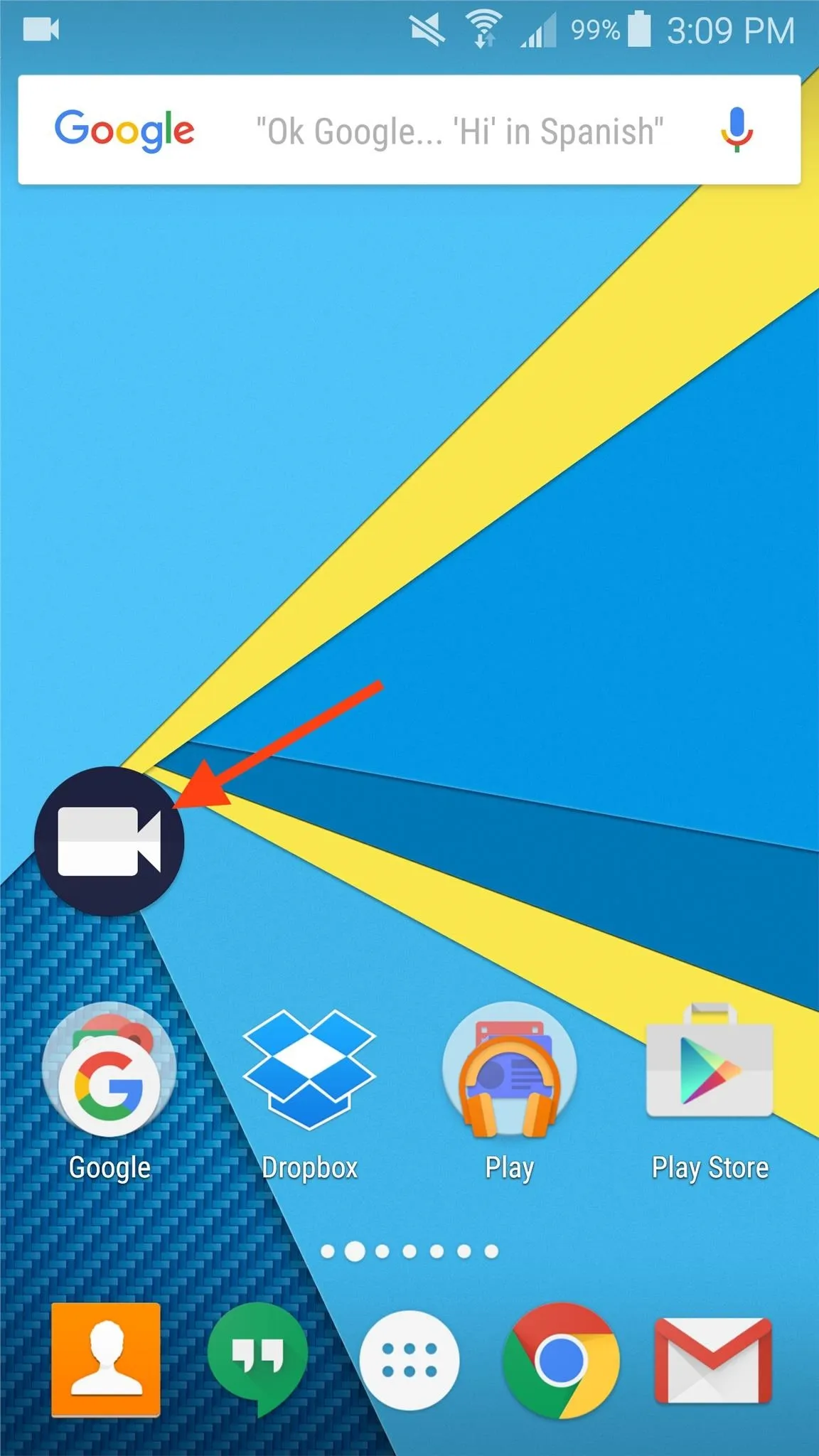
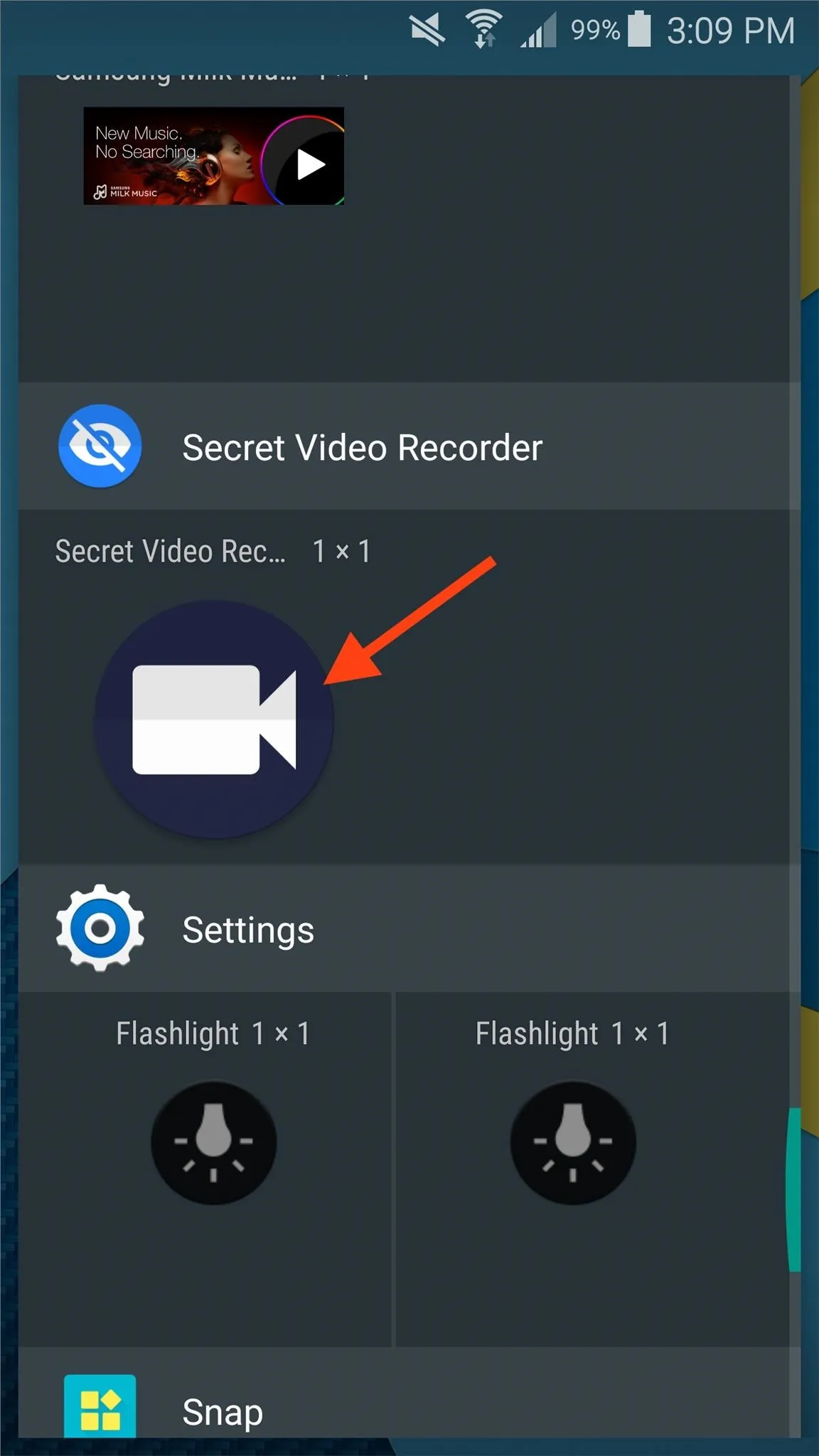
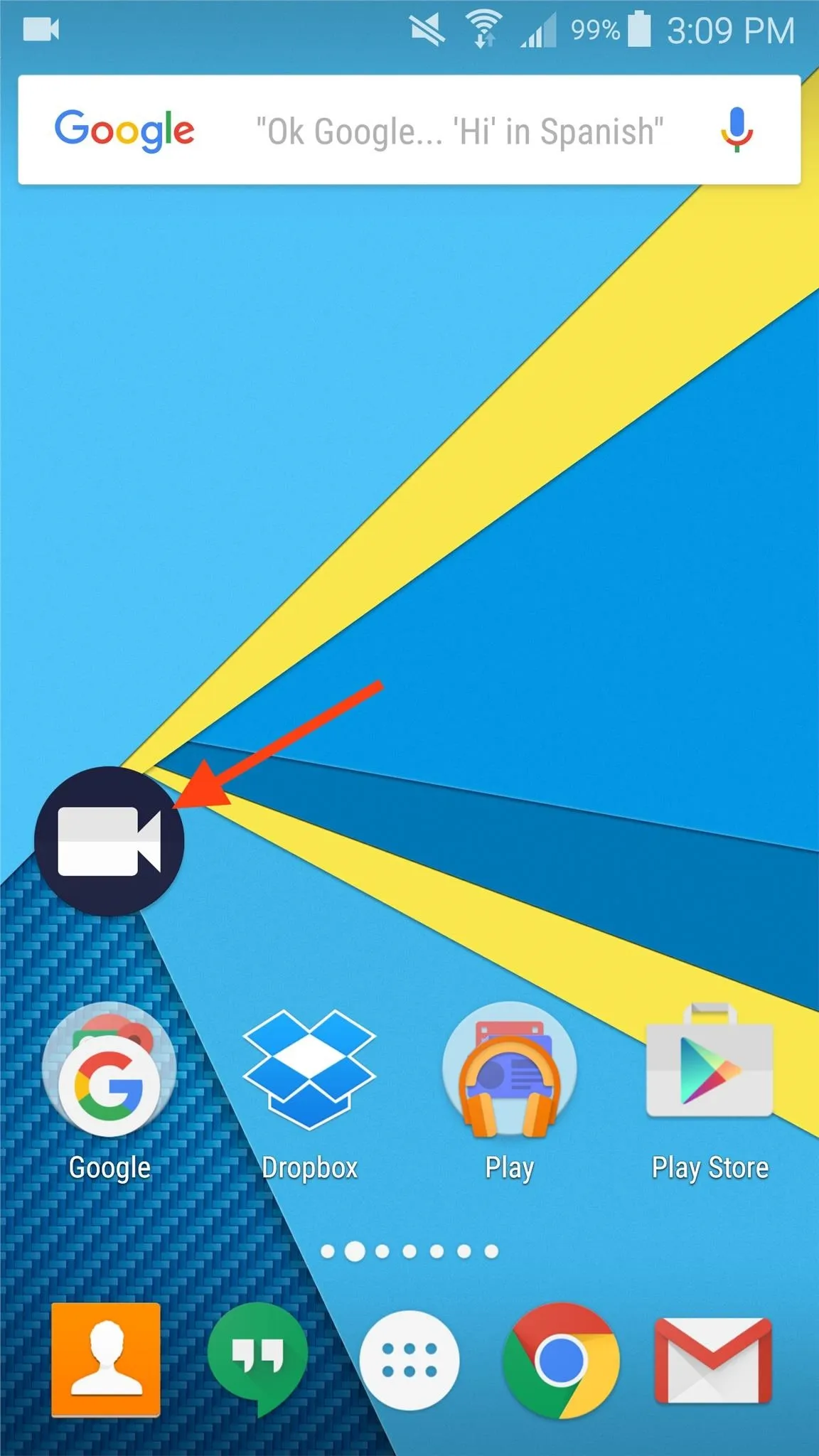
You'll get an unobtrusive notification in your status bar saying that it has started, and then you can proceed to turn off your display and put it in your pocket or somewhere else, if you'd like. You can also just keep the screen on if you want to text or browse the web while it's recording.

To stop the recording, pull down the notification tray on the lock screen (or wherever) and tap on the notification. You can also stop it by tapping on the widget icon again on your home screen.
You'll be able to view a thumbnail of the video file, as well as options to play, save, trim, and delete it, right from the notification panel. You can also find the videos in your Gallery app.
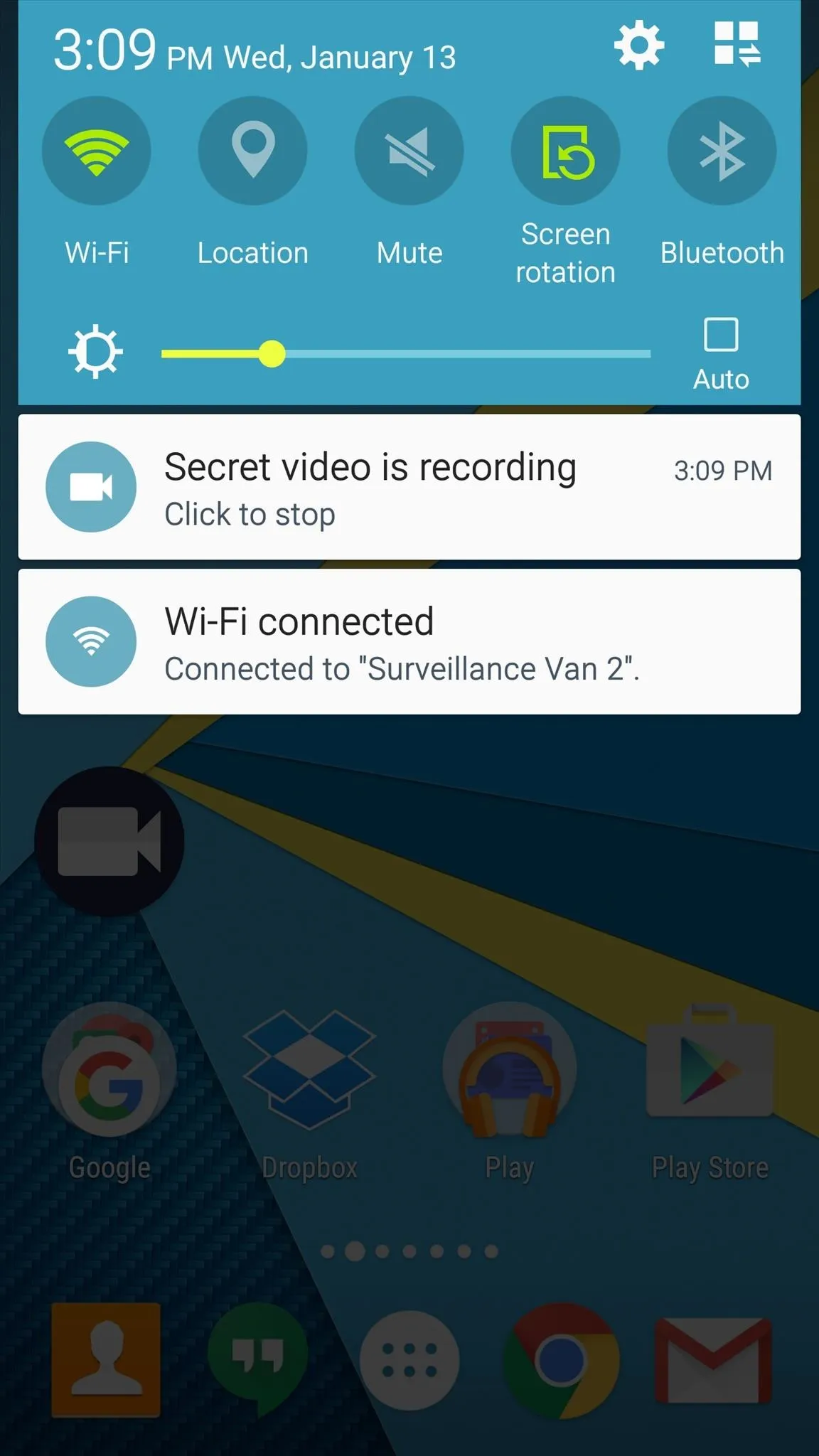
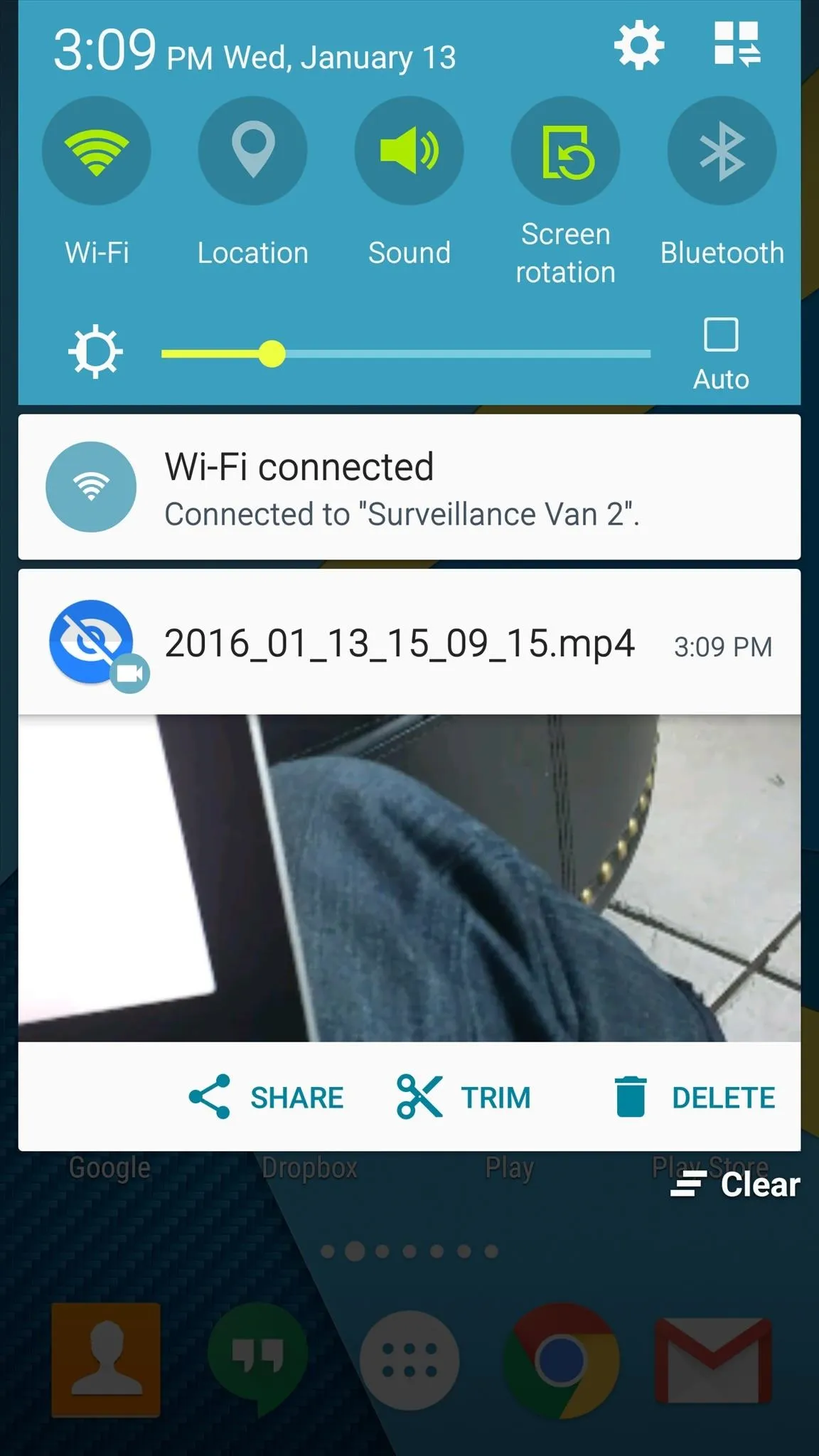
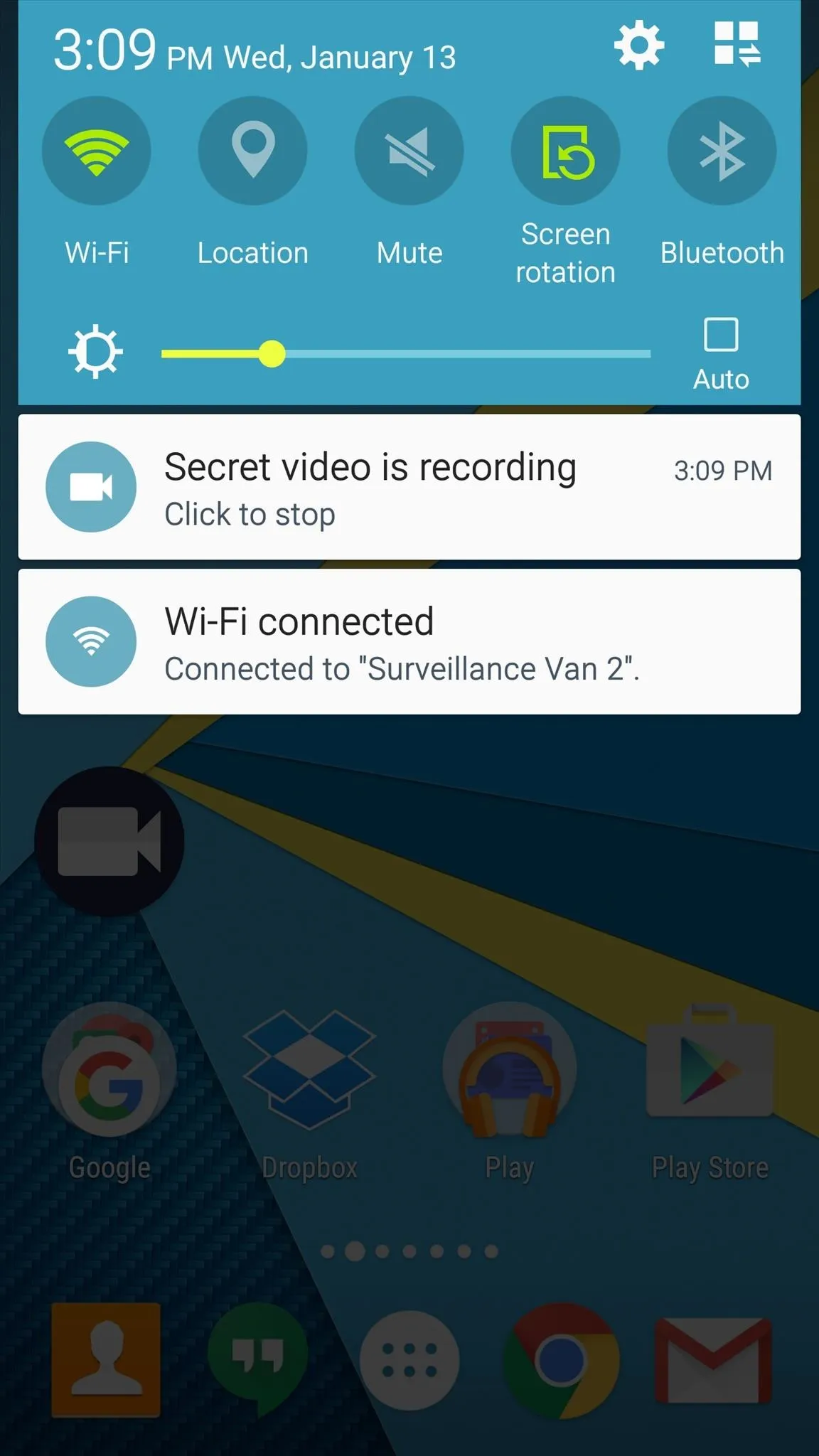
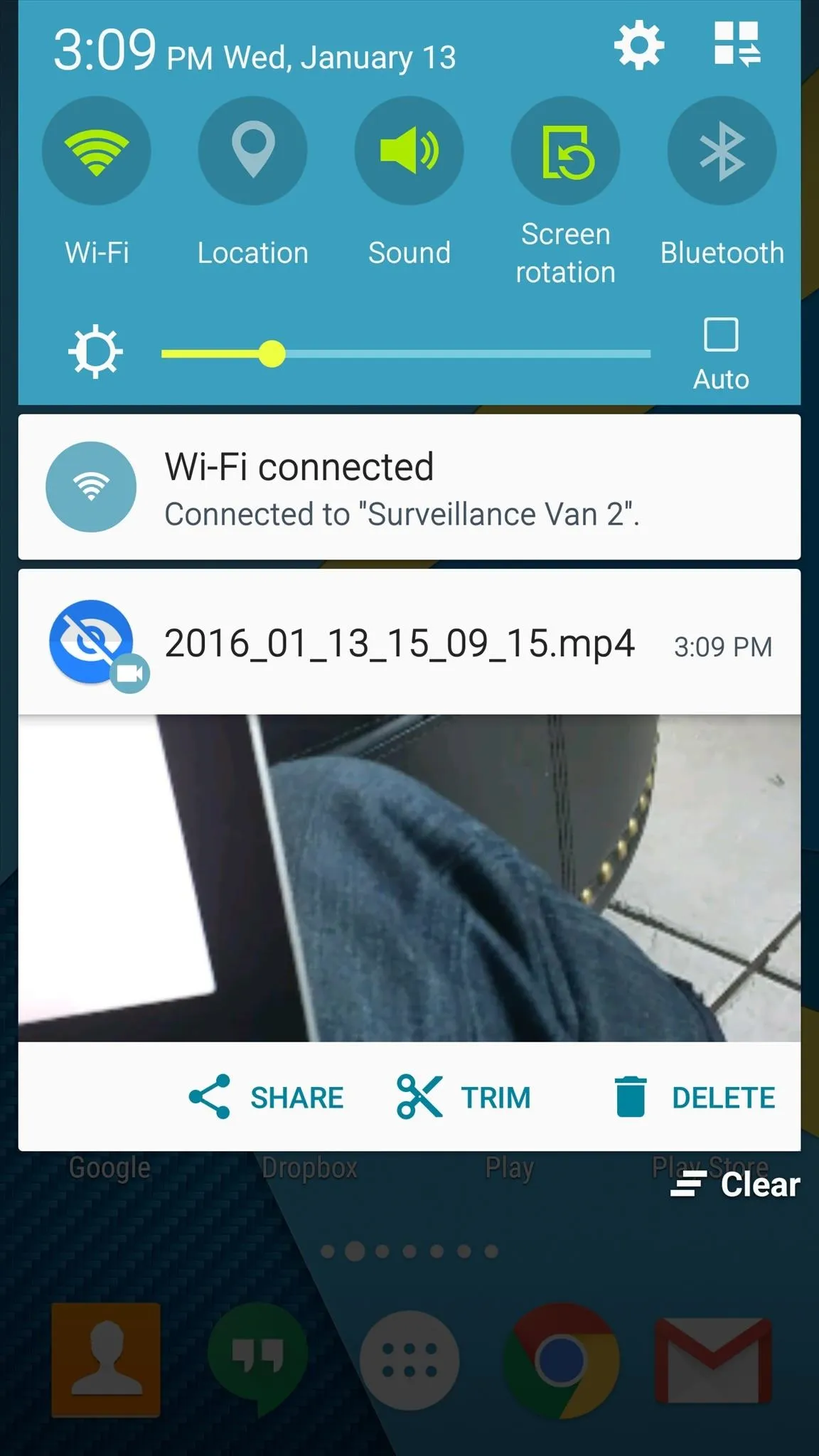
Additional Useful Preferences
It's easy to start using the app once you've installed it, but there are plenty of preferences worth taking a look at that can improve the experience.
Some of the most notable options will allow you to customize the notification you get while recording, change the widget icon to something less obvious, hide recordings from your stock gallery app (available within the app), or require a password before using opening the app.
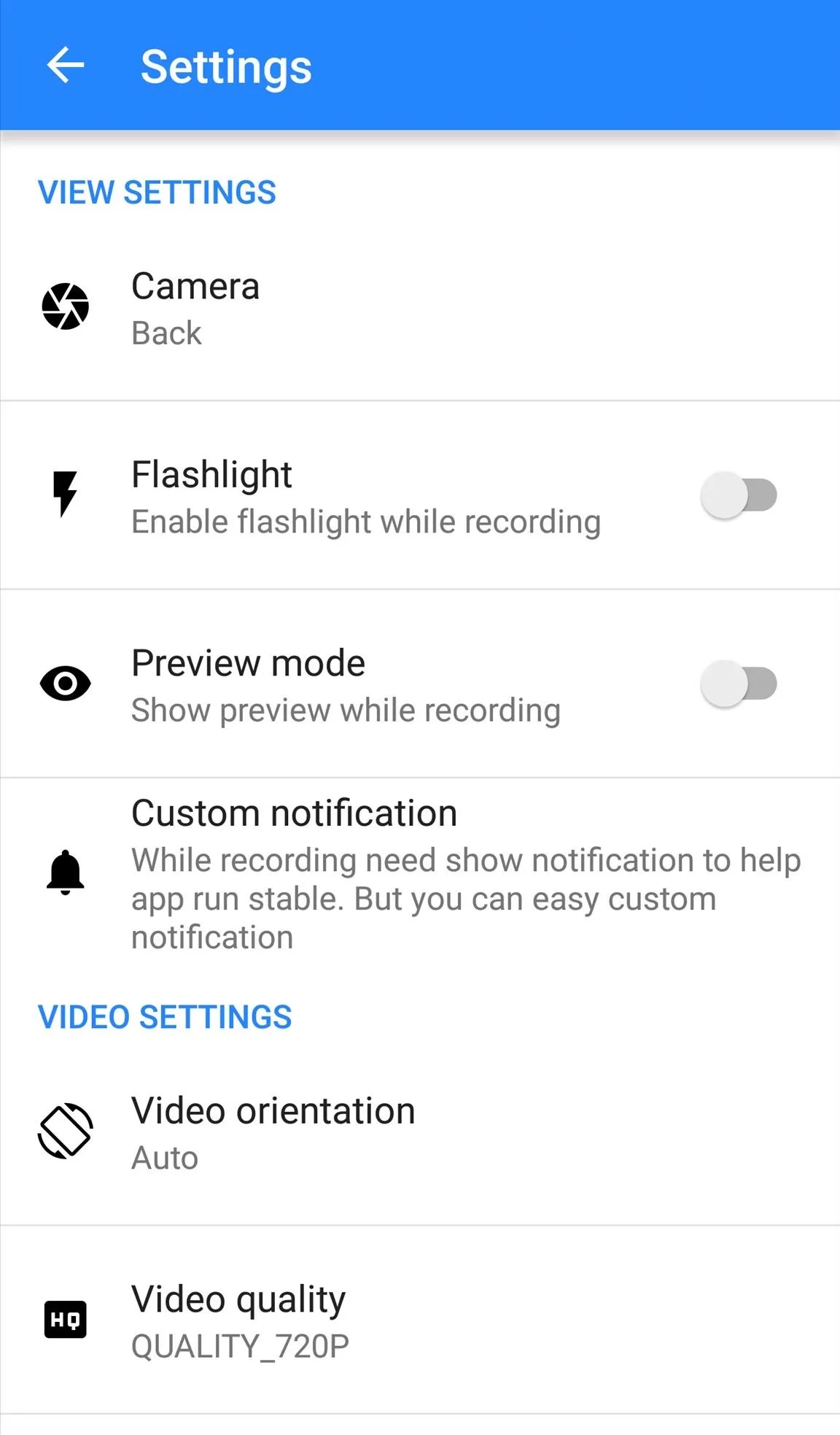
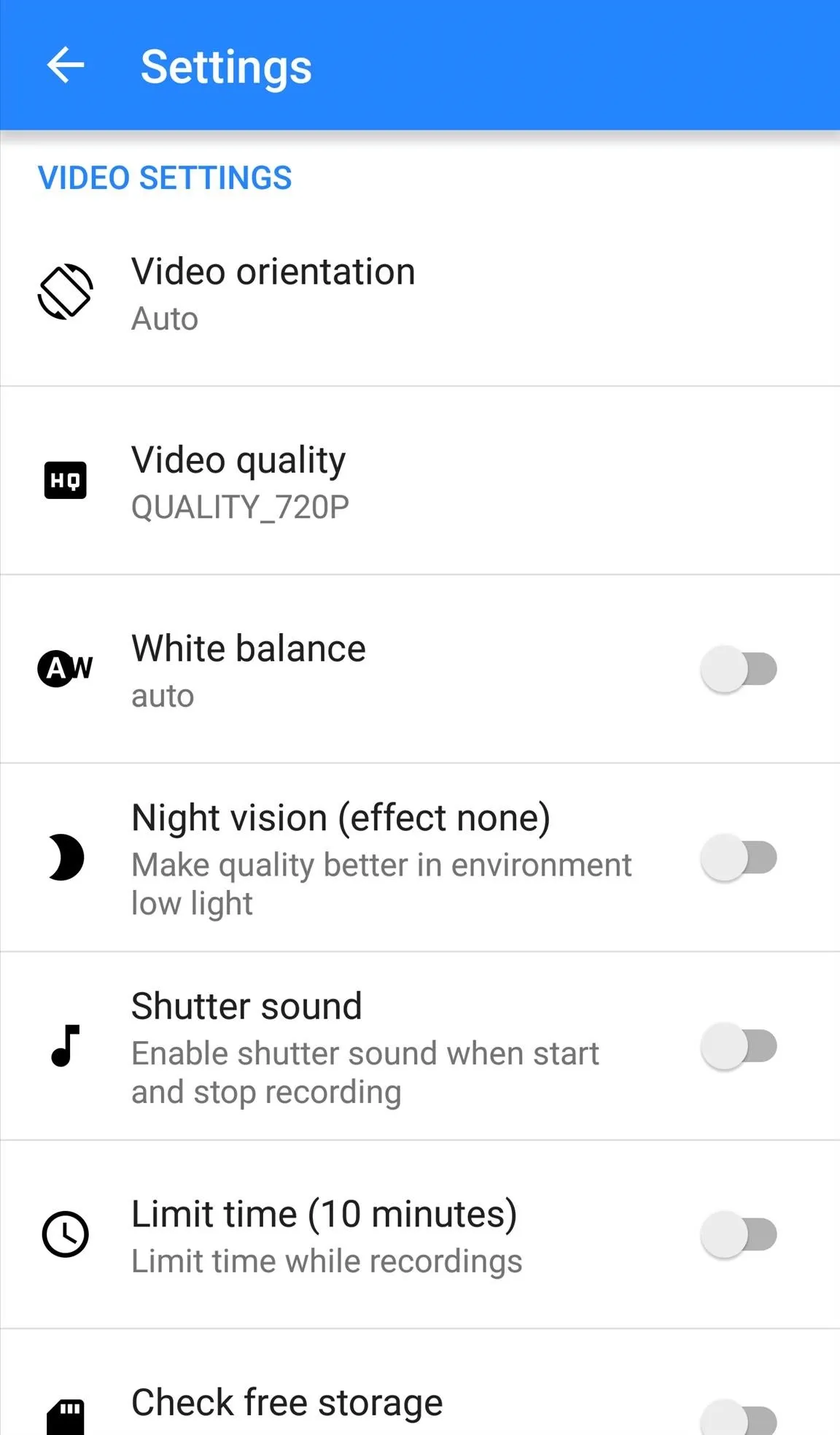
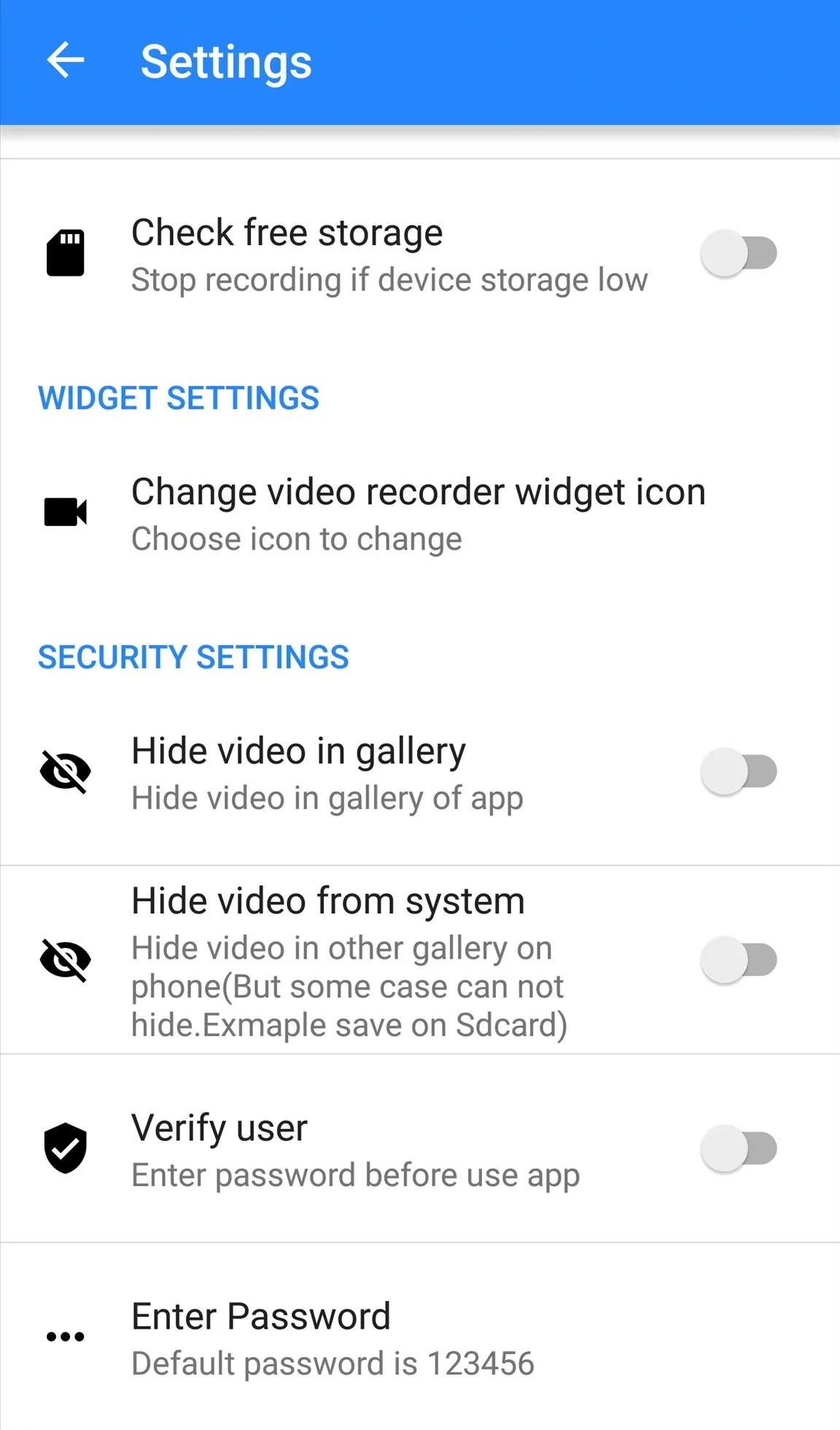
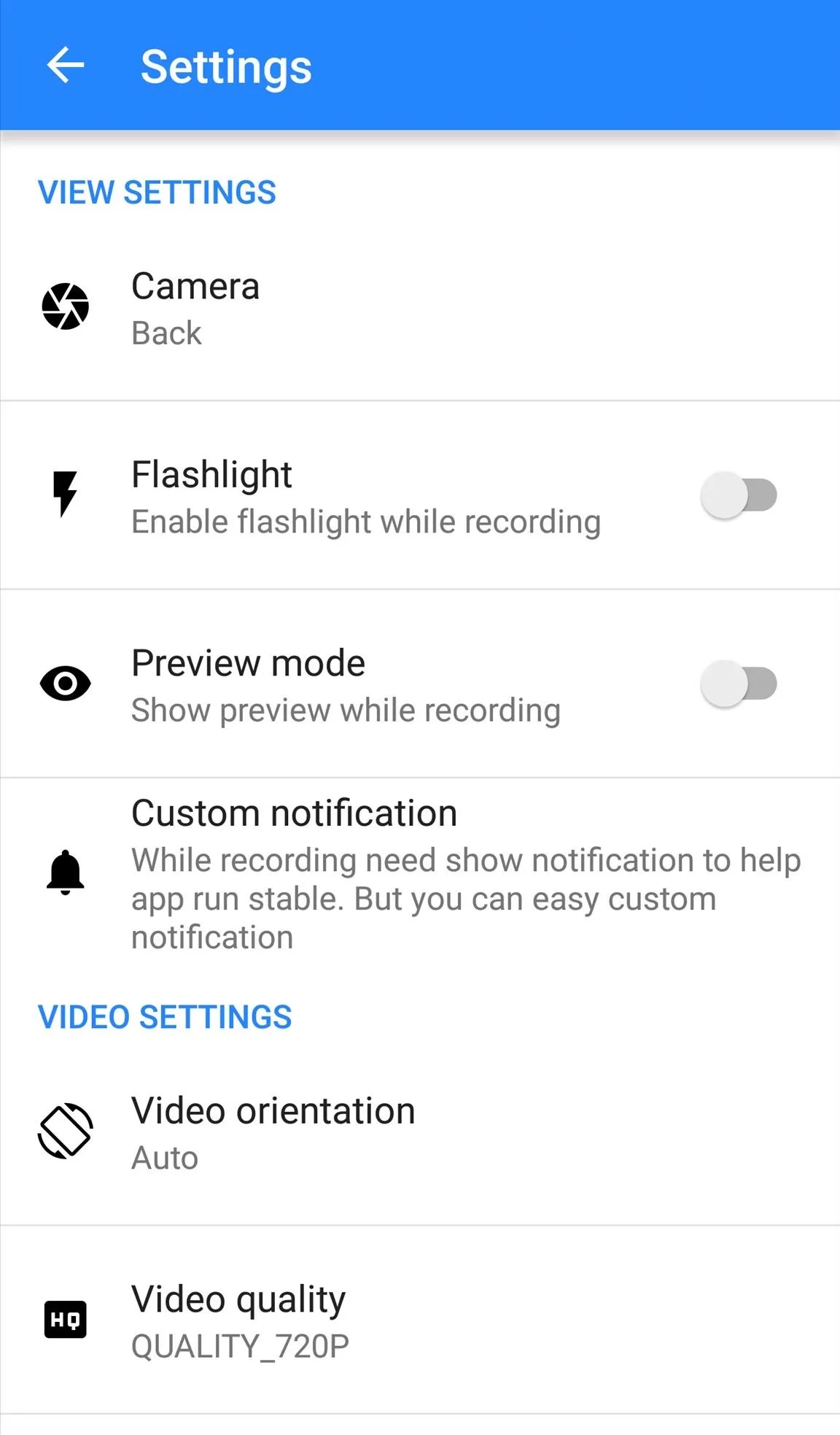
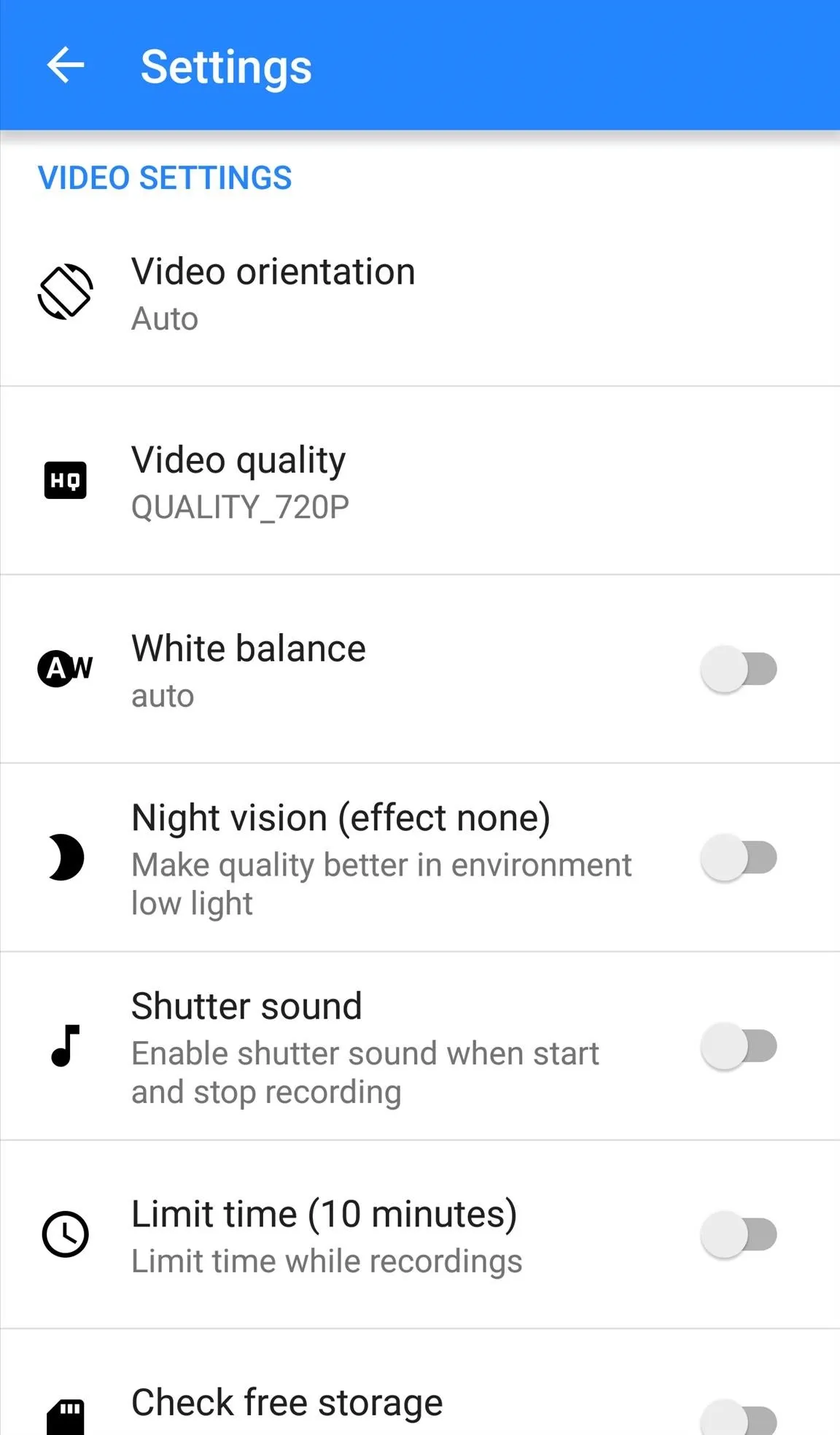
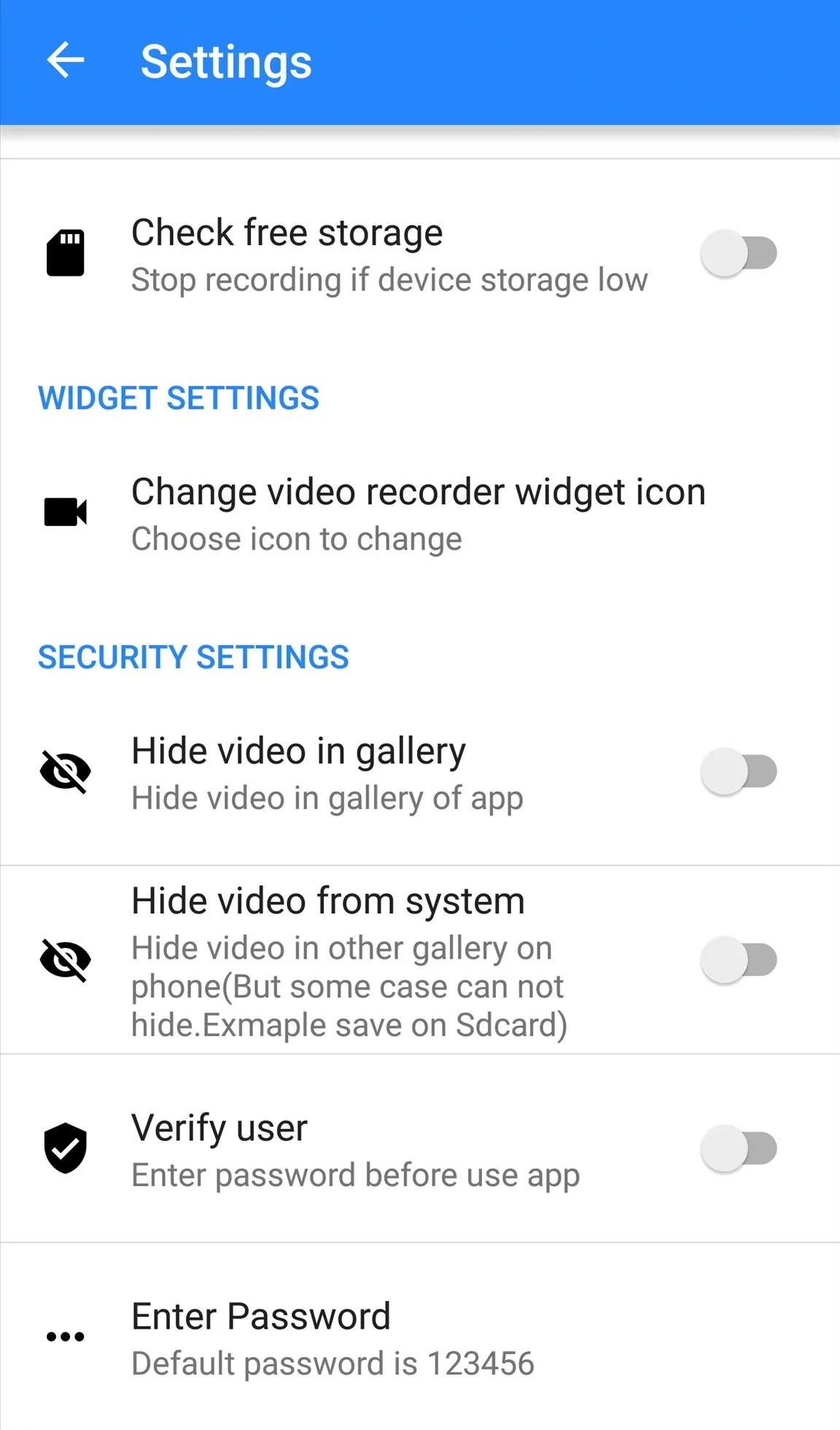
If you want to remove the occasional ads within the app, you can do so with an in-app purchase of $2.19. Otherwise, this is a great go-to spy camera app that can cover all your needs. Let us know what you think by commenting below.
Follow Android Hacks over on Facebook and Twitter, or Gadget Hacks over on Facebook, Google+, and Twitter, for more Android tips.























Comments
Be the first, drop a comment!