Samsung may have beaten Apple to the punch in introducing a system-wide dark theme with One UI, but they left out the ability to schedule night mode to kick in automatically. It's nothing that a little update can't fix, however, and that's exactly what Samsung just did to remedy this issue.
Granted, you've always had the ability to automatically set night mode via Developer Options, but the option fairly hidden and much limited your scheduling options. It was also a little buggy and could turn on or off randomly throughout the day, as some users report.
Fortunately, Samsung has addressed this flaw with a software update that makes scheduling night mode significantly easier — even if you're on an older device like the Note 9, S9 , or S8. In addition, One UI now lets you schedule night mode to turn on and off exactly when you want to for a truly personalized experience.
Scheduling Night Mode
To schedule night mode, first make sure you're running the latest version of One UI. The update has rolled out to most newer Galaxy models at the time of this writing, so check in Settings for an update if you haven't gotten one recently.
Once updated, open Settings and select "Display," then tap on the "Night mode" text on the following page (not the toggle). From there, enable the "Turn on as scheduled" switch and choose between "Sunset to sunrise" or "Custom schedule," according to your preferences.
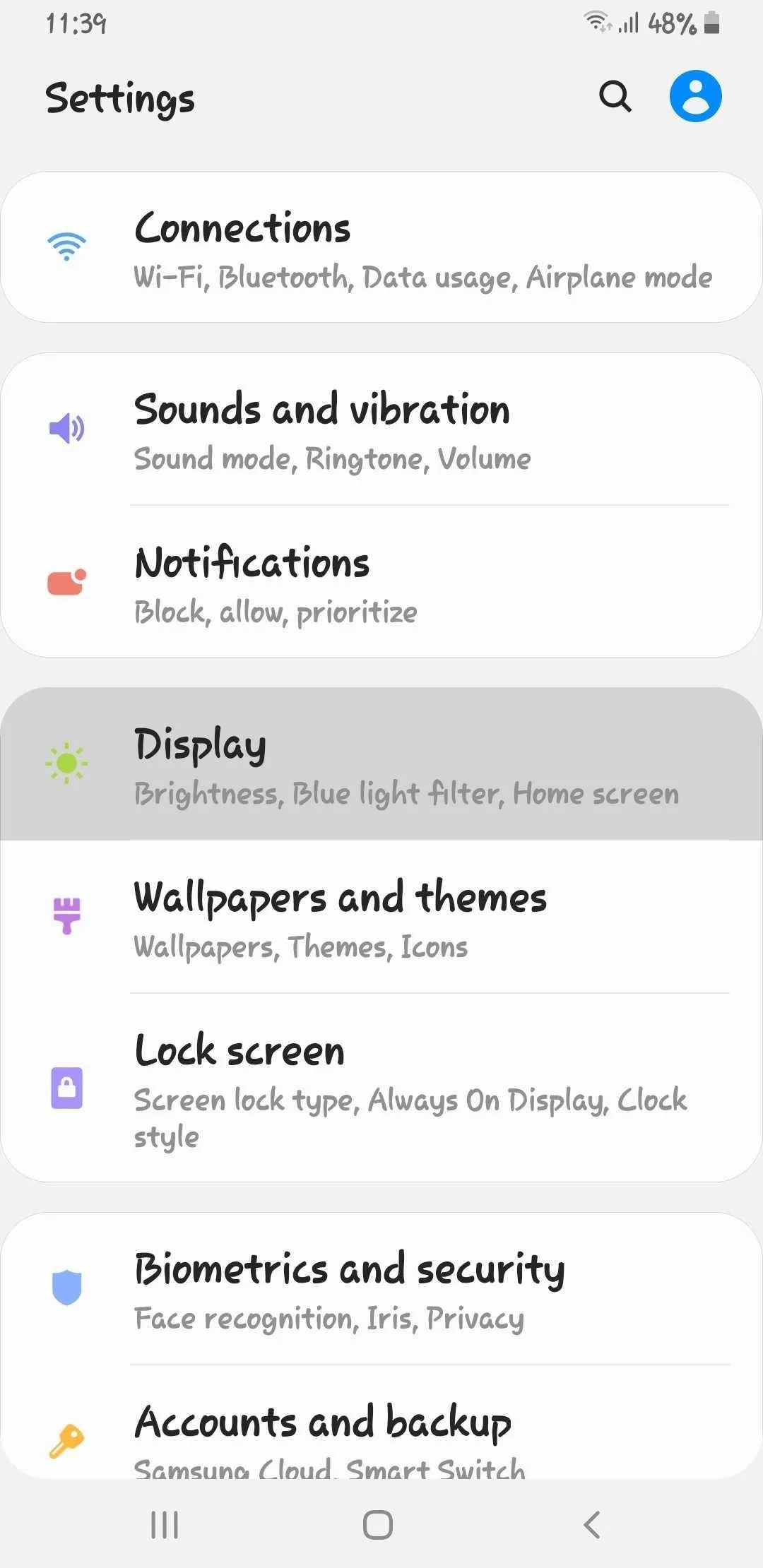
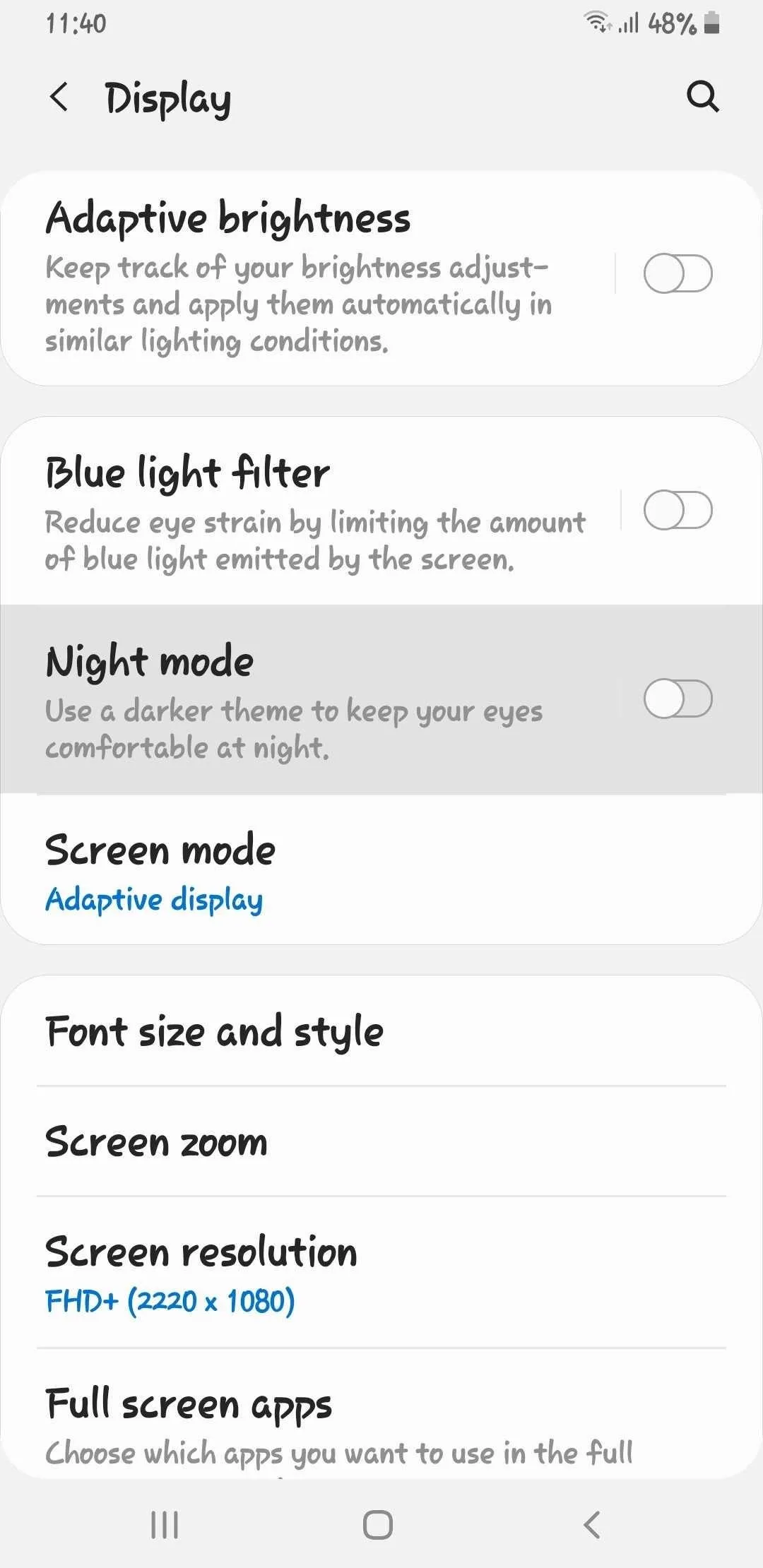
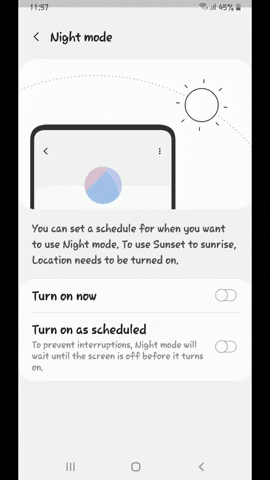
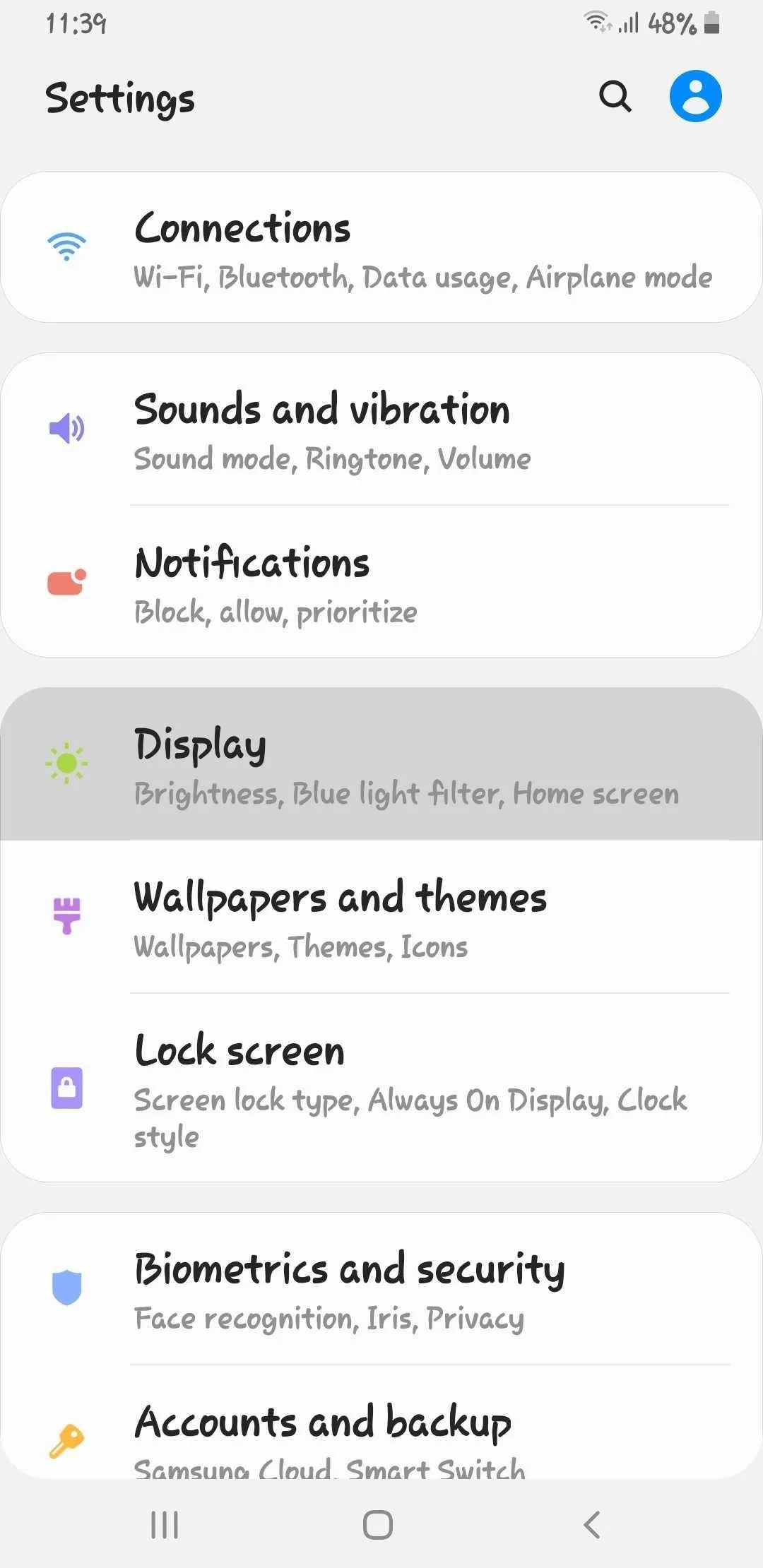
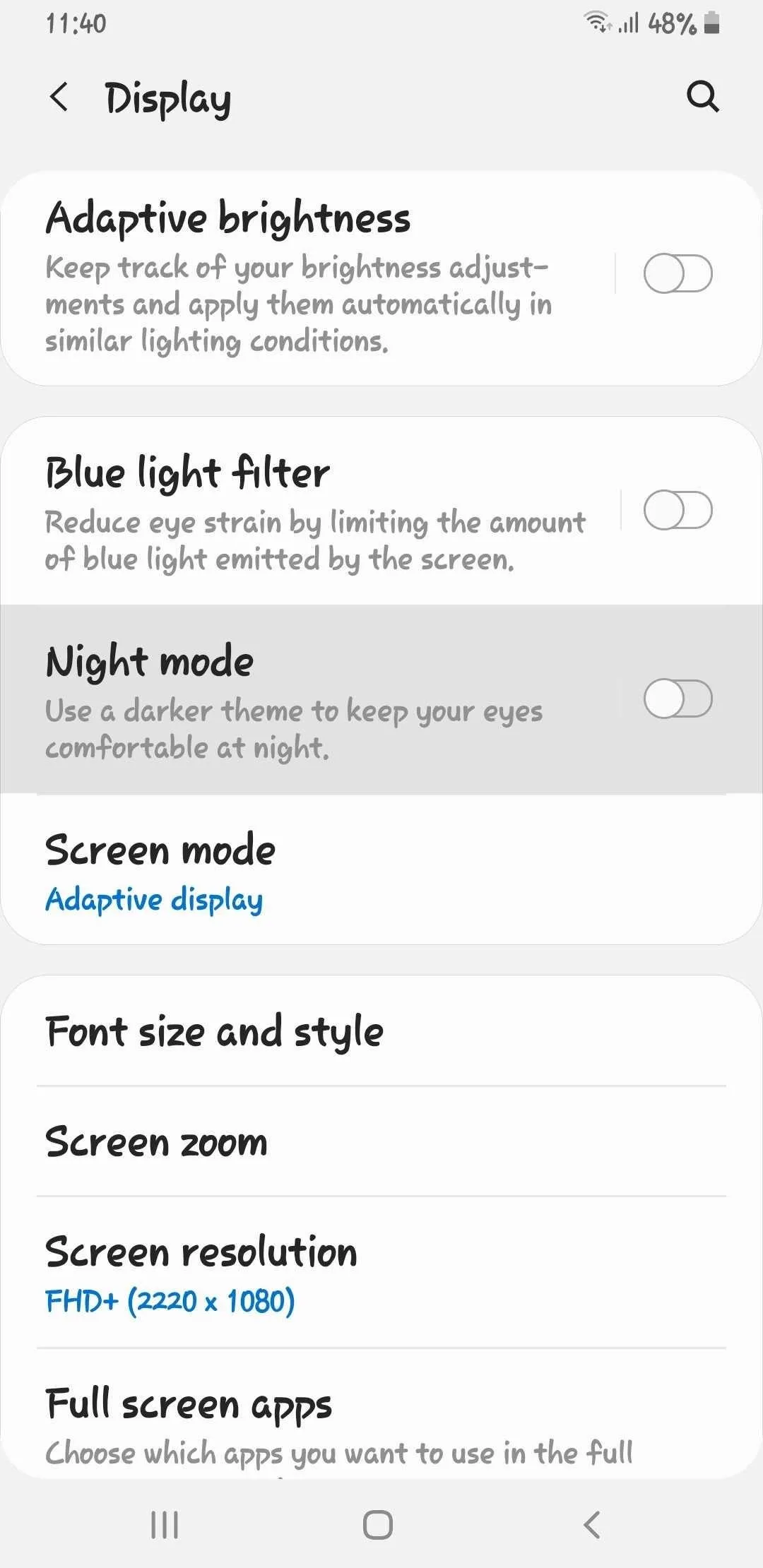
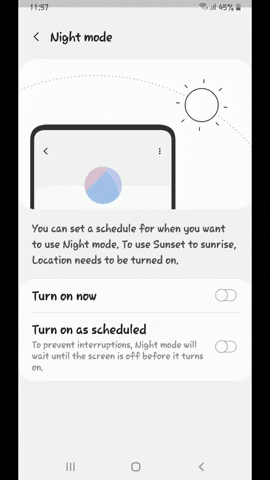
Keep in mind that if you go with "Sunset to sunrise," you'll also need to enable your phone's GPS to for it to detect your exact position in relation to the sun. On the other hand, "Custom schedule" relies on your phone's clock to automatically enable and disable according to the exact time you've set.
Cover image, screenshots, and GIFs by Amboy Manalo/Gadget Hacks




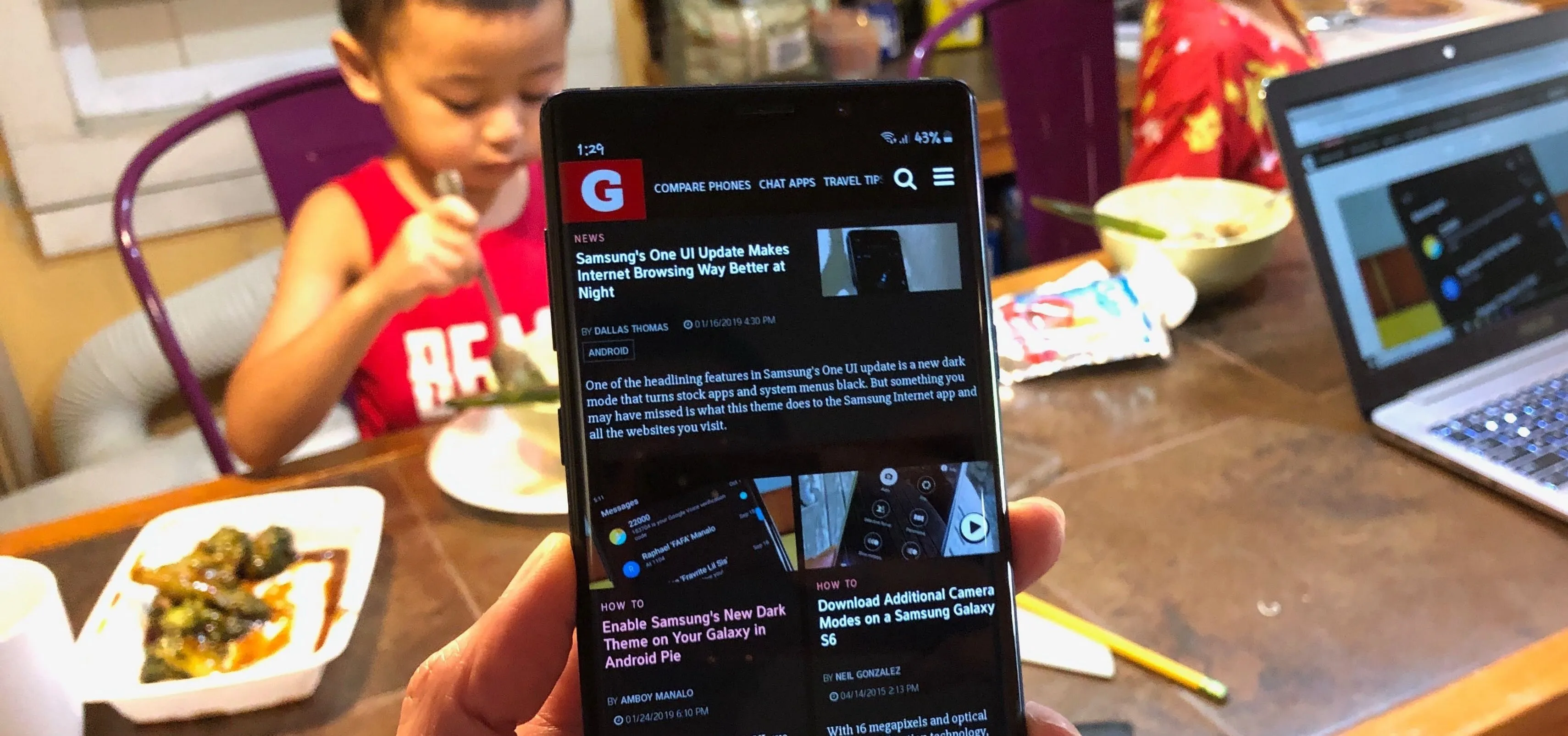


















Comments
Be the first, drop a comment!