Your homepage should be the site you most likely need to check whenever you start a new session with Samsung Internet. However, times change — perhaps the site you're currently browsing is just what you need to see multiple times a day. In that case, you'll want to know a quick and easy way to set it as your default homepage.
This method isn't apparent from the get-go, but it's simple nonetheless — start by long-pressing the "Home" button in the middle of the navigation bar at the bottom of the display. This action prompts the "Homepage" options window, which features not one, but four different options.
"Default" will set your homepage to the default site, which is, appropriately, Google.com. "Quick access" is a menu of highlighted websites, which you can customize as you like. "Other" lets you manually enter a website to set as your homepage.
For our purposes, you want to tap "Current page." The Homepage menu will disappear, bringing you back to the webpage you were previously on. Congratulations! This is now your homepage.
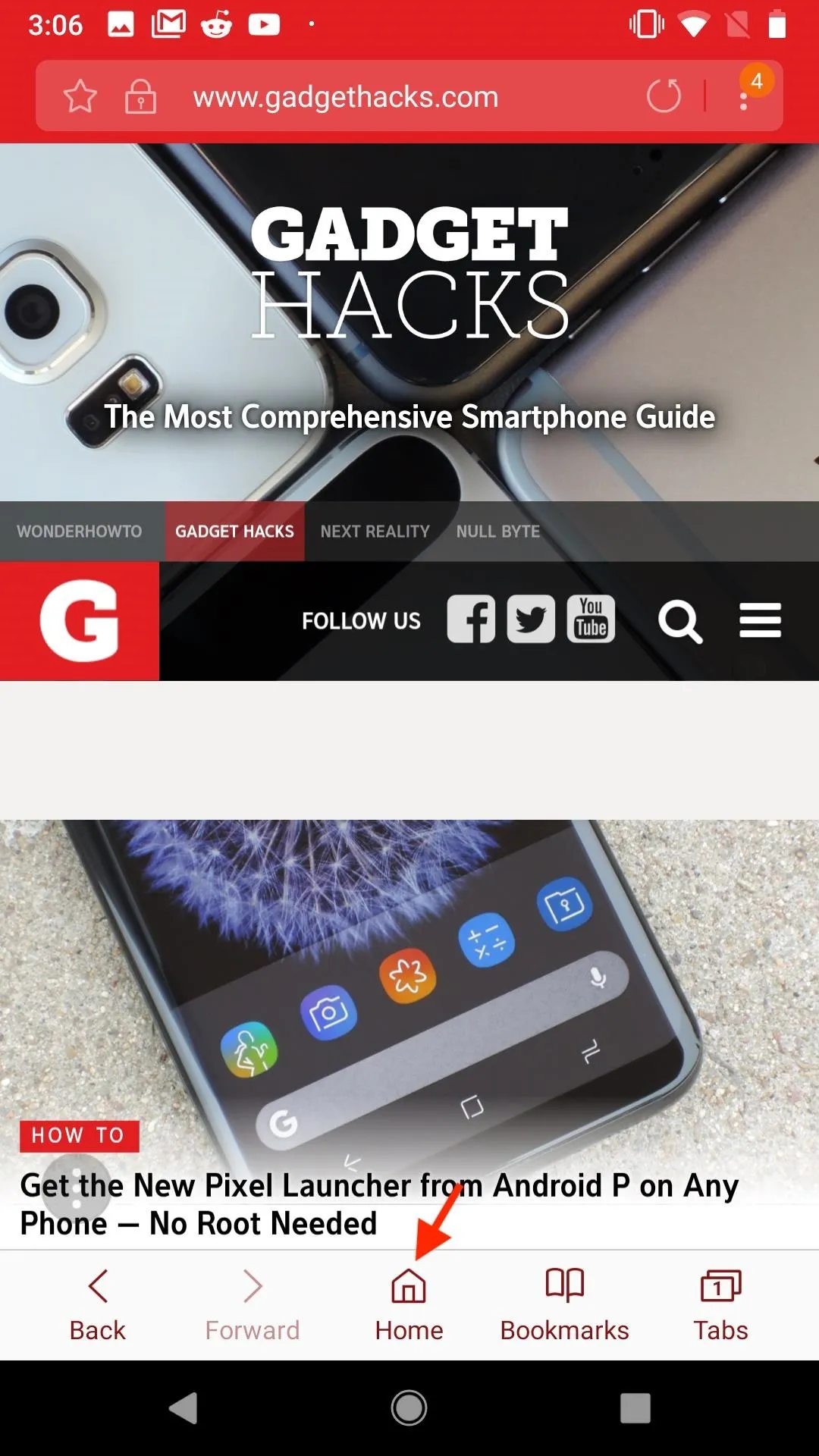
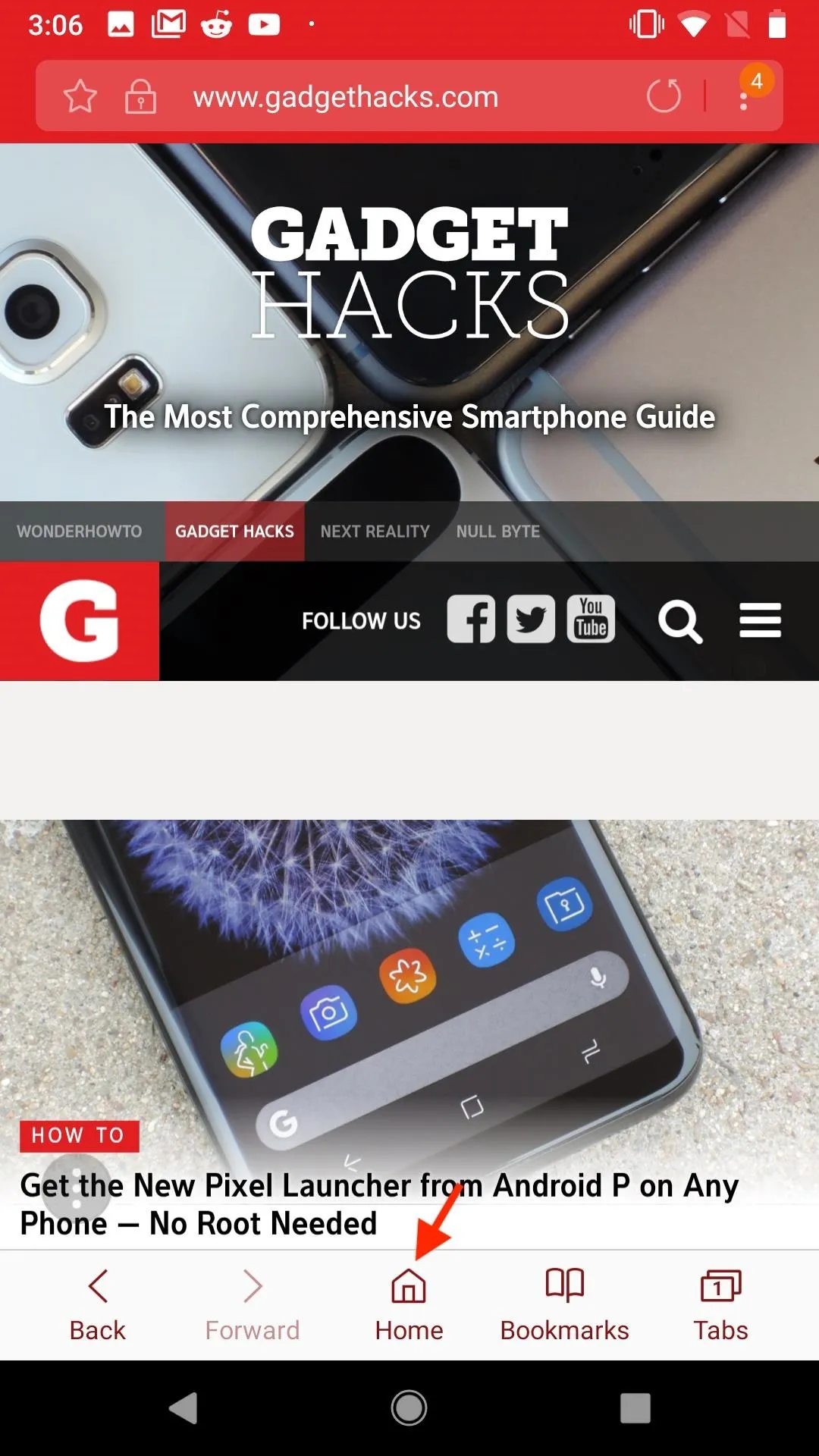
You can repeat the steps above to change your homepage at any time. Of course, you don't need to set it to your current page — there are three other options for you to choose from here, so your choice in a homepage is virtually limitless. As they say, the web is your oyster.
- Follow Gadget Hacks on Facebook, Twitter, YouTube, and Flipboard
- Follow WonderHowTo on Facebook, Twitter, Pinterest, and Flipboard
Cover image, screenshot & GIF by Jake Peterson/Gadget Hacks
























Comments
Be the first, drop a comment!