The first developer preview of Android Oreo 8.0 was only out for a couple of days before Chainfire created a new root method for it. For the time being, only the Nexus 5X and Nexus 6P are supported by this first SuperSU ZIP, as the Pixel's dual-partition layout has created some hurdles, though Chainfire is surely working on overcoming those at some point soon.
This root method is still in its earliest stages of development, so you should expect a few bugs here and there. Despite the lack of major visual changes in Android Oreo, behind-the-scenes tweaks have slightly changed the way rooting will work. SELinux rules have been tightened some more, and kernel changes have posed some problems. But, if you're a tinkerer and you're running Android 8.0 as your daily driver, then rooting your phone is a must, so we'll cover the process below.
Requirements
Install TWRP
First up, you'll need to install TWRP. To do that, start by grabbing the newest IMG file from one of the following links, but make sure to download the right one for your device.
From there, provided you've already unlocked your bootloader, just put your phone into bootloader mode, then plug it into your computer with a USB cable. Make sure you have ADB and Fastboot installed, then transfer the twrp.img file to the platform-tools folder inside of your ADB installation directory. From there, open a command prompt in the same directory, then type fastboot flash recovery twrp.img and hit enter. When you're done, go ahead and reboot your phone.
If you need more help flashing the TWRP image with Fastboot, we've covered the process in detail at the following link. While the guide mainly deals with flashing factory images provided by the manufacturer, the same principles apply to flashing the TWRP image file.
Download SuperSU
Now you'll need to download SuperSU on your Nexus 5X or 6P. The latest version of SuperSU takes care of a couple of bugs that managed to sneak into the first release of SuperSU for Android 8.0, so only one download is needed now. Big thanks to our own member Noah Alvarez for pointing this out to us. He's also gone ahead and tested this version of SuperSU with the latest/official release of Android Oreo, and it works there too!
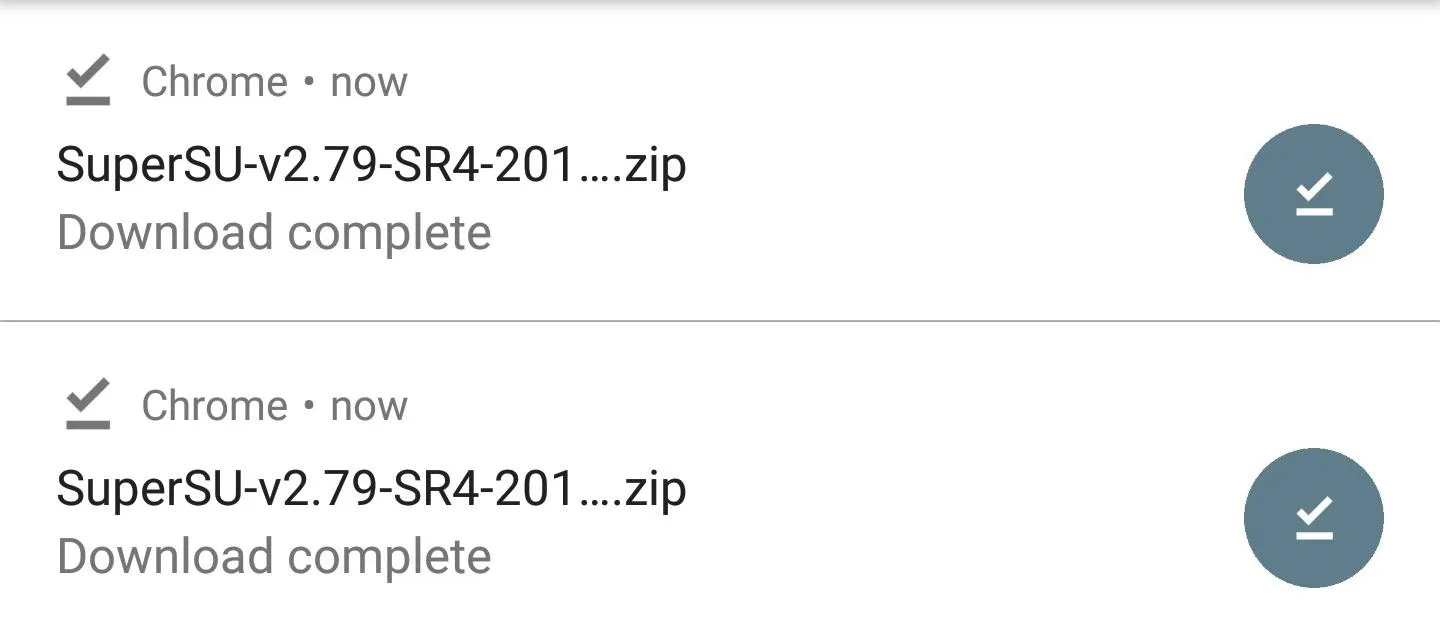
Reboot to TWRP & Flash SuperSU
Next, reboot to TWRP by powering your phone off, then pressing and holding the volume down and power keys for five seconds. From there, press the volume down button twice to highlight the "Recovery Mode" option, then tap the power button to select it.
When TWRP boots up, tap "Install," then navigate to the Download folder and select the previously downloaded SuperSU ZIP. Then, swipe to confirm the installation, and when that's finished, tap on Reboot System and wait for Android to boot up (it might take a couple of minutes for the first boot with root).
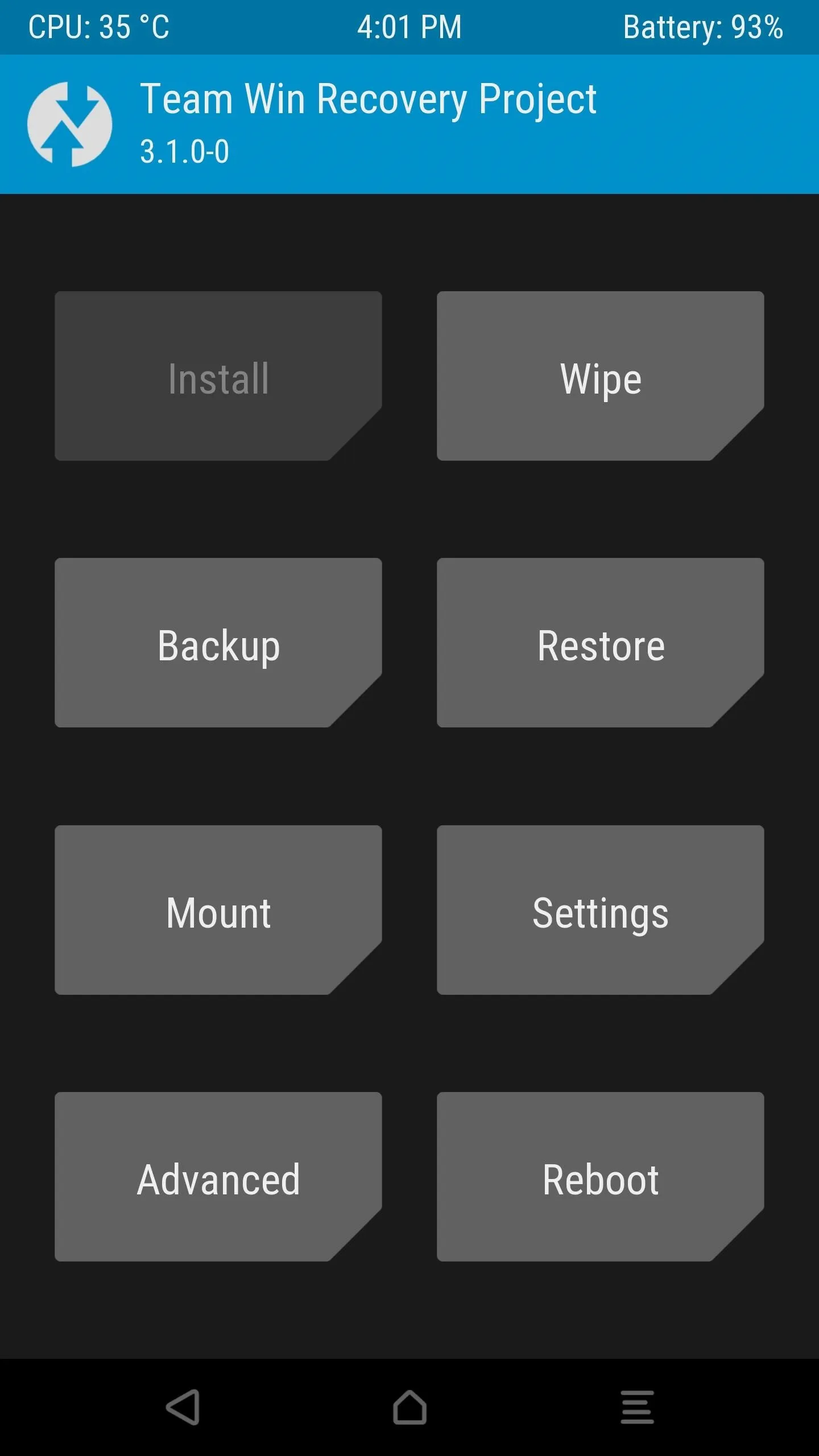
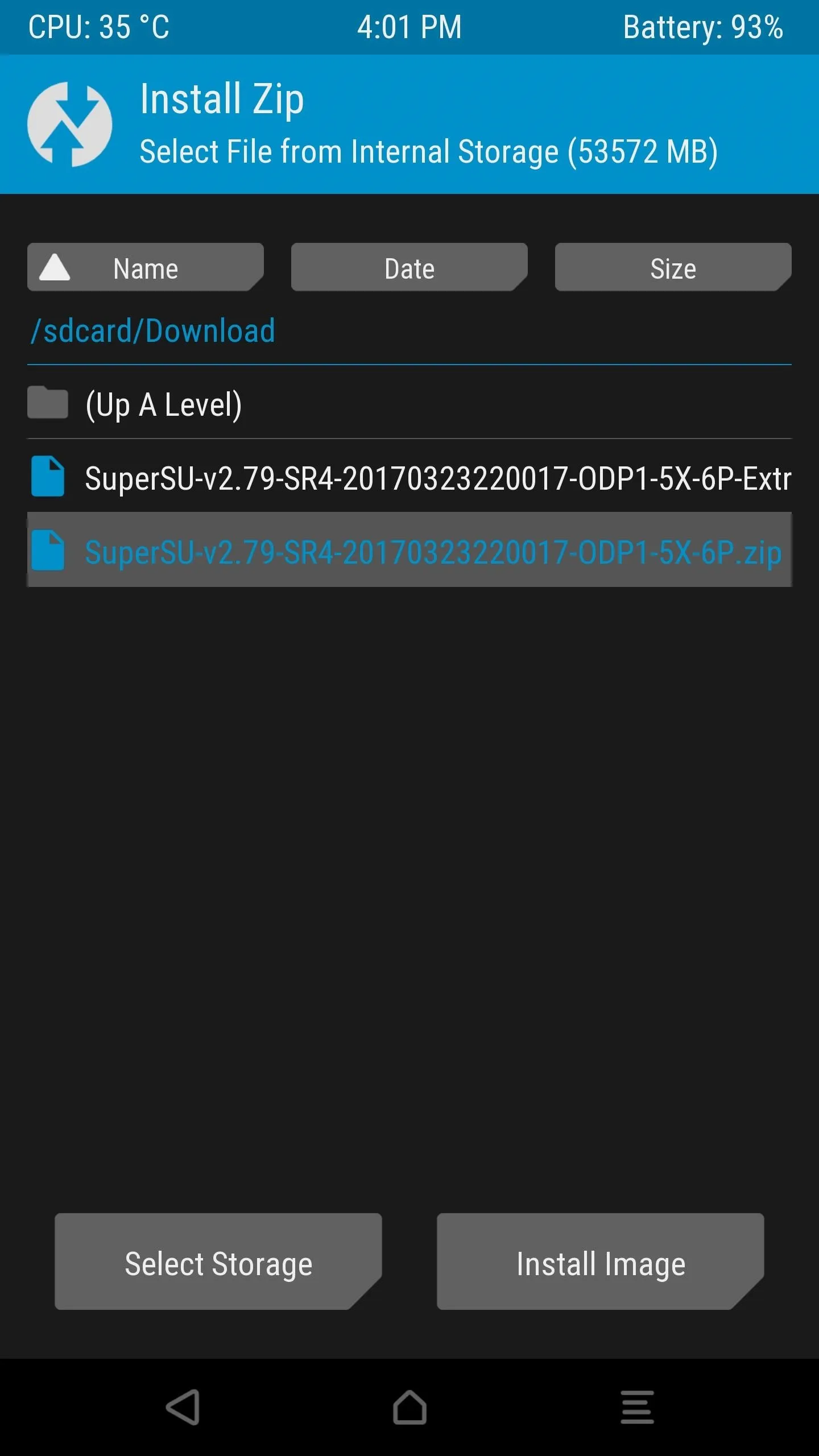
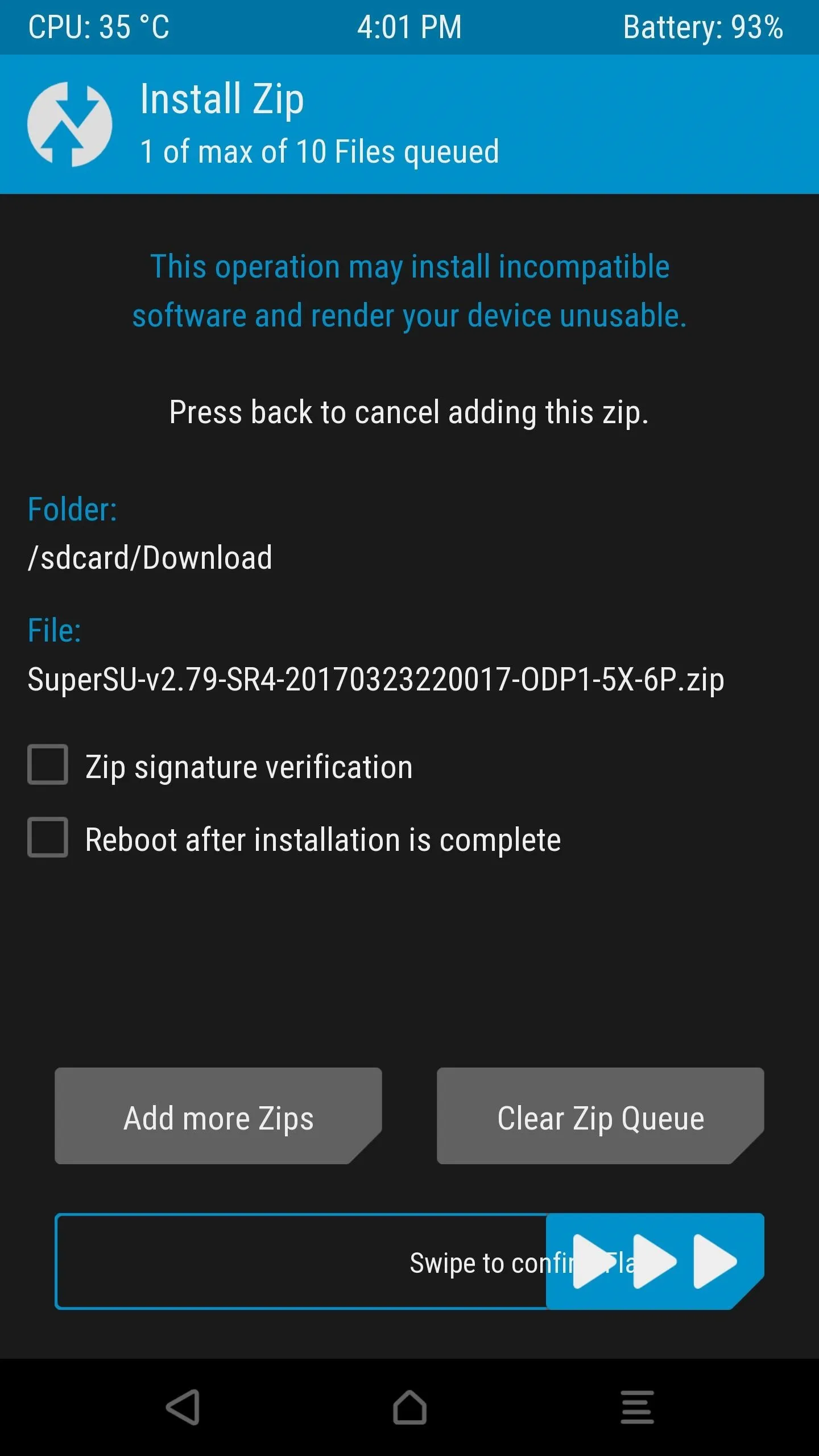
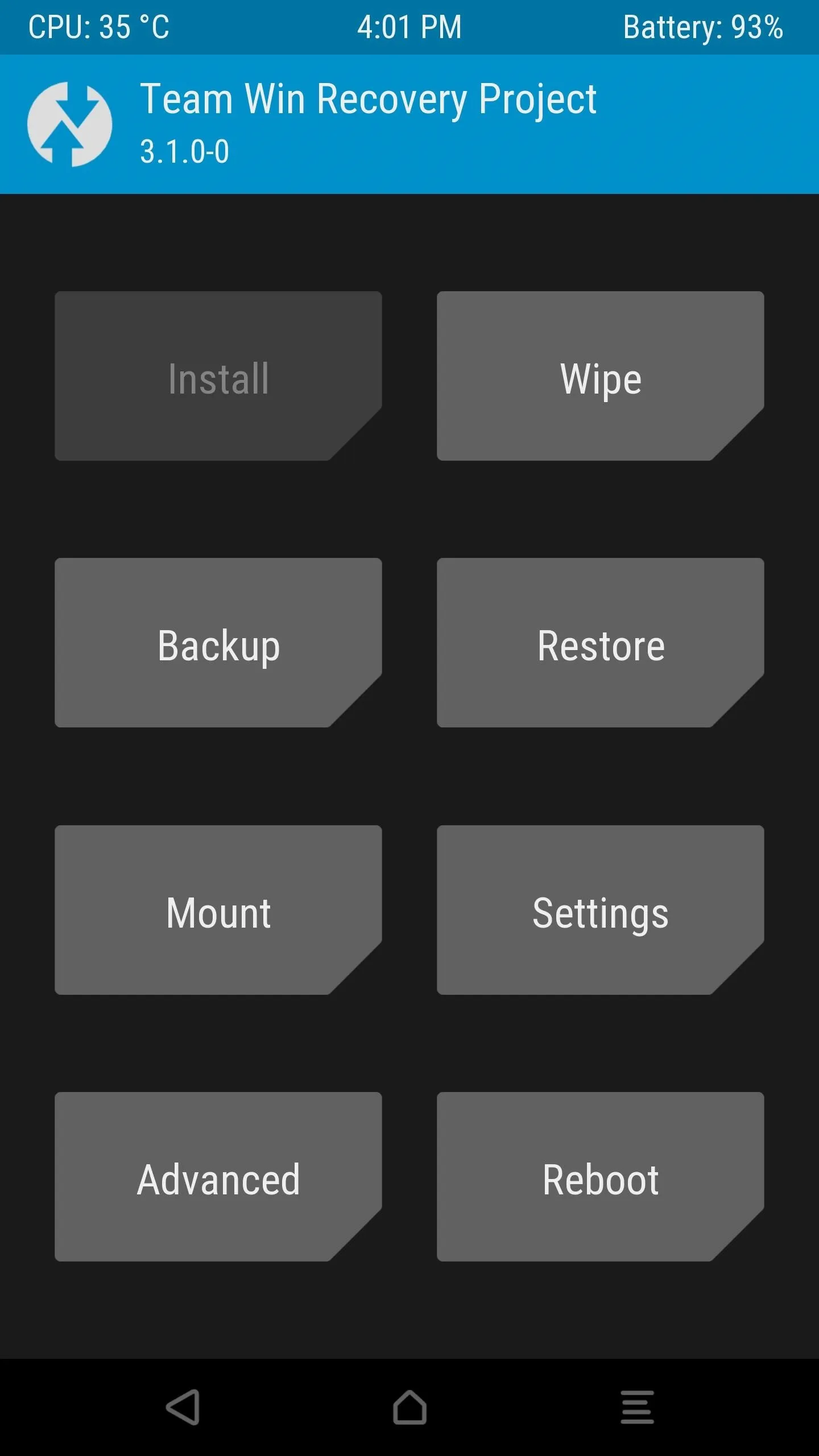
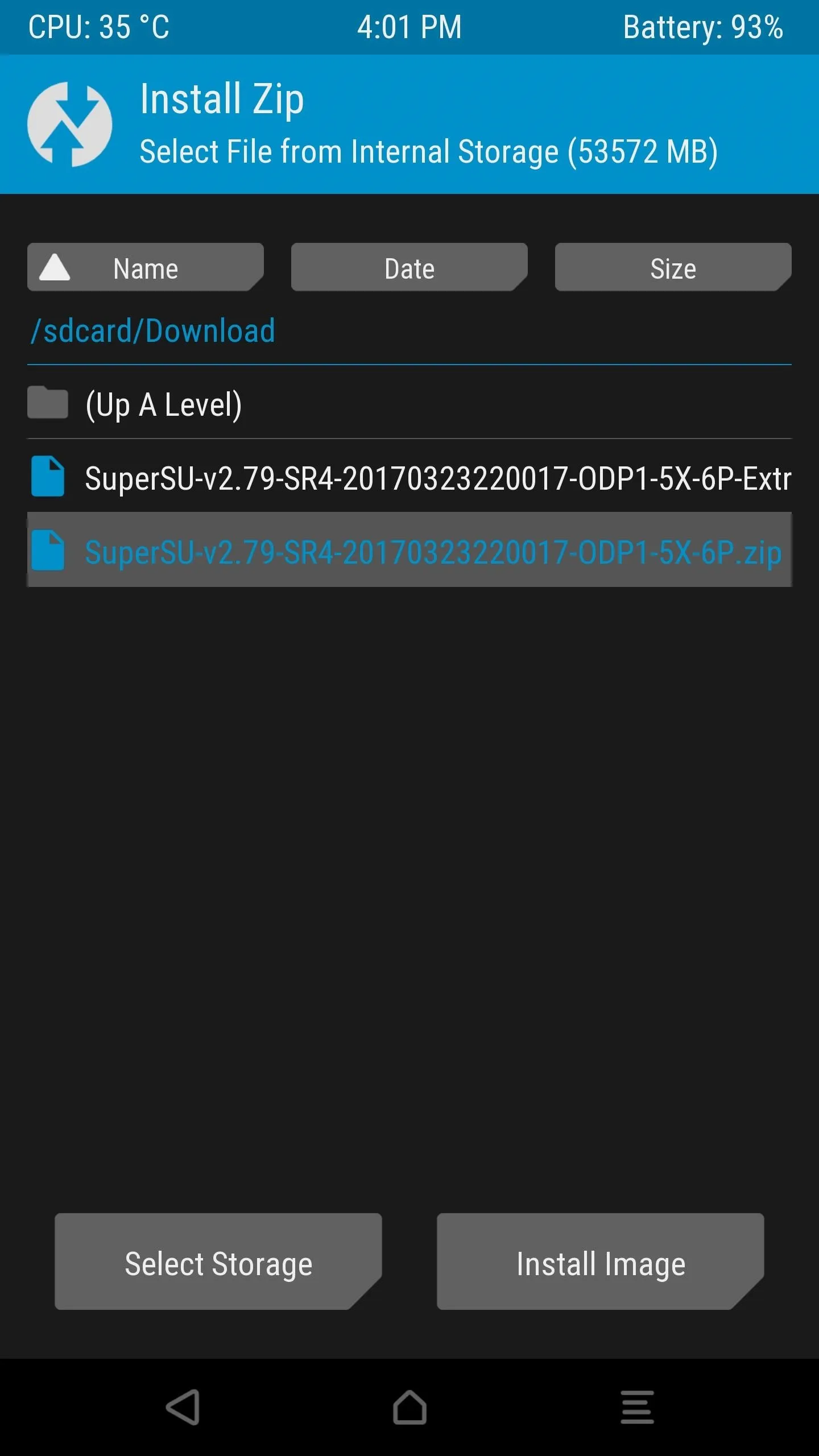
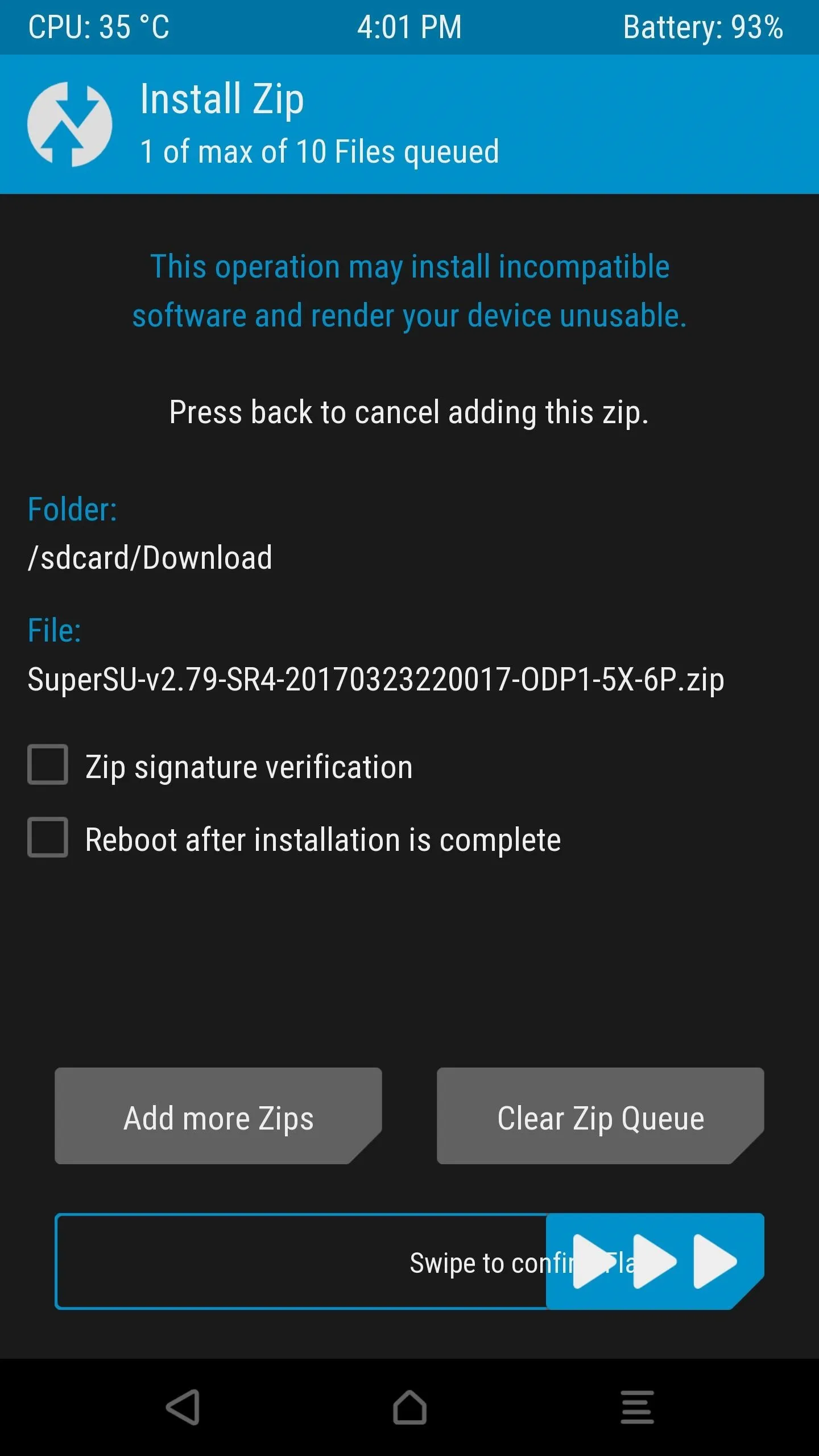
After your phone has turned back on, make sure SuperSU is in the app drawer.
Be sure to let us know about your experience rooting Android Oreo, and remember that some root apps might be buggy until the developers are able to give them an update.
- Follow Gadget Hacks on Facebook, Twitter, Google+, and YouTube
- Follow Android Hacks on Facebook, Twitter, and Pinterest
- Follow WonderHowTo on Facebook, Twitter, Pinterest, and Google+
Cover image and screenshots by Kevin M./Gadget Hacks

























Comments
Be the first, drop a comment!