Waking up to buzzing alarm clock is so 20th century. Wouldn't it better if the first sound you heard in the morning was your favorite song? Whether it's a track to get you motivated or something to put a smile on your face, a song can do wonders for your mood and help you start the day right.
The Google-developed Clock app on Android supports using music as your alarm. You can set alarms with individual songs, albums, or even playlists as the "ringtone." Besides the obvious YouTube Music support, it also supports three other major music services so you have choices even if you don't use Google.
Install Google Clock
If you have a Google Pixel, an Android One phone, or any Android device with a stock-like skin, you already have the Google Clock app preinstalled. If it's preinstalled, make sure you are using the latest version (the feature was added in v6.1) by visiting its Play Store page and selecting "Update" if available.
However, for Samsung Galaxy users and other OEMs, you will need to download and install the app from the Play Store.
- Play Store Link: Clock (free)

Replace Your Alarm with Music
Open the Clock app and select the floating action button near the bottom of the page while on the Alarm tab. Set the time for your alarm. Under the newly created alarm, choose the text next to the bell icon found two lines below the time. Here, you find several options depending on which apps you have installed on your device.
Currently, Google Clock supports four music services: YouTube Music, Spotify, Pandora, and Calm. Whichever apps are currently installed on your phone will appear as options in this section.
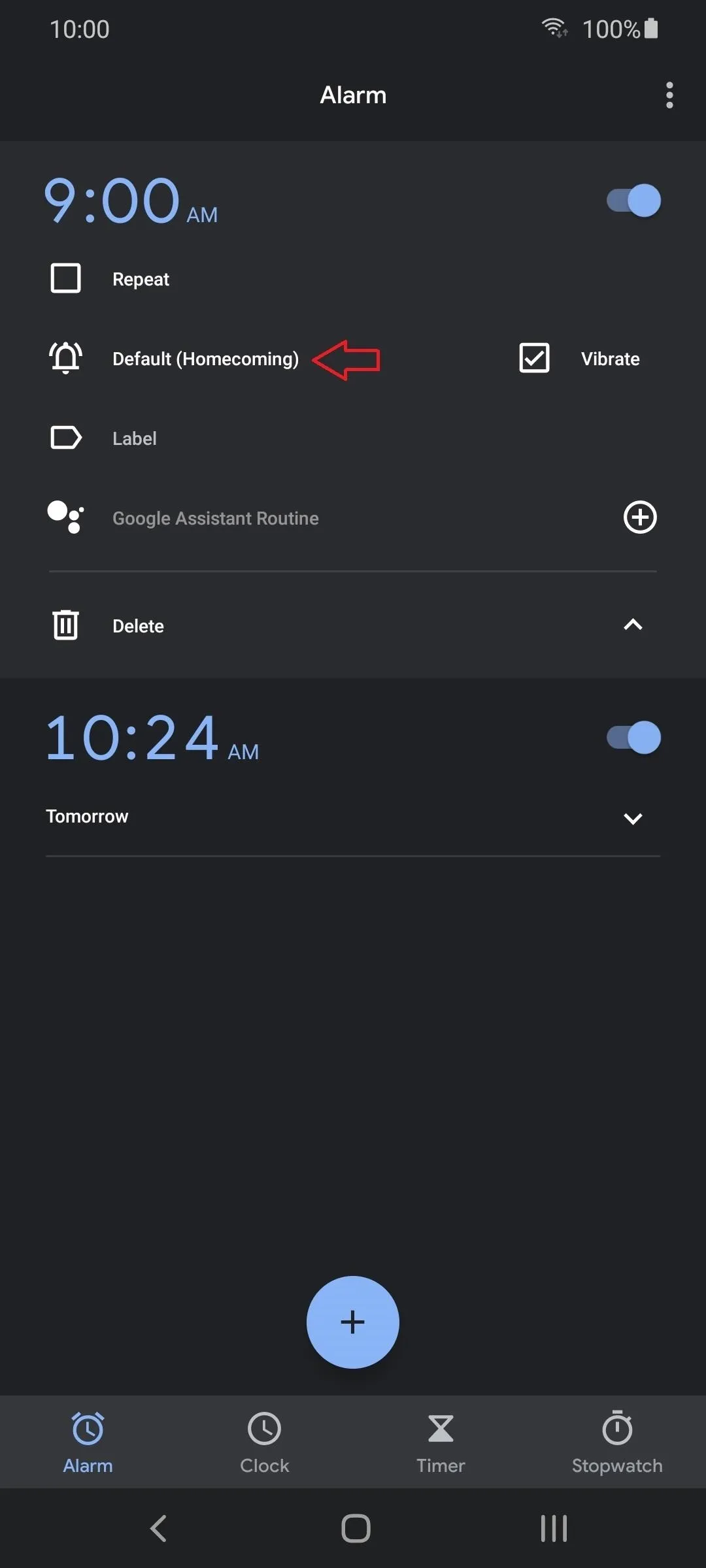
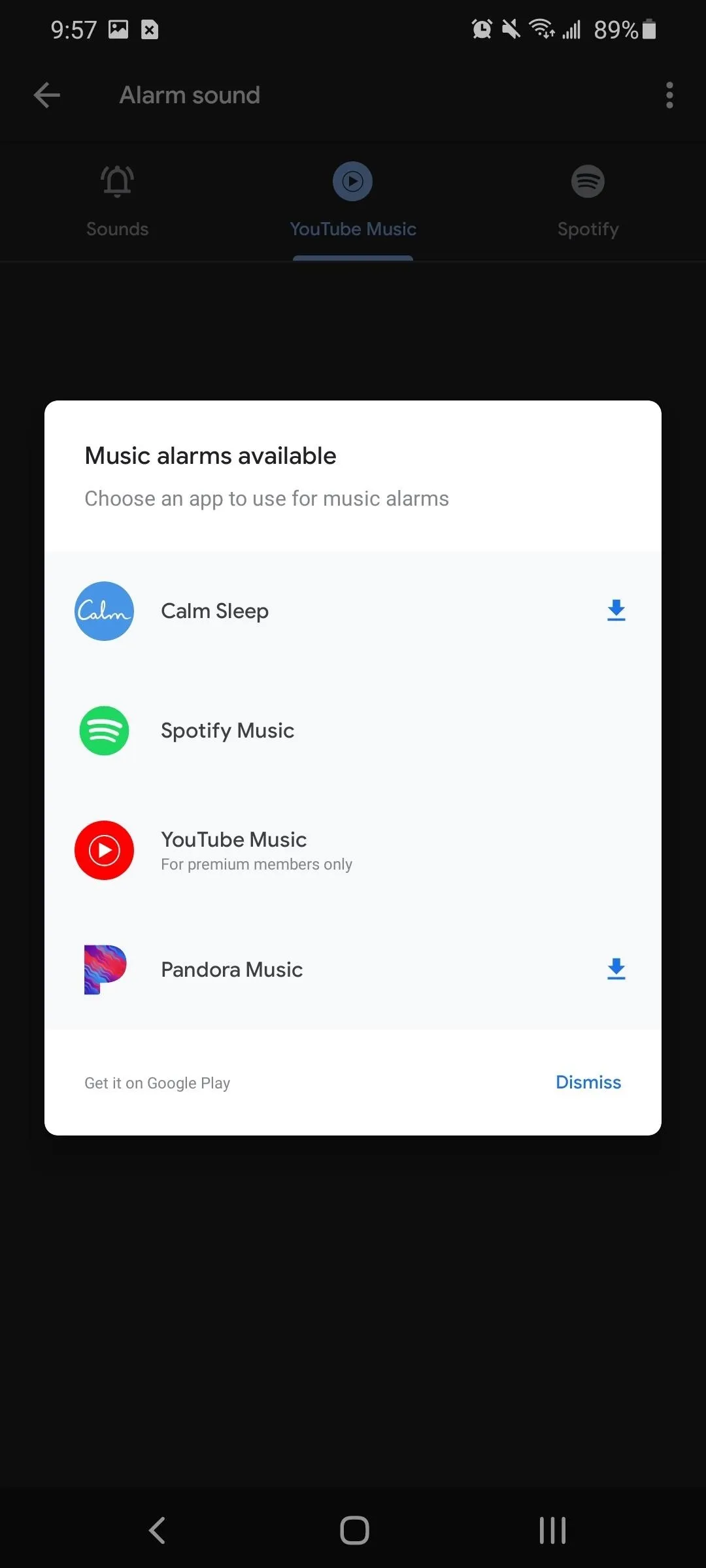
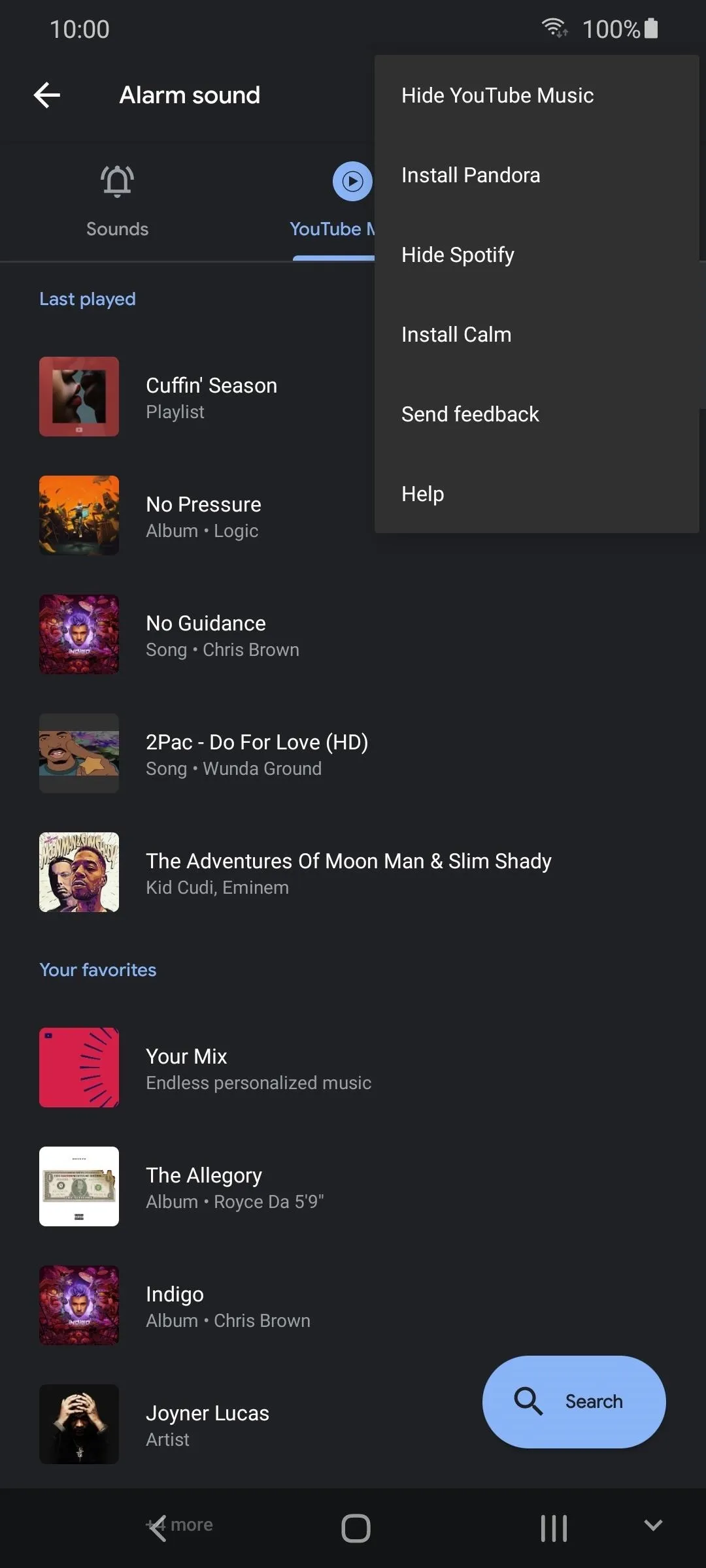
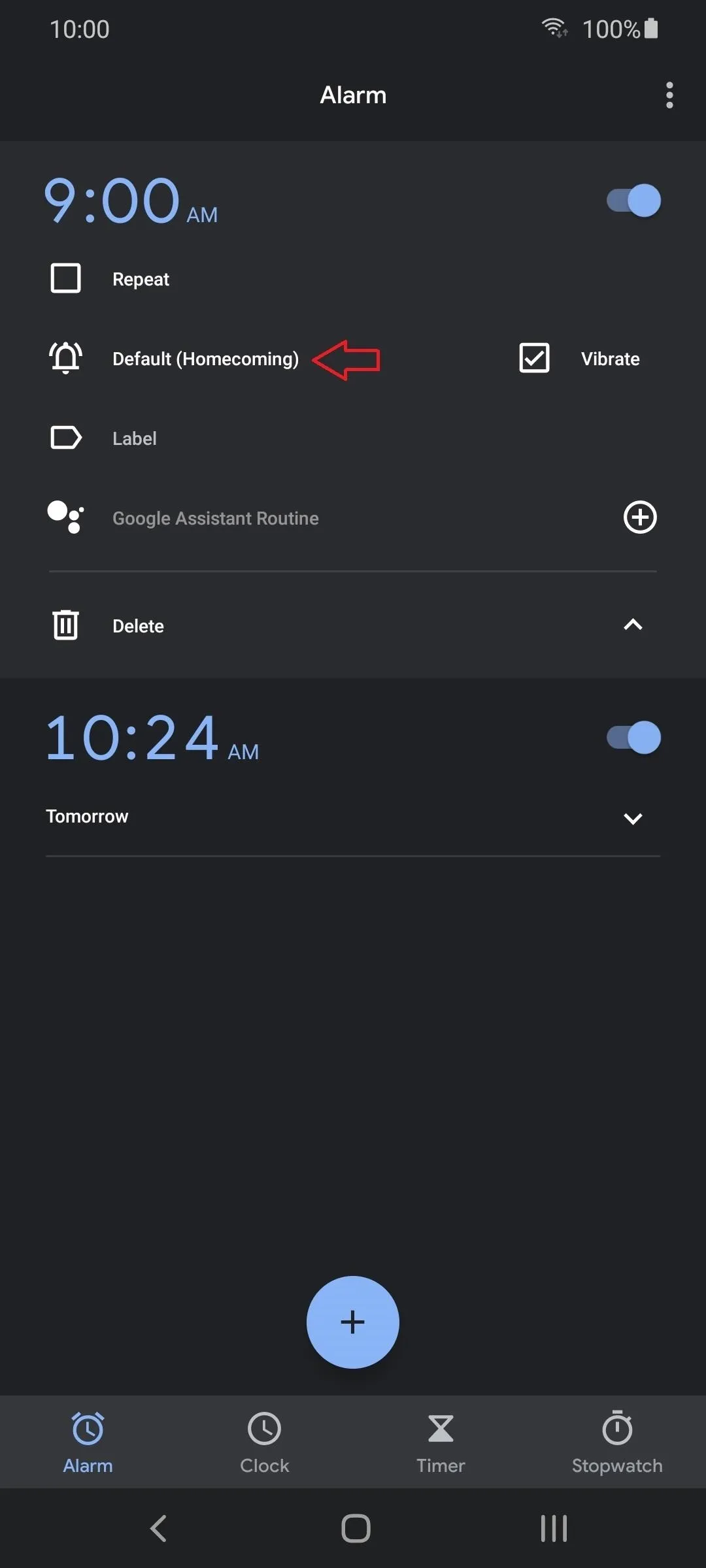
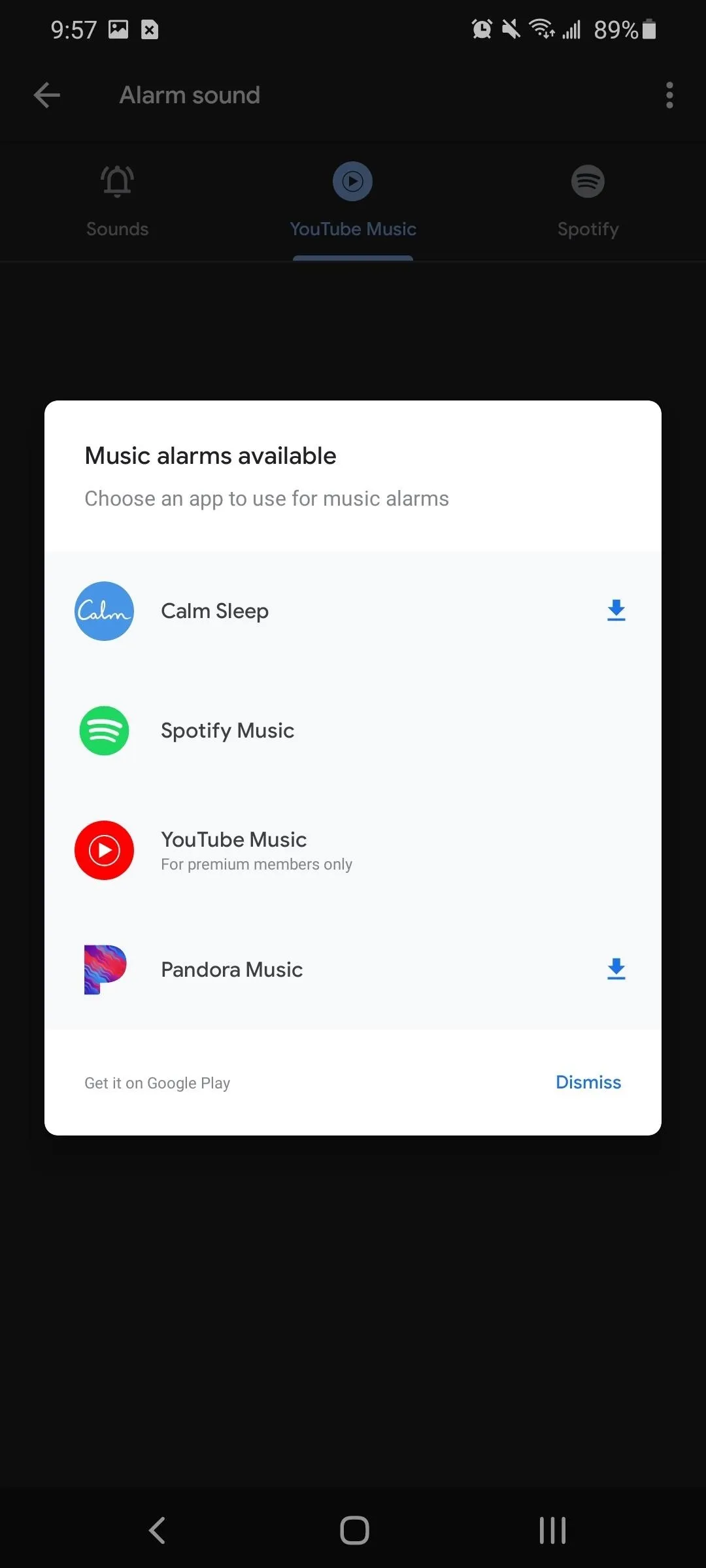
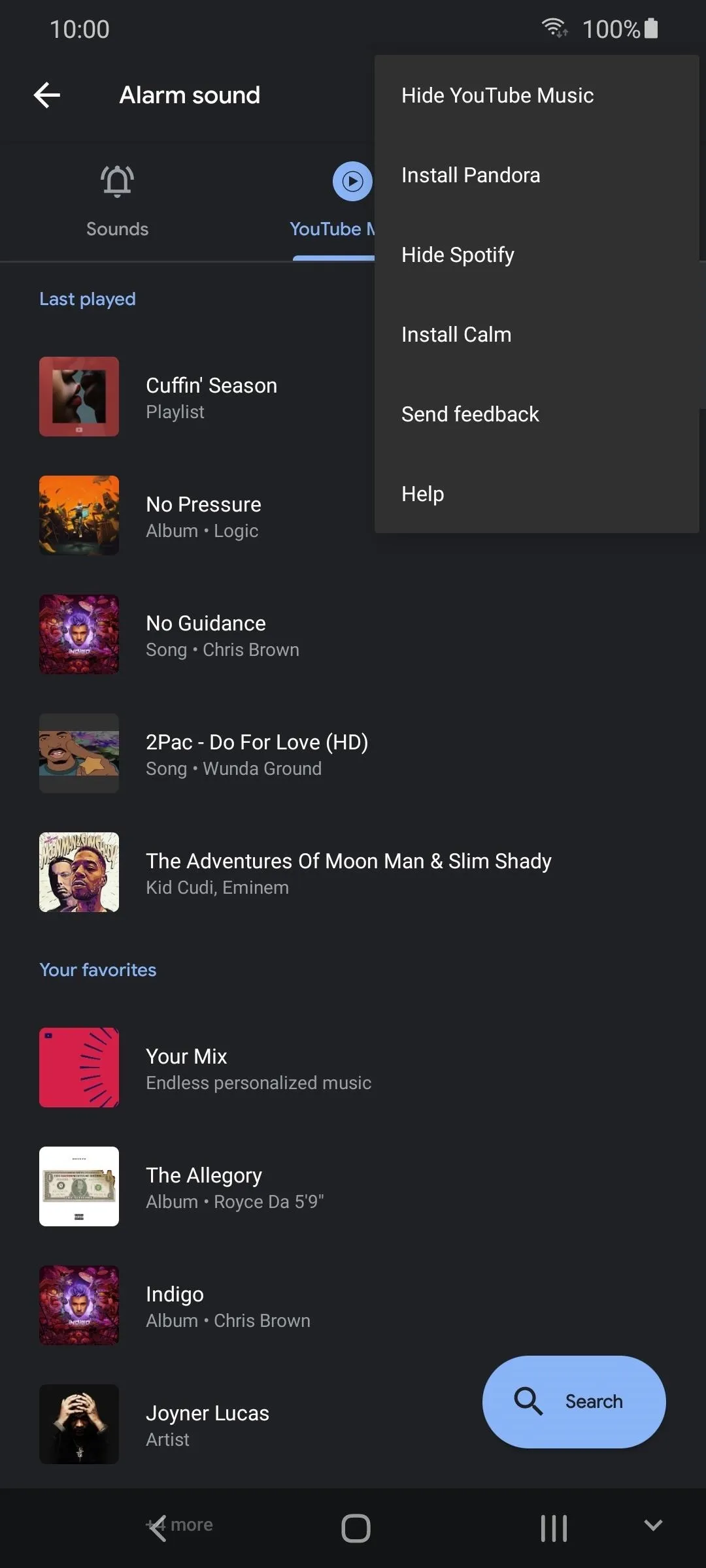
Swipe to your preferred music streaming service and select a song, album, or playlist. If you don't see a song or album, you can search for it using the "Search" button in the bottom-right corner.
As for playlists, you can add curated mixes from the list or by searching for them. However, if a certain playlist doesn't appear, one way to add to it to the list is to play the mix for some time on your phone, which will add it to the "Recently Played" section.
Select the song you wish to add, and now when your alarm goes off, you will hear that instead of obnoxious buzzing or rooster sounds.
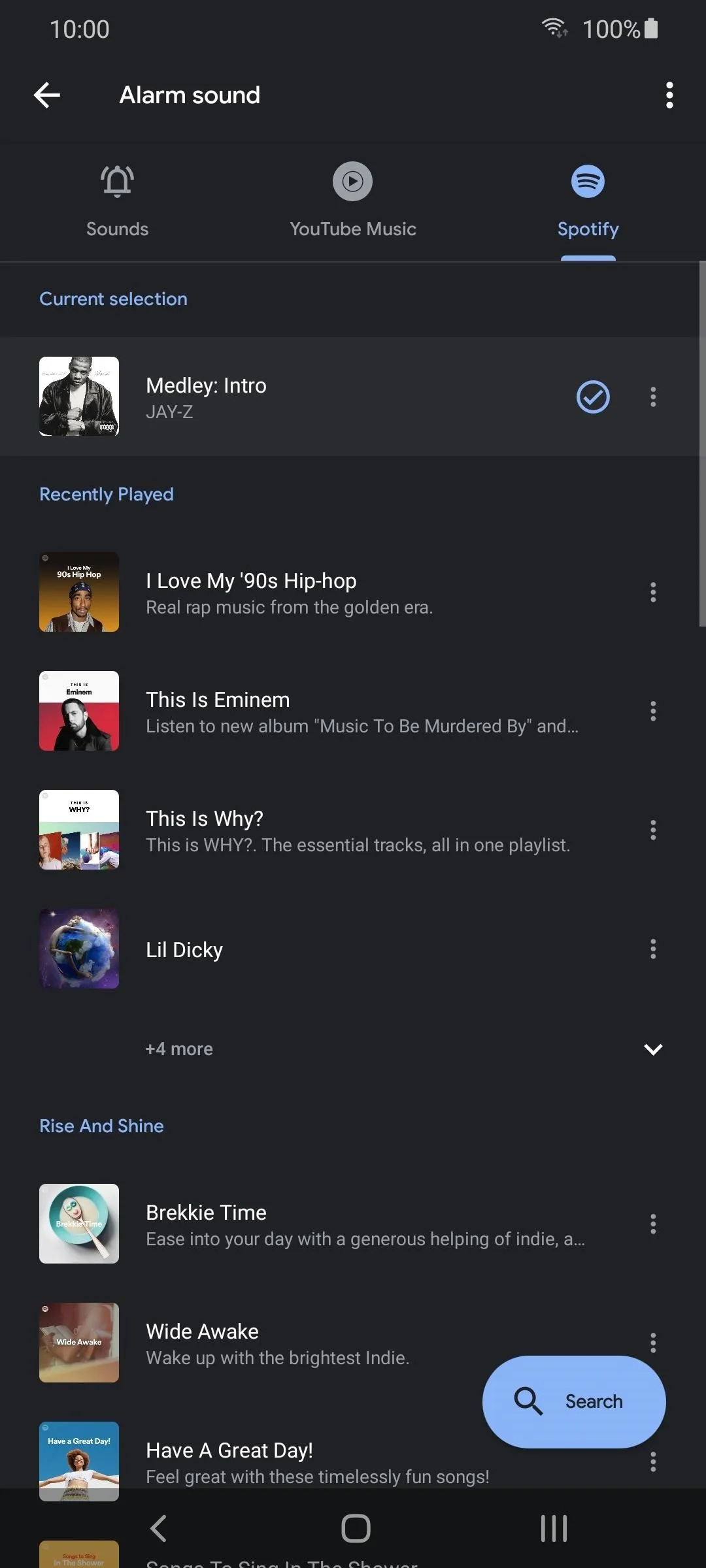
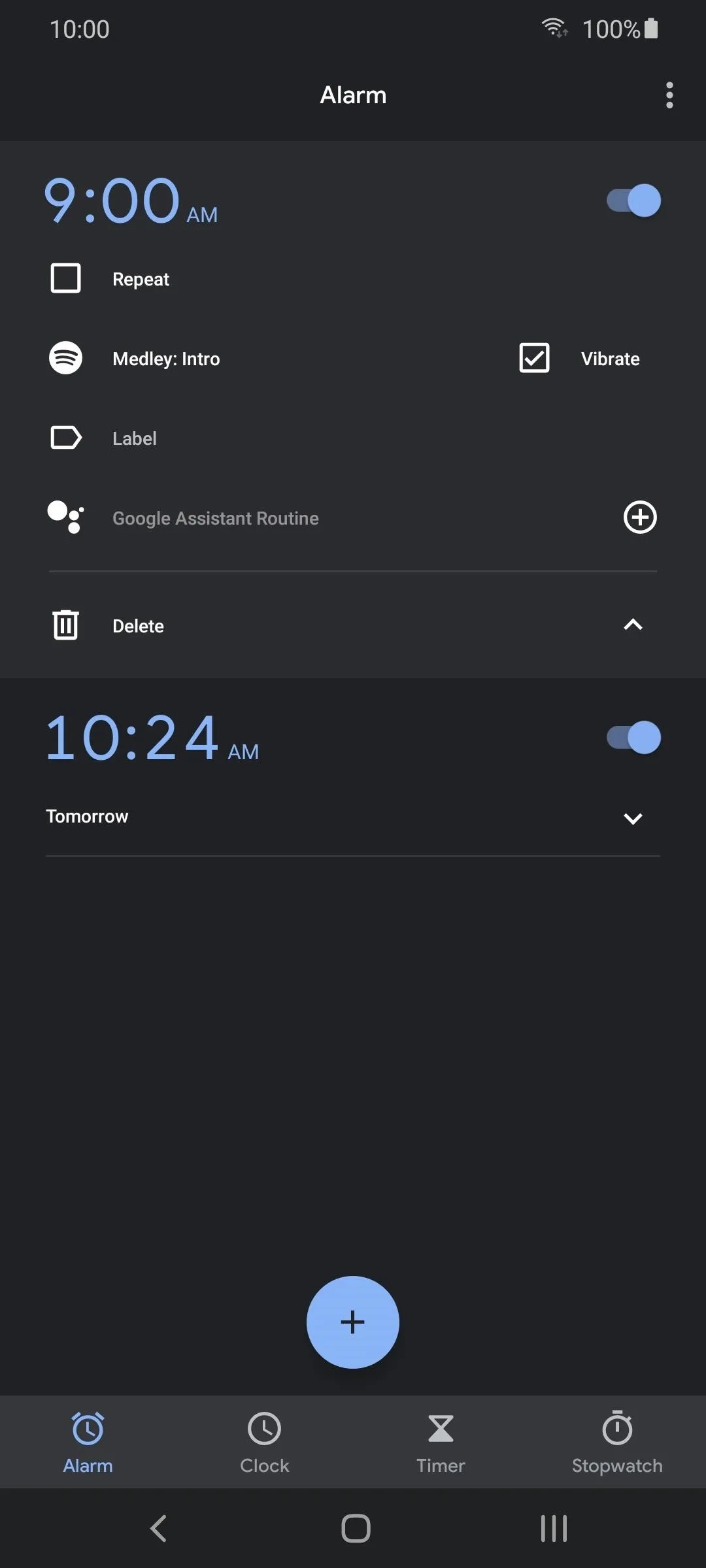
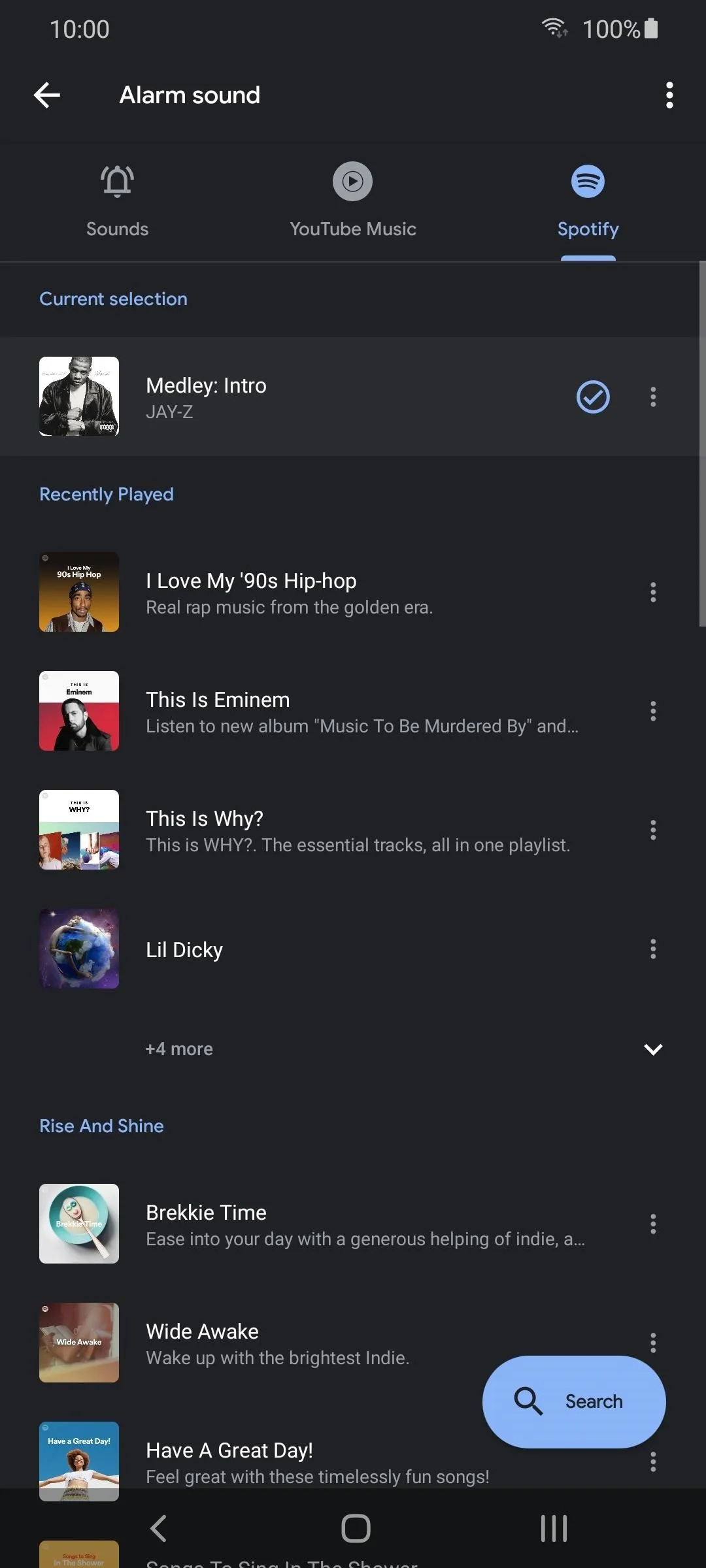
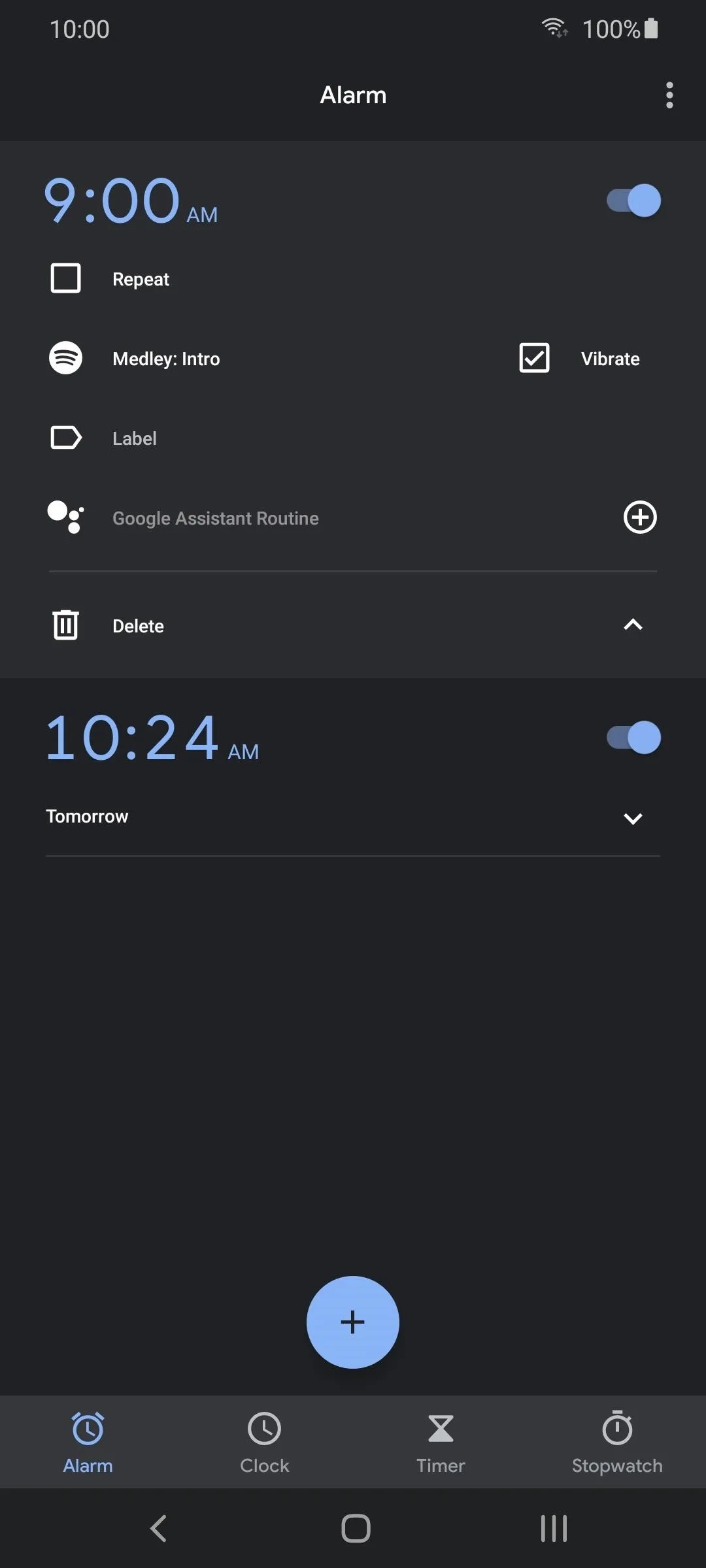
Cover image and screenshot by Jon Knight/Gadget Hacks























Comments
Be the first, drop a comment!