When you press the "Call" button on most Bluetooth headsets, the majority of Android devices will launch a built-in Voice Dialer app. This app has been around since the dawn of Android, and has received very few interface or functionality updates.
So the development team at Vibaroo decided they'd come up with a way to forward this exchange over to the nicer, newer Google Now interface. After a bit of setup, the call button on your Bluetooth headset will immediately bring up Google's updated voice recognition software.
Install BT GNow
Vibaroo's app is called BT Gnow, and it's available on the Google Play Store for free. Search it by name to get it installed on your device, or head directly to the install page here.
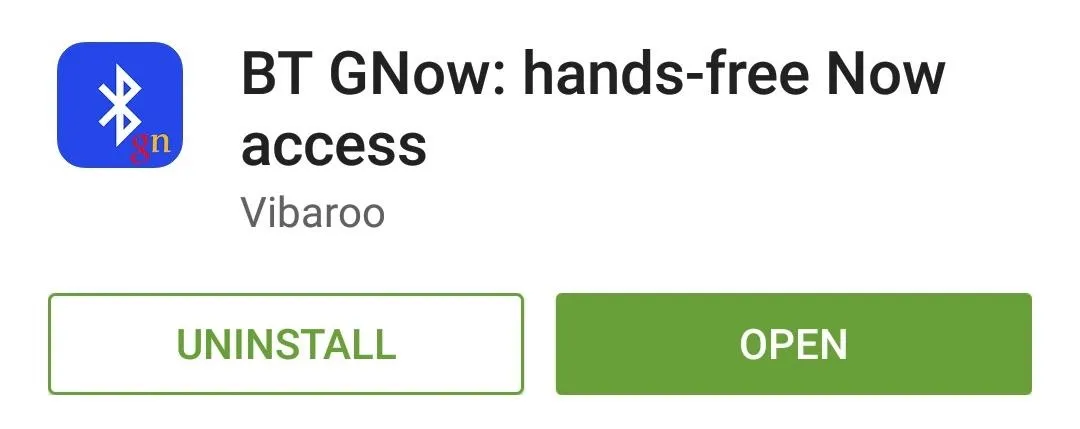
Configure the Google Search App
BT GNow doesn't provide a settings interface, it simply intercepts the Bluetooth call button action. But to make sure your device is ready for this, open your Google Search app and head to the settings menu. From here, select "Voice," then make sure the "Bluetooth headset" option is enabled.
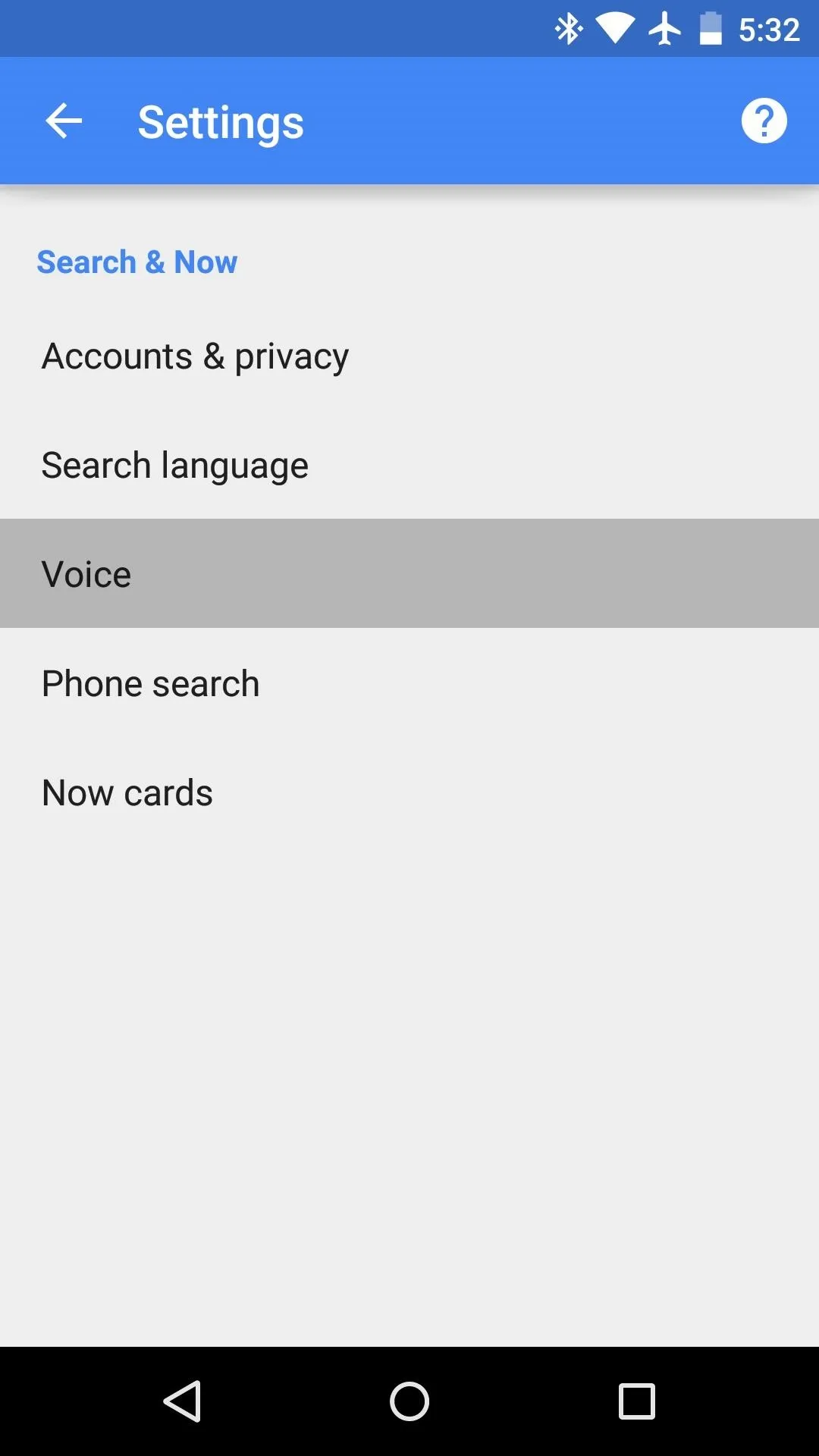
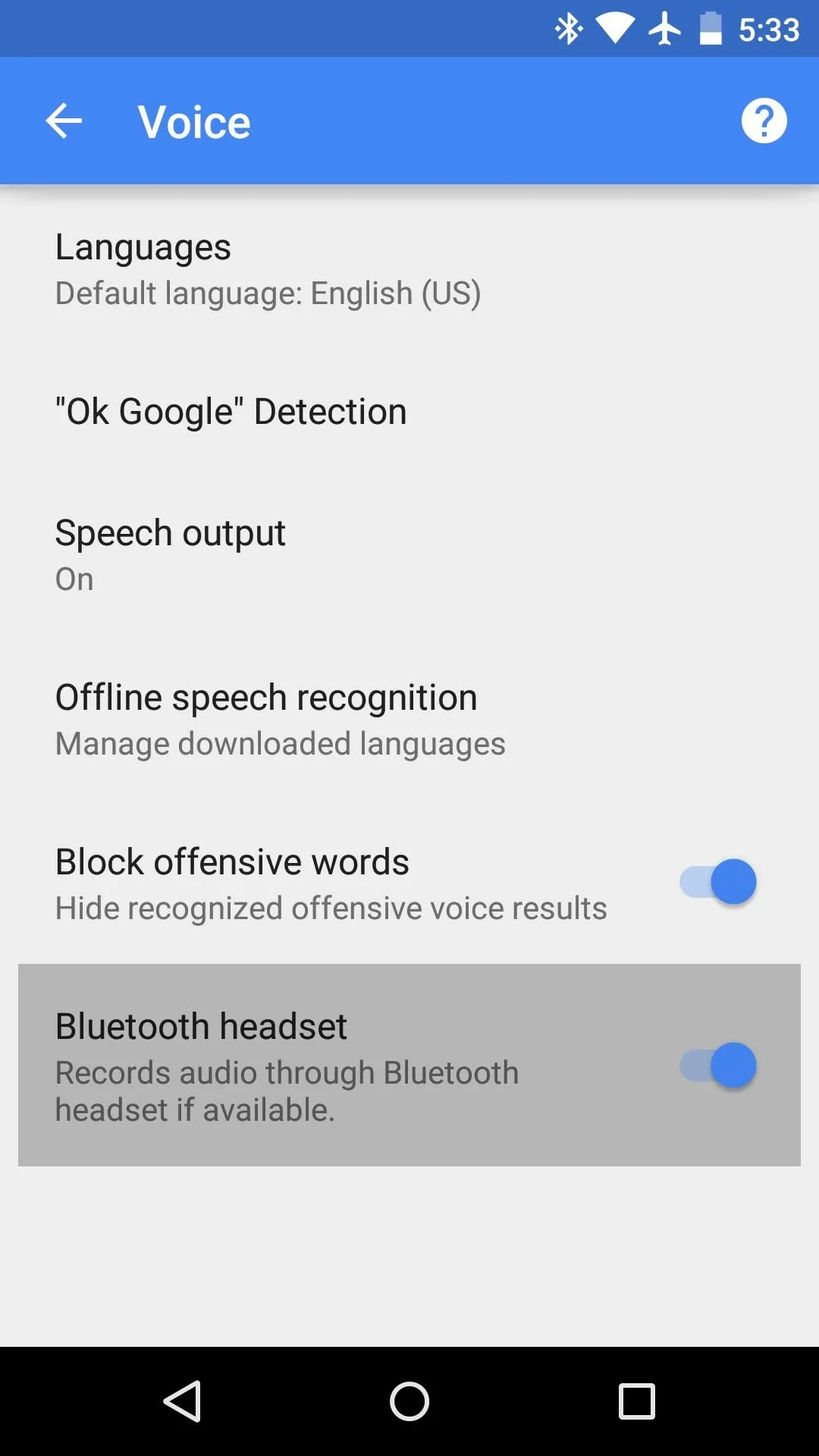
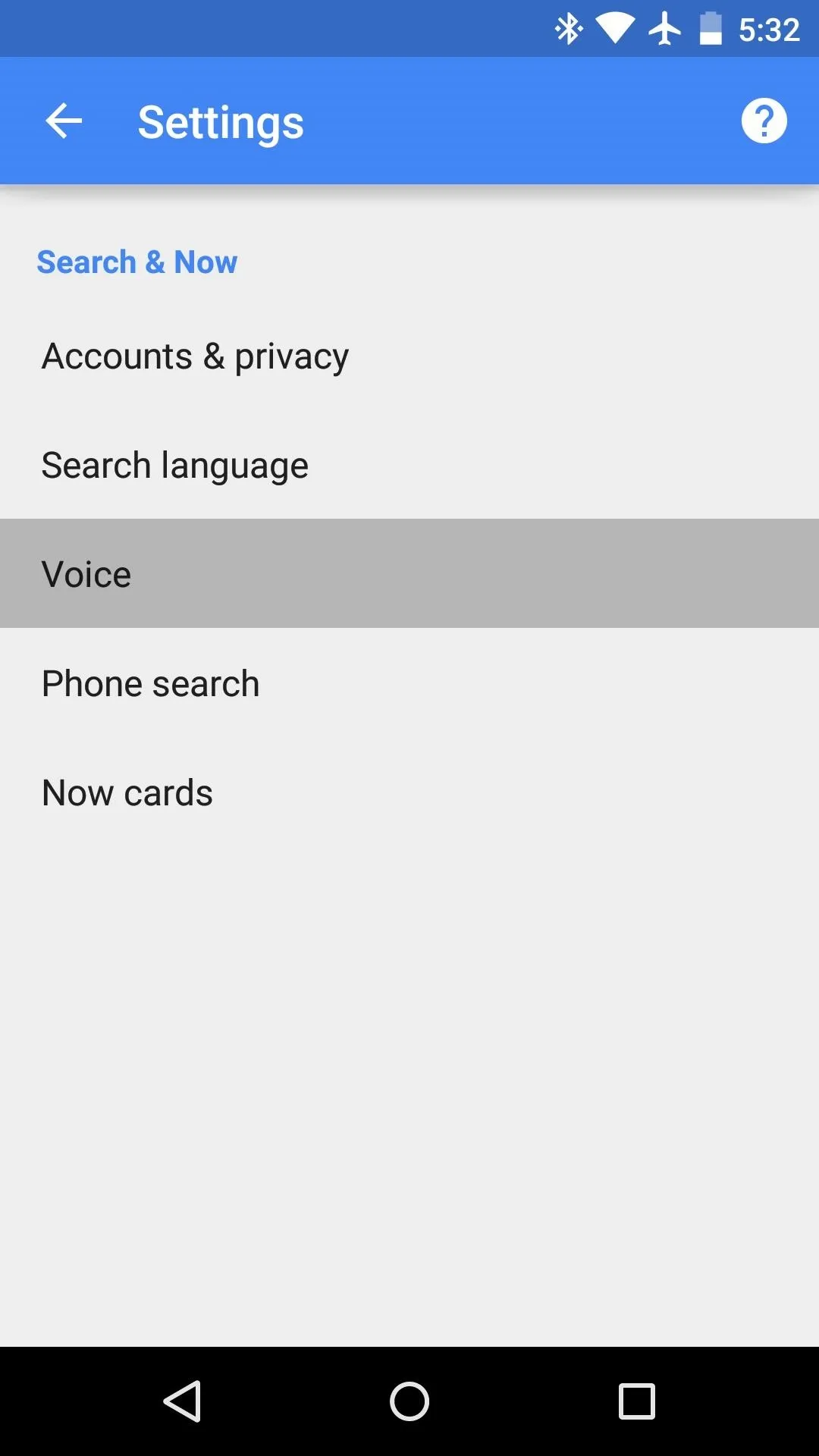
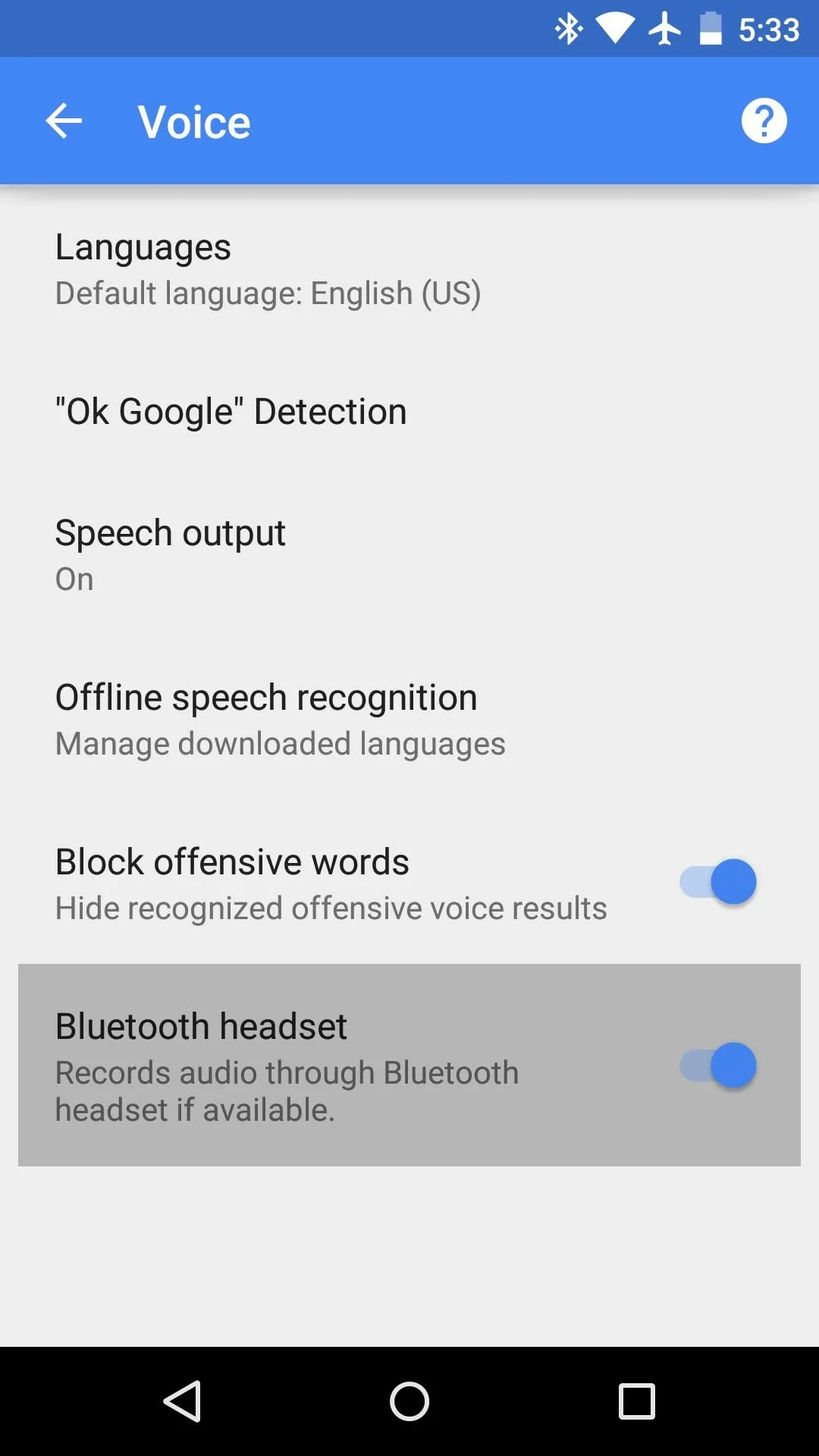
Set BT GNow as the Default Call Button Action
Next, just press the "Call" button on your Bluetooth headset while your screen is on, and you'll see a standard Android "Complete action using" dialog. Select "BT Gnow" from this menu, then press "Always."
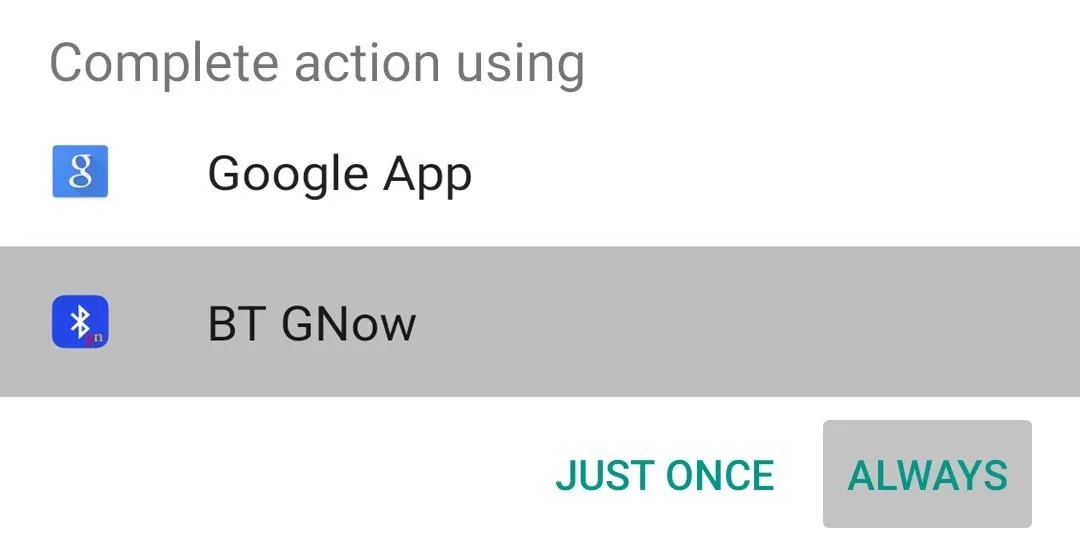
Immediately after that, you'll see the new interface. Simply say "Call," followed by a contact's name, and you'll be off and running.
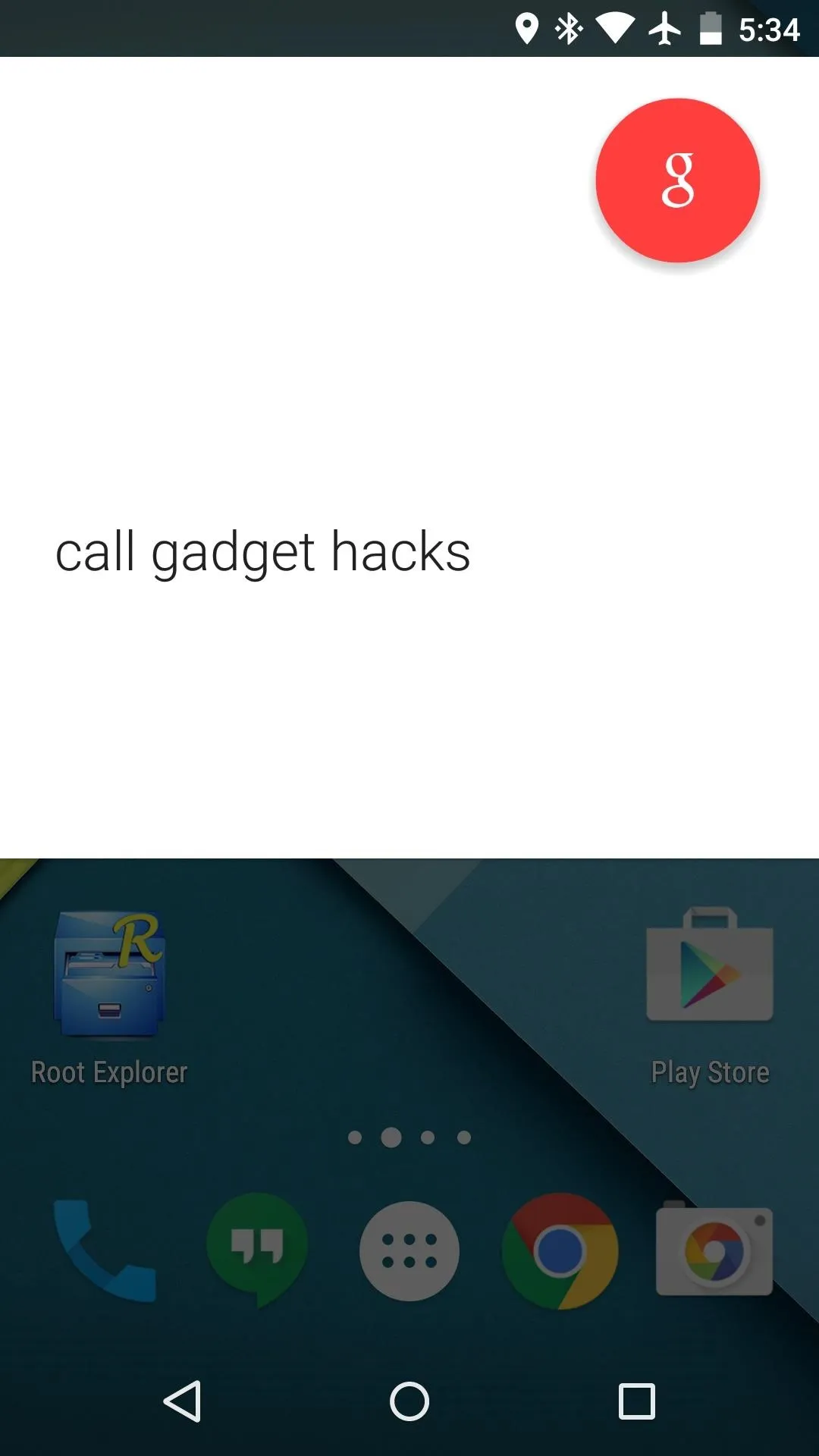
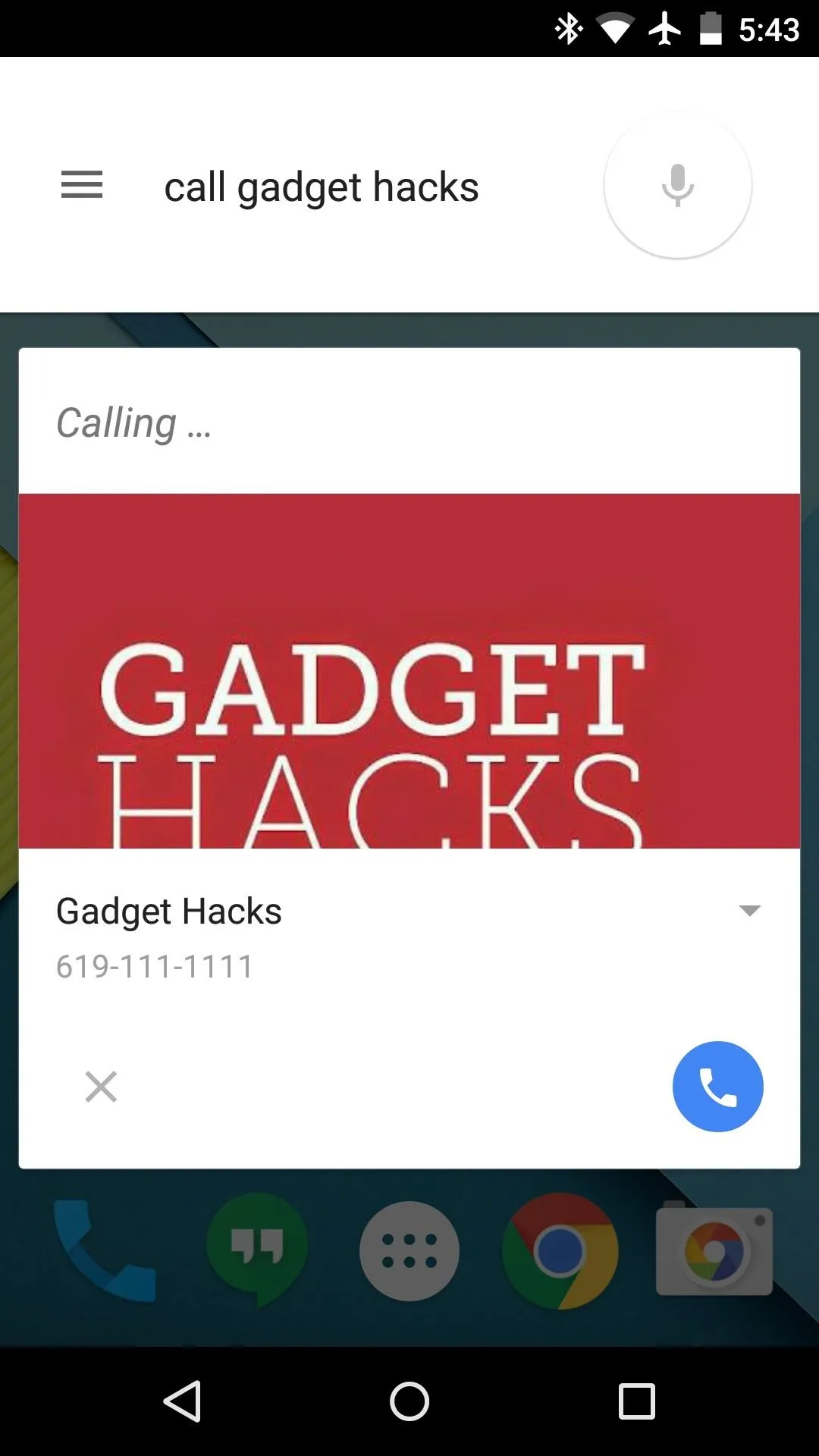
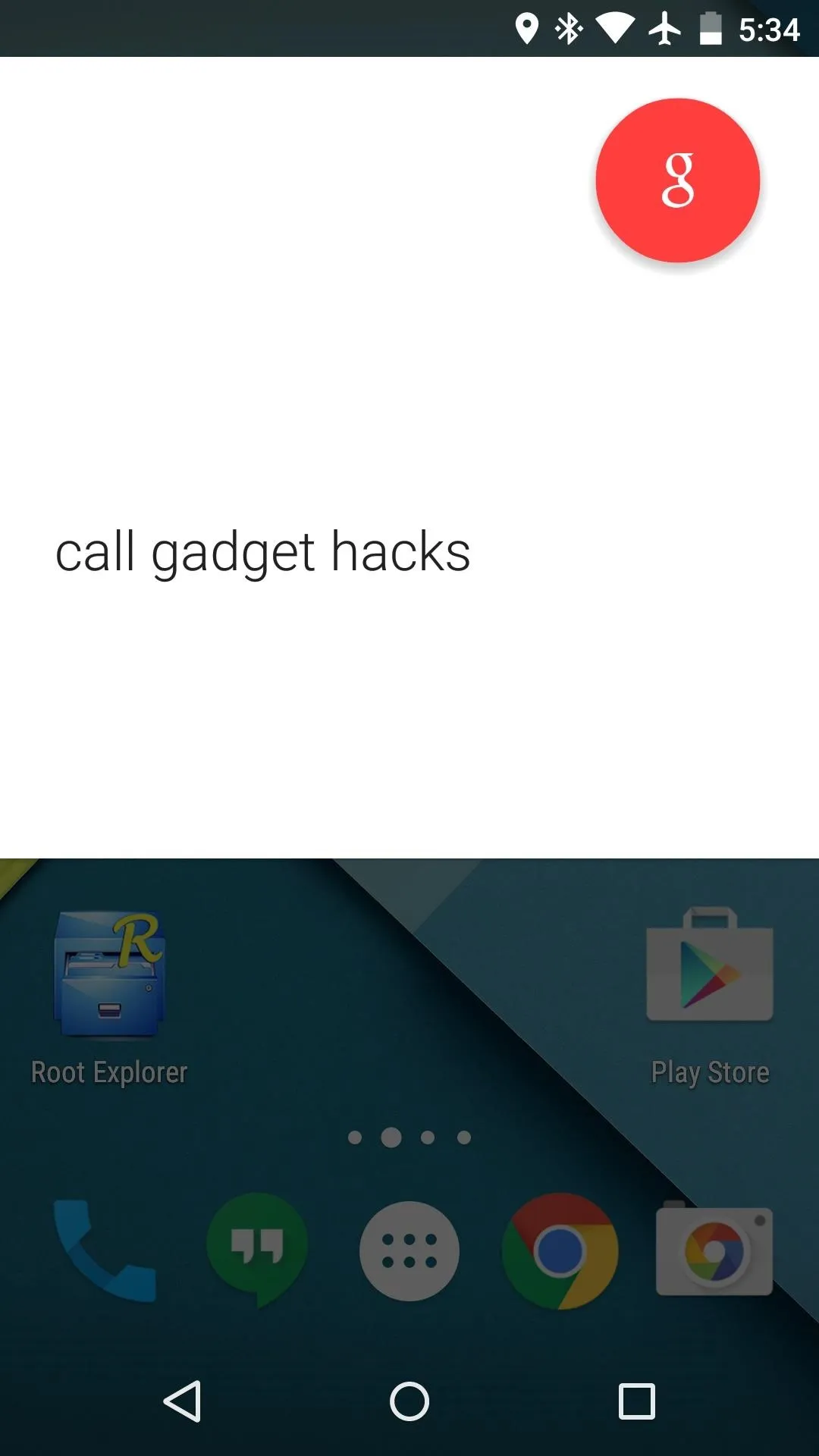
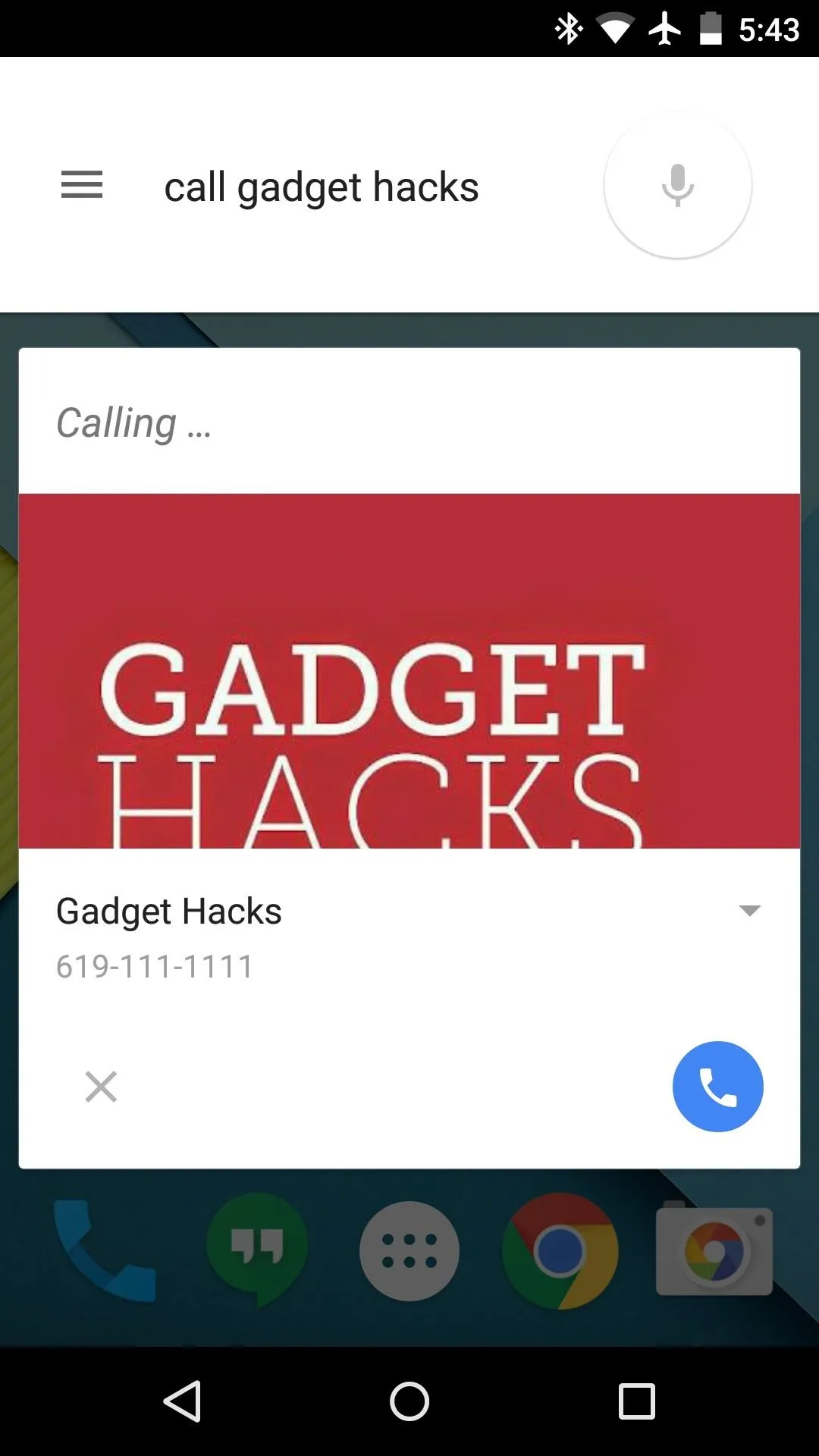
From now on, the new Google Now interface will handle your call requests, regardless of if your screen is on or off. Gone are the days of this drab old Voice Dialer interface:
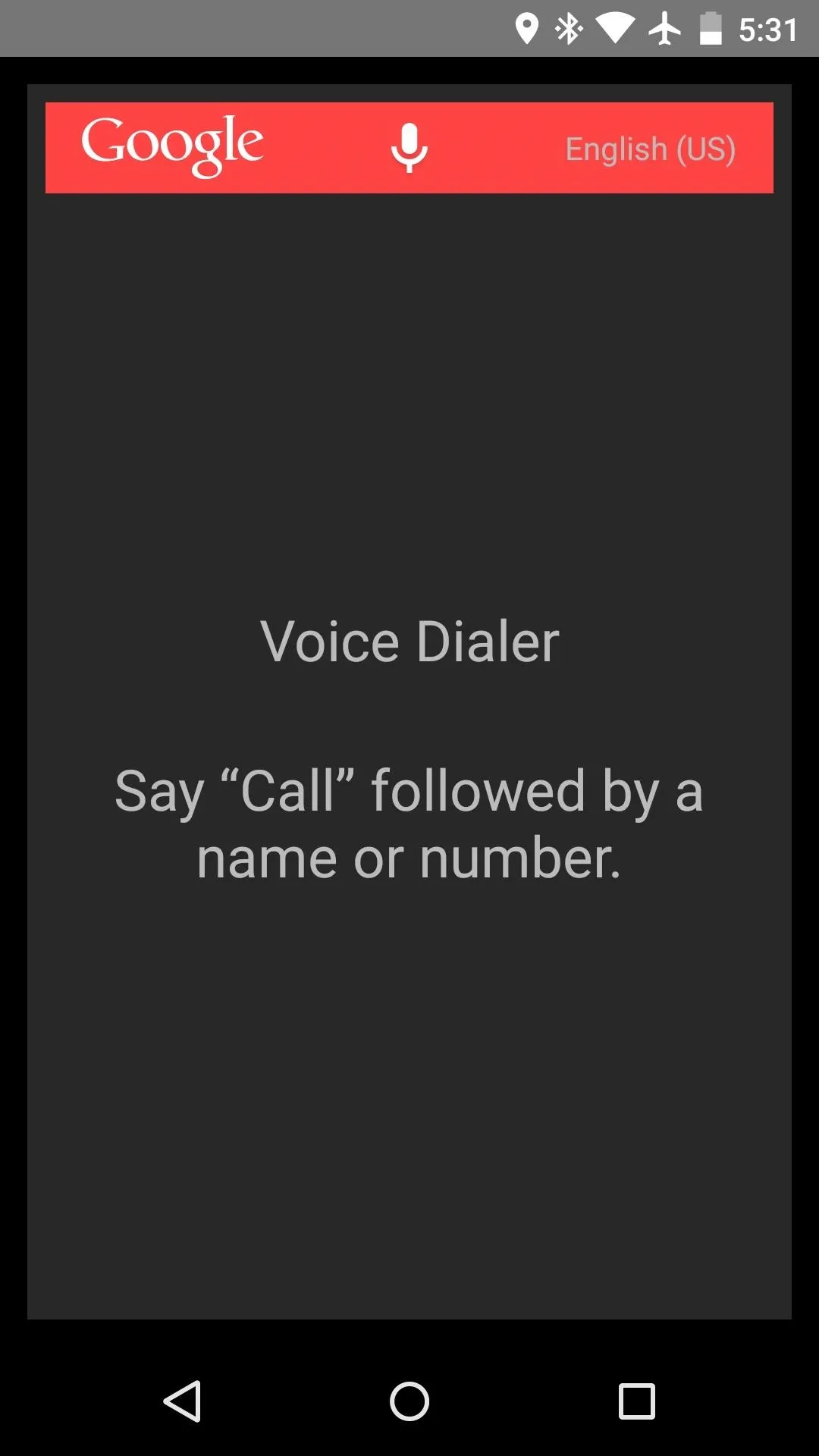
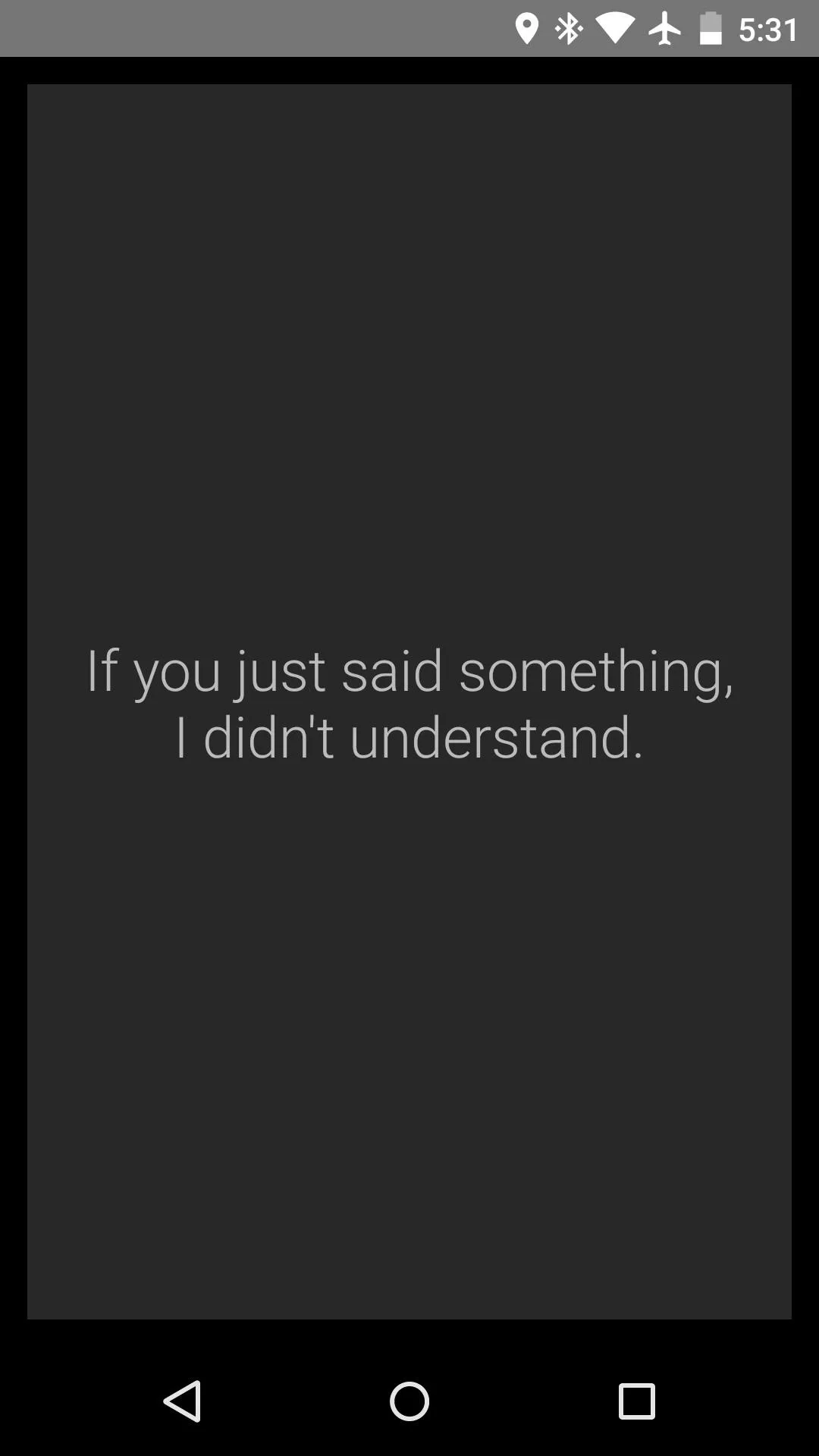
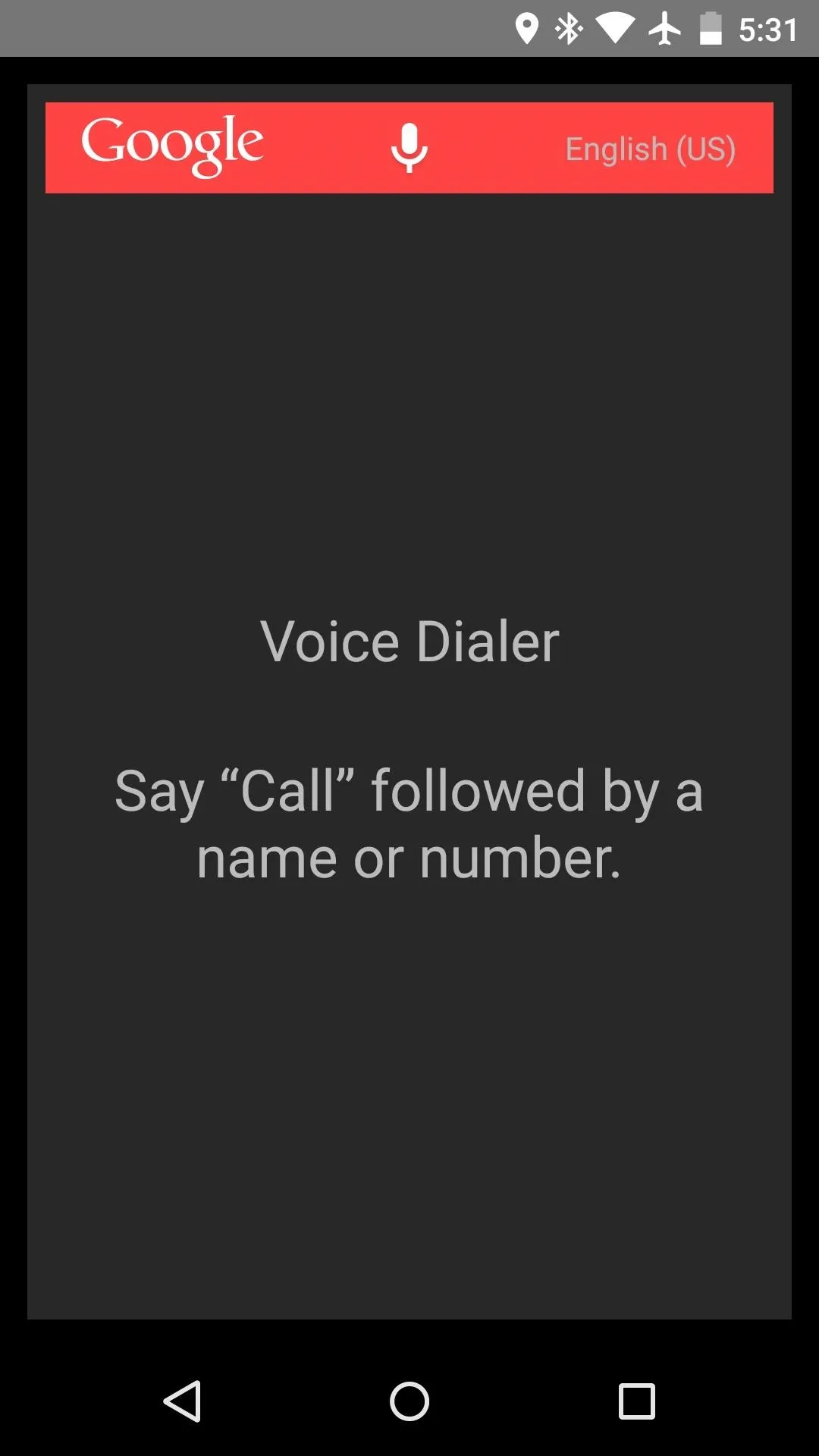
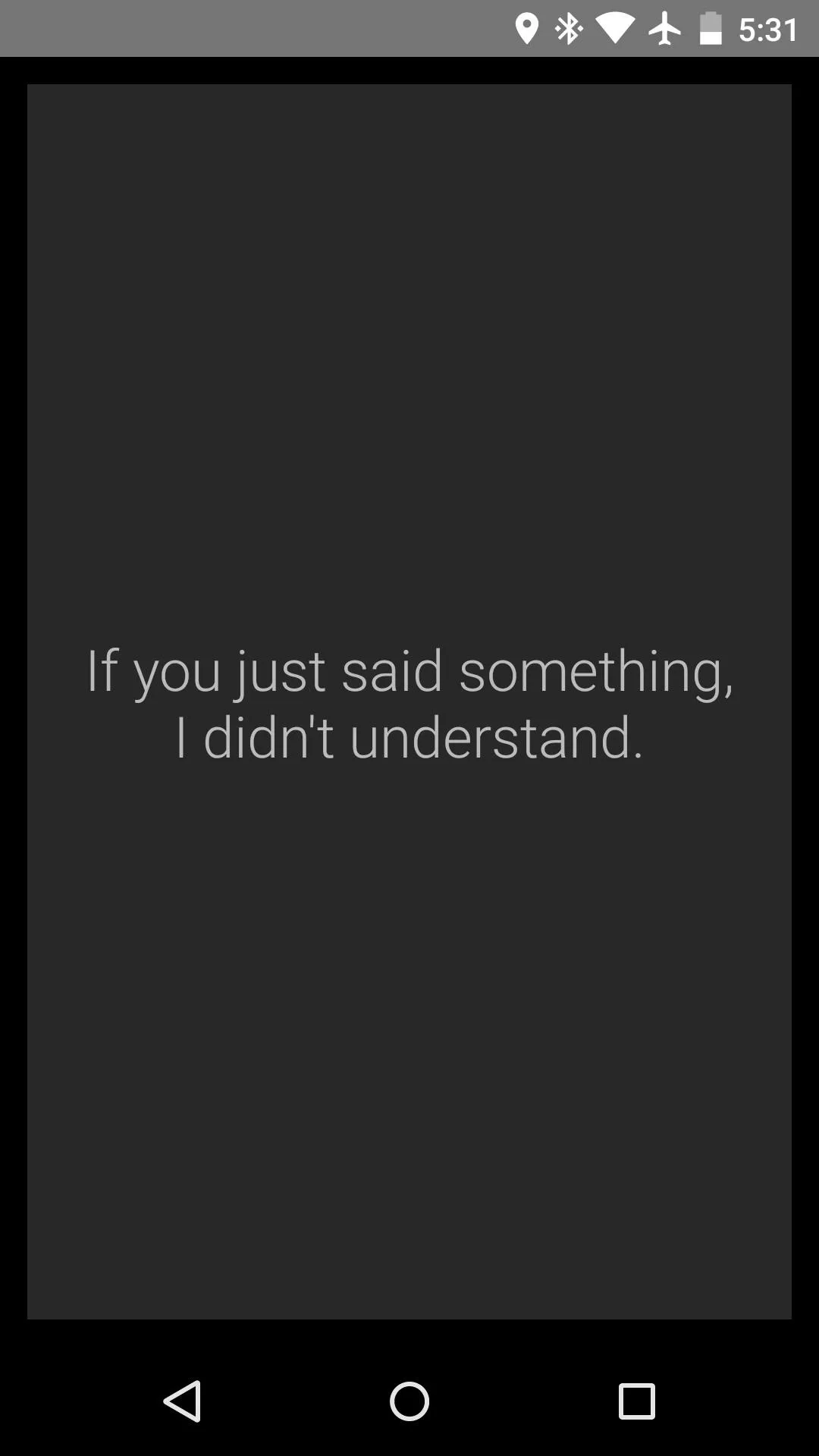
Does Google Now recognize names and contacts better than the old Voice Dialer app used to? Let us know in the comment section below or via Facebook, Google+, or Twitter.

























Comments
Be the first, drop a comment!