When you have some form of lock screen security enabled, Android makes sure that you don't have to fumble around to enter your pattern, PIN, or password before you can call 911 in an emergency. It does this by adding an "Emergency Call" button to the bottom of the screen—but as handy as this may sound, most of the time it's more trouble than it's worth.
With no built-in option for removing this button, and considering that it sits so prominently front and center, it's incredibly easy to pocket dial 911. But as long as you're aware of the risks associated with removing this easy link to emergency services, I'll show you a pair of workarounds that will finally get rid of Android's "Emergency Call" button.
Install a Lock Screen Replacement App
If your device is not rooted, the only way to get rid of that pesky "Emergency Call" button is to install a third-party lock screen app, which will replace the stock lock screen on your phone. Our favorite such app is called Hi Locker, and it can be downloaded for free from the Google Play Store.
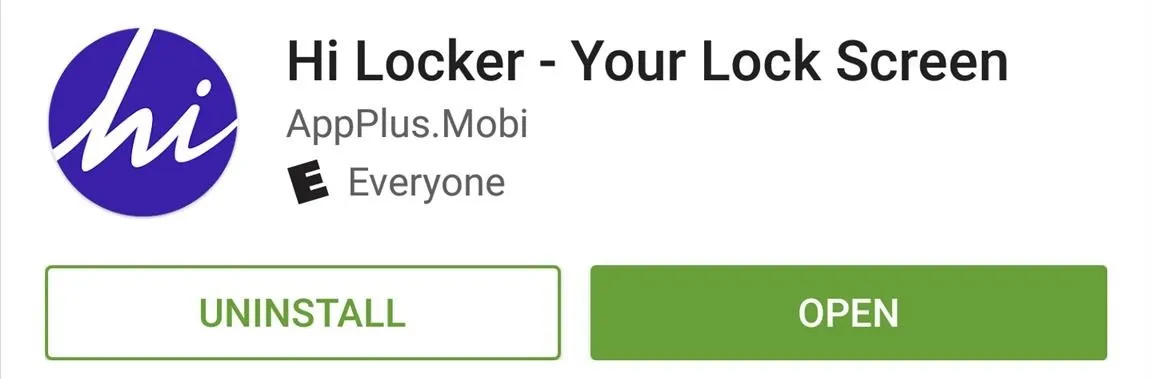
If Hi Locker isn't quite your style, check out some of these alternatives, which each offer a lock screen replacement that doesn't have that annoying "Emergency Call" button:
- AcDisplay - Active notifications on your lock screen
- SnapLock - Snappy AOSP-style lock screen
- SlideLock - Simple lock screen with extra notification features
- NiLS - Lock screen with added "heads up" notifications
Once you've installed your new lock screen app and set it up, you'll have to disable the old lock screen so that you don't have to unlock your device twice. Head to the Security menu in Settings, then choose the "Screen lock" option. From here, select "None," then press "Yes" if prompted. The next time you unlock your device, you should be greeted by your shiny new lock screen, and that stupid "Emergency Call" button will finally be gone.
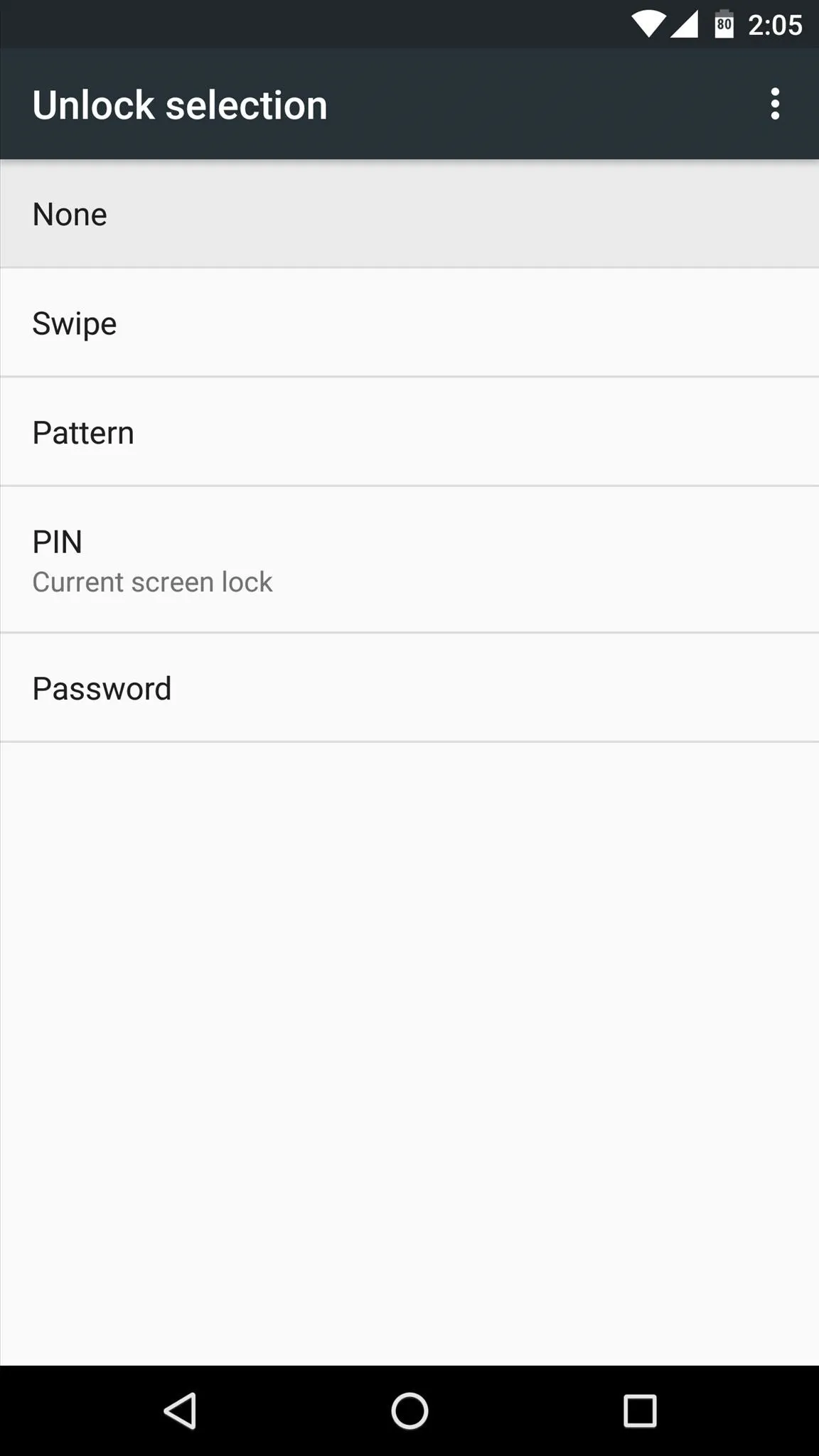
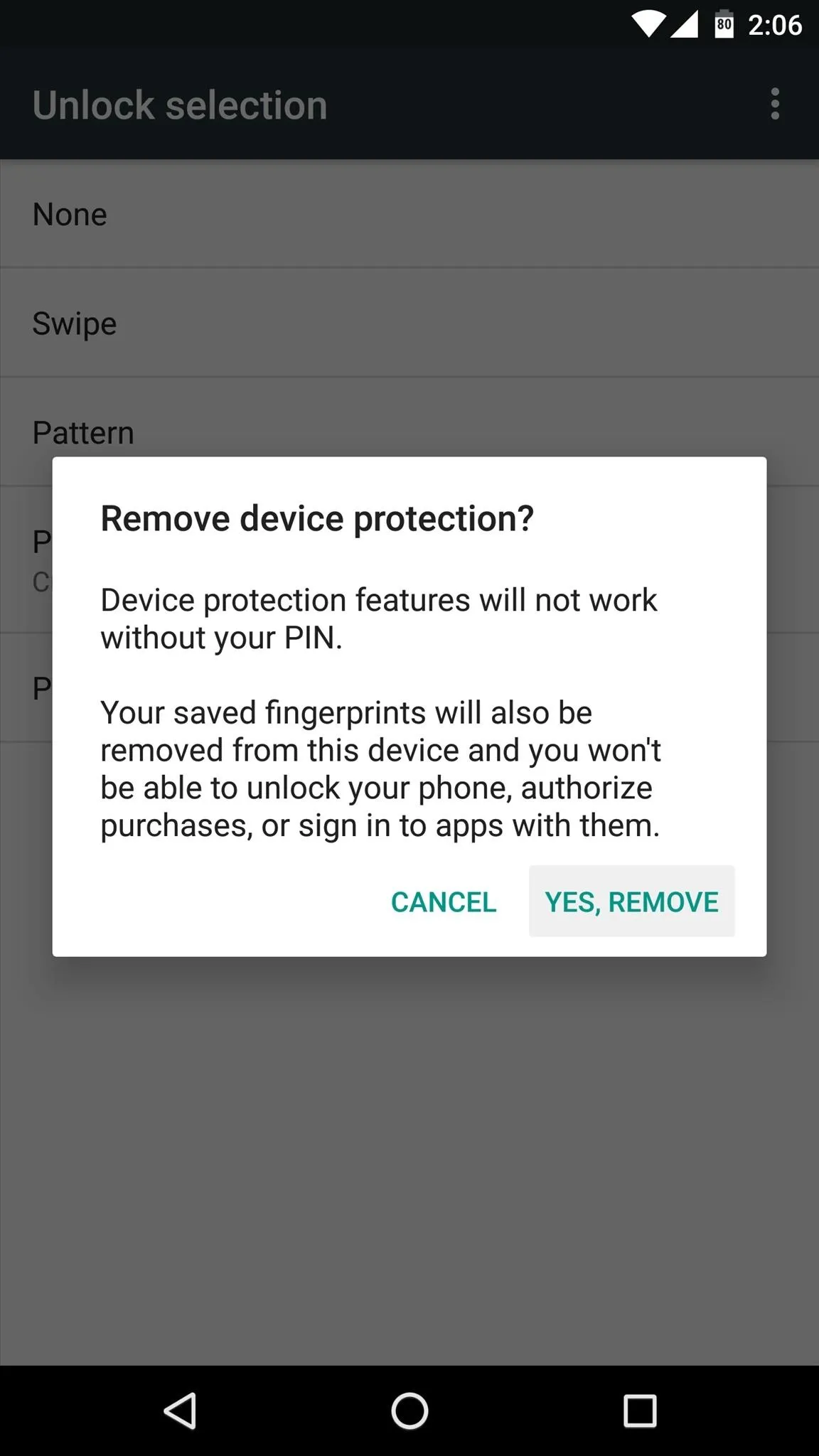
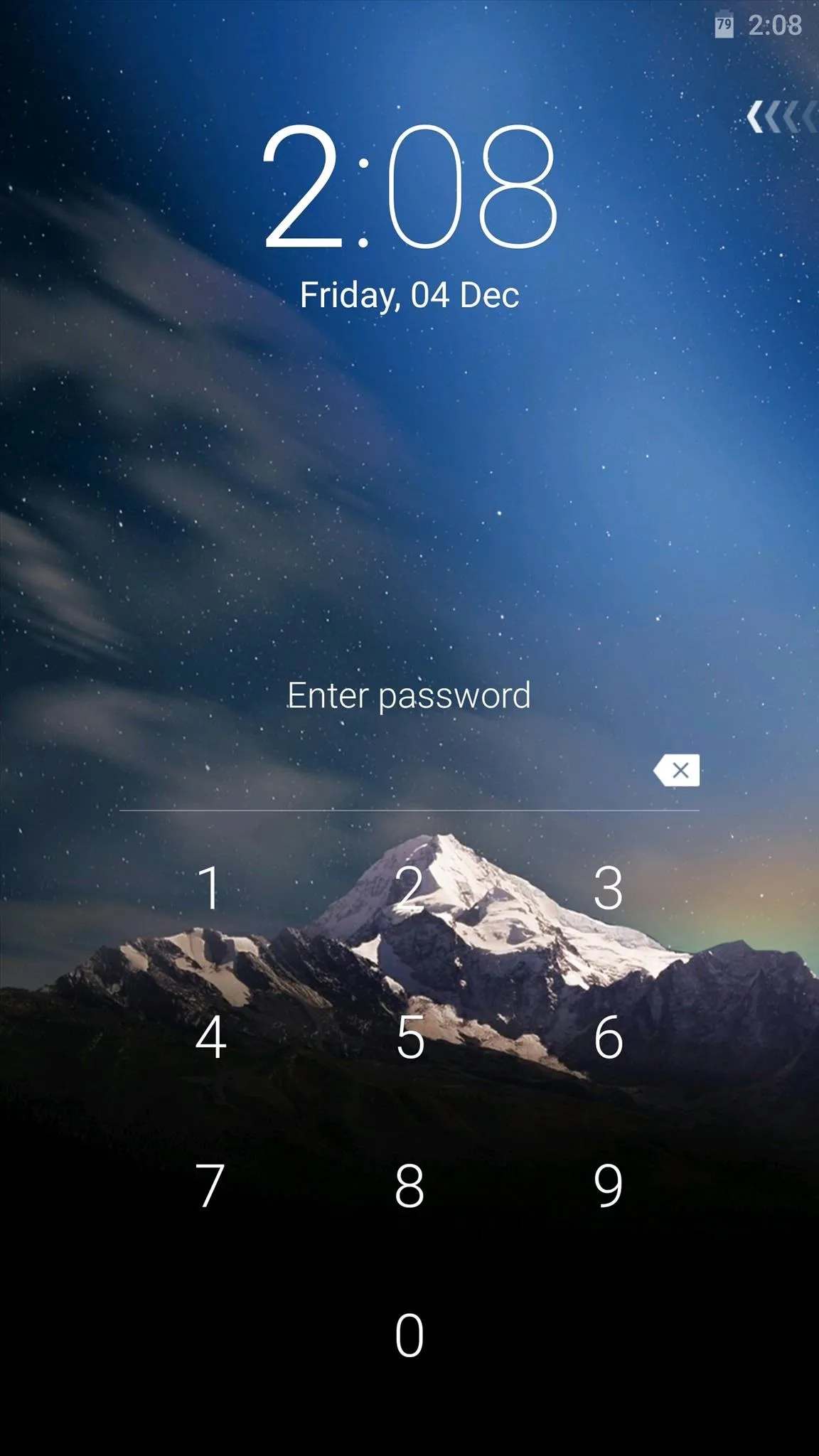
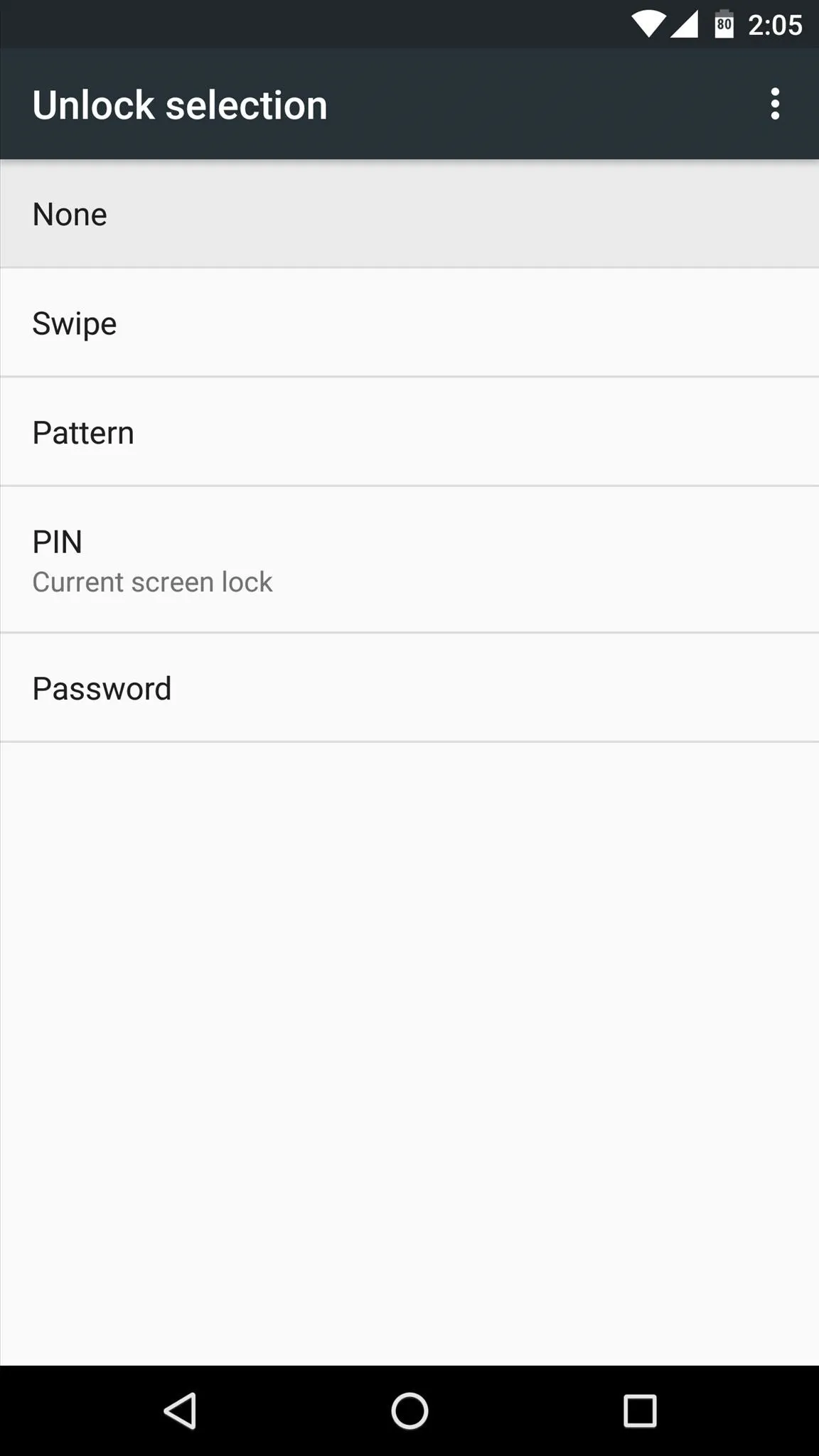
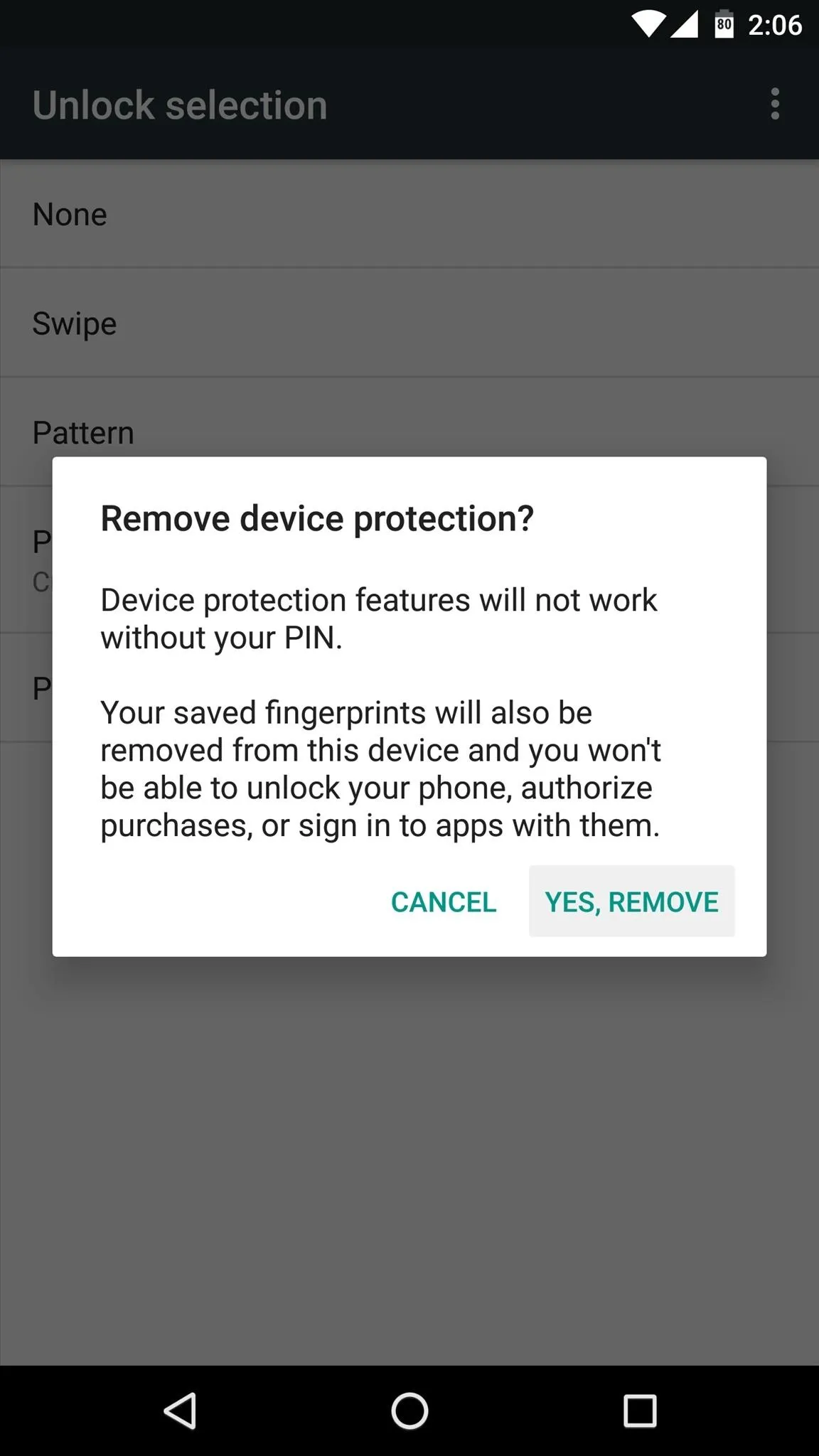
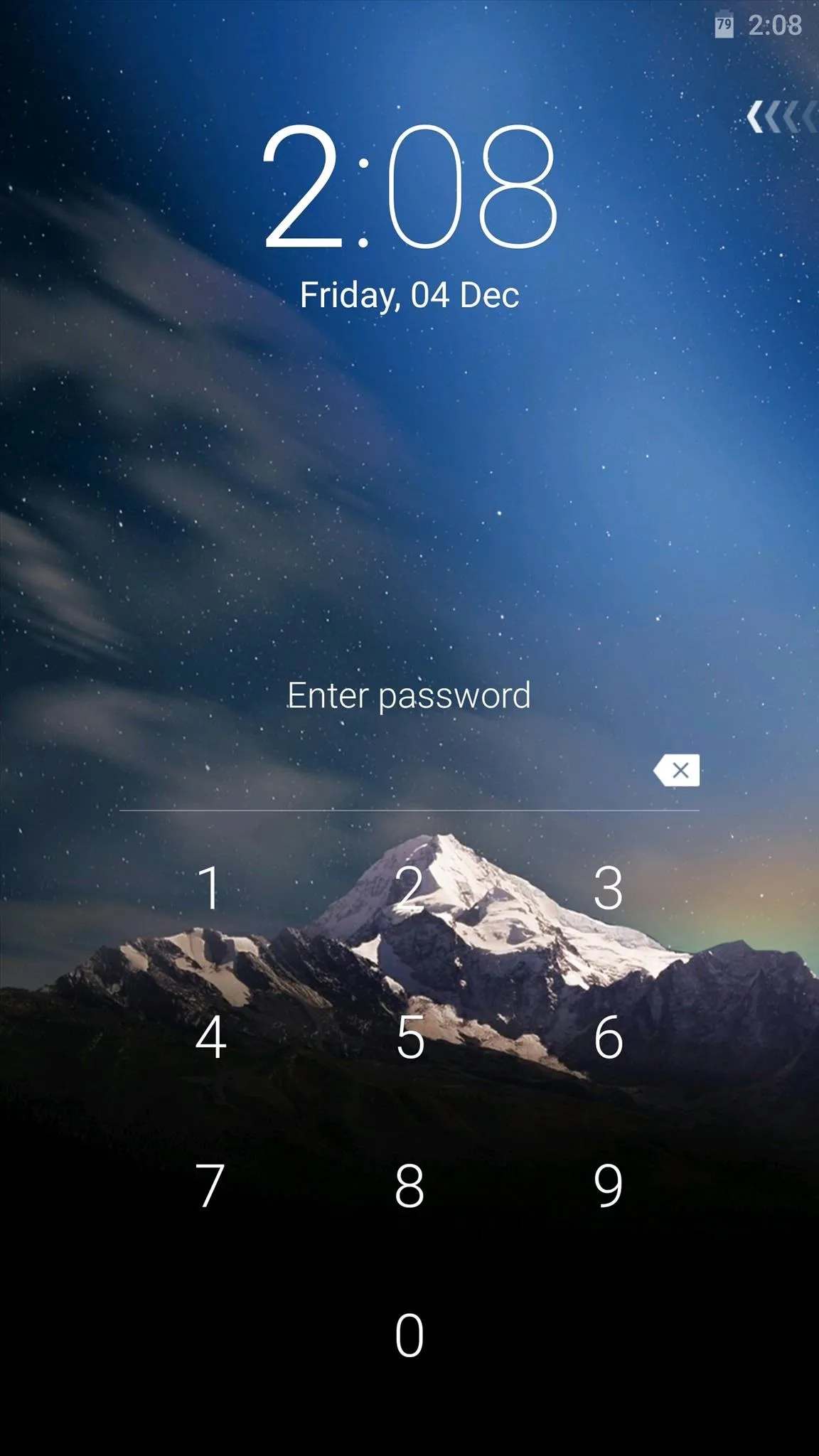
Use an Xposed Module (Rooted Users Only)
If you're a rooted user and you have the Xposed Framework installed on your device, there are a few modules that will remove the "Emergency Call" button while letting you keep your stock lock screen.
If you're using a device with vanilla Android or an AOSP-based custom ROM installed as its firmware, Lockscreen Tweakbox is the way to go. Otherwise, for users running Samsung's TouchWiz or HTC's Sense, try Wanam Xposed or xSense, respectively.
- Install Lockscreen Tweakbox for free from the Xposed Repo
- Install Wanam Xposed for free from the Xposed Repo
- Install xSense for free from the Xposed Repo
The setup process should be about the same regardless of which module you're using. For Lockscreen Tweakbox, simply tick the "Hide Emergency" option. For Wanam Xposed or xSense, head to the Lockscreen section, then tick the box next to "Hide emergency call." Next, simply reboot your phone and that pesky button should be gone for good.
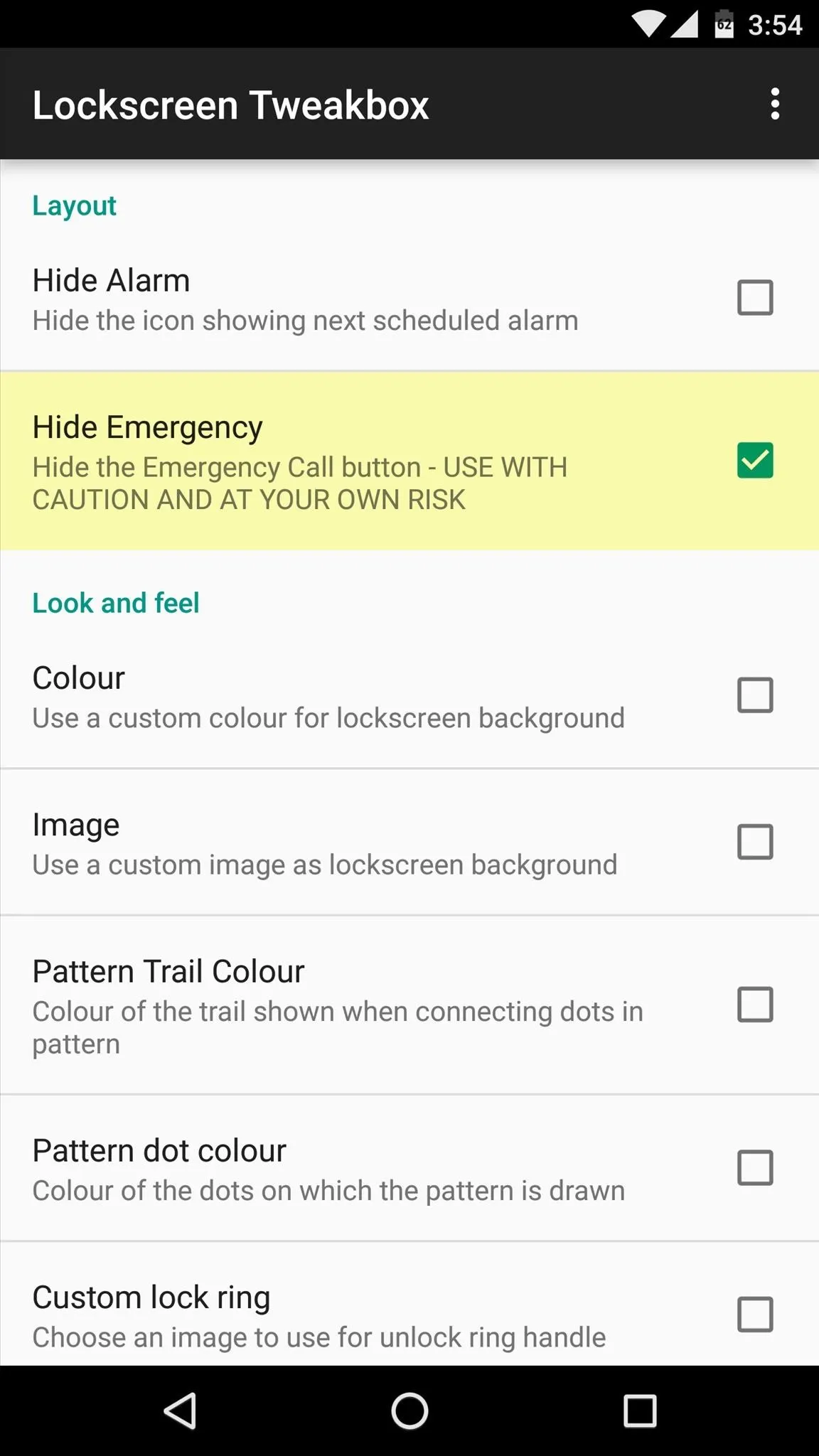
Lockscreen Tweakbox
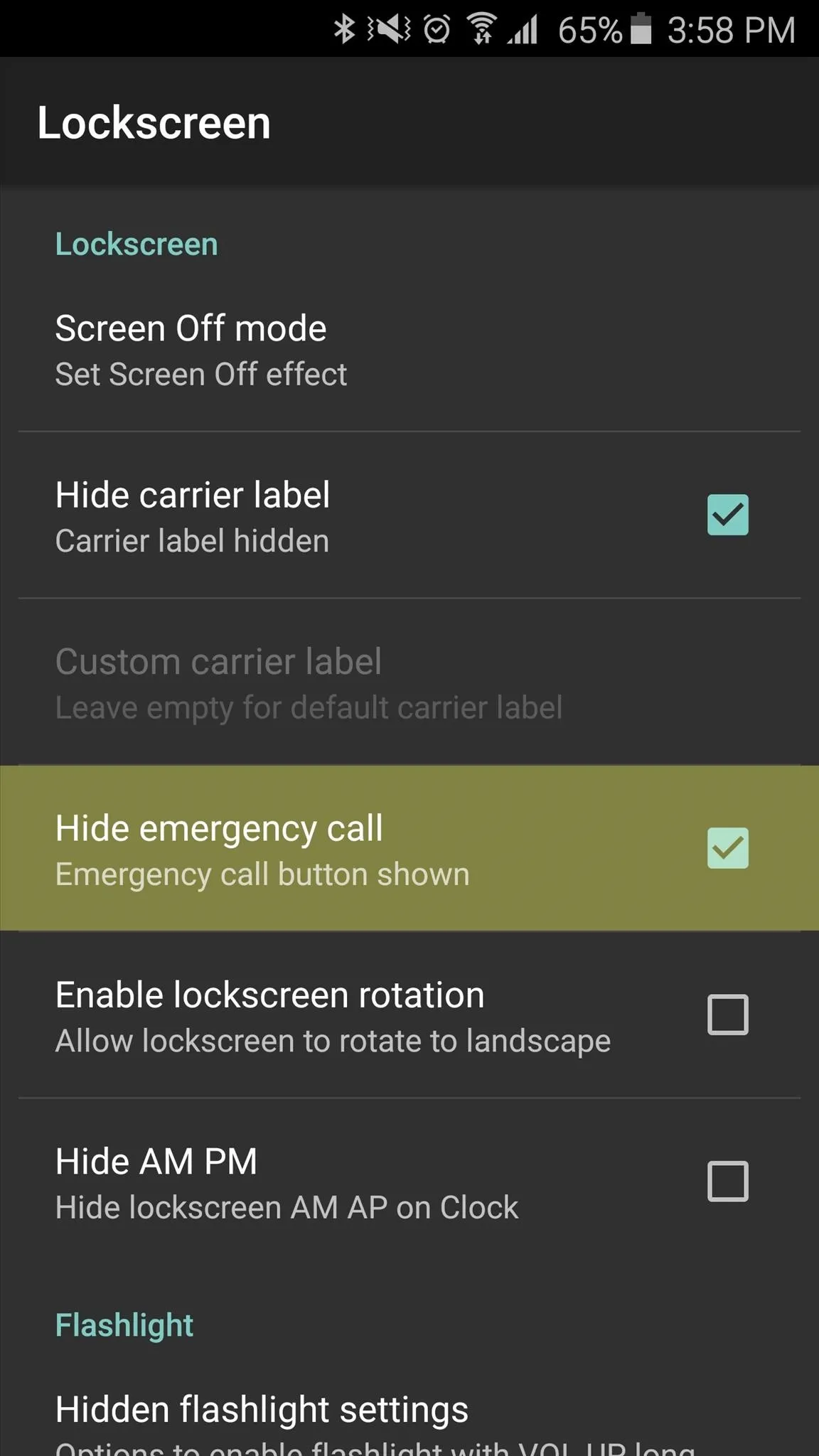
Wanam Xposed
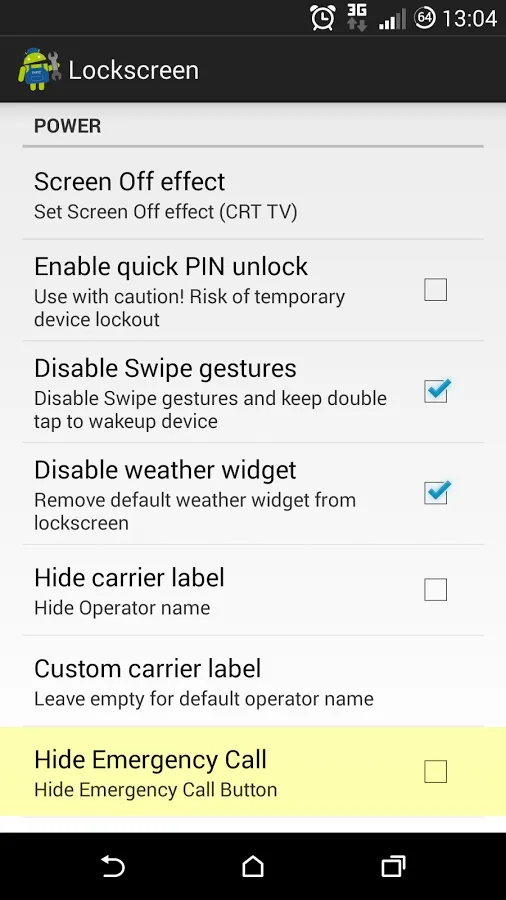
xSense
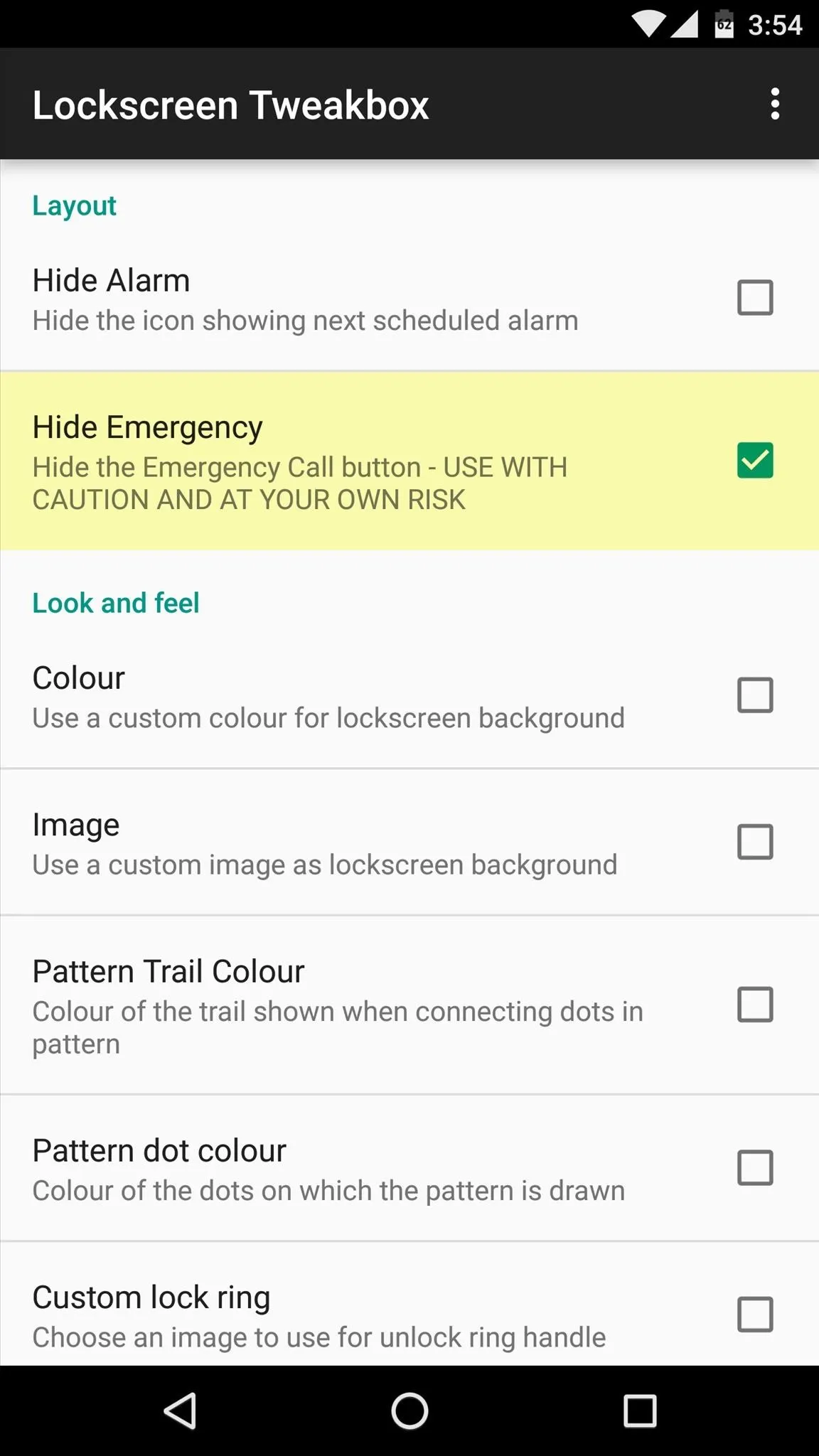
Lockscreen Tweakbox
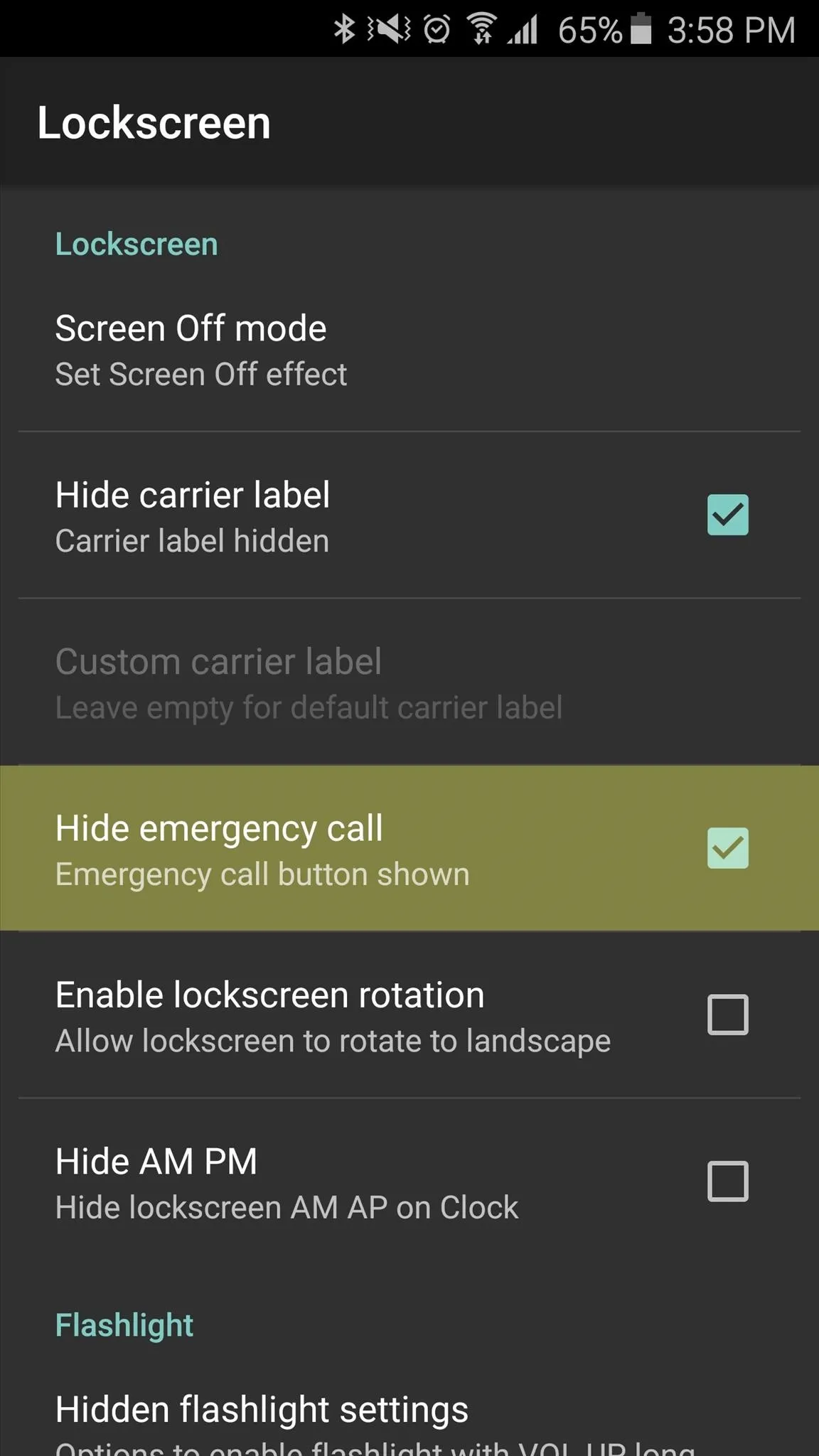
Wanam Xposed
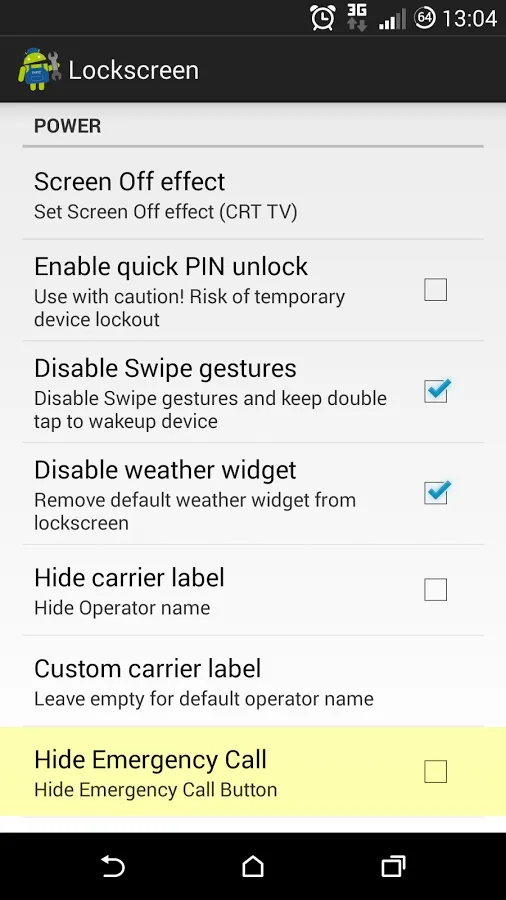
xSense
Which method did you use to get rid of the "Emergency Call" button on your Android device? Let us know in the comment section below, or drop us a line on Android Hacks' Facebook or Twitter, or Gadget Hacks' Facebook, Google+, or Twitter.























Comments
Be the first, drop a comment!