Let me paint a picture for you. You're on a long flight home, and while listening to music on your Samsung Galaxy S10, a great song comes on. You want your friend to hear it too, who's also listening to music using a pair of Bluetooth headphones. Thanks to Dual Audio, you can easily share your experience.
Dual Audio is a Samsung-specific feature. Contrary to early reports, this wasn't included in the Bluetooth 5 standard. But Samsung has included this feature on every flagship device it produced since the Galaxy S8. In the simplest of terms, your phone can output audio to two different Bluetooth devices simultaneously.
So whether you want to share a great song or you want to stream audio to two separate speakers scattered across your house, your phone has you covered. And the best part about it, the peripherals don't even need to be Bluetooth 5.
Enabling Dual Audio
To enable dual audio, head to your Galaxy's main Settings menu, choose "Connections," then select "Bluetooth." In the upper right corner, select "Advanced," then enable the toggle next to "Dual Audio."
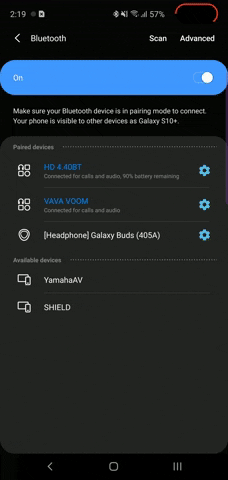
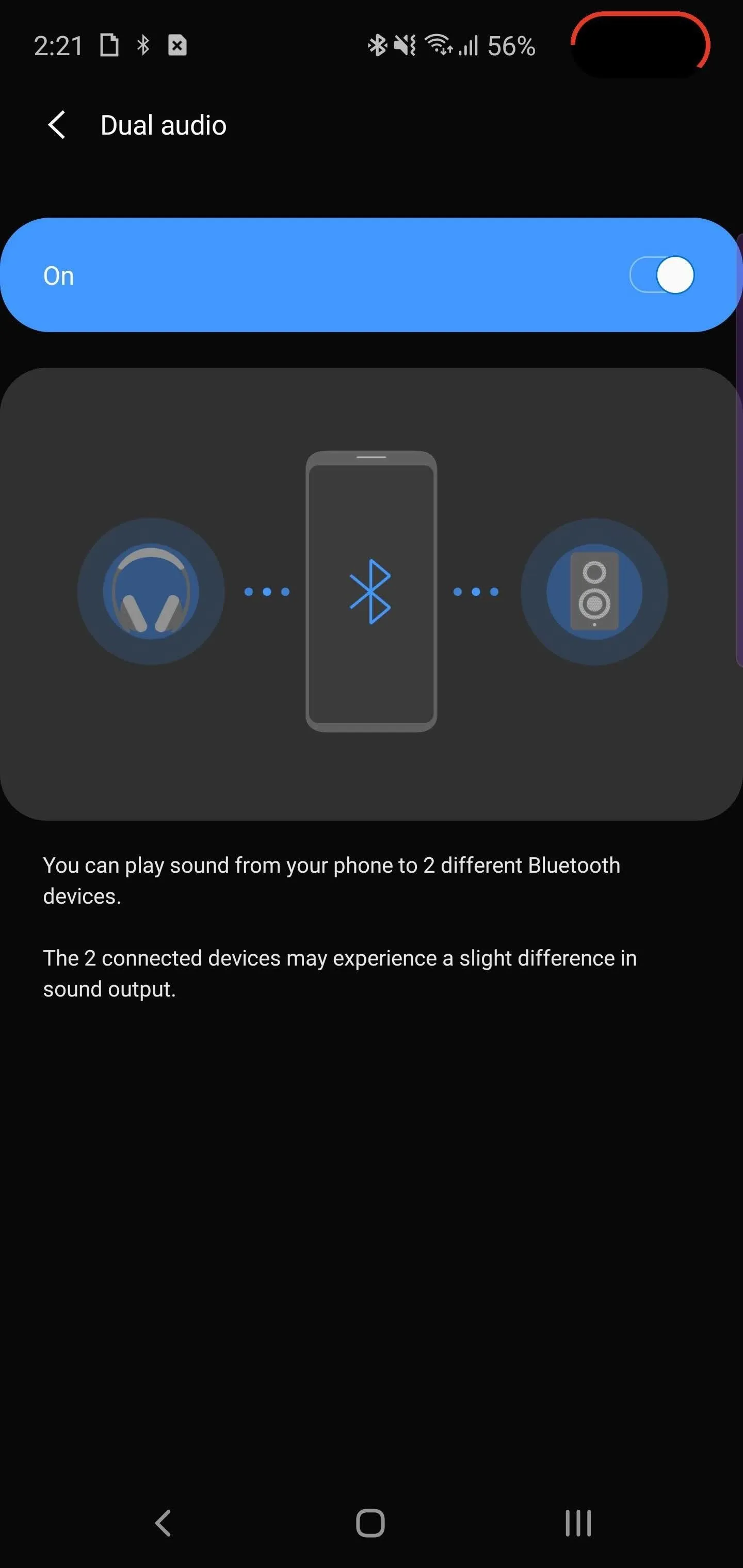
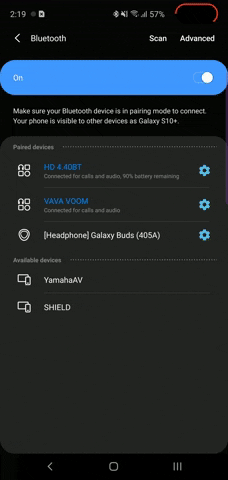
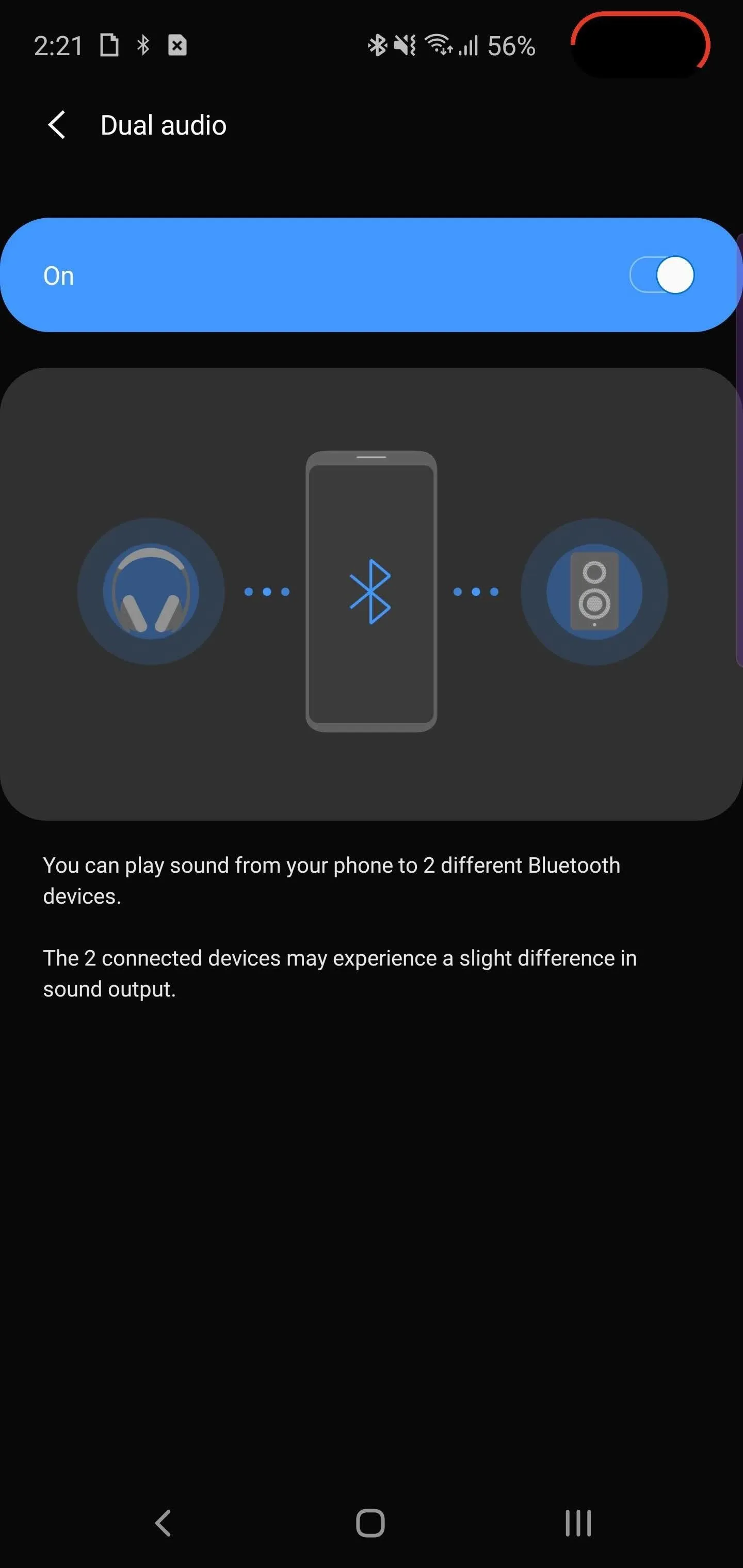
Once enabled, just connect your phone to two different Bluetooth devices. The process is as simple as pairing the first device — just head to the Bluetooth menu in Settings and select the second device (provided it's in pairing mode). Once connected, play a media file with audio. It will now output to both connected devices.
This article was produced during Gadget Hacks' special coverage on streaming, listening to, and creating music and podcasts on your smartphone. Check out the whole Music and Audio series.
Cover image by Jon Knight/Gadget Hacks

























Comments
Be the first, drop a comment!