As phones' screens get closer to seven inches, now is the perfect time to take advantage of Android's split-screen mode. This feature has available since Android 7.0 Nougat and allows you to divide the screen into two halves, with a different app on each side.
Although Picture-in-Picture mode steps on its toes in functionality by allowing you to watch videos in a smaller overlay window, there is still value in using split-screen mode. Namely, when reading one of our many how-tos articles on your phone. With this feature, you can have your browser open on one half and the corresponding app on another so you can follow along.
Using Split-Screen Mode on Android 9, 10, or 11
For phones running Android 9 Pie or newer, to activate the split-screen mode, you need to first enter the Overview menu by either pressing the recent apps button (next to your home button when using three-button navigation) or swiping up from the bottom edge and pausing when using gestural navigation.
Find the first app you want to use in split-screen mode and tap the icon at the top of its overview card. Choose "Split screen" on the popup, then a black bar will display in the center of your display with the app you just chose on one half of the screen.

Jon Knight/Gadget Hacks
If the second app was recently opened, you will find it in the bottom half, which should now contain a sort-of mini Overview menu. If not, press the back button or perform the back gesture, then select the app from either your home screen or app drawer to open the app in the second half of the screen.
Using Split-Screen Mode on Android 7.0–8.0
Activating split-screen mode was a bit different when the feature was new. So if you're running an older version of Android, you first need both apps to be running in the background before starting. In other words, open the apps one by one, then head to your home screen.
Now, press the "Recent apps" button, then drag the first app to the area that says "Drag here to use split screen." A black bar will appear in the middle of the display with the first app positioned on one side. In the other half, locate the second app in the Recent apps page and select it. It will occupy the bottom half, successfully enabling split screen.

Jon Knight/Gadget Hacks
There is also a hidden way to enter split-screen mode, which quite a bit faster and easier to pull off. Open the first app and long-press the "Recent Apps" button. The app will position itself on the top half, with the bottom portion open to the Overview menu, where you can choose the second half of the split-screen pair.
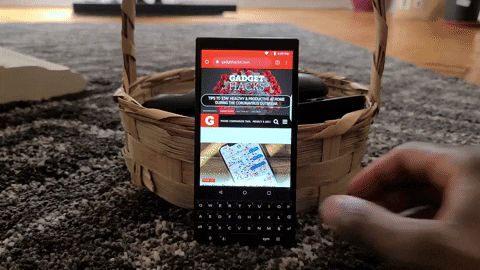
Jon Knight/Gadget Hacks
Enabling Split Screen for All Apps
After playing with this feature long enough, you'll notice there are a few apps that don't support it. For those apps, you can force their compliance thanks to a setting in Developer Options. Check out our quick guide below for how to enable this feature.
Cover image by Jon Knight/Gadget Hacks























Comments
Be the first, drop a comment!