We recently lost Grooveshark, the free music streaming service that supplied users with a huge catalog of free music anytime, anywhere. Since its shutdown, I have been scrambling to find a half-decent alternative, and my expectations were more than exceeded when I found NetEase Music.
The only drawback to the app was that it only shipped in Chinese, but thanks to Google Translate and some APK tweaking by XDA user nvincent, we have a functioning English port. Most of the features included in NetEase Music can also be found on services like Pandora, Spotify, Google Play Music, and the upcoming Apple Music, but with NetEase Music you won't have to spend a dime. Yup, that means offline playback, unlimited skips, radio stations, and commercial-free content.
NetEase Music vs. The Competition
Just like Spotify, NetEase Music lets you search, save, and download any song from their catalog. You'll also have the ability to sync your playlists and favorite tracks across all your mobile devices and their web interface by creating a free NetEase account. There are also options to increase the streaming and download quality up to 320 Kbps, the same level that Spotify Premium offers.
But NetEase isn't done there. You'll also get features that are not included with Spotify Premium, like displaying links to music videos and showing lyrics directly on your home screen. You should know that while NetEase does not come with audio ads that interrupt playback like Pandora, there is a quick splash screen displayed when you return to the app, but that's a small price compared to all the killer features you get.
Install NetEase Music
Since this is a port of the official NetEase Music app, it is not hosted on the Google Play Store. Instead you will need to enable app installation from "Unknown sources," then manually install the APK.
Create a NetEase Account (Optional)
If you'd like to keep your music synced across your devices, you'll need a NetEase account. This will also allow you to follow your favorite artists and subscribe to user-generated playlists. Since the registration page has not been translated, use the screenshot below to help you fill out the appropriate email, password, and CAPTCHA text fields.
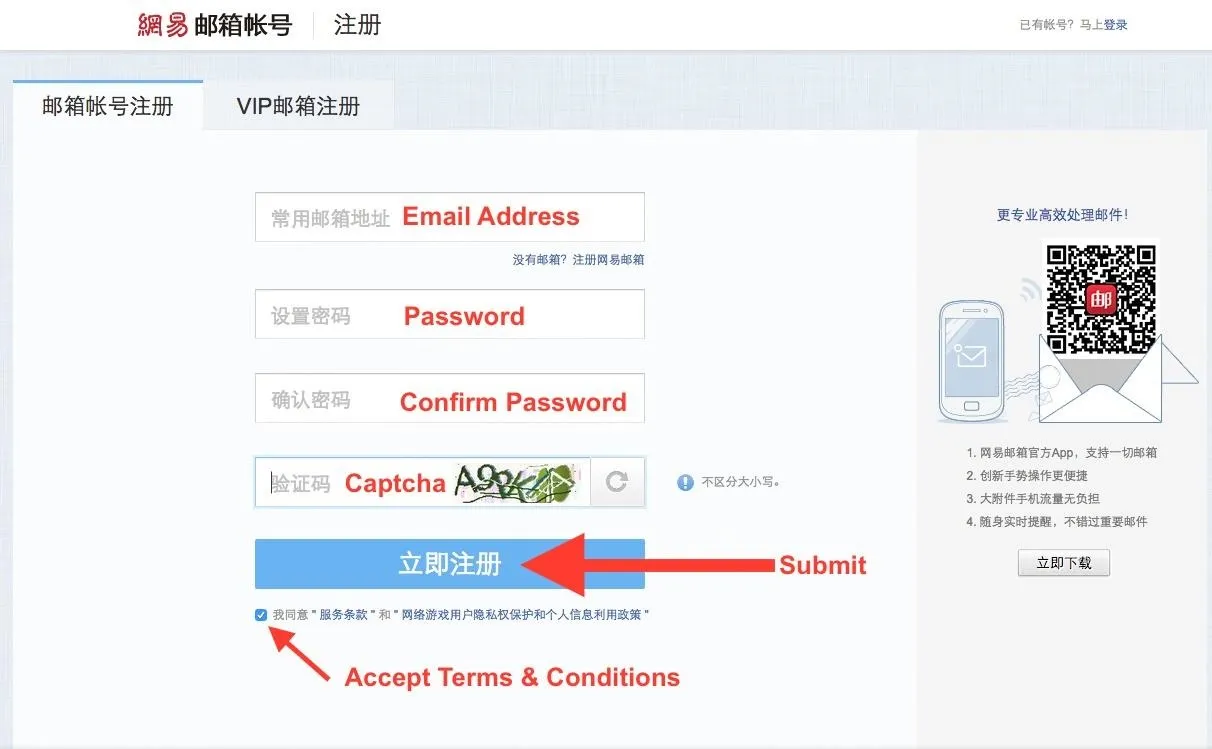
After receiving the registration email, click the link I have highlighted below to complete the registration process.
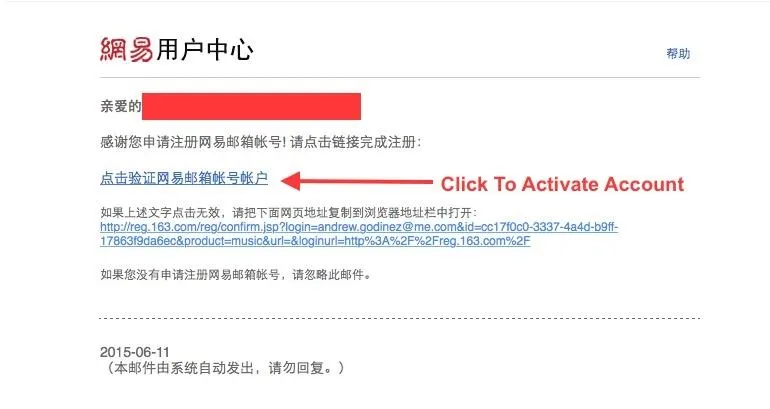
Navigating NetEase Music
When you first open NetEase, you'll see a lot of Chinese text—ignore that, as the front page is full of popular artists from China, but all major western artists are available to you.
For those of you who have opted to not create an account, you can go ahead and begin exploring the app. If you did create a NetEase account, tap the the overflow menu icon, then tap Login. Select the NetEase Login option, then enter your credentials.
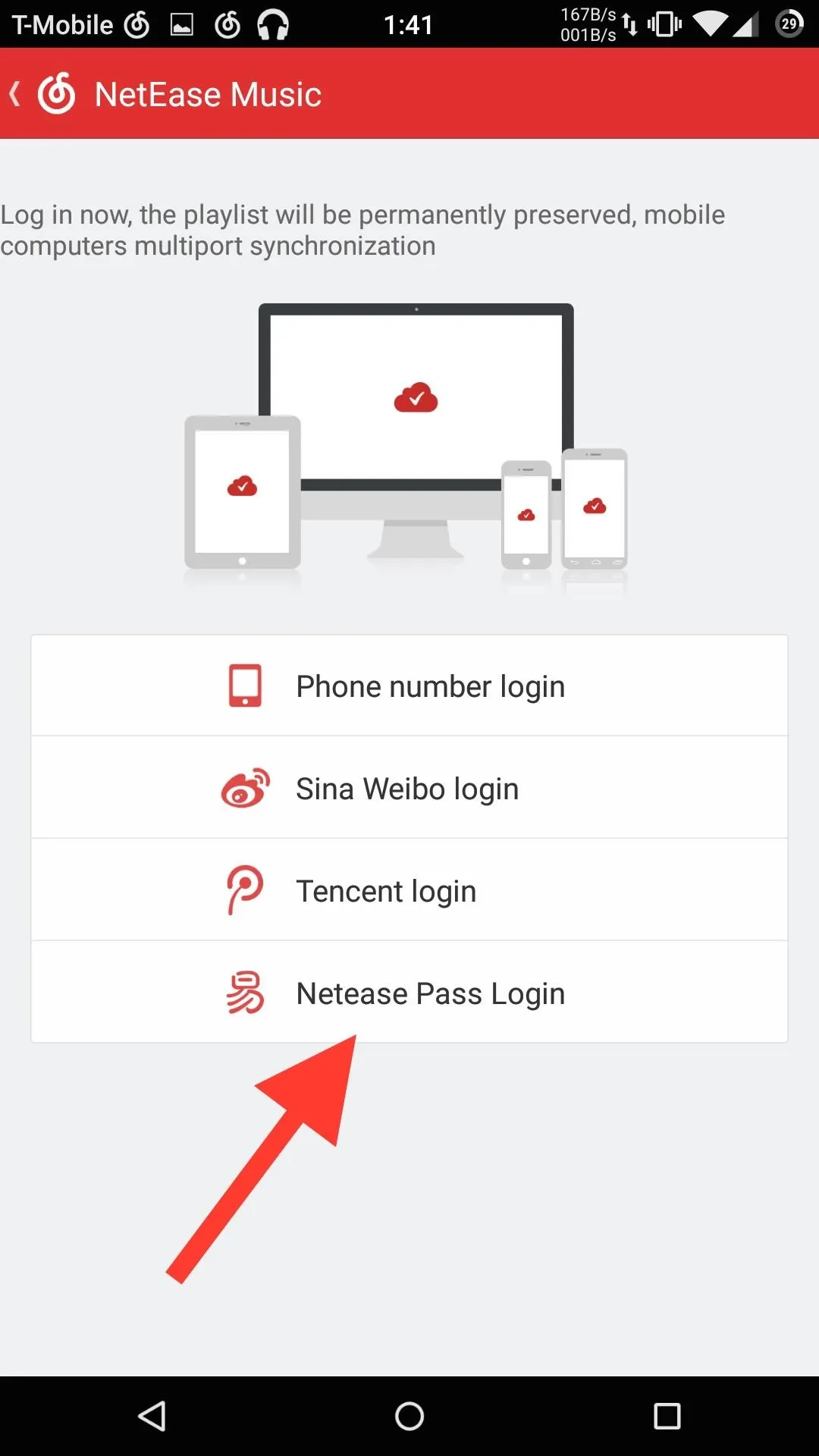
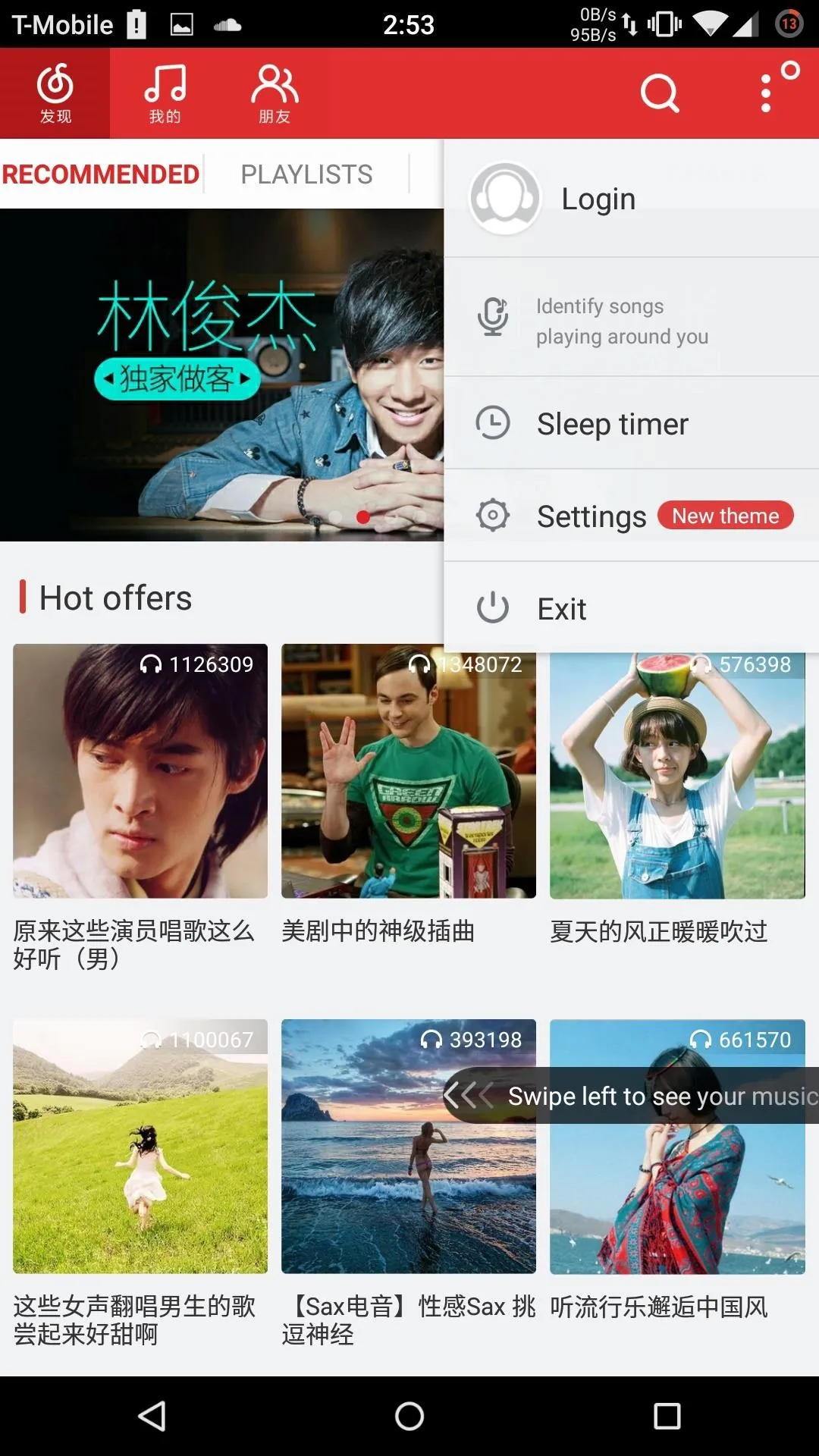
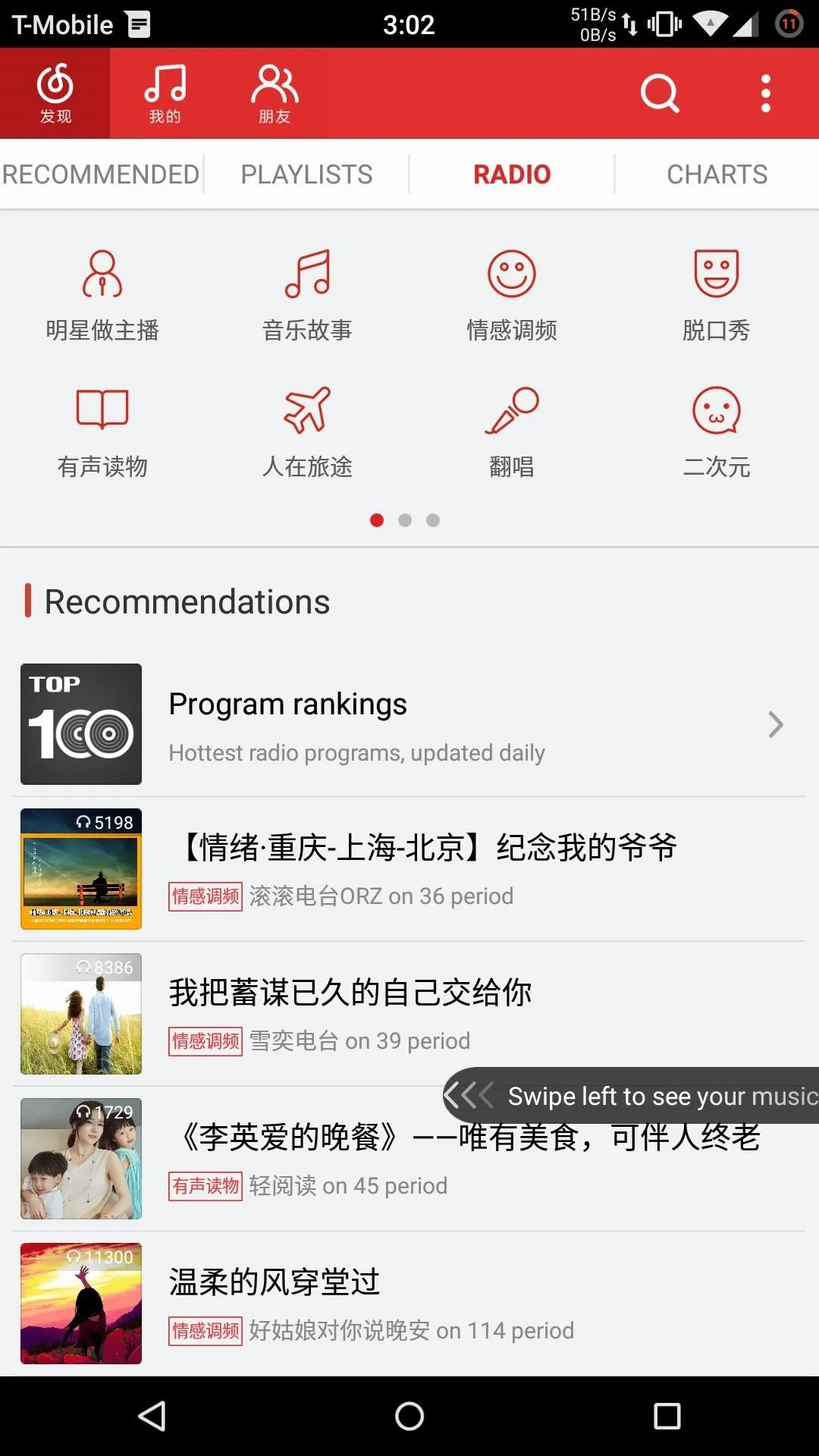
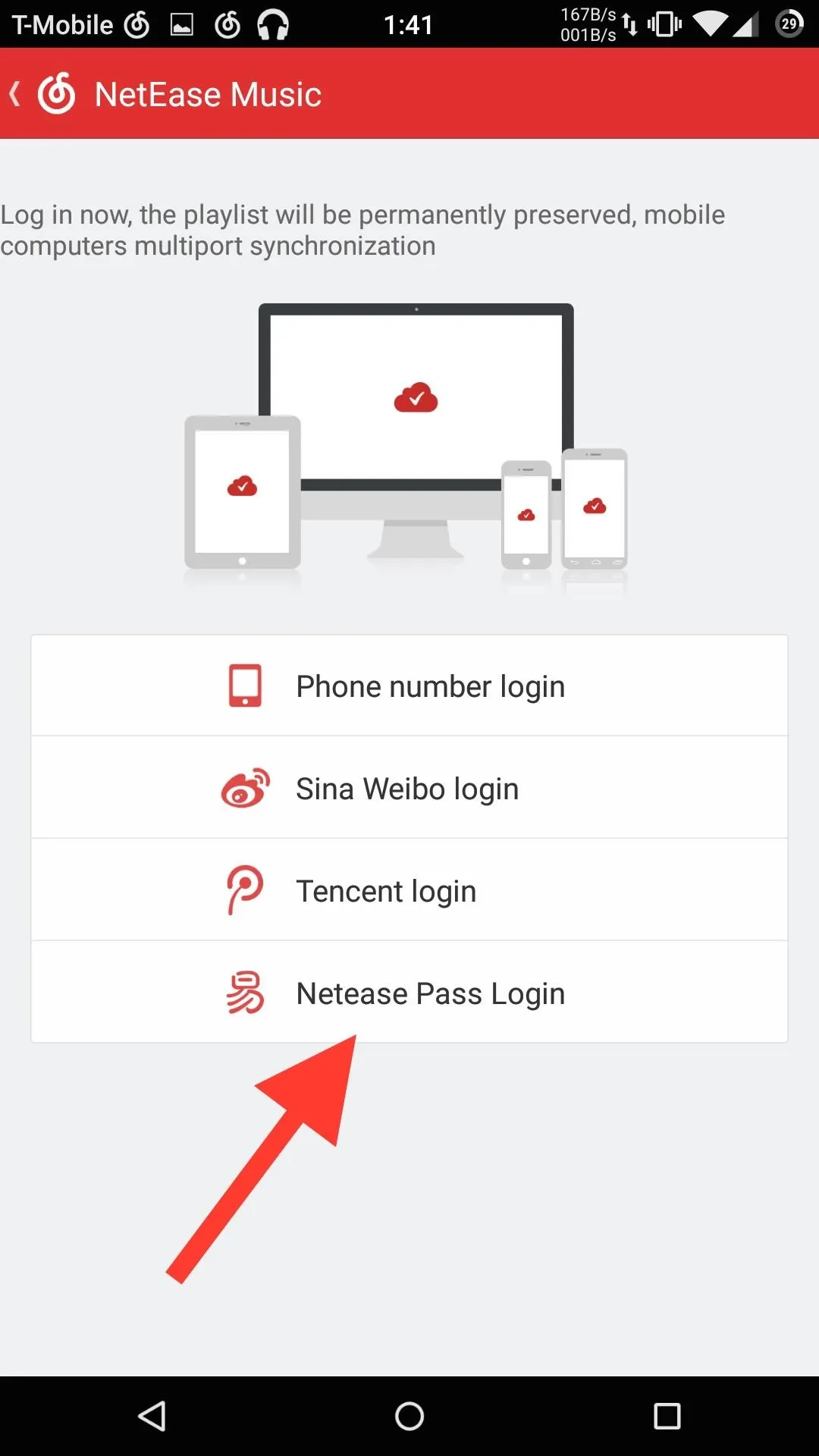
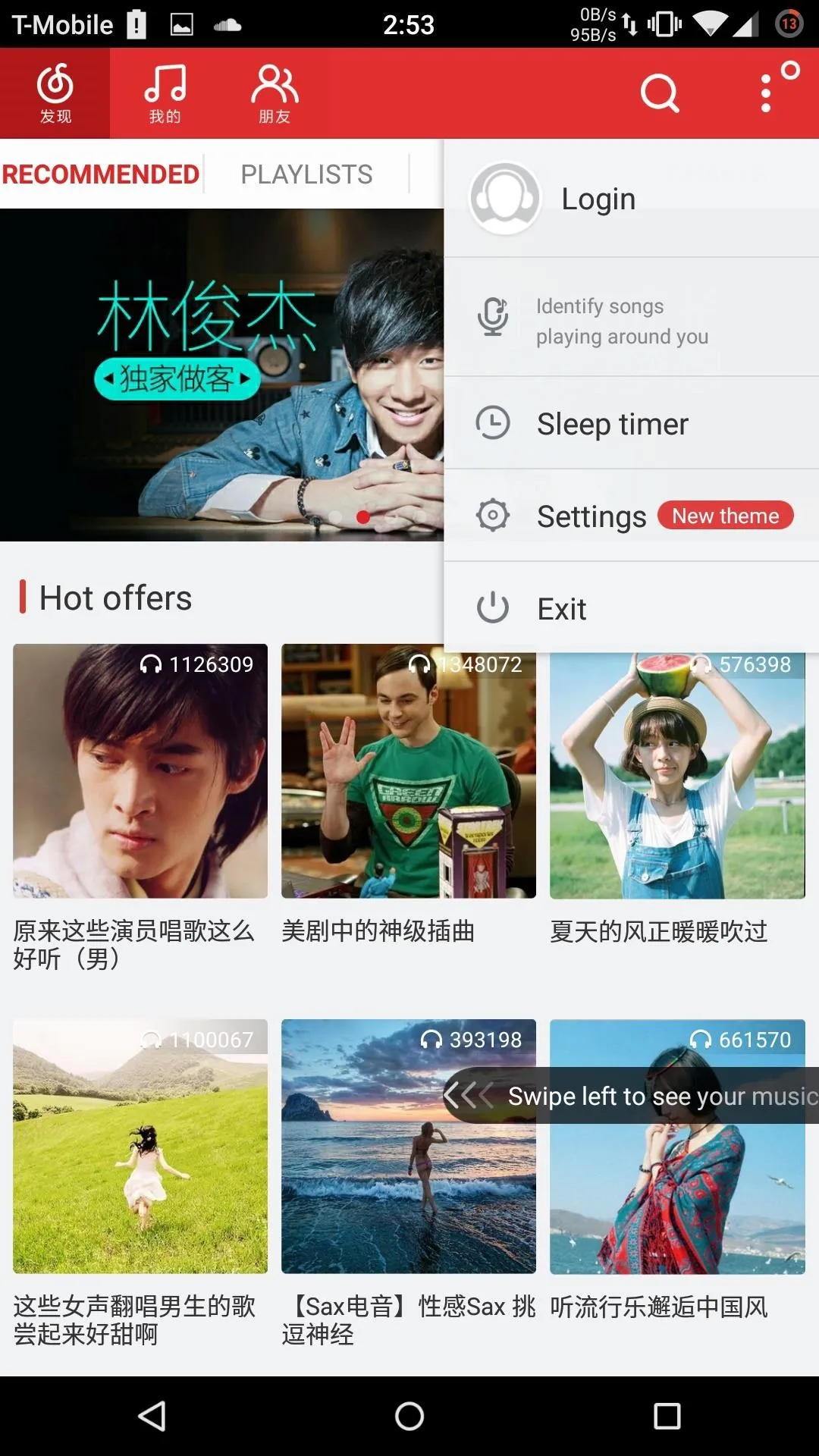
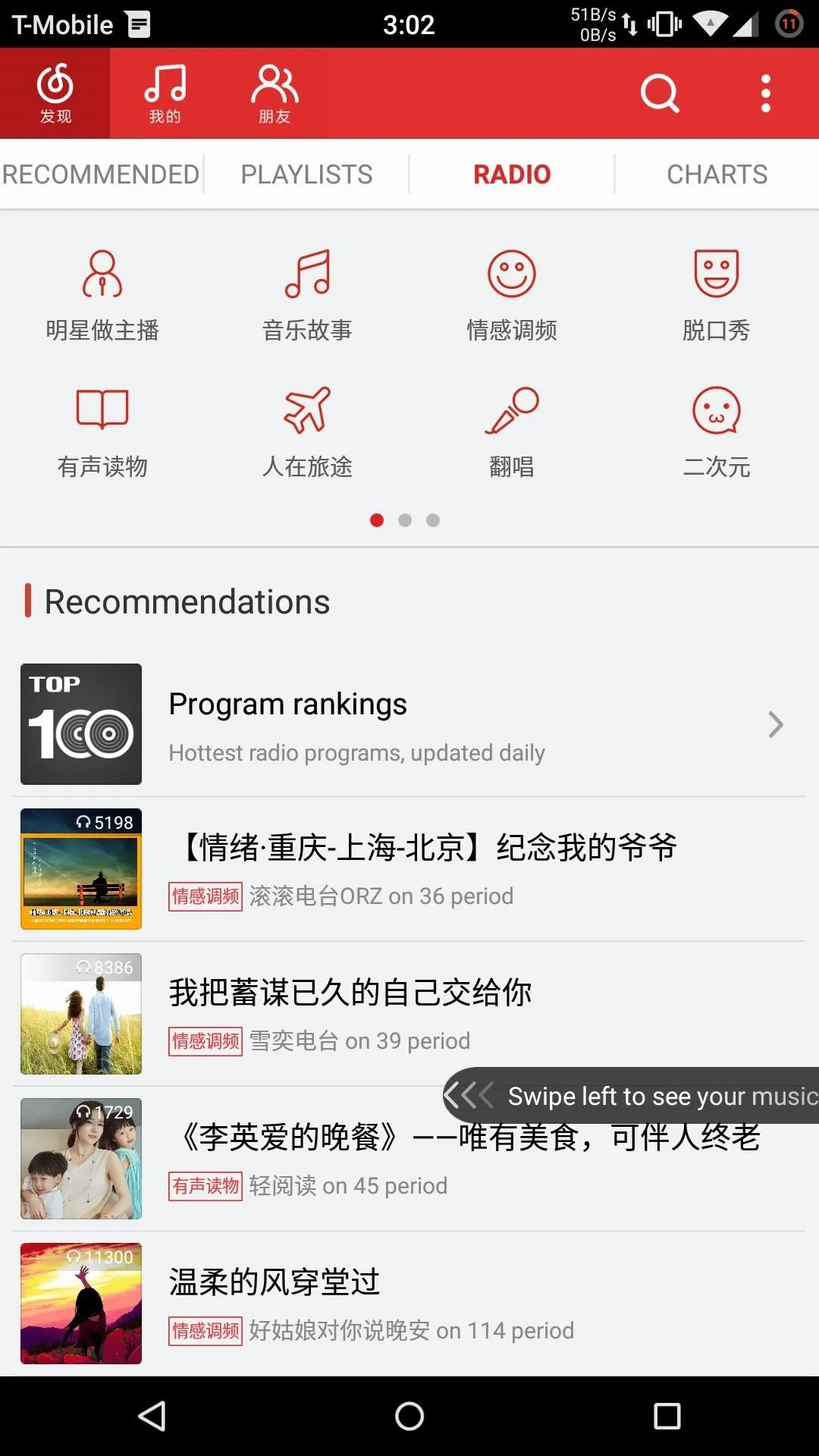
From the app's action bar, you'll see three sections; the main page, a "My Music" page, and a NetEase profile page.
The main section is further split into Recommended, Playlists, Radio, and Charts. From those sections, you'll be able to discover new music and user-generated playlists that you can follow. However, if you already know what you're looking for, tap the magnifying glass search icon to search for an artist, song or album.
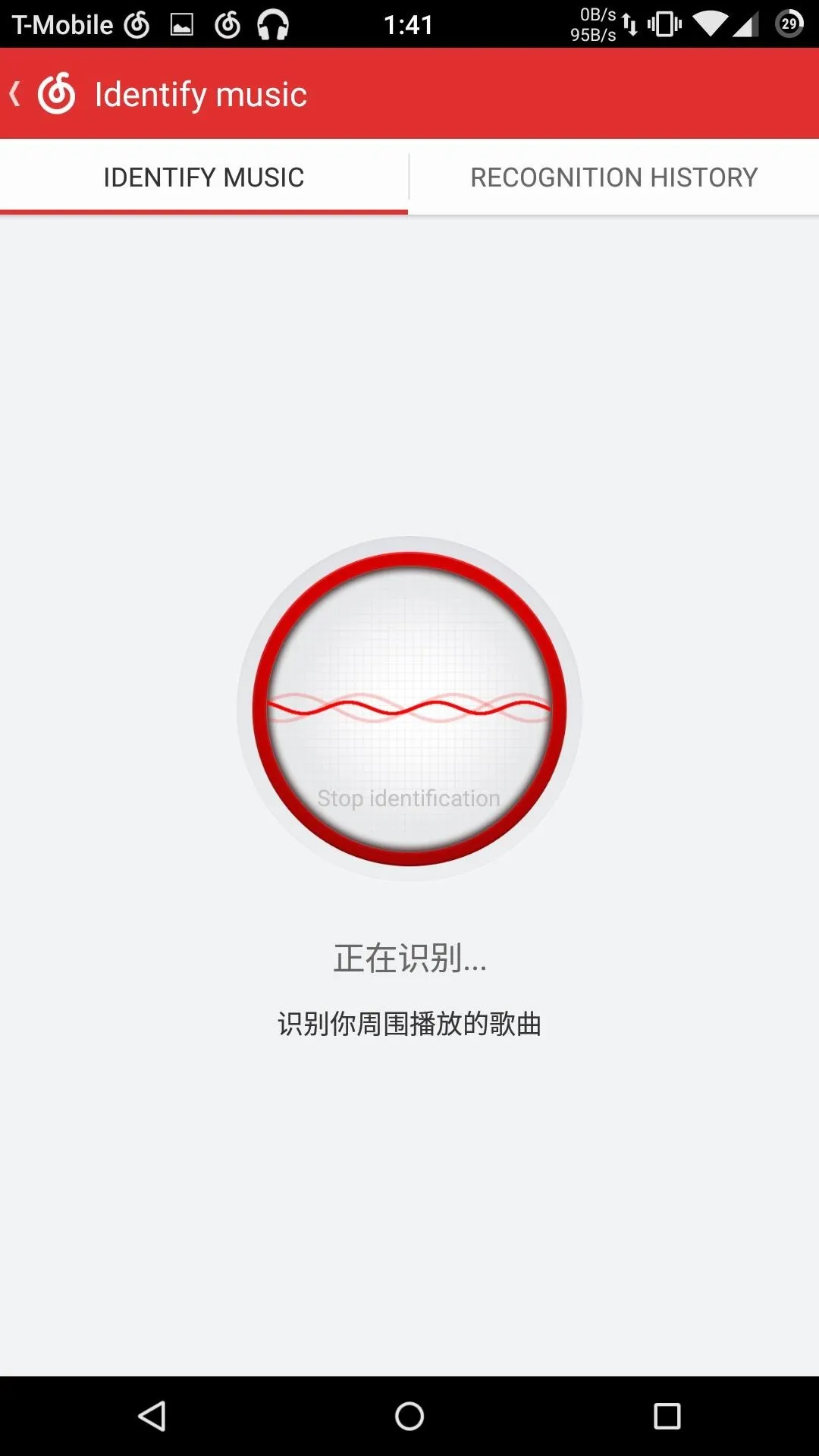
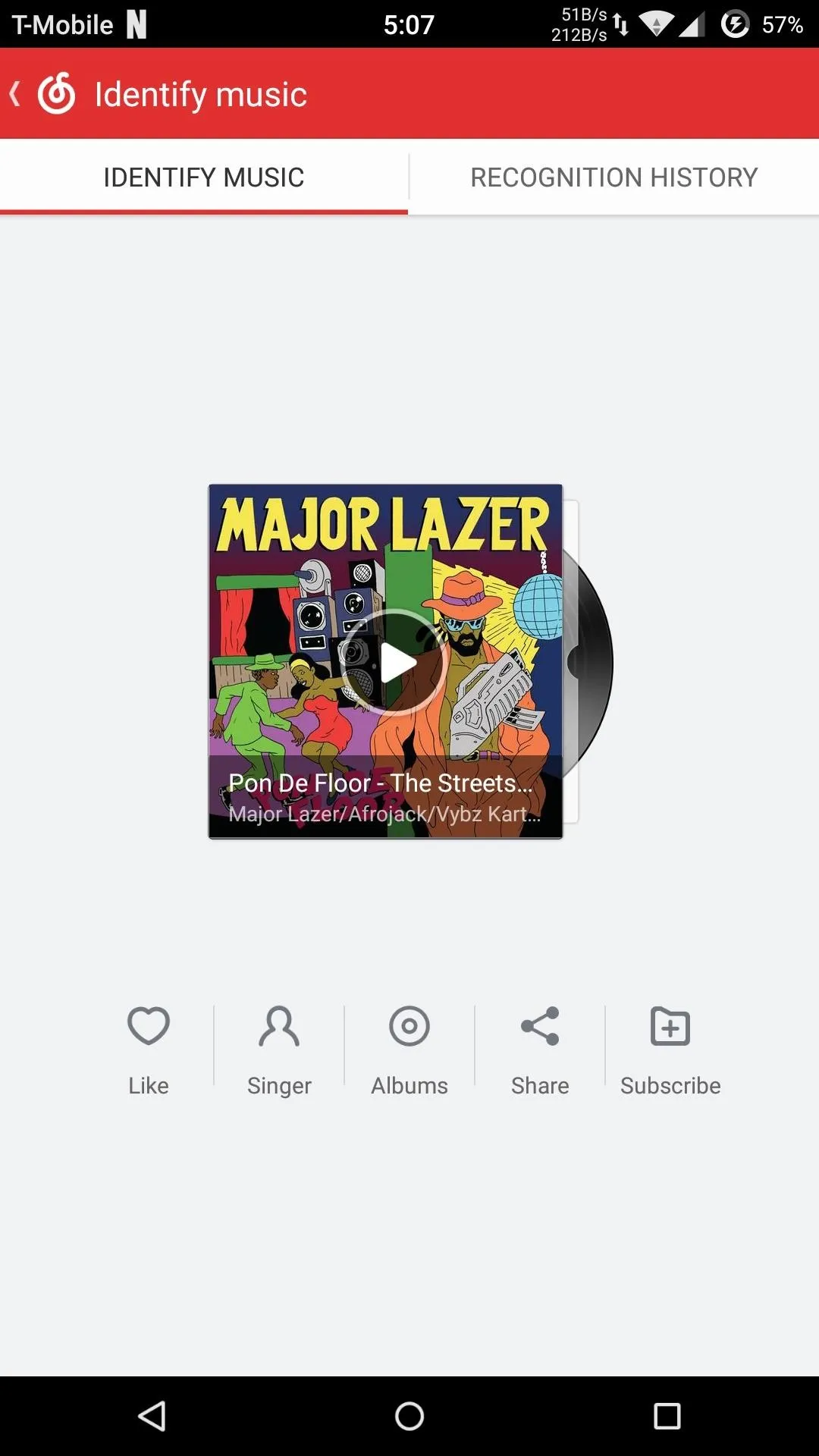
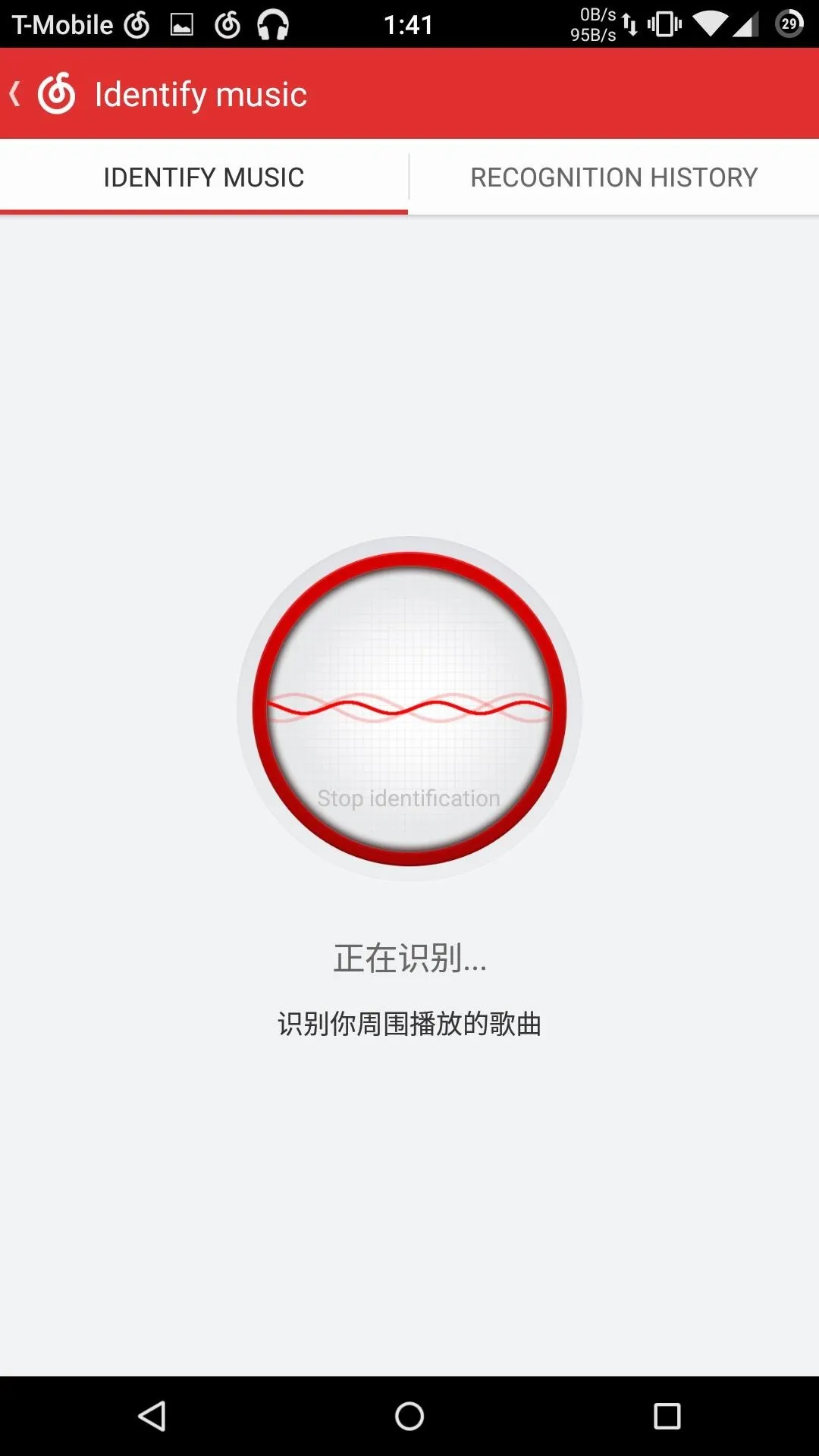
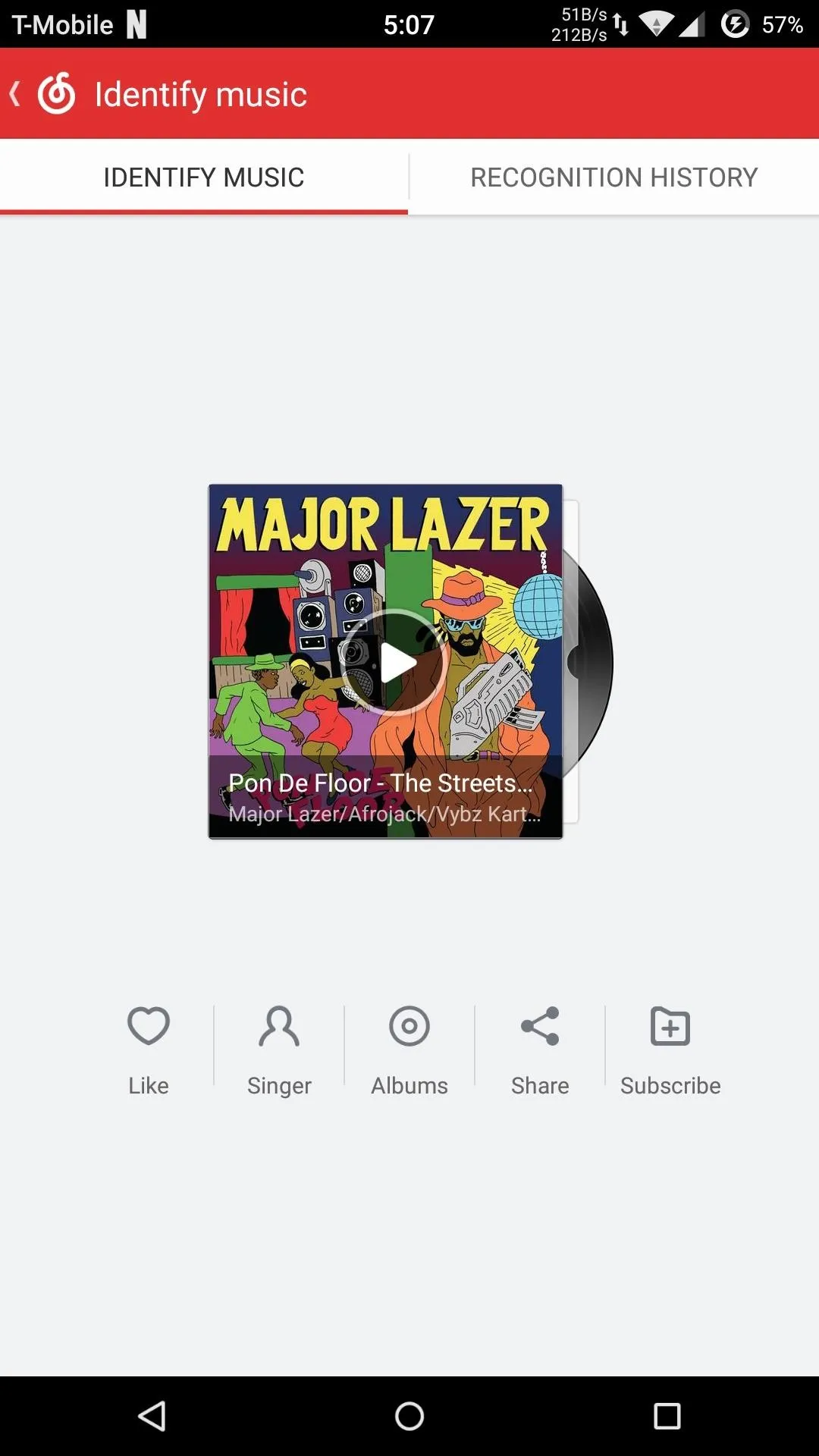
NetEase also comes with a Shazam-like music identifier. To access the listener, tap the microphone icon from the app's overflow menu. If the app is able to figure out which song is playing, it will display the song name and give you the option to play it.
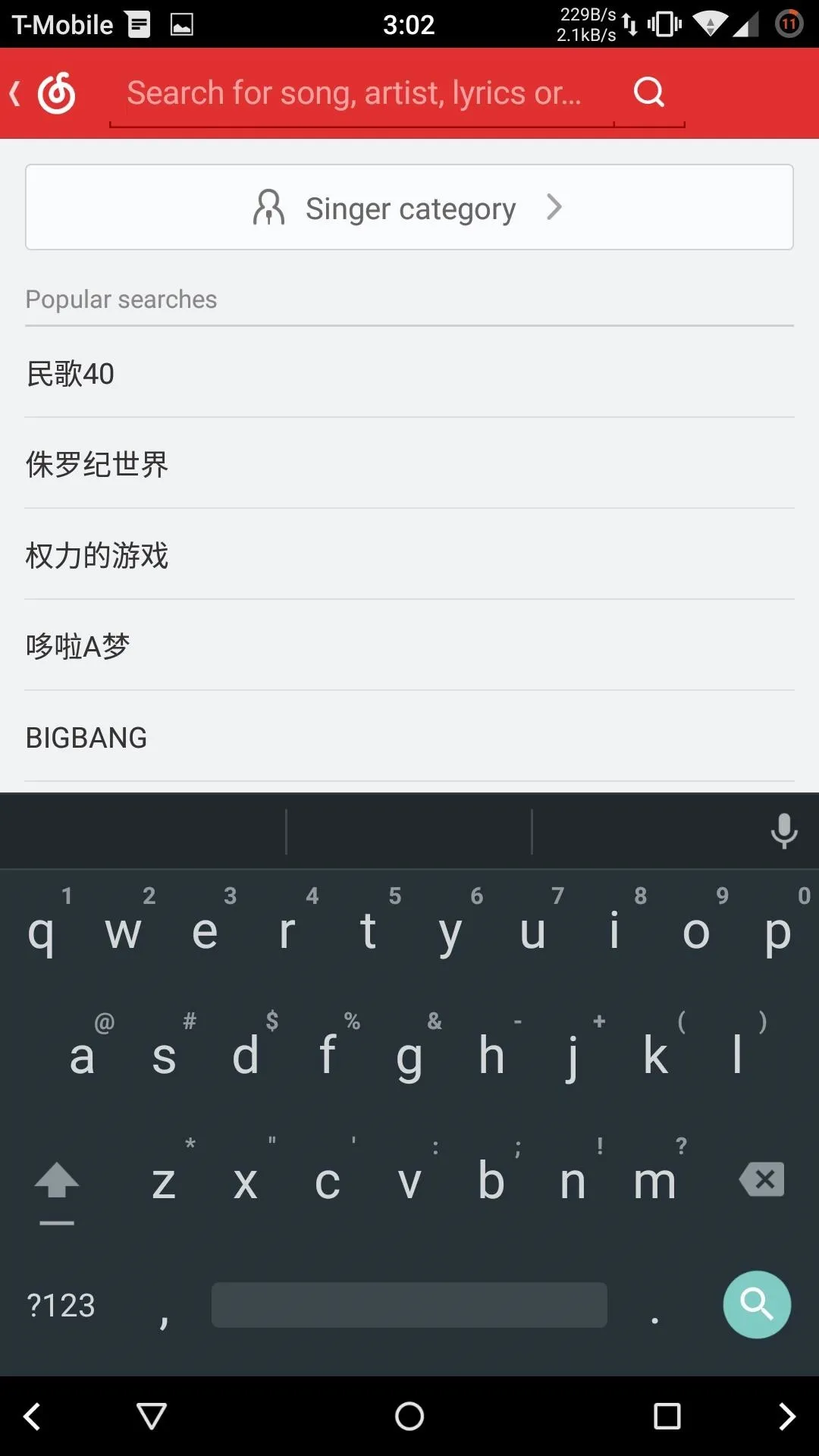
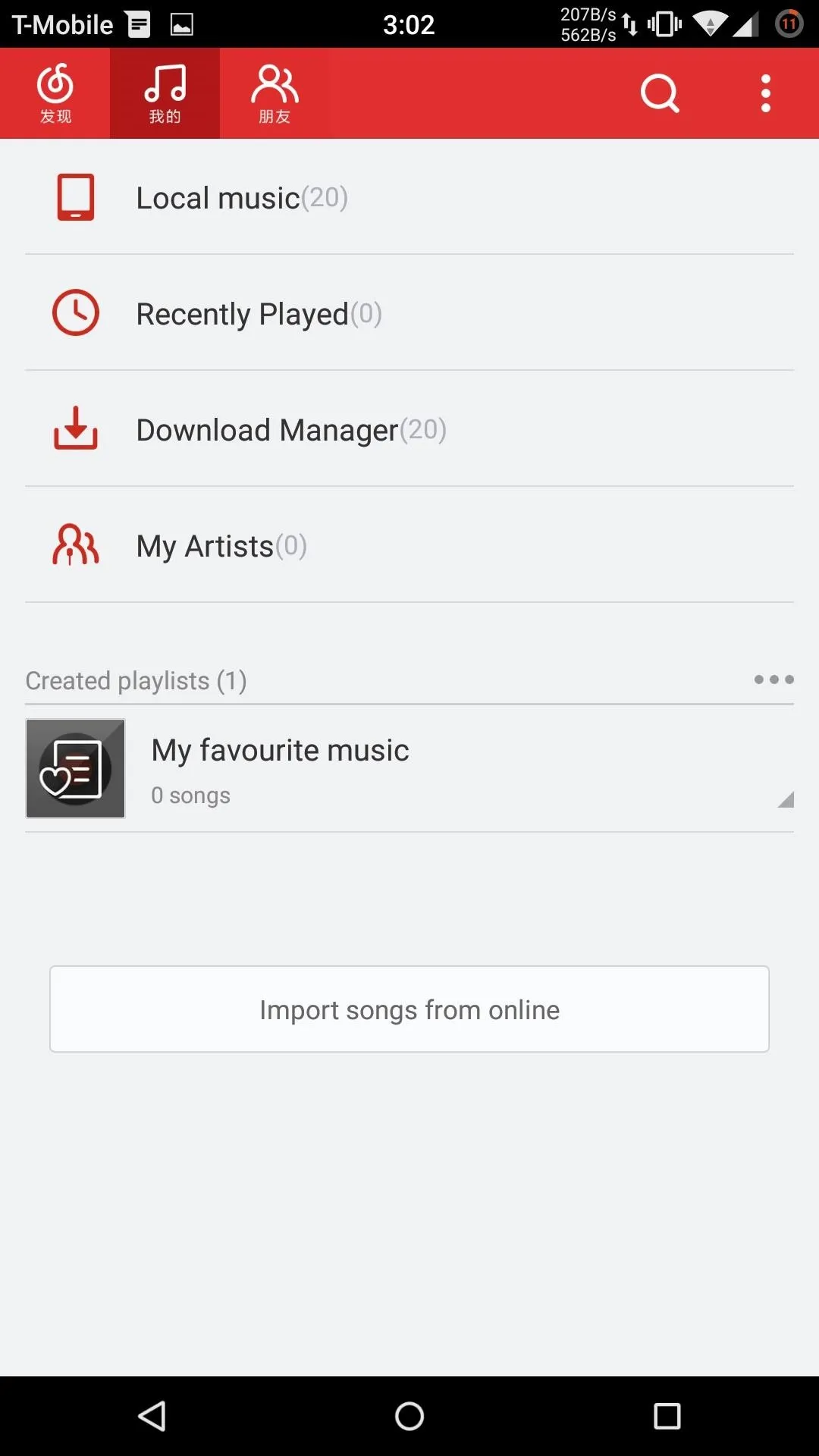
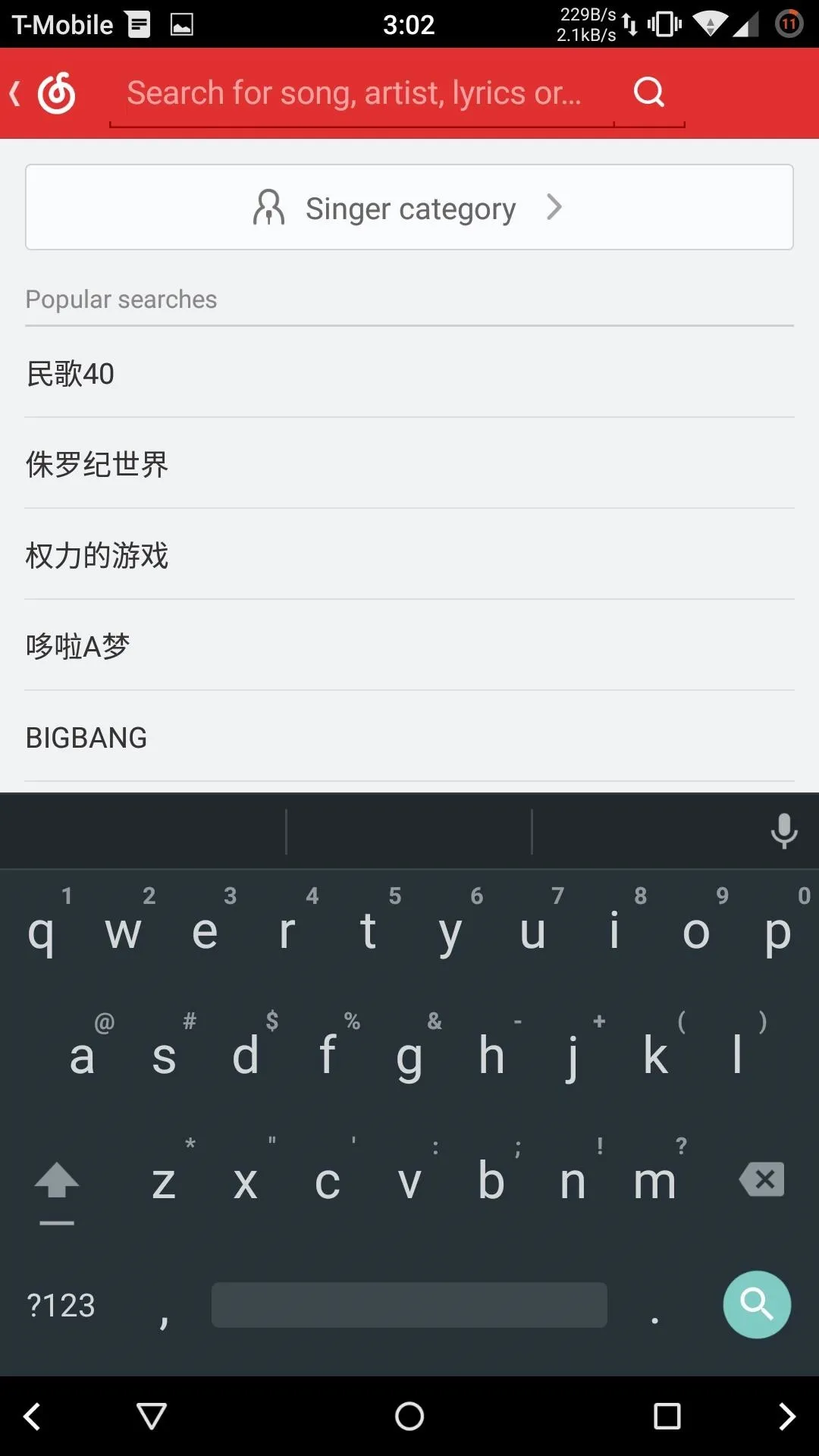
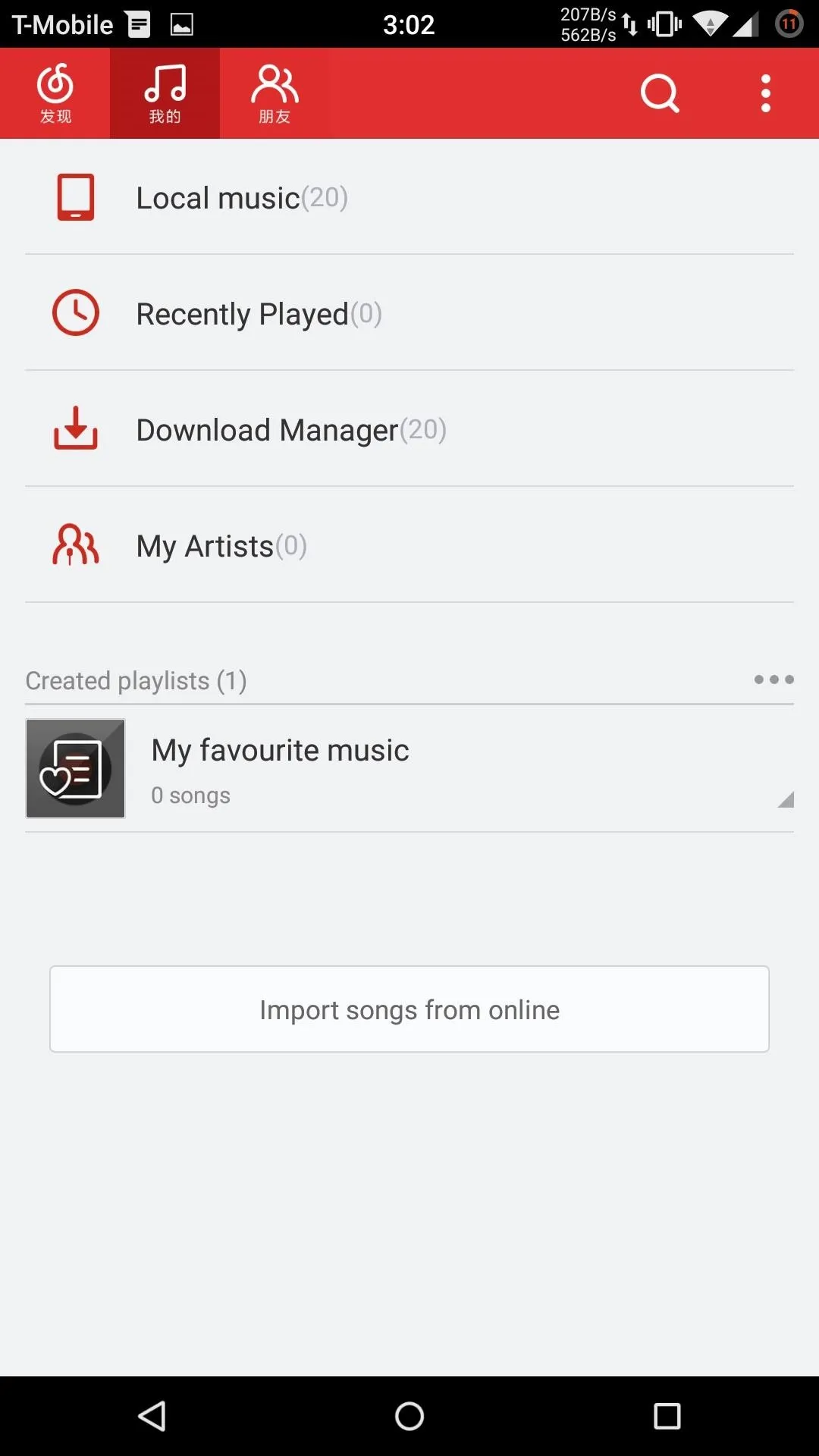
My Music contains all your saved music and the artists and playlists you've subscribed to. To follow an artist or playlist, you'll need to tap the subscribe button at the top of their page. The NetEase account section is only useful if you actually use their social networking features, so most of you will never need to use this.
Now Playing Screen
Once you begin playing a song, you'll be brought to a "Now Playing" screen that offers you all the features you'd find in most music players. You can jump to the song's artist or album, but unlike other services, you can also hit a link to the music video if one is available.
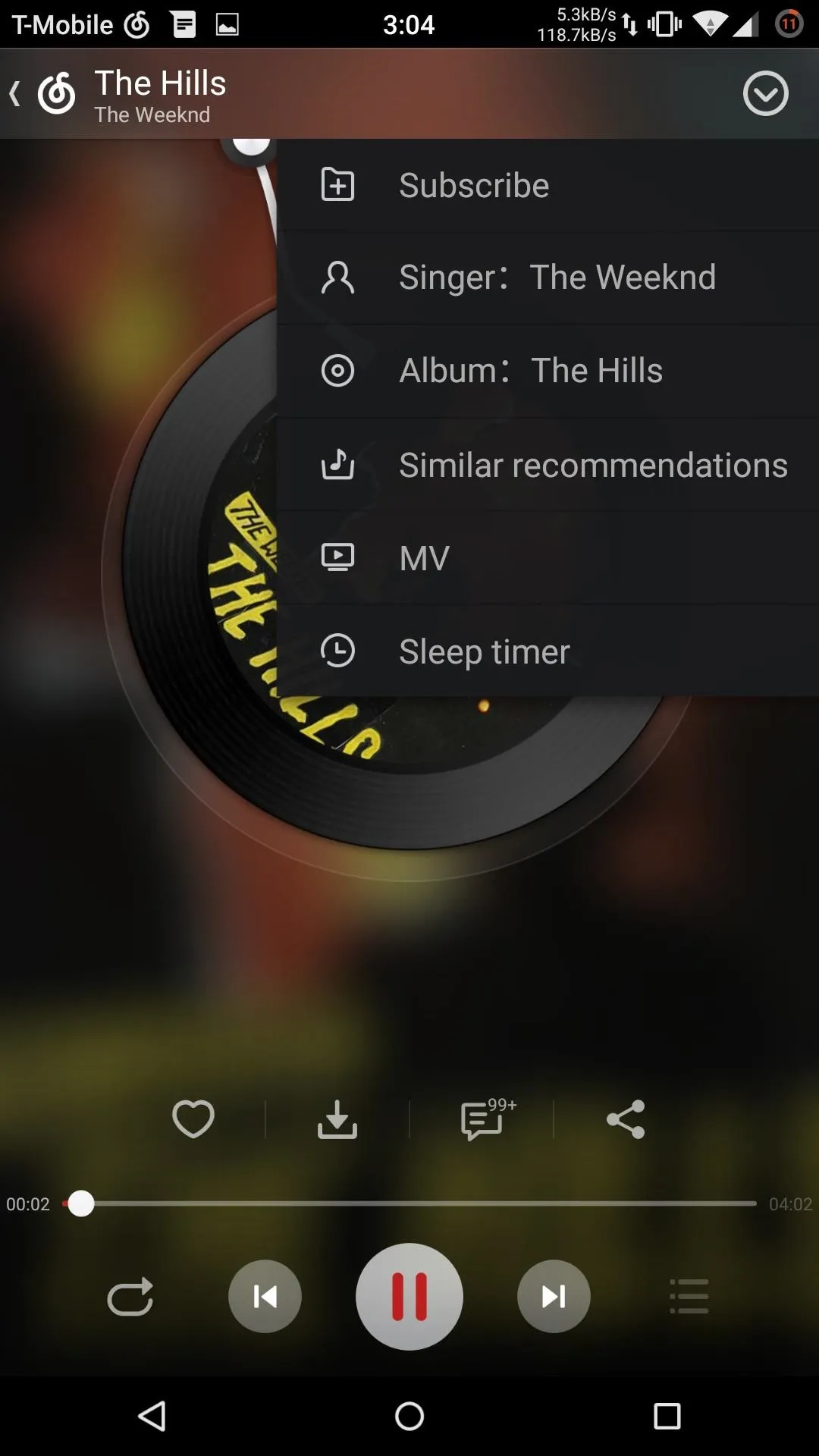
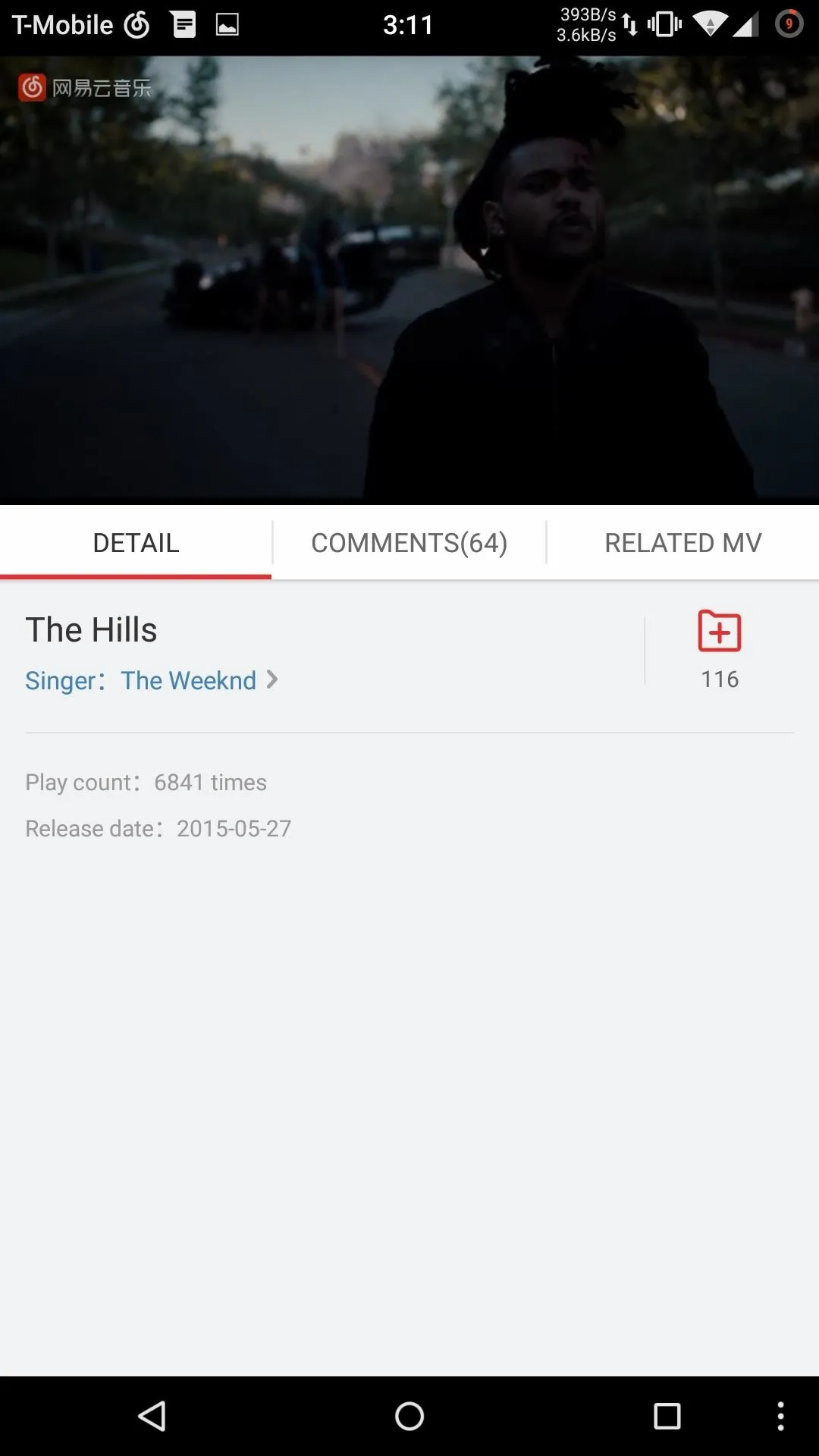
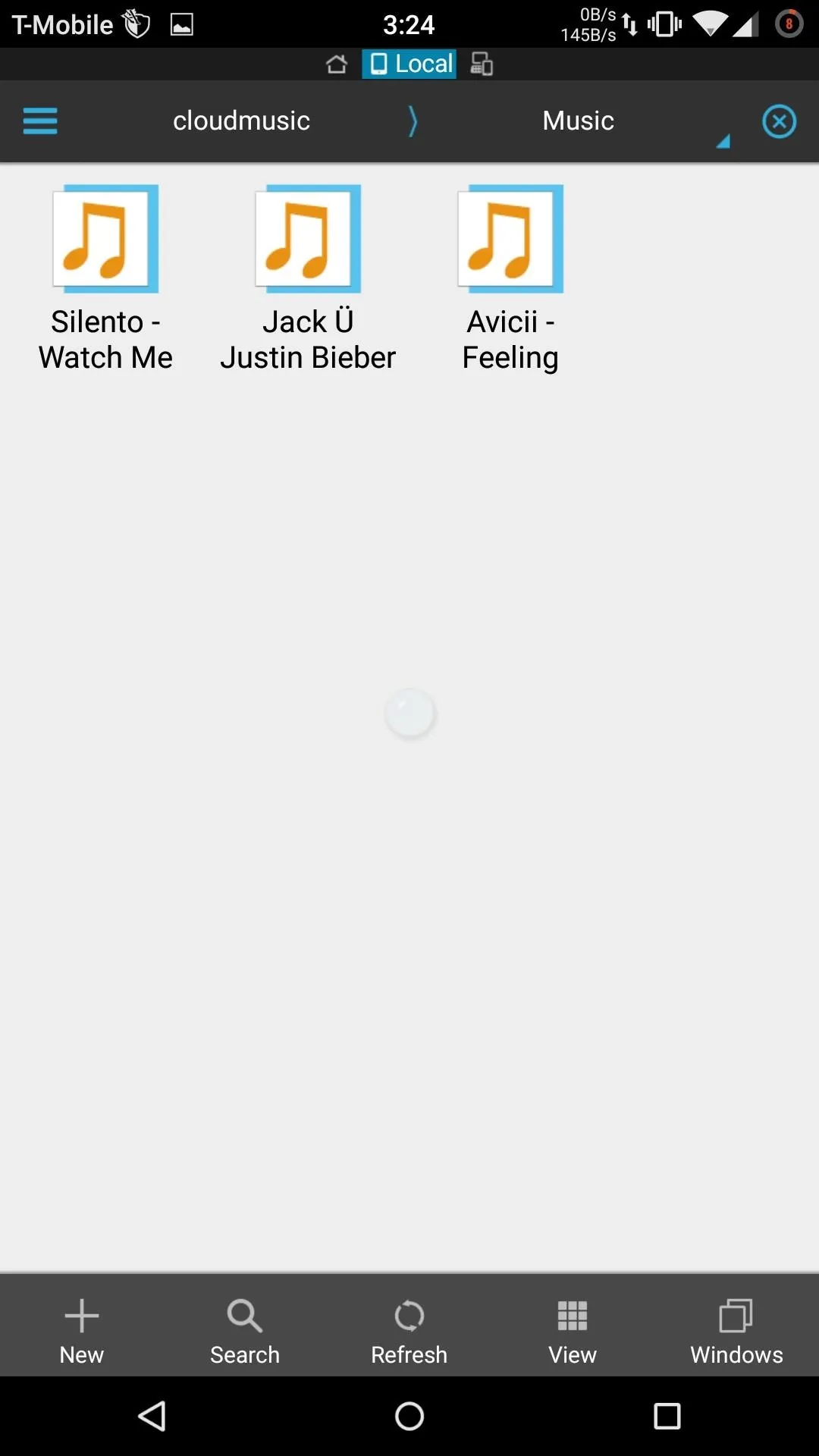
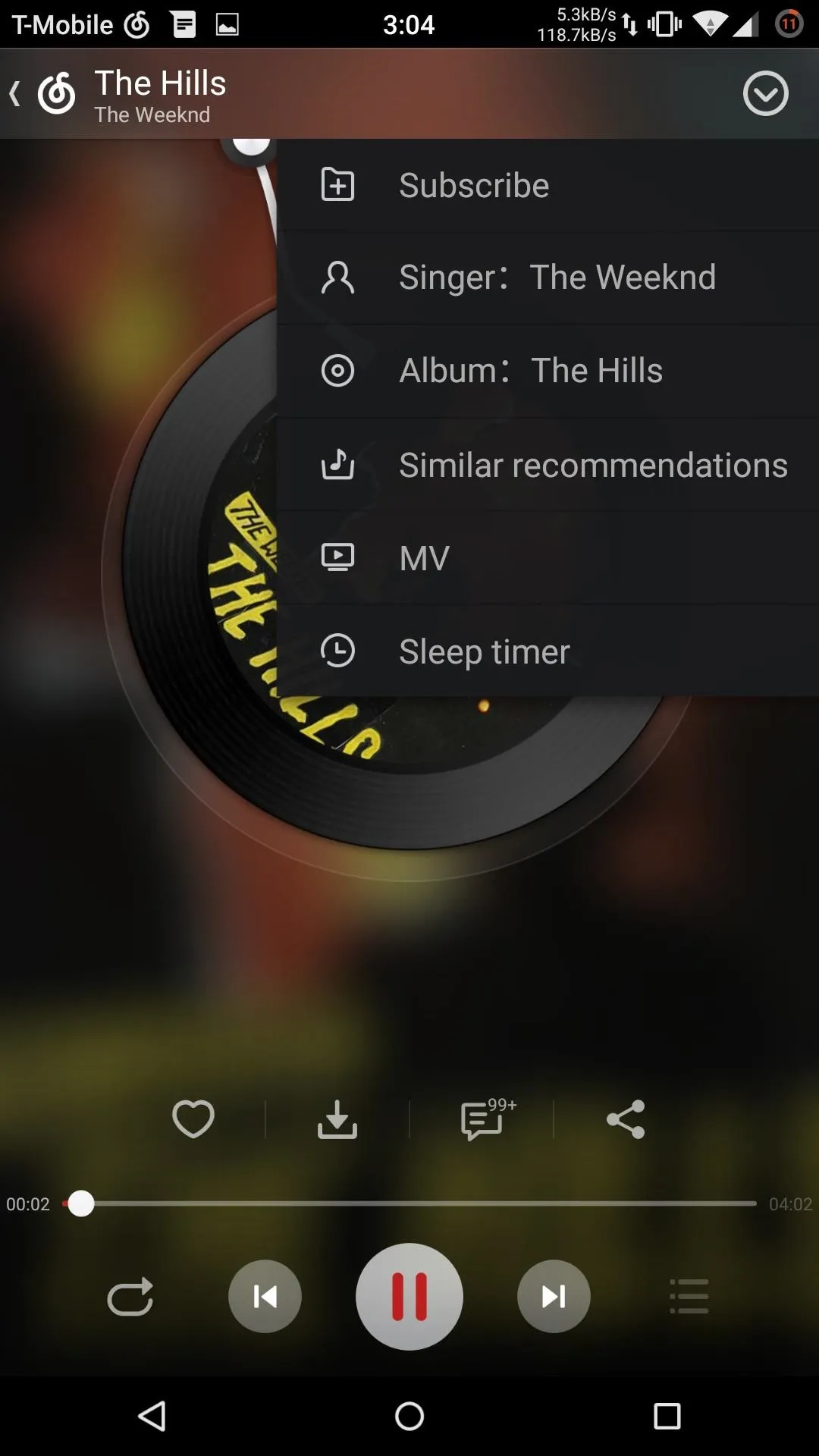
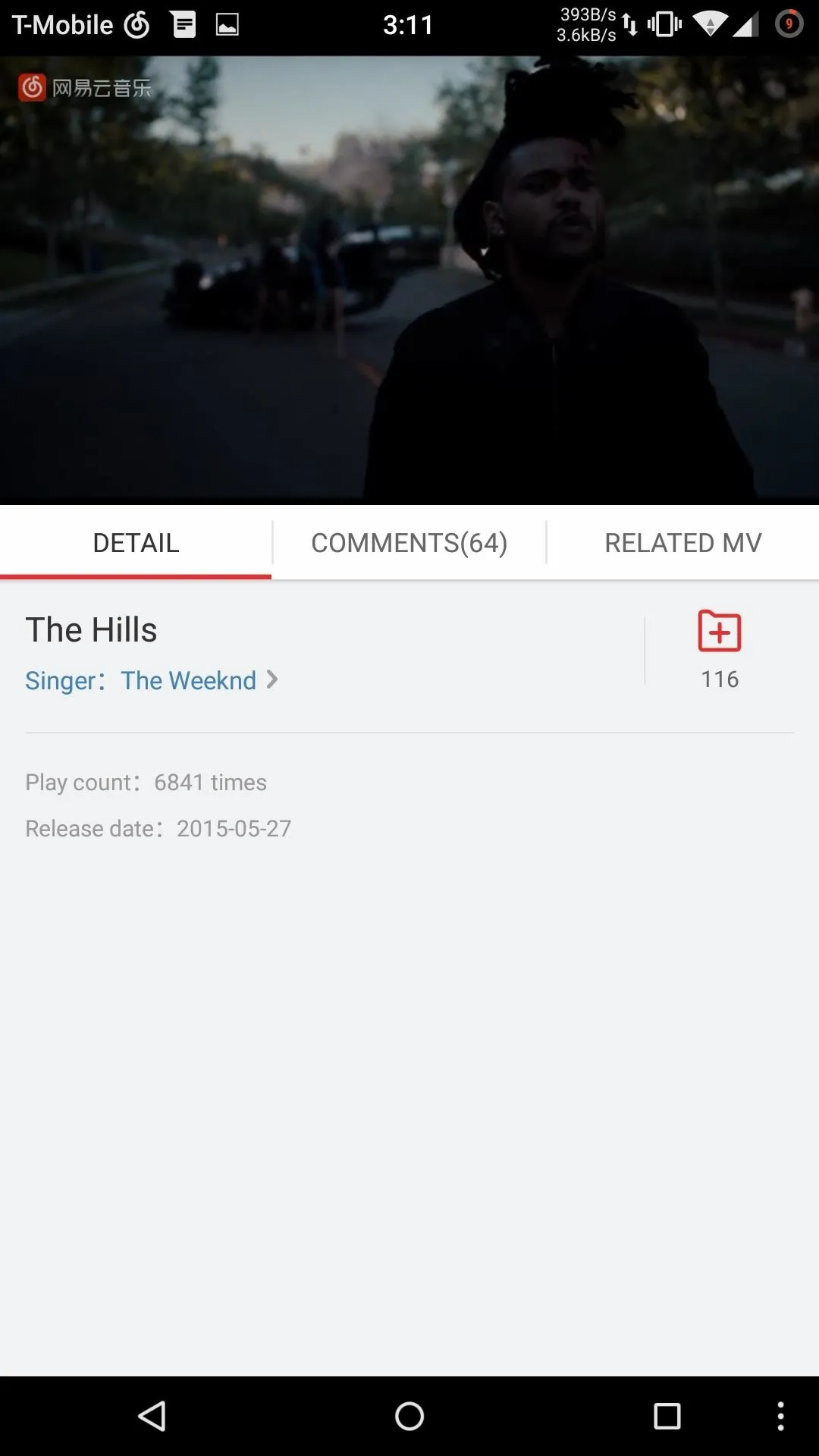
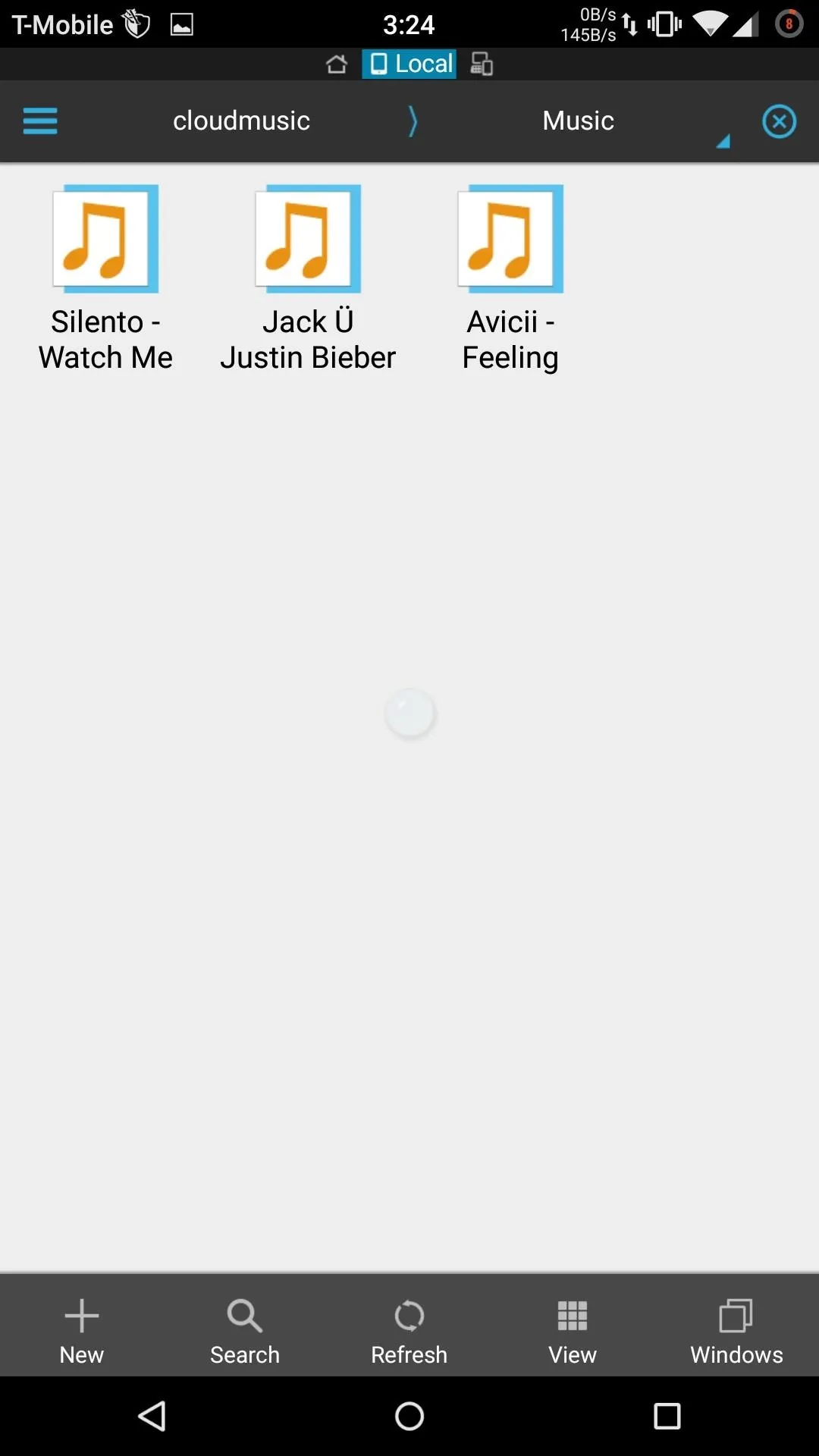
Another useful feature of NetEase Music is the ability to download a song for offline playback. When you tap the download icon, you'll see options to save the currently playing song to your internal storage, along with the ability to choose the quality of the download.
To access downloaded files outside the app, head to sdcard/netease/cloudmusic/music. You will also be able to download songs and albums as you search for them. To view the progress of your pending downloads, head to the Download Manager found in the "My Music" section.
Additional Settings
In the Settings menu, you can fine tune your audio experience by increasing the streaming quality if you have a NetEase account, but you can set the download quality to any level you like regardless of whether you have an account or not. There is also an option to limit streaming and downloading to Wi-Fi only, if you're worried about going over your mobile data limit.
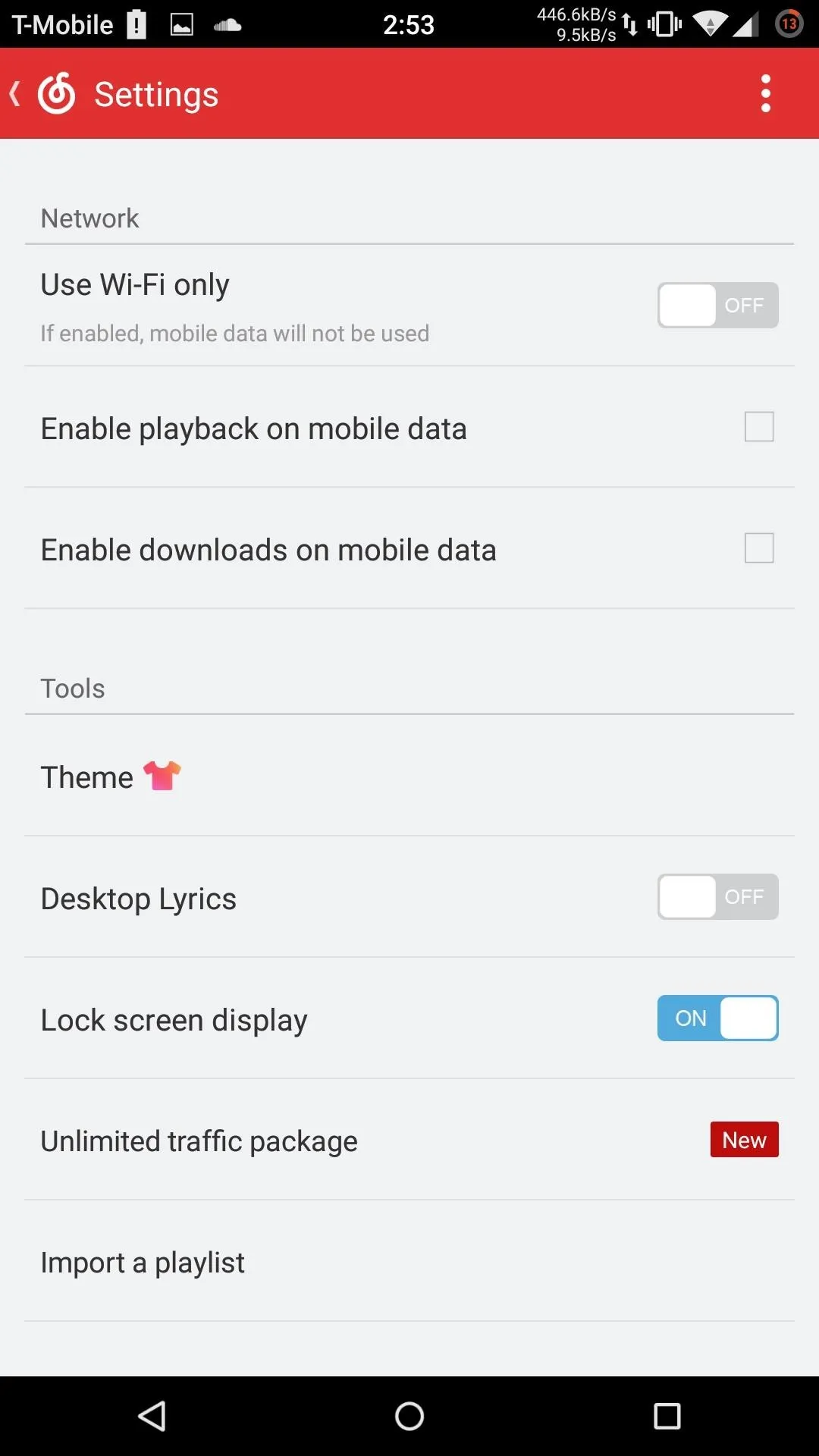
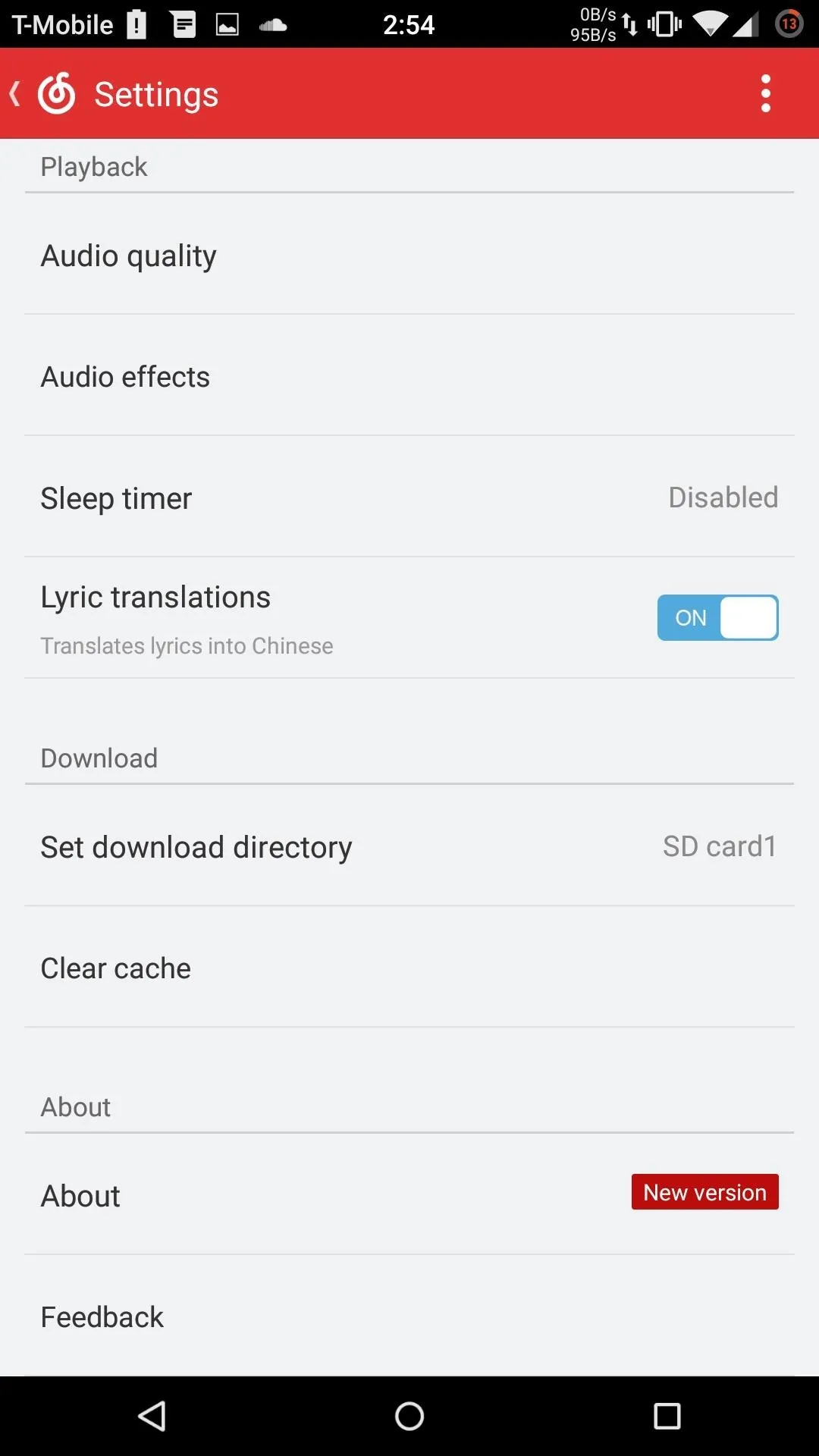
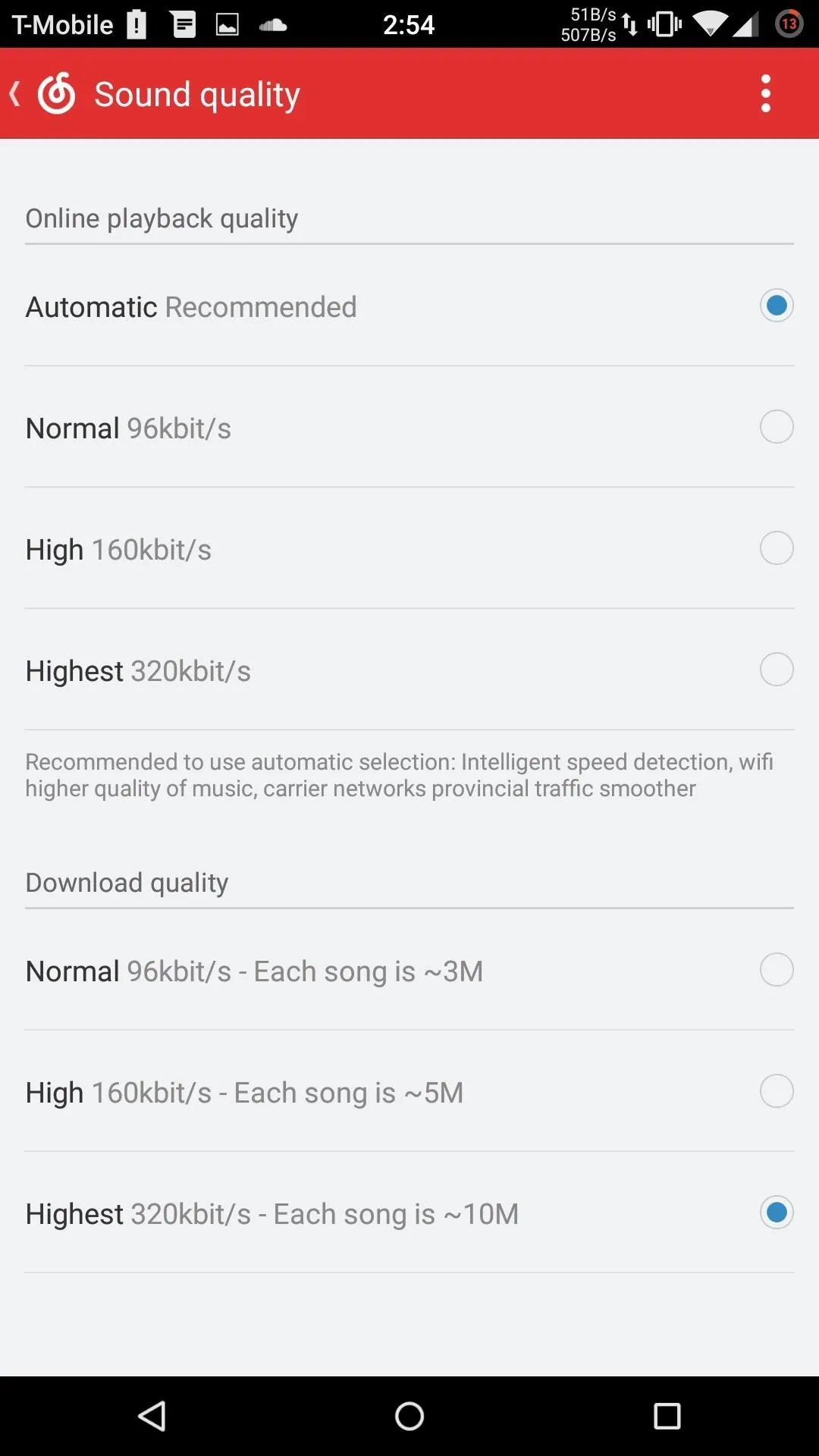
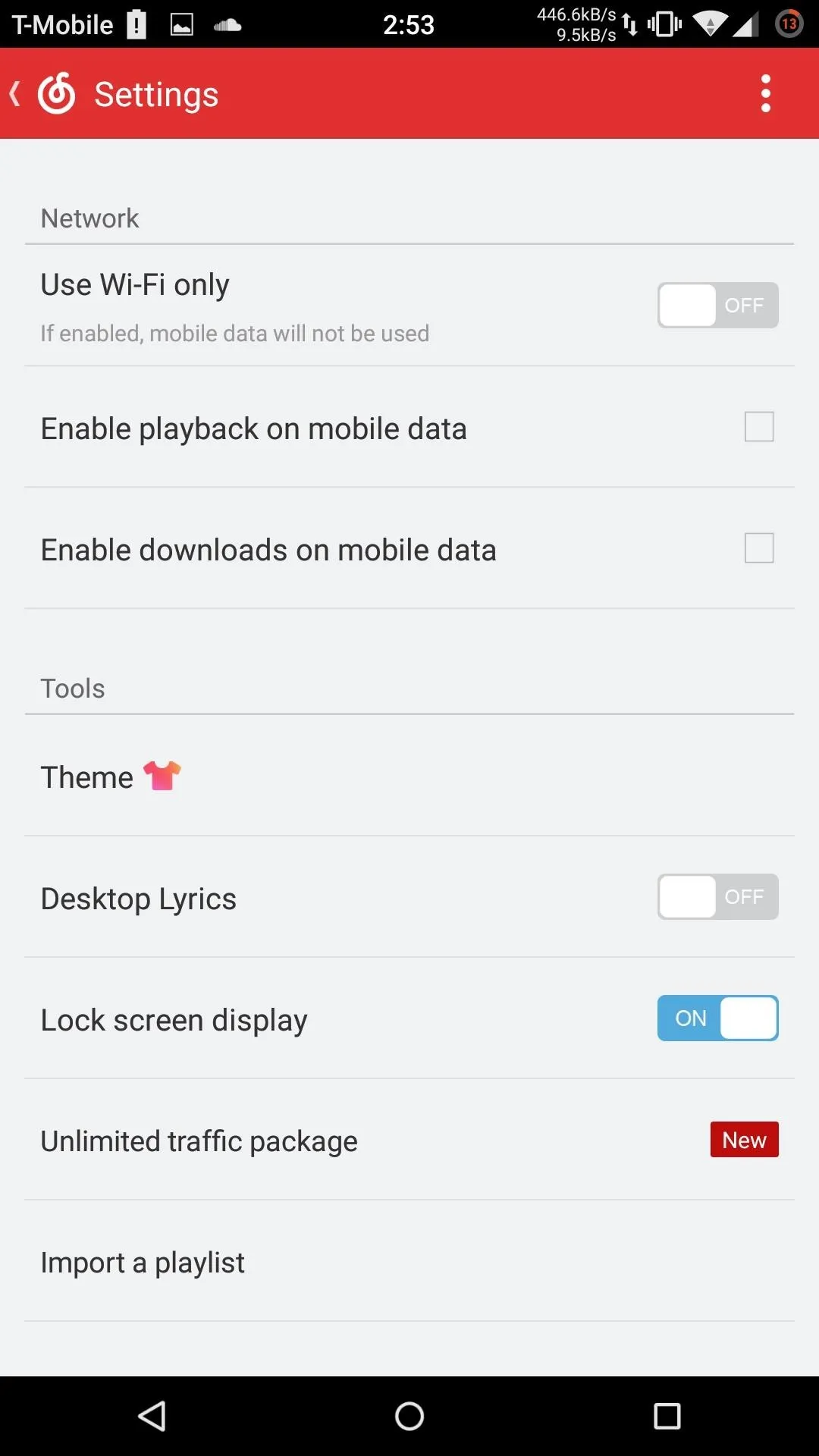
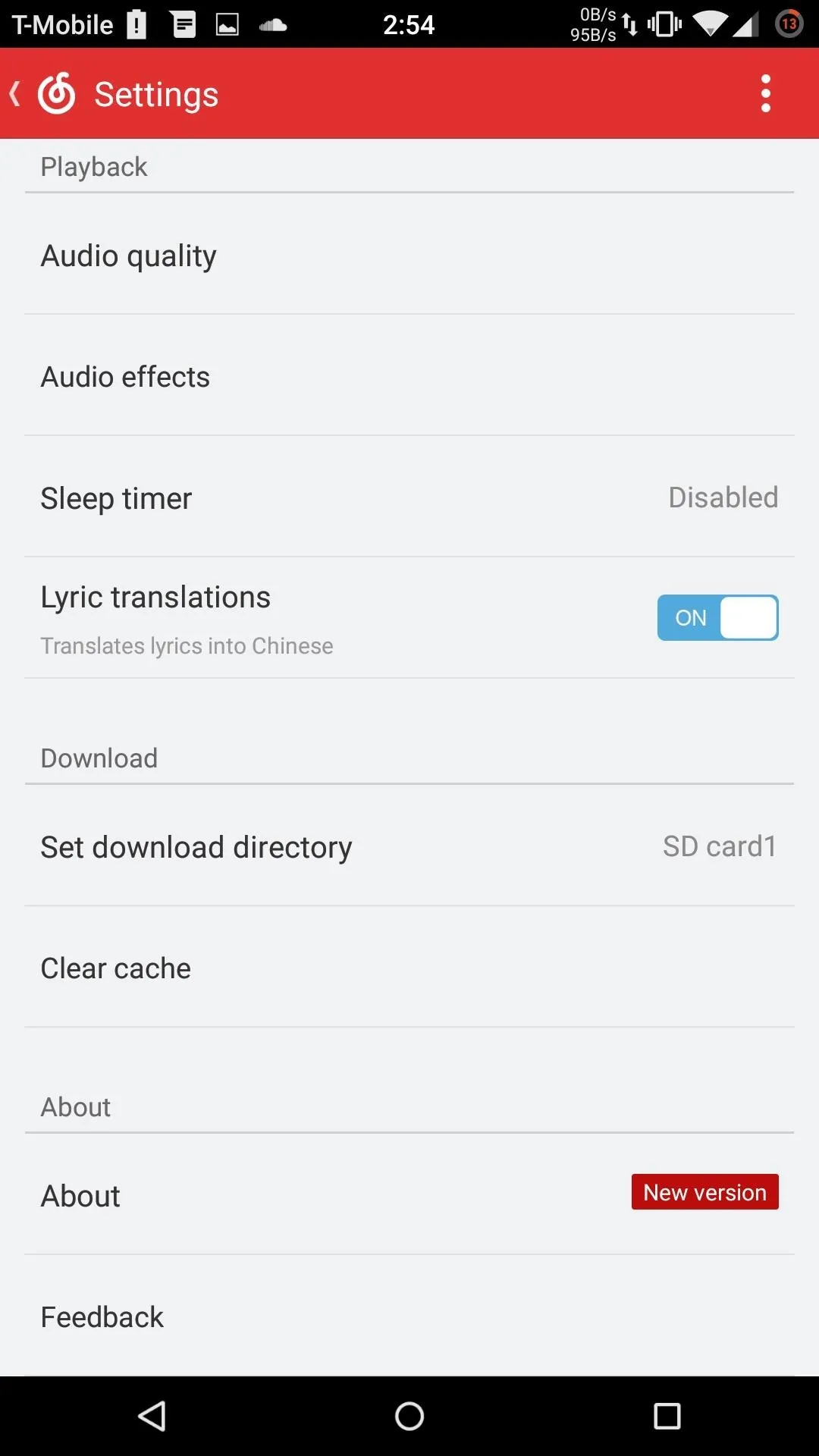
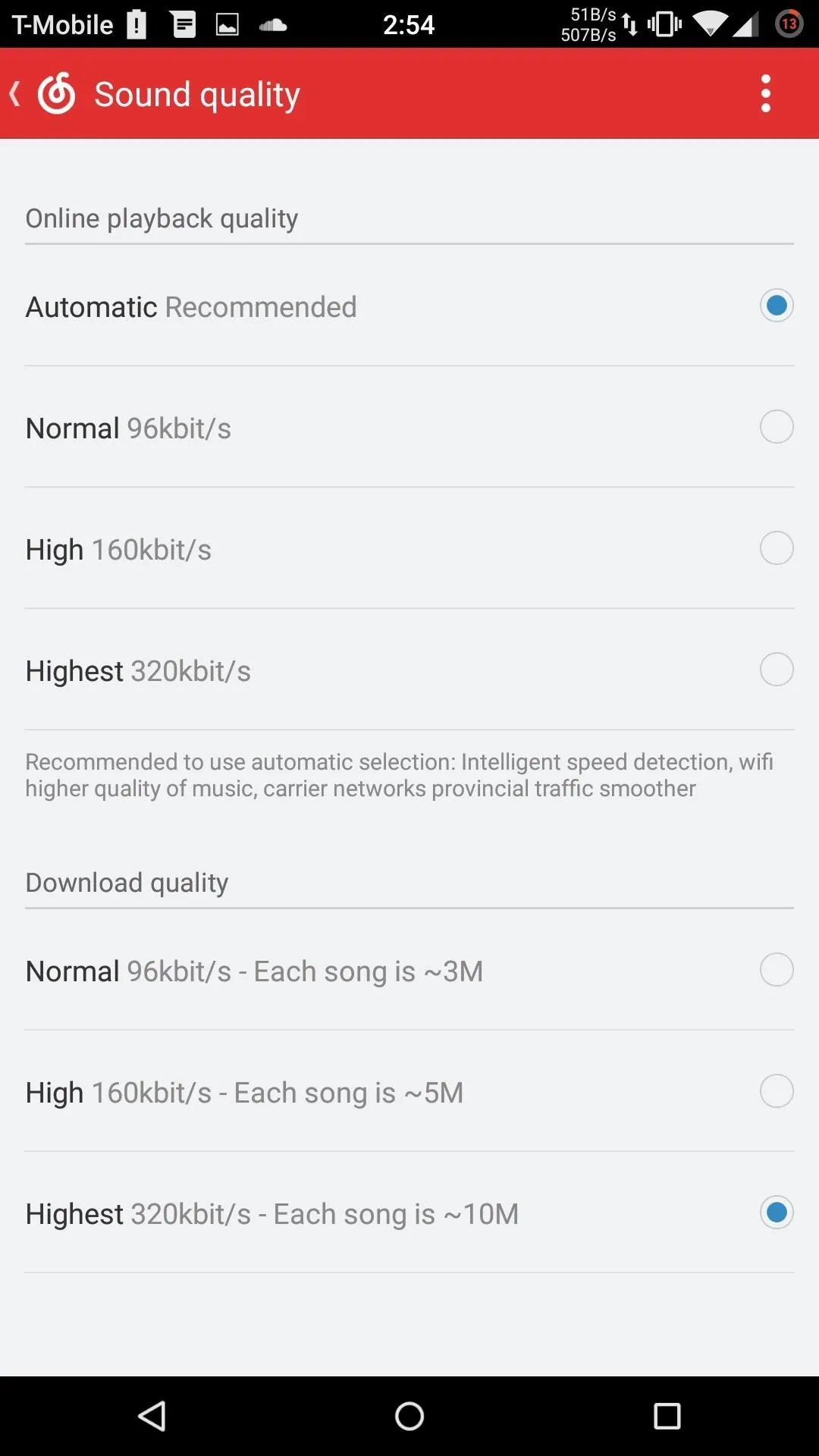
"Desktop Lyrics" adds a lyric overlay over all your apps which can be used to set up an impromptu karaoke session if you're feeling the urge. I would also suggest you stay away from applying a different Theme, because doing so will cause the app to force-close before it can properly open.
Did NetEase Music finally get you to ditch your music service? Let me know your thoughts in the comments below.
Follow Android Hacks over on Facebook and Twitter, or Gadget Hacks over on Facebook, Google+, and Twitter, for more Android tips.
























Comments
Be the first, drop a comment!