
Text conversations and group chats can sometimes devolve to random and nonsensical chatter that bombard you with annoying notifications. Naturally, this can get distracting and prevent you from focusing on more pressing matters. Fortunately, Samsung Messages has a feature built in to minimize distractions whenever conversations go out of hand.
Granted, it's fun to join in on the banter and bond with loved ones through texts and group chats, but these conversations can be more of a liability than an asset as you try to get things done with work or school. And while you can remove yourself from a group chat or block a contact altogether, this solution may be too extreme if you only want to halt message alerts on a temporary basis.
With that in mind, Samsung Messages lets you easily mute chats to help you concentrate better. Though the process is pretty straightforward, on the surface, the app doesn't appear to have a mute option when you open it and hit the three-dot menu button on the upper right where you'd expect it to be.
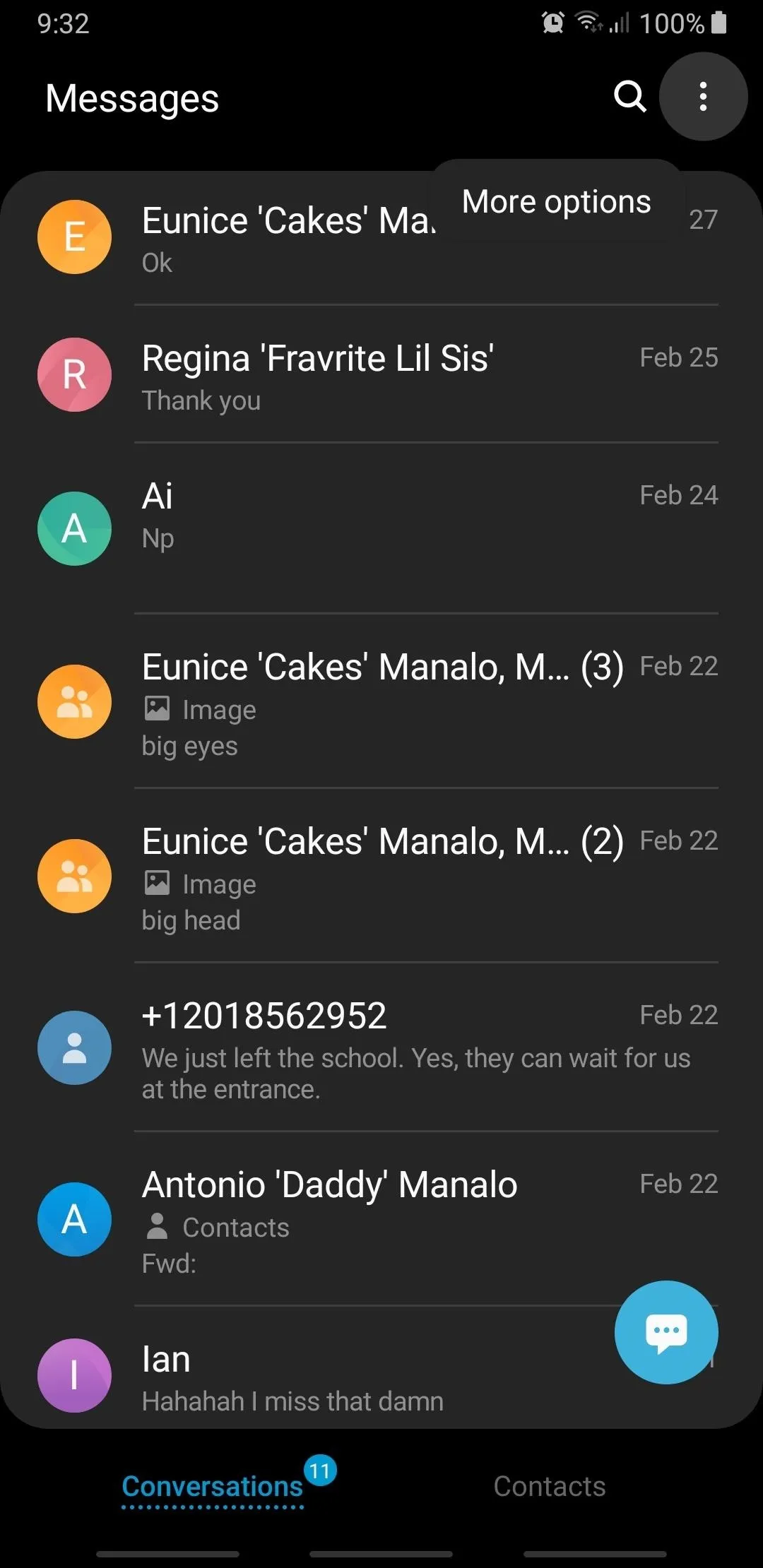
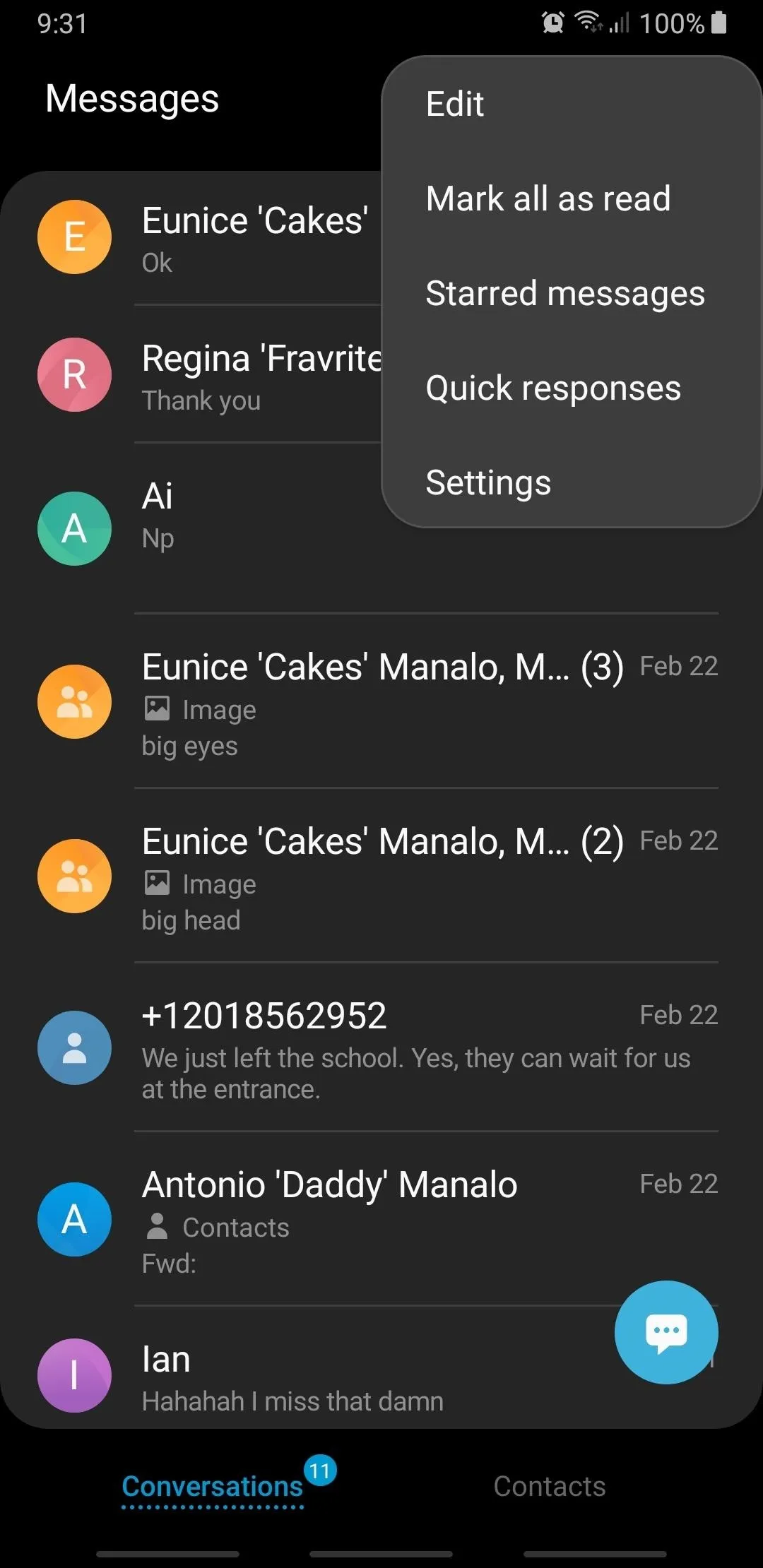
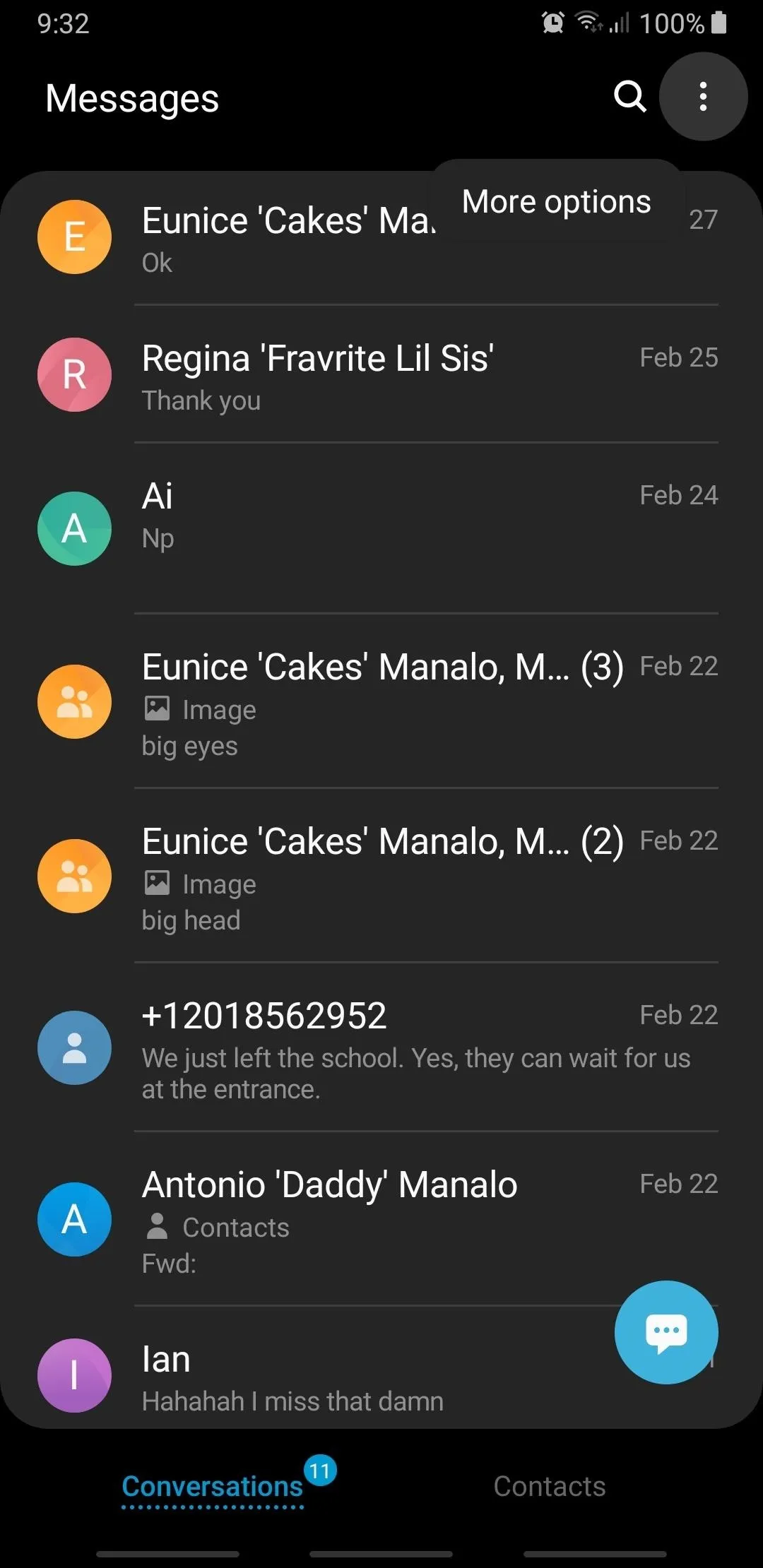
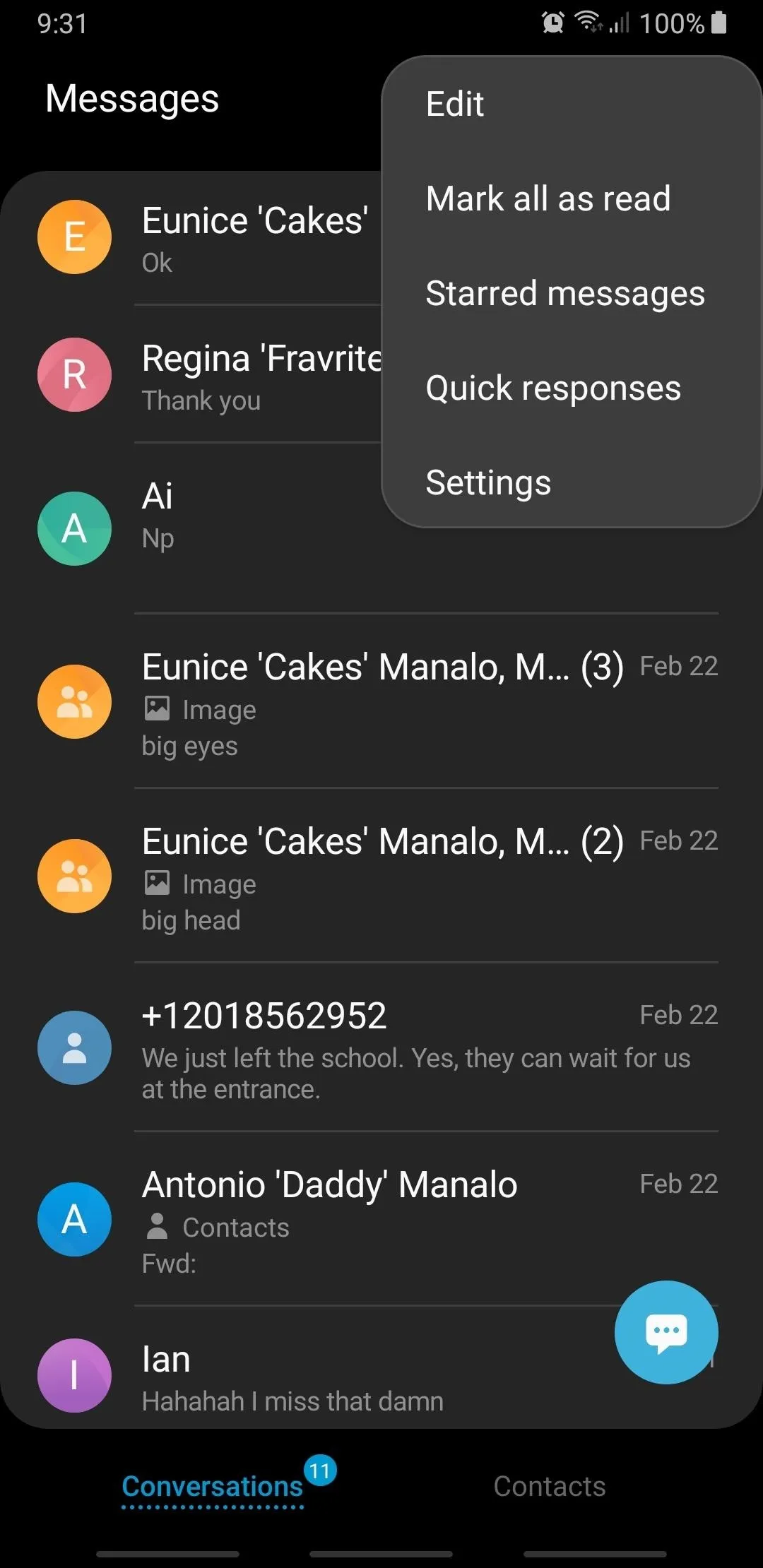
If you long press on a target conversation, however, a mute notification button in will appear on the lower-left corner on the bottom of the screen. From there, simply select the chats that you want to mute, then hit the mute "Notification" button. Once done, all muted threads will contain a crossed out bell denoting their silenced status.
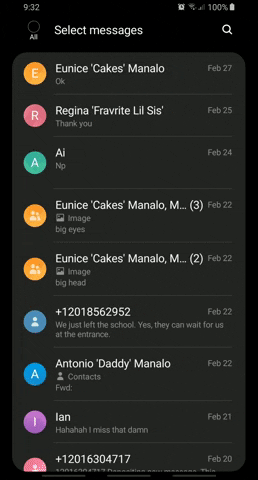
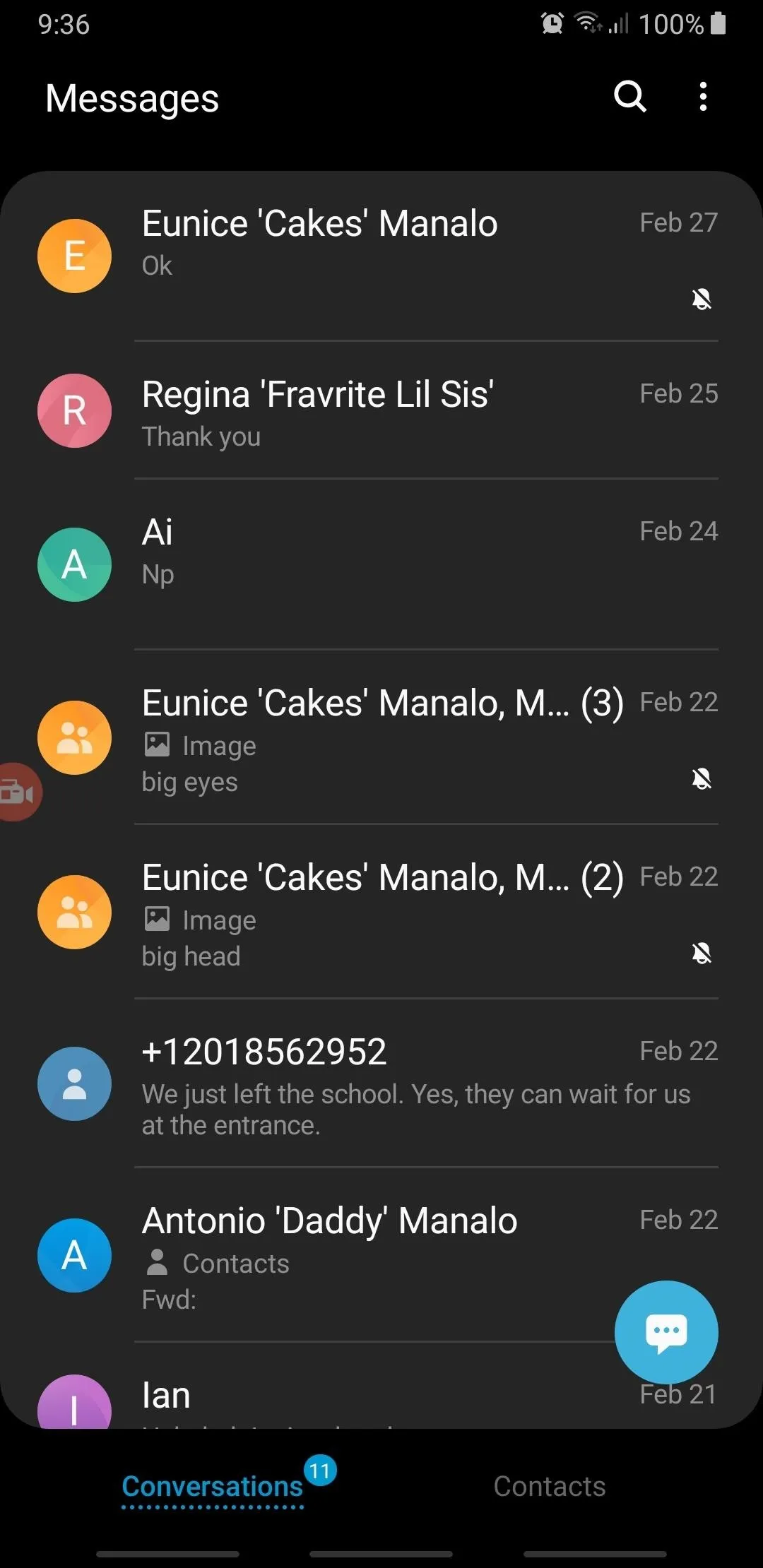
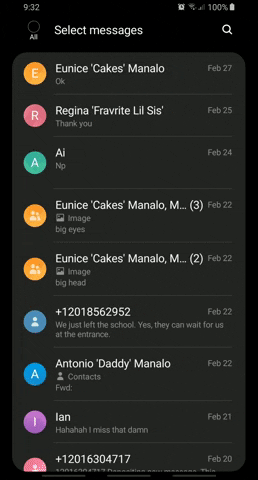
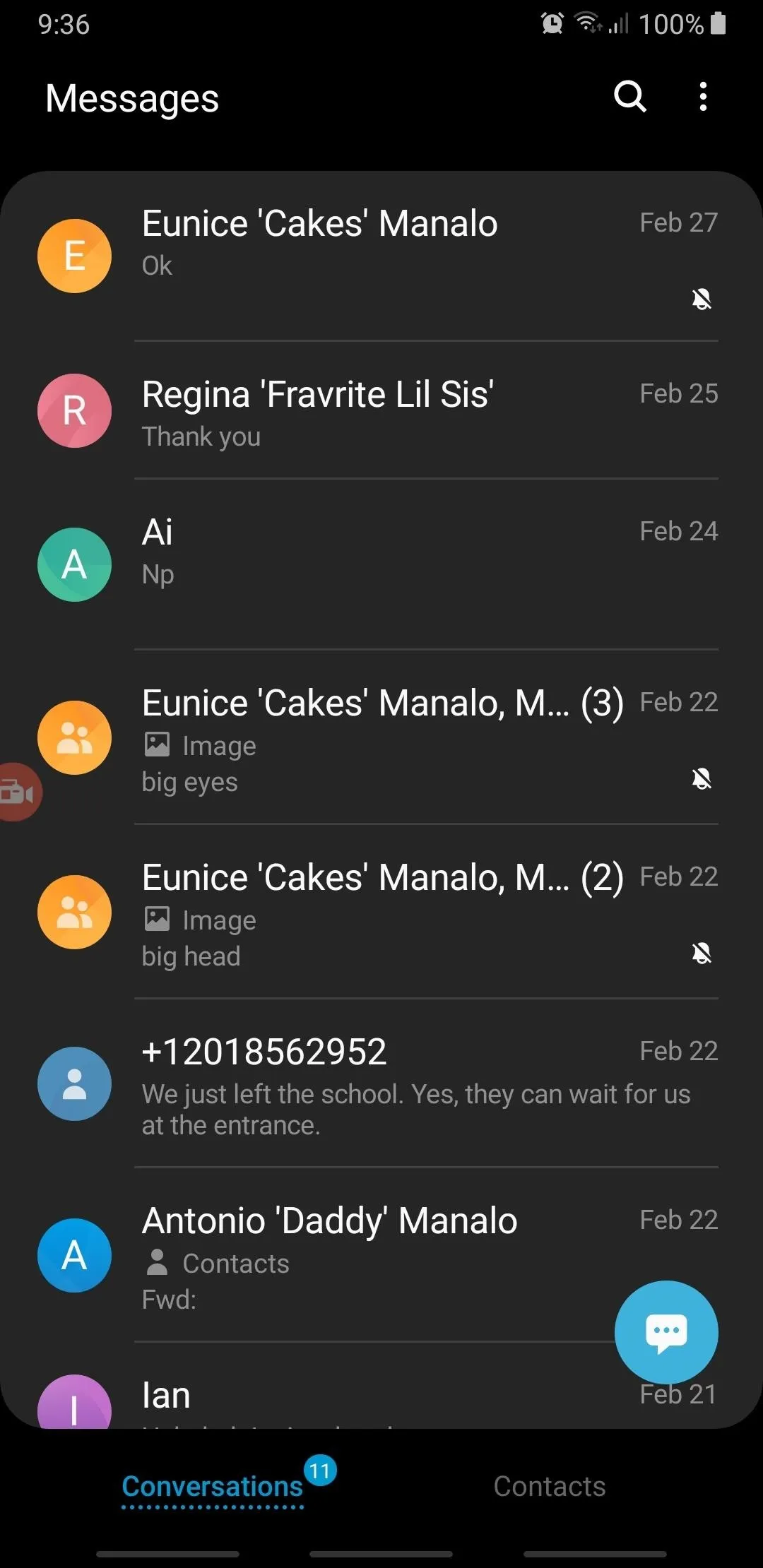
With bothersome conversations muted, you'll now be able to focus on more pressing matters without fear of getting distracted by non-stop notifications. And once you're free to chat, you can easily unmute any chats you've silenced simply by following the steps above, and tapping on "Notifications" once again.
This article was produced during Gadget Hacks' special coverage on texting, instant messaging, calling, and audio/video chatting with your smartphone. Check out the whole Chat series.
Cover image and screenshots by Amboy Manalo/Gadget Hacks























Comments
Be the first, drop a comment!