In addition to sharing emojis and GIFs, most of us also probably share various types of links through email or text, whether it be for a Google Maps location, a bar or restaurant on Yelp, or an awesome song on Spotify.
The process typically calls for switching applications, searching for what you want to share, tapping the share option, then finally sharing it. Although you may not mind this, what if you could do it without even switching apps, grabbing the link directly from your keyboard instead?
This is exactly what developer Cem Kozingolu and his team at Monkey Keyboard are hoping you'll start doing.
Update
Monkey Keyboard, unfortunately, is now defunct. The developer does have an iOS keyboard which offers similar functionality—Slash Keyboard—that will hopefully makes it's way to Android soon.
How to Get Monkey Keyboard
Monkey Keyboard is currently in beta, but will be available towards the end of the month for both Android and iOS. Once it's on the market, you'll be able to install it for free from Google Play or the iOS App Store, but you can sign up to receive a beta version right now (though, there is a waiting list).

Currently Supported Apps & Services
As mentioned, Monkey Keyboard includes a function that will let you search other apps to share their links directly from your keyboard. While I feel safe assuming this is a growing list, these are the currently supported apps and services that you can snatch links from:
- Calendar
- Contacts
- Dropbox
- Foursquare
- Genius (lyrics)
- Giphy
- GitHub
- Google Maps
- Location
- Recipes
- SoundCloud
- Spotify
- Stocks
- Twitch
- Urban Dictionary
- Weather
- Wikipedia
- Yelp
- YouTube
We'll update this list whenever new apps/services are added.
How to Set Up Monkey Keyboard
To quickly set up the keyboard, all you need to do is launch Monkey Keyboard and follow the instructions that'll allow you to get everything squared away from within the app.
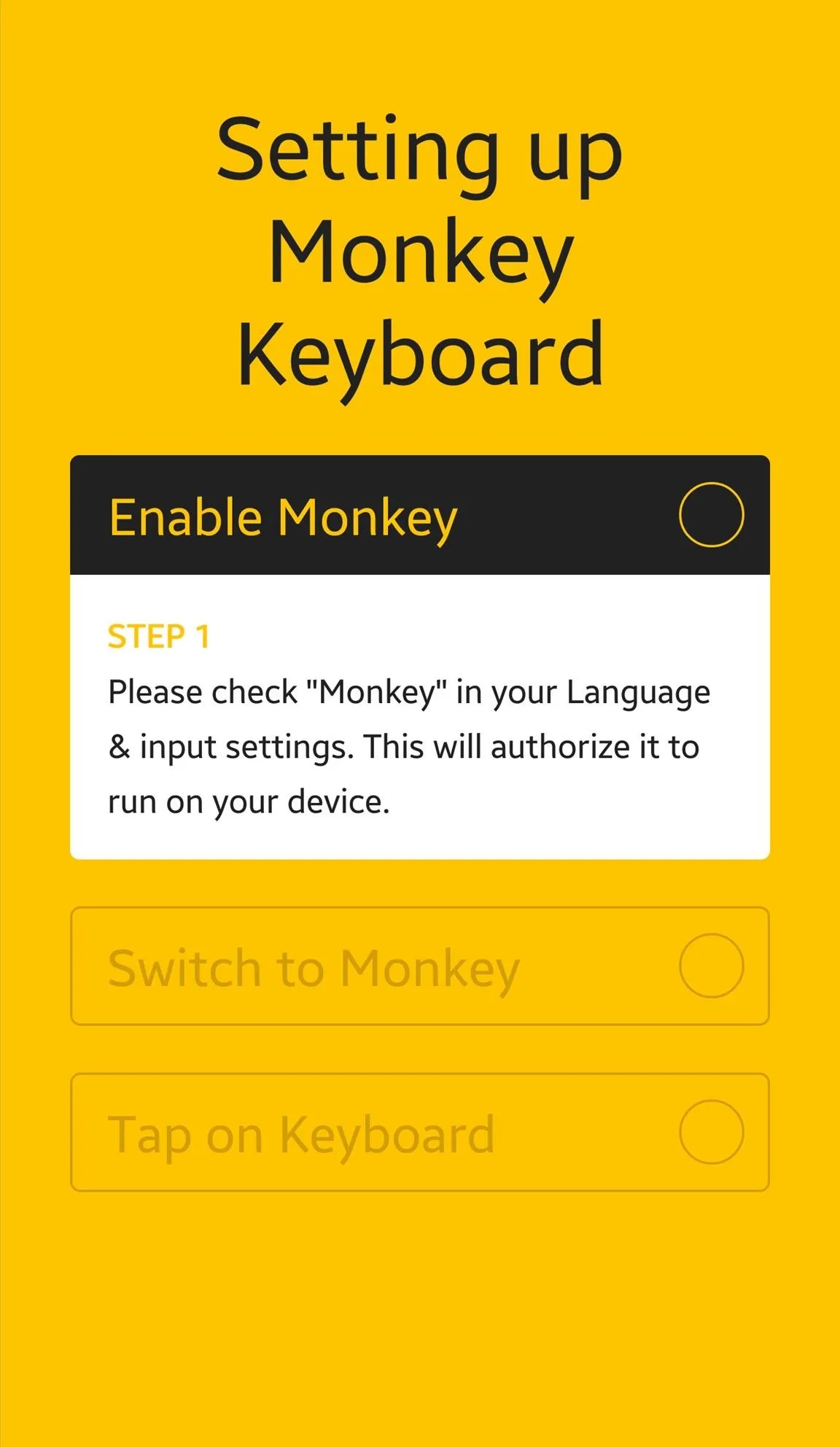
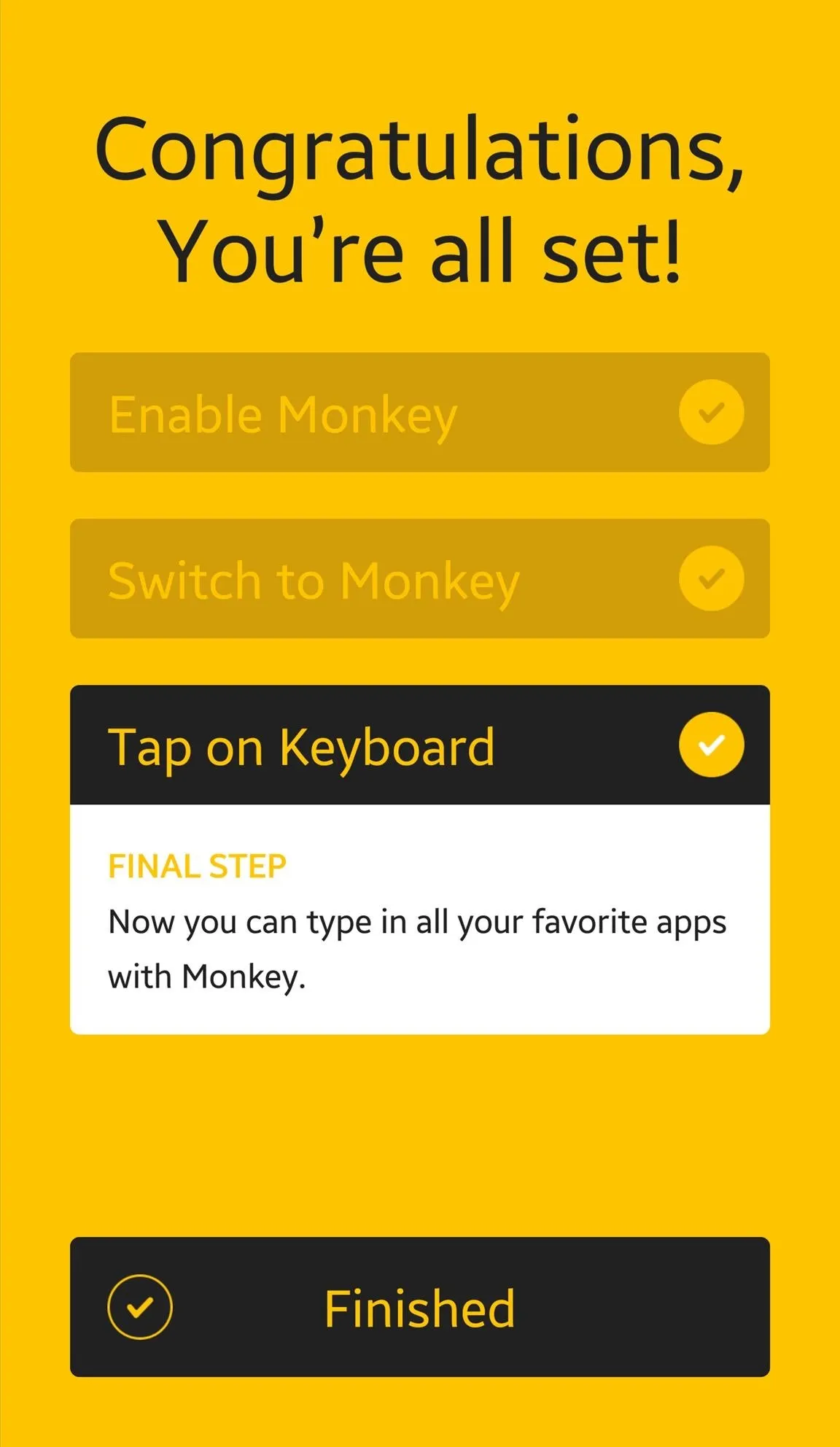
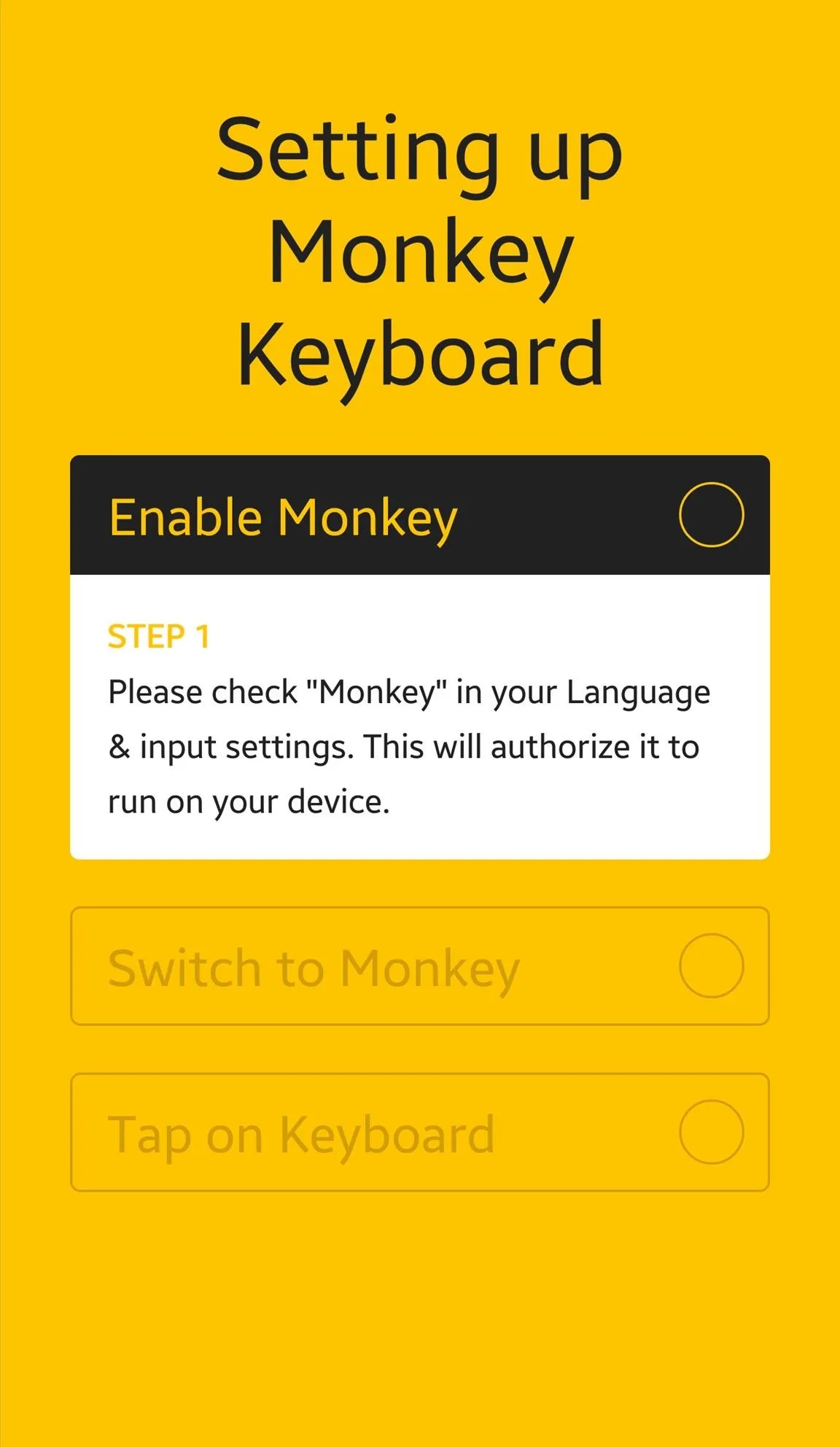
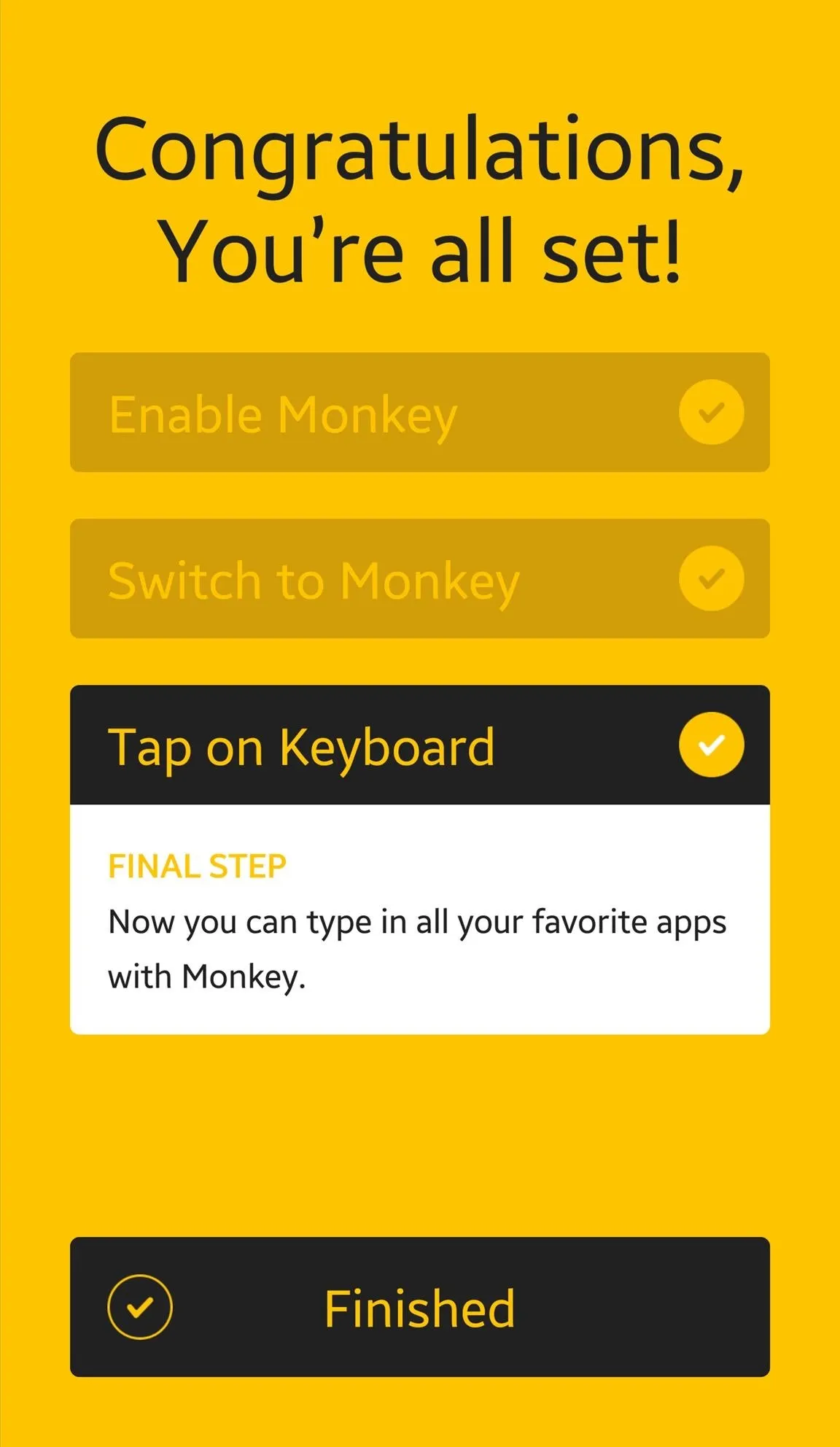
How to Search & Send Links with Monkey Keyboard
Once it's set up and ready to use, grabbing a link is as easy as tapping the Monkey Keyboard key and selecting the app you want to share from.
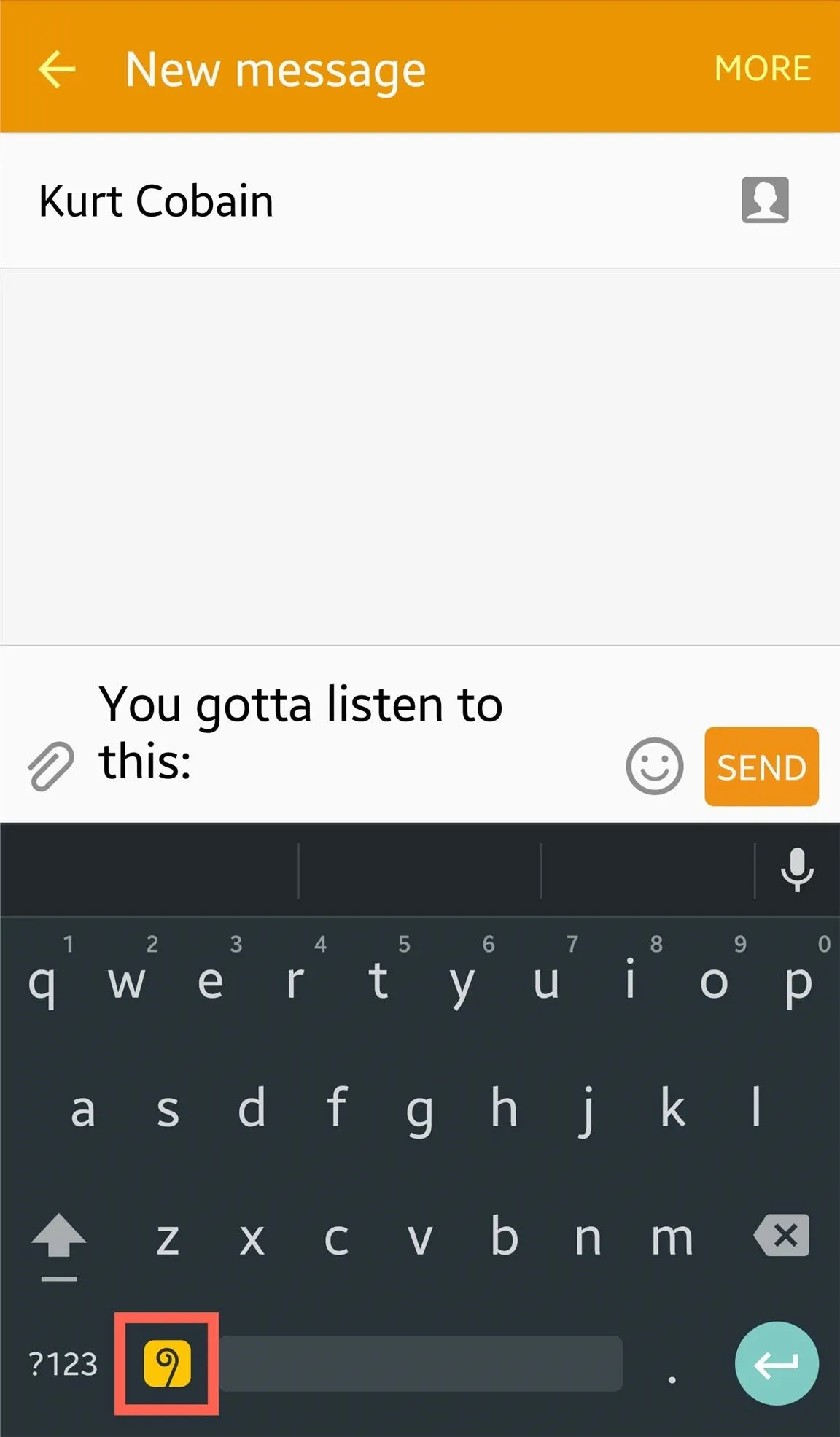
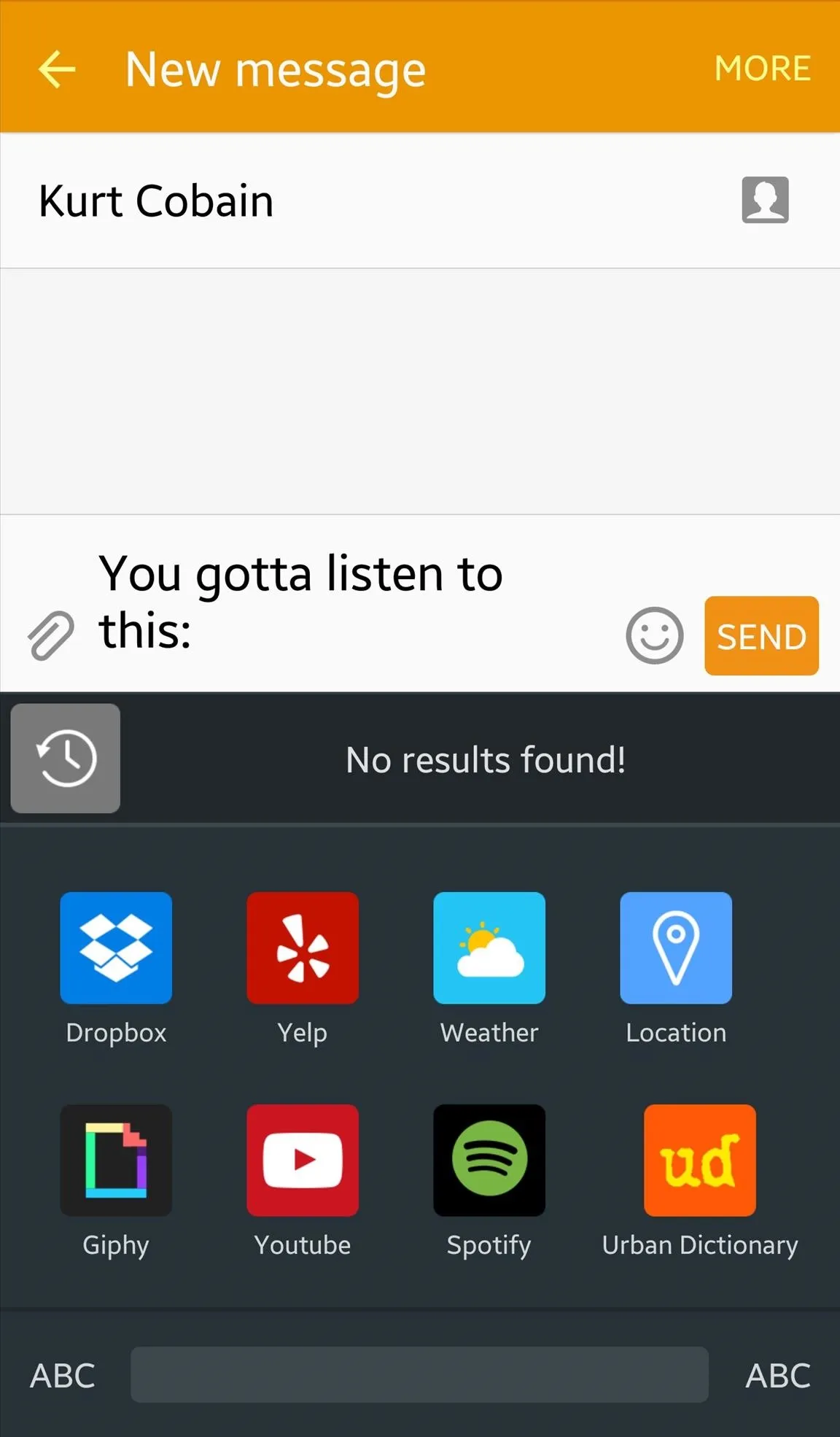
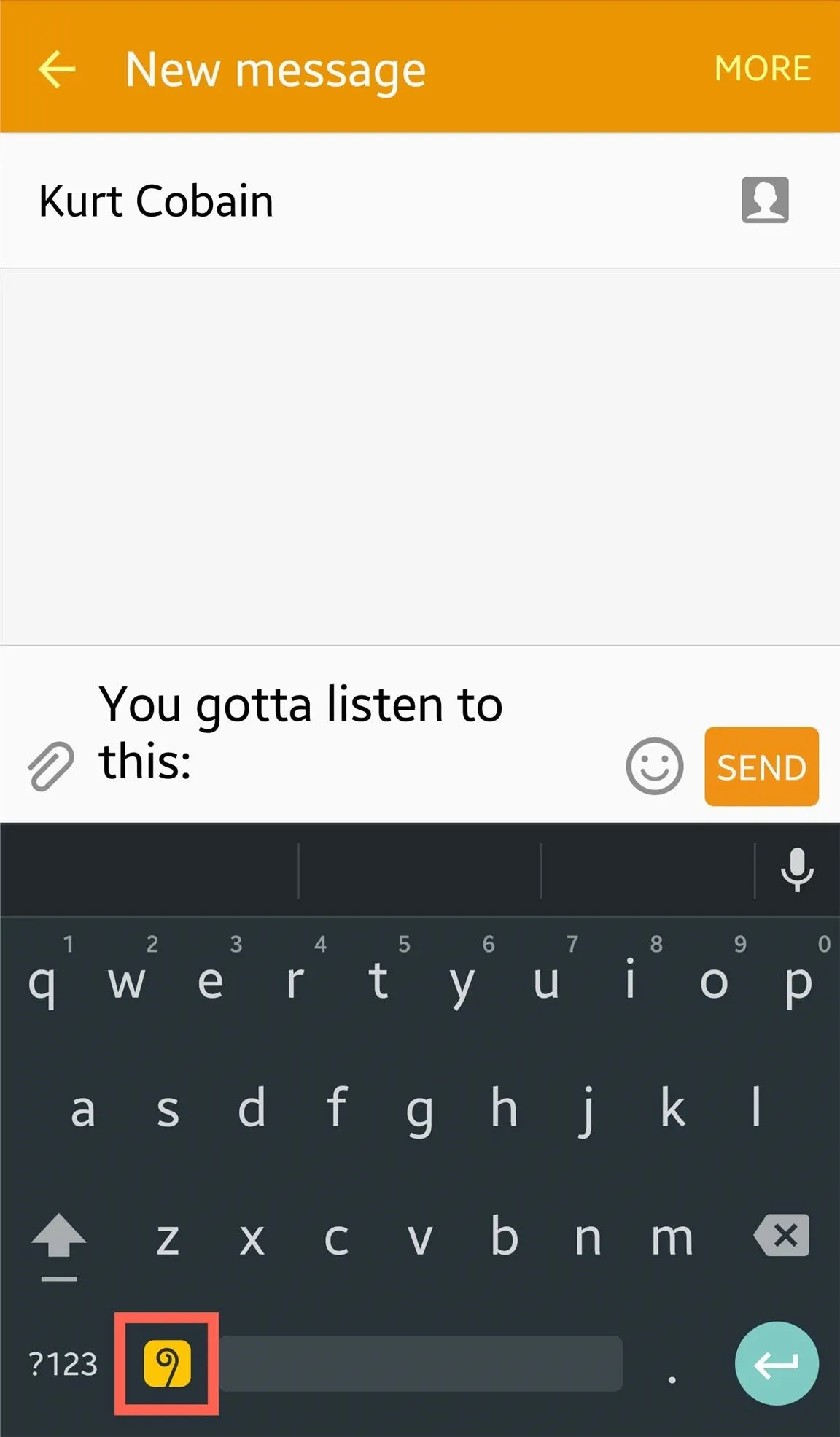
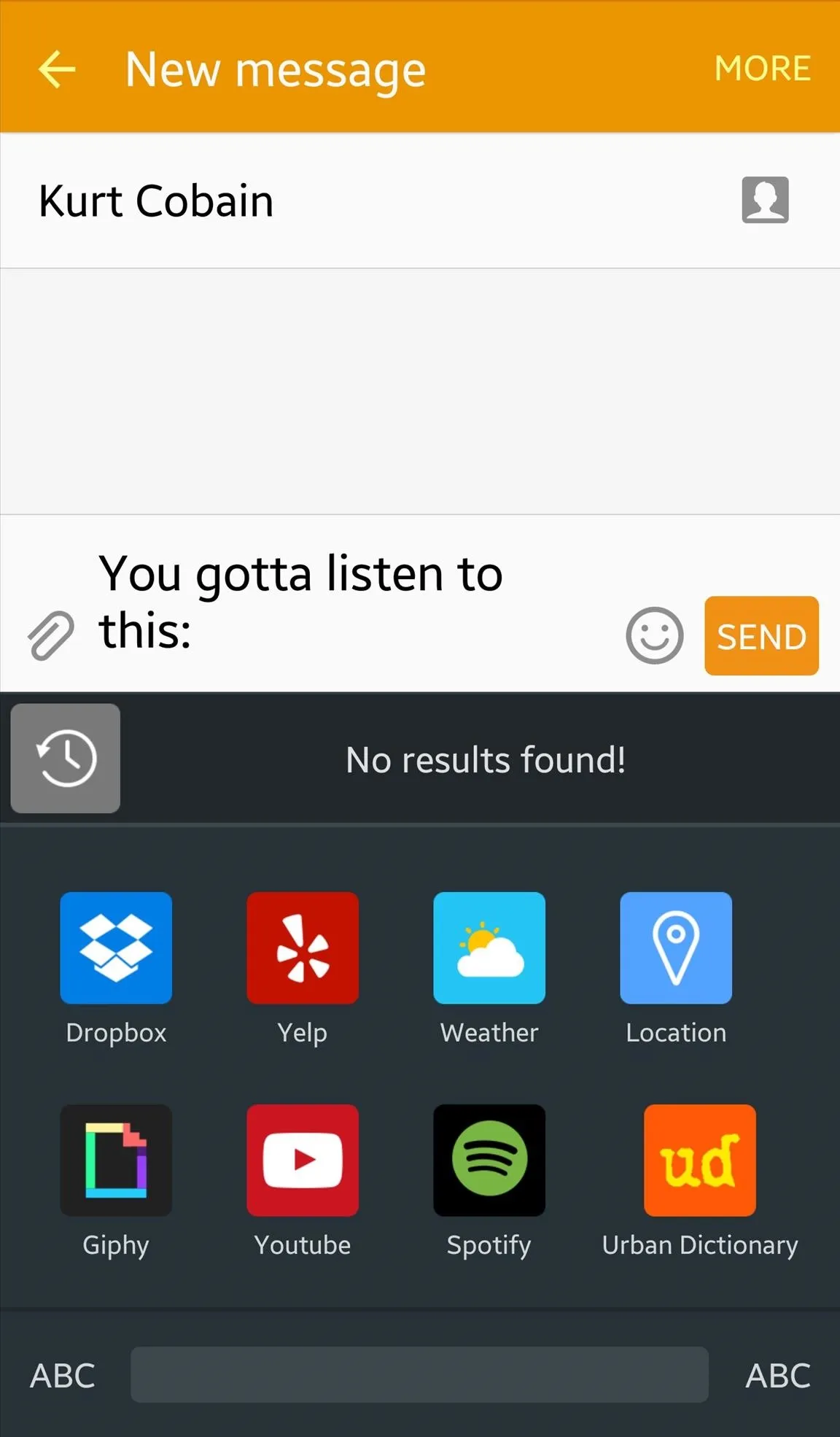
After selecting the app, just start typing what you're searching for. You can type general terms or input the exact text of what you're looking for, which is much easier (ex. type in the song name, if you know it, when searching on Spotify). When you find what you want, tap the card-looking result, then send it.
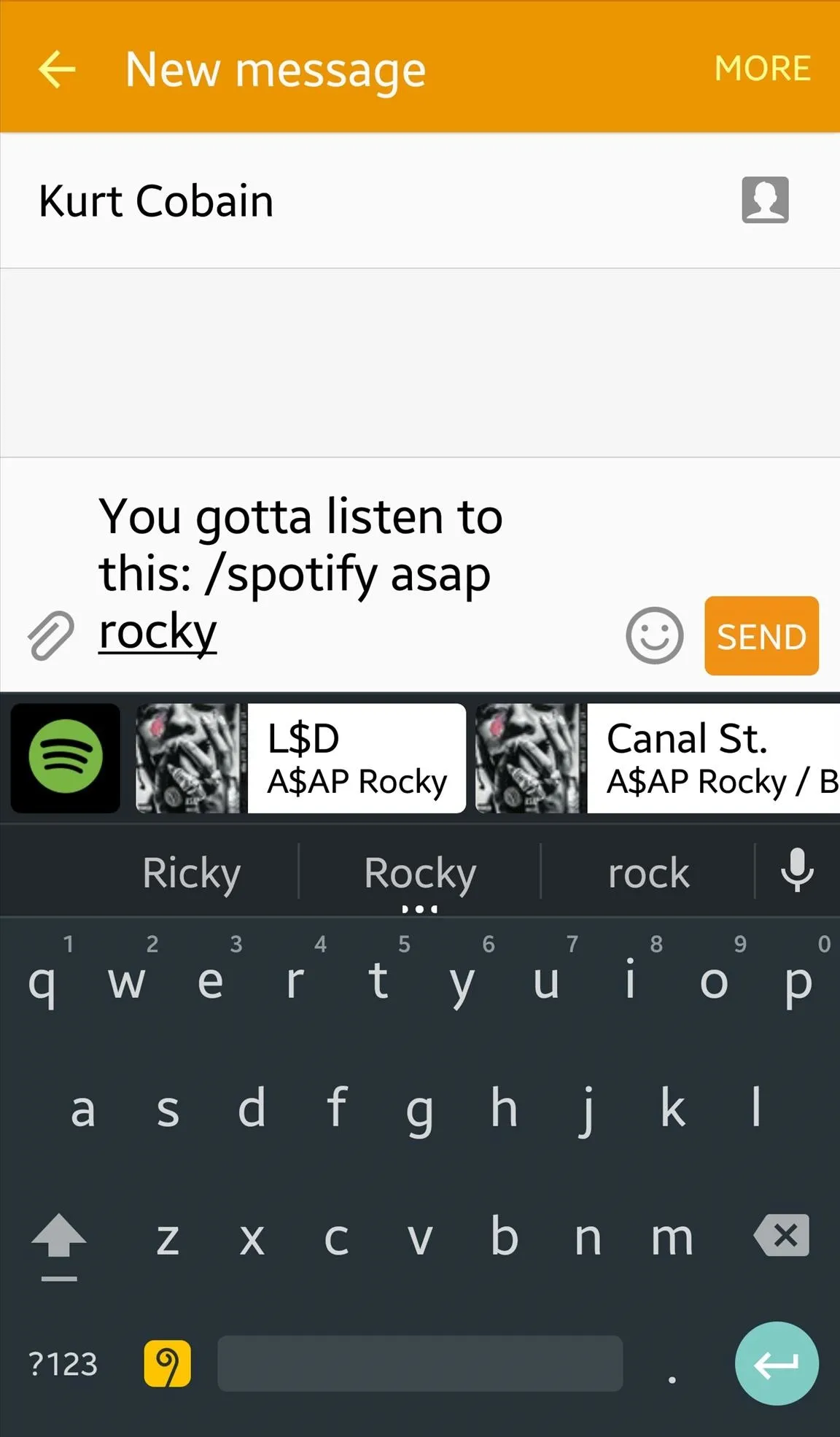
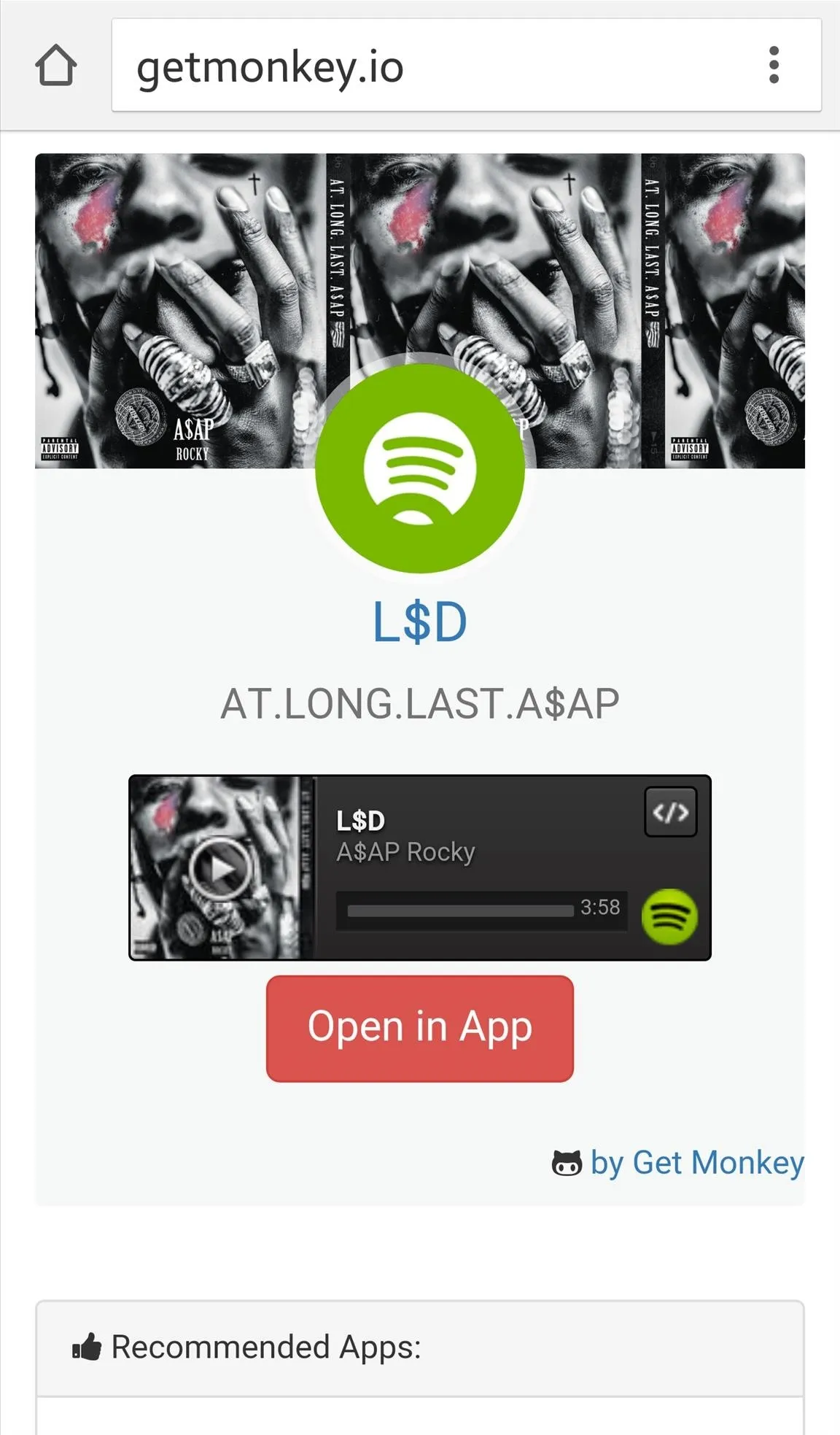
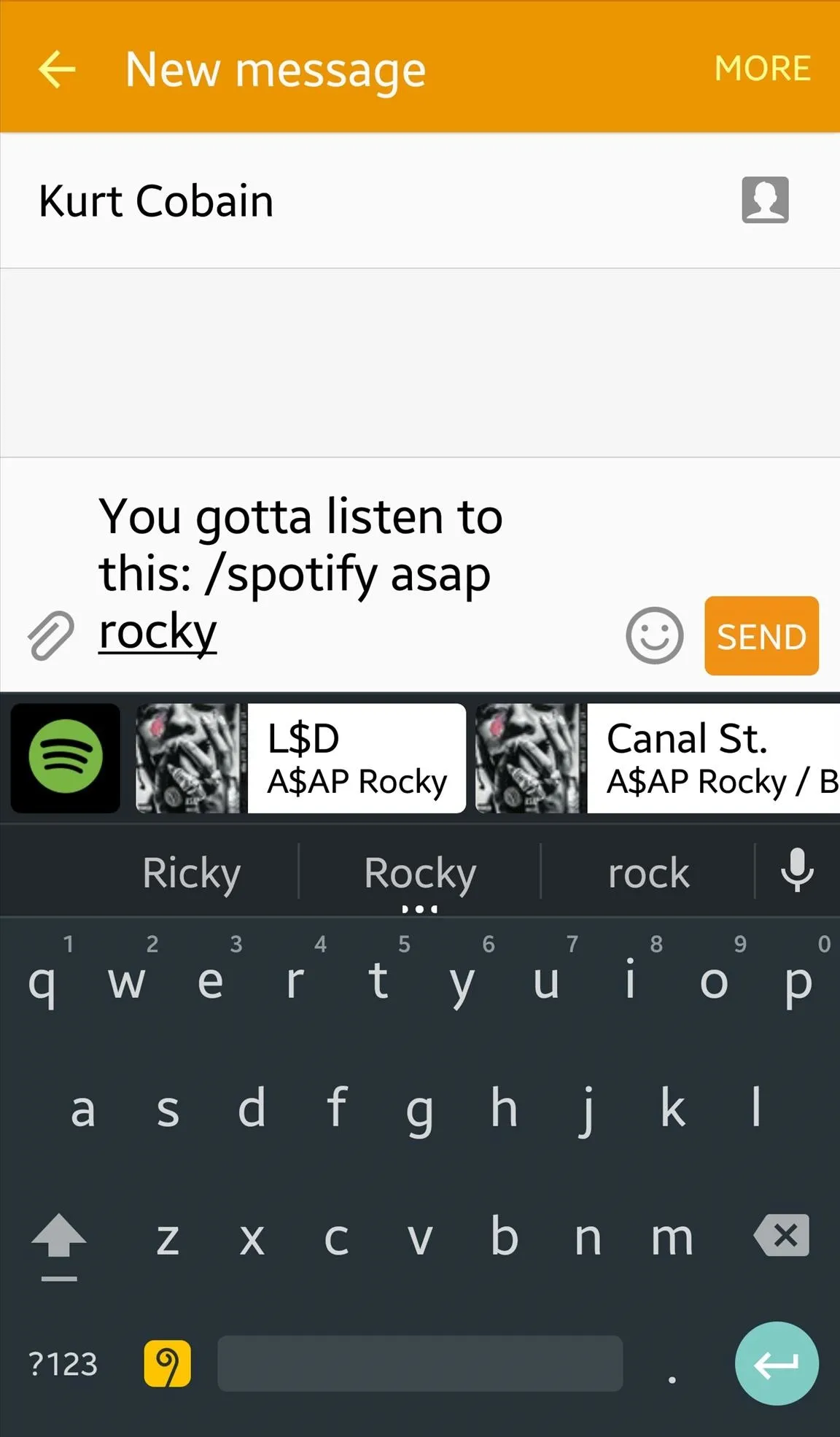
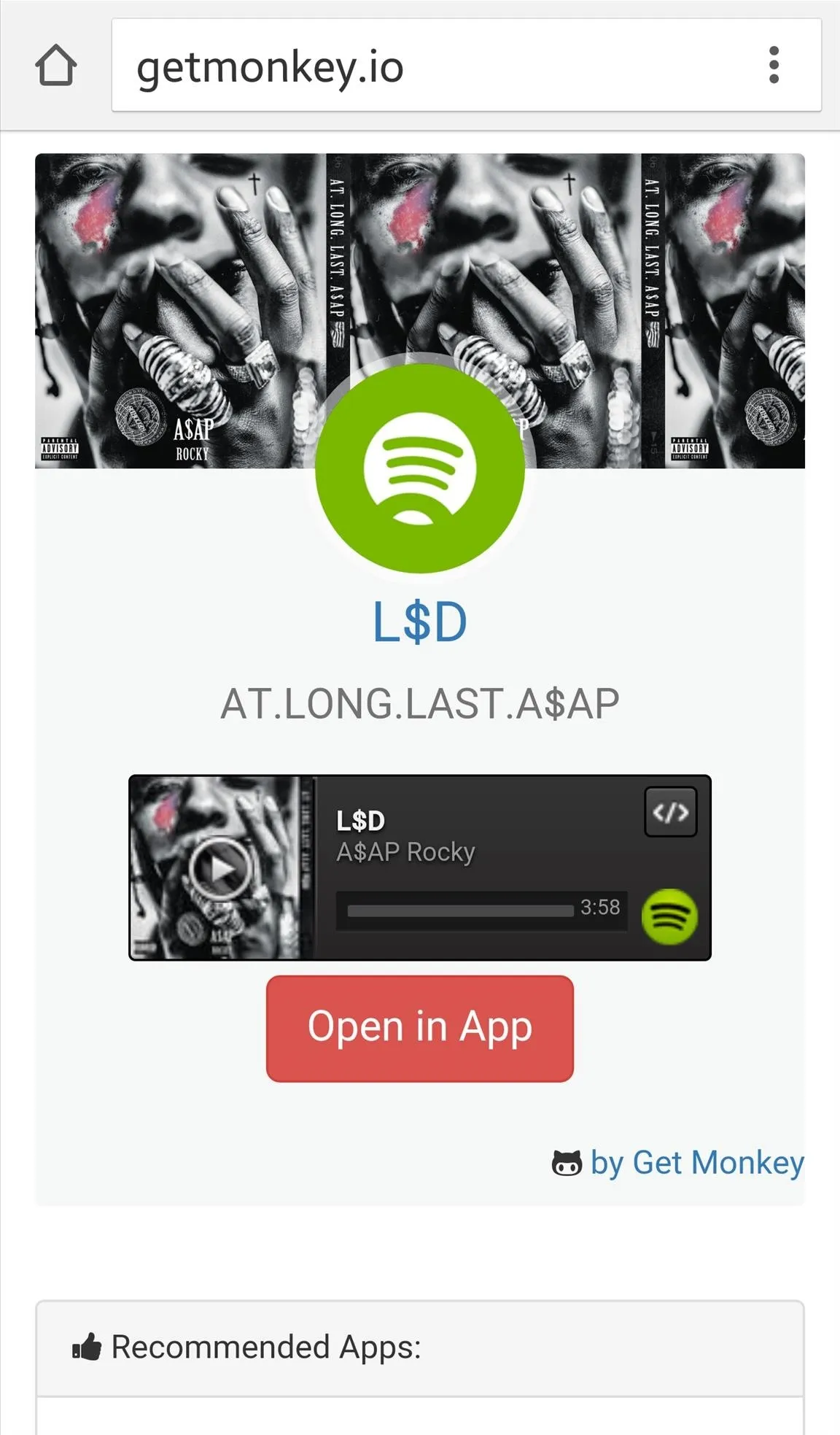
You do have a few theme options, and what I like most is that they all resemble stock Android keyboards, which makes it feel like you're not even using a different keyboard.
Follow Android Hacks over on Facebook and Twitter, or Gadget Hacks over on Facebook, Google+, and Twitter, for more Android tips.























Comments
Be the first, drop a comment!