By now, everybody knows that overcharging a battery will reduce its overall life span. This is why many smartphone manufacturers recommend that you charge your device to 100%, then unplug it immediately. Some even go so far as to automatically stop charging when the device is fully juiced, although not all devices have this functionality.
Add the fact that we generally don't know the exact moment that our phones reach a full charge. Are we supposed to constantly check on it throughout the charging process so we can unplug it in time? That's certainly a less-than-ideal solution.
So the development team at TMK Apps created a simple tool that will notify you when your battery reaches a certain level. You can set this threshold at 100% to prevent overcharging, or you can even go with a lower number for those days when you know you're not going to be around a charger later and you want to make sure you can fully top up in time.
Install Battery Alarm
To get get the app installed, search TMK Battery Alarm on the Google Play Store. If you'd rather head directly to the app's install page, you can use this link.
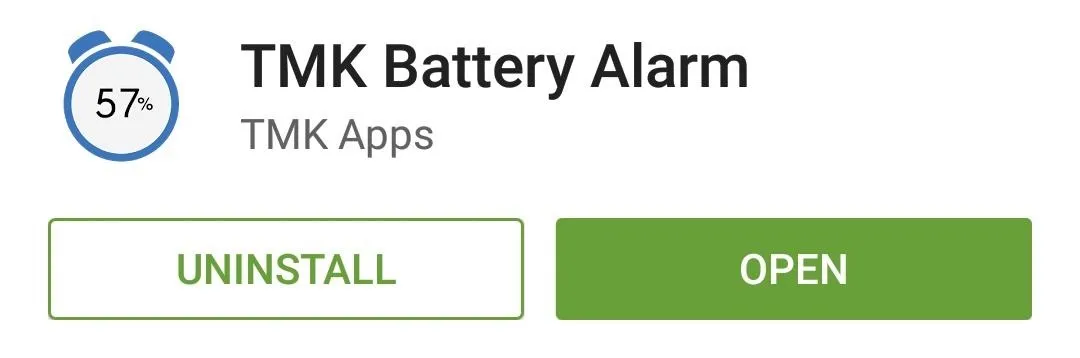
Set an Alarm
Battery Alarm sports a rather intuitive interface. To set an alarm for when your battery reaches a certain percentage, adjust the slider in the middle of the screen.
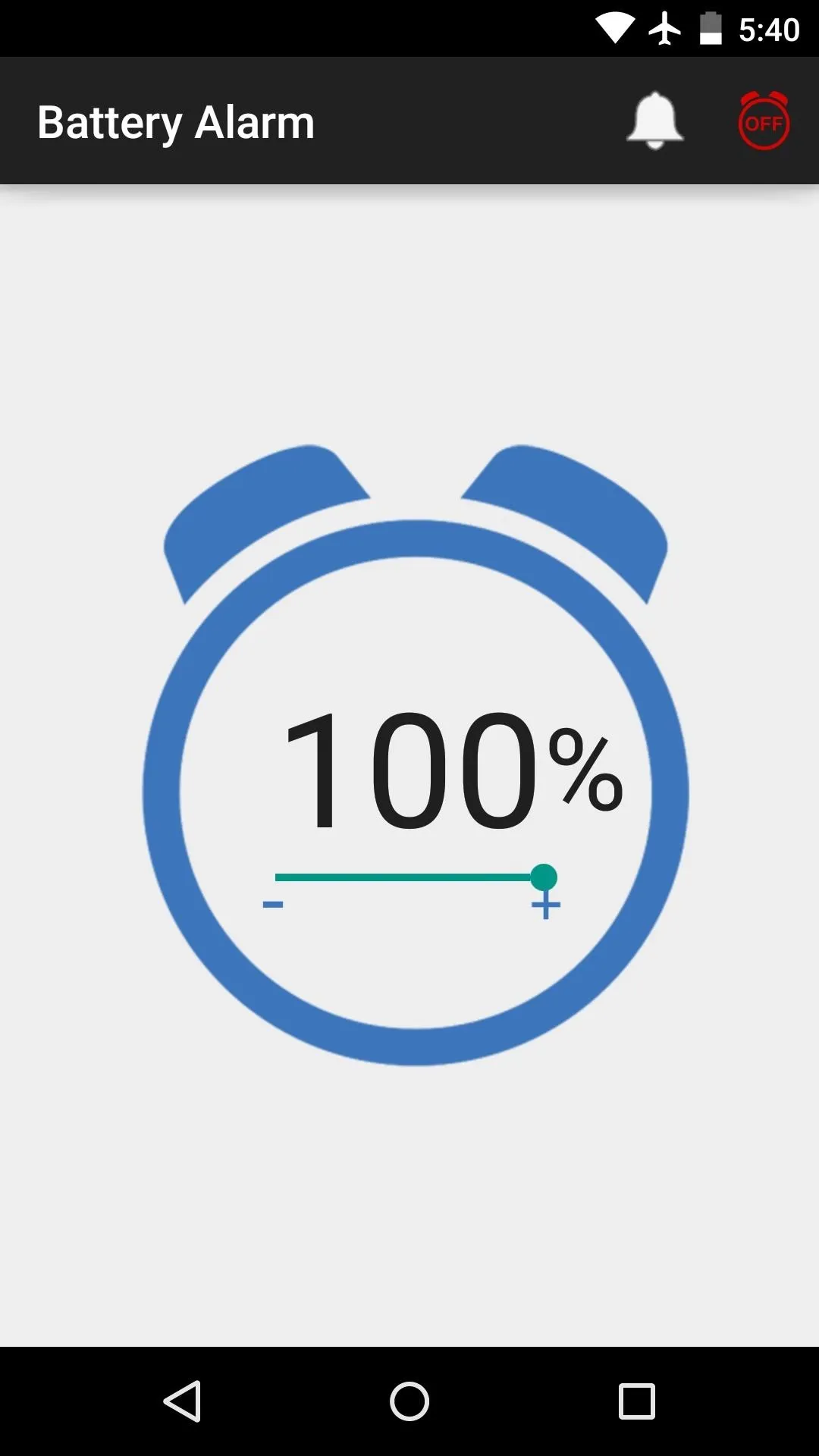
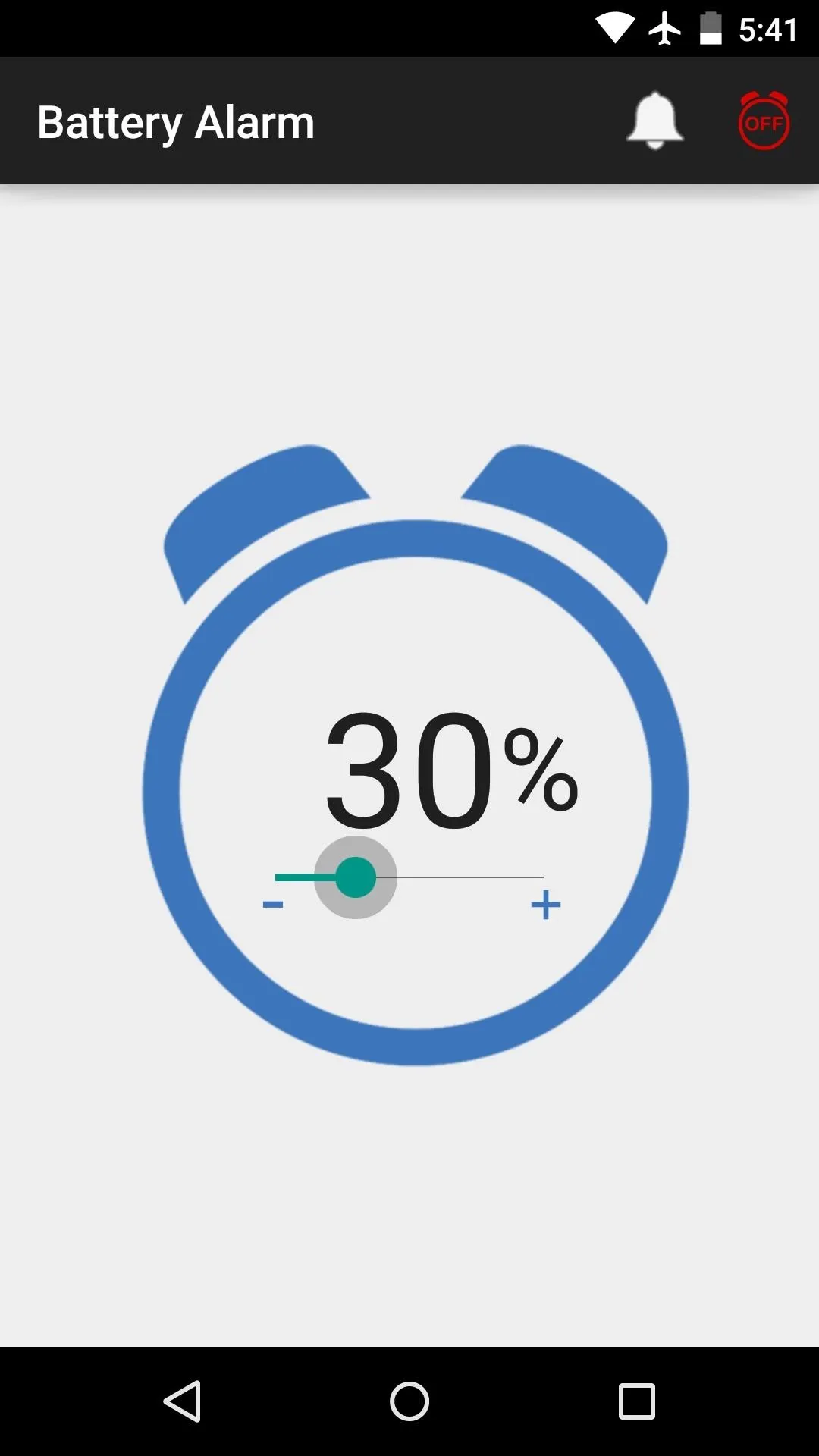
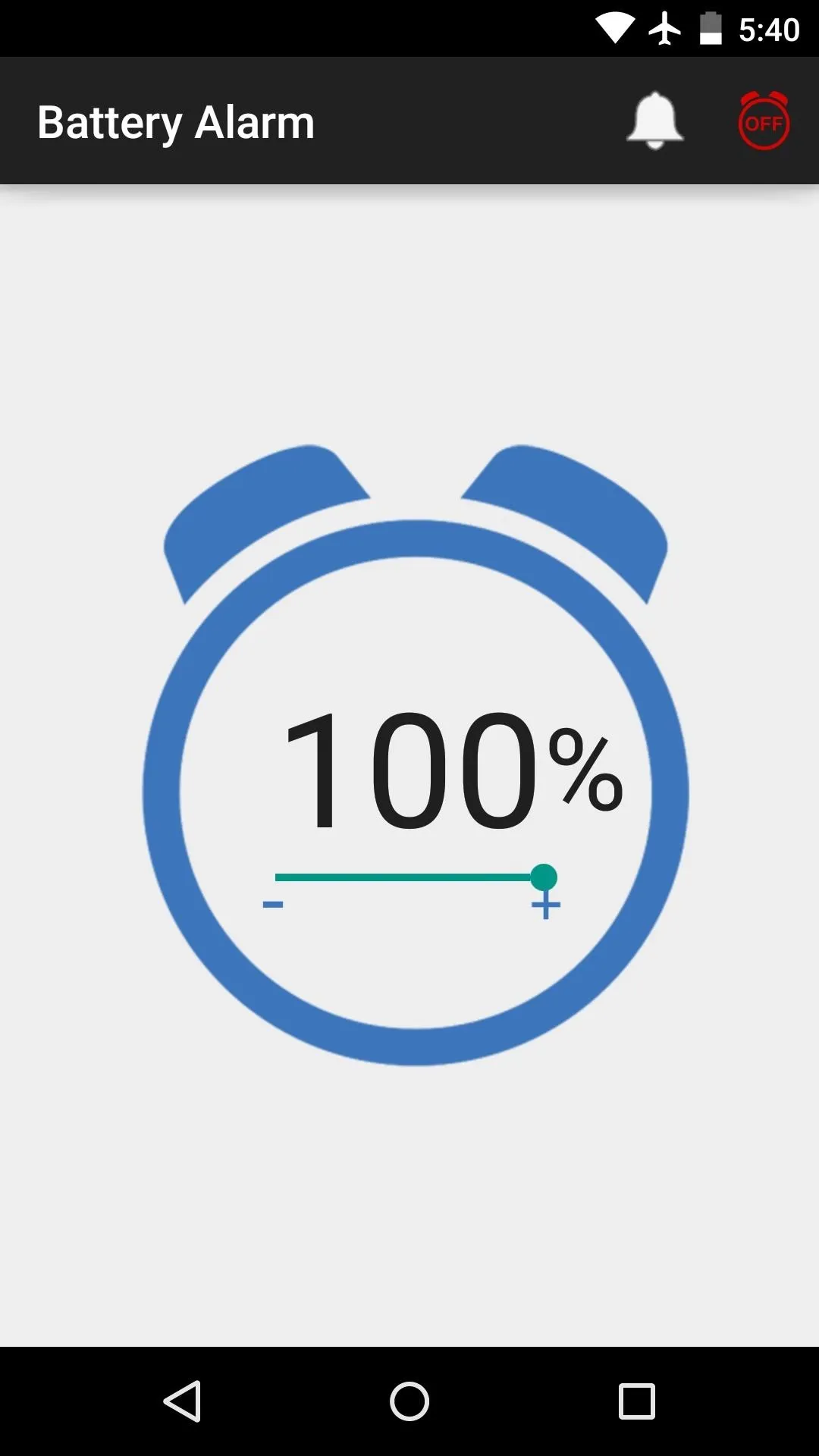
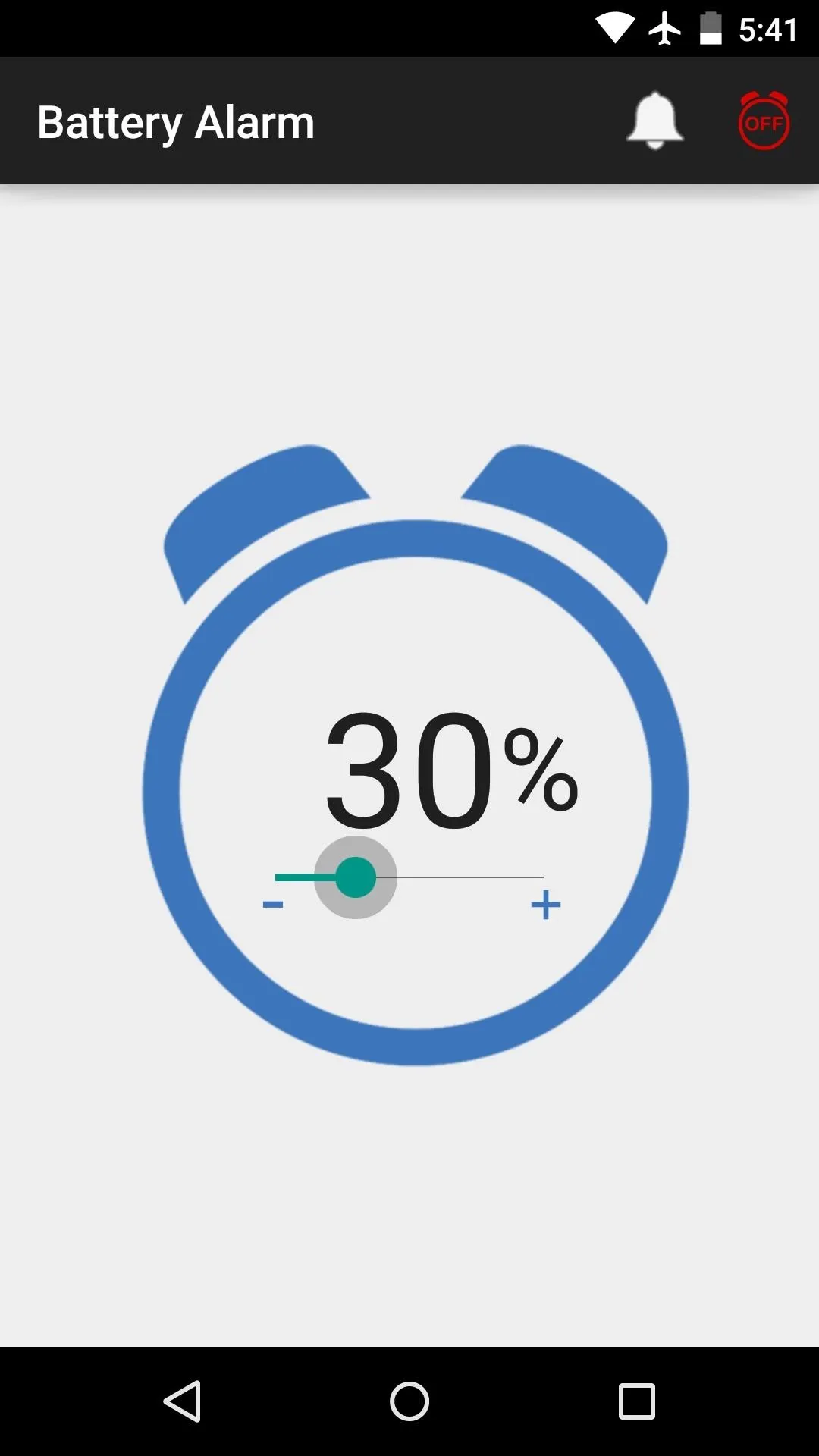
From here, tap the bell icon to choose a ringtone. There are three alarm tones to pick from, and a sample will be played when you select any of the options.
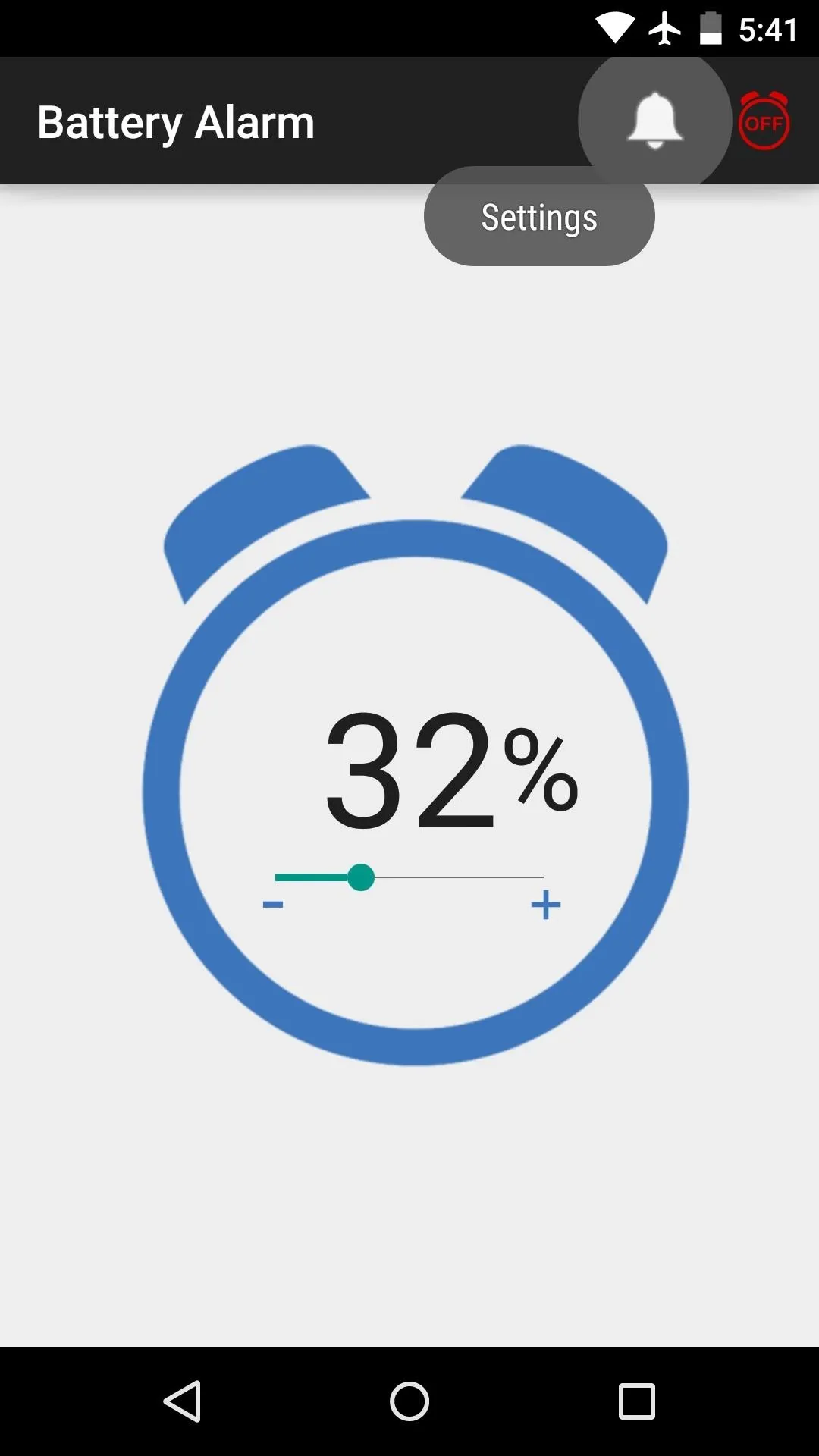
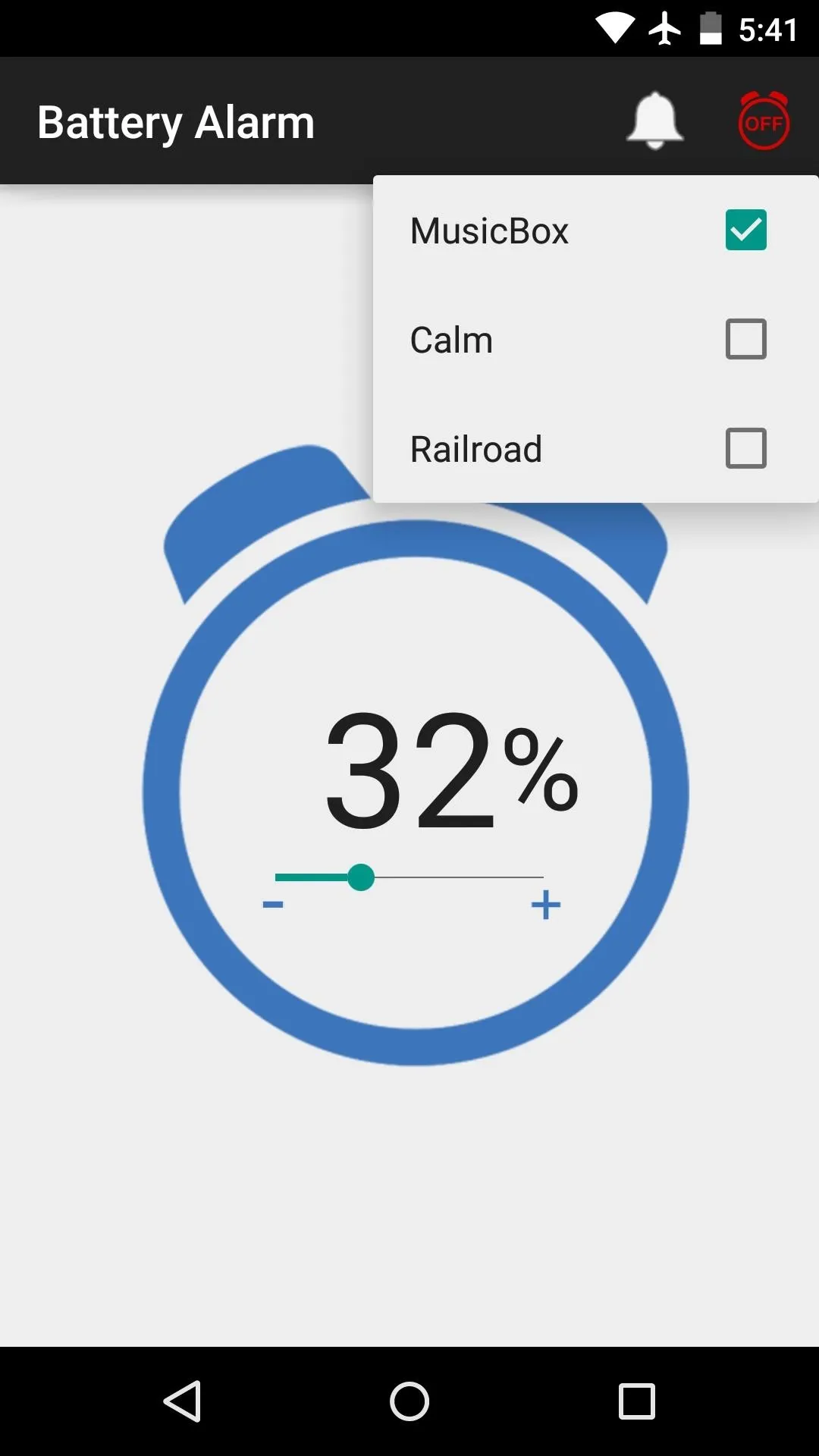
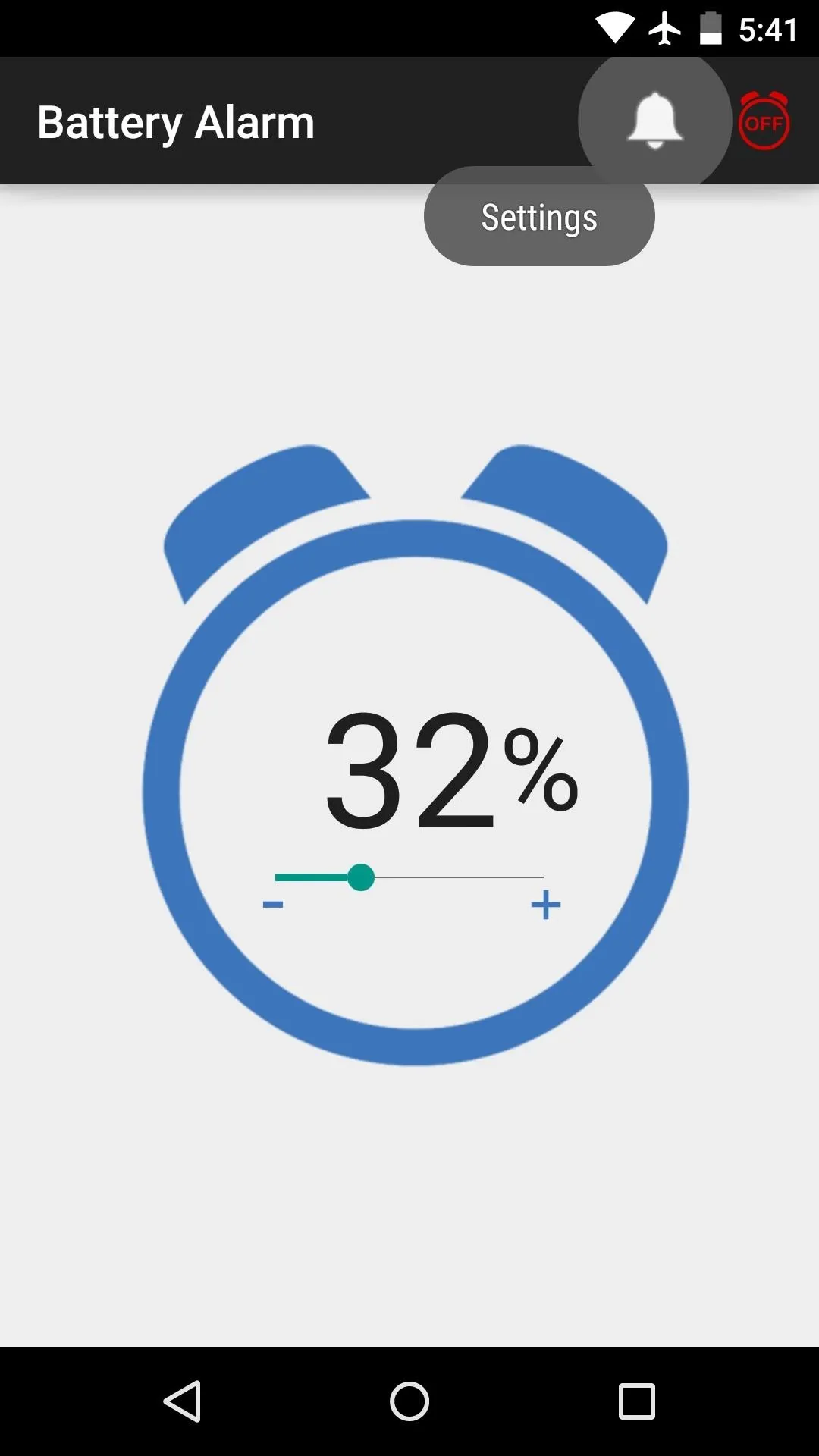
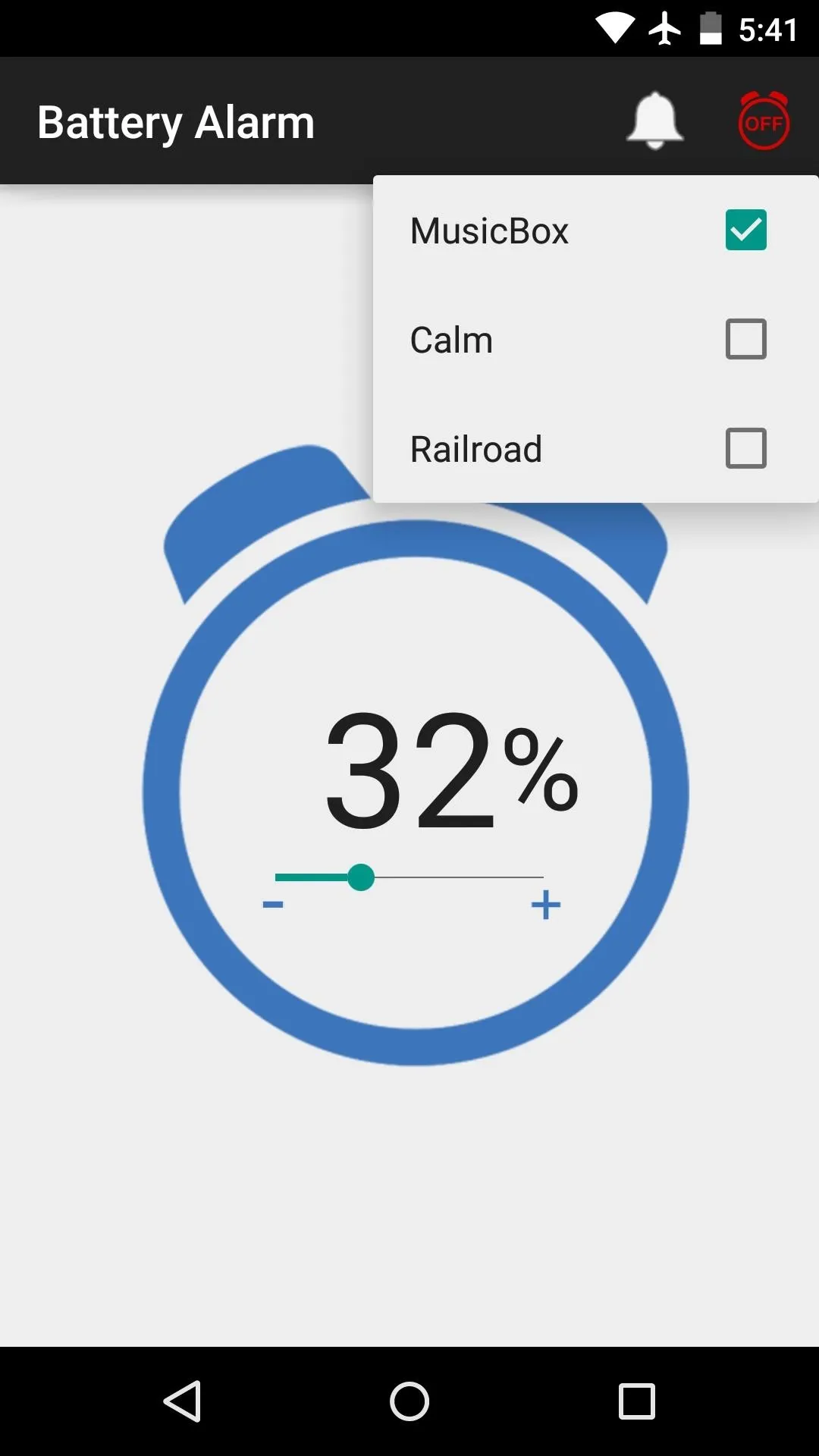
When you're ready, just tap the alarm clock icon in the top-right corner to set your battery alarm. Its color will change from red to green to signify that your alarm is active, as well as show a notification for the app.
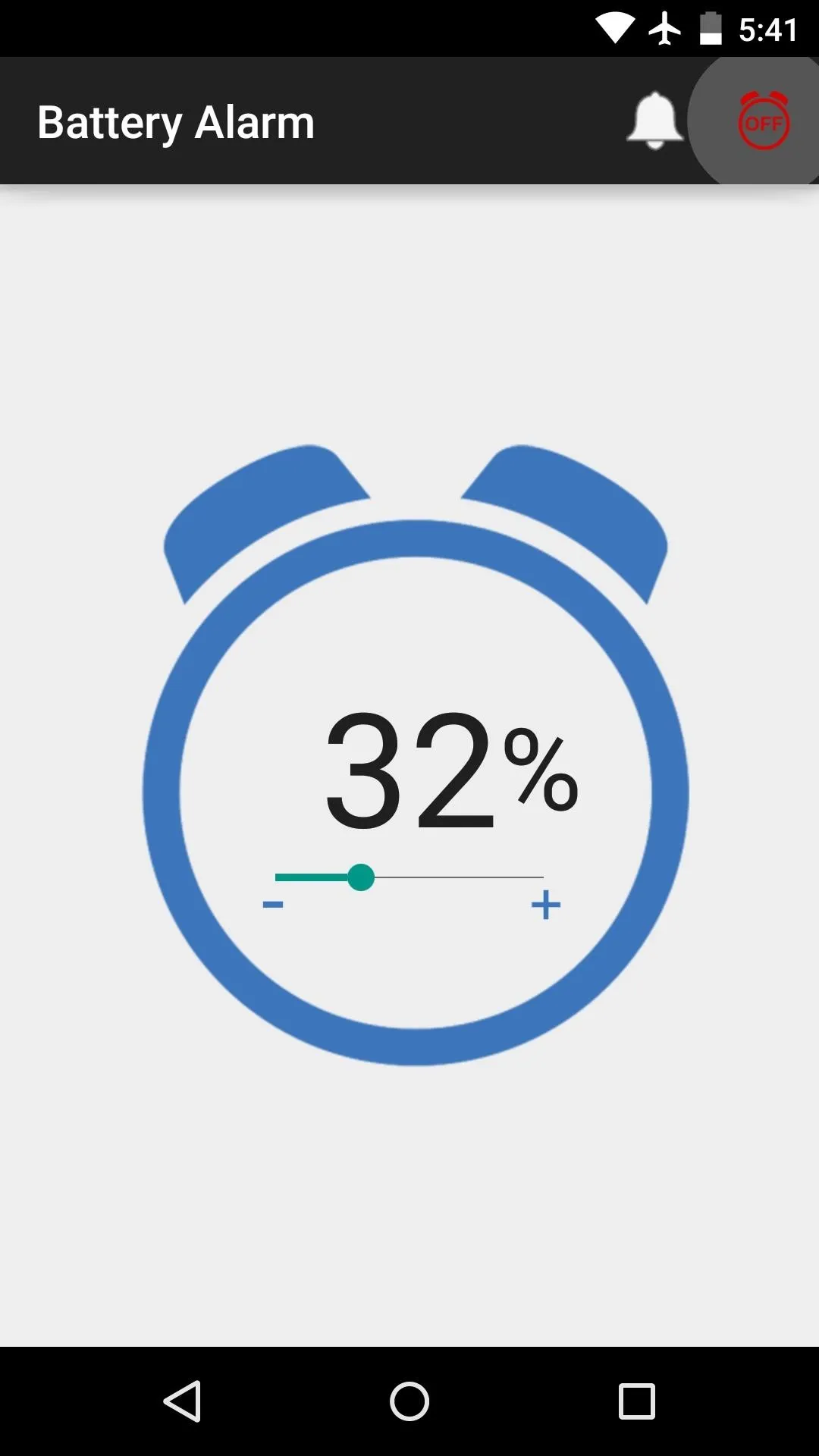
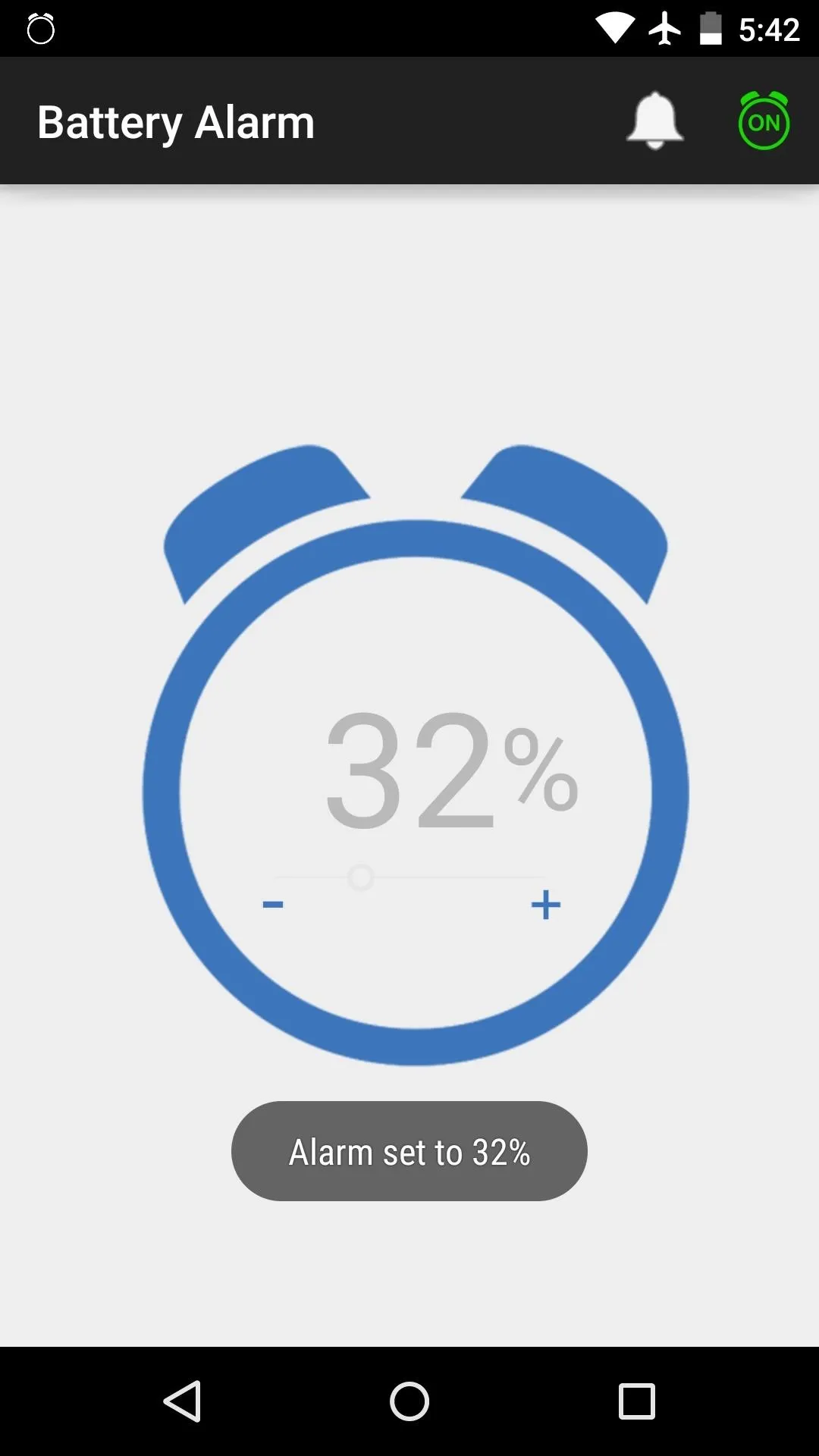
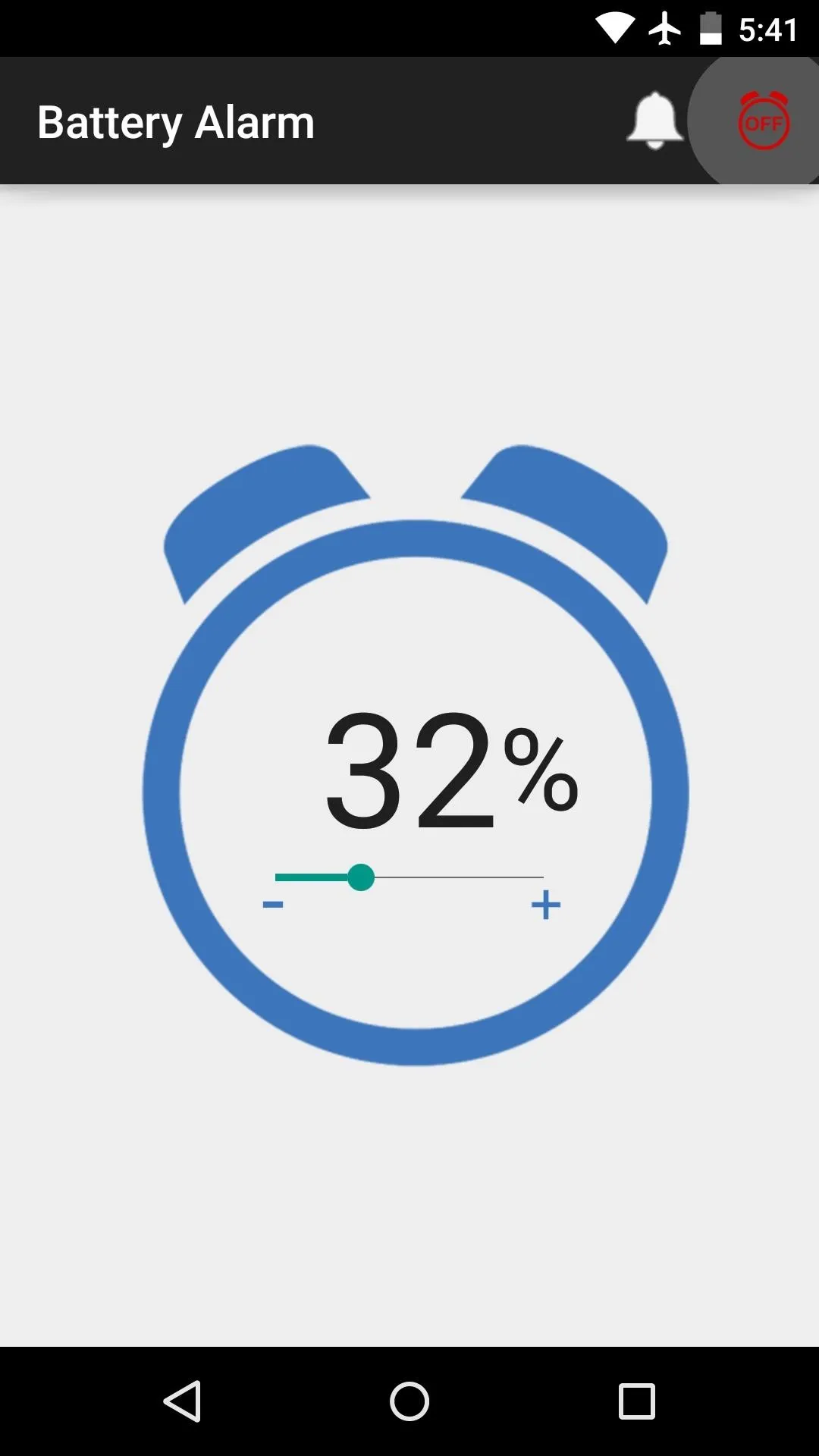
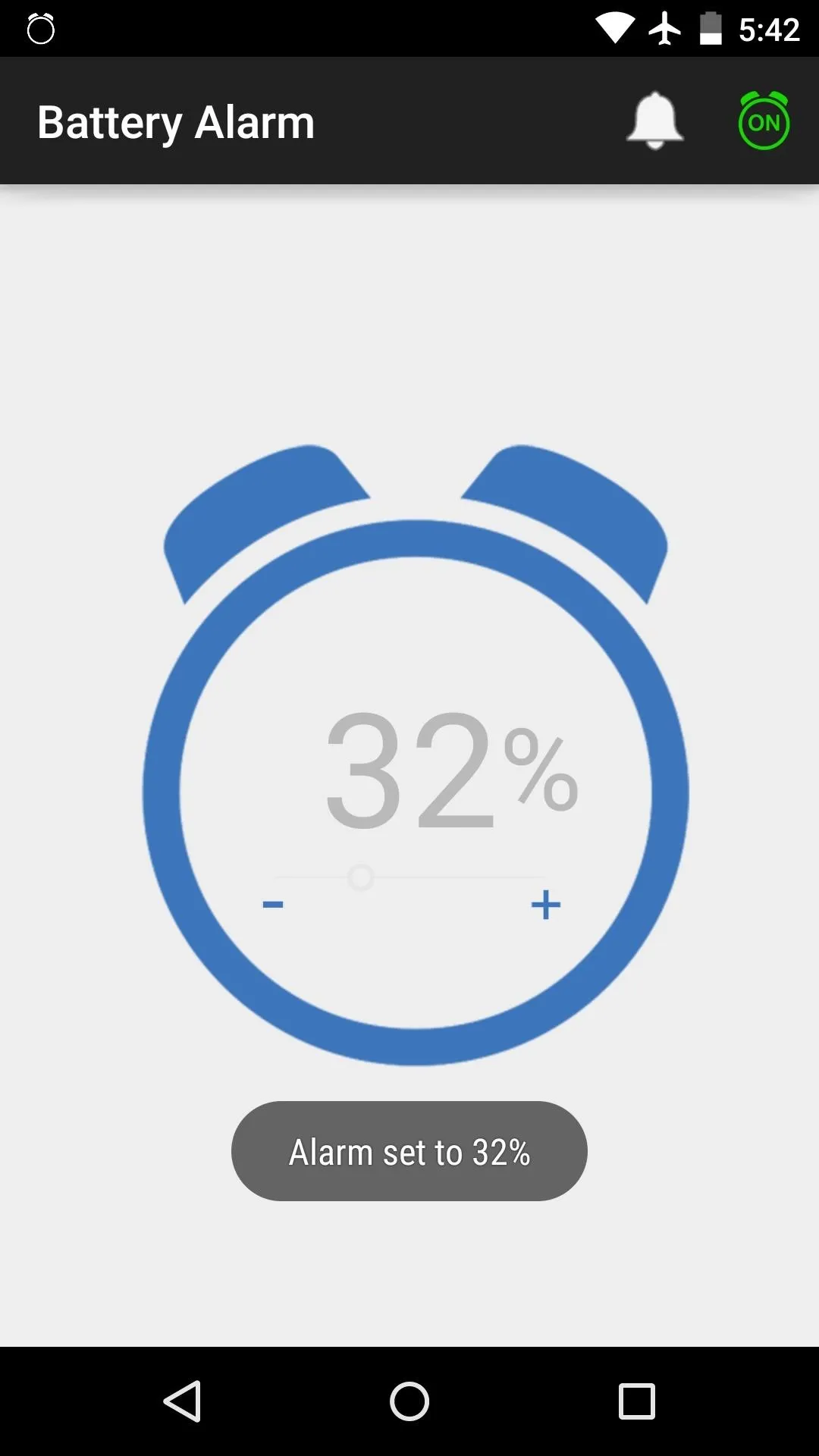
As soon as your battery hits that certain percentage, the alarm will sound. Now you can easily tell when it's time to unplug or when it's time to get your phone recharged before it's too late.
Do you use Battery Alarm mainly to help make sure you don't overcharge, or do you find yourself using it more as a reminder to top off? Let us know in the comment section below, or drop us a line on Facebook, Google+, or Twitter.

























Comments
Be the first, drop a comment!