It's now standard for websites to have a mobile version. Conveniently, we can browse the web with a mostly mobile-optimized experience. But what if you want the desktop experience on mobile? If you want, you can browse the mobile web and see only the desktop version of websites on Android devices.
Browsing with the desktop version may be preferable if you have a larger device. You may also prefer the layout of a desktop browser. Some websites may prioritize the desktop web, which could make the mobile counterpart buggy, and not feature complete.
Enabling Desktop Browsing
Open the Chrome app and tap the three dots in the top-right corner. When you do this, a menu will pop up. Here, you will see the button "Desktop site" — tap on this to turn on desktop browsing. When you do this, it will make the website load like the desktop version.
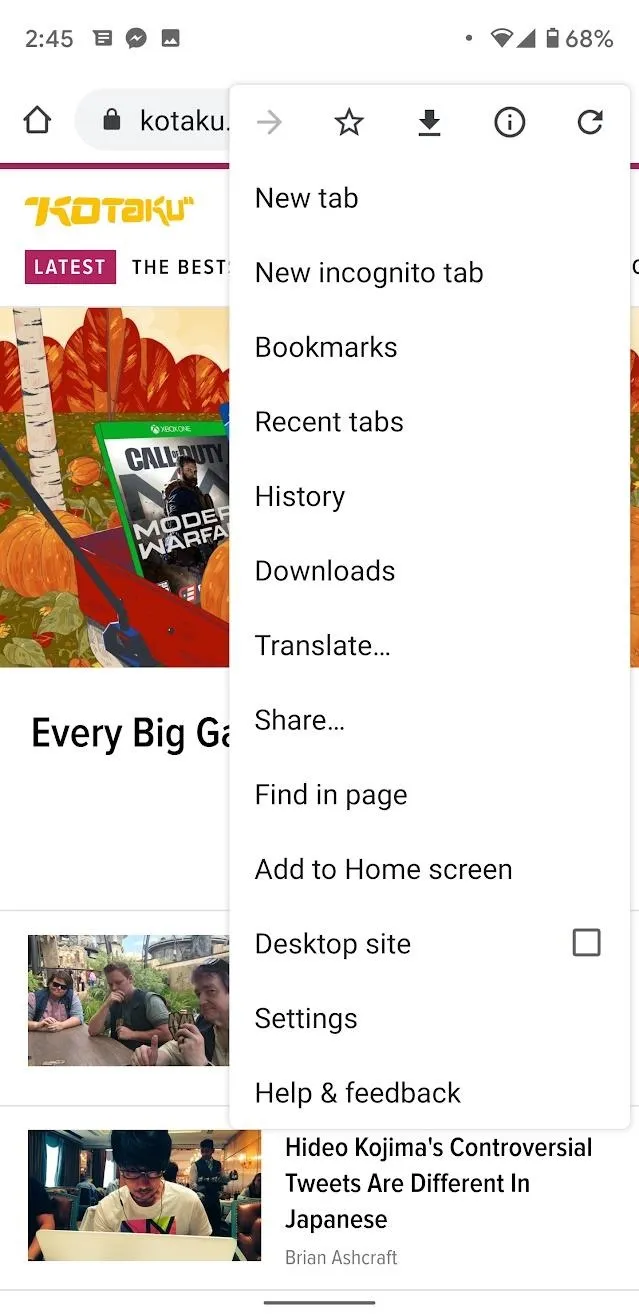
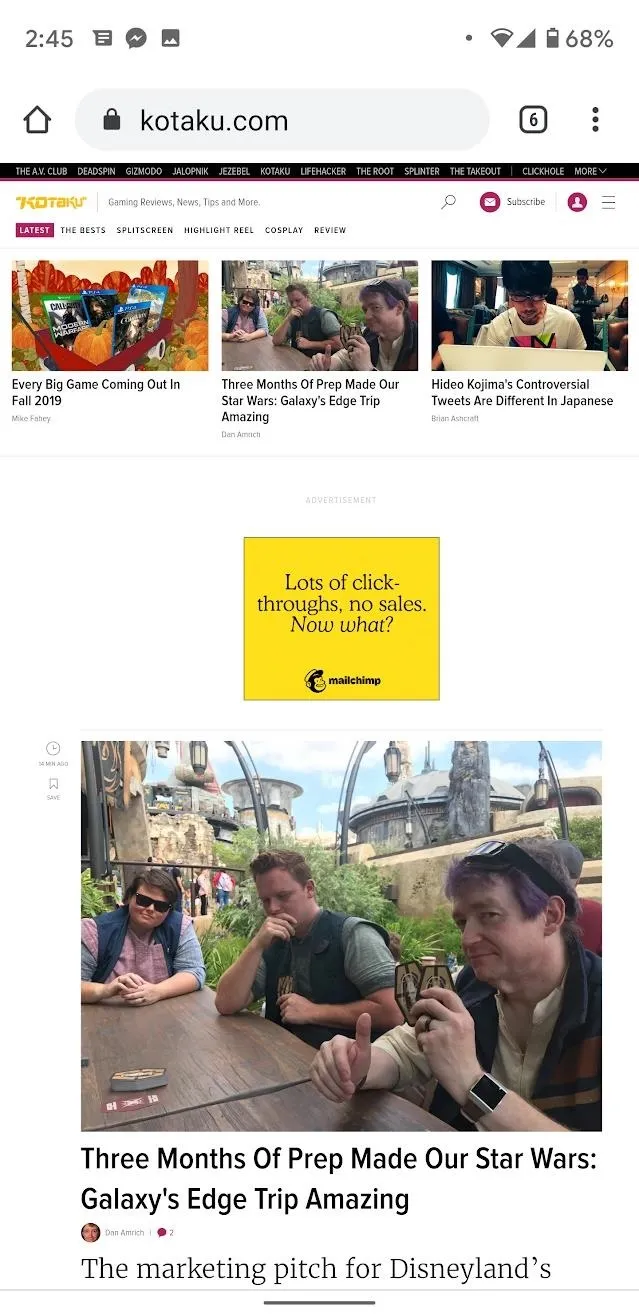
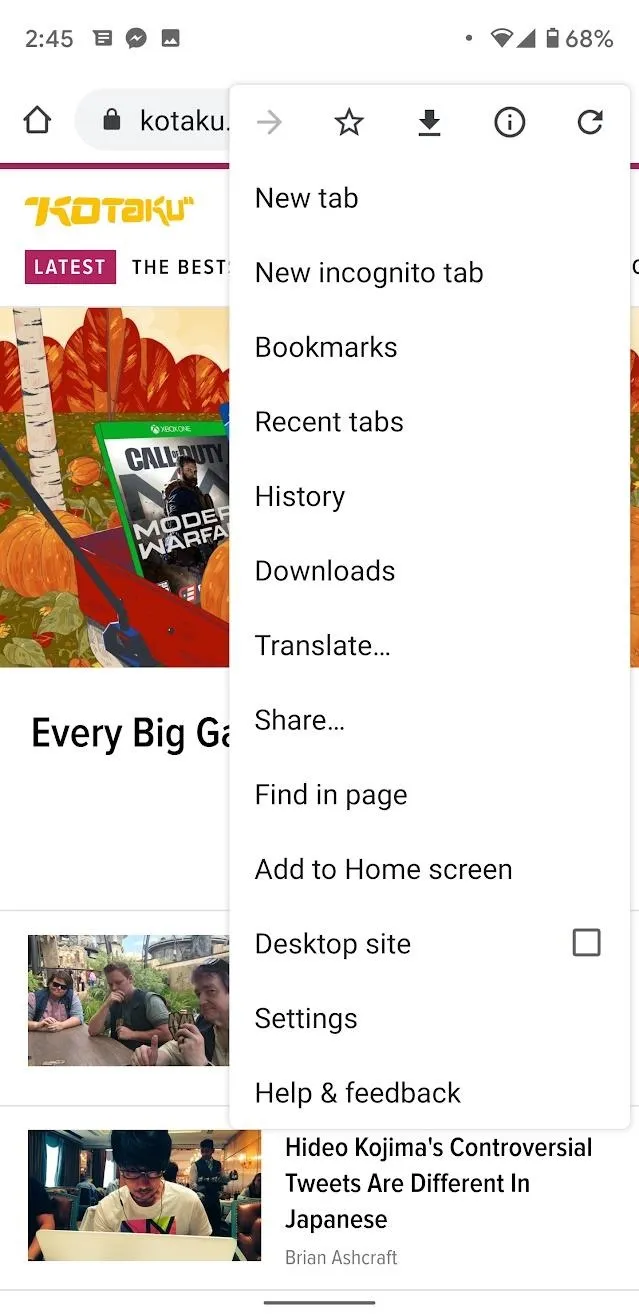
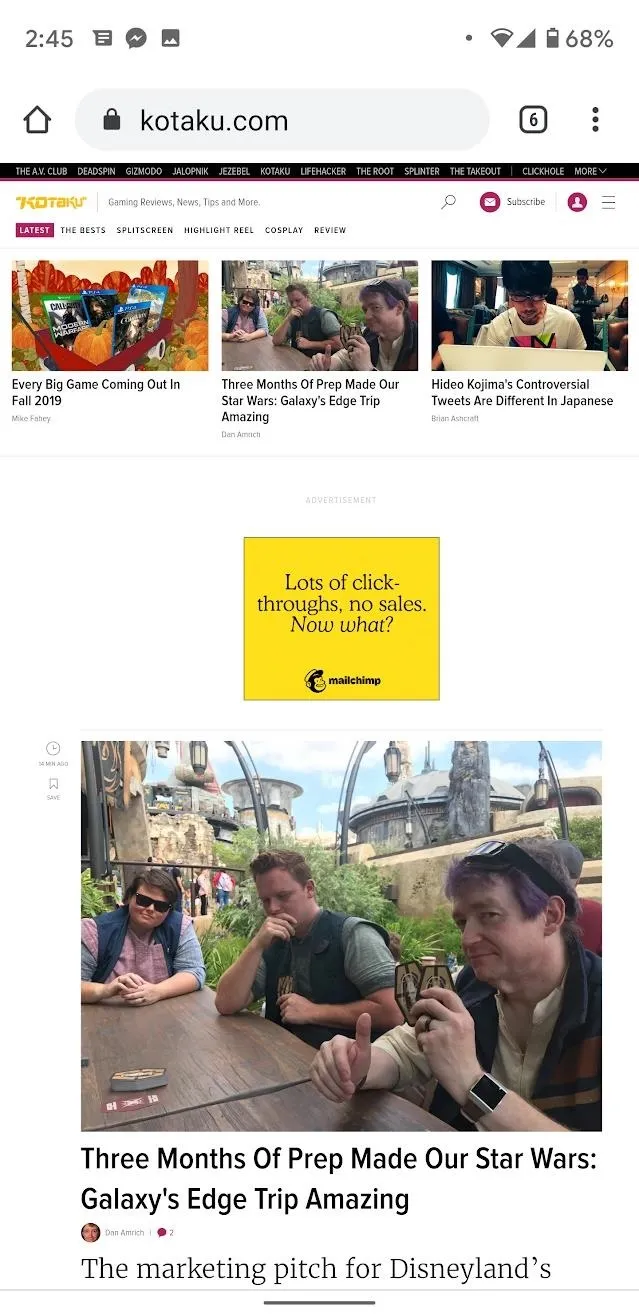
Your browsing experience will no longer be optimized for mobile. You will remain on desktop browsing as long as you stay in the current tab — any sites you visit will be in desktop mode. If you leave the current tab, Chrome will return to mobile browsing. To return to mobile web browsing, you must turn this toggle off or visit a new tab in Chrome.
Cover image by Spencer Depas/Gadget Hacks

























Comments
Be the first, drop a comment!