Apple just rolled out the of iOS 14.5 to developers and beta testers, and one of the headlining features is the ability to keep your iPhone unlocked when your Apple Watch is nearby. As these things tend to go, Android has actually had this same feature for years, though it isn't quite as polished.
Google's Smart Lock feature allows the phone to stay unlocked in trusted environments, with the goal of reducing the barrier for entry on a strong lock screen passcode. It can be hard to enter an alphanumeric passcode or even a 6-digit PIN every time you pick up your phone with gloves or a mask on, so outright eliminating the need to unlock when there are no major threats streamlines things drastically.
Enabling Smartwatch Unlock
If you're on a Samsung phone, open your Settings app and scroll down to select "Lock screen," then tap "Smart Lock" at the top of the next menu. For most other Android phones, open Settings and select "Security" to find the "Smart Lock" option. If you're having trouble here, type "Smart Lock" into the search bar at the top of the main Settings page.
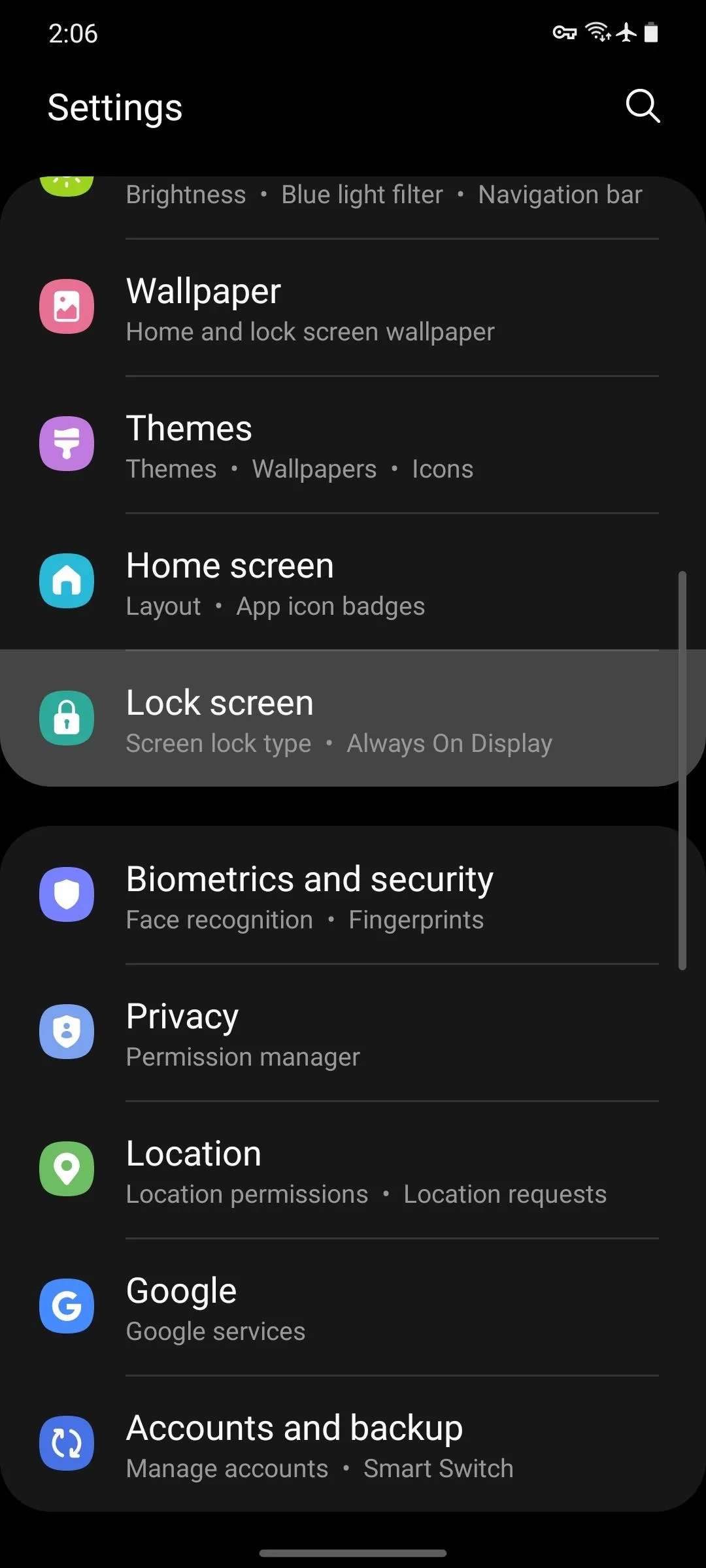
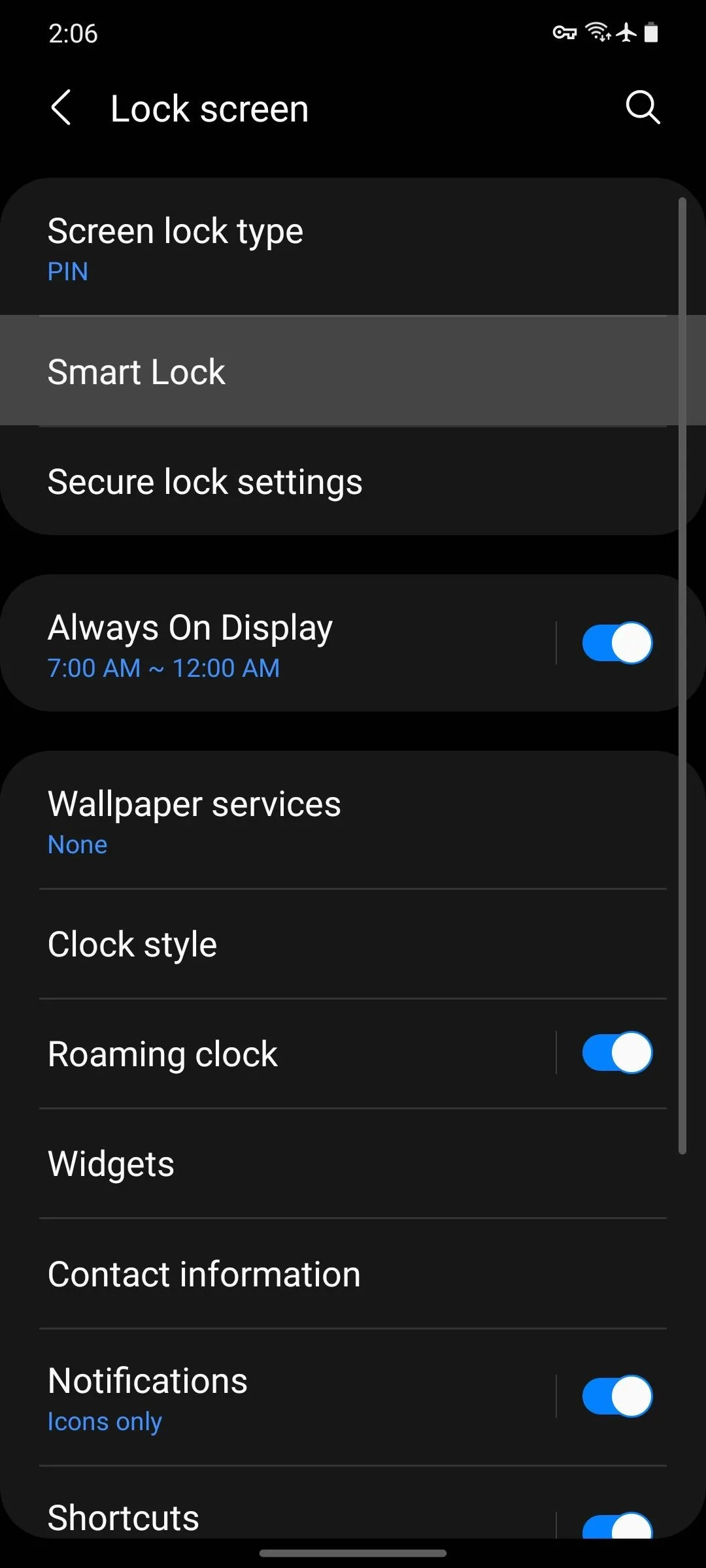
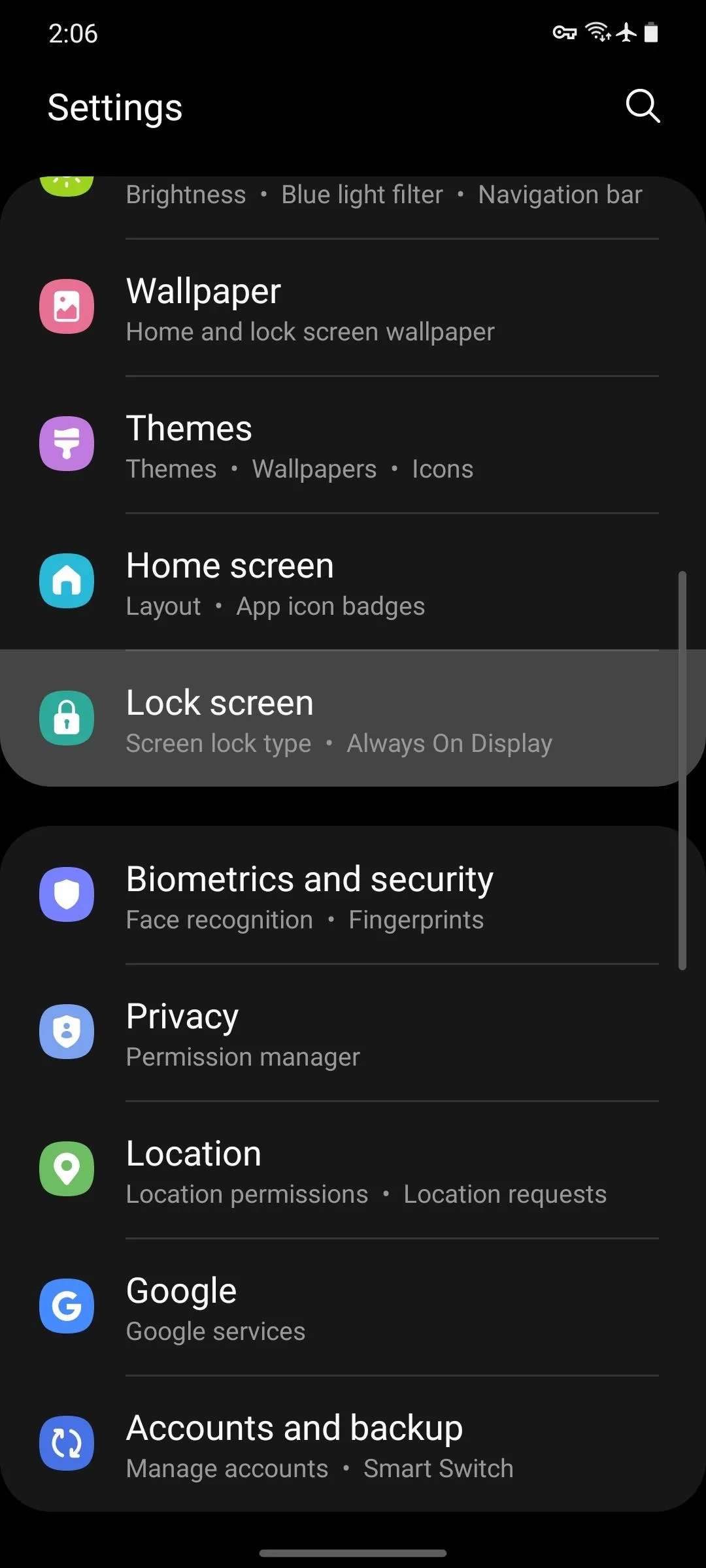
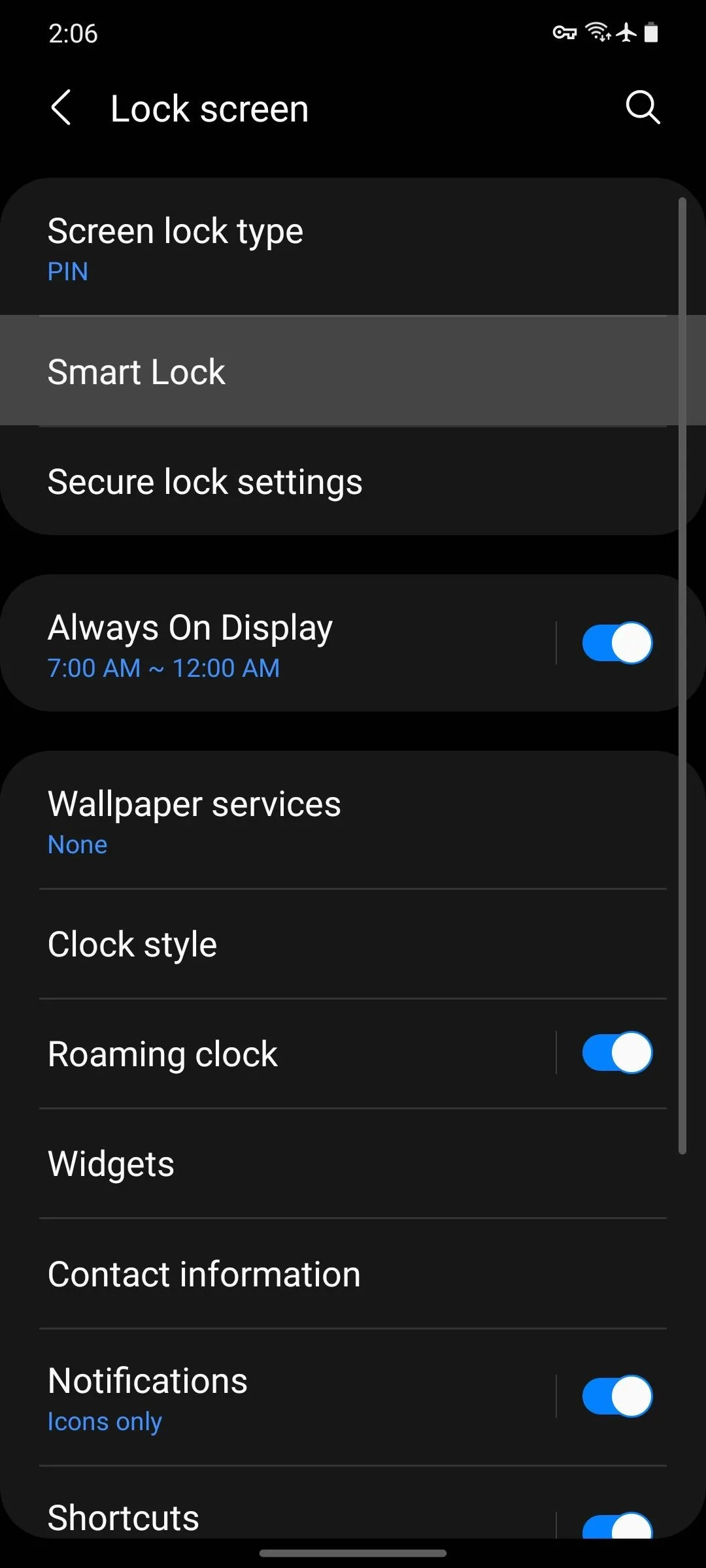
Next, you'll see a screen telling you how Smart Lock works — tap "Got it" here to move to the main Smart Lock menu, where you'll want to select "Trusted devices" to start adding your smartwatch (or any other Bluetooth device for that matter).
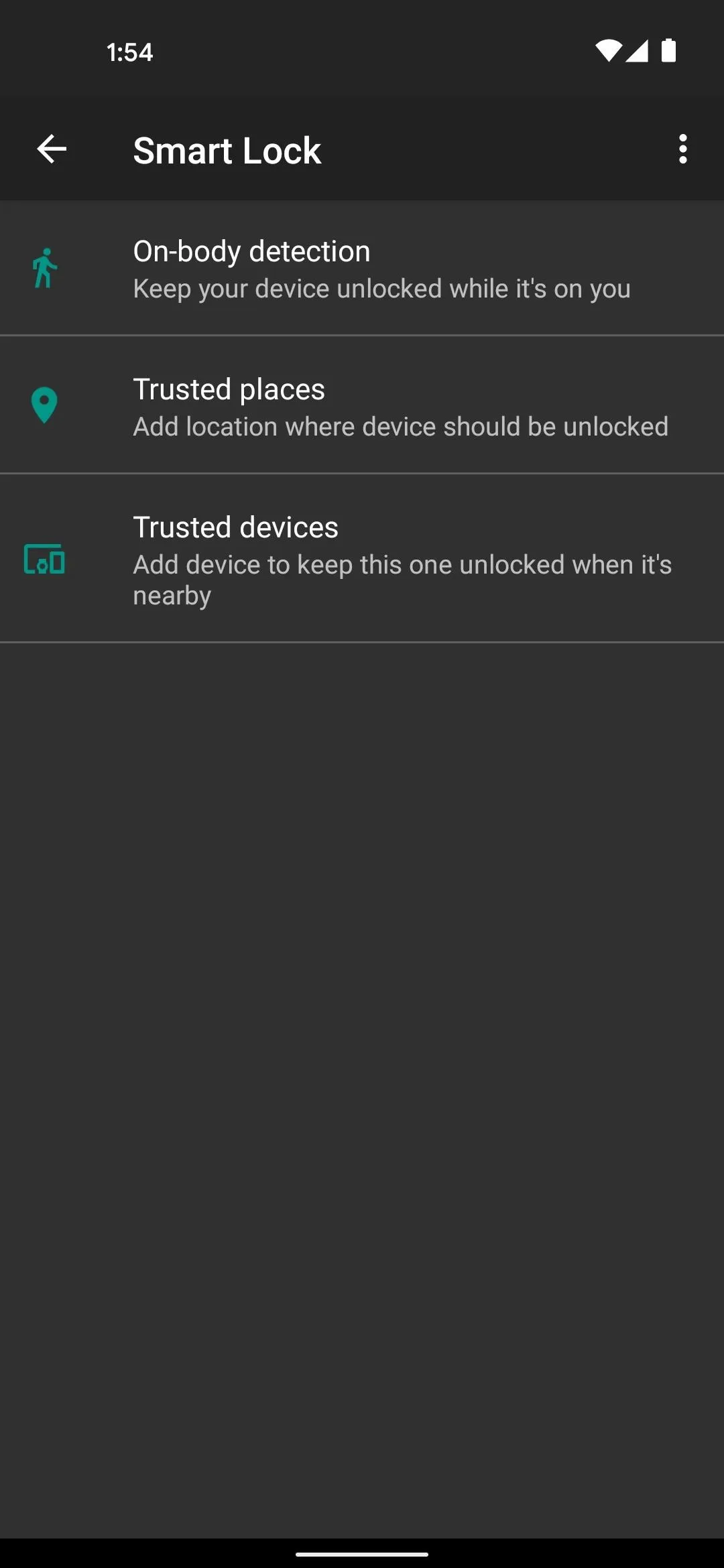
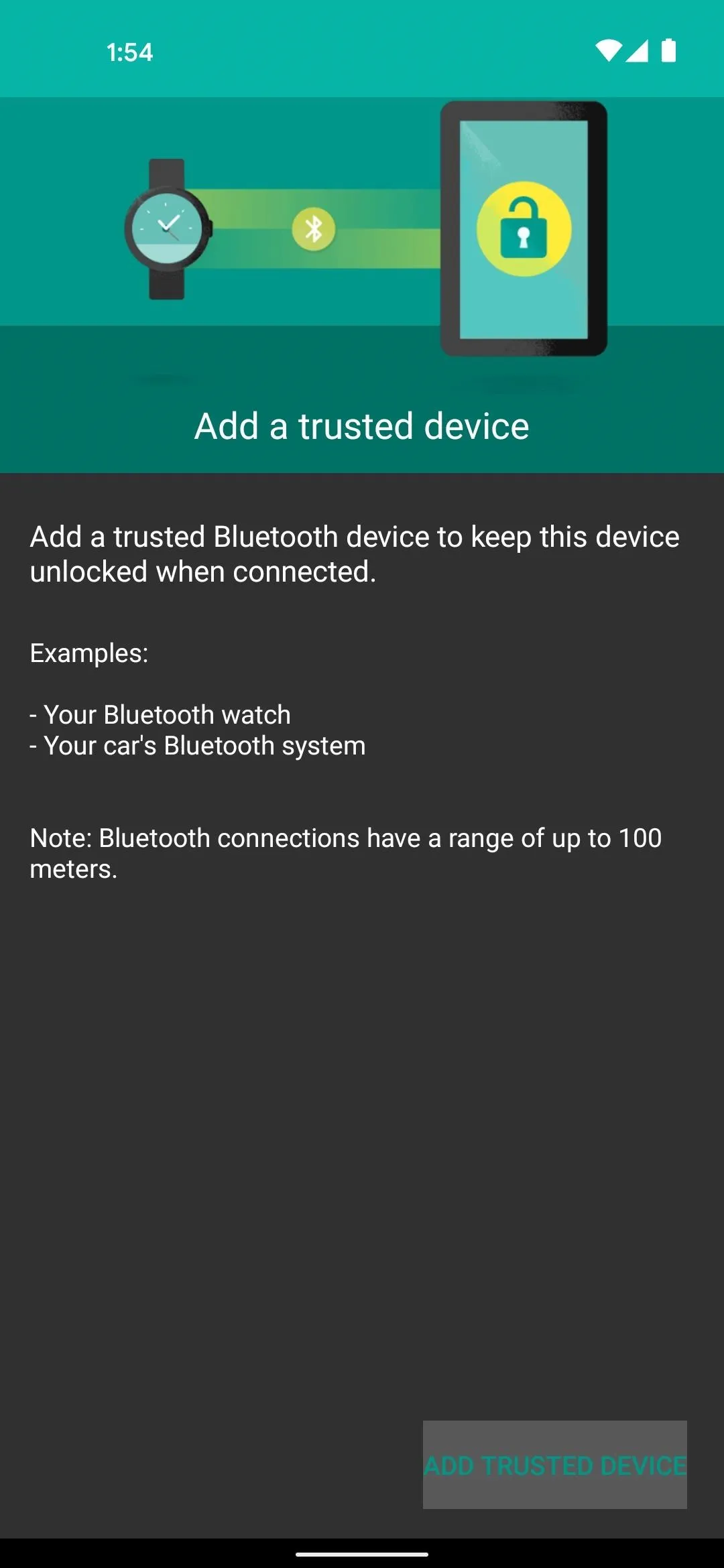
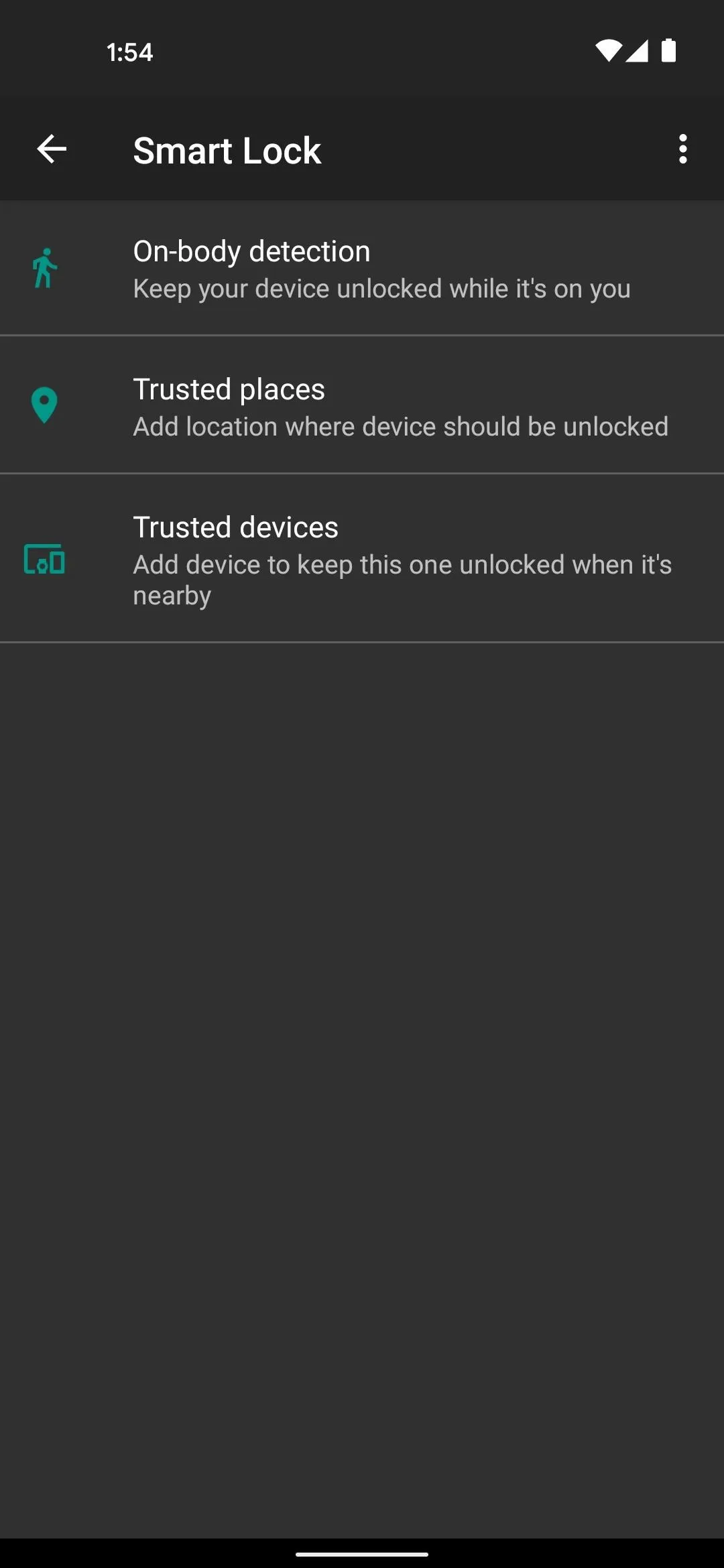
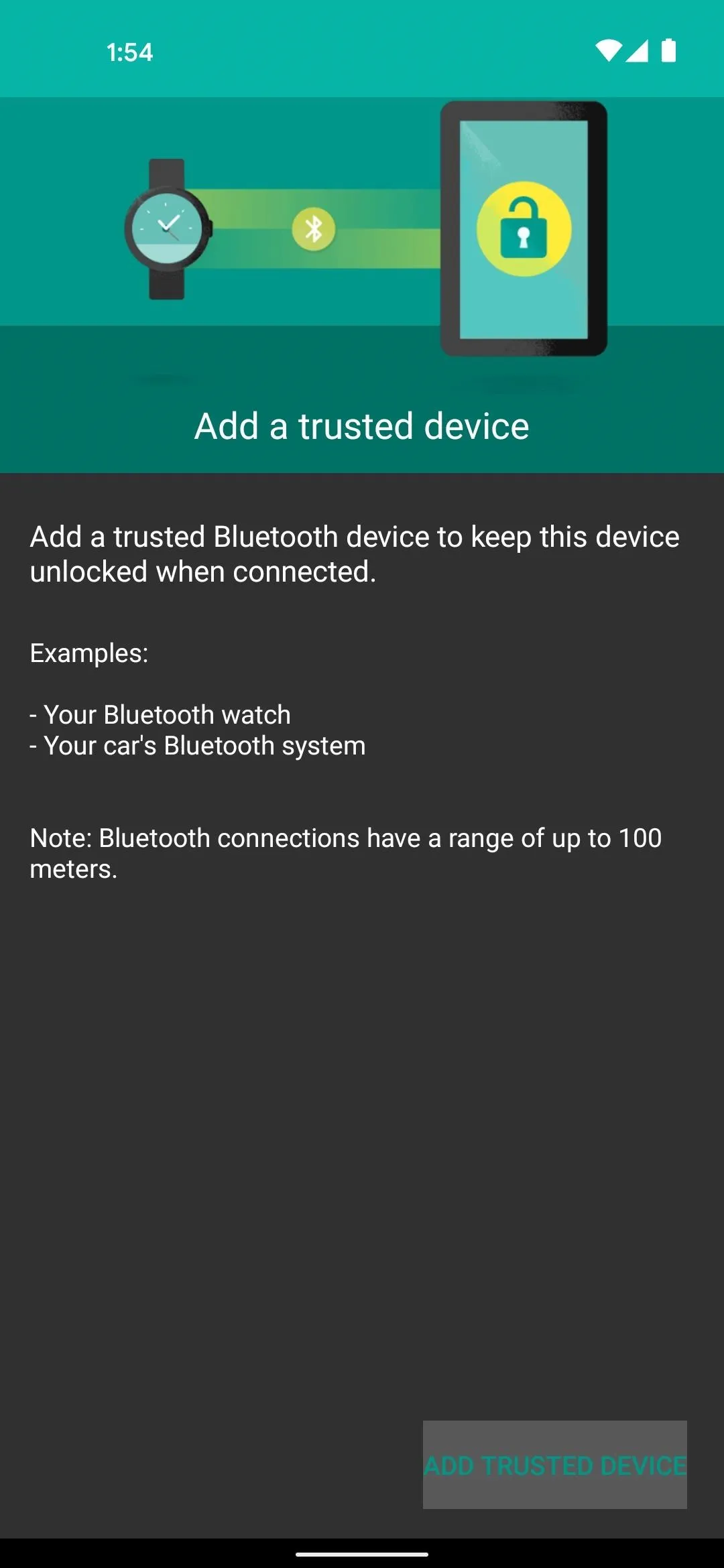
Tap "Add trusted device," then select any Bluetooth device you've previously paired with and tap "Yes, add" on the popup to confirm. Now, when this device is actively paired with your phone, the phone will remain unlocked. So keep in mind that Bluetooth range is generally 20 to 50 feet and know that when you're away from your phone, but within that radius, someone else could unlock the device.
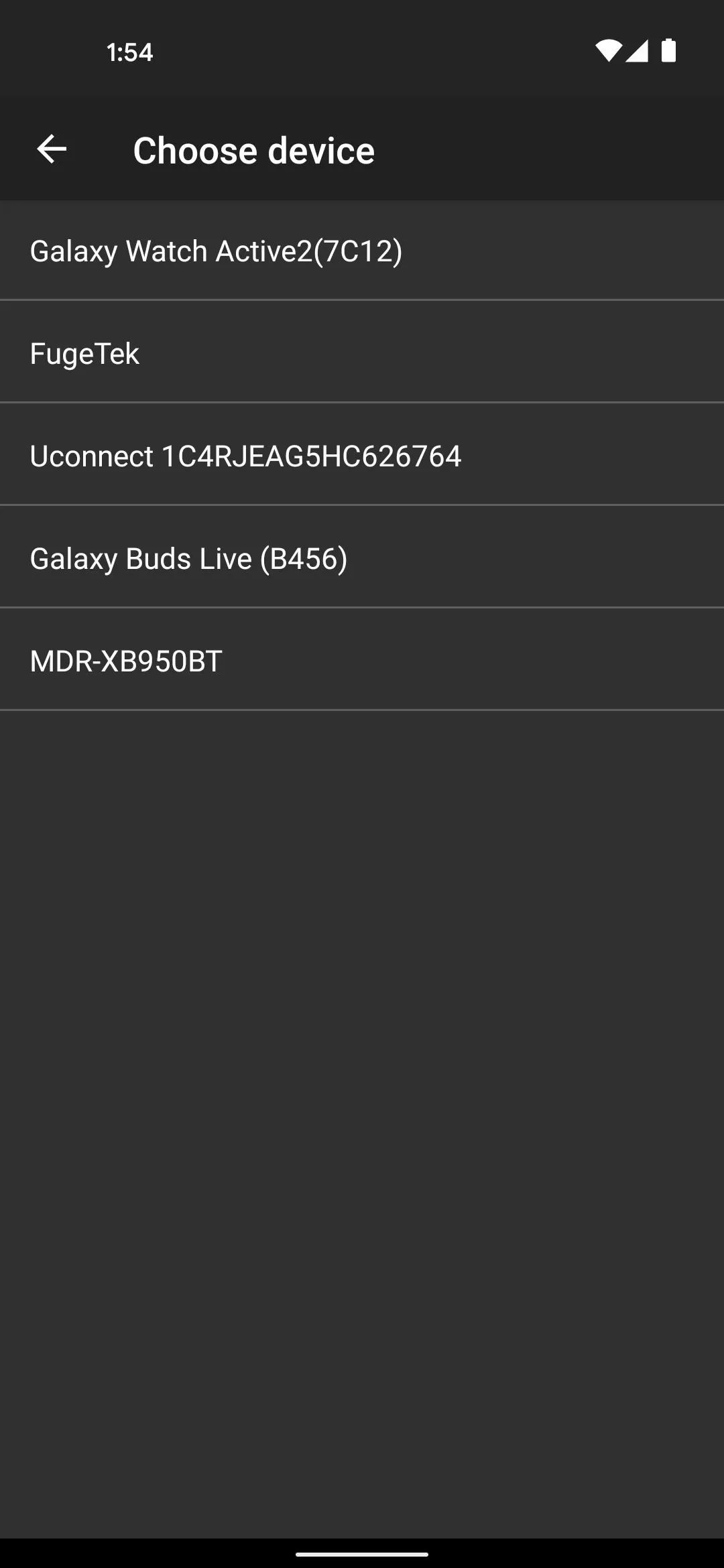
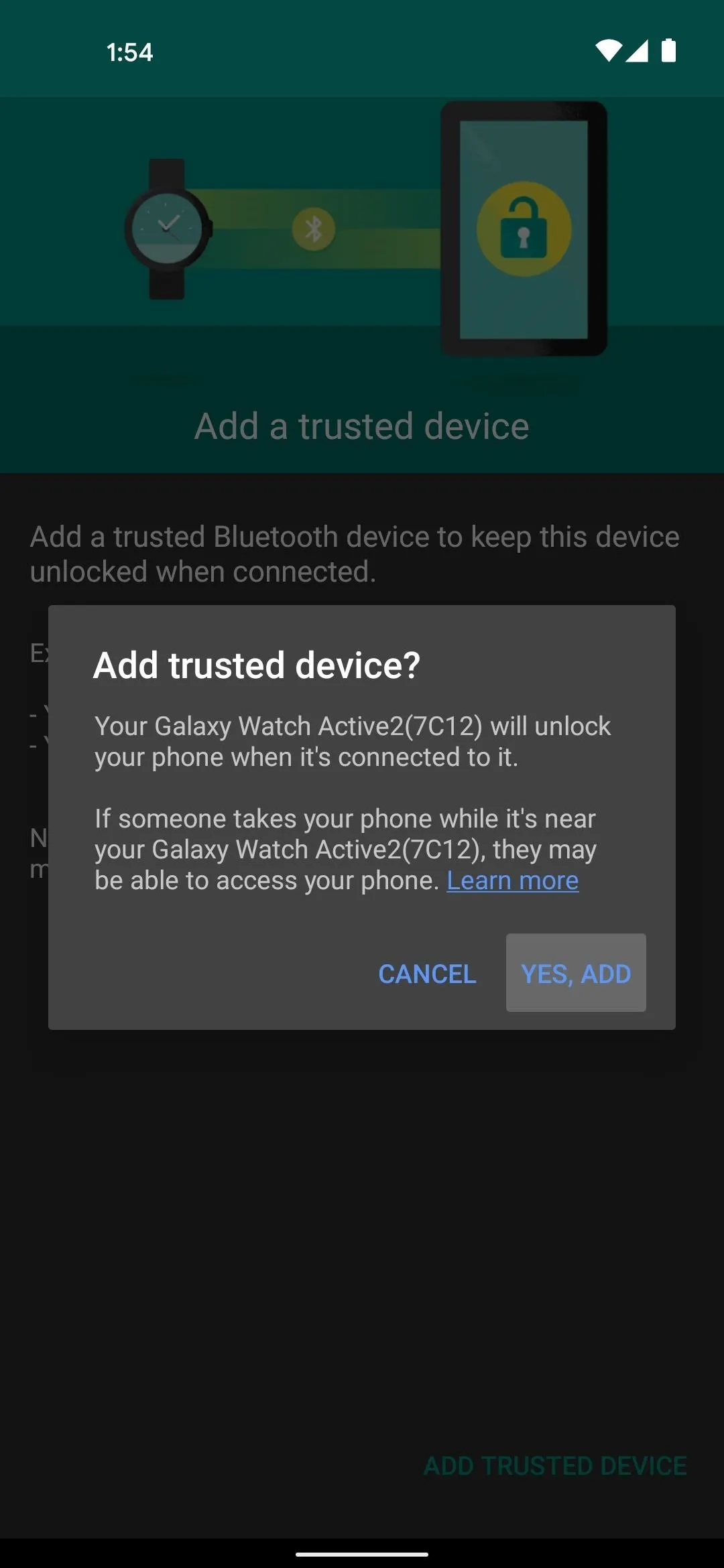
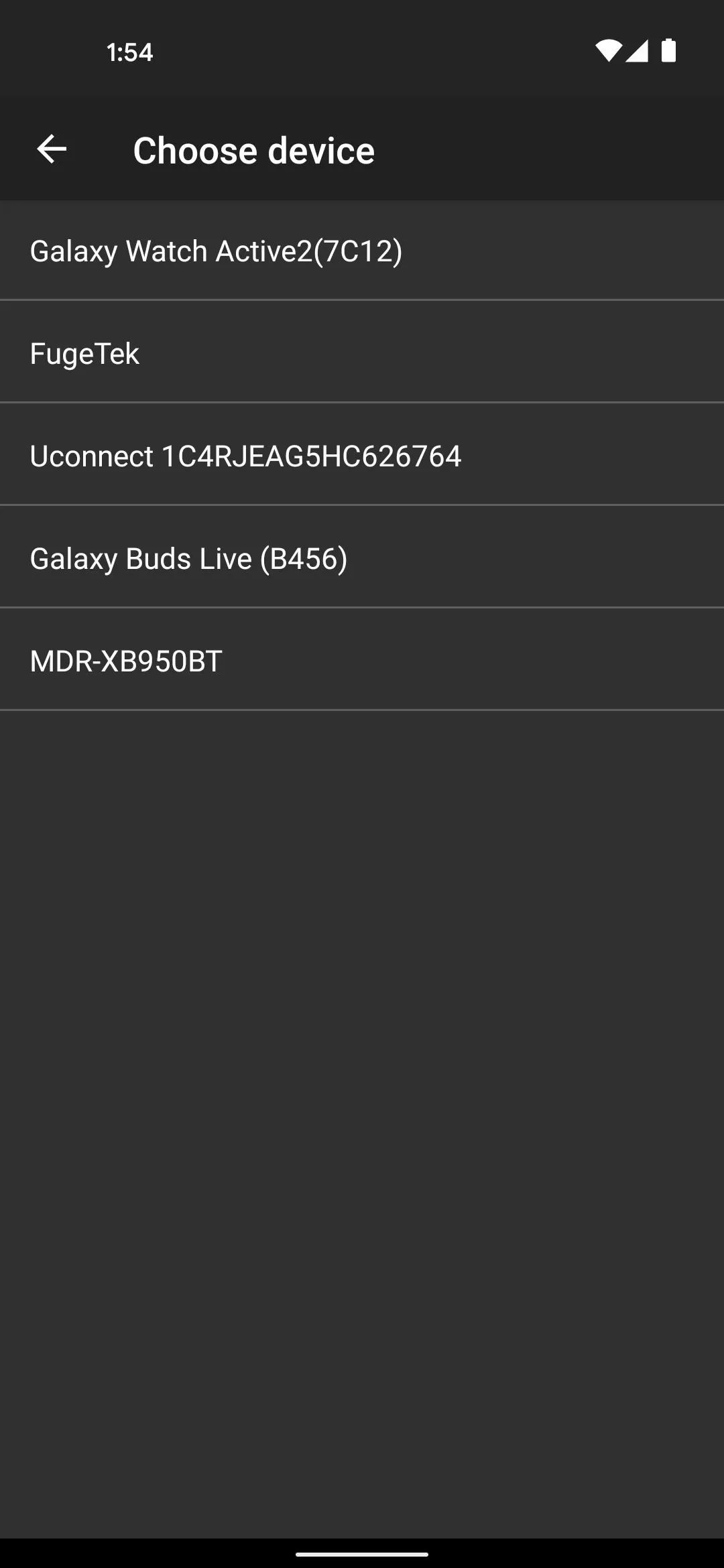
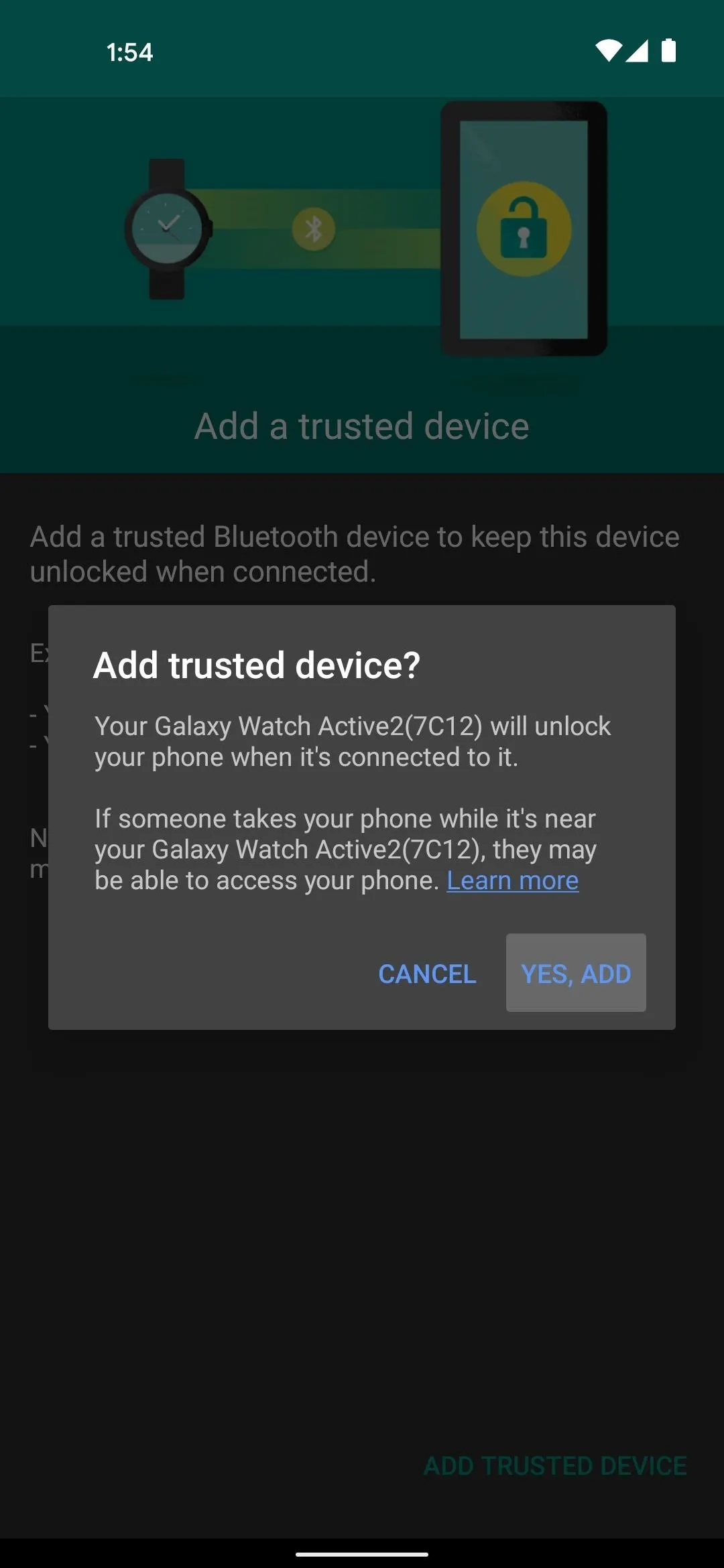
To be fair, this is a little different than Apple's implementation. iOS will only authenticate when the Face ID system in newer iPhones sees someone with a mask covering part of their face. Even then, it won't unlock the phone unless the watch is also unlocked. When it does authenticate, it will buzz the watch to let you know your phone was unlocked.
These security measures virtually eliminate the Smart Lock problem of someone you know being able to snoop on your phone when you're in the other room. The tradeoff, though, is that it only works with the Apple Watch (instead of any Bluetooth device) and the feature is only available to a select few users at this time.
Cover image and screenshots by Dallas Thomas/Gadget Hacks
























Comments
Be the first, drop a comment!