For some, the Galaxy Note 9's volume rocker doesn't have enough steps between silent and max volume. We all have different preferences for volume, and a higher number of steps would equal to more precise volume control. Good thing we can at least adjust this for the media volume.
Samsung has created an app which allows Galaxy Note 9 users to adjust the number of steps for the media volume. With this app, you can increase the number of steps up to ten times the default action. While most will never need so many steps, there is a range so you can get the right amount you need.
Install SoundAssistant
You will need the Samsung-developed app, SoundAssistant, to get started. The app is free and available on the Google Play Store.
- Play Store Link: SoundAssistant (free)
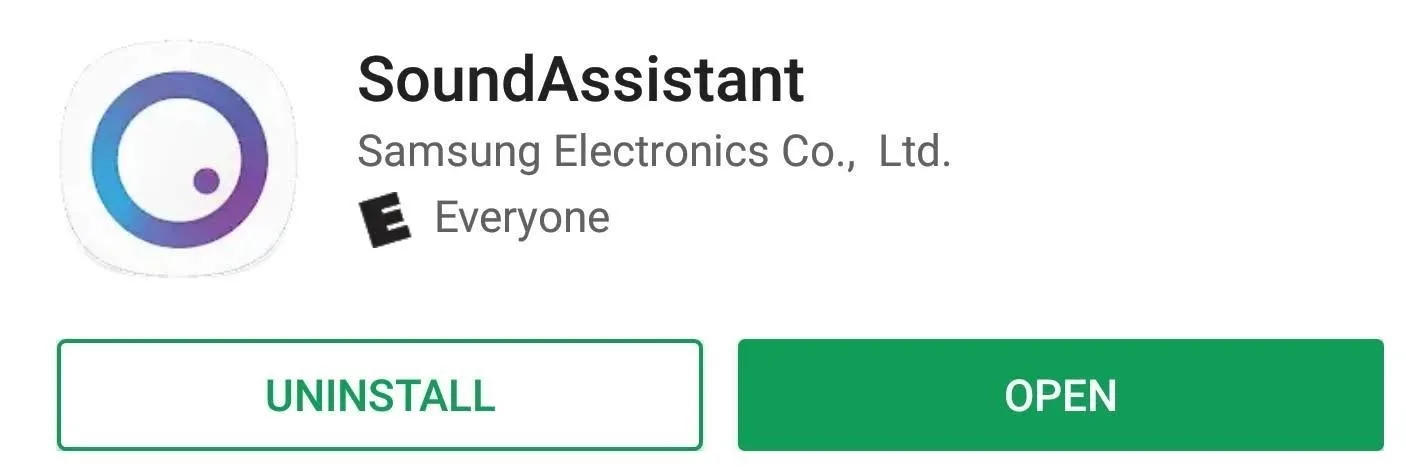
Increase Media Volume Steps
Once again, this app will only increase the number of volume steps for the media volume, not the ringer. You can switch the controls so that media volume is controlled by default using the link below.
Open SoundAssistant and select "Advanced settings." You will see an option called "Change step volume" with a slider below it. Before adjusting this slider, let me explain how it works.
Imagine your media volume goes from 0 at the lowest setting to 150 at the highest setting. By default, the slider will be at ten, meaning each press is an increment of 10, so you'd have to press the volume rocker 15 times to go from muted to max volume. If you change this slider to 1, for instance, you'd then need to press the rocker 150 times to run the full gamut. With our Galaxy Note 9 from Verizon, we settle at 5 which gave us 30 steps.
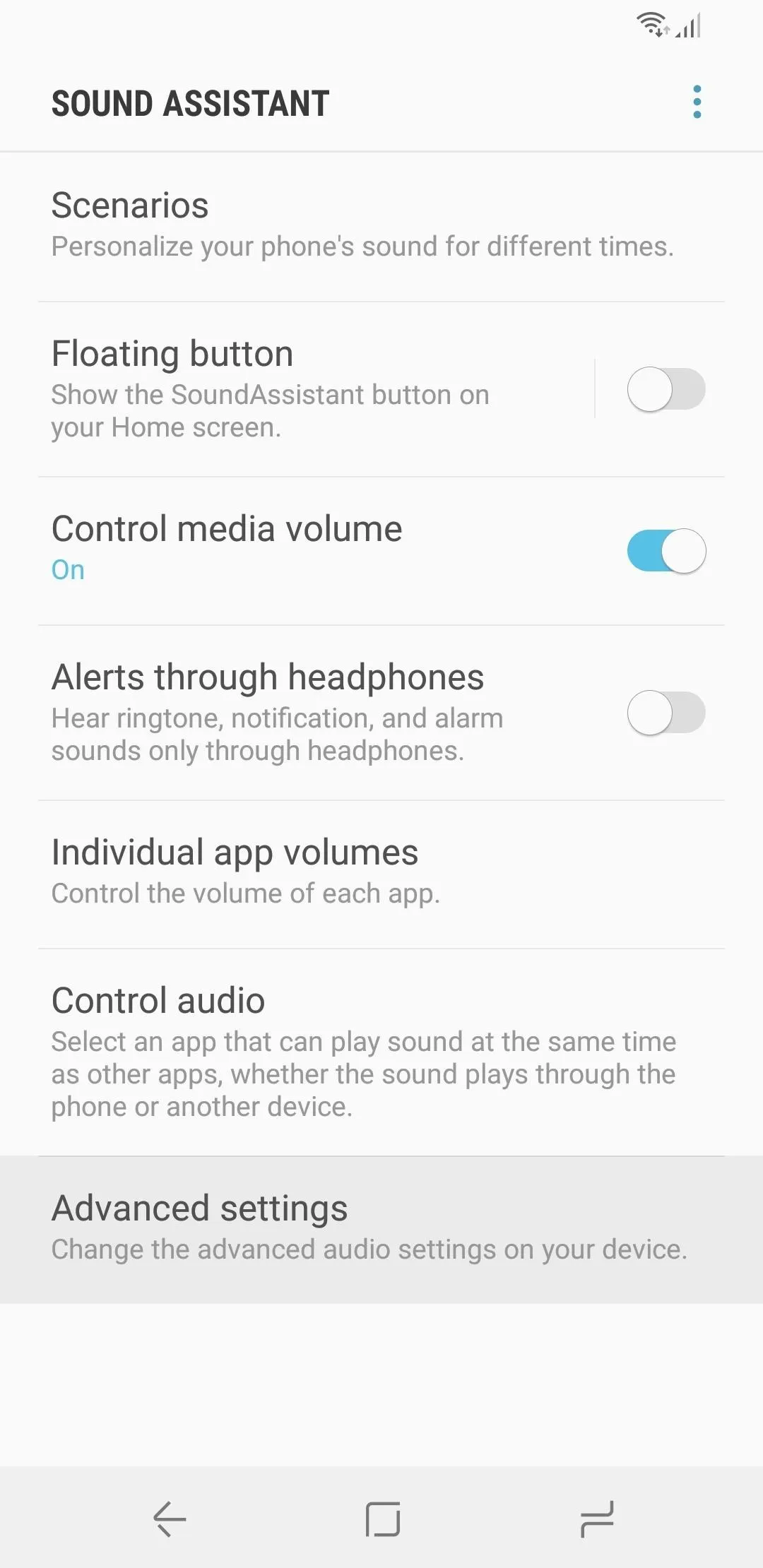
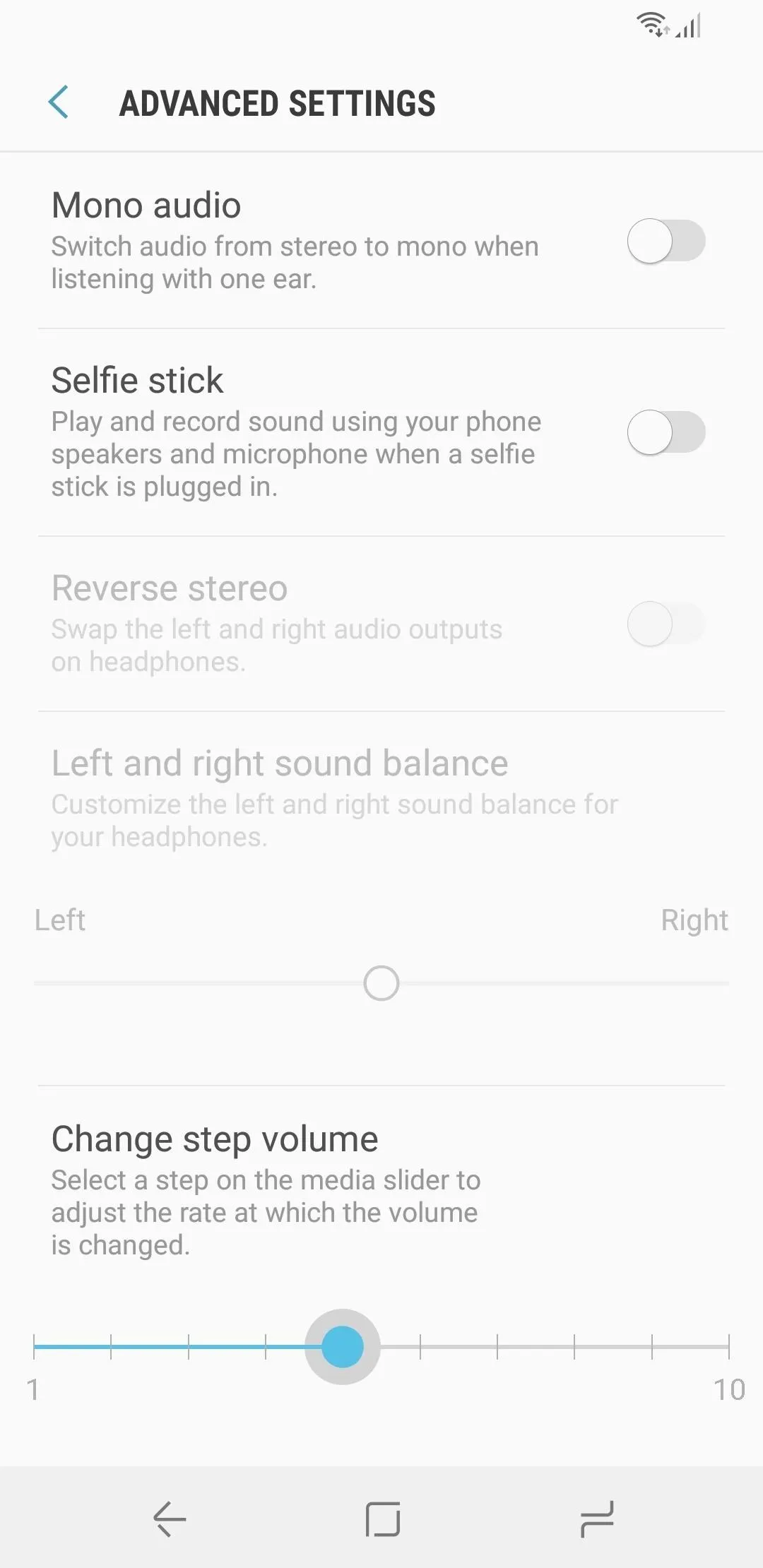
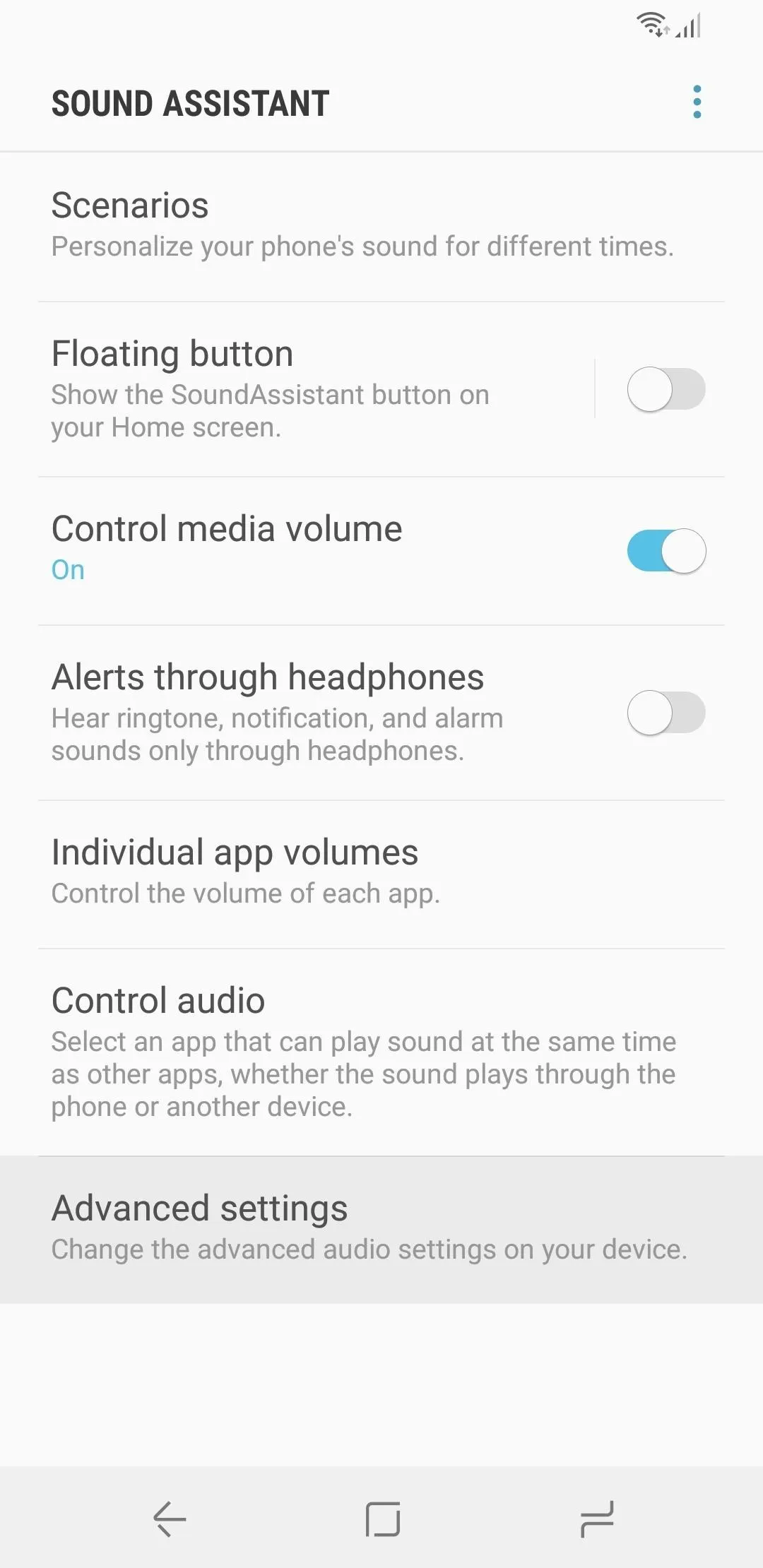
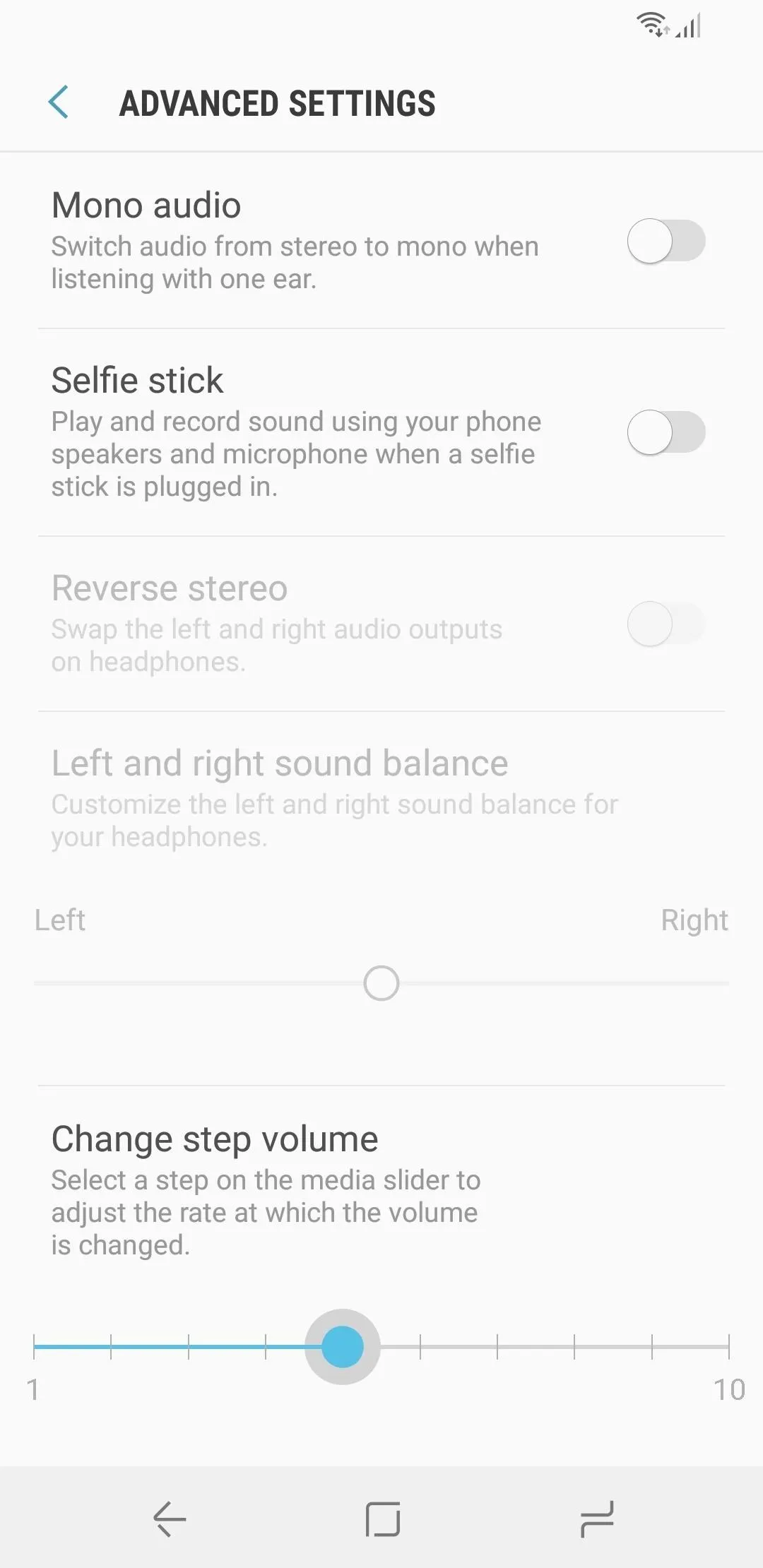
If you're still confused, here's a little cheat sheet I whipped up that tells you how many steps you get for each setting on the slider in SoundAssistant.
- 150 steps
- 75 steps
- 50 steps
- 38 steps
- 30 steps
- 25 steps
- 21 steps
- 19 steps
- 17 steps
- 15 steps
SoundAssistant has many other tools to help you manage the volume of your Galaxy Note 9's audio. You can control volume for specific apps, adjust the sound based on different times of the day, and play audio from two different sources simultaneously. How many volume steps do you prefer? Let us know in the comments below.
- Follow Gadget Hacks on Facebook, Twitter, YouTube, and Flipboard
- Sign up for Gadget Hacks' daily newsletter or weekly Android and iOS updates
- Follow WonderHowTo on Facebook, Twitter, Pinterest, and Flipboard
Cover image and screenshots by Jon Knight/Gadget Hacks























Comments
Be the first, drop a comment!