Many Samsung fans were excited when the Galaxy S9 kept the 3.5 mm headphone jack. While this is a rare delight in 2018, you also have the option for high quality audio playback over Bluetooth. When used with compatible headphones, the S9's new Bluetooth audio codecs can greatly improve audio quality.
Starting with Android Oreo, Google added several higher quality bluetooth audio codecs. In essence, a codec is the algorithm your device uses to send audio information over the air. Each codec varies in quality and can only be used with compatible pieces of hardware, such as speakers or headphones.
Previously in Android Nougat and lower, users had no option to choose which codec was used in cases where multiple were available on your audio device. For audio enthusiasts, this new flexibility is a big improvement.
The Galaxy S9 offers SBC, AAC, aptX, Samsung HD, and LDAC codecs. While SBC is the default option, it's incredibly easy to change to any of the above options. Let's take a quick look at changing the codecs, then run down what each offers.
Enable Developer Options
The first step is to enable Developer Options on your Galaxy S9. For this, you can follow our quick guide. Next, navigate back to Settings and select Developer Options.
Select a Bluetooth Audio Codec
Select "Bluetooth Audio Codec" from the list of Developer Options. Next, you can select any of the aforementioned codecs from a popup that will appear. Of course, to decide which to enable, it helps to know what the advantages are to each codec.
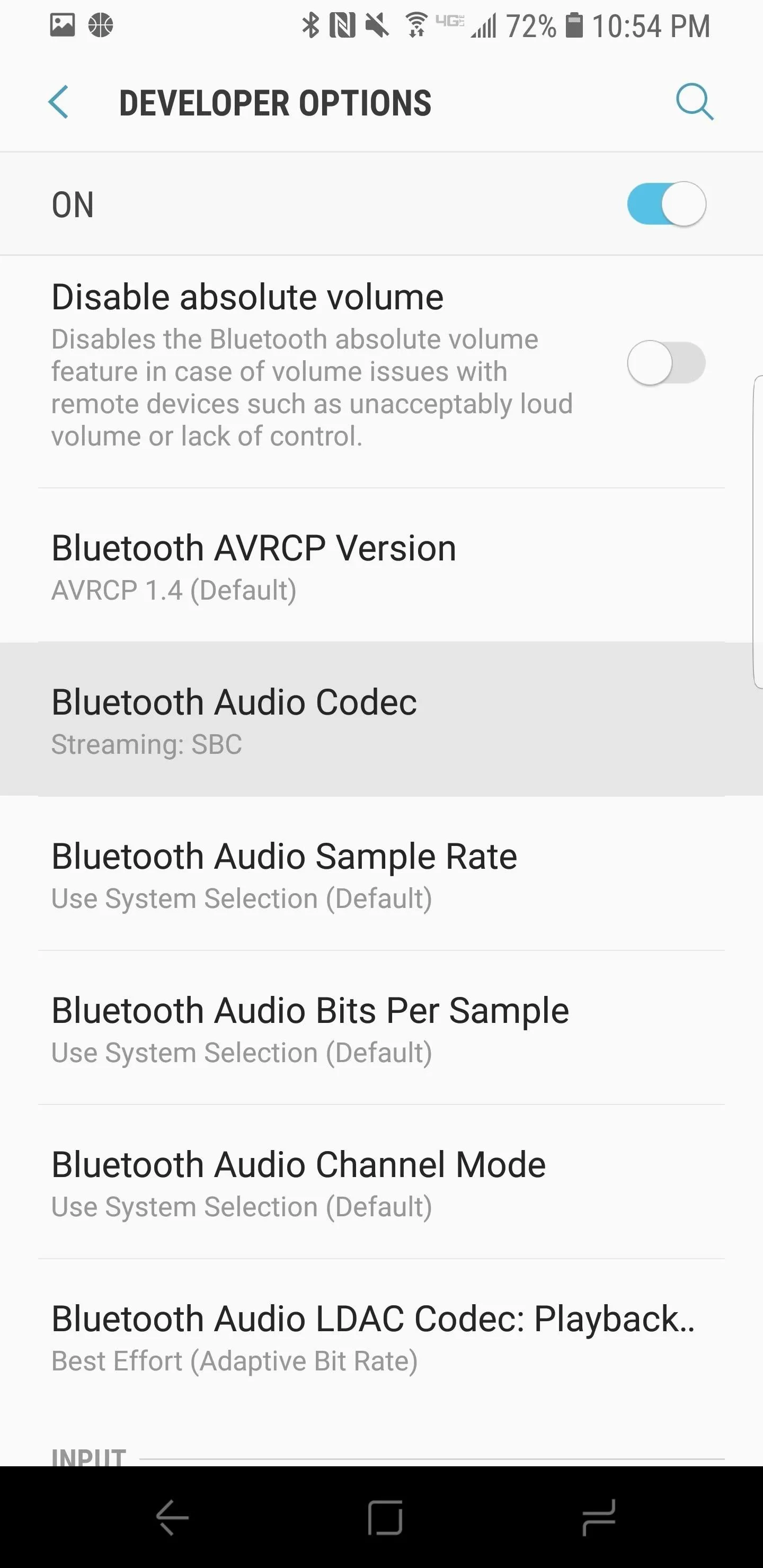
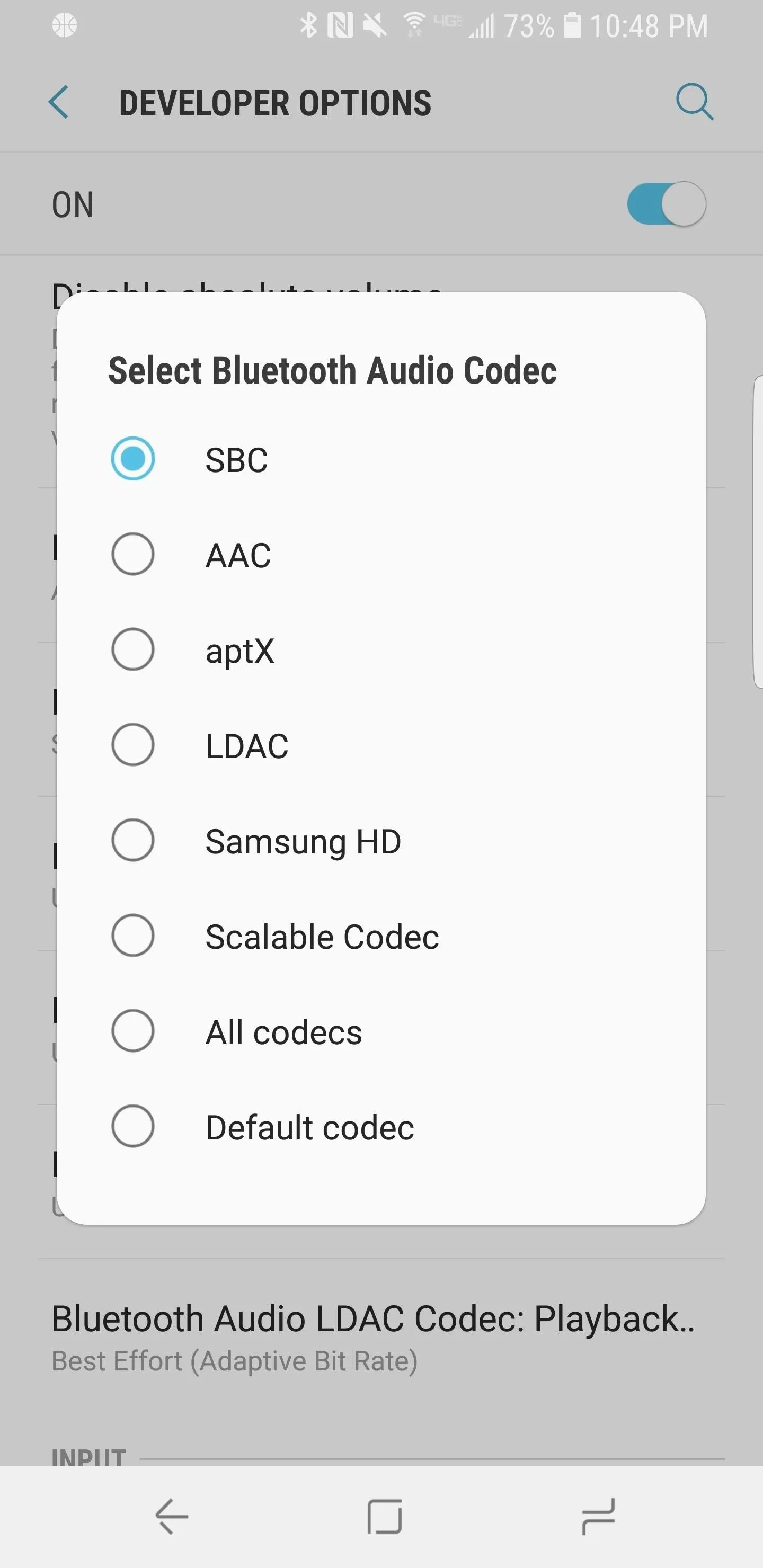
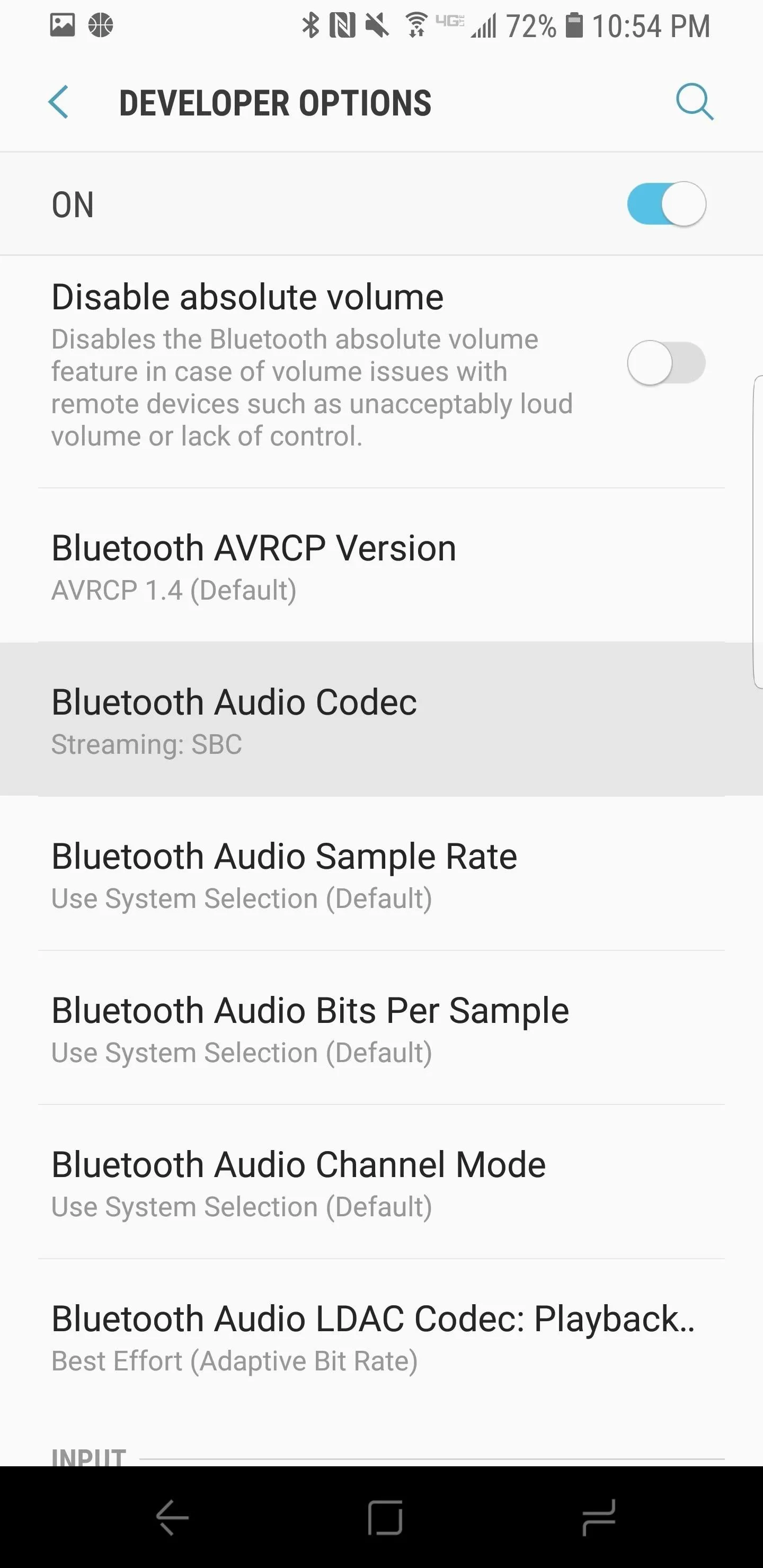
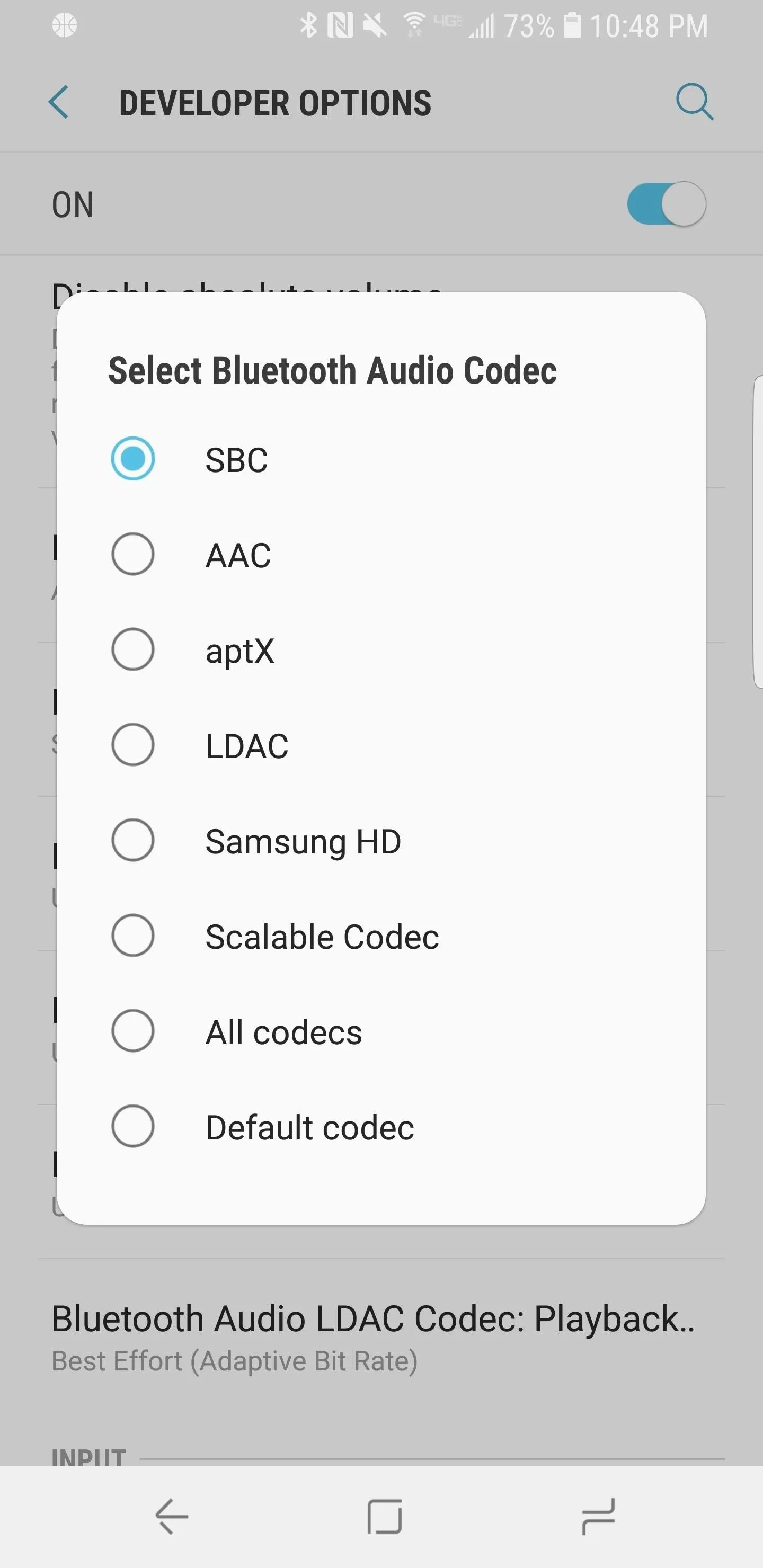
What Each Bluetooth Audio Codec Offers
Here's a quick summary of the available Bluetooth codecs on the Galaxy S9 to help you choose which is right for you. Remember, though, most Bluetooth accessories only support certain codecs, so check the user manual on your Bluetooth headphones or speakers to make sure the option you choose is supported.
- SBC: the standard mandatory Bluetooth audio codec. Varies in quality with respect to the connected headphones or speakers. Bit rate ranges between 192 and 320 kbps, typically considered the lowest quality compression available.
- AAC: Popular codec used in most streaming services, like YouTube. Many Apple products also support this codec. Compression quality around 250 kbps for transmission.
- atpX: Qualcomm's proprietary codec, saves on data rate compared to the previous methods. Transferring quality of 352 kbps.
- LDAC: Sony's proprietary Bluetooth codec. Has a wide range of quality options from 330 kbps up to 990 kbps. The highest quality option supports 24-bit, 96 kHz audio. This is generally considered one of the highest quality codecs, but is not available on as many pairs of headphones as the previous codecs.
- Samsung HD: Samsung's Proprietary codec. No public information available on specific bitrate. Available on all Samsung audio hardware.
Configure Codec-Specific Options (Optional)
In addition to manually switching codecs, there are a more Bluetooth settings of interest within Developer Options. If you went with the LDAC codec, for instance, there's an option to manually set the quality between the 330, 660, and 990 kbps modes. While this is nice for audiophiles, it is best to leave this to the system if you're unsure of your connection quality.
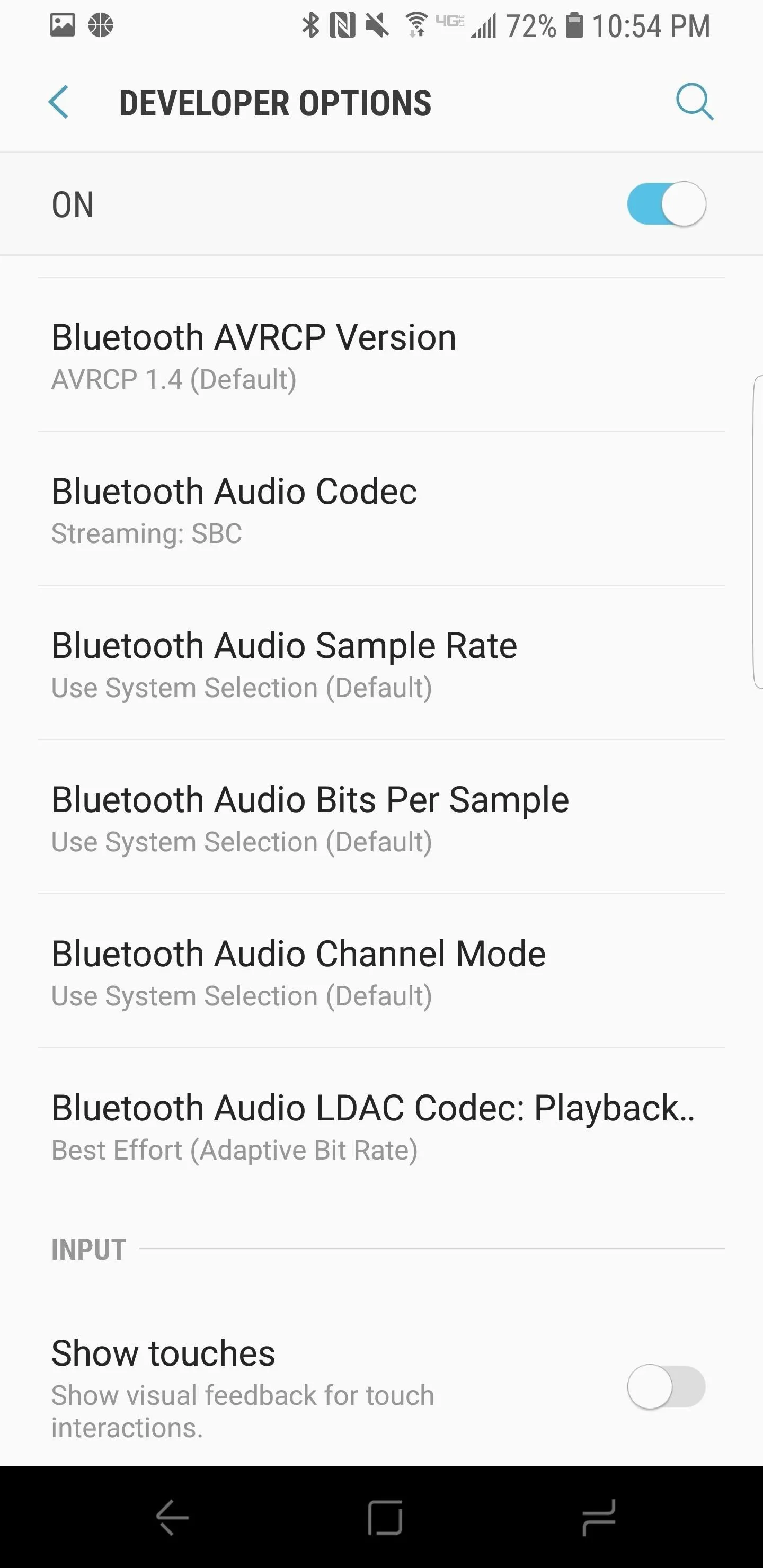
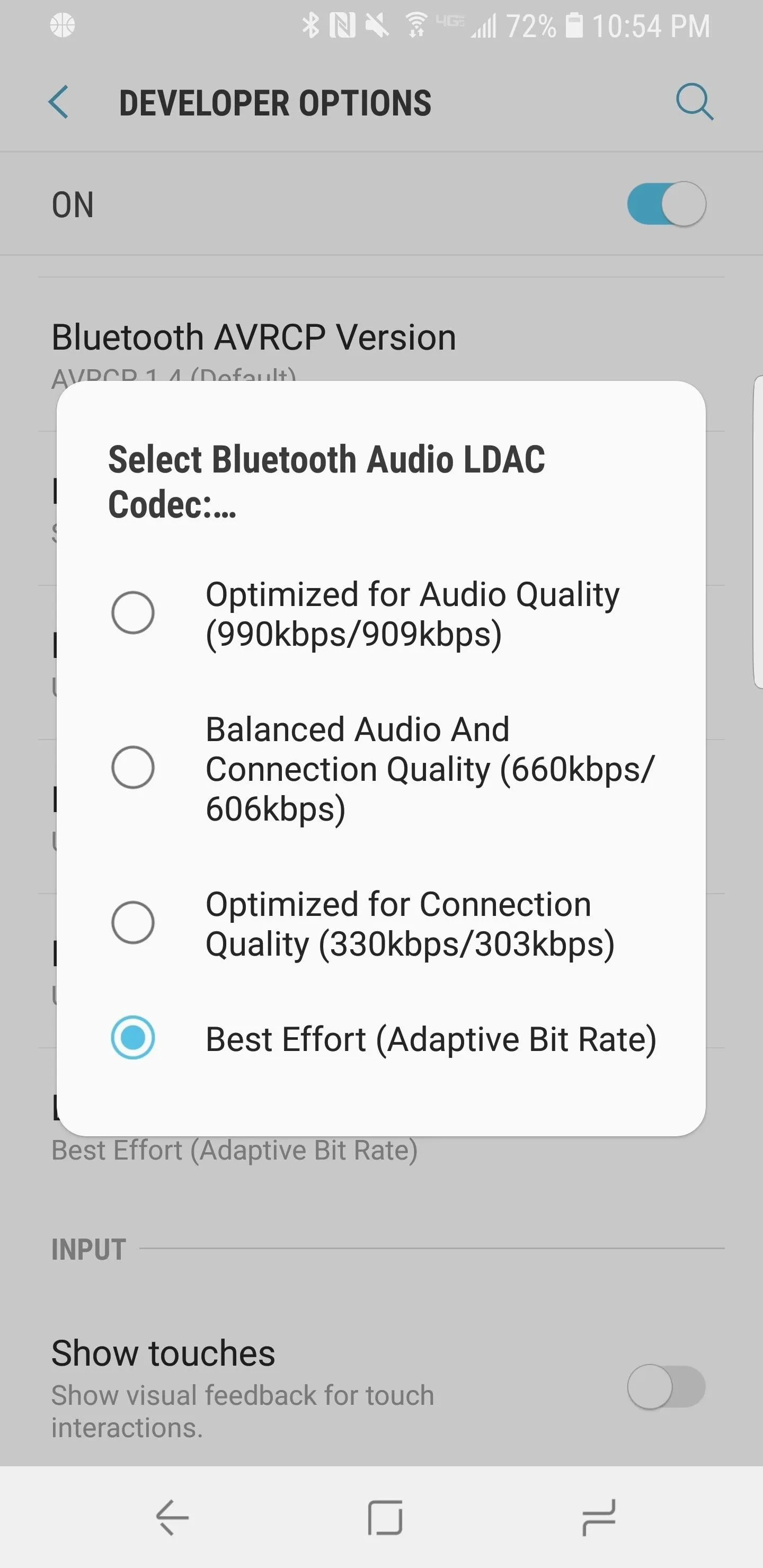
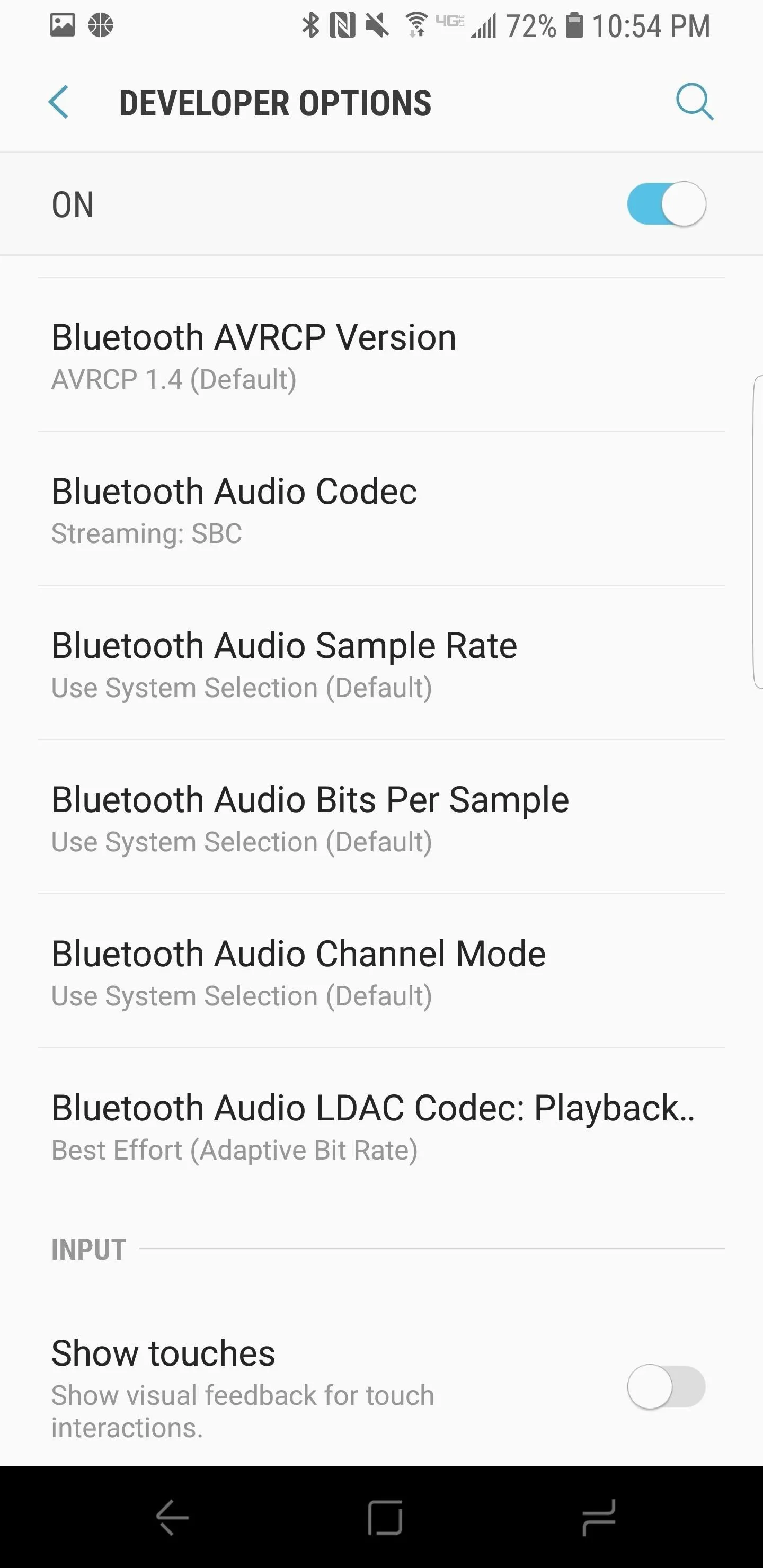
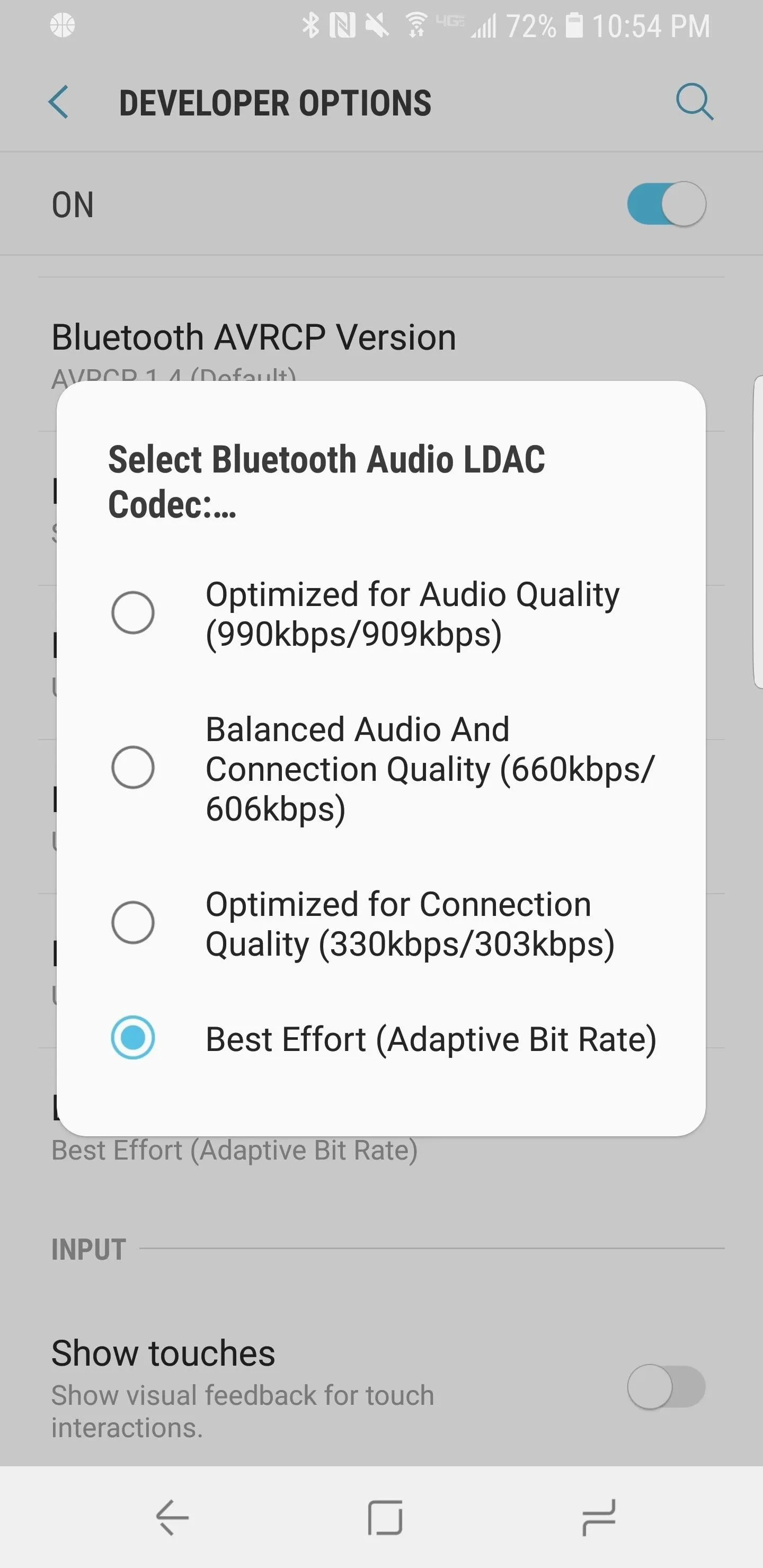
If you're wondering whether or not your headphones support a particular codec, the technical specifications on the retail box or product page should have this information. At this point, nothing beats a wired audio connection, but it is encouraging to see Android and Samsung heading in the right direction. Be sure to hit us up in the comments if you have any specific questions!
- Follow Gadget Hacks on Facebook, Twitter, YouTube, and Flipboard
- Follow WonderHowTo on Facebook, Twitter, Pinterest, and Flipboard
Cover image and screenshots by Jeff Springer/Gadget Hacks



























Comments
Be the first, drop a comment!