On all Samsung Galaxy models, certain messaging and social media applications provide red badges on their home screen icons that indicate the number of notifications you've received. If you're like me, you probably don't appreciate these indicators. But thankfully, they're easy enough to get rid of. You just have to know where to look.
- Don't Miss: How to Set Up Status Bar Gestures on Android
On your device, navigate to Settings -> Application Manager -> All -> BadgeProvider. Within these preferences, select Force Stop, then Disable.
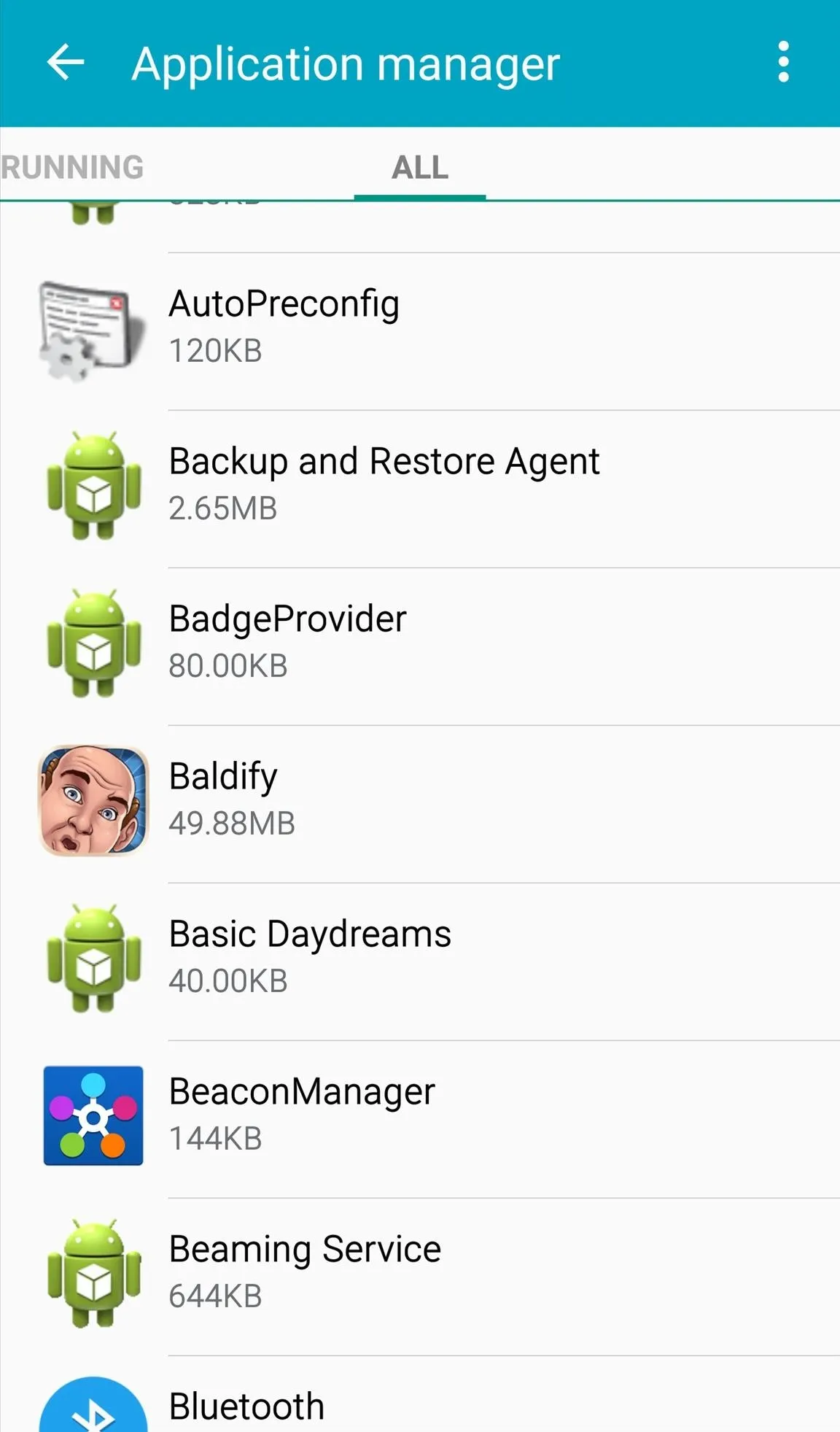
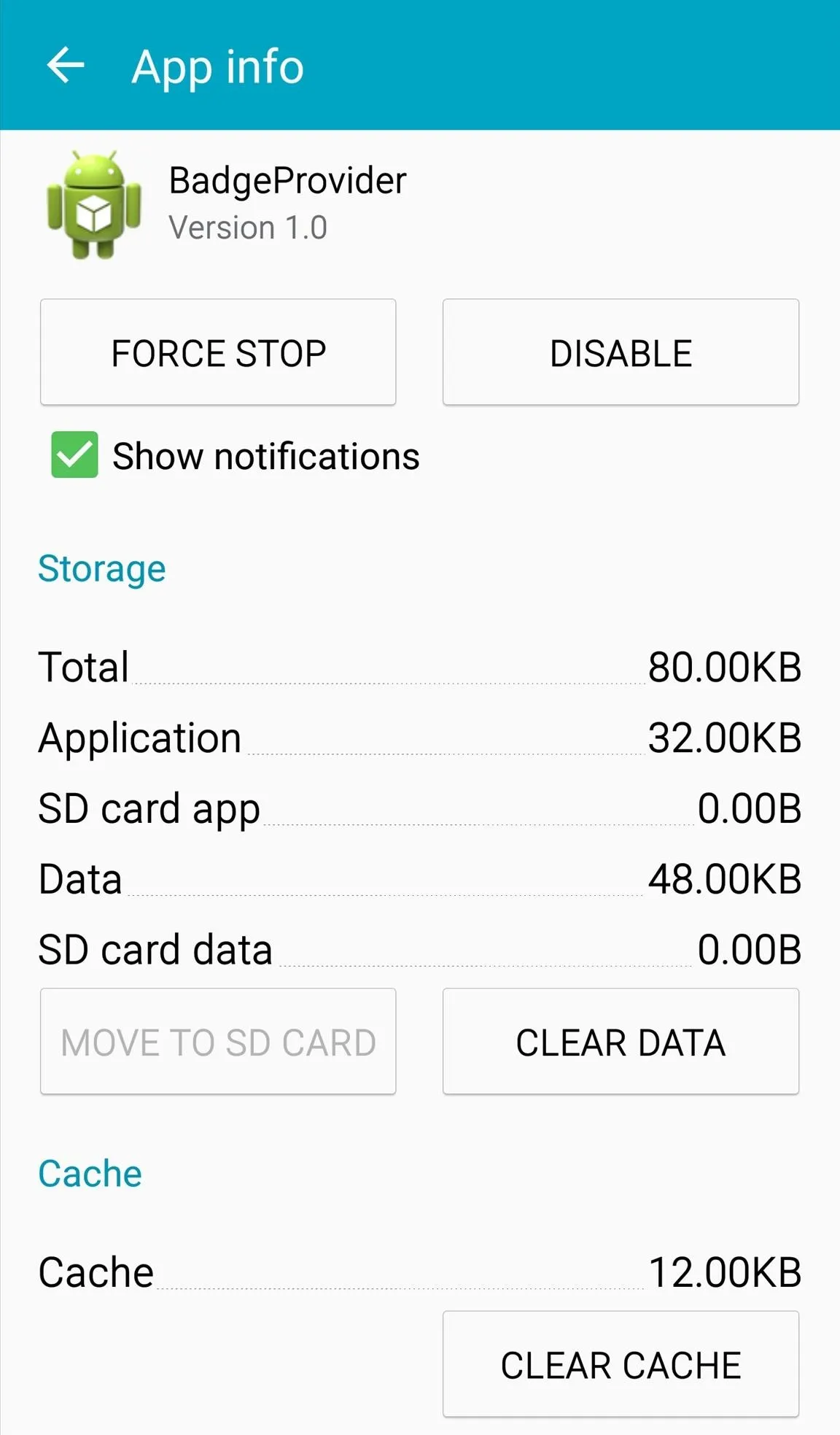
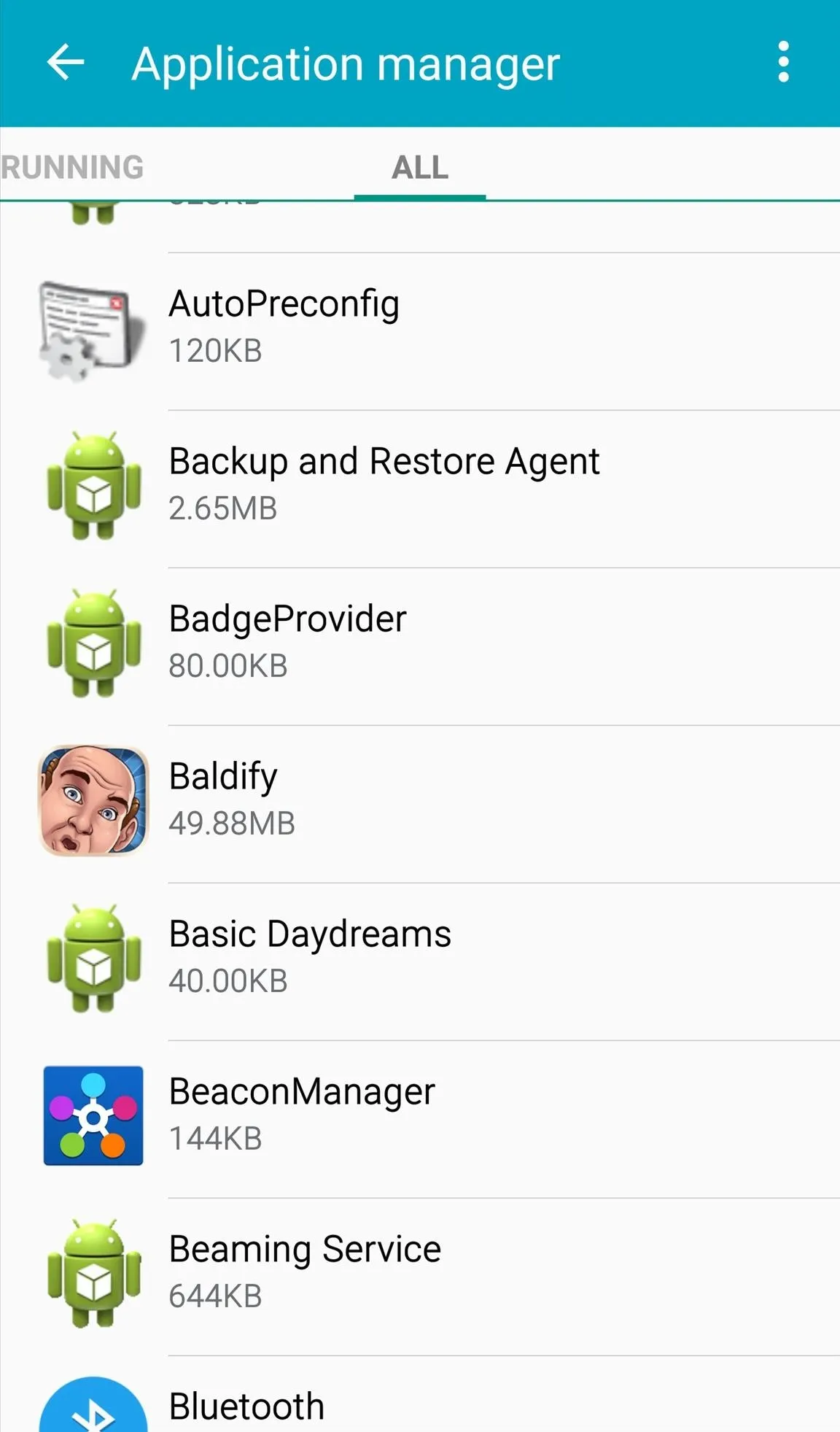
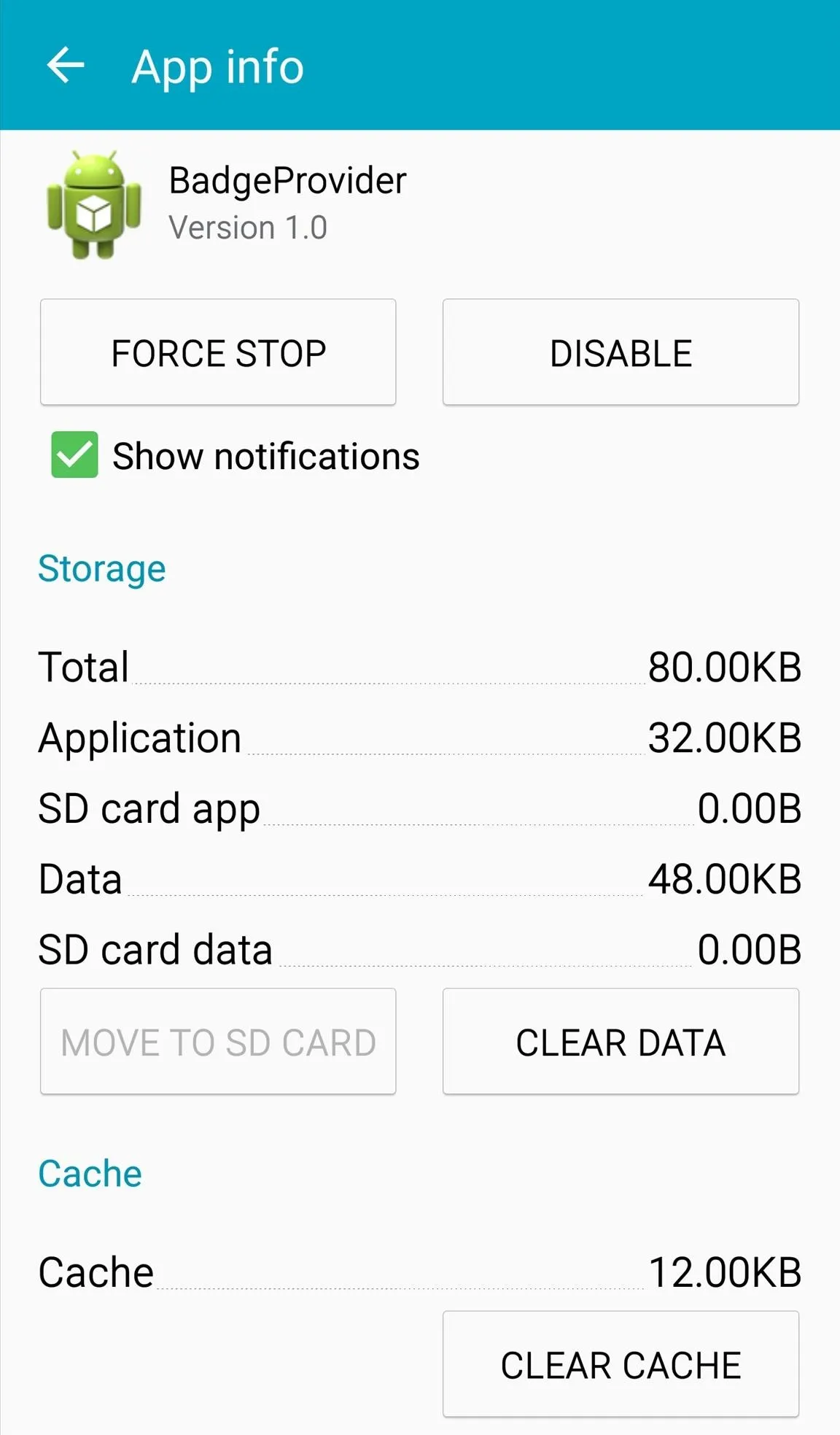
Restart your device and you'll notice that any pre-existing app icon badges are now gone, and no new ones will show up.
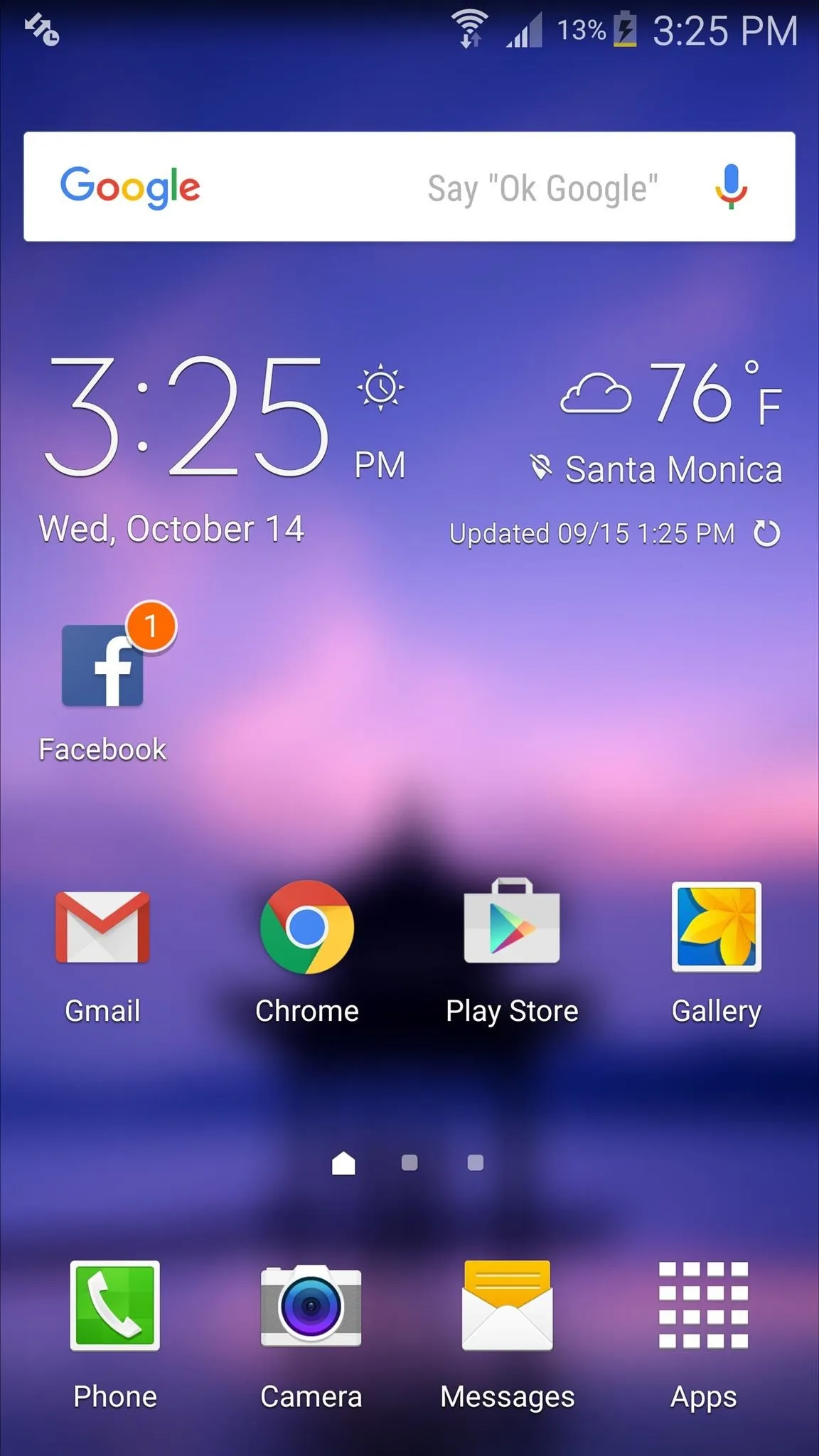

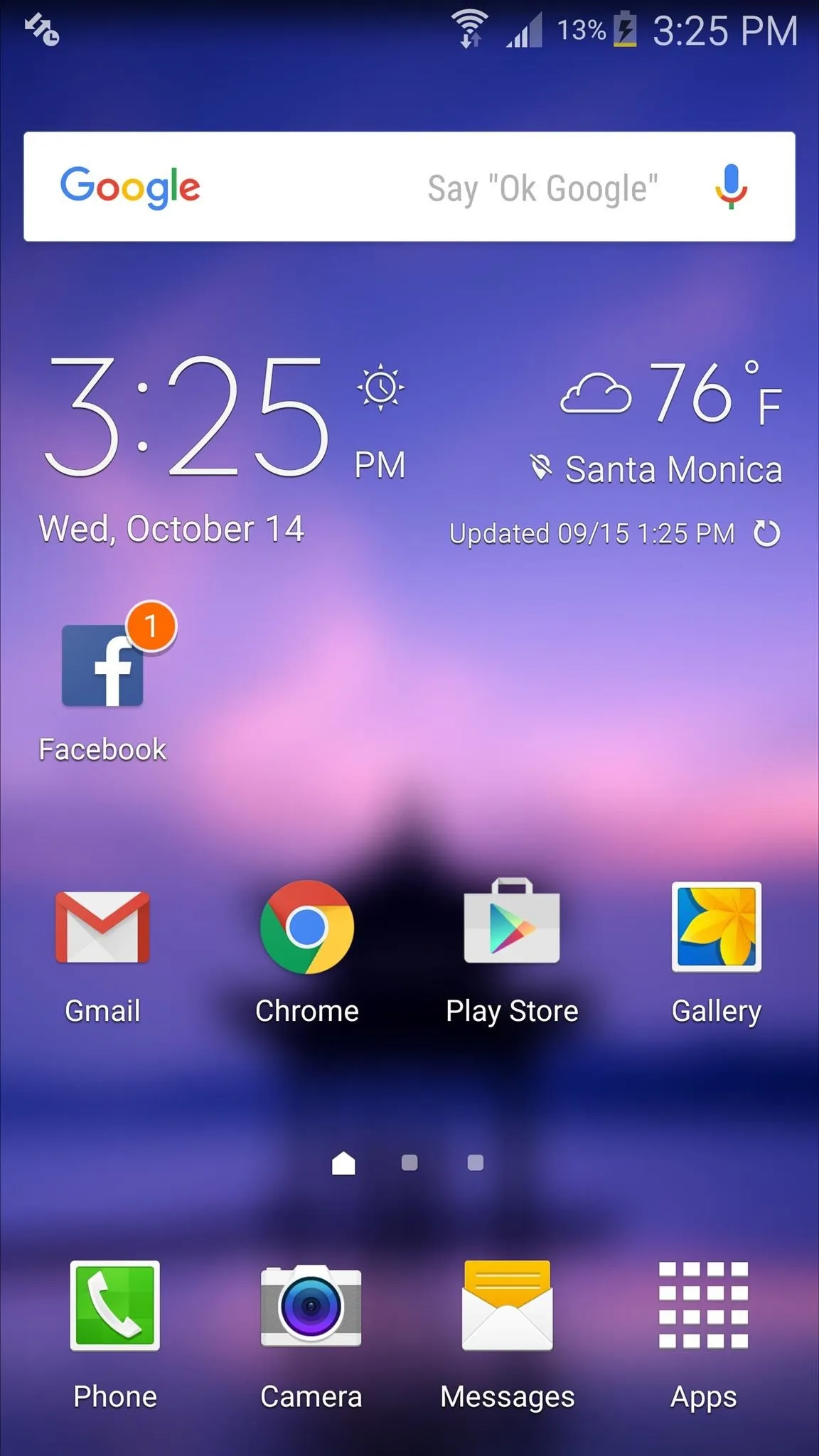

Unfortunately, this is an all or nothing approach, so if you just wanted to disable one app's notification badges, you're out of luck for now. You have to kill them all, or leave them all on.
To get the badges back, all you have to do is navigate to the BadgeProvider settings again and enable the service.
Follow Android Hacks over on Facebook and Twitter, or Gadget Hacks over on Facebook, Google+, and Twitter, for more Android tips.
























Comments
Be the first, drop a comment!