With Android Pie, Google added a genuinely useful feature for Pixels called App Suggestions, which uses AI to predict the apps you might want to use next. These show up at the top of your app drawer and in the new dock in the revamped multitasking UI for quick access. But here's the trouble: Muscle memory is a thing.
While App Suggestions have so far proven to be pretty good, their order changes throughout the day, even to the point where you'll see an entirely different set of apps in your multitasking dock sometimes. This gets annoying when you've trained yourself to tap a certain spot on the dock to open a specific app, so they might be more trouble than they're worth to you. Luckily, there's an easy way to get the regular dock icons from your home screen in the new multitasking view.
Disabling App Suggestions
To get your regular dock icons from your home screen to appear in Android Pie's new app switcher menu, you'll simply have to disable App Suggestions. This means you'll lose the suggested apps at the top of your app drawer, but it's a small price to pay if you're looking for some consistency.
So long-press any empty space on your Pixel's home screen, then choose "Home Settings" from the popup menu. From there, select "Suggestions," then disable the switch next to "Apps" and press "Turn off" on the prompt.
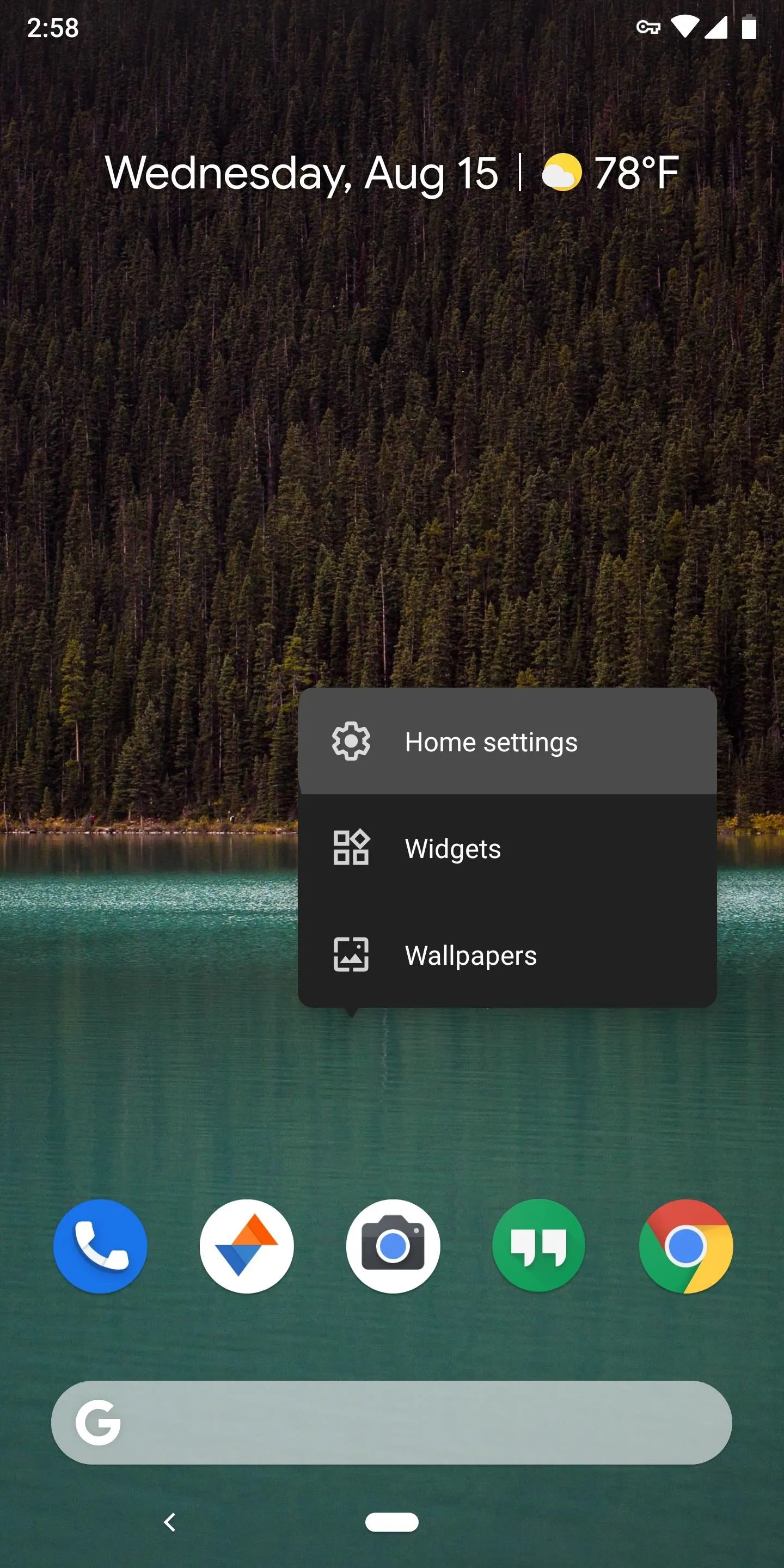
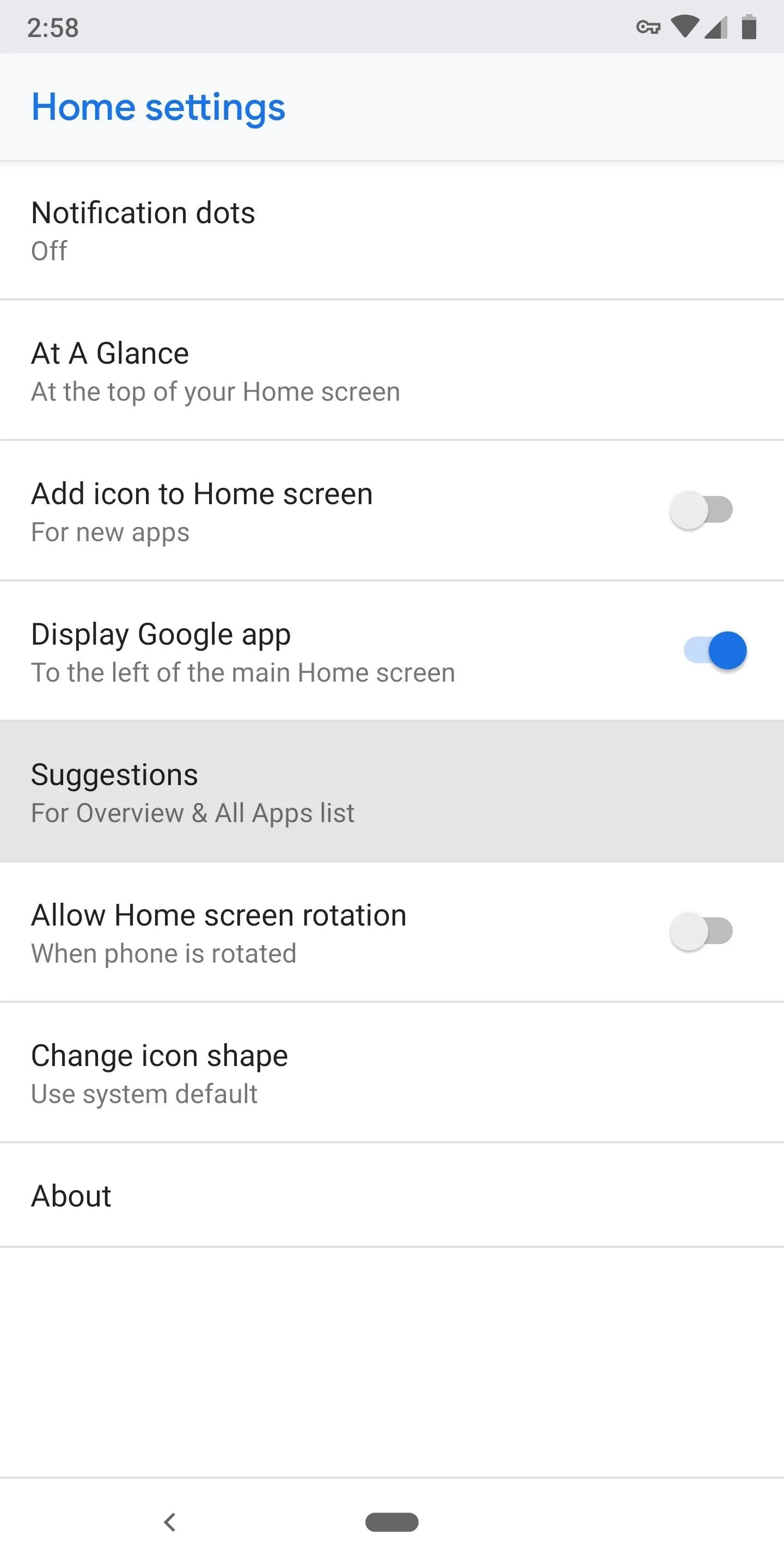
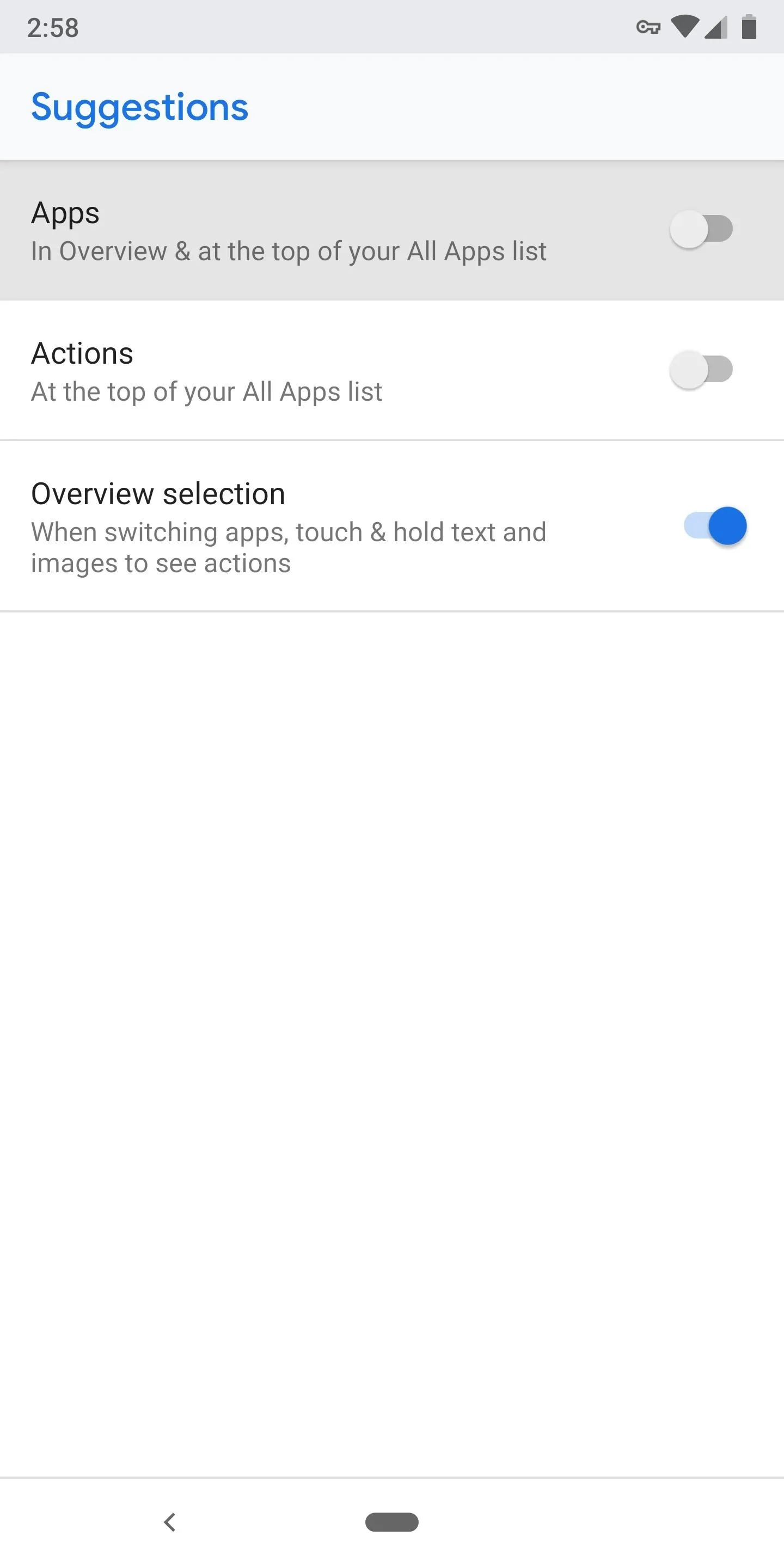
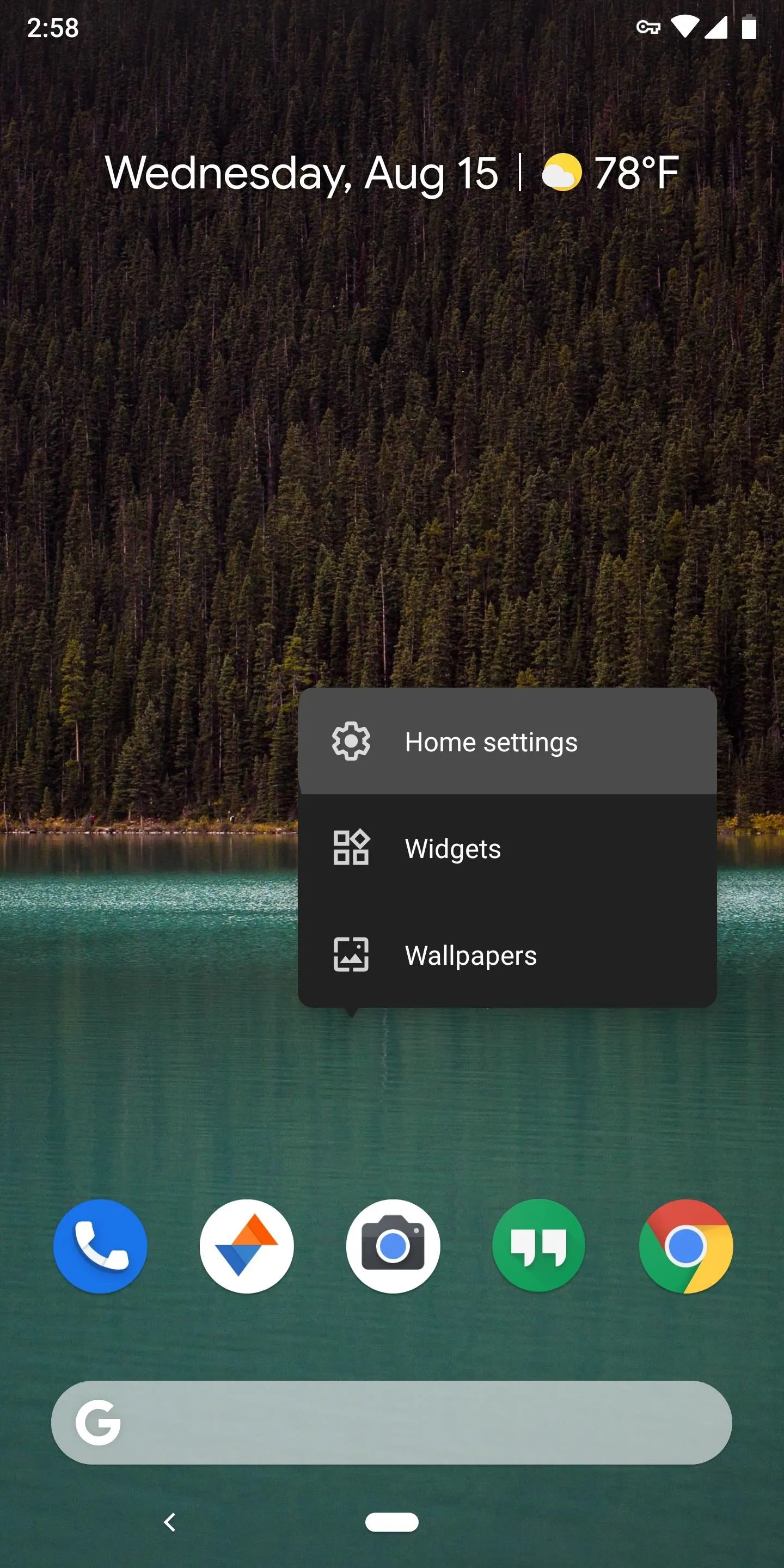
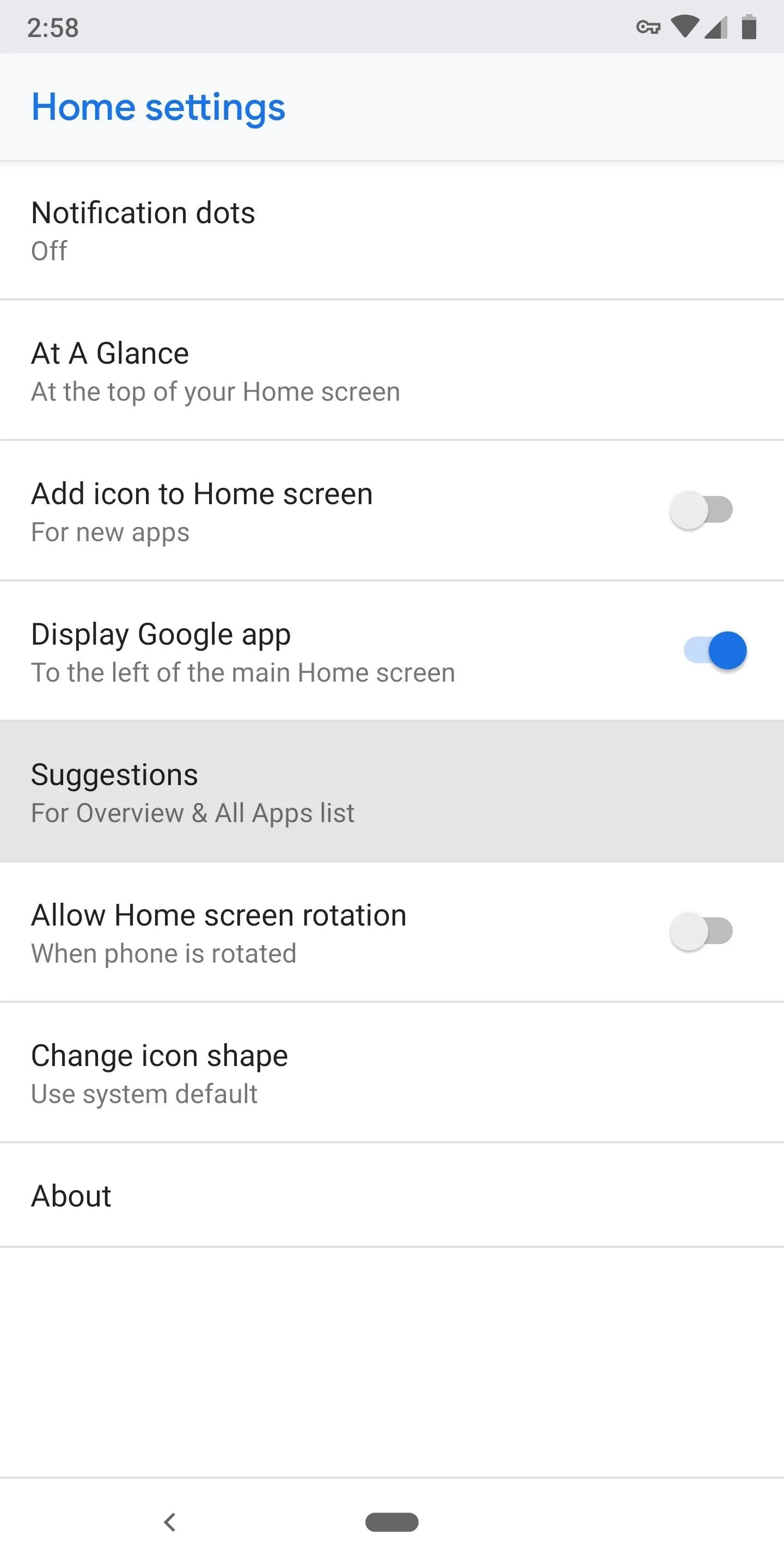
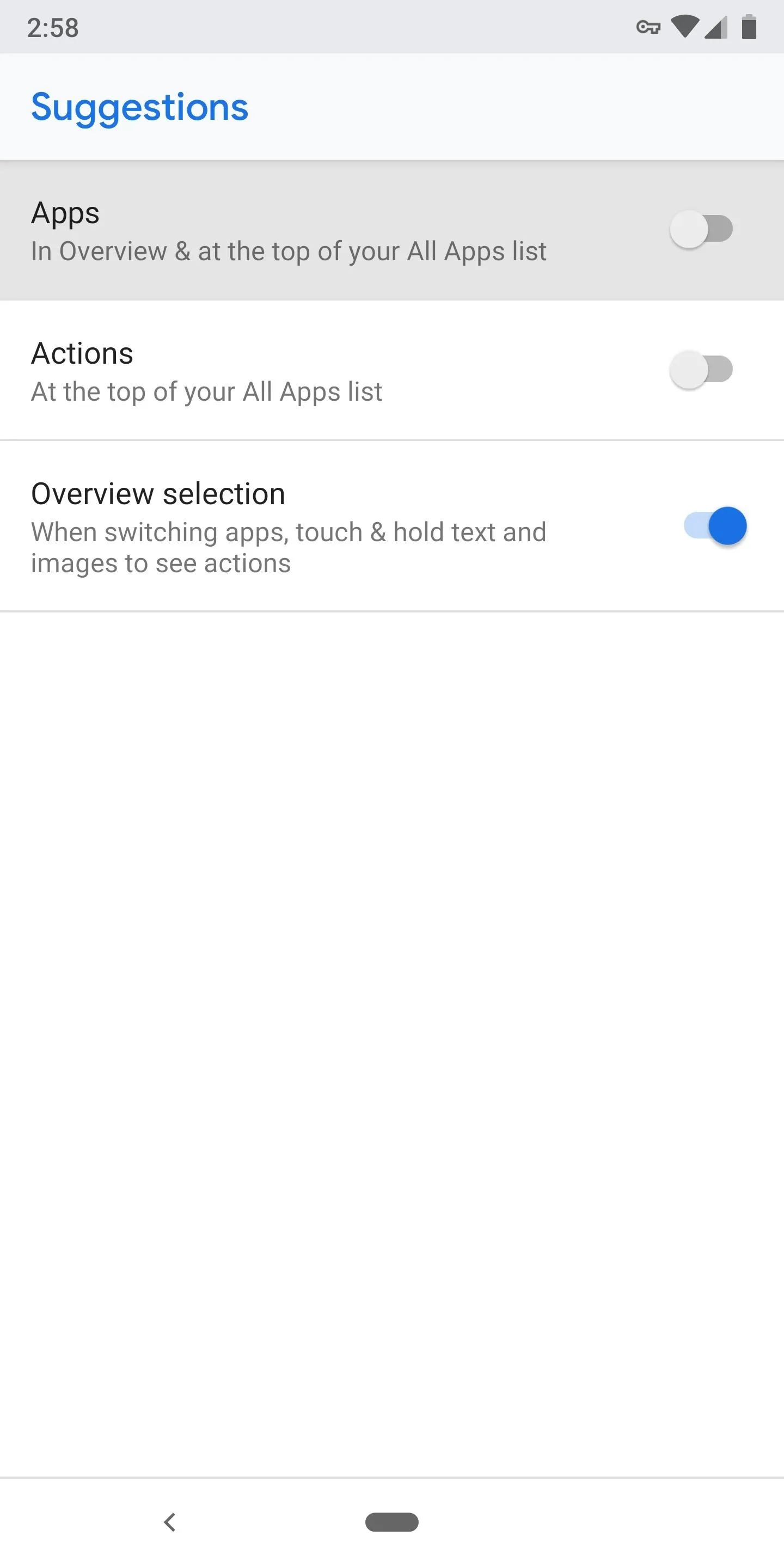
Once you've done that, the dock icons in the multitasking view will be the exact same set that appears on your home screen. If you want to rearrange these icons, you can do so from your home screen. You'll also notice that the semi-transparent border around the multitasking dock is now gone, and the Google search bar is beneath the icons.
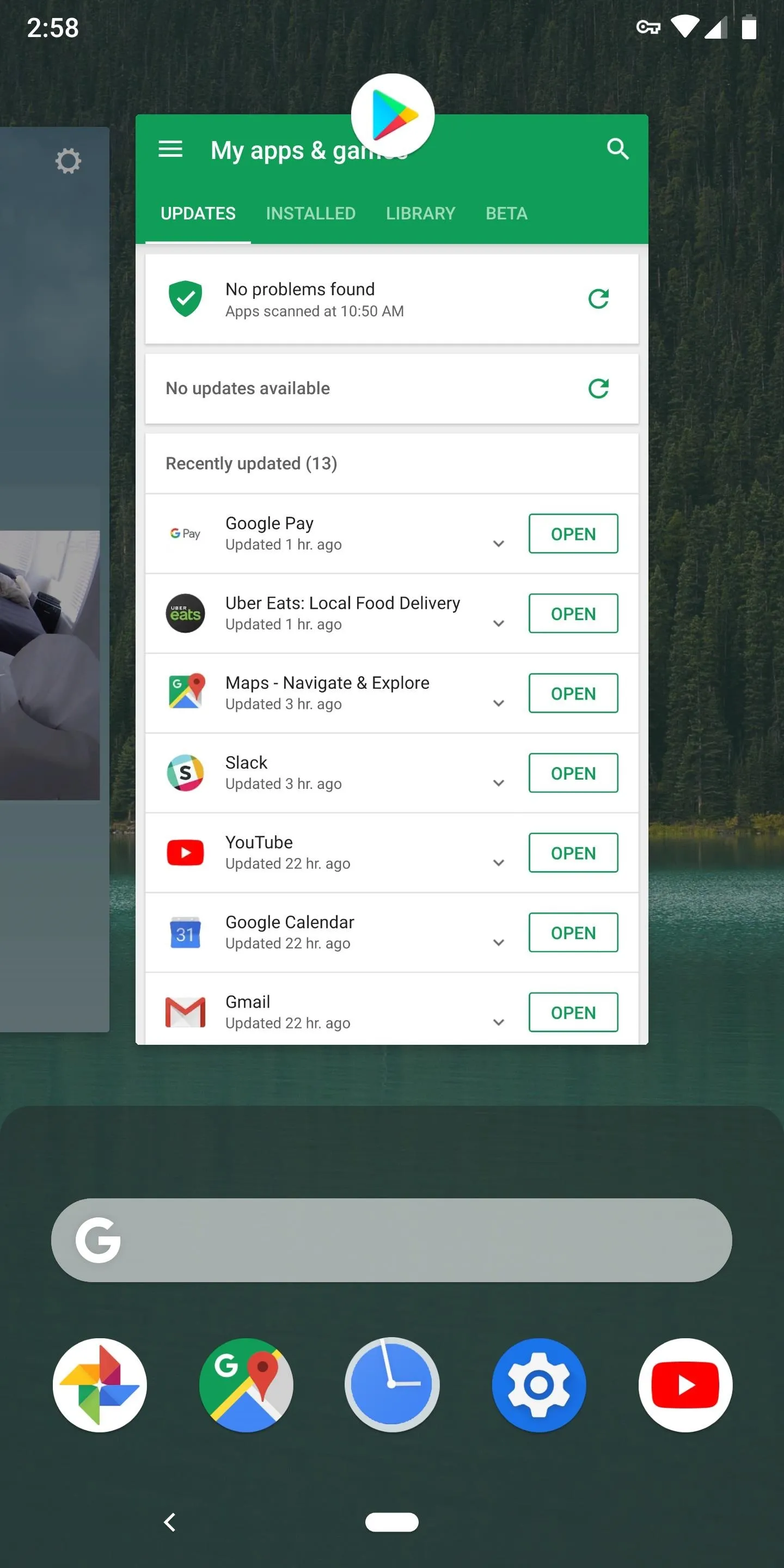
Before
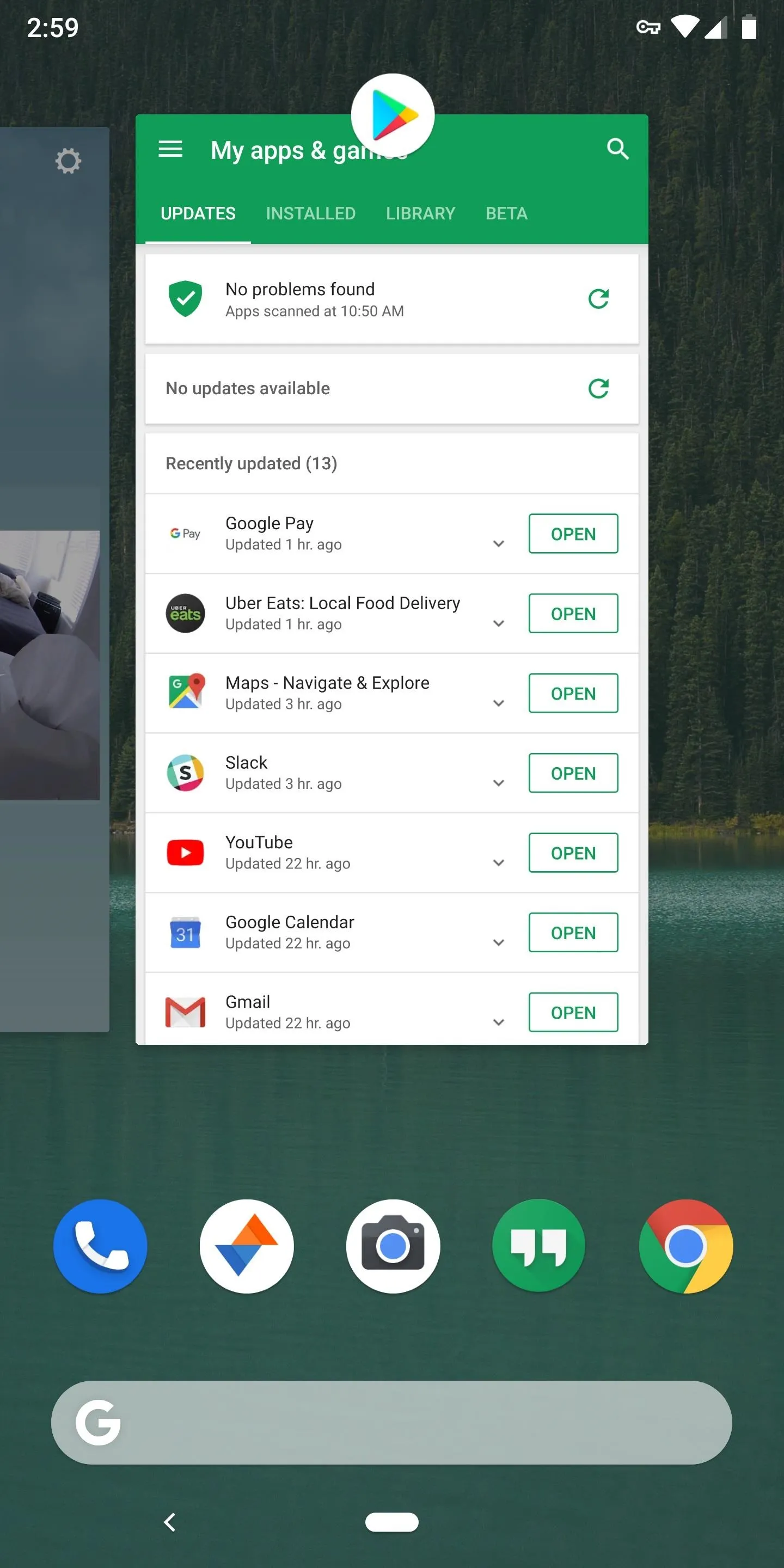
After
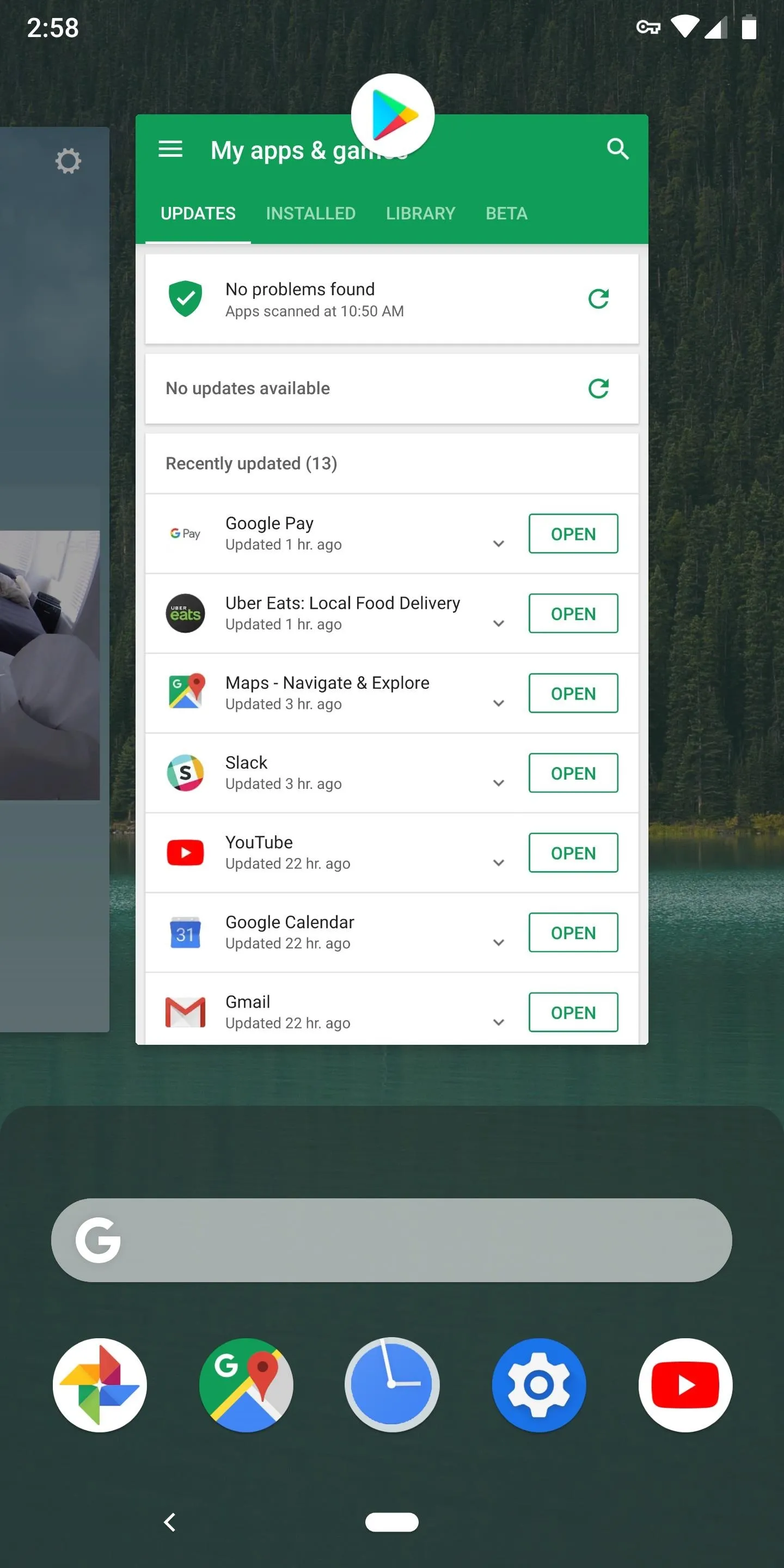
Before
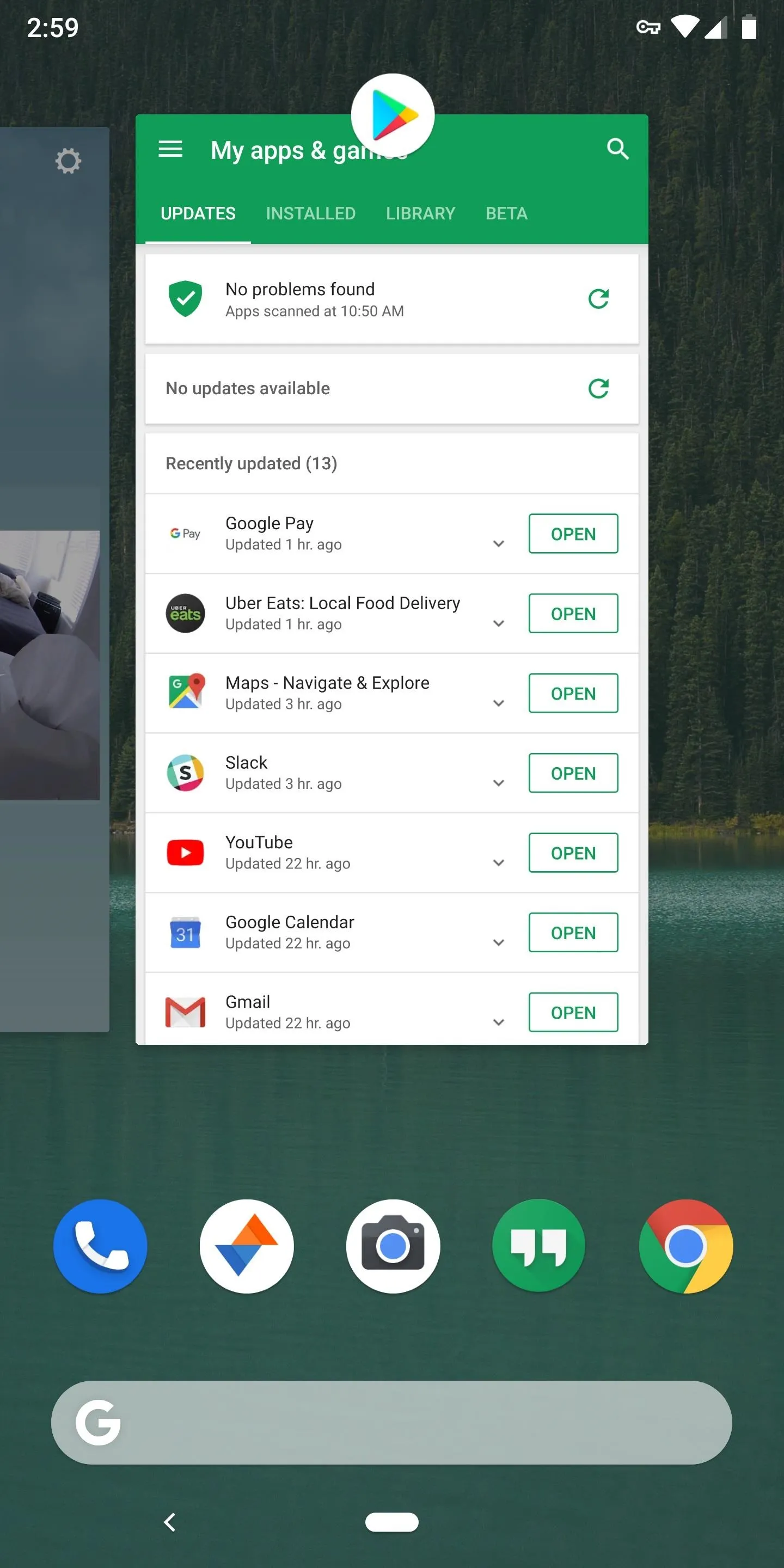
After
- Follow Gadget Hacks on Facebook, Twitter, YouTube, and Flipboard
- Follow WonderHowTo on Facebook, Twitter, Pinterest, and Flipboard
Cover image and screenshots by Dallas Thomas/Gadget Hacks
























Comments
Be the first, drop a comment!