Now that Google Assistant is coming to all devices running Android Marshmallow or higher, roughly one out of every three Android users will no longer be able to access the old Google Now interface. The Assistant, which was previously exclusive to Pixel devices, takes over your home button long-press gesture and completely replaces all of the old Google voice search functionality.
But in these early stages of development, Google Assistant still lacks quite a few features when compared to Google Now. The Now on Tap "Screen Search" feature lacks the ability to translate text, and Google Assistant's list of voice commands is still much shorter than Google Now's—even with IFTTT integration. So if you yearn for the old days, we'll show you two different methods to bring back Google Now.
Change Your System Language (Non-Root Method)
The first option we have for you is the only way to get rid of Google Assistant and switch back to Google Now if your device is not rooted. Ultimately, this method only works because Google Assistant is not available in all regions yet, so changing your system locale can trick it into going away.
Add a New Language
To start, head to the Languages & input menu in Settings. From here, tap the Languages entry, then press "Add a language" on the following screen.
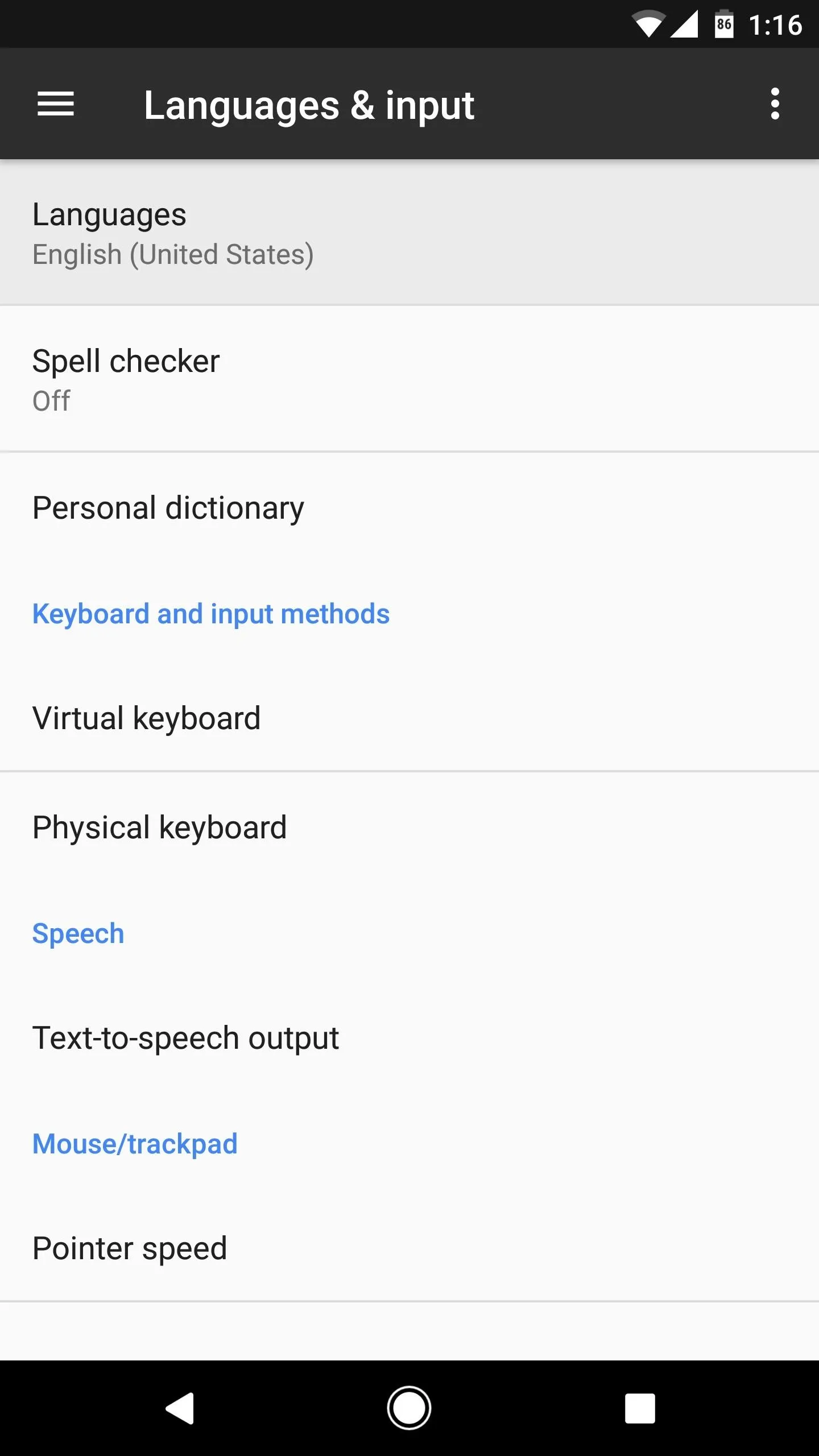
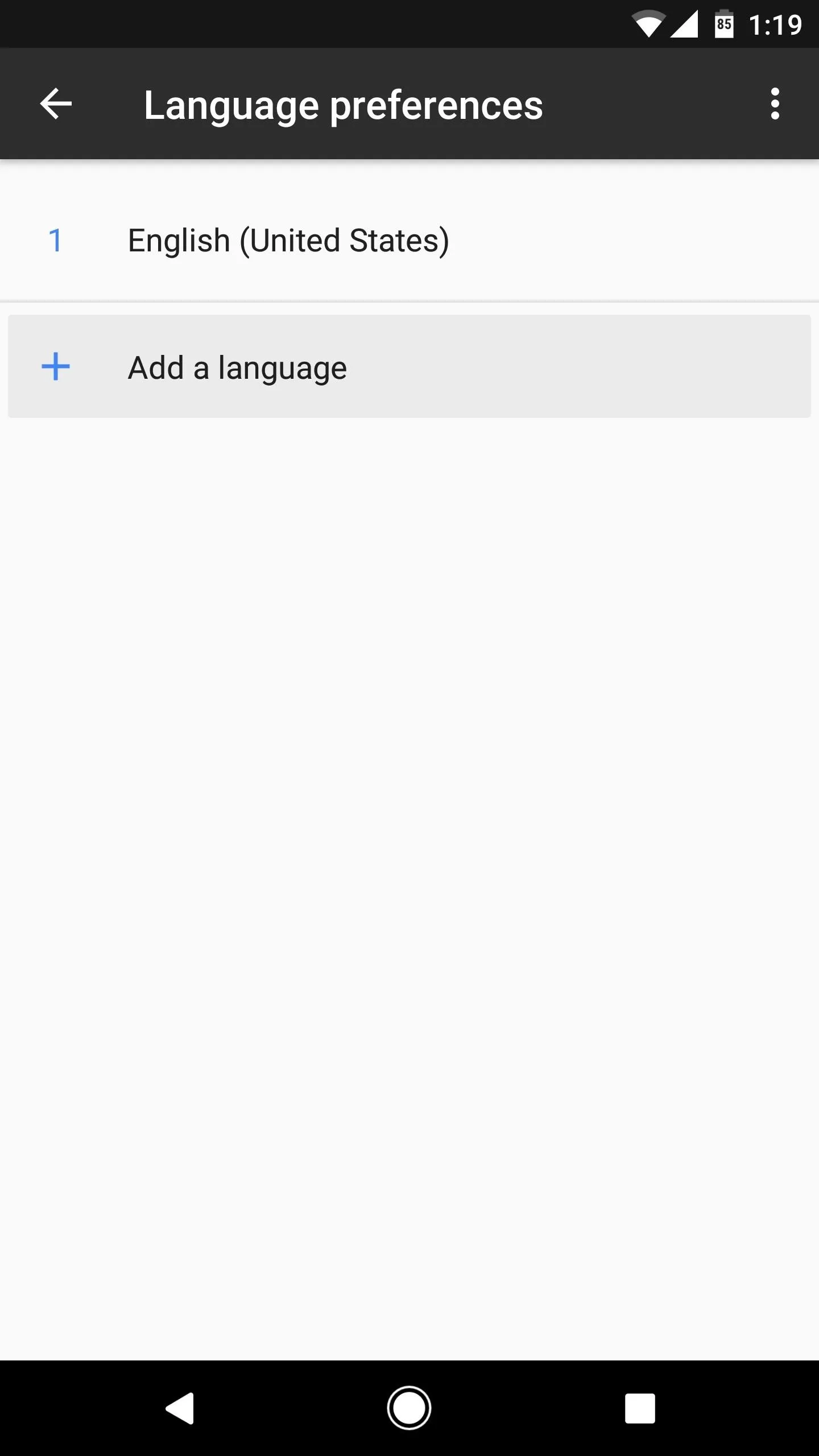
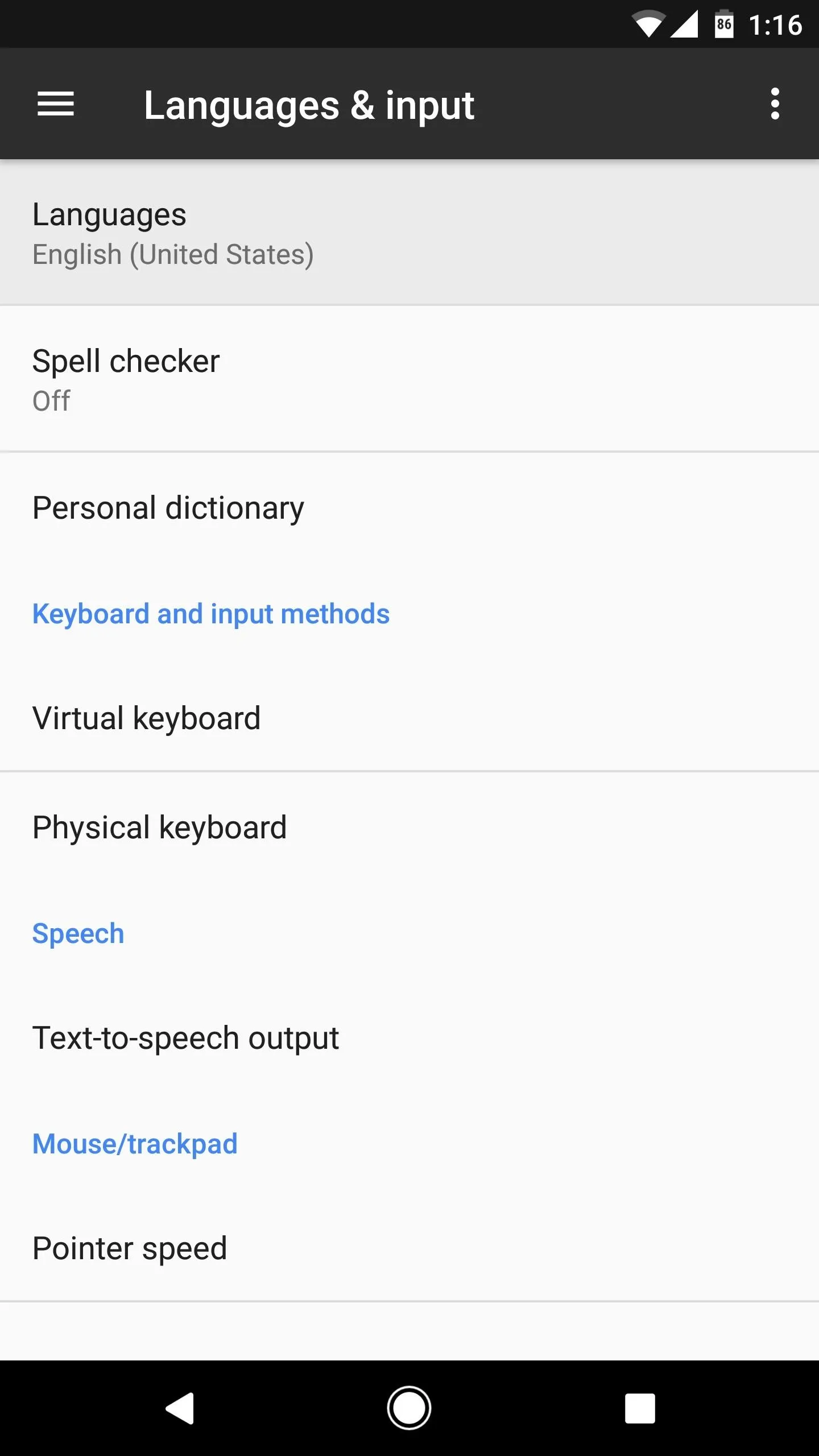
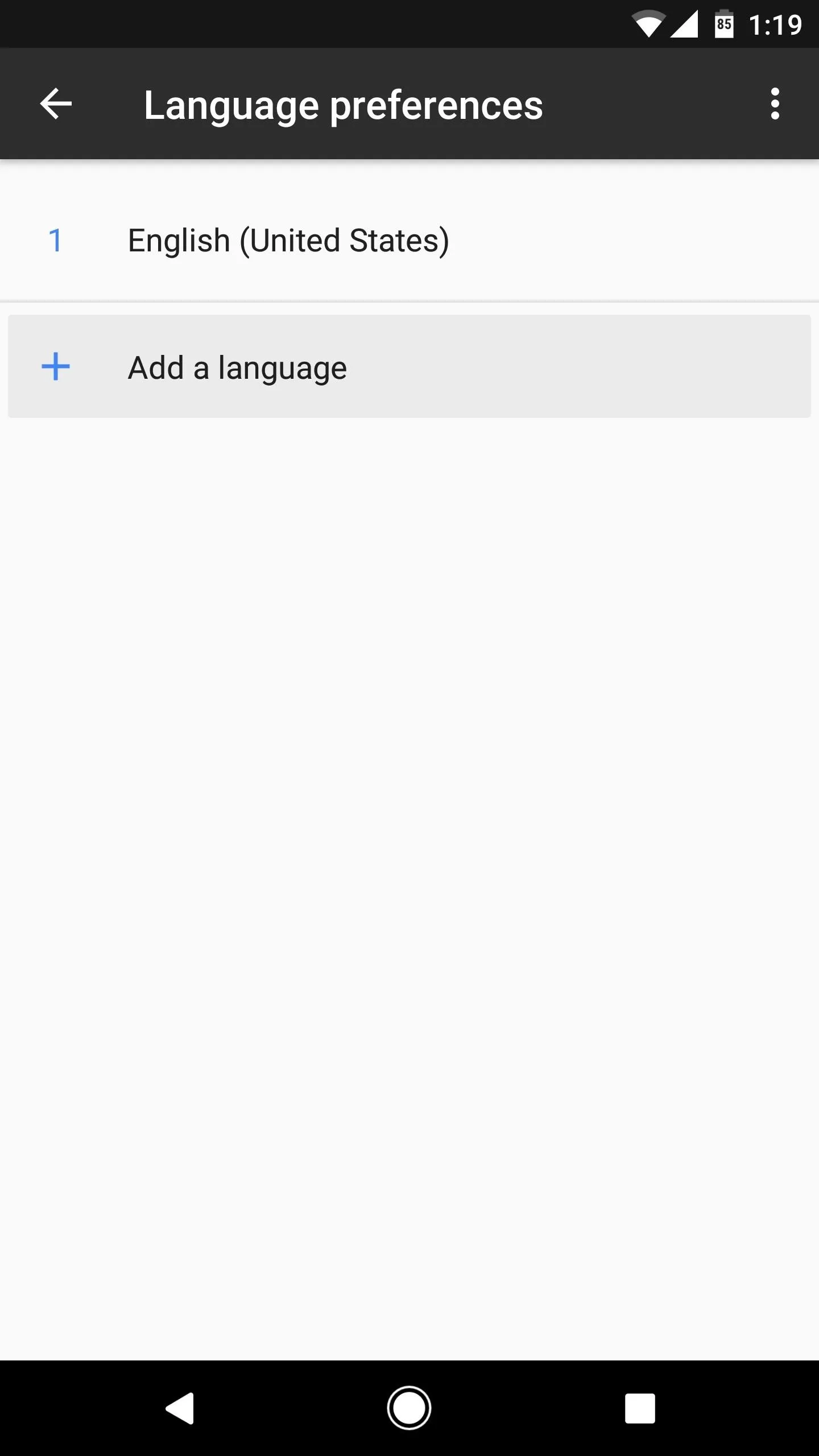
Next, select "English" from the list, then, when prompted to choose a region, select "U.S. Virgin Islands." This shouldn't change much when it comes to actual language and input functionality on the device, as the U.S. Virgin Islands uses fairly standard English as their primary language.
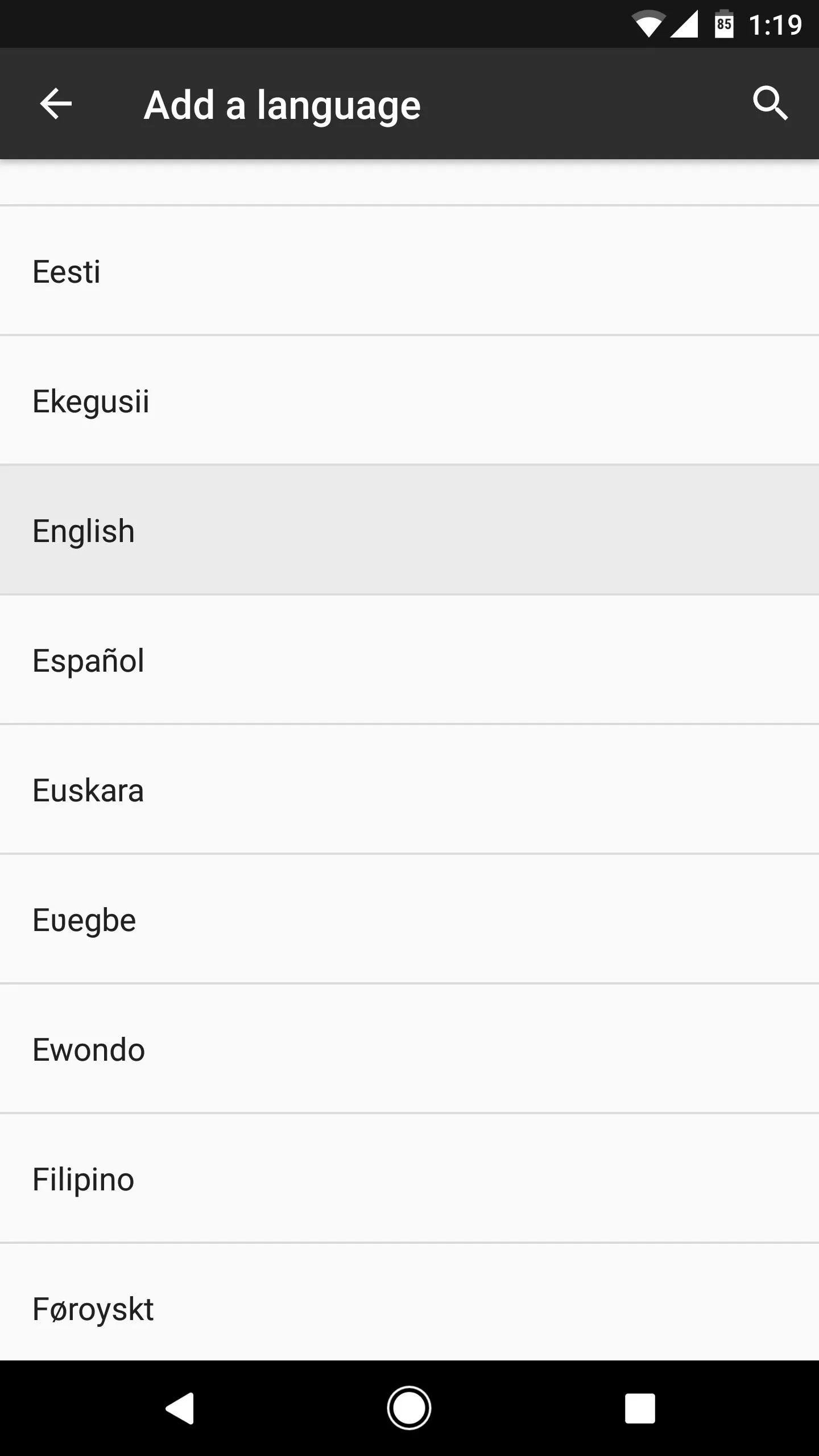
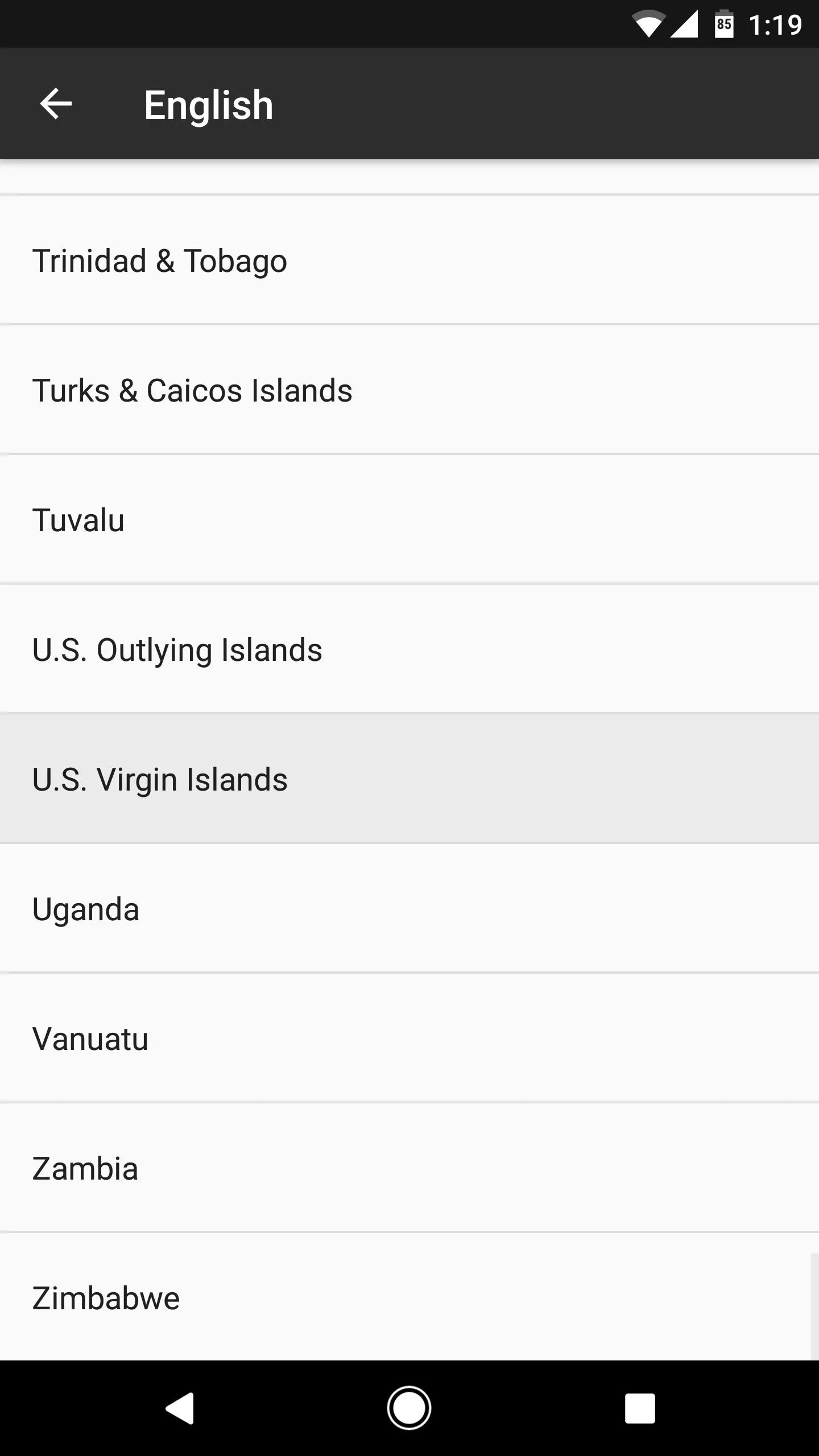
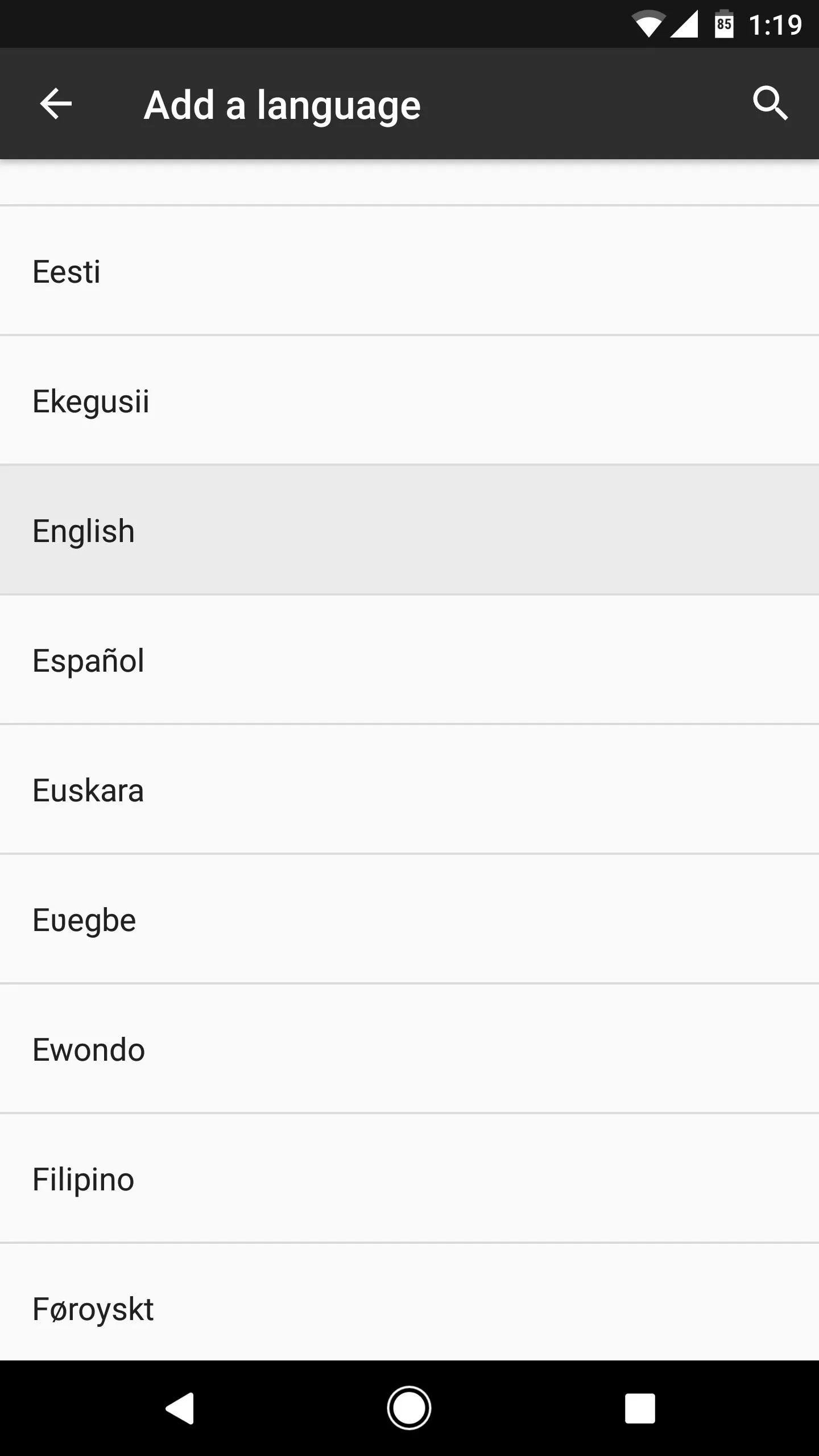
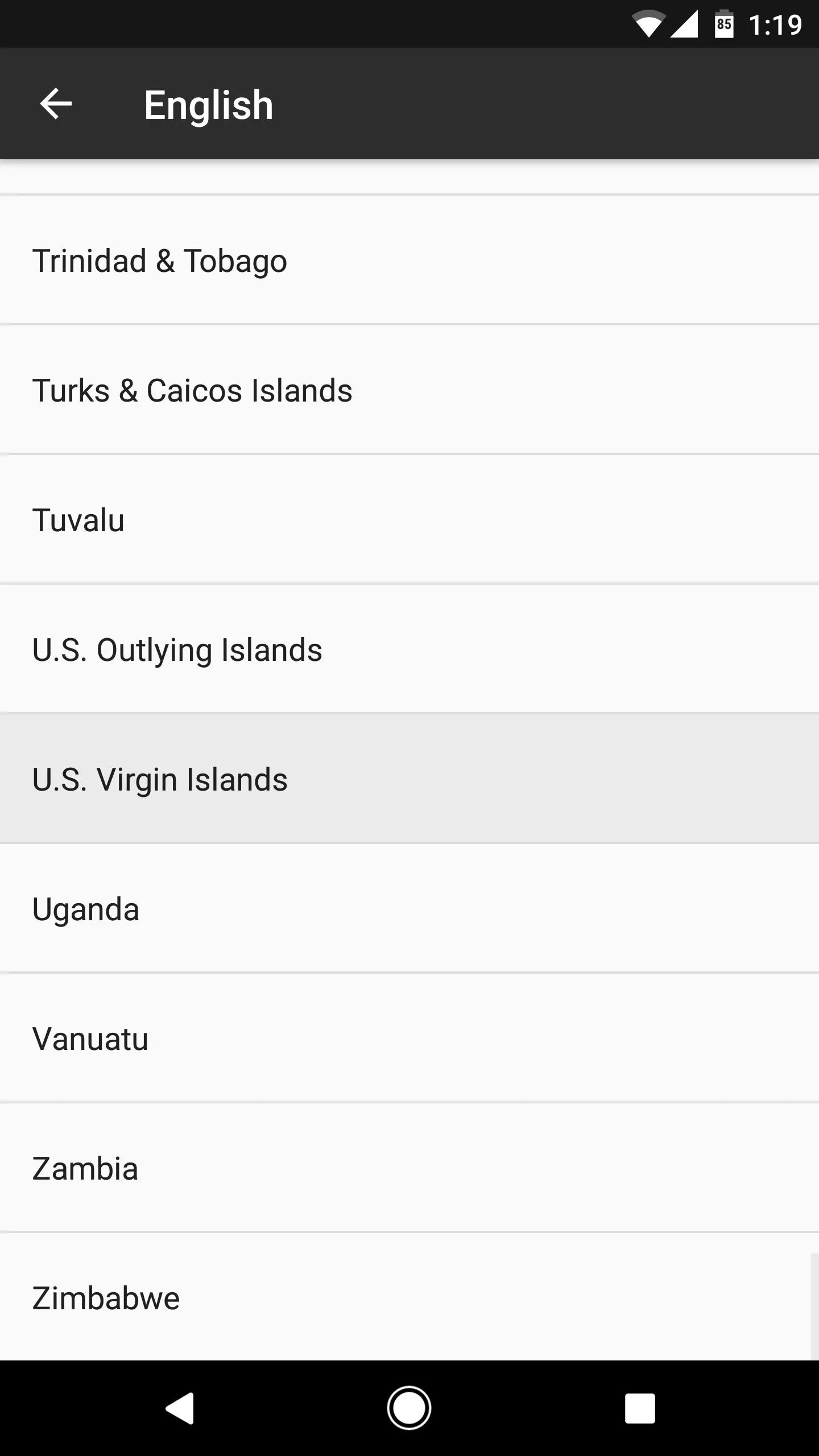
It's worth noting that if English is not your preferred system language, you might have to do some experimenting with the various regional dialect options after choosing your primary language to see which, if any, causes the Google Now interface to come back.
Set U.S. Virgin Islands as Your Preferred Language
Once you've selected U.S. Virgin Islands, you'll be taken back to the Language preferences menu. From here, drag the "English (U.S. Virgin Islands)" entry to the top of the list, then you'll be all set to go.
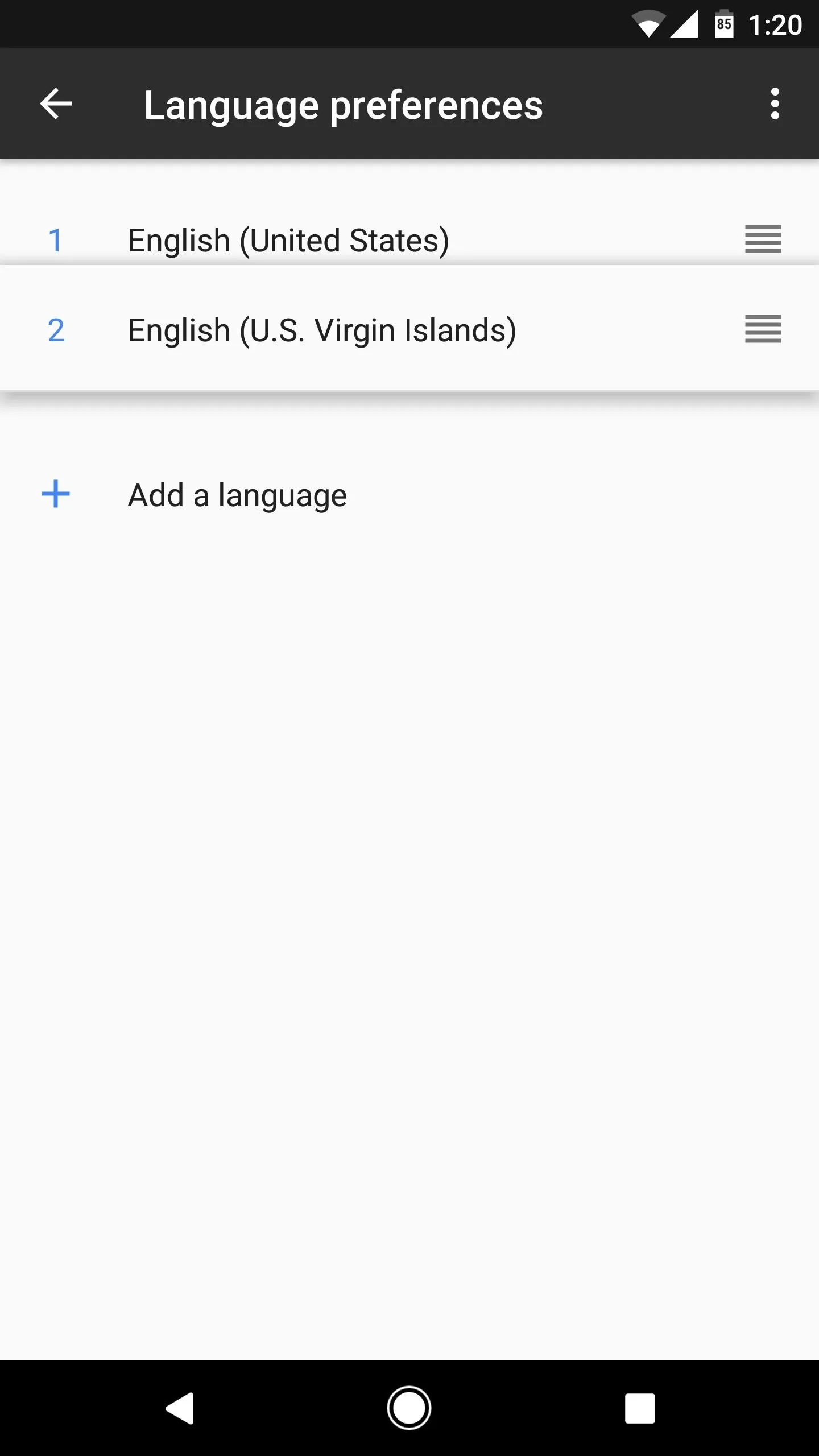
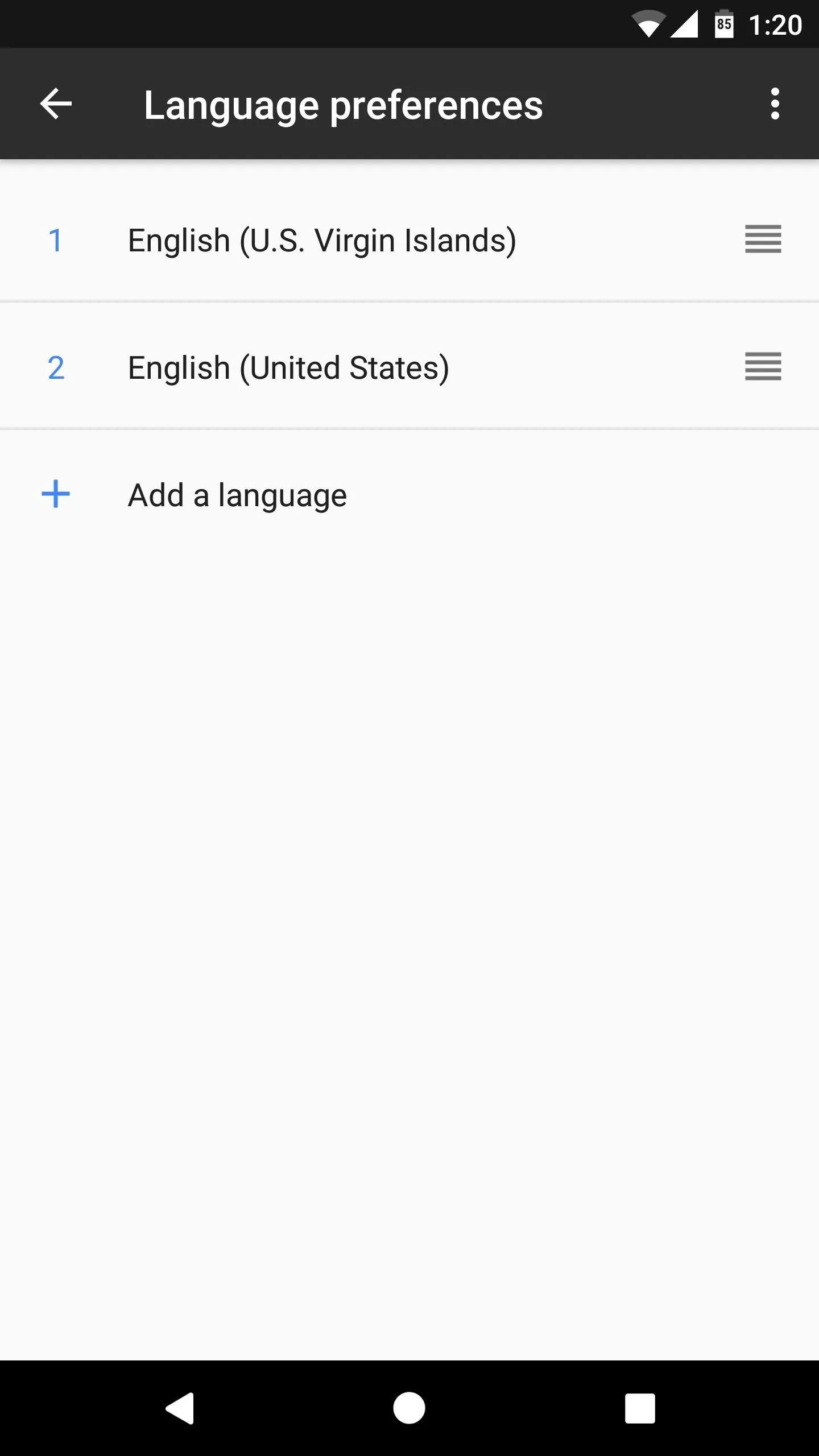
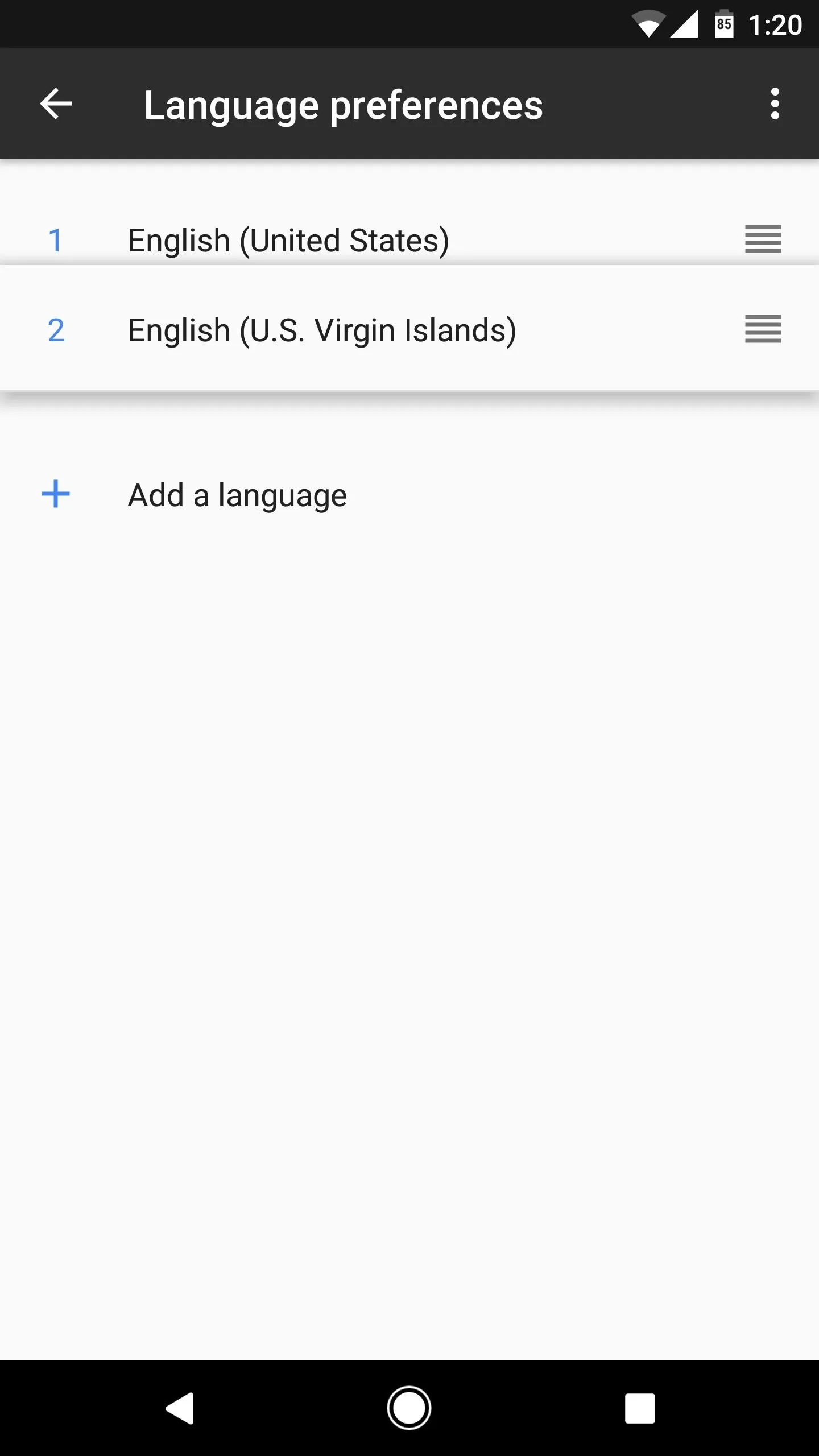
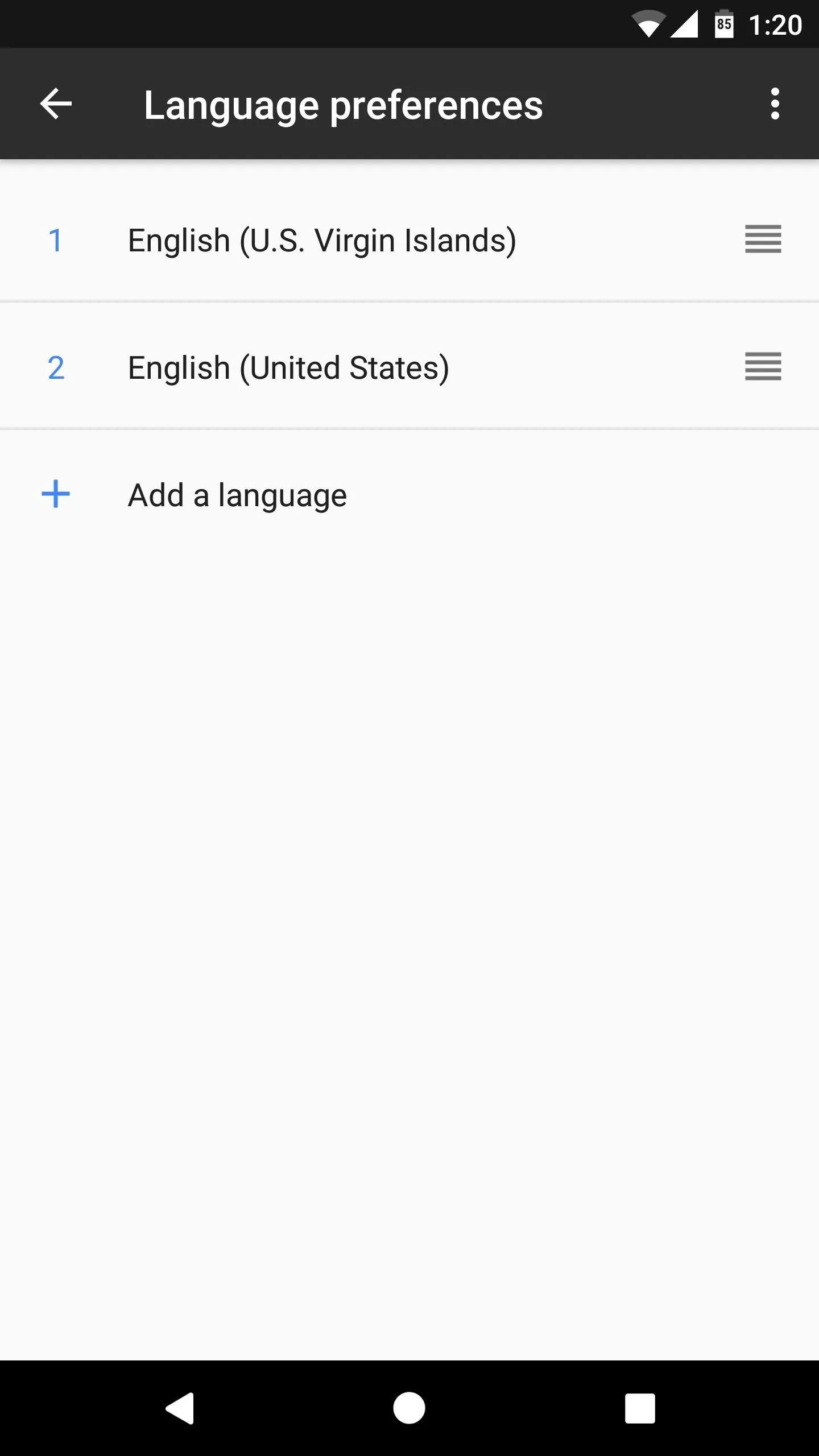
Use Google Now Instead of Google Assistant
From now on, when you long-press your home button, you'll see the old Google Now interface instead of the Google Assistant. If you head to the Google app's settings menu, you can see how this works—as it says at the top of this screen, "U.S Virgin Islands is not yet supported by Google Assistant," so the app defaults back to the Google Now interface instead.
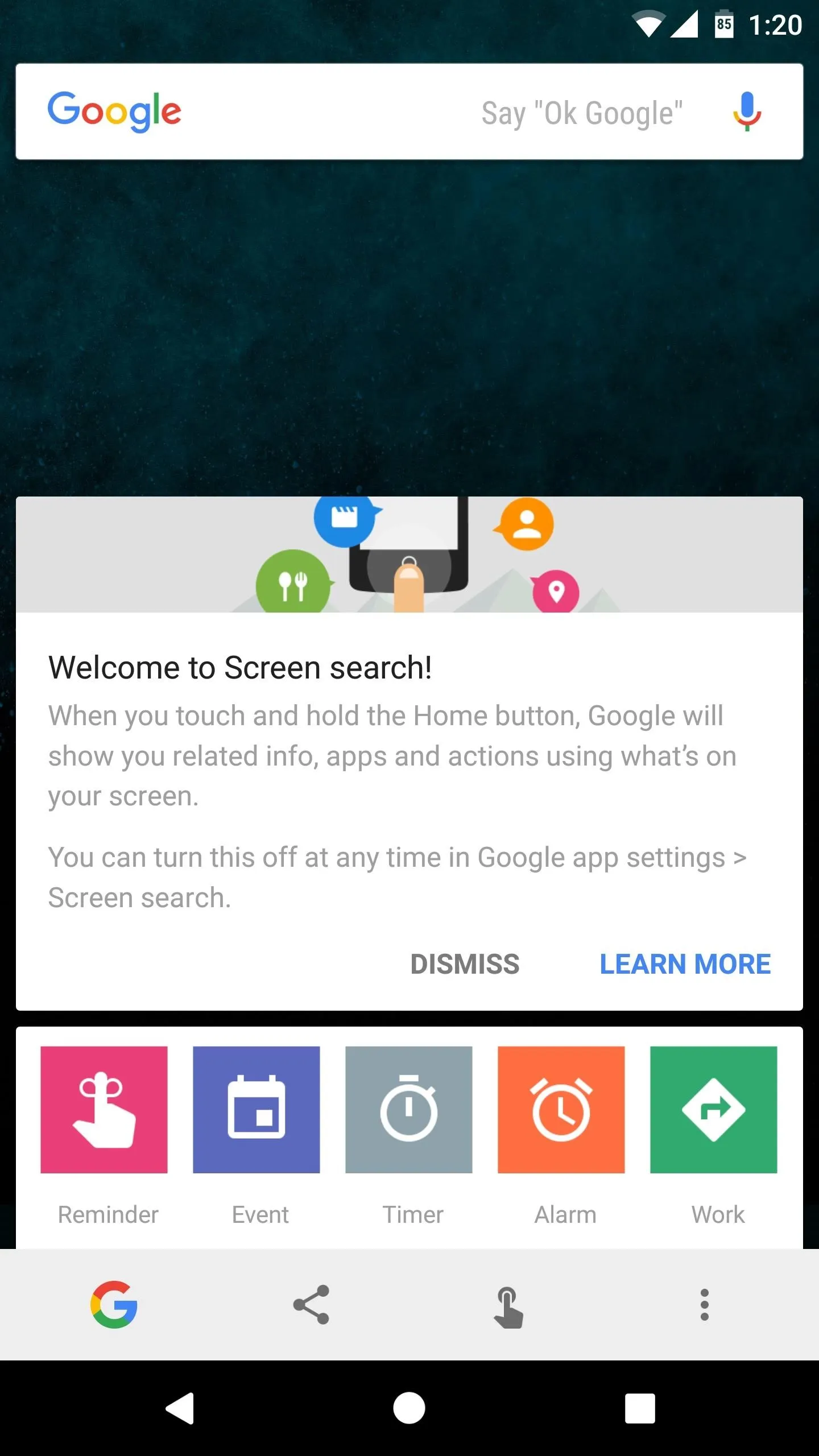
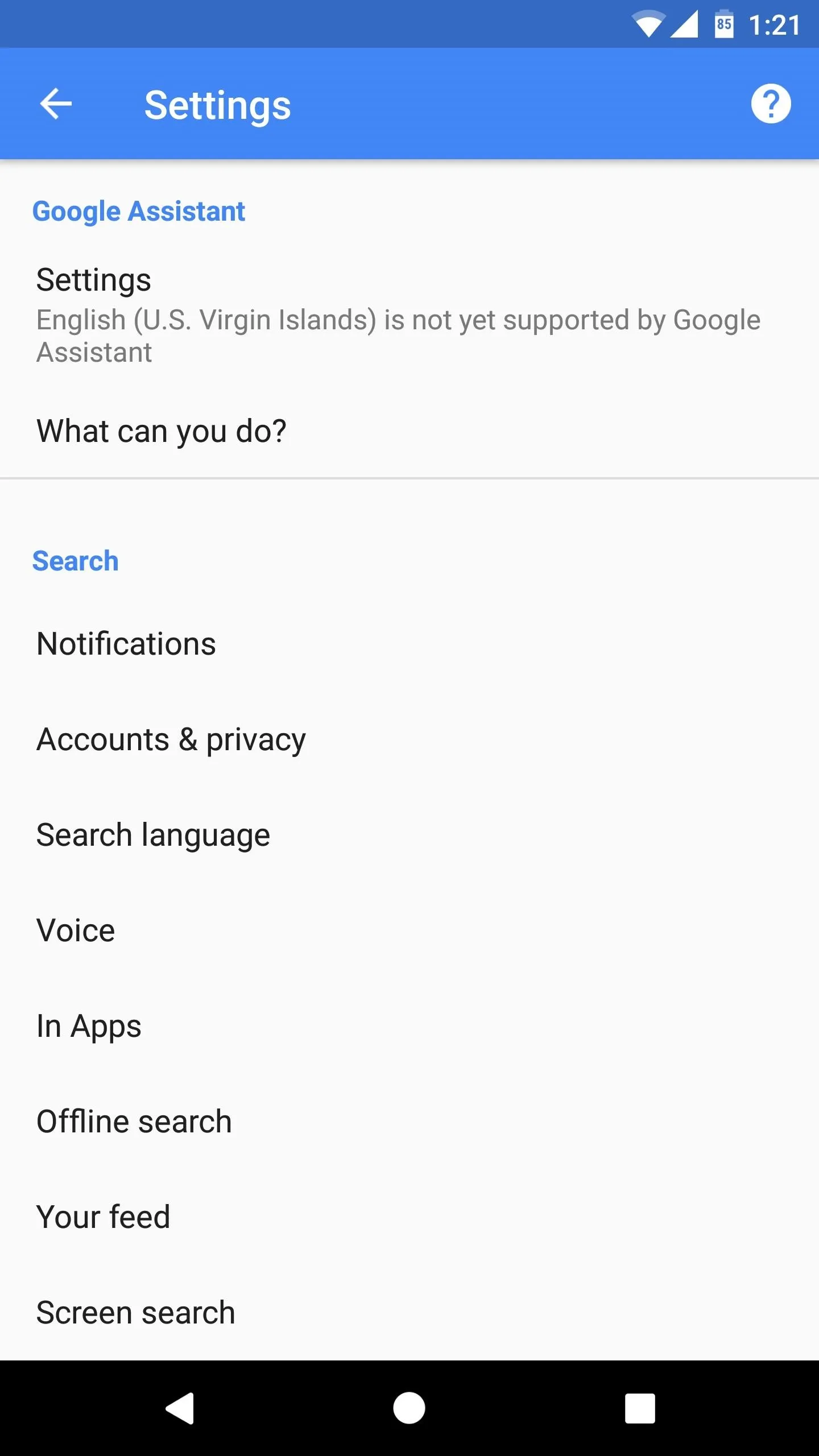
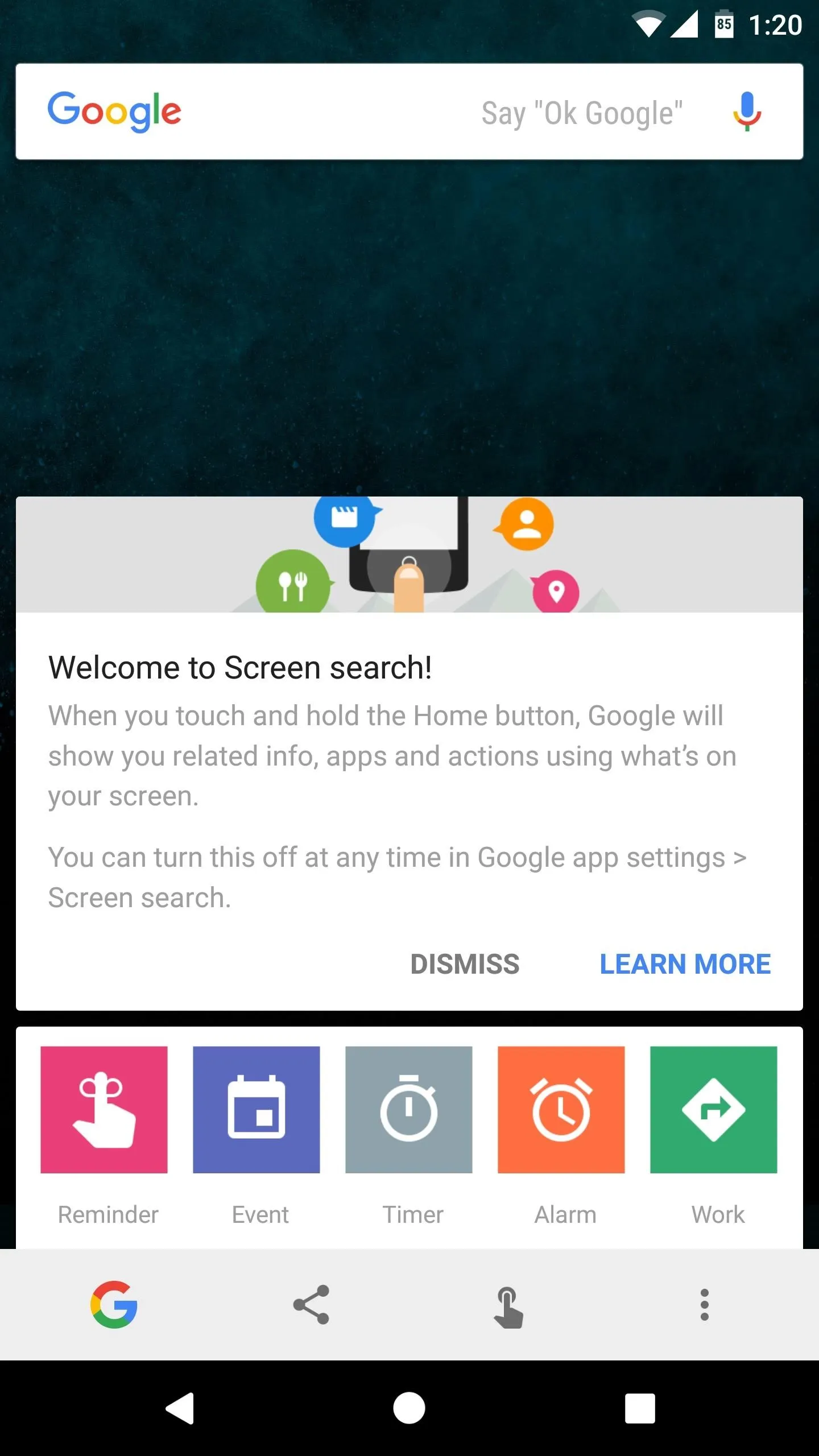
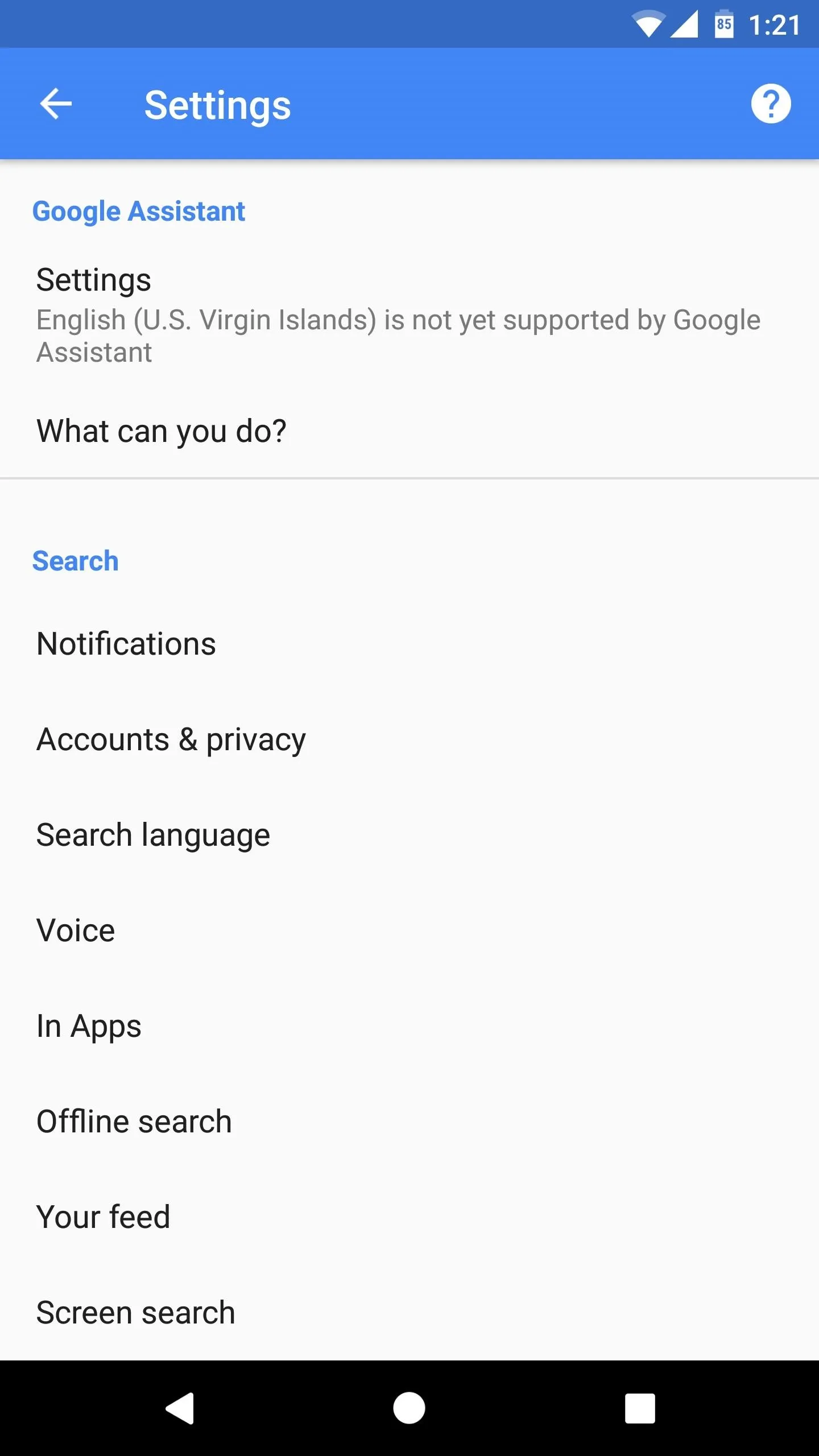
Tweak a System Configuration File (Root Required)
The second method we have for you is quite a bit cleaner, as it doesn't involve changing your system language settings. But to try this one out, your device will need to be rooted, and you'll also need a good root-enabled file browser with support for text editing.
Edit Your Build.prop File
First up, open your favorite root-enabled file browser, then head to the system folder on the root partition of your device. From here, make sure the folder is mounted as "read/write" so that you can alter the files it contains. Next, long-press the build.prop file near the bottom of this folder, then select "Open in Text Editor" (or similar) from your file browser's context menu.
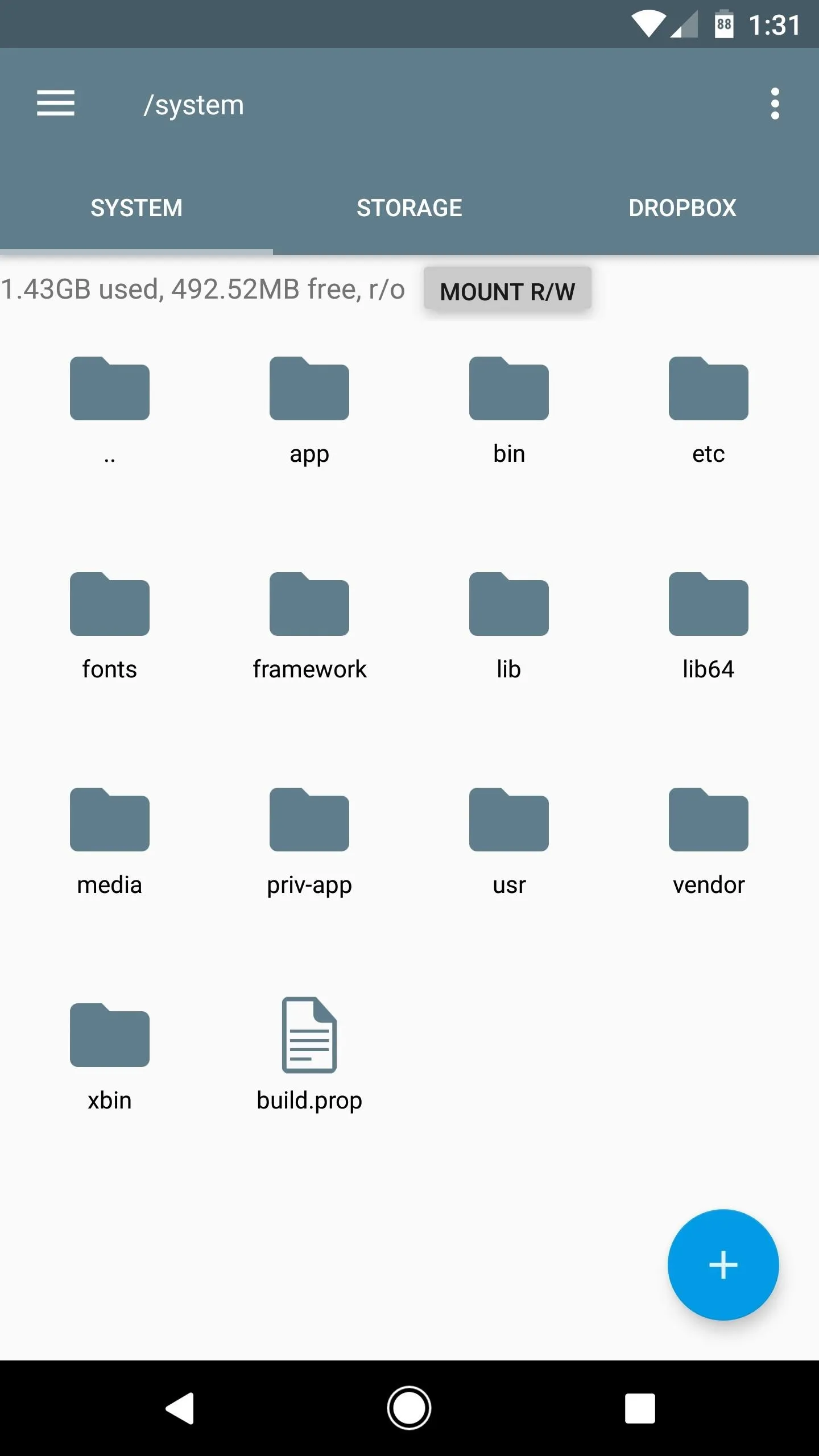
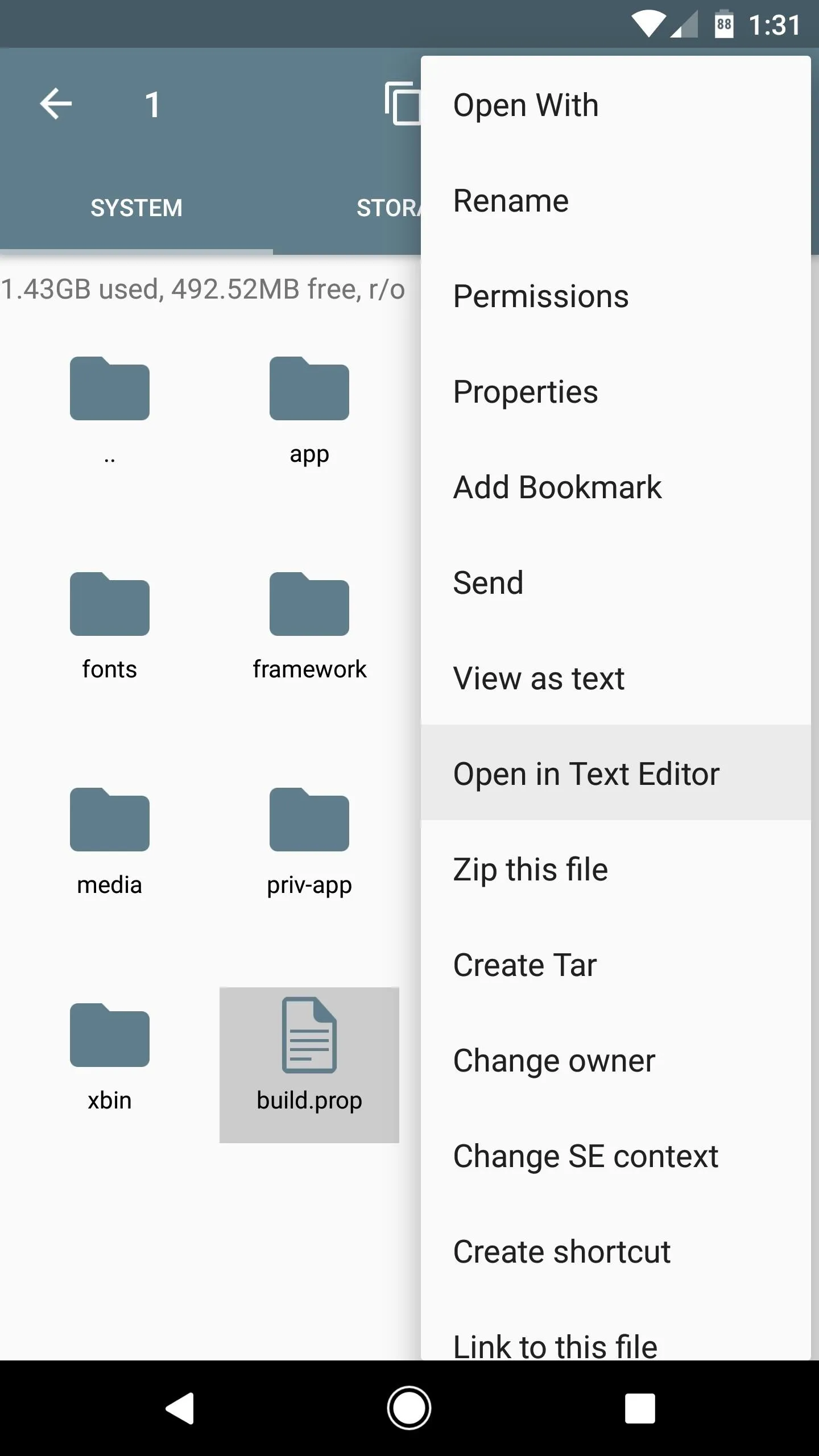
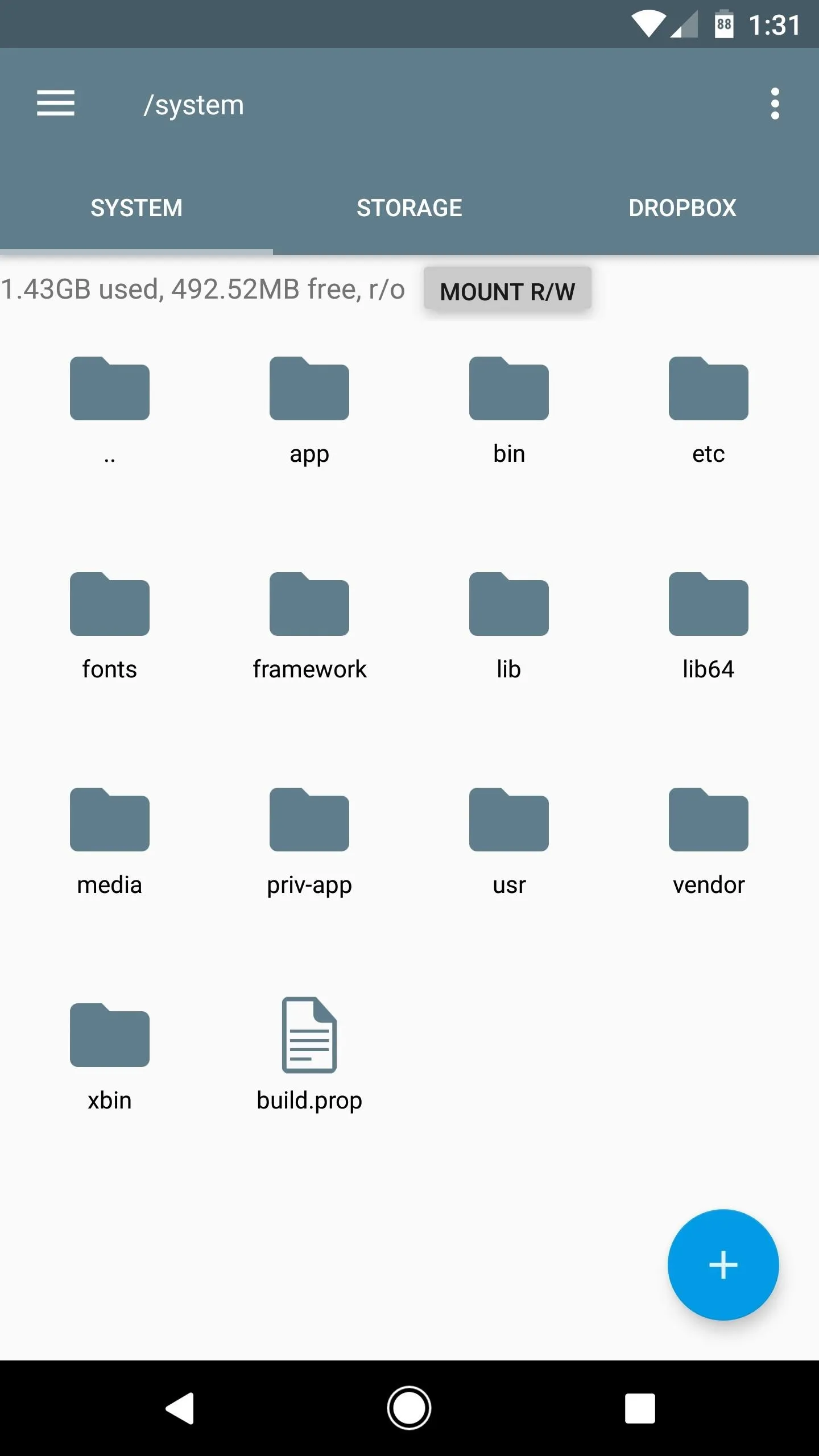
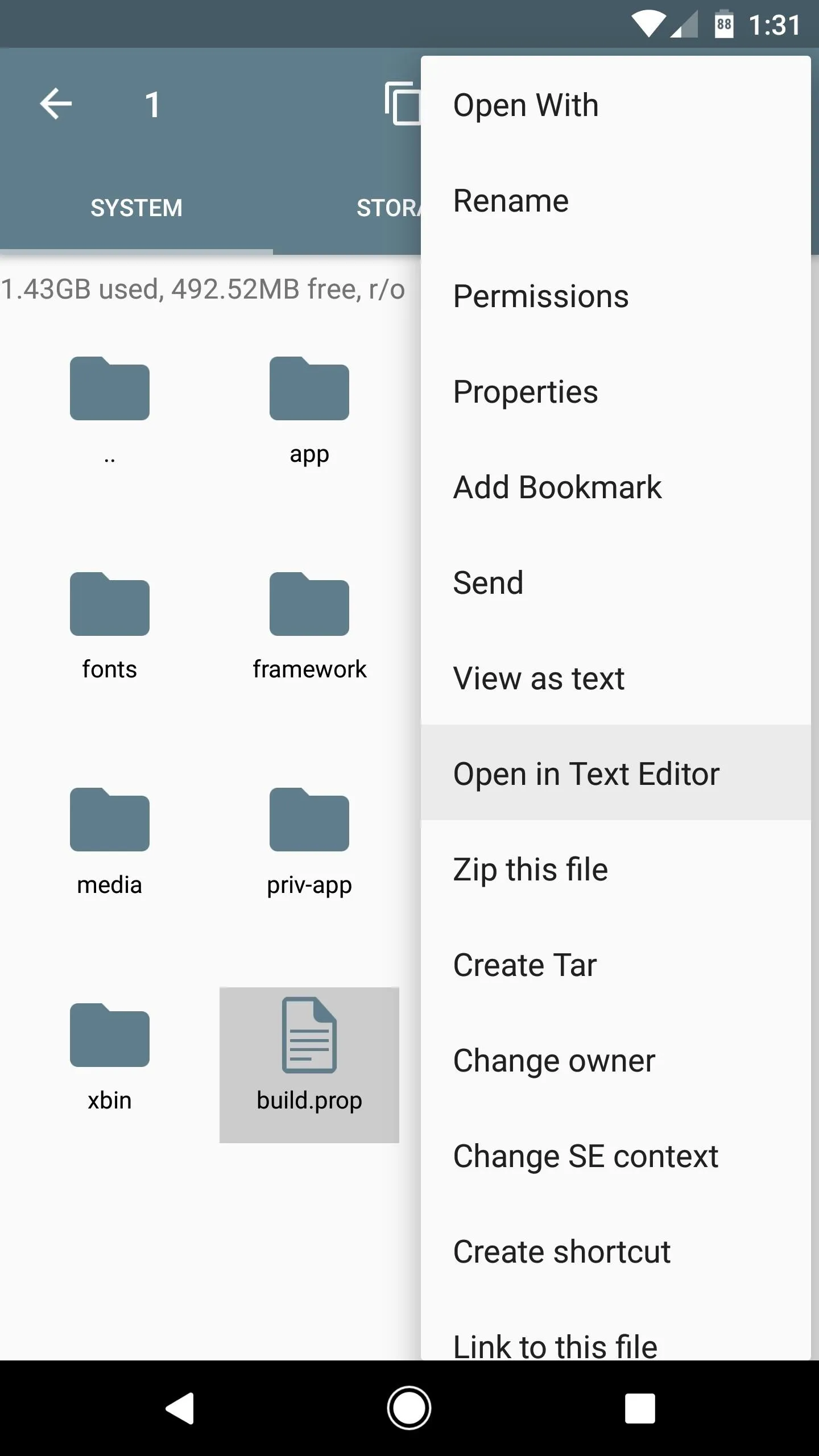
From here, you'll see a wall of text—scroll down towards the bottom of this list (about 17 lines from the end), and locate the line of code that reads ro.opa.eligible_device=true. From here, just remove the word "true" and replace it with "false" instead. So in the end, the line should look like this:
- ro.opa.eligible_device=false
Note: If your build.prop file doesn't have this line already, simply paste it in at the bottom of the file.
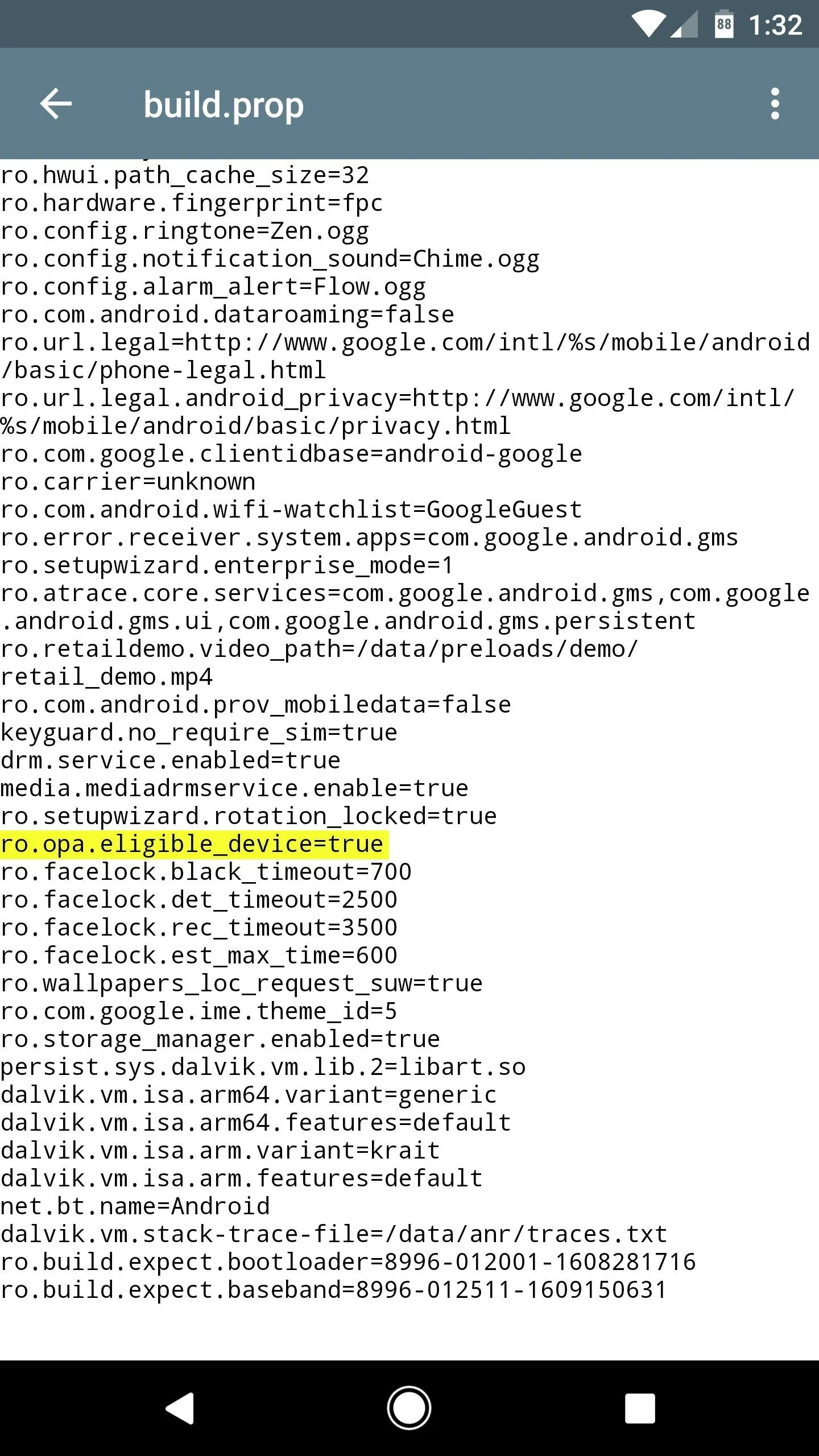
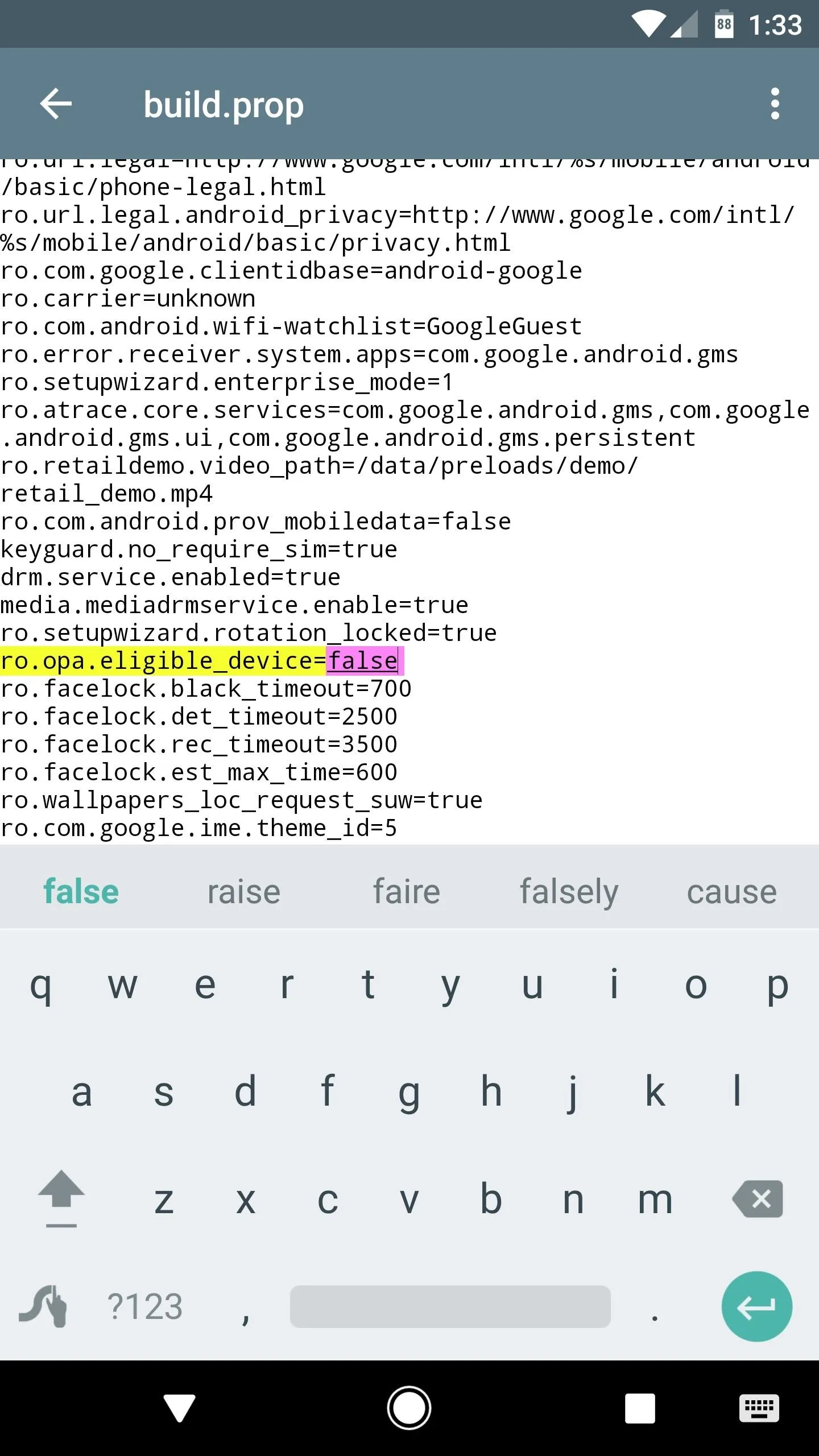
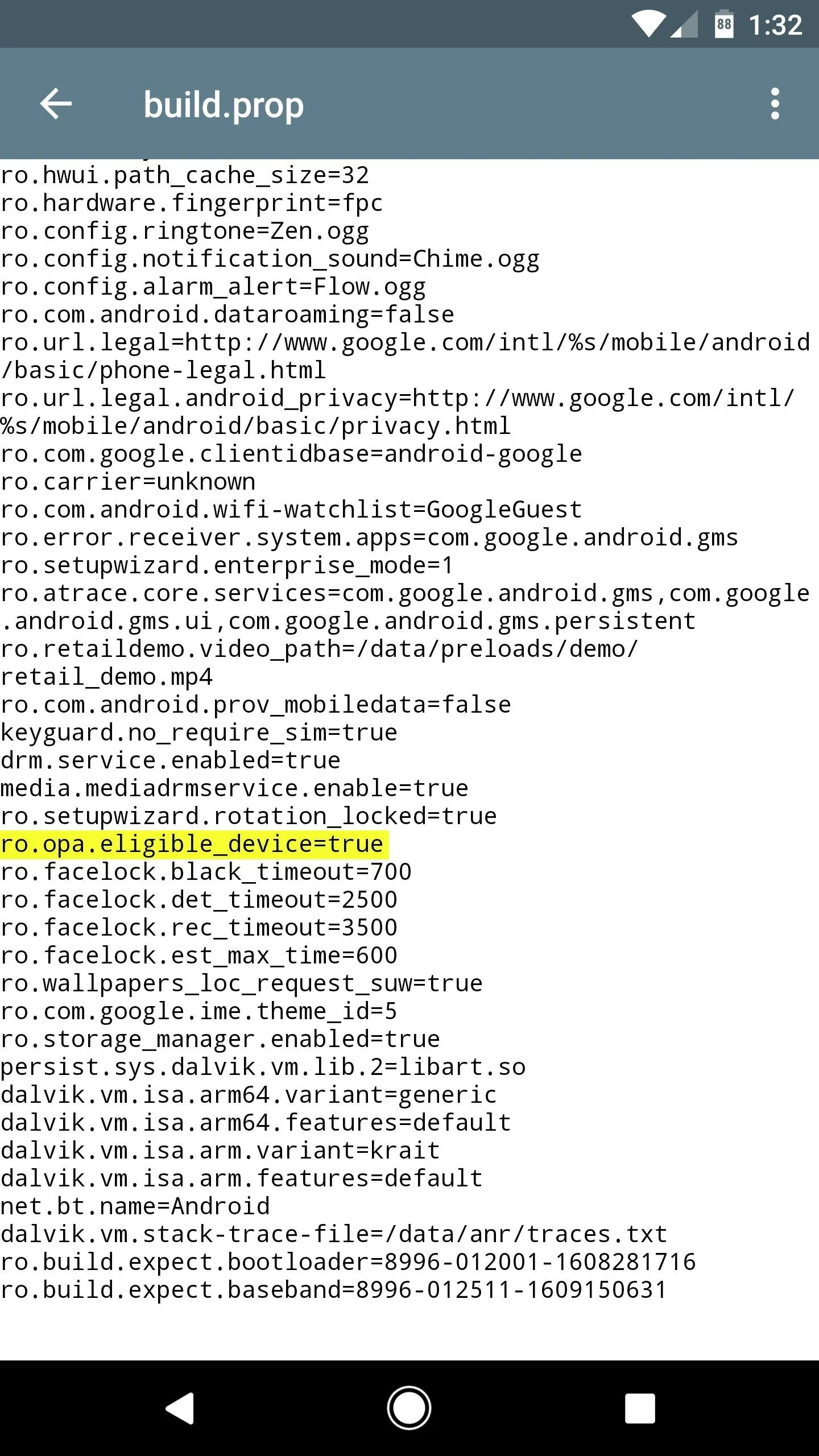
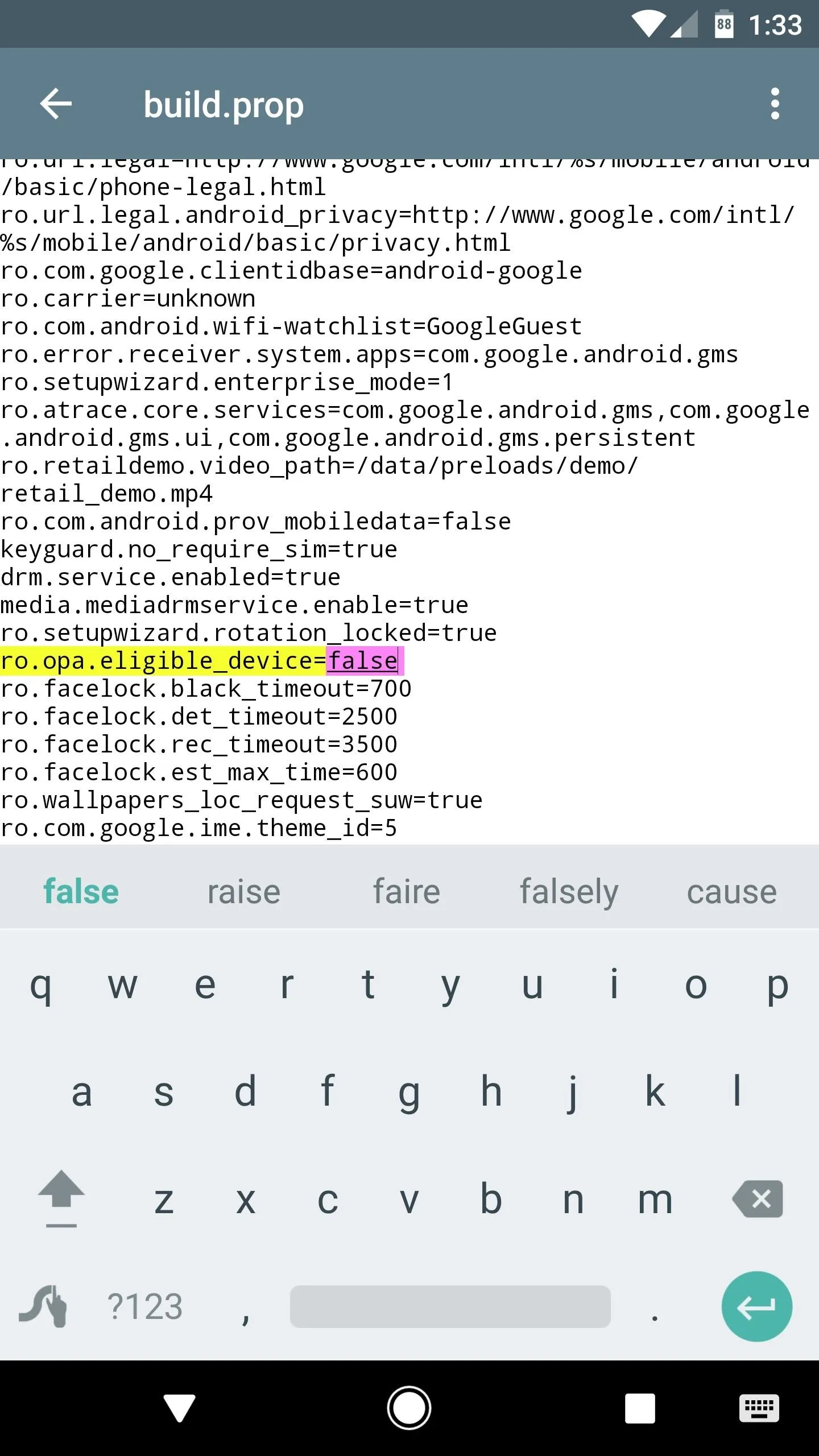
Once you've done that, make sure to save the changes (tap the three-dot menu button, then choose "Save" or similar). After that, reboot your phone to make the changes take effect, and you'll be ready to use Google Now again.
Use Google Now Instead of Google Assistant
From now on, whenever you long-press your home button, you'll be greeted by the Screen Search function (formerly Now on Tap). This includes actions that Google Assistant can't perform yet, like sharing screenshot or translating text from within any app.
Then, when you tap the voice search button on the Google widget, you'll see the old Google Now interface. It's not quite as conversational as Assistant, but at this stage in development, it's a bit more functional. For instance, you can say "What song is this" while you're listening to music, and Google Now will find the title of the track that's playing, among various other minor advantages.
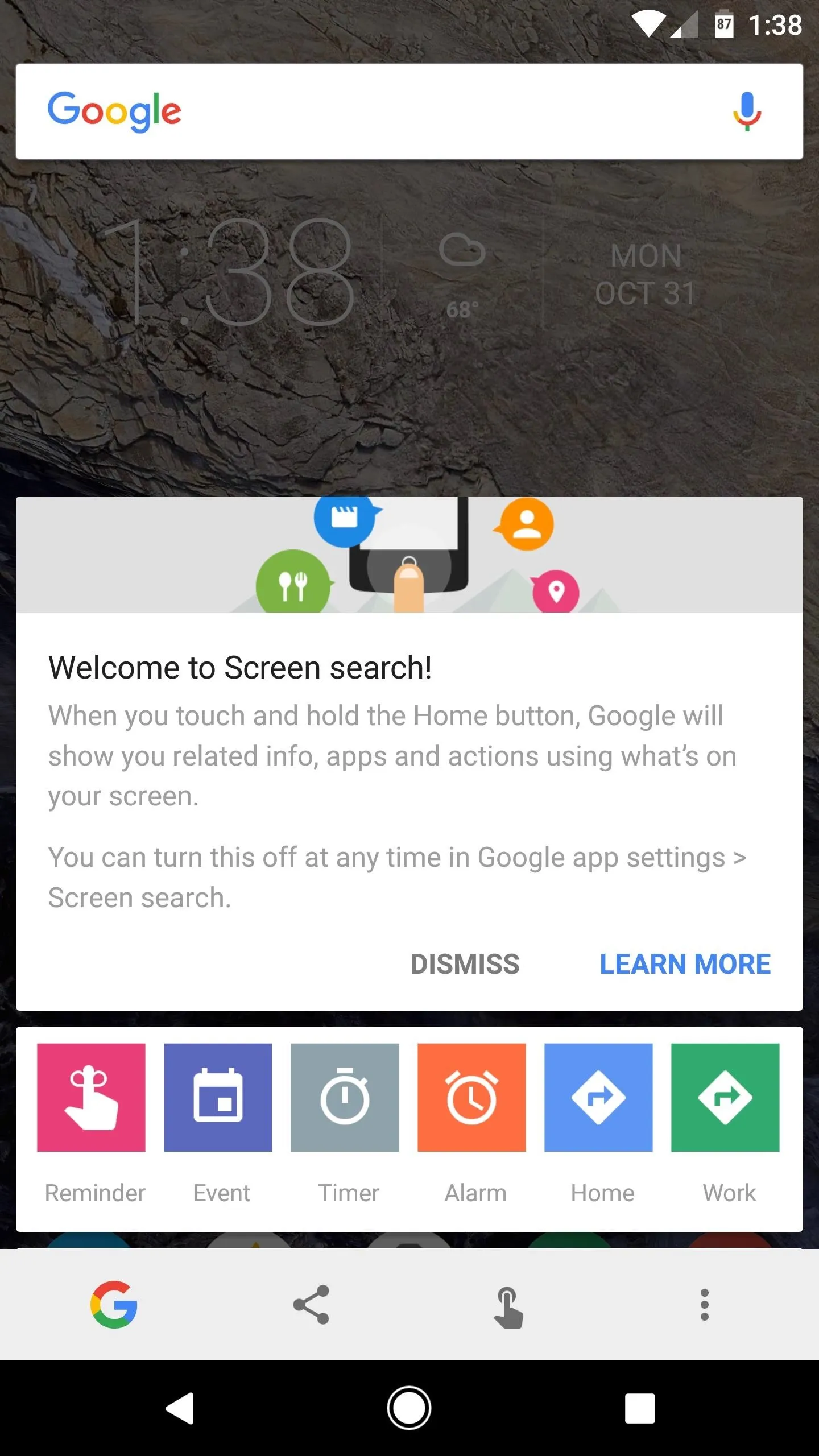
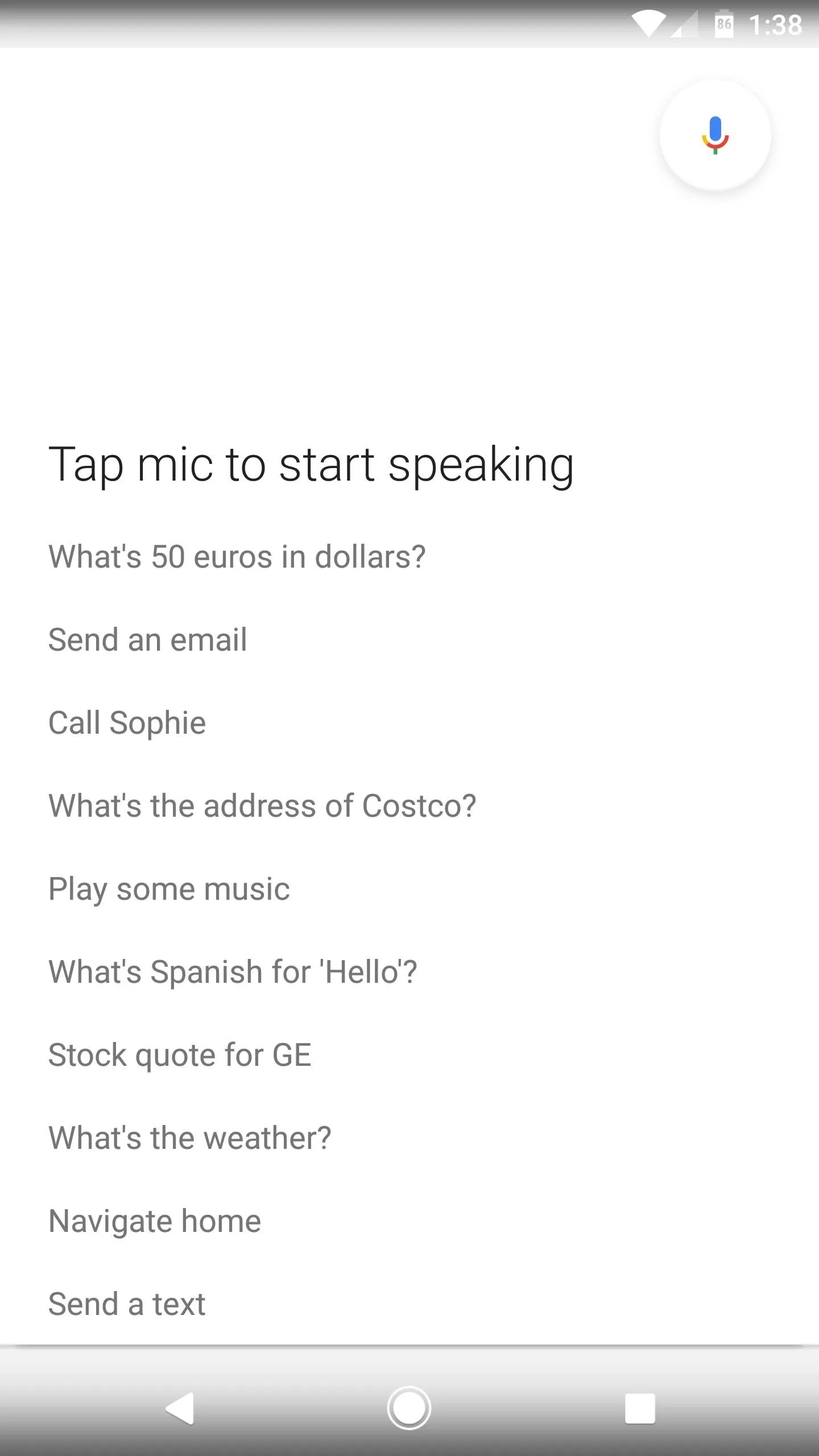
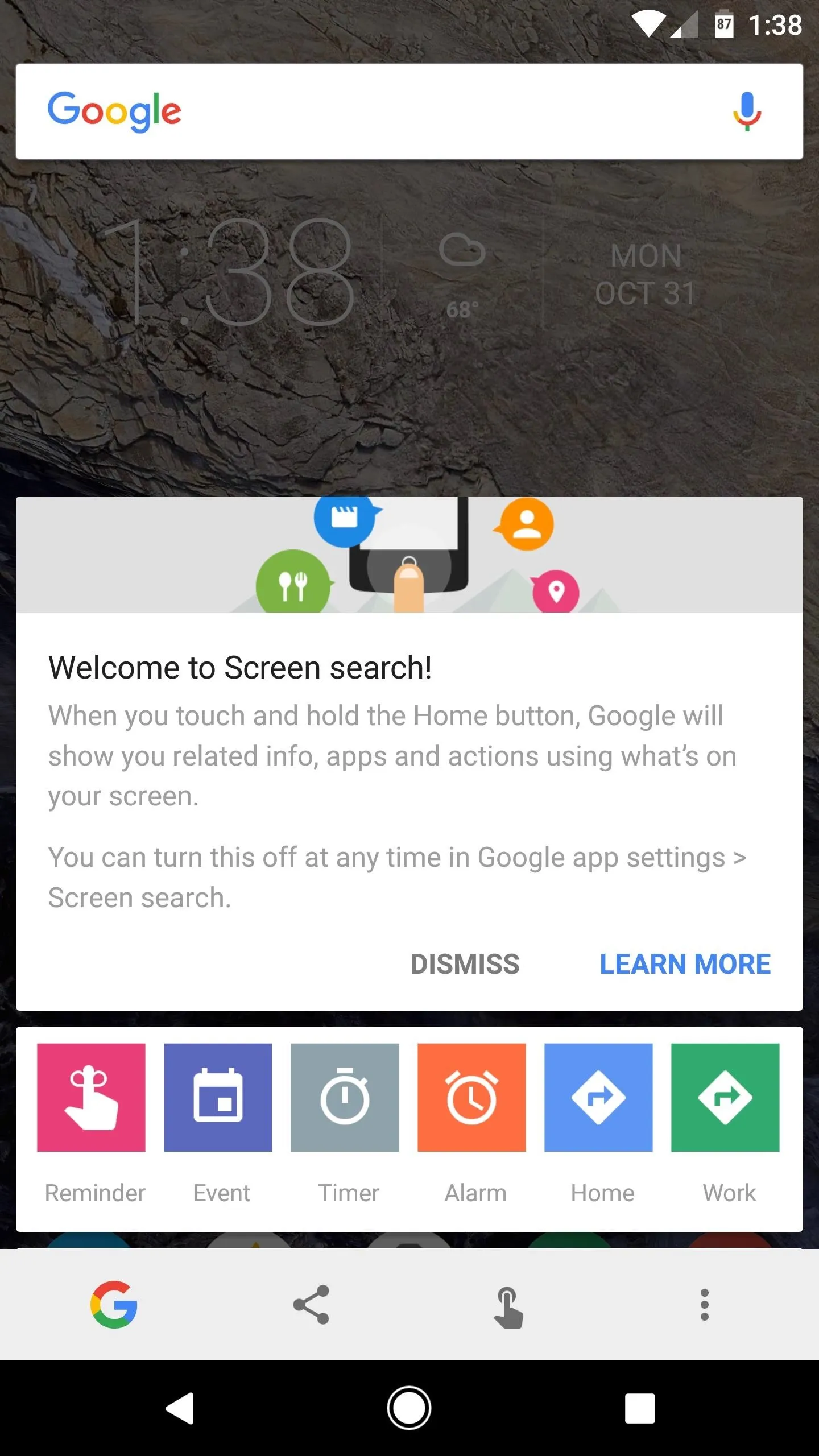
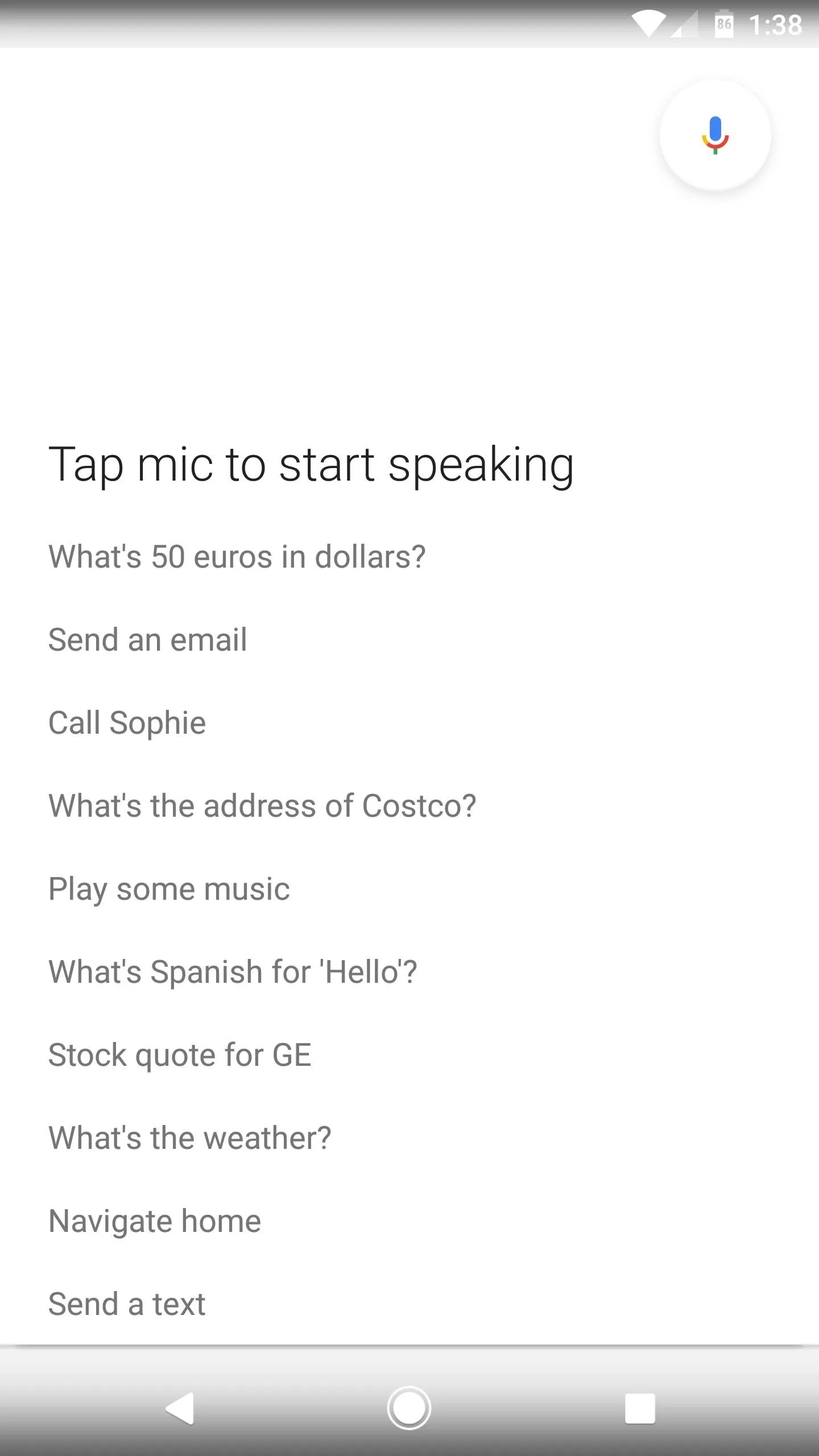
If you decide you'd like to switch back to Google Assistant at some point in the future, just edit your build.prop file one more time, then change the ro.opa.eligible_device line to "true" again and reboot your phone.
- Follow Gadget Hacks on Facebook, Twitter, Google+, and YouTube
- Follow Android Hacks on Facebook, Twitter, and Pinterest
- Follow WonderHowTo on Facebook, Twitter, Pinterest, and Google+
Cover photo and screenshots by Dallas Thomas/Gadget Hacks
























Comments
Be the first, drop a comment!