The Google Pixel and Pixel XL have an exclusive set of navigation buttons that you can't get on any other device without some tinkering. But aside from just being solid, filled-in shapes, the real treat in the Pixel's nav bar is the Google Assistant animation that gets activated by long-pressing the home button. The four colored dots that animate outward give you some visual feedback for triggering the Assistant, but really, it's just a nice little touch.
Thanks to Charles Chow over at Chromloop, the Pixel's navigation buttons and their special animation are no longer an exclusive feature. By flashing one simple ZIP, you can now get the Pixel's navigation bar in all its glory on your Nexus 5X or Nexus 6P.
Requirements
- rooted Nexus 5X or Nexus 6P
- beta version of Android 7.1.1 installed
- Android build number NPF10c
- custom recovery installed
Download the ZIP
If you meet all of the above requirements, the first thing you'll need to do is download the flashable ZIP that gives you the Pixel's new navigation buttons and Google Assistant animation. There are two distinct files here, so make sure to grab the right one for your particular device:
- Download the Pixel Nav Bar Animation ZIP for Nexus 5X
- Download the Pixel Nav Bar Animation ZIP for Nexus 6P
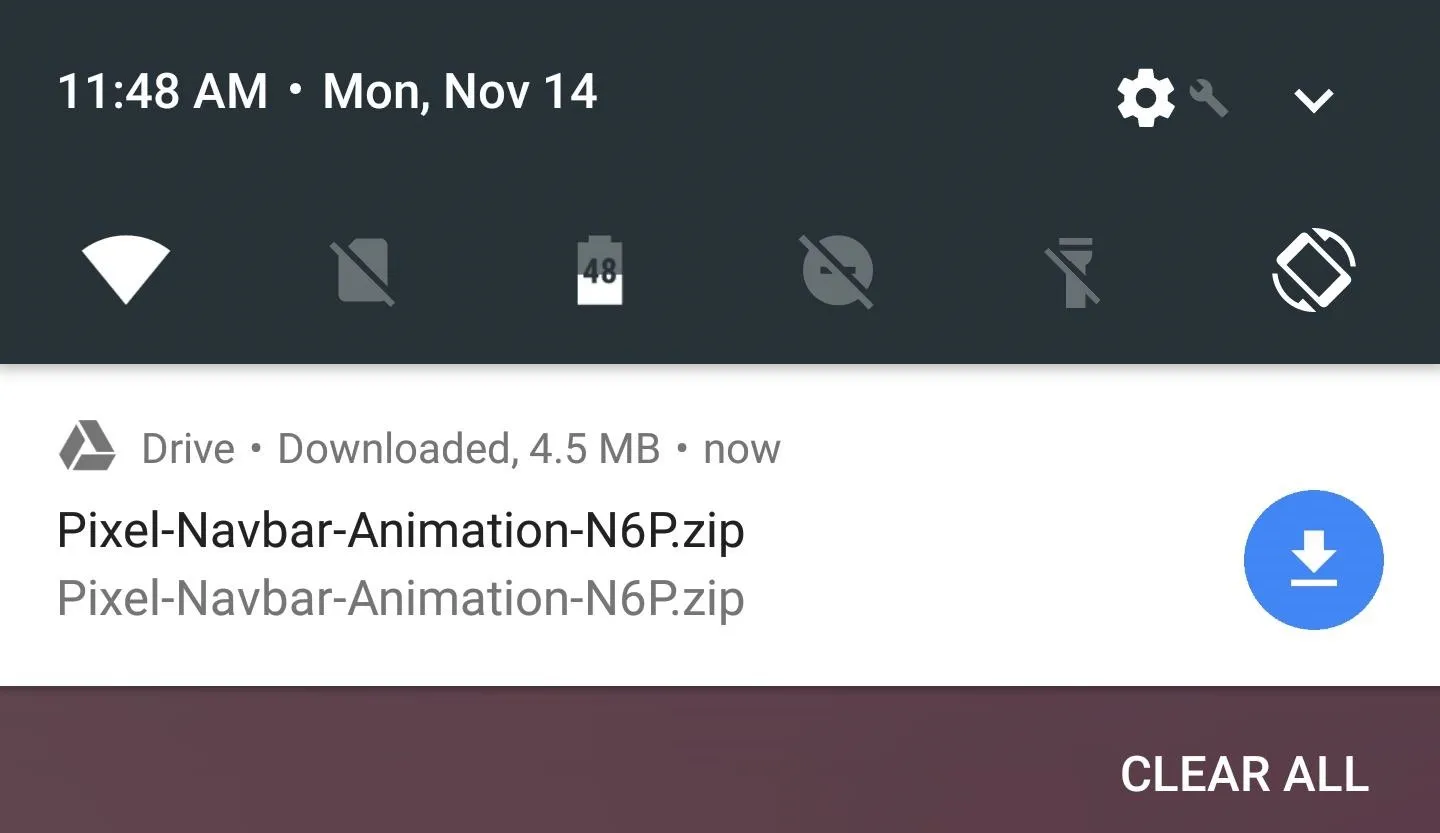
Flash the ZIP in Custom Recovery
Next up, boot your phone into custom recovery mode. From here, be sure to make a full NANDroid backup if you haven't done so recently.
With that taken care of, tap the "Install" button from TWRP's main menu, then navigate to your device's Download folder. From there, select the Pixel-Navbar-Animation.zip file and swipe the slider at the bottom of the screen to install the mod, then tap "Reboot system" when that's done.
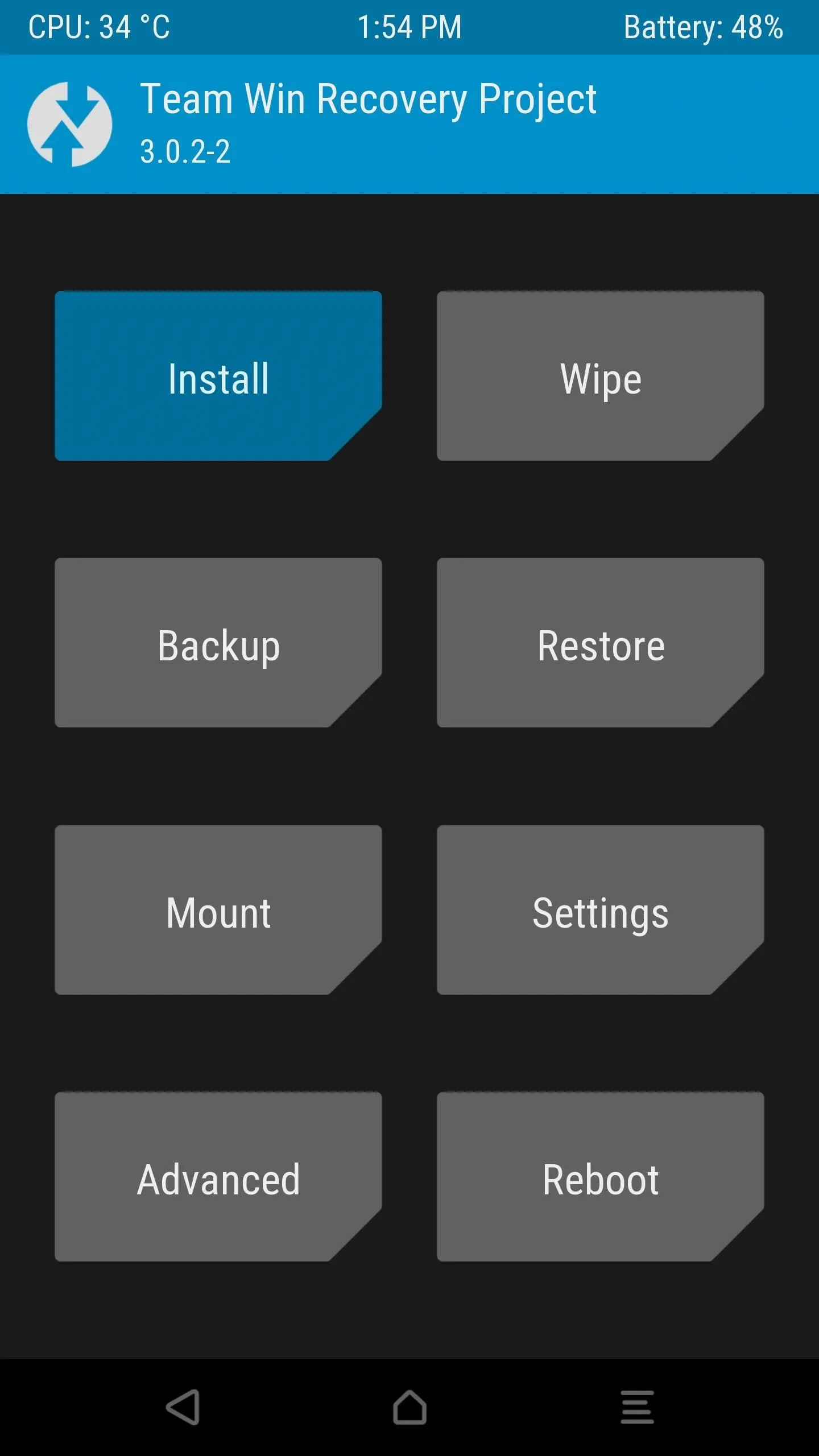
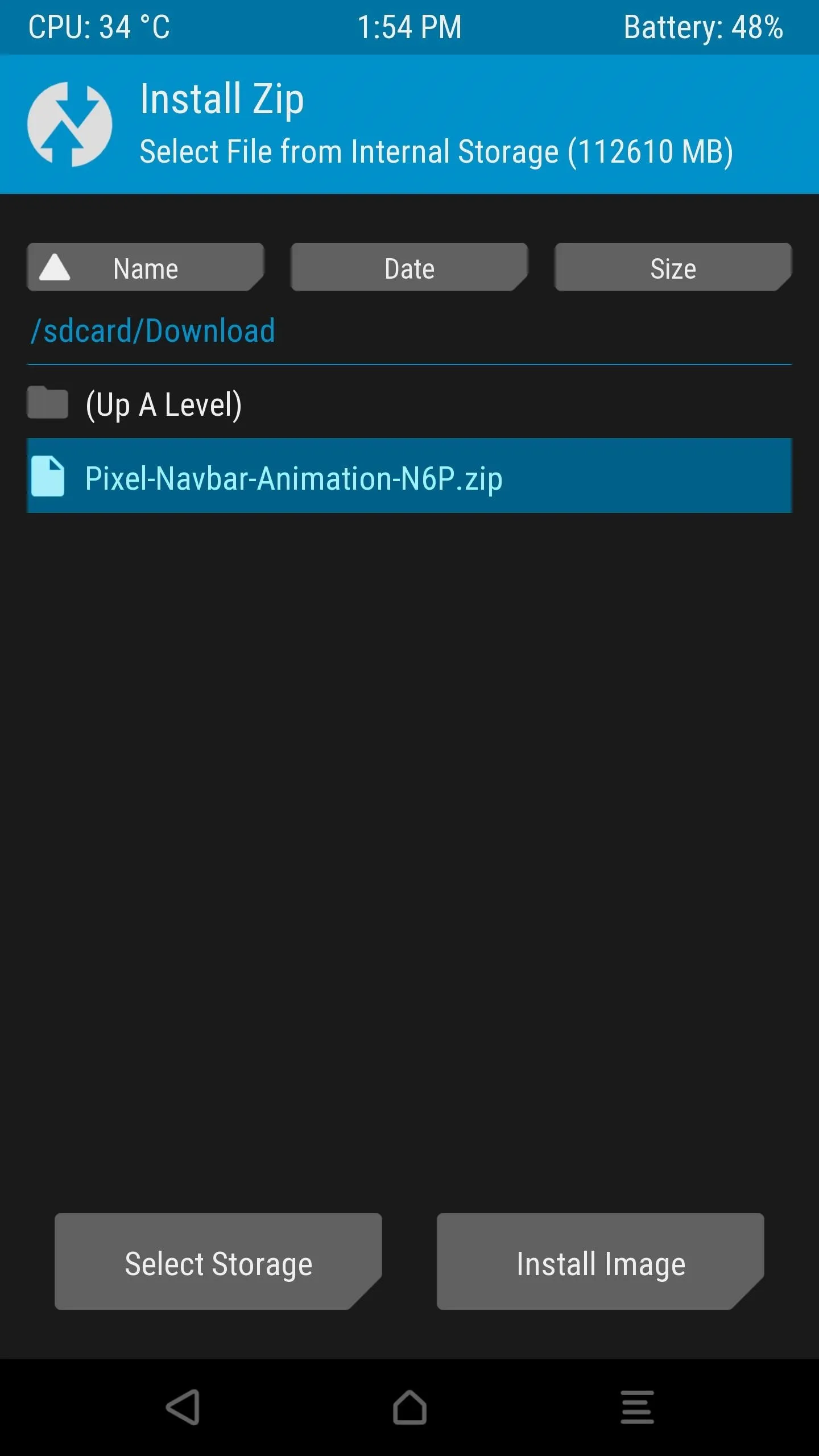
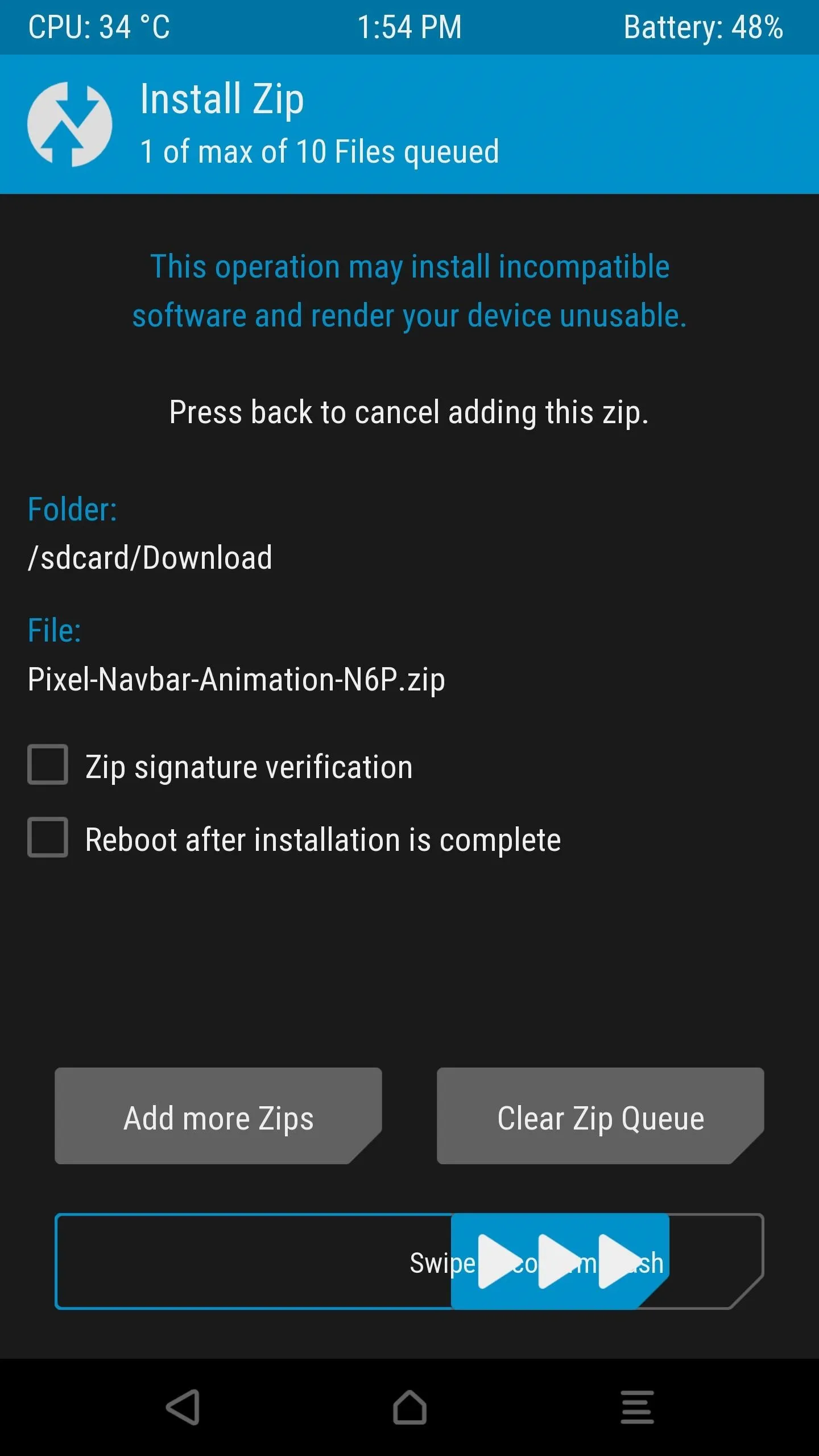
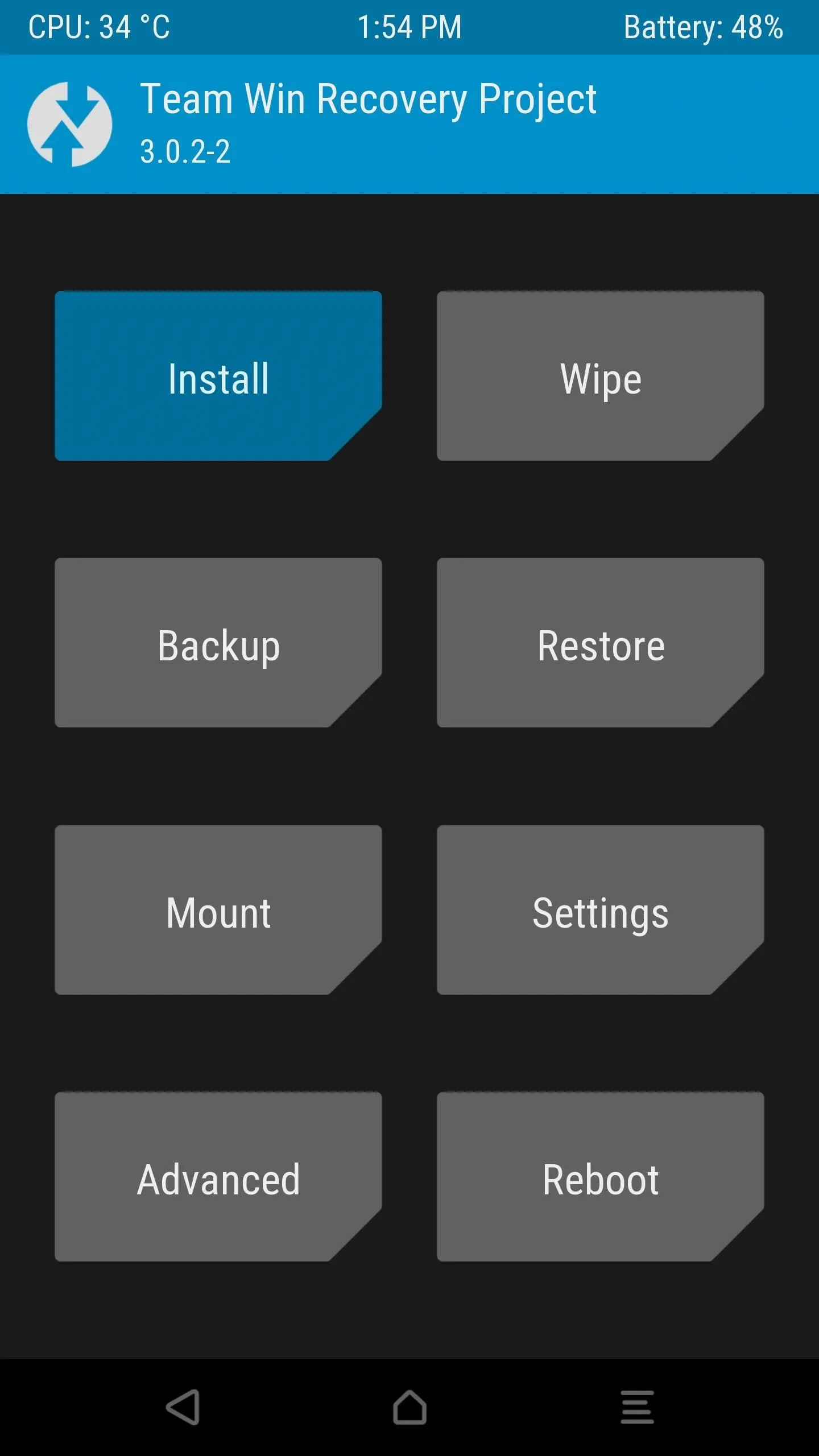
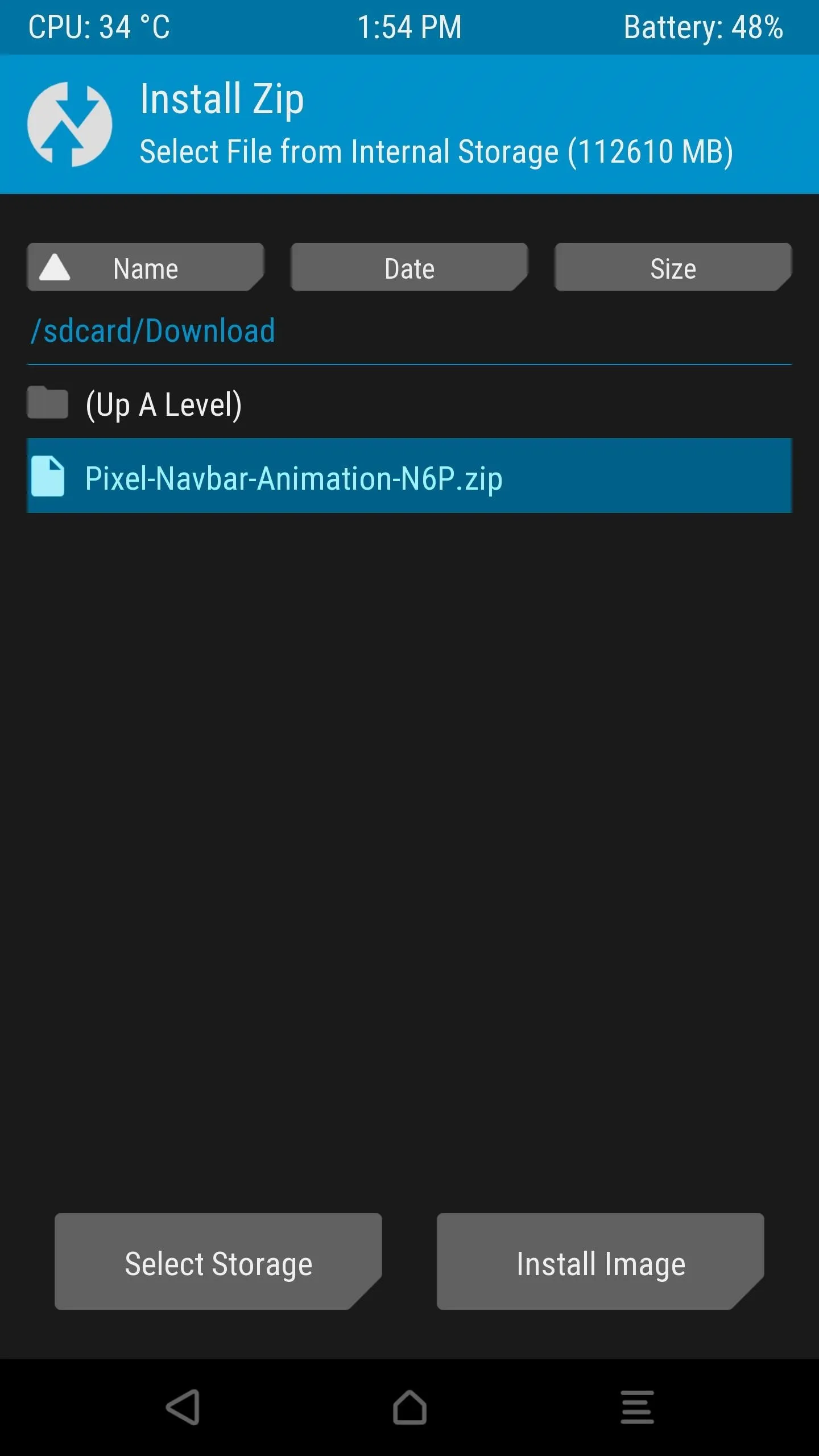
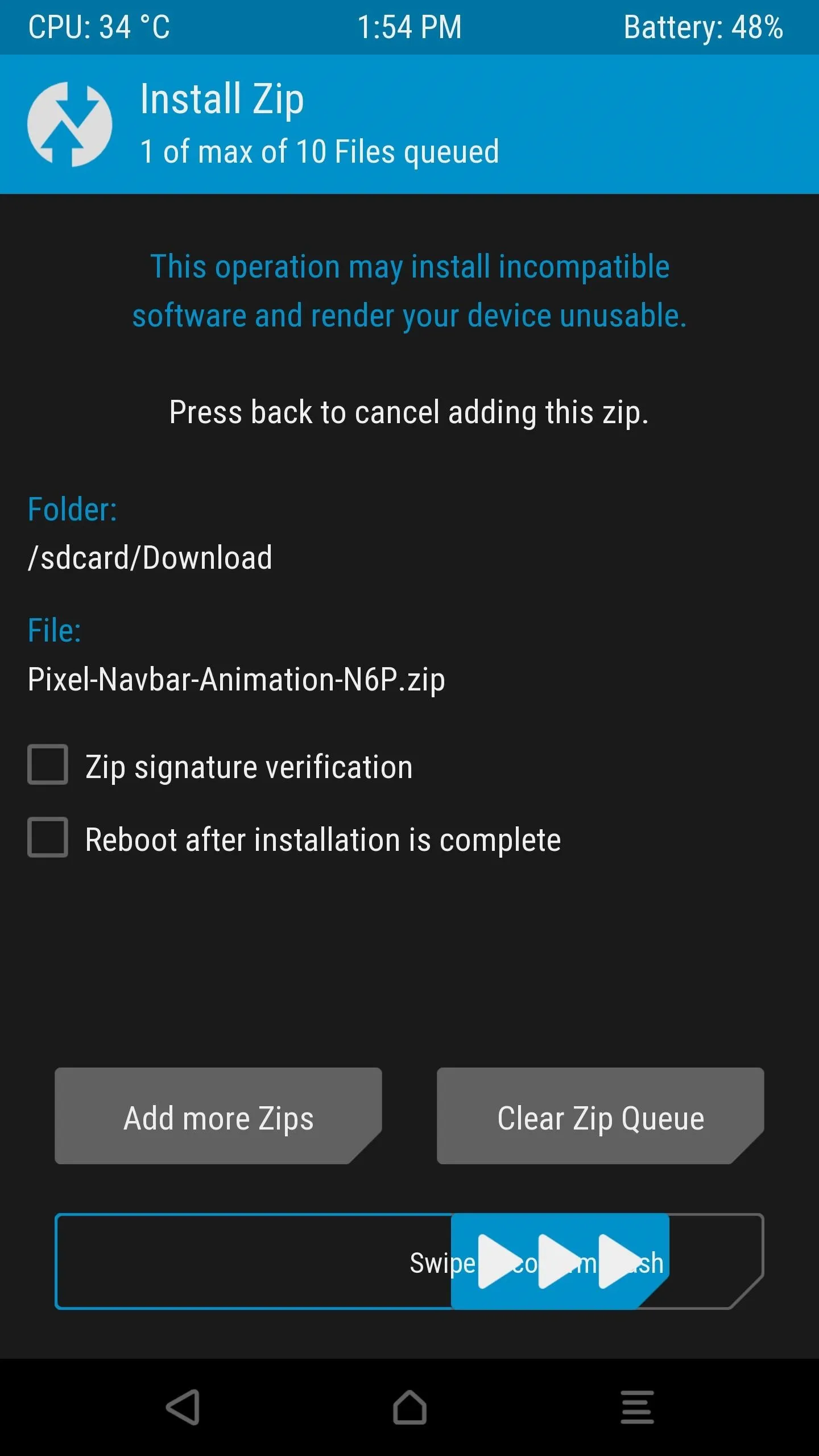
Enjoy the Pixel's Navigation Buttons
When you get back up, you should see the Pixel's solid navigation bar buttons at the bottom of your screen. Then, when you long-press your home button to trigger the Google app or Google Assistant, you'll see four colored dots animating outward behind your thumb. It's a subtle effect, but it's one of those small touches that has made the Pixel one of this year's best phones.
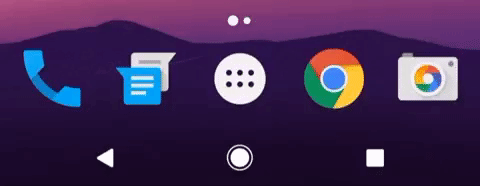
Troubleshooting
If you have any issues with this mod not working, there are a couple of troubleshooting tips you can try. First, if you see a "System UI has stopped" message immediately after rebooting, try restarting your device again. If you're having trouble restarting, hold down your power button for 10 seconds to perform a hard reboot.
If that still doesn't fix your issues, reset any System UI Tuner mods by heading to Settings -> System UI Tuner, then tapping the three-dot menu button and choosing "Remove this menu." Once you've done that, reboot your phone and see if the buttons show up. If they do, you can re-add your System UI Tuner tweaks.
- Follow Gadget Hacks on Facebook, Twitter, Google+, and YouTube
- Follow Android Hacks on Facebook, Twitter, and Pinterest
- Follow WonderHowTo on Facebook, Twitter, Pinterest, and Google+
Cover photo and screenshots by Dallas Thomas/Gadget Hacks


























Comments
Be the first, drop a comment!