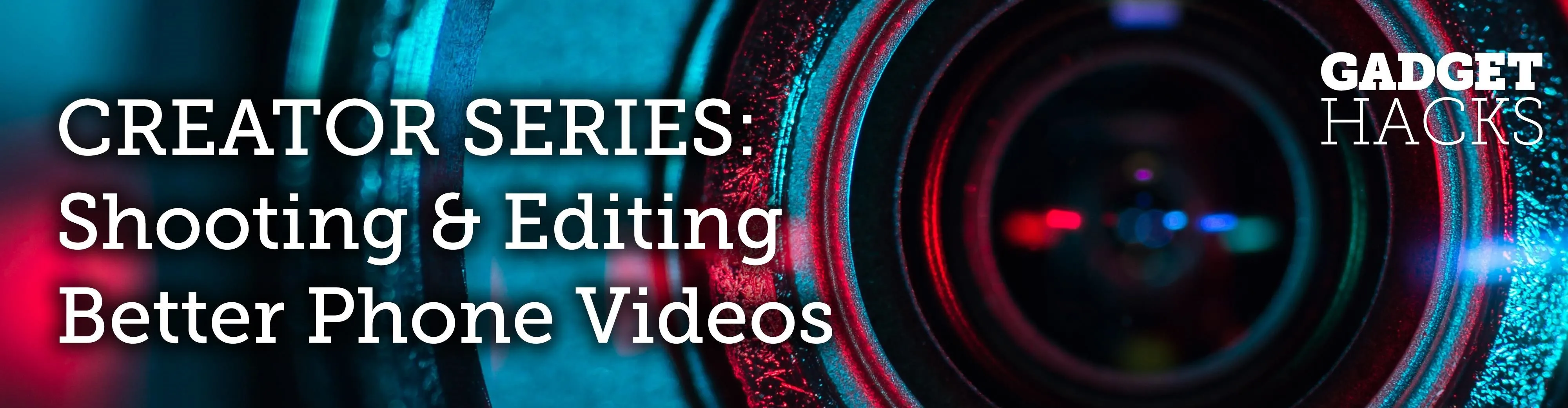
The Pixel is the phone to beat when it comes to cameras, and it's largely due to software. While its hardware is solid, Google's machine learning prowess and general coding wizardry are the biggest reasons the Pixel is so good with taking photos and recording video. What this means is that if you can get the Pixel's camera software, you can replicate the Pixel camera experience on other phones.
Thanks to a few intrepid developers over at XDA, you can get the same Google Camera app the Pixel uses on almost any Android — no root or extreme modding required. It's simple enough to do, and even though it won't give you 100% of the Pixel's camera experience, it's one of the easiest ways to drastically improve image and video quality on your phone.
- Don't Miss: How to Scan QR Codes in the Pixel's Camera App
Requirements
Find the Right APK for Your Device
There are different versions of the Google Camera port designed for various phones. So to start, head to XDA's download page for the Google Camera mod and locate your device in the list. Once you've found it, tap the topmost link in the "Google Camera Port" column to download the APK installer file.
Install the Google Camera App
Once you've downloaded the Google Camera APK, you can now install it tapping on the "Download complete" alert in your phone's notification panel. From there, hit "Install" on the lower right when prompted, followed by "Done" to finish the process.
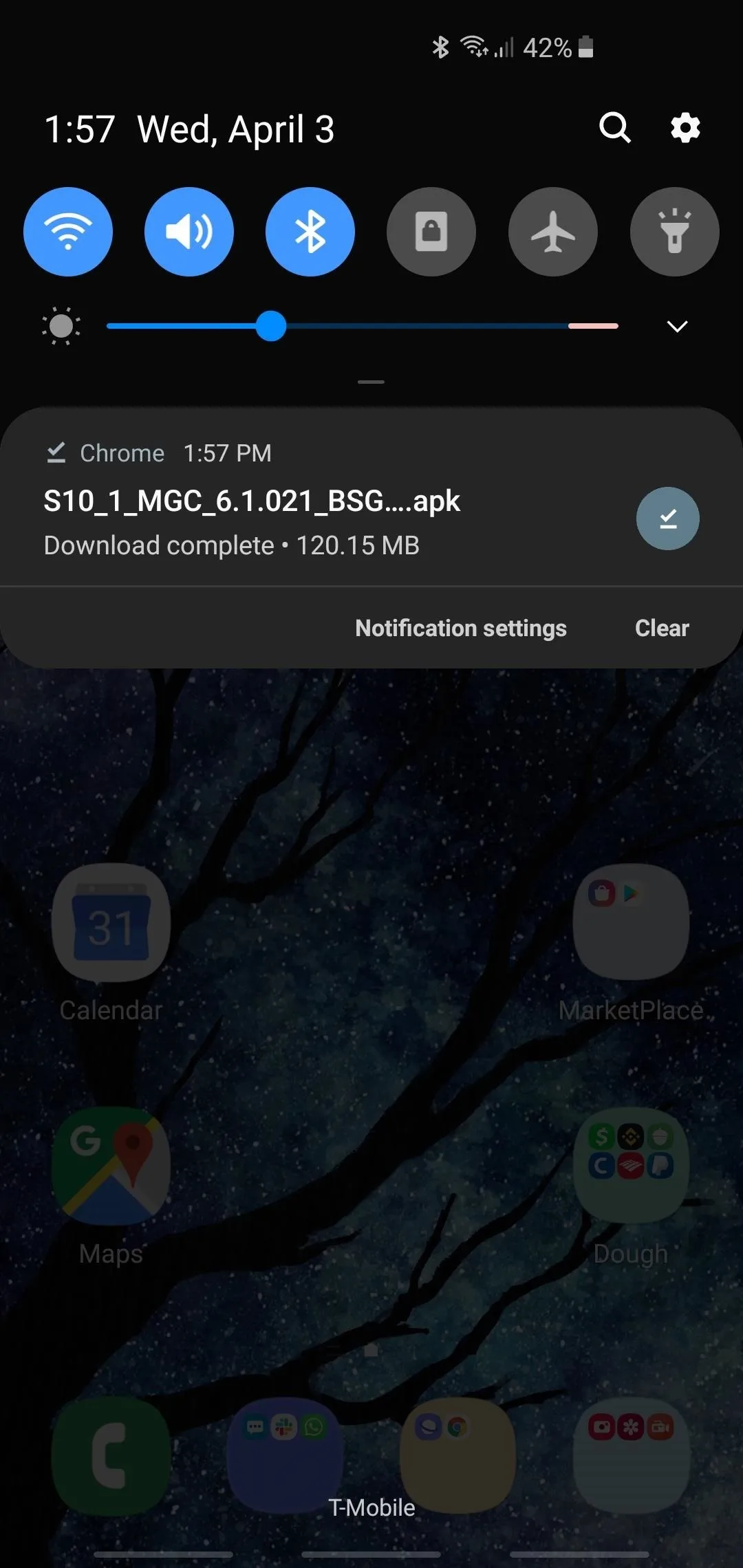
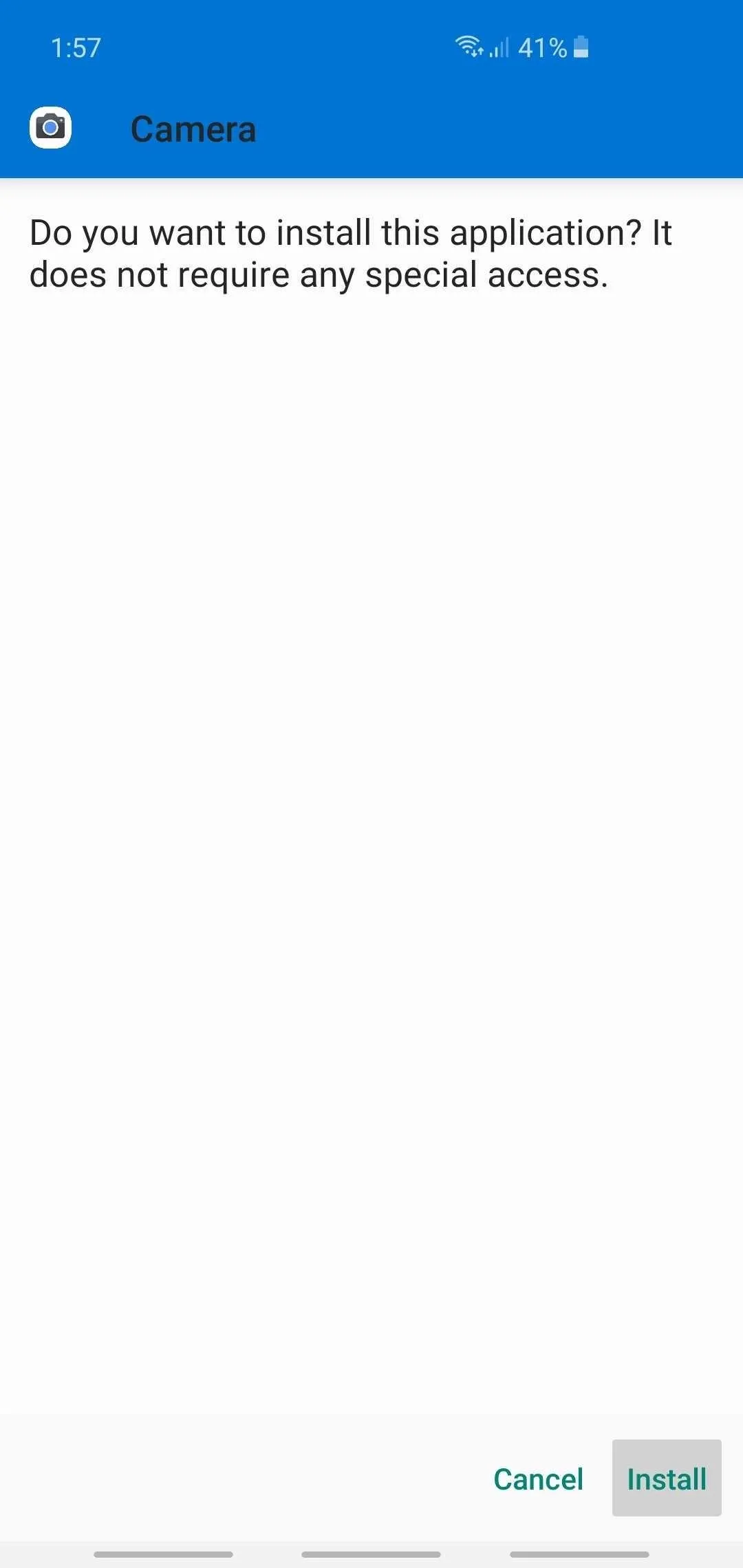
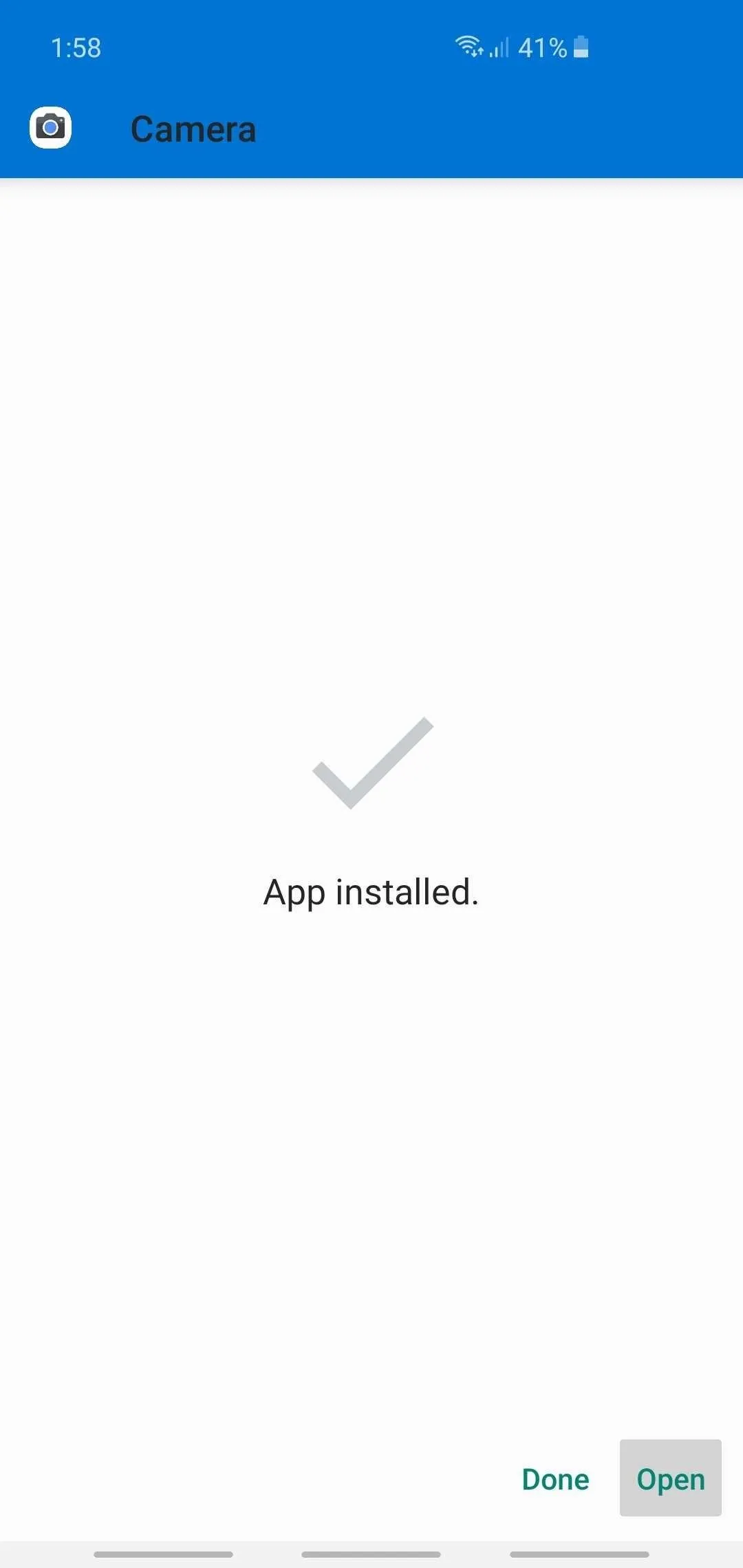
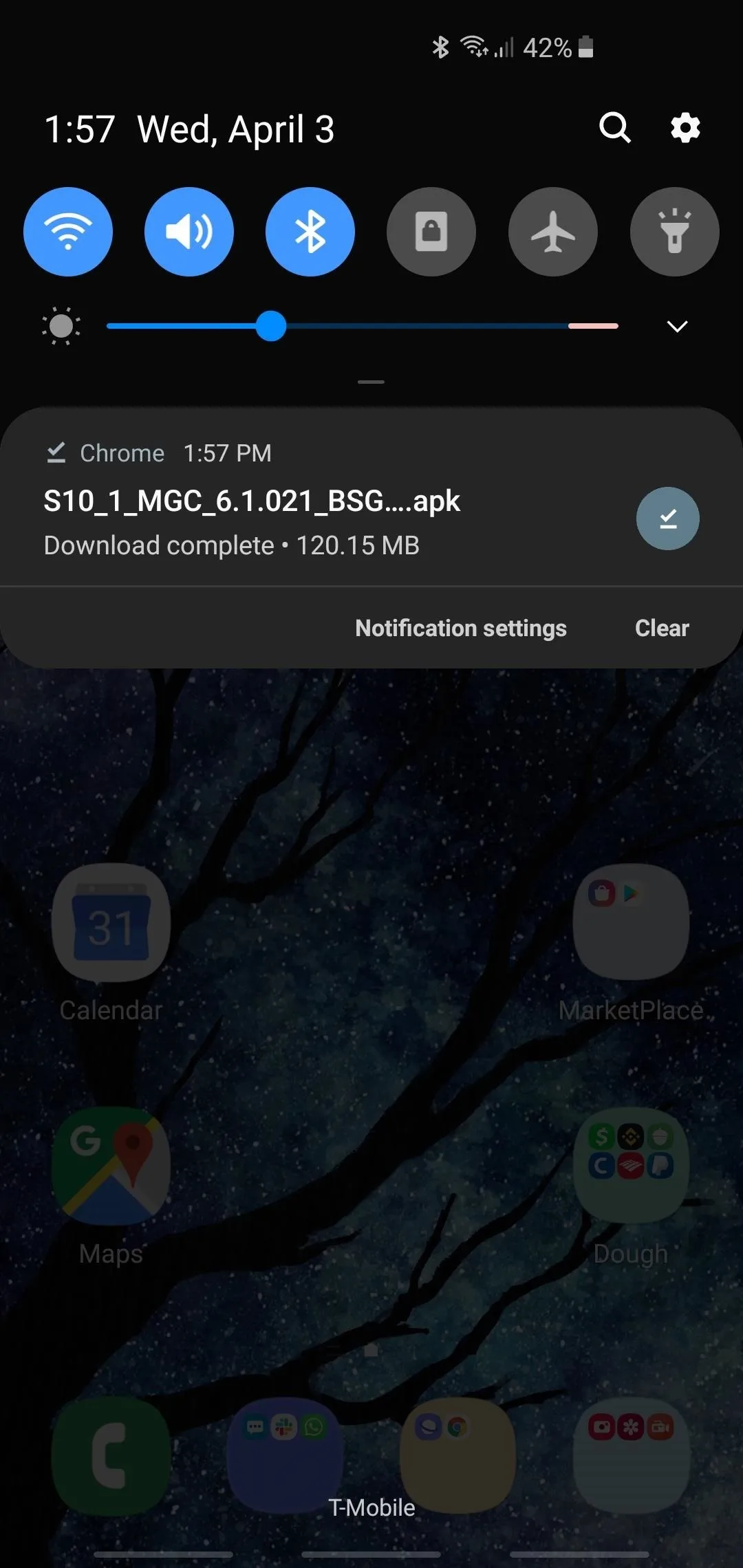
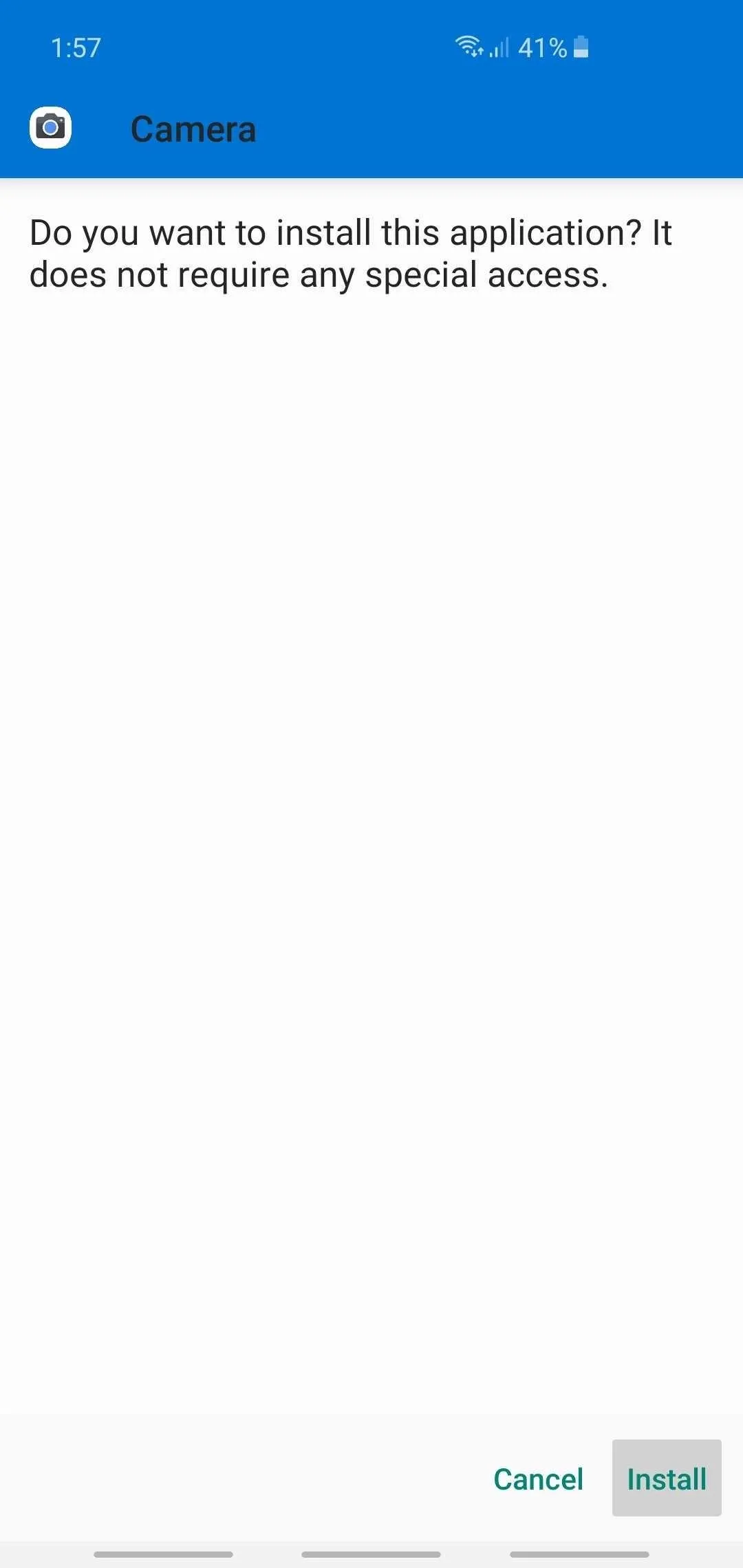
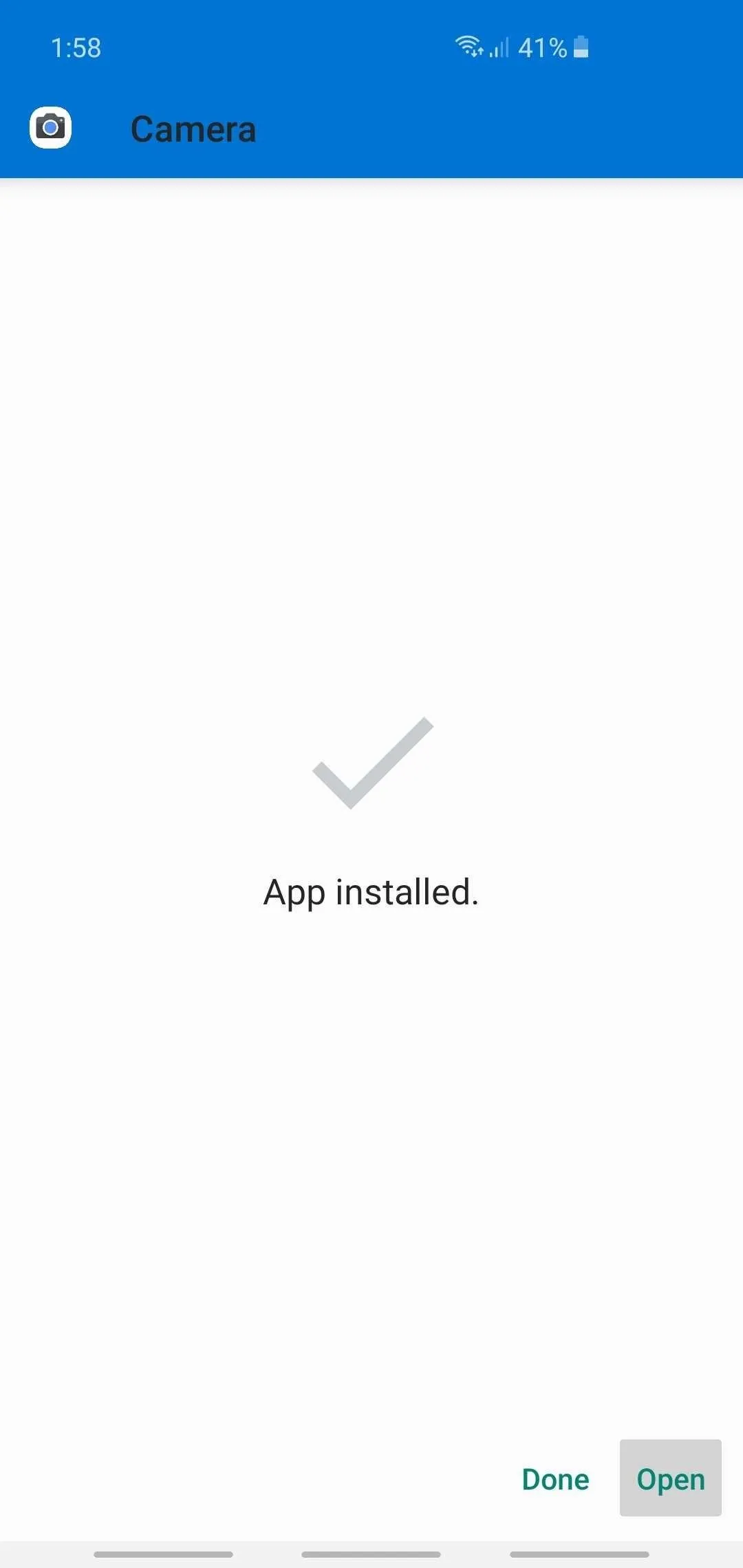
Save Configuration Files (Optional)
For some devices like the Galaxy S10, you may need to download and set a configuration file for the Google Camera port to function optimally. Be sure to head to the guide below for more details on this process. Just note that the guide only covers downloading and setting configuration files, and doesn't touch upon other files or mods you may need to set up on some devices, such as Magisk Modules, API enablers, and so on.
Full Rundown: Install Google Camera on Your Galaxy S10
Try Google Camera
You'll have to grant a few permissions when you initially launch Google Camera, so tap on "Allow" when prompted to proceed. Once you've done that, you'll be greeted by the main interface, which has basic camera settings like "HDR," timer, and flash along the top of the viewfinder, and the ability to quickly change camera modes by tapping on the tabs along the bottom.
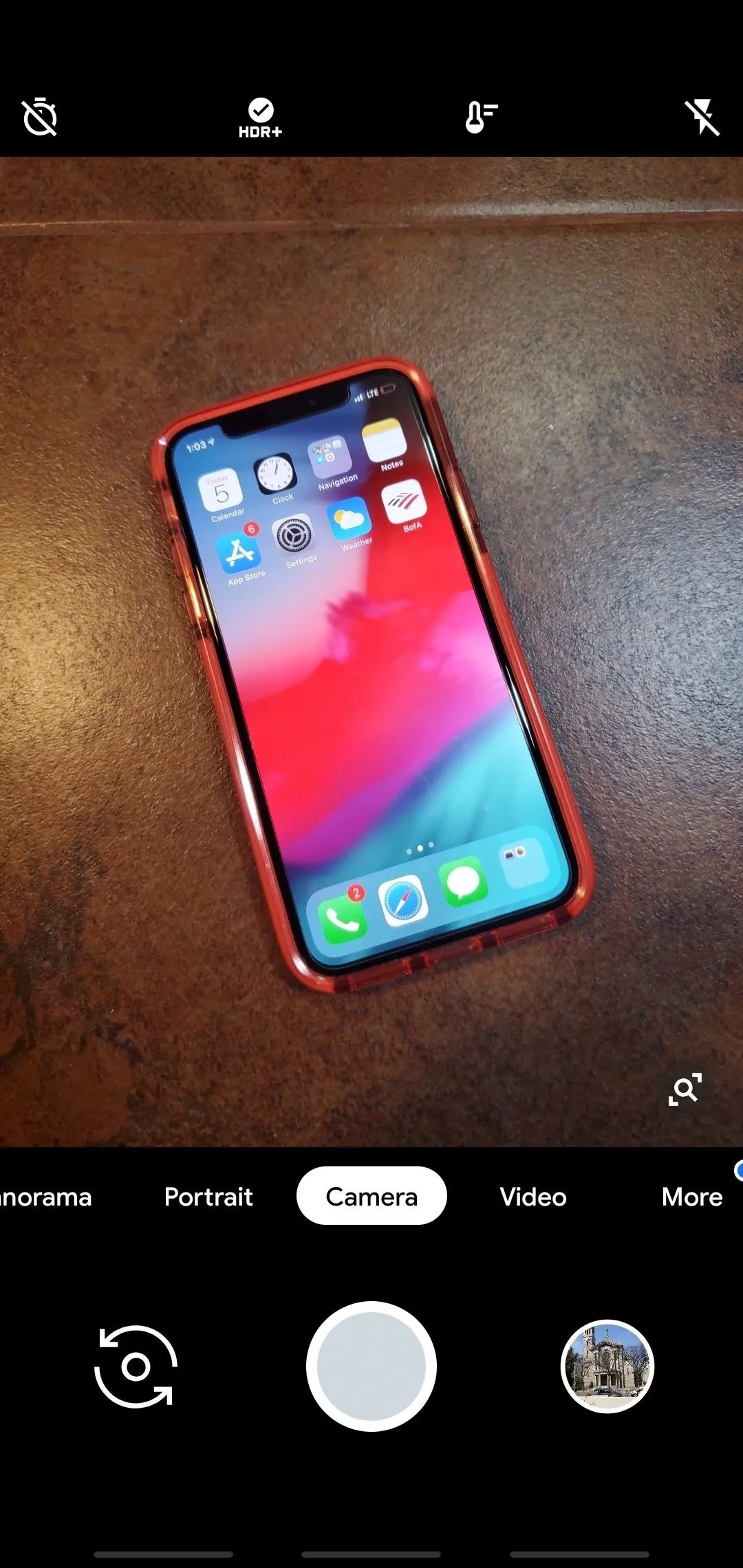
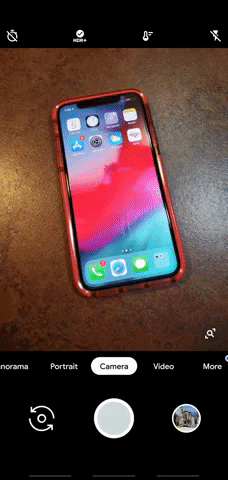
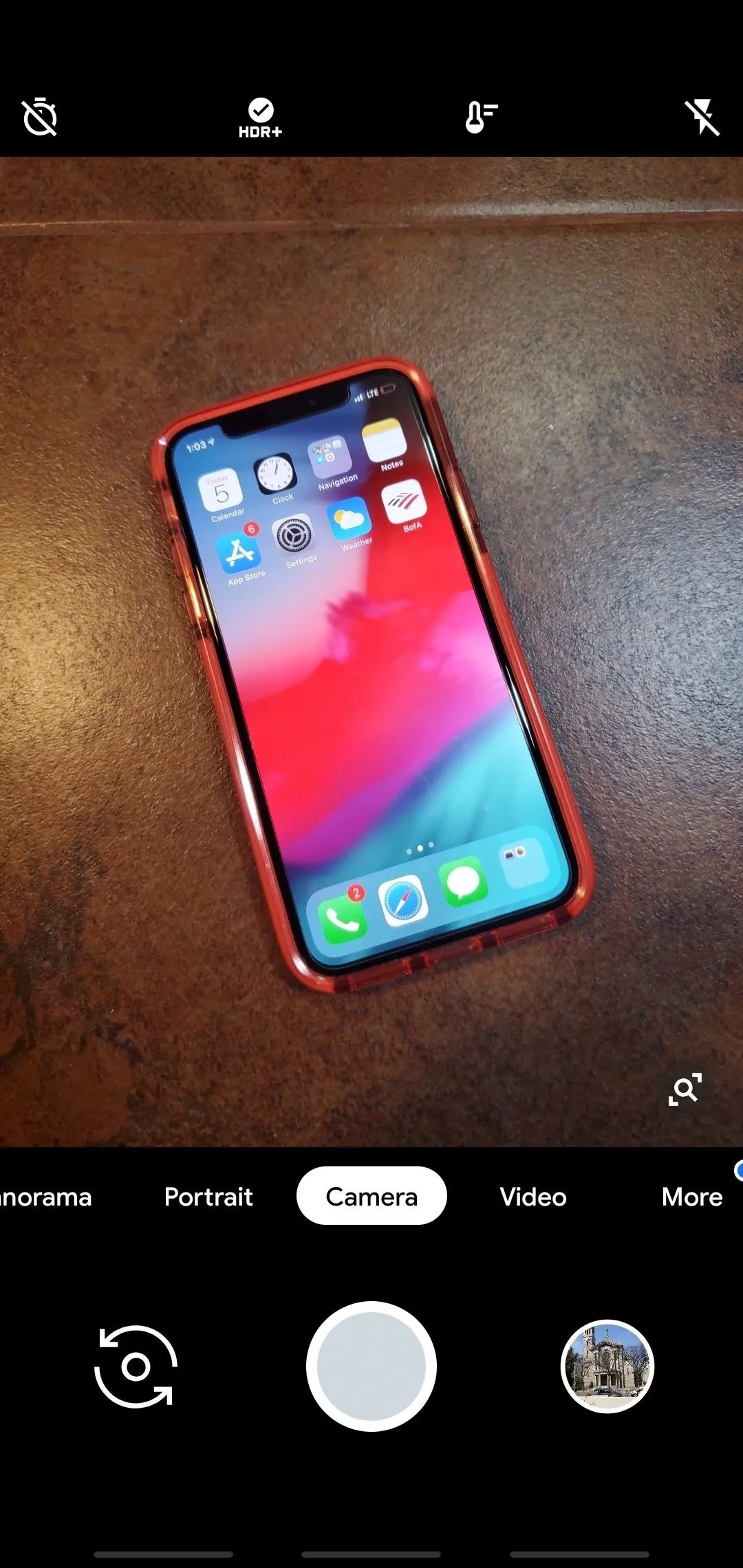
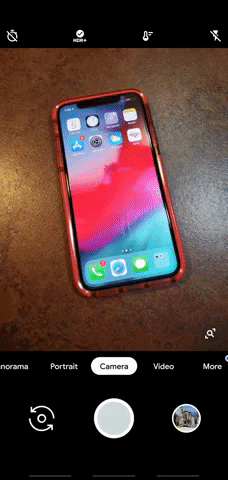
Overall, the app is pretty straightforward, so check out all the available modes to get accustomed to the UI. Beyond that, you're all set when it comes to taking better pictures — just use the Google Camera app instead of your phone's default camera app, and you'll notice images and videos you capture simply look better.
If your Android device supports it, a feature you'll definitely want to check out is Night Sight, which snaps noticeably brighter photos while out and about at night time and darker environments. As seen from the photos below, the feature makes a significant difference when taking photos in poorly lit areas, and seems to suck in all available light to provide a more vivid picture.

Photo taken with a stock camera app.

Photo taken with Google Camera's Night Sight enabled.

Photo taken with a stock camera app.

Photo taken with Google Camera's Night Sight enabled.
Google Camera has even more up its sleeve. There's also Google Playground, which lets you superimpose AR stickers that come to life in your photos and videos. Check out our guide on this nifty feature by heading to the link below.
This article was produced during Gadget Hacks' special coverage on smartphone-based video creator tips for filming and editing. Check out the whole Videography series.
- Follow Gadget Hacks on Facebook, Twitter, Google+, and YouTube
- Follow Android Hacks on Facebook, Twitter, and Pinterest
- Follow WonderHowTo on Facebook, Twitter, Pinterest, and Google+
Cover image, screenshots, and GIFs by Amboy Manalo/Gadget Hacks



























Comments
Be the first, drop a comment!