Now that Android 7.1.1 has been released, several features that were previously exclusive to Google's new Pixel phones are now available on the Nexus 6P. However, Google seems to be holding back on the Pixel's best features, as things like the "Night Light" red screen filter, "Moves" gestures, Google Assistant, blue accent color, and the new solid navigation buttons are still only officially available on the Pixel.
Thankfully, developer Matias Lopez has come up with a way to get these last few Pixel-exclusive features on the Nexus 6P. His flashable ZIP adds all of these missing features to your Nexus in one shot, so you can now enjoy the full Pixel experience.
Requirements
- rooted Nexus 6P (mod will not work on other devices)
- custom recovery installed
- Android 7.1.1, build number NMF26O
Download the ZIPs
This mod utilizes two flashable ZIPs—the first is the base mod, and the second applies an update with a few bug fixes. So to start, download both ZIPs from the following links:
- Download the Pixel Experience ZIP for Nexus 6P (Part 1)
- Download the Pixel Experience ZIP for Nexus 6P (Part 2)
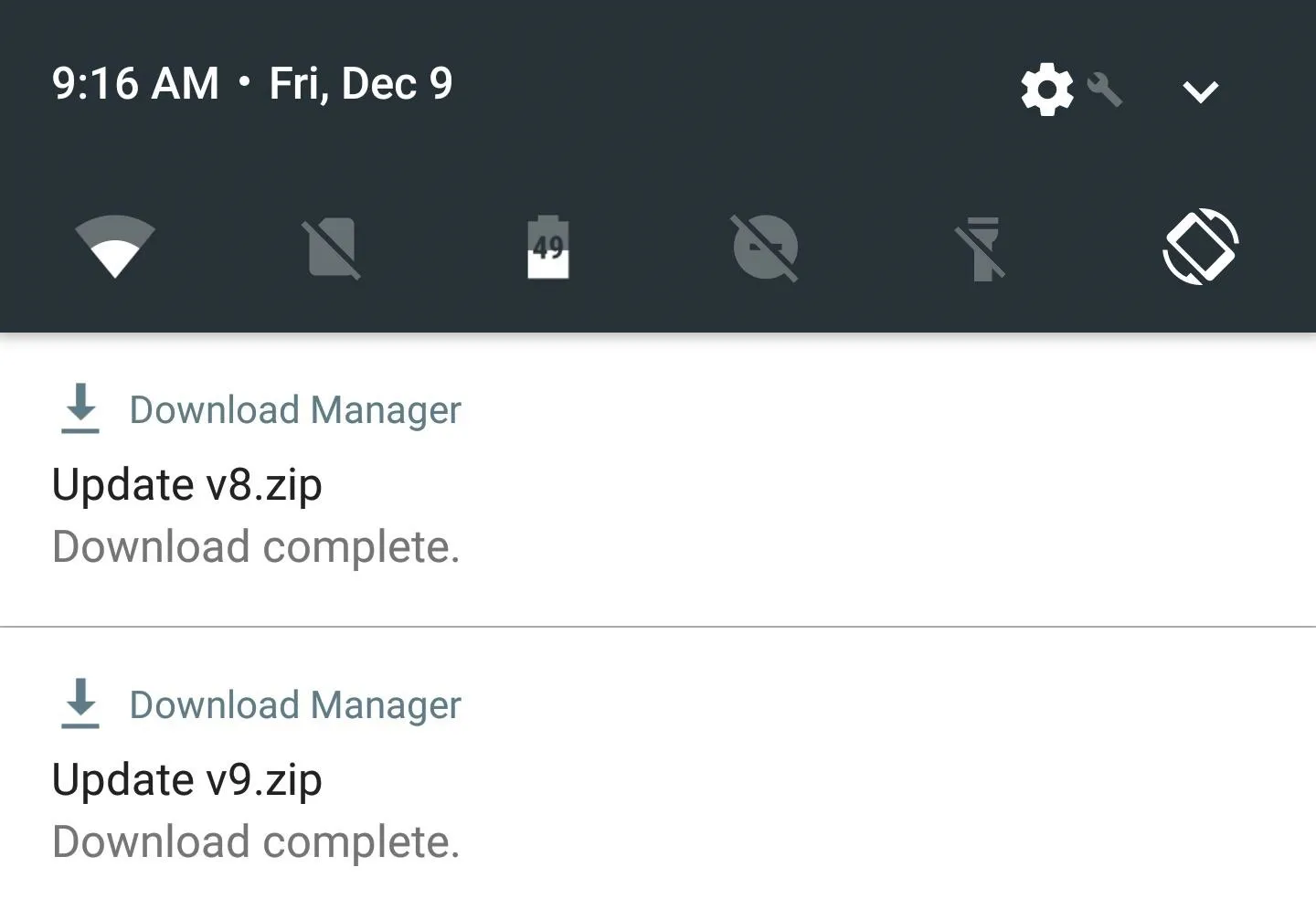
Create a NANDroid Backup
Next, boot your phone into custom recovery. From there, the first thing you should do is create a NANDroid backup. If anything goes wrong, the NANDroid backup will serve as a restore point to undo the changes made by these flashable ZIPs.
Flash the ZIPs
From here, head to TWRP's main menu and tap the "Install" button. Next, navigate to your Download folder and select the Update v8.zip file, then swipe the slider at the bottom of the screen to install it.
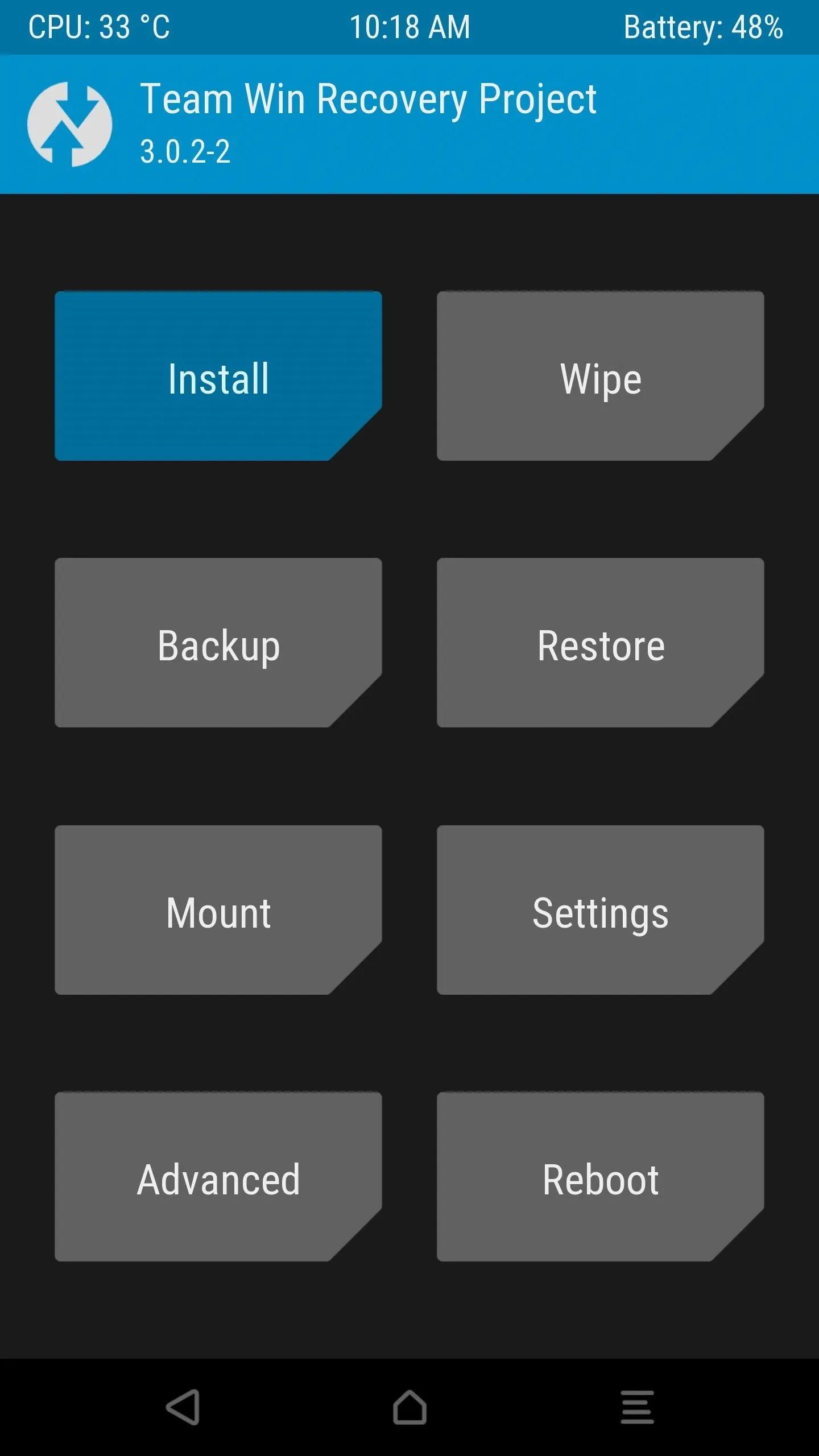
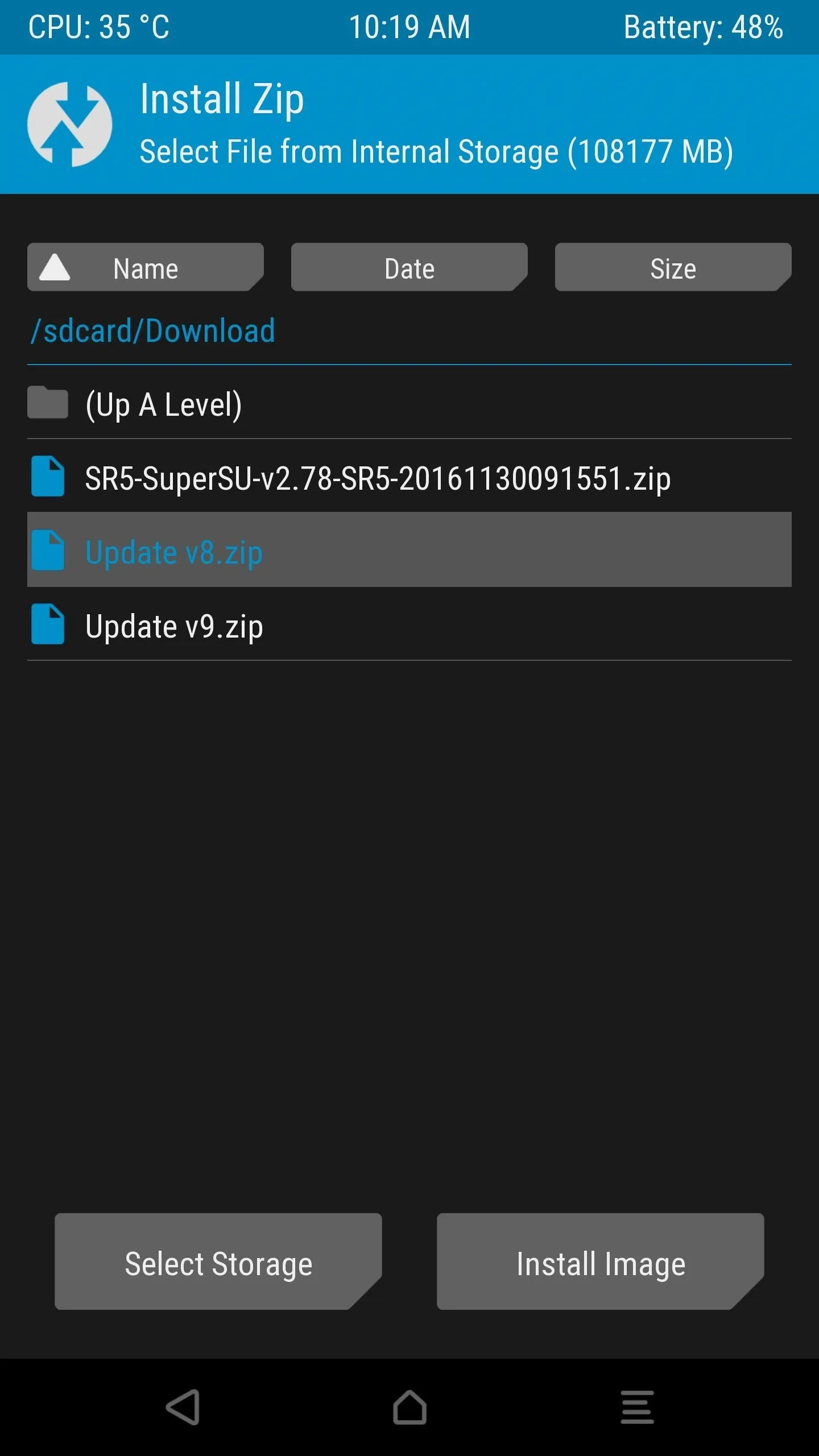
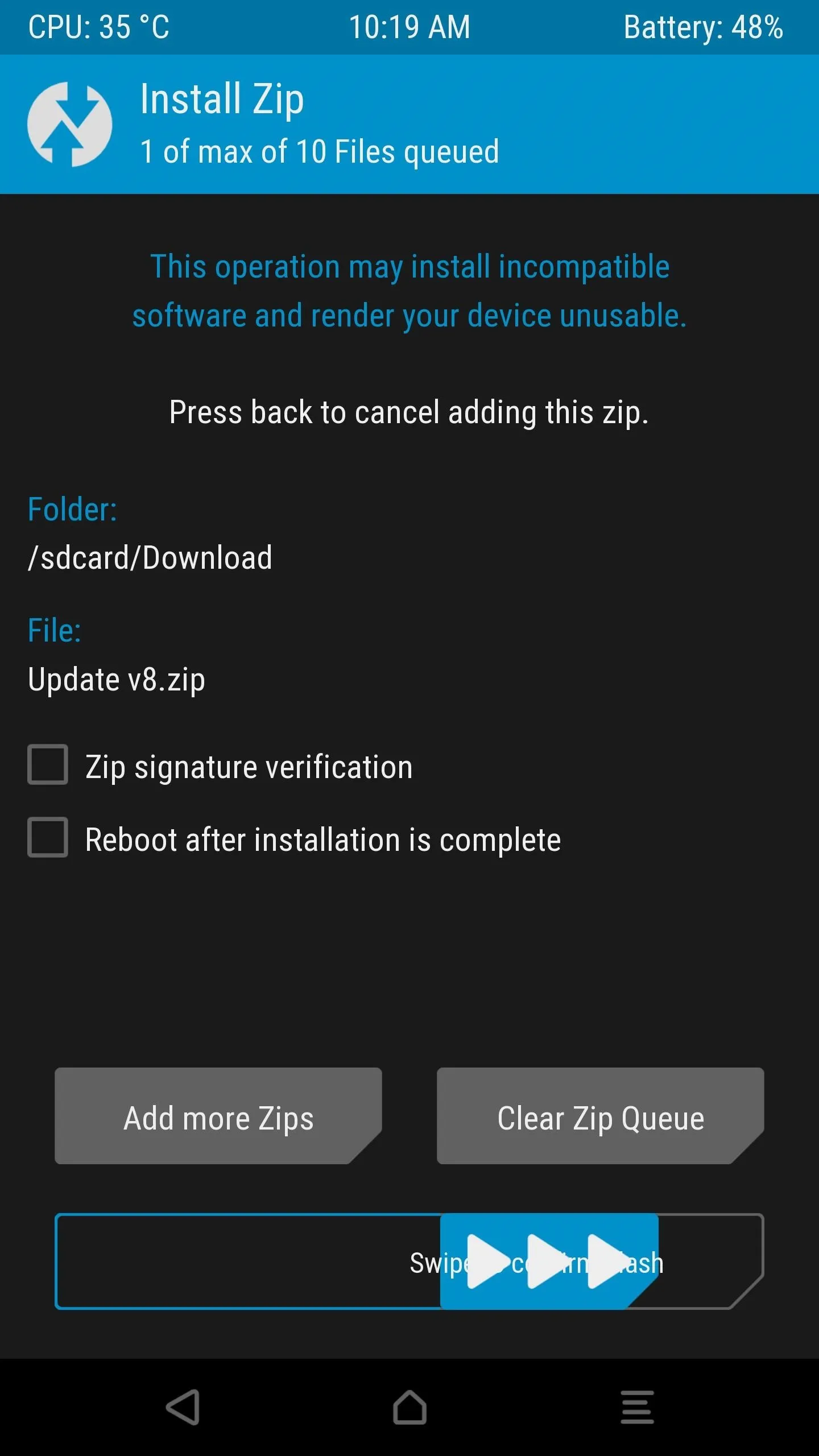
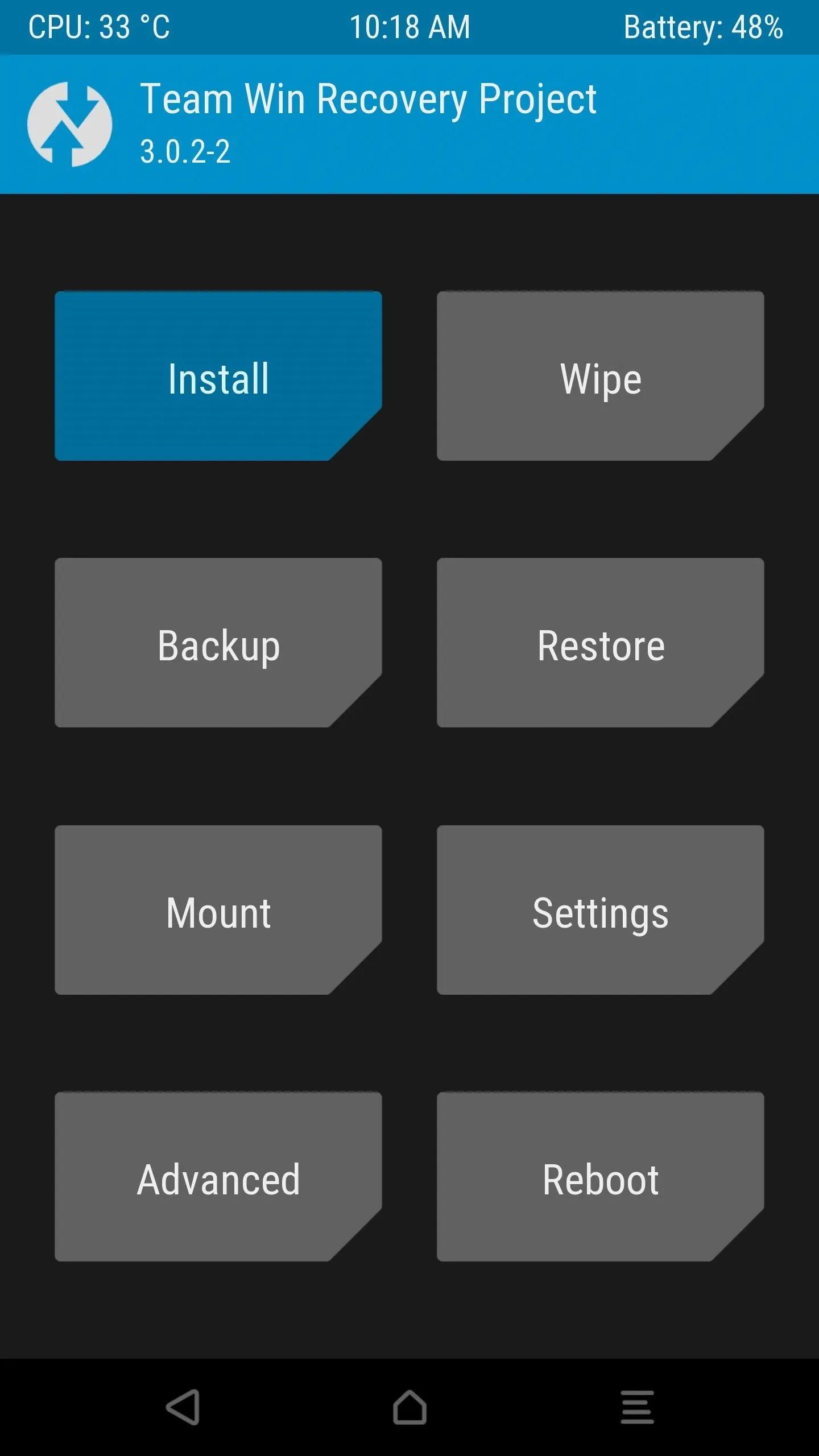
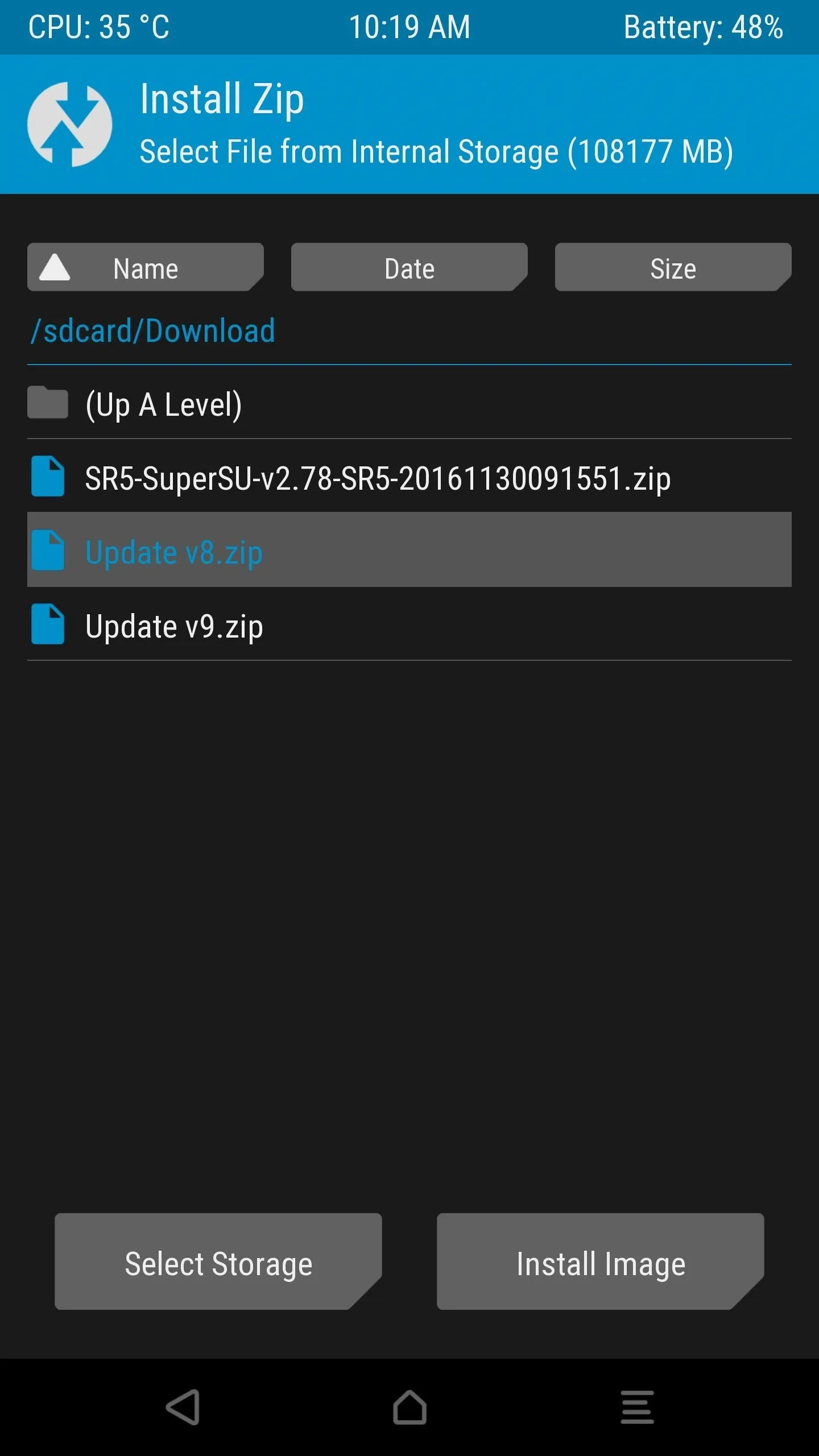
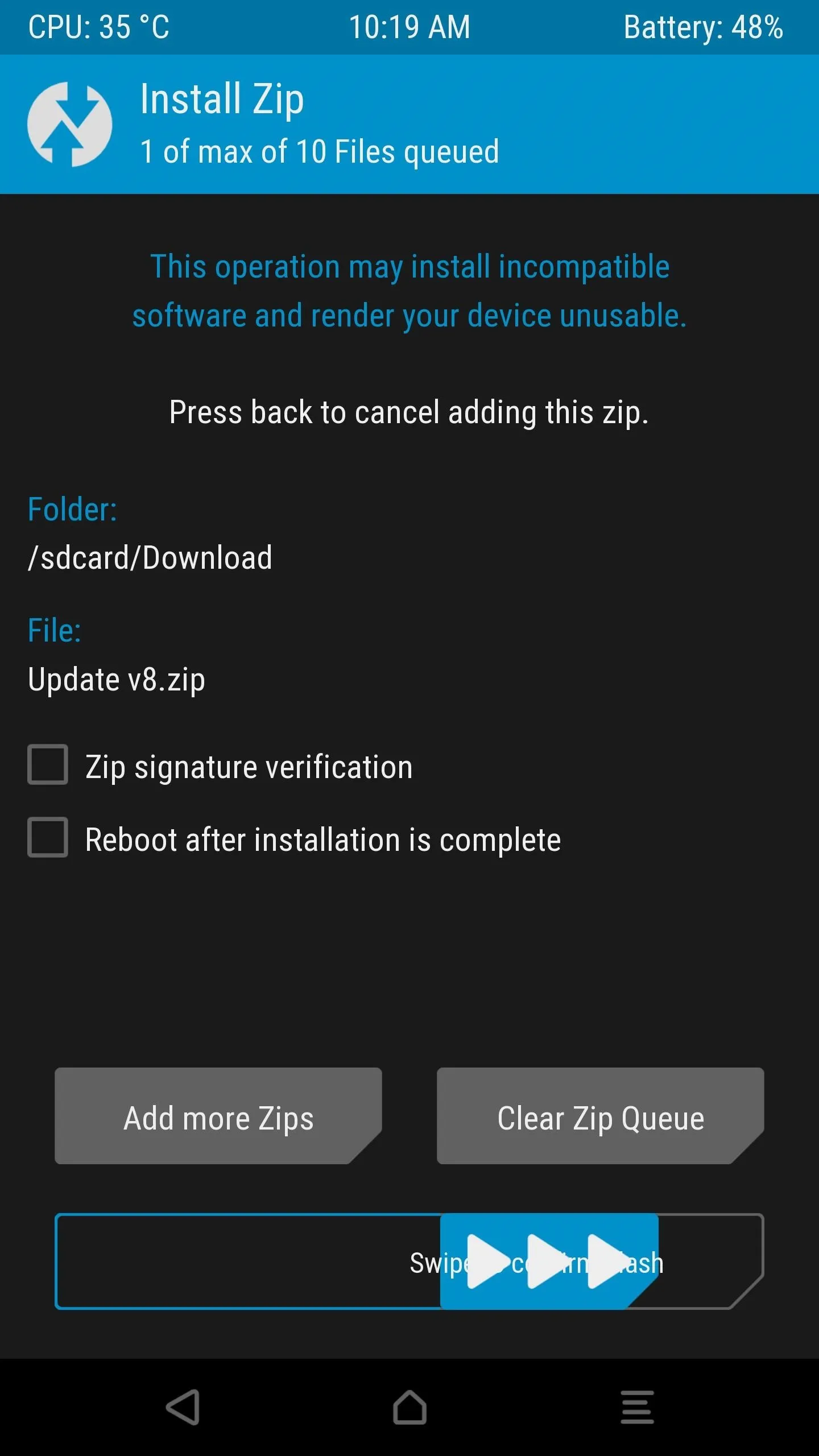
When that's finished, tap the back button, then select the Update v9.zip file. Again, just swipe the slider at the bottom to install it, but this time, tap "Reboot System" when it's done.
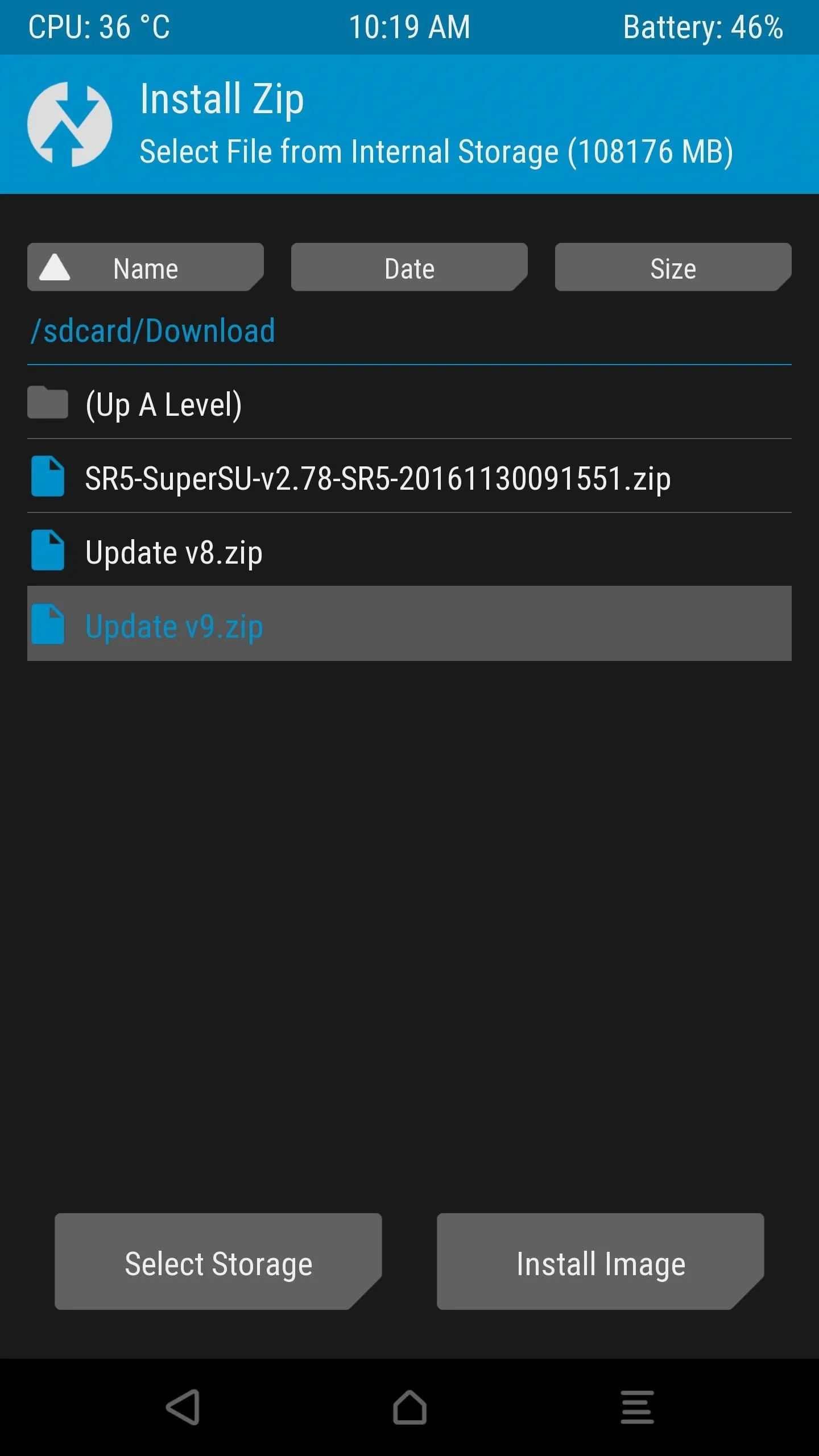
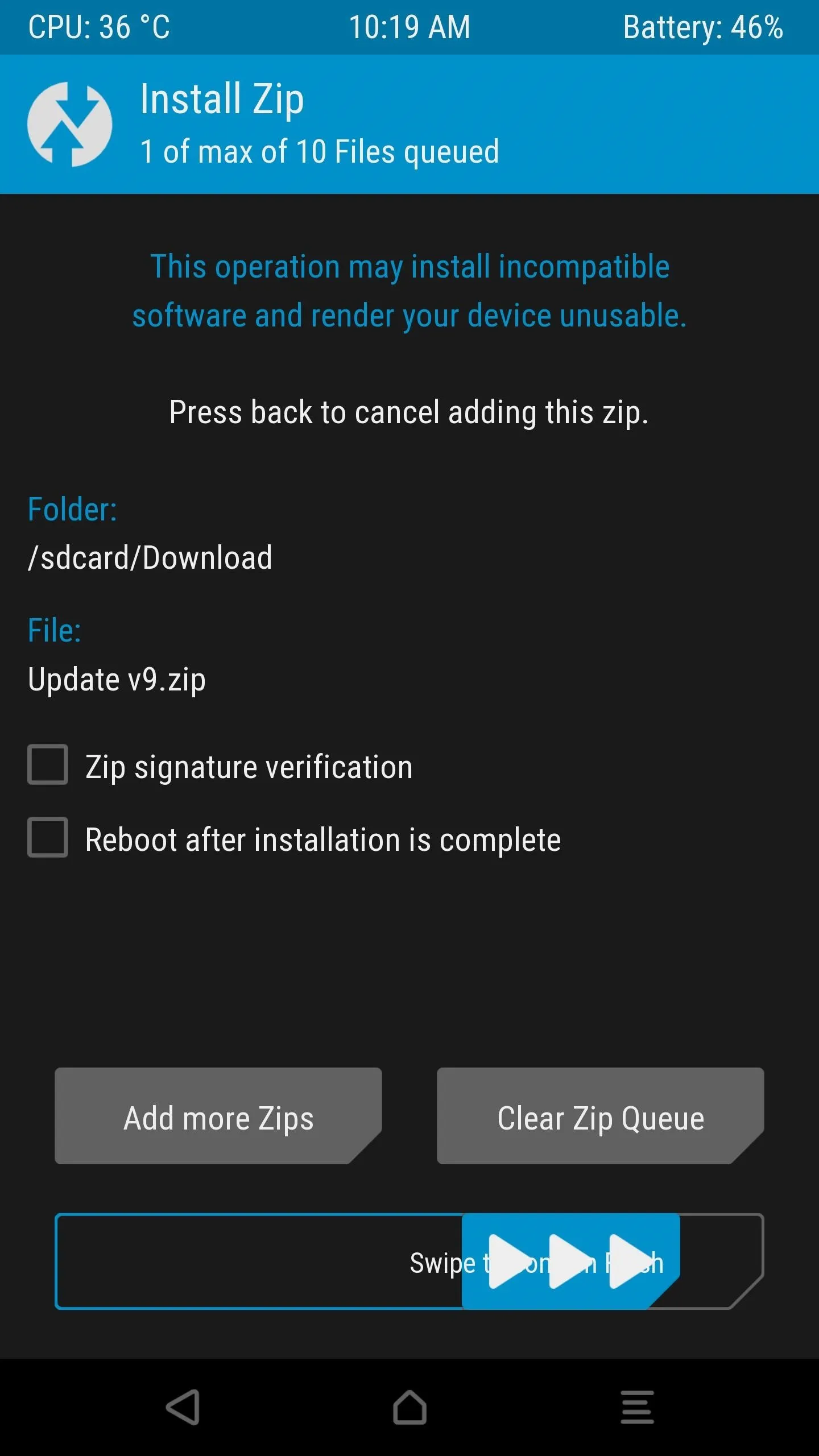
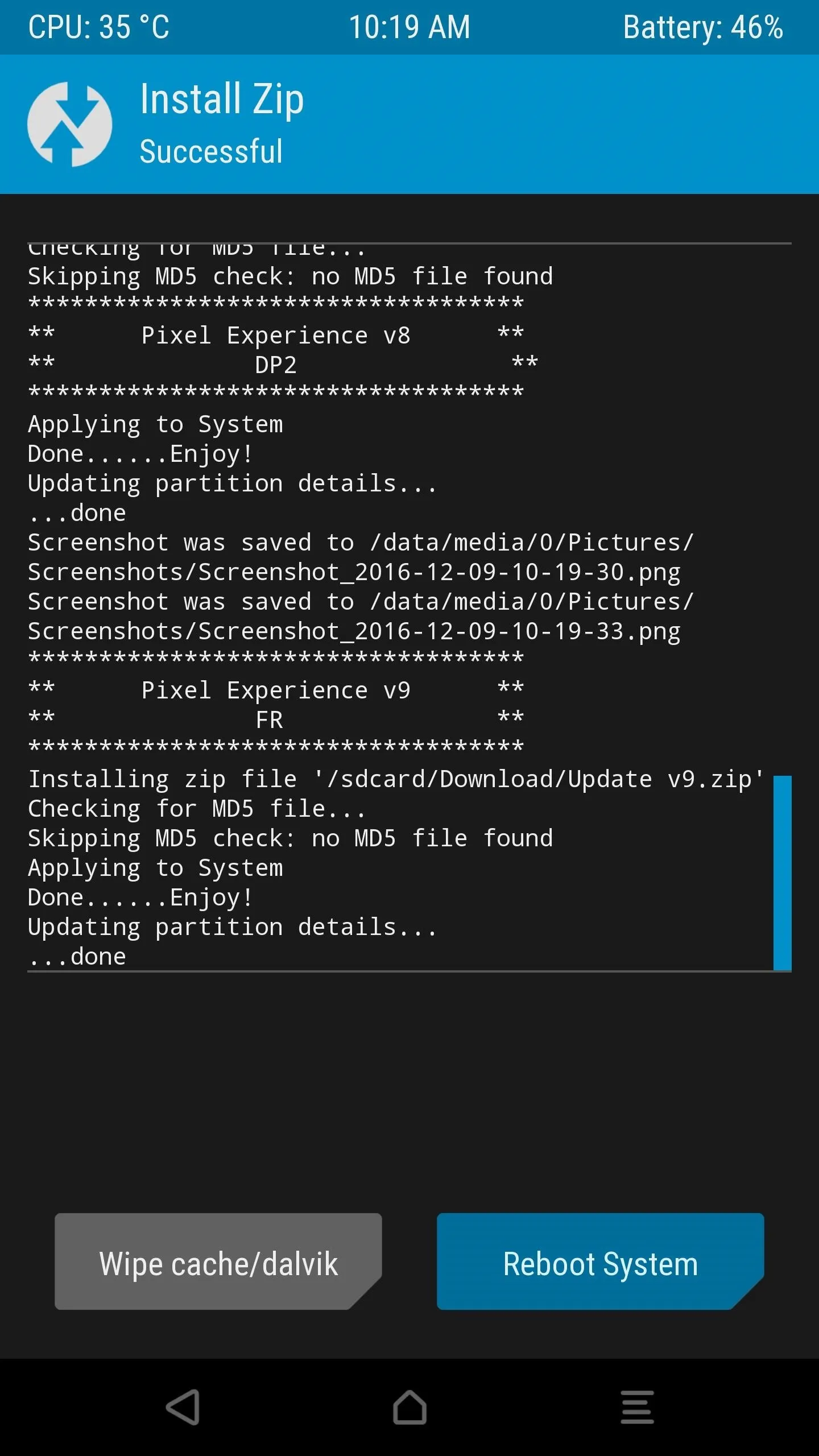
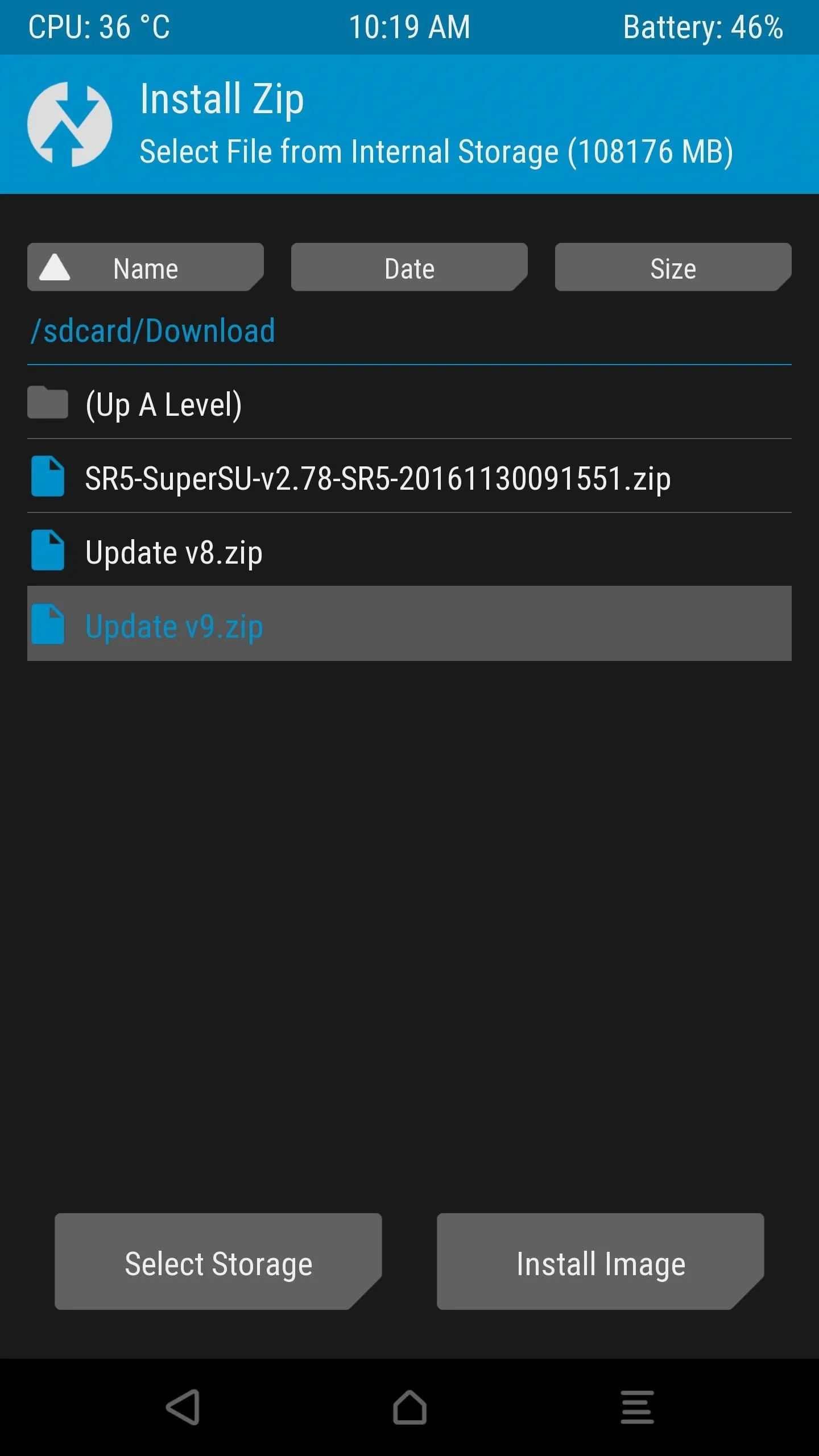
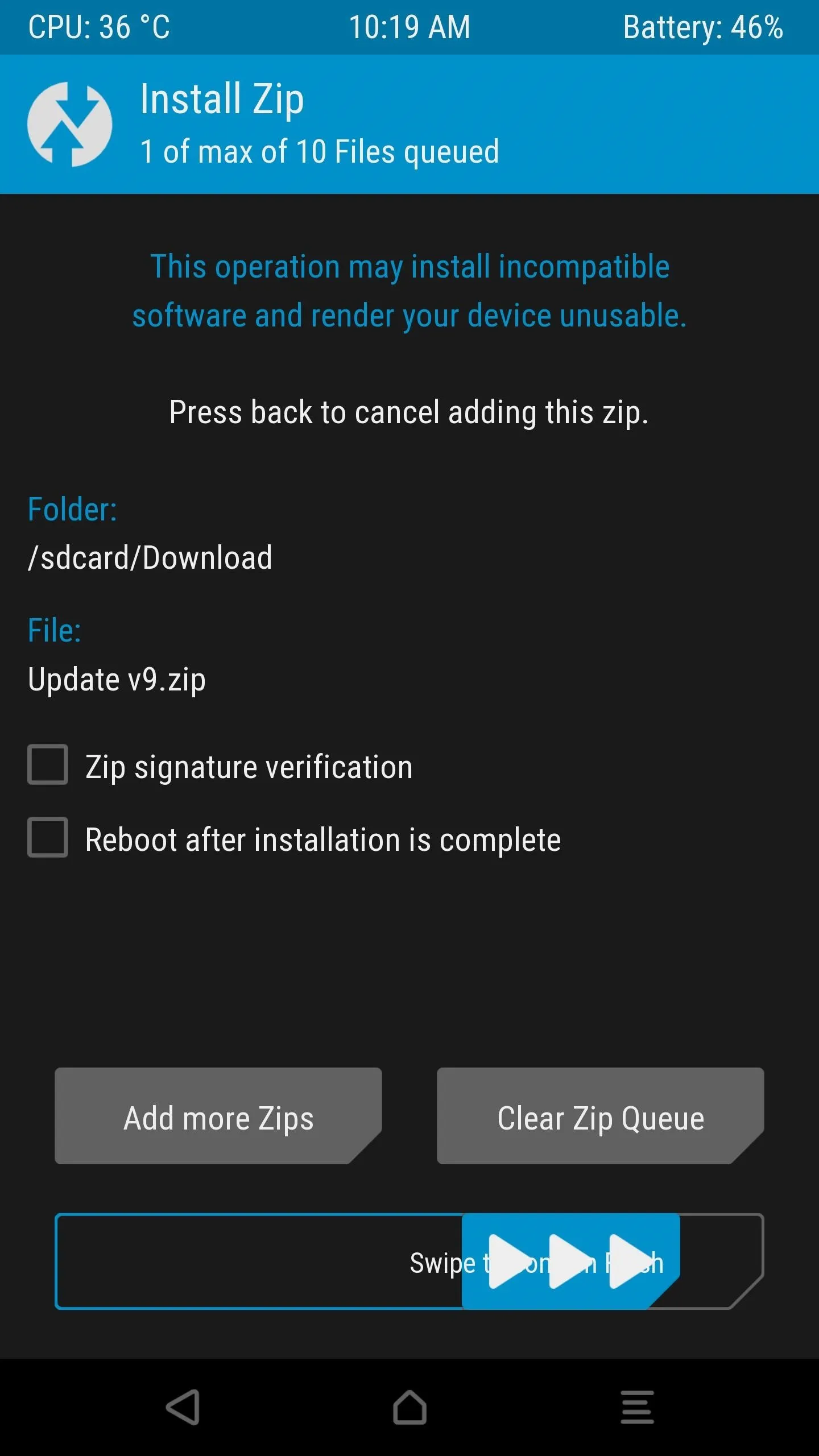
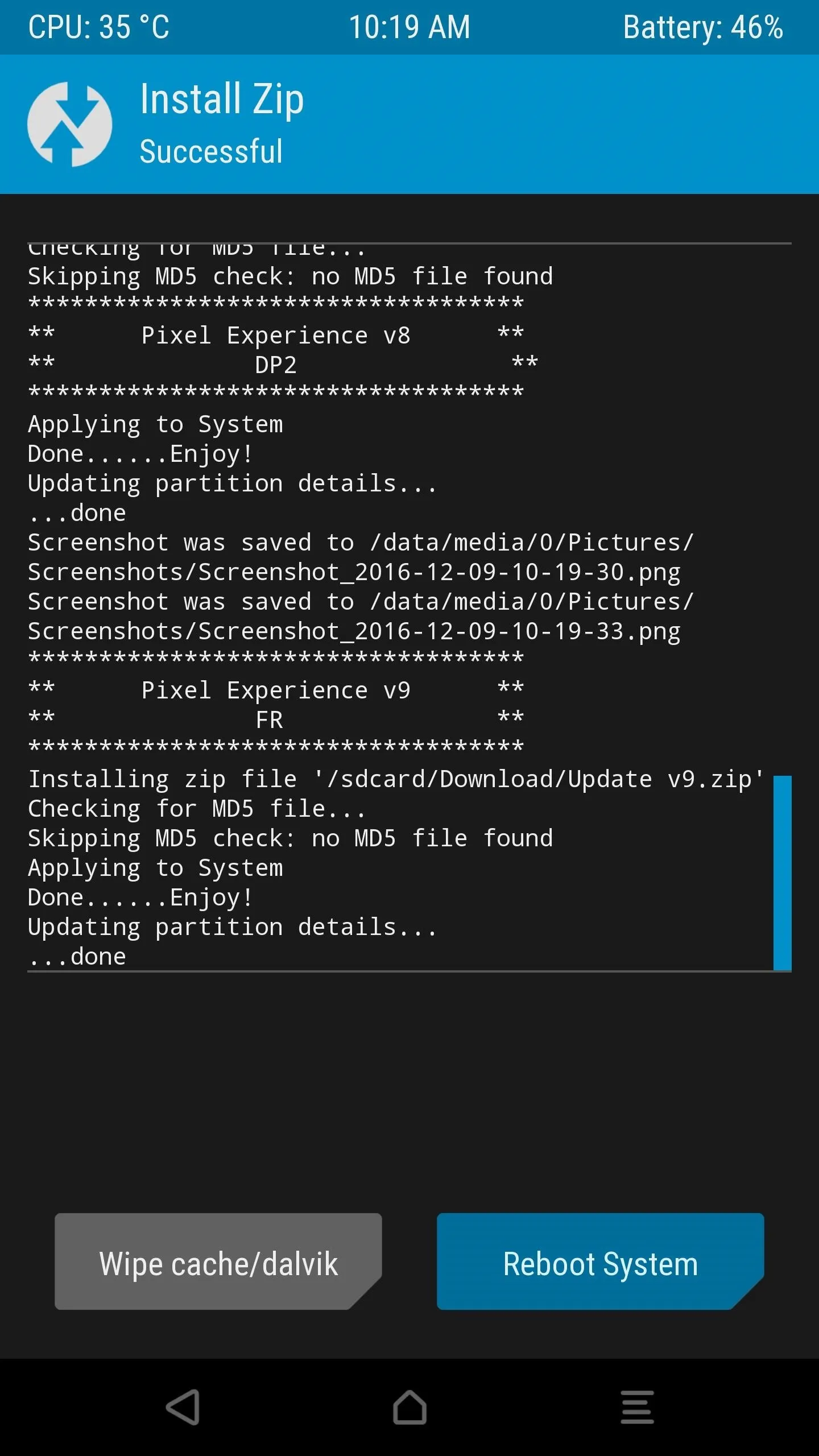
Enjoy Moves, Night Light & Other Pixel Features on Your 6P
When you get back up, your Nexus 6P will be packed to the brim with Pixel features. For starters, you'll be prompted to select a new home screen app, since the mod installed a fully-functional version of the Pixel Launcher, complete with the new long-press app shortcuts.
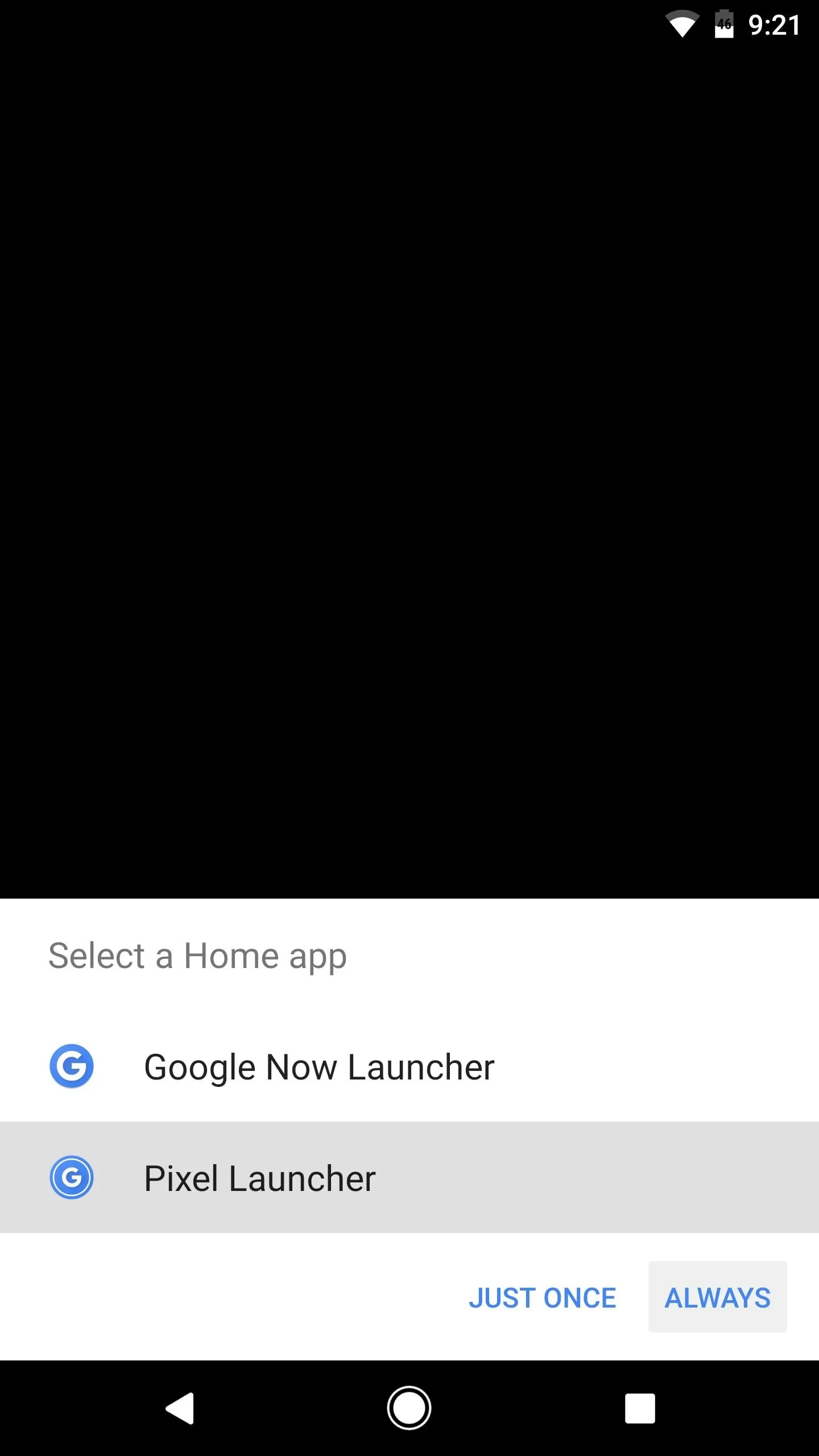
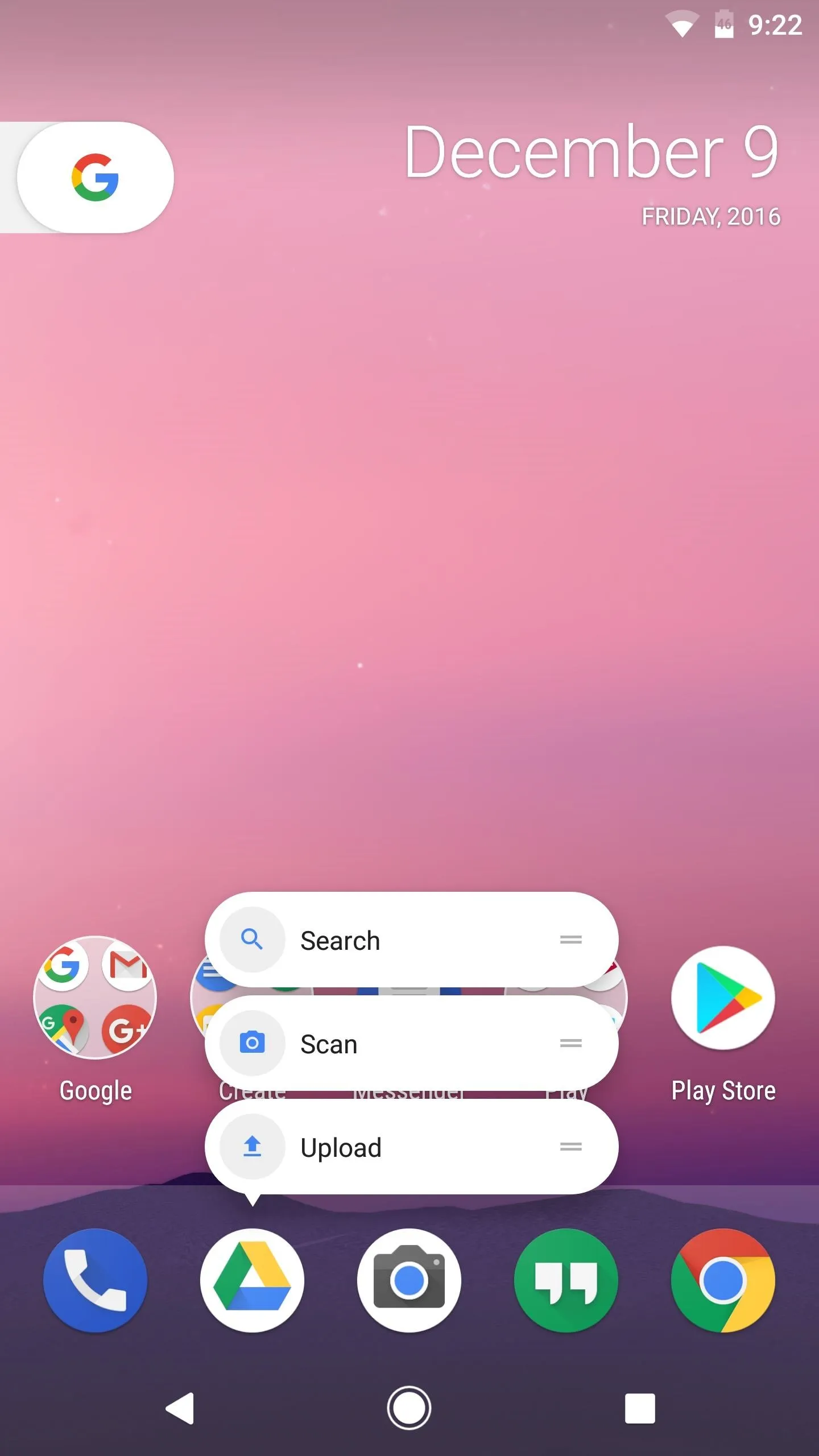
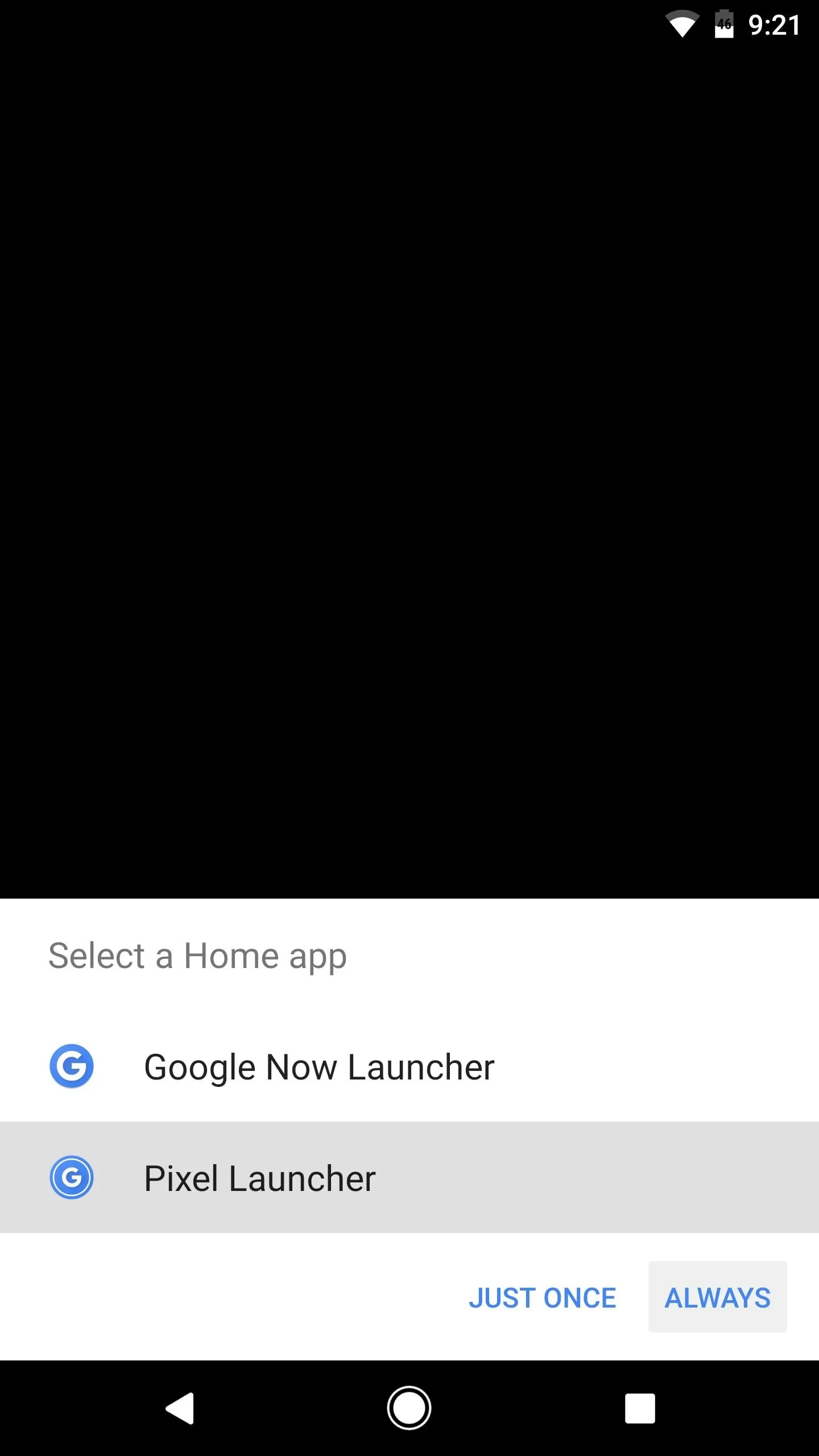
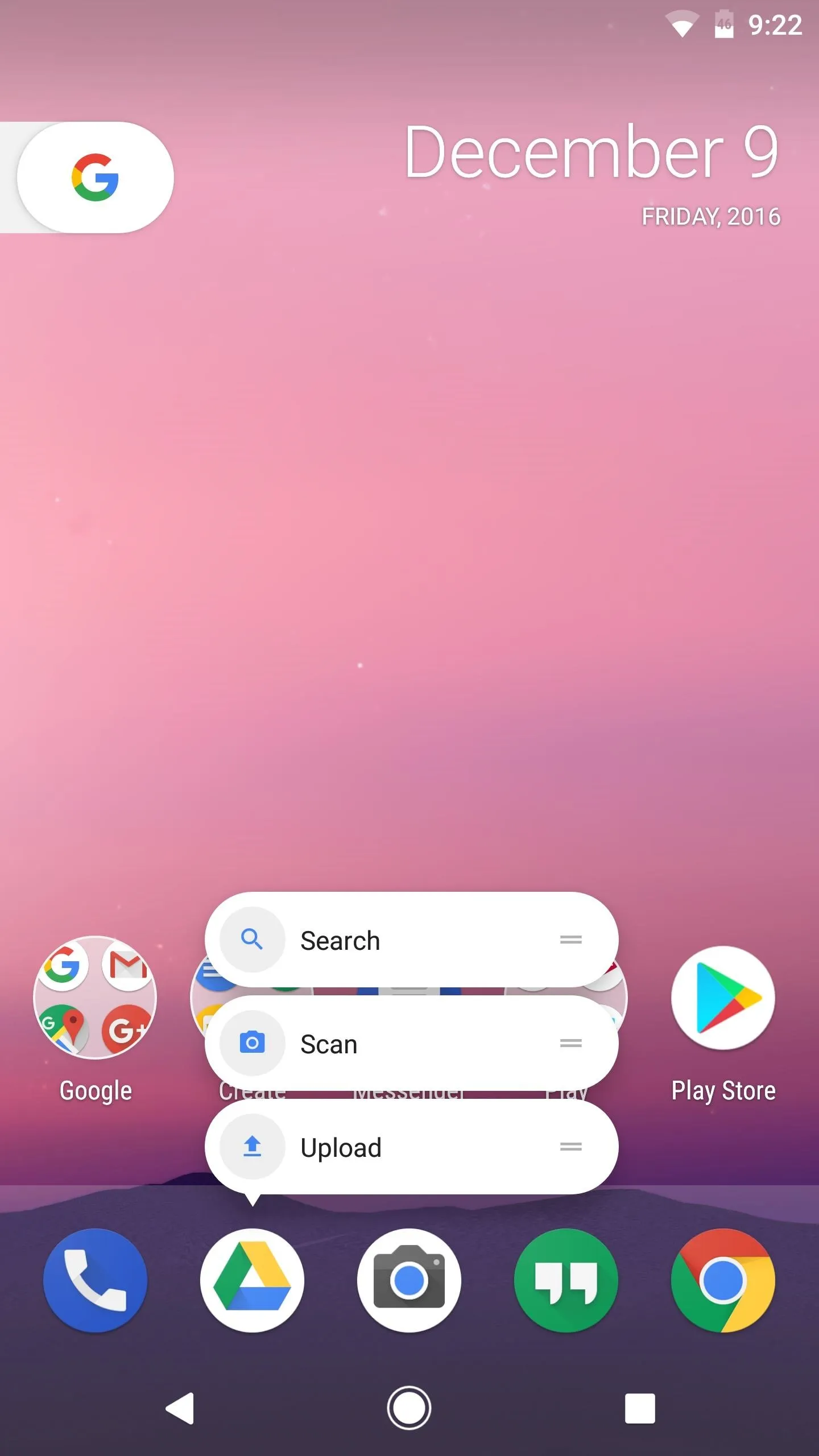
The majority of the new Pixel features can be found in your Settings menu. From here, if you head into the Display sub-menu, you'll find the new "Night Light" option—this is the Pixel's red screen filter. You can set the filter to automatically come on from sunset to sunrise, or you can manually toggle the option.
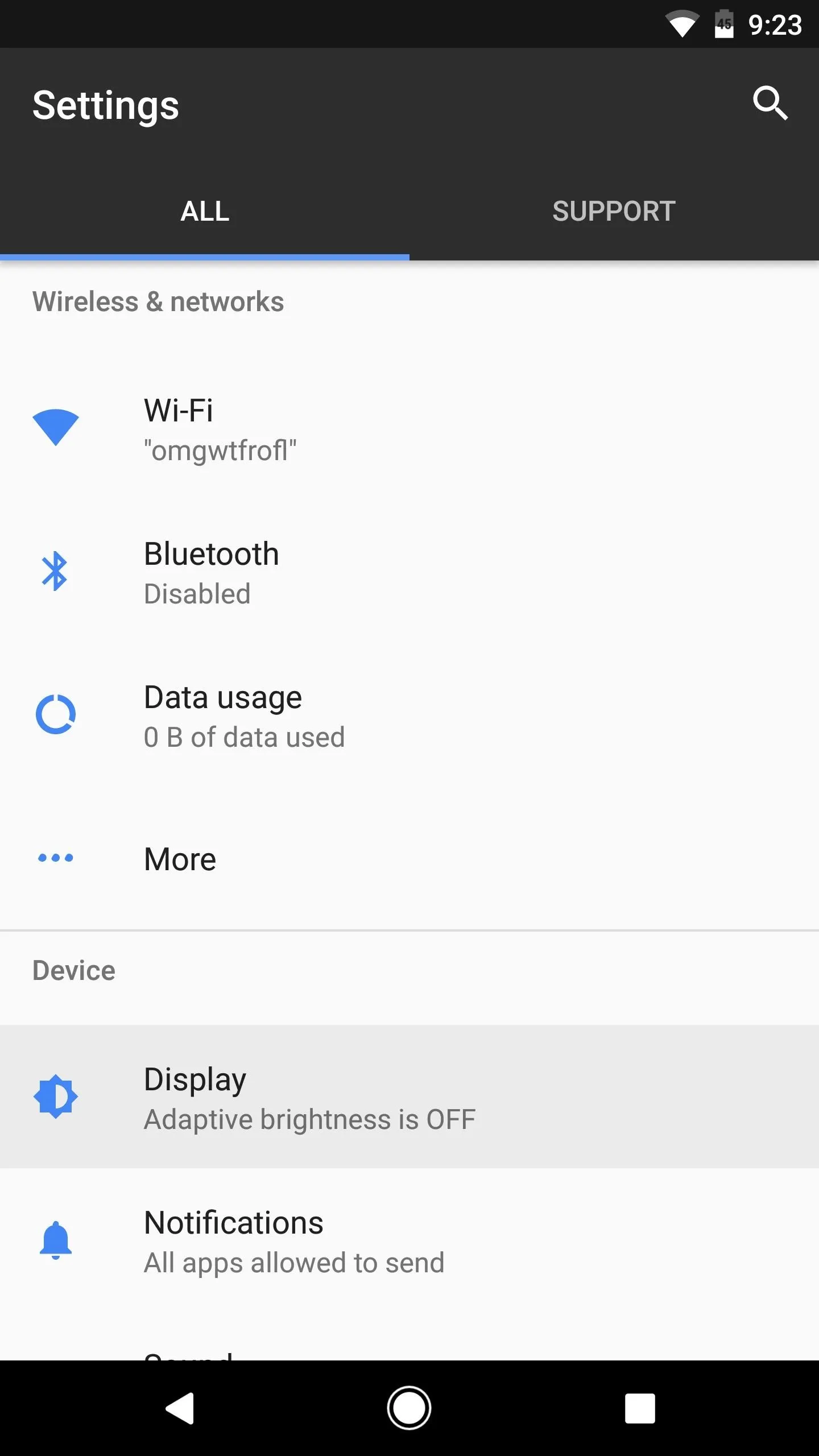
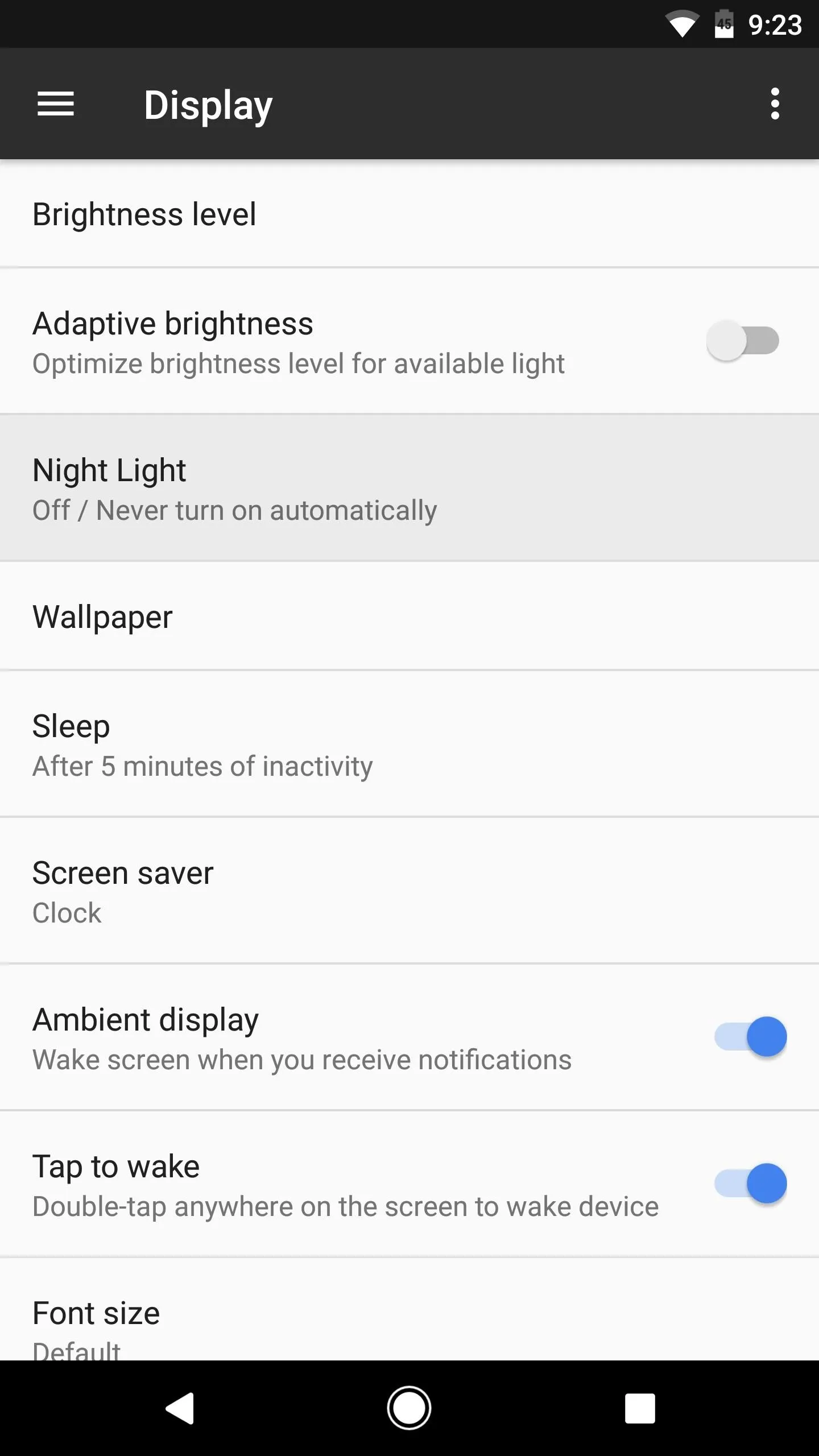
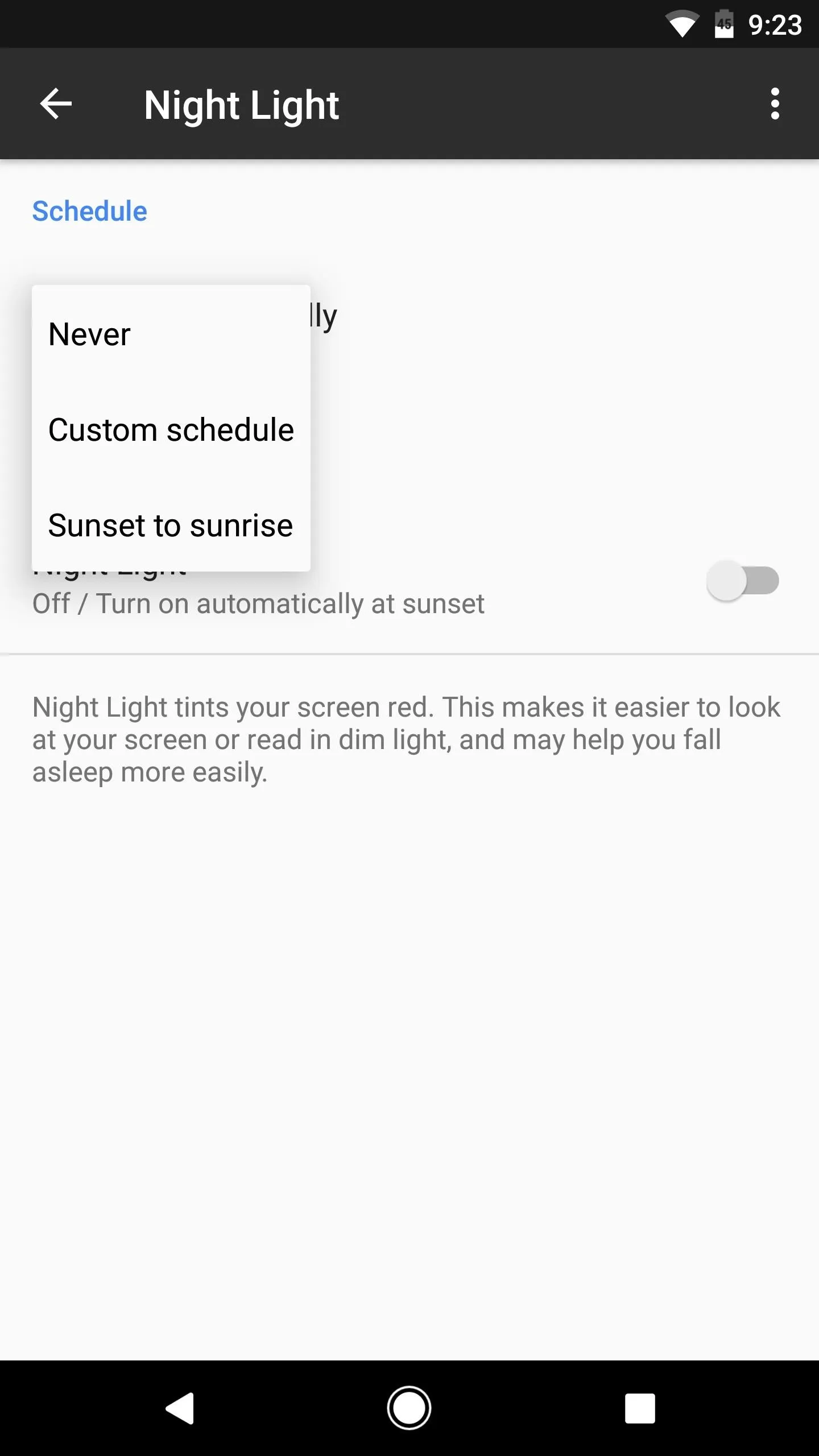
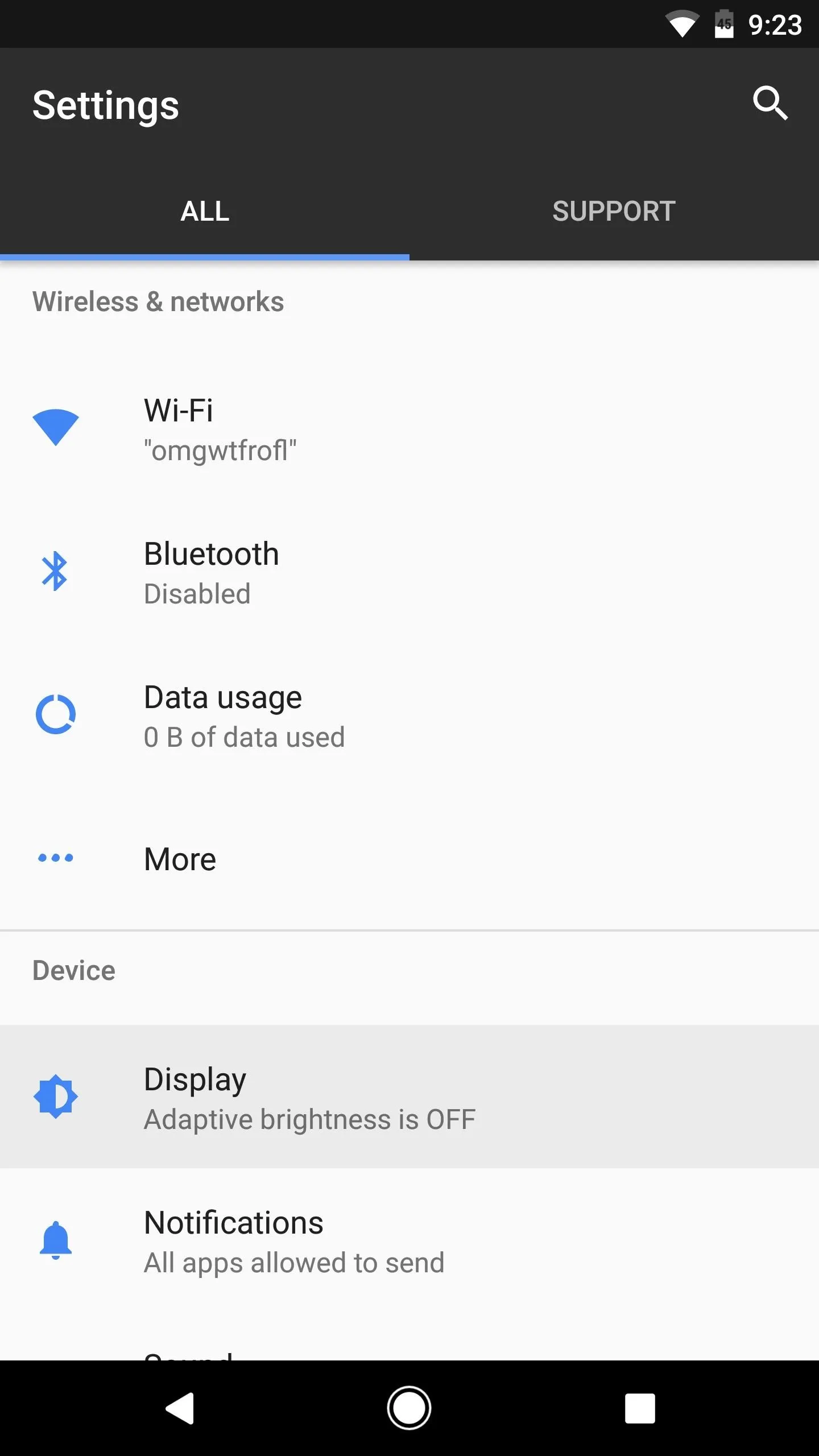
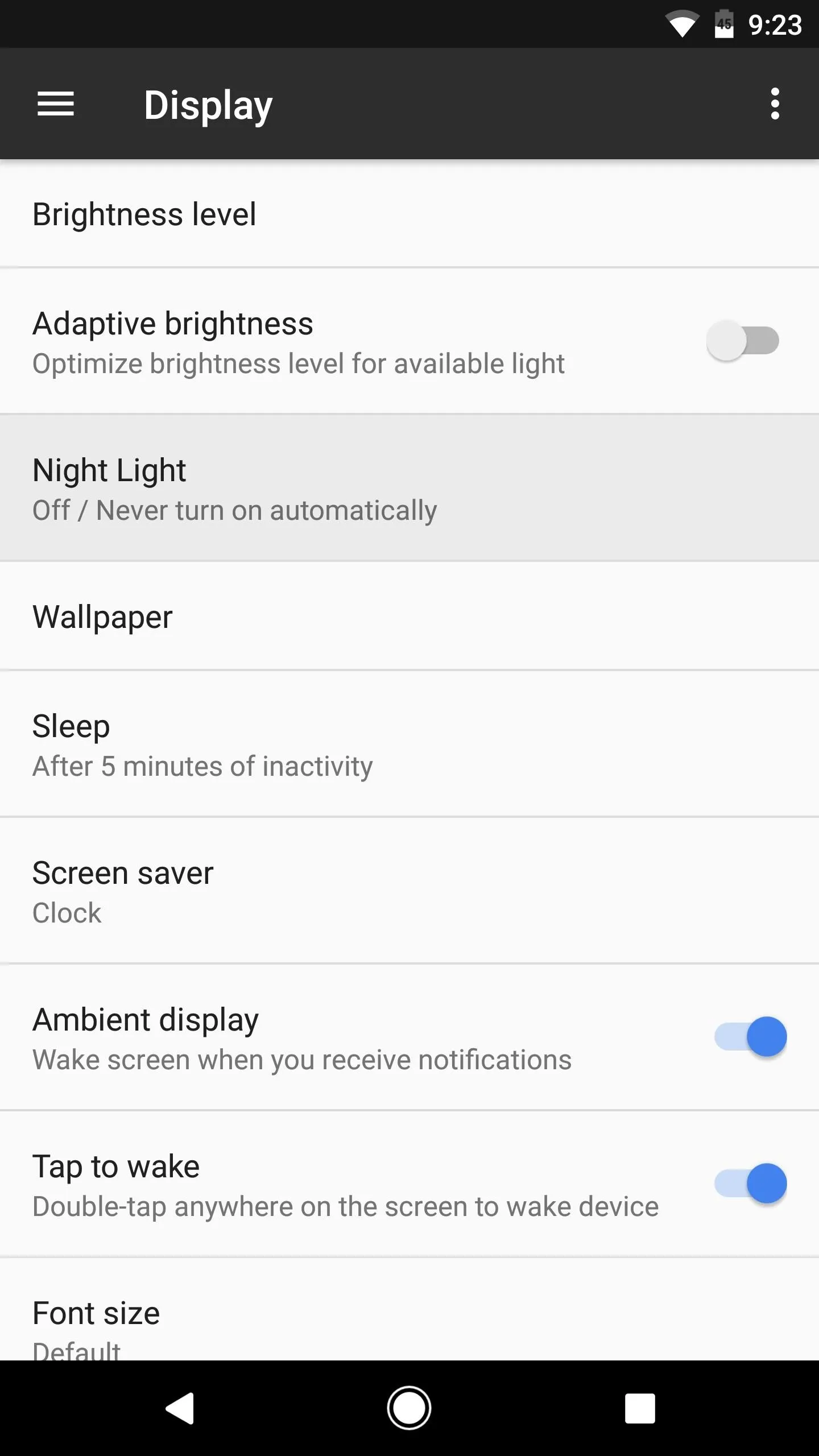
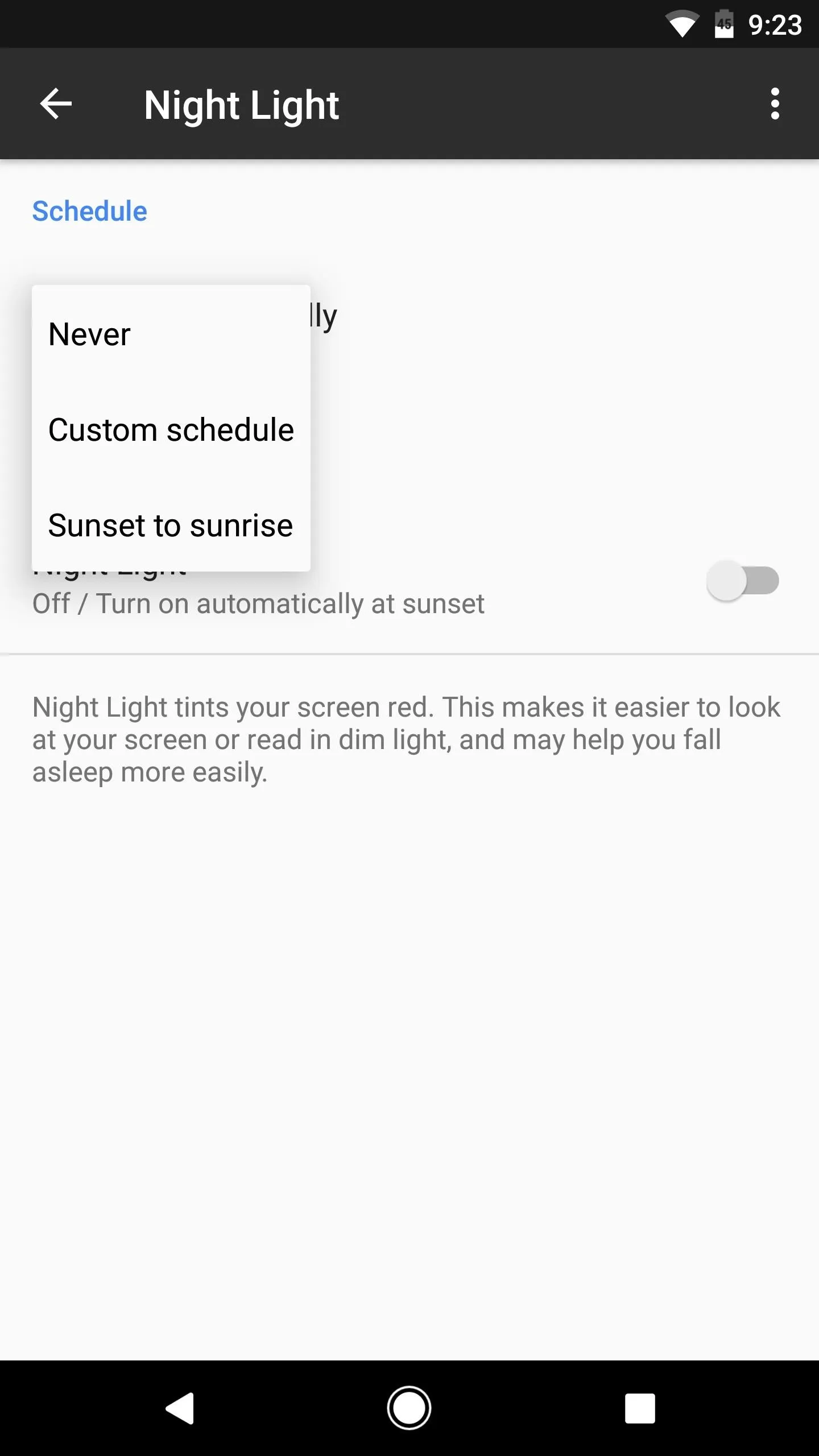
Beyond that, there's a new "Moves" category in Settings—these are the Pixel's handy gesture shortcuts. We haven't gotten the "Swipe for notifications" Move to work, but the others are rock-solid. "Jump to camera" lets you open your camera app from any screen by double-pressing your power button, "Flip camera" switches between rear and selfie shooting modes by twisting your wrist, and "Lift to check phone" makes your screen come on when you pick your phone up off of your desk.
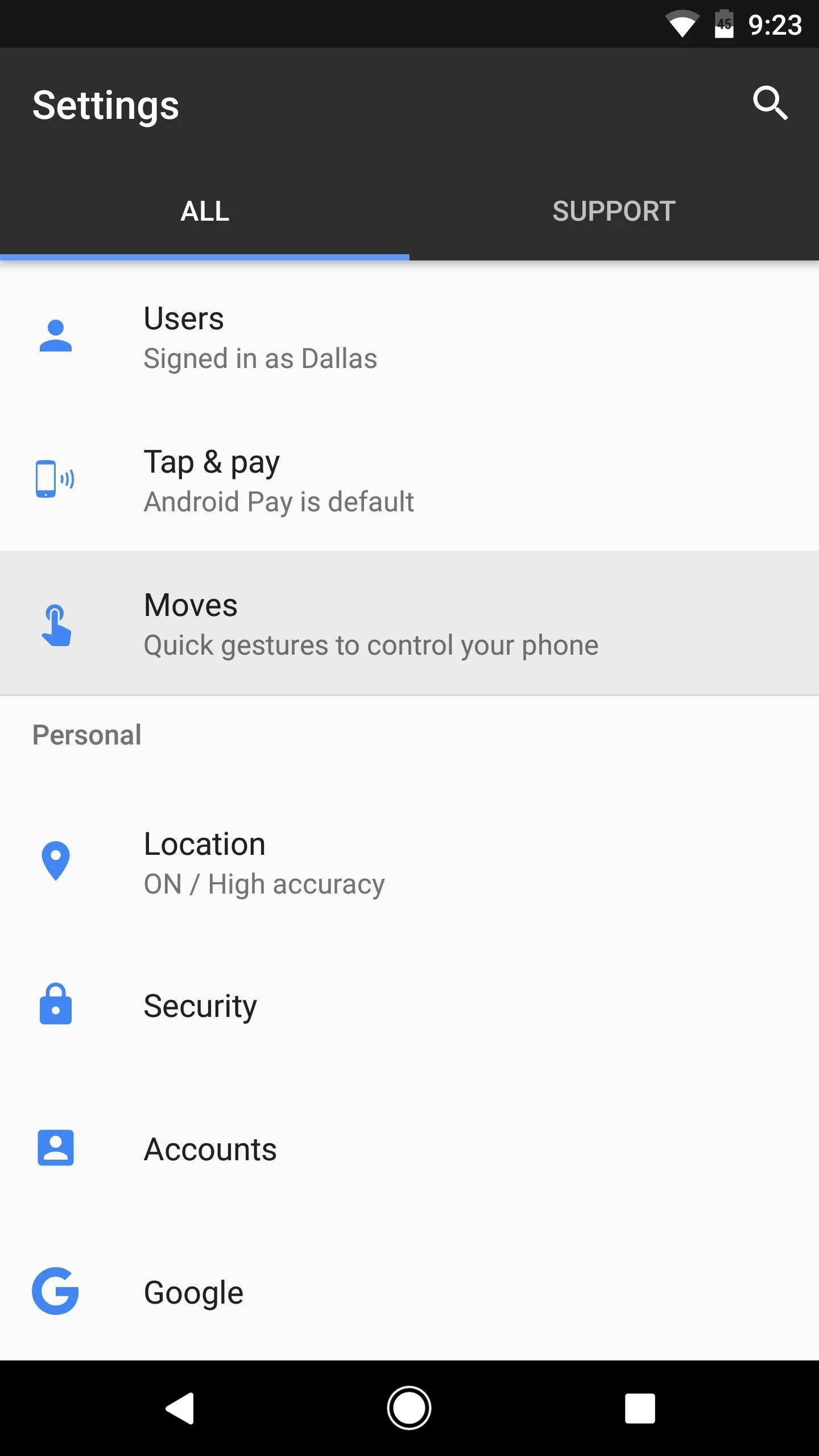
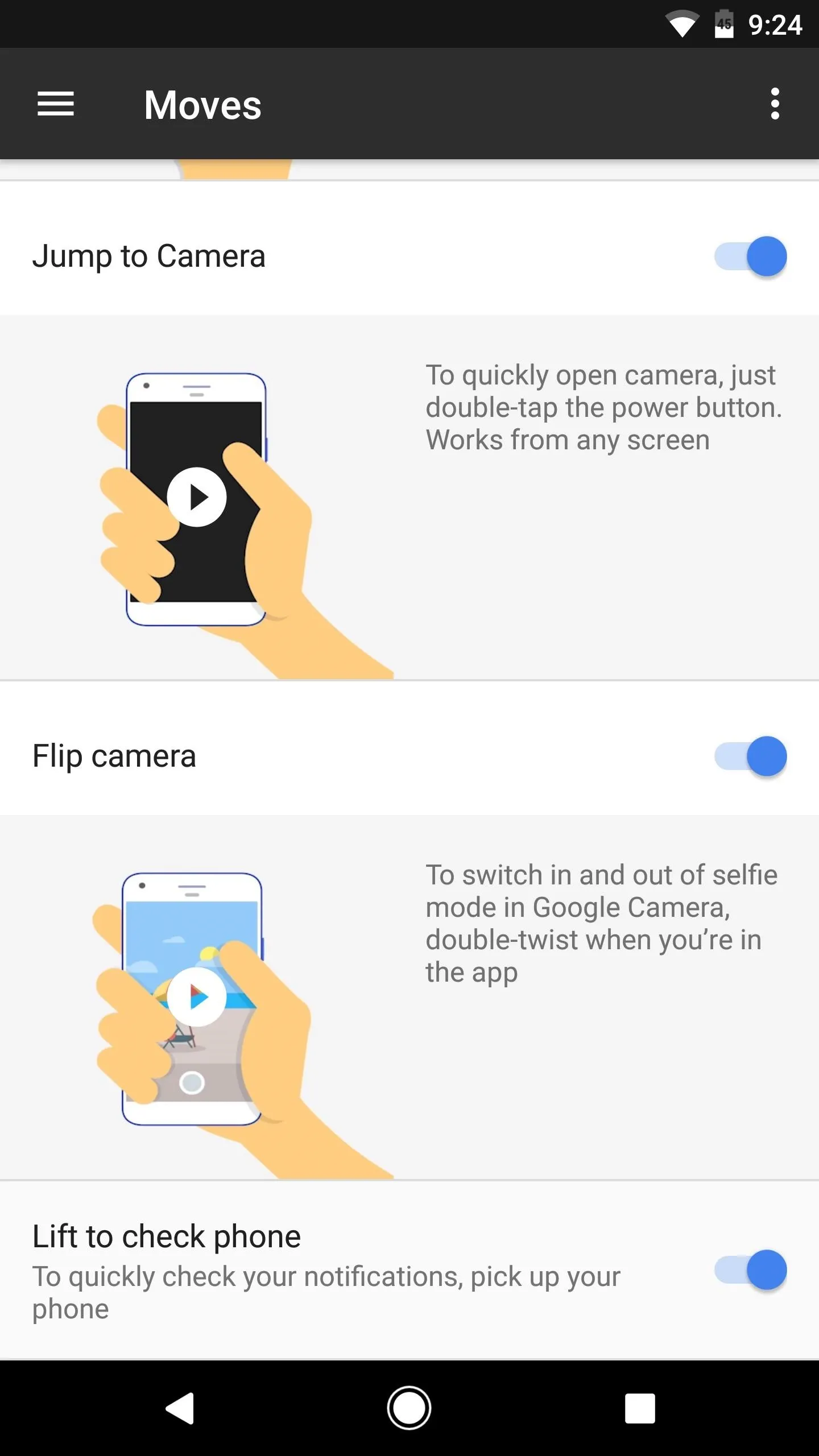
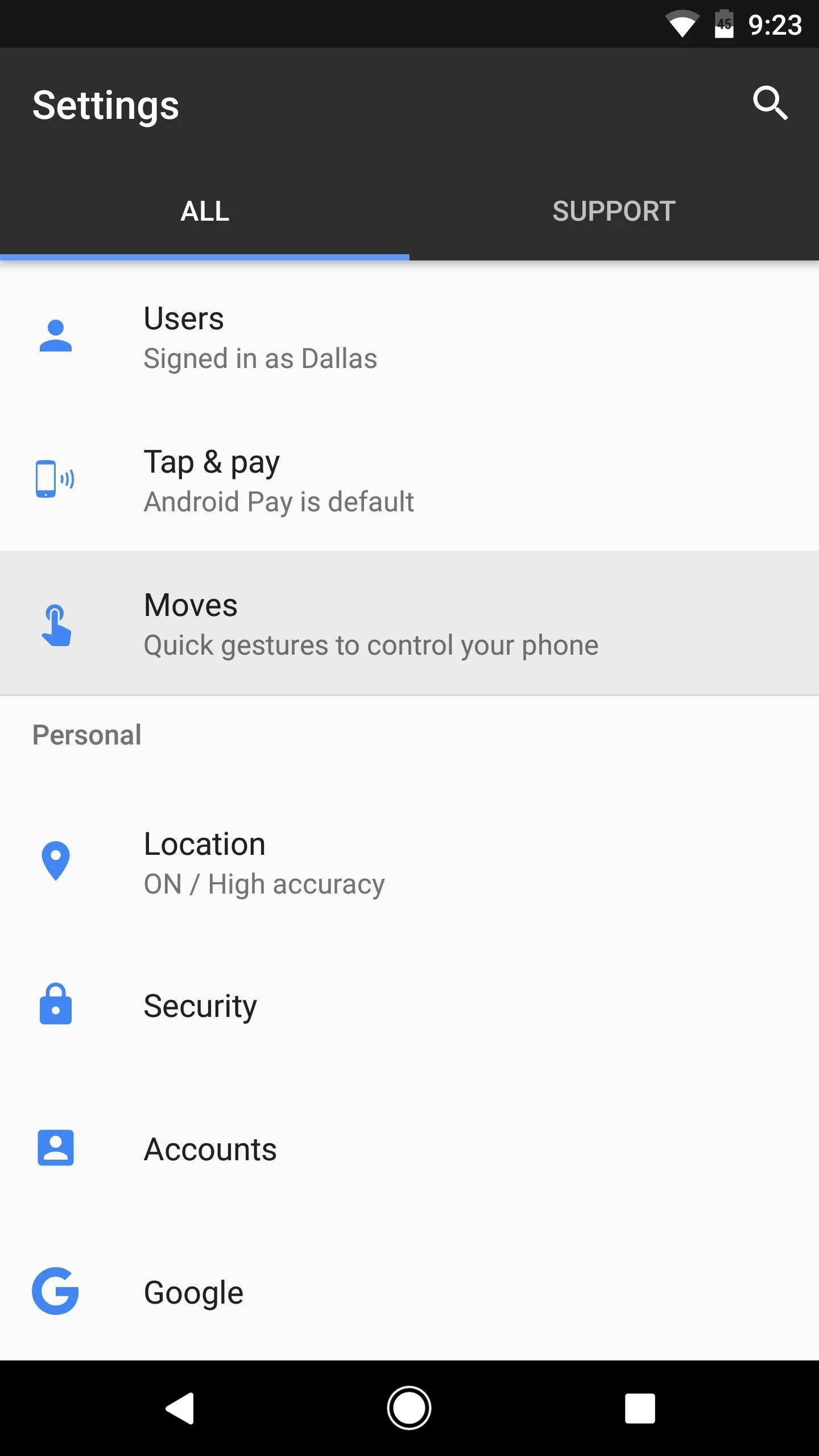
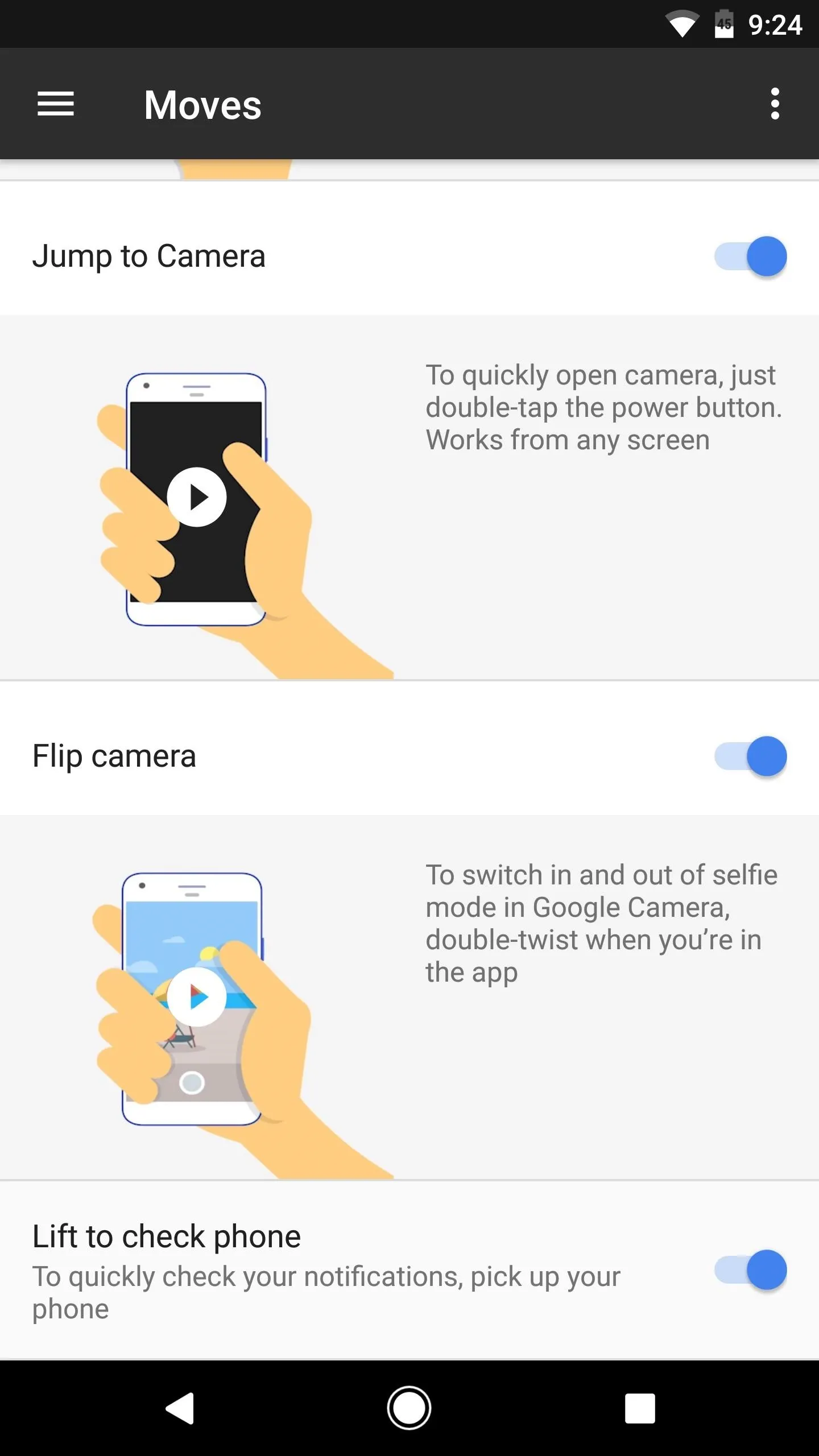
There are several more Pixel-exclusive features that you can now enjoy. Here's a list of all the extra goodies you should now have on your Nexus 6P:
- fully-working Pixel Launcher
- blue accent color in Settings
- round icons
- Google Assistant
- solid-colored navigation buttons
- Google Assistant navigation bar animation
- Follow Gadget Hacks on Facebook, Twitter, Google+, and YouTube
- Follow Android Hacks on Facebook, Twitter, and Pinterest
- Follow WonderHowTo on Facebook, Twitter, Pinterest, and Google+
Cover photo and screenshots by Dallas Thomas/Gadget Hacks

























Comments
Be the first, drop a comment!