Android O doesn't have an official code name yet, but it's certainly got plenty of cool new features. The OS won't officially debut until Q3 2017, but we've gotten our hands on some of the updated stock apps thanks to the Android beta program.
Developer krisyarno went ahead and pulled the updated Clock and Camera apps from the latest preview build of Android O, and while not much has changed, you'll be happy to know that you can install these apps as an update on your Nougat-powered Pixel or Nexus without being rooted. Even better, they're just regular APKs, so installation couldn't be any easier.
Requirements
- Pixel or Nexus device running Android 7.1 or higher
- "Unknown Sources" enabled
Install the New Clock & Camera
To try out the latest Clock and Camera apps from Android O, start by tapping each of the download links below. From there, open each APK from your notification tray or with any file browser, then just press "Install" when prompted.
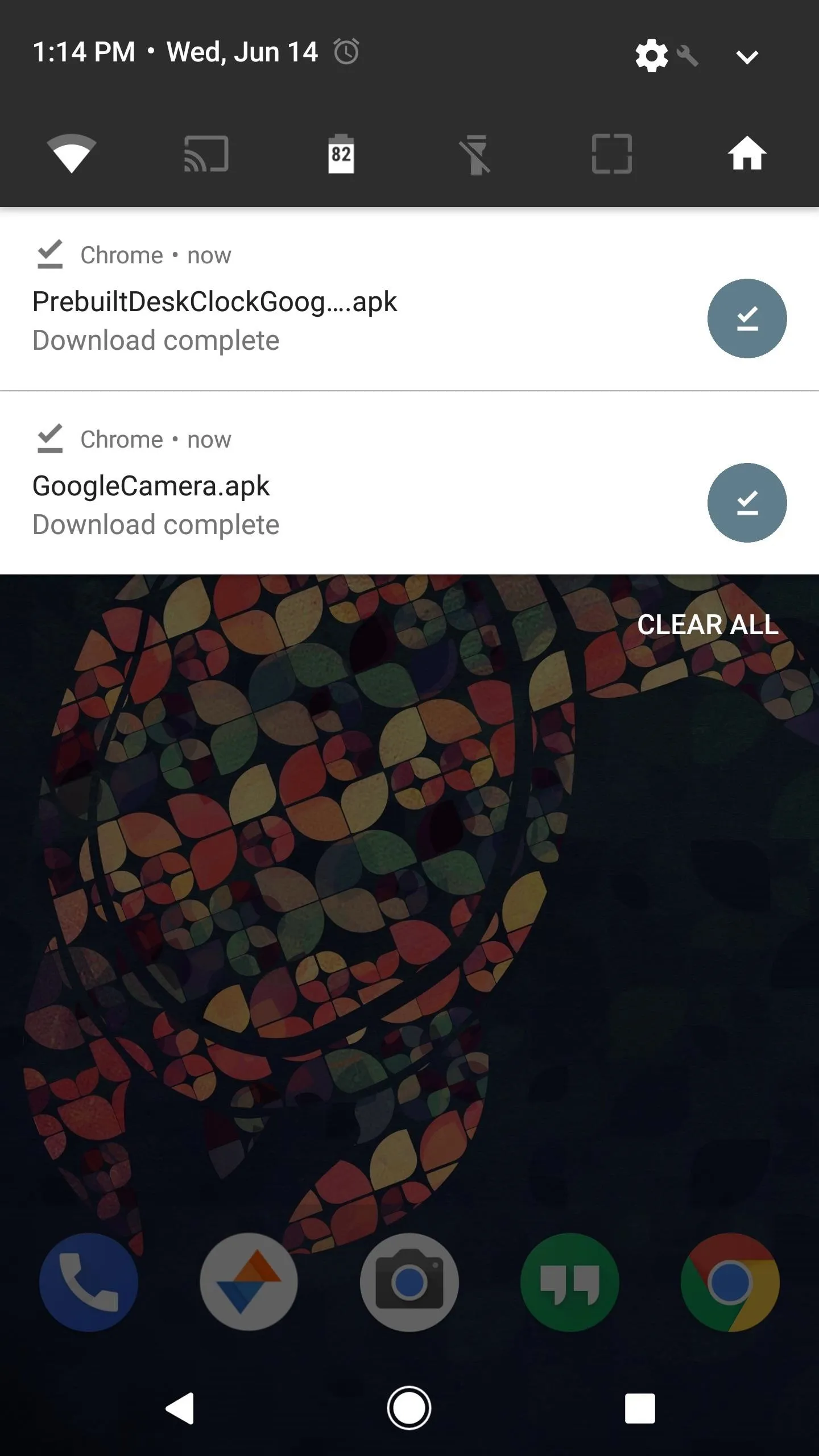
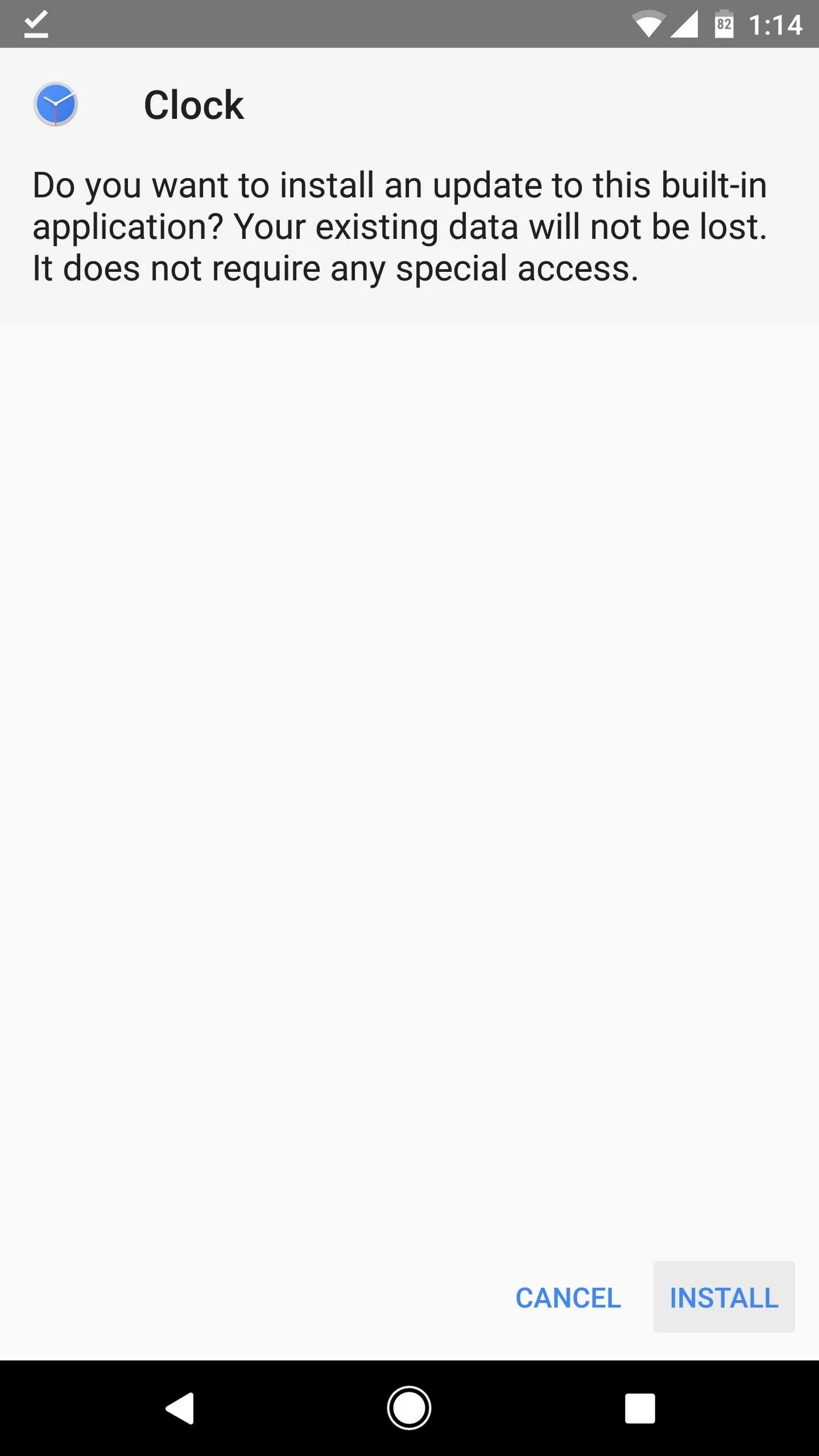
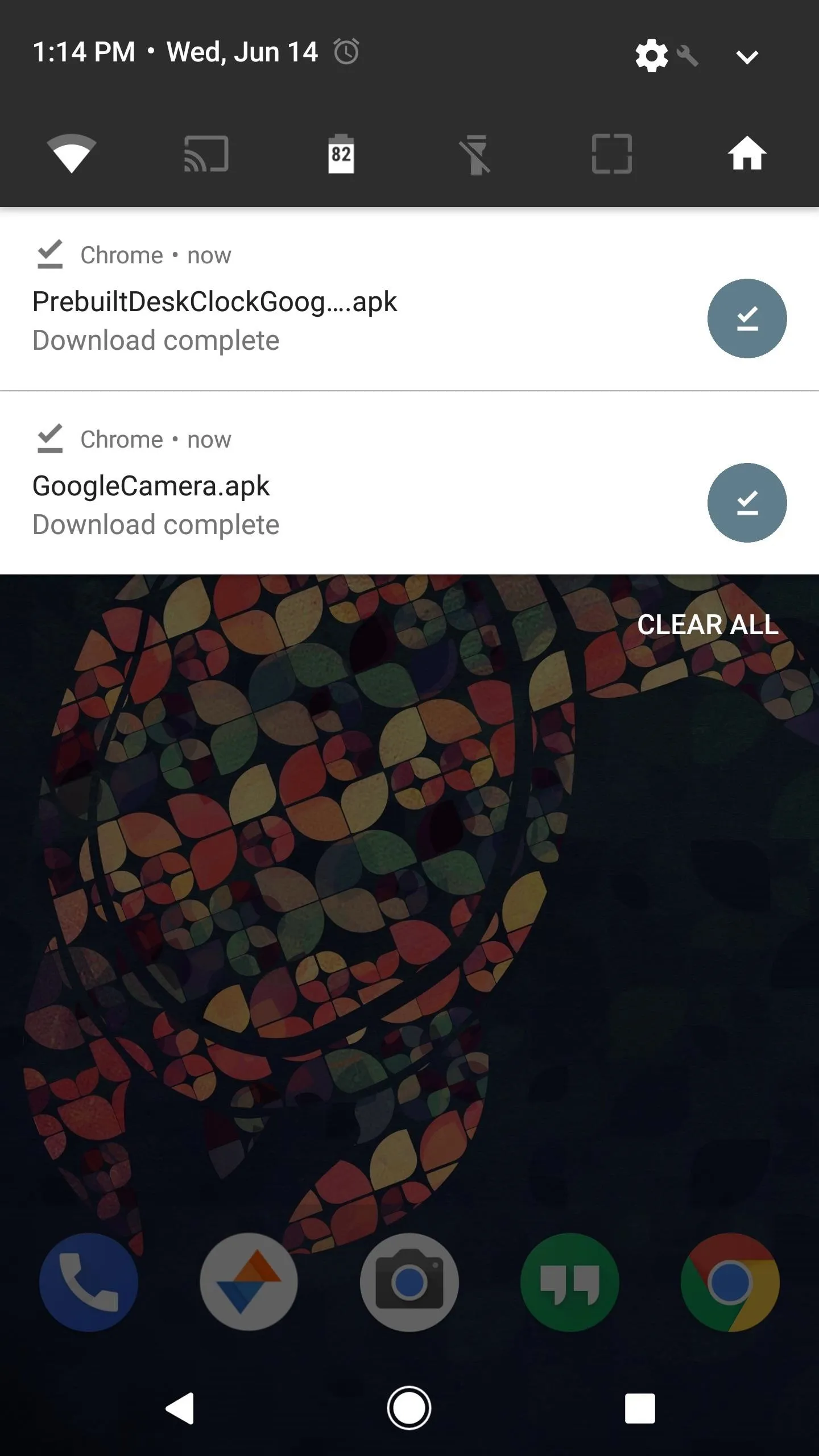
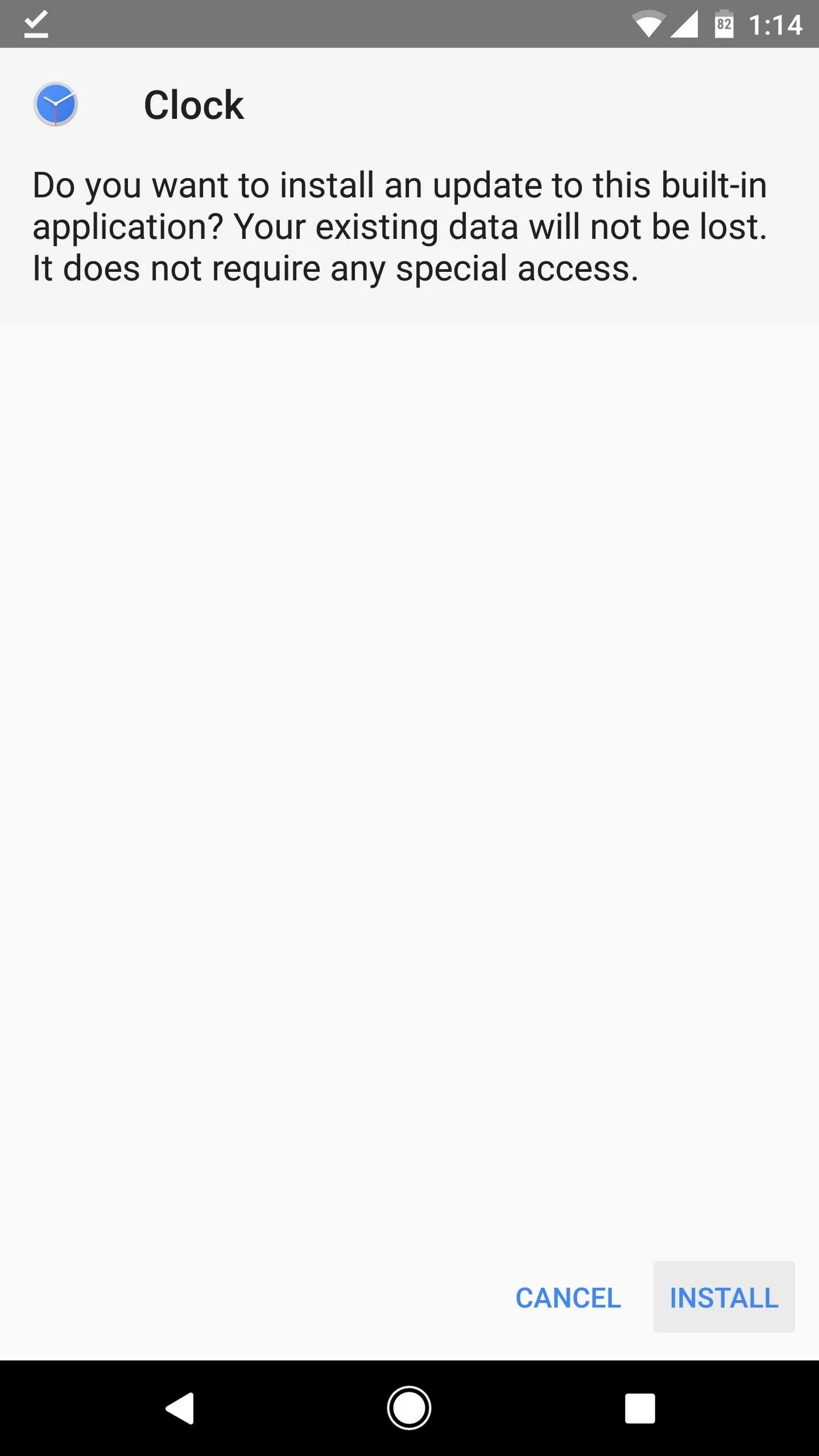
Enjoy the New Features
At this point, your stock Camera and Clock apps will have been updated to the latest versions from Android O. Like I said, not much has changed, but one difference is that the Clock app uses a dark gray background regardless of the time of day. Previously, the background was a light blue color in the morning, then got darker after sunset.
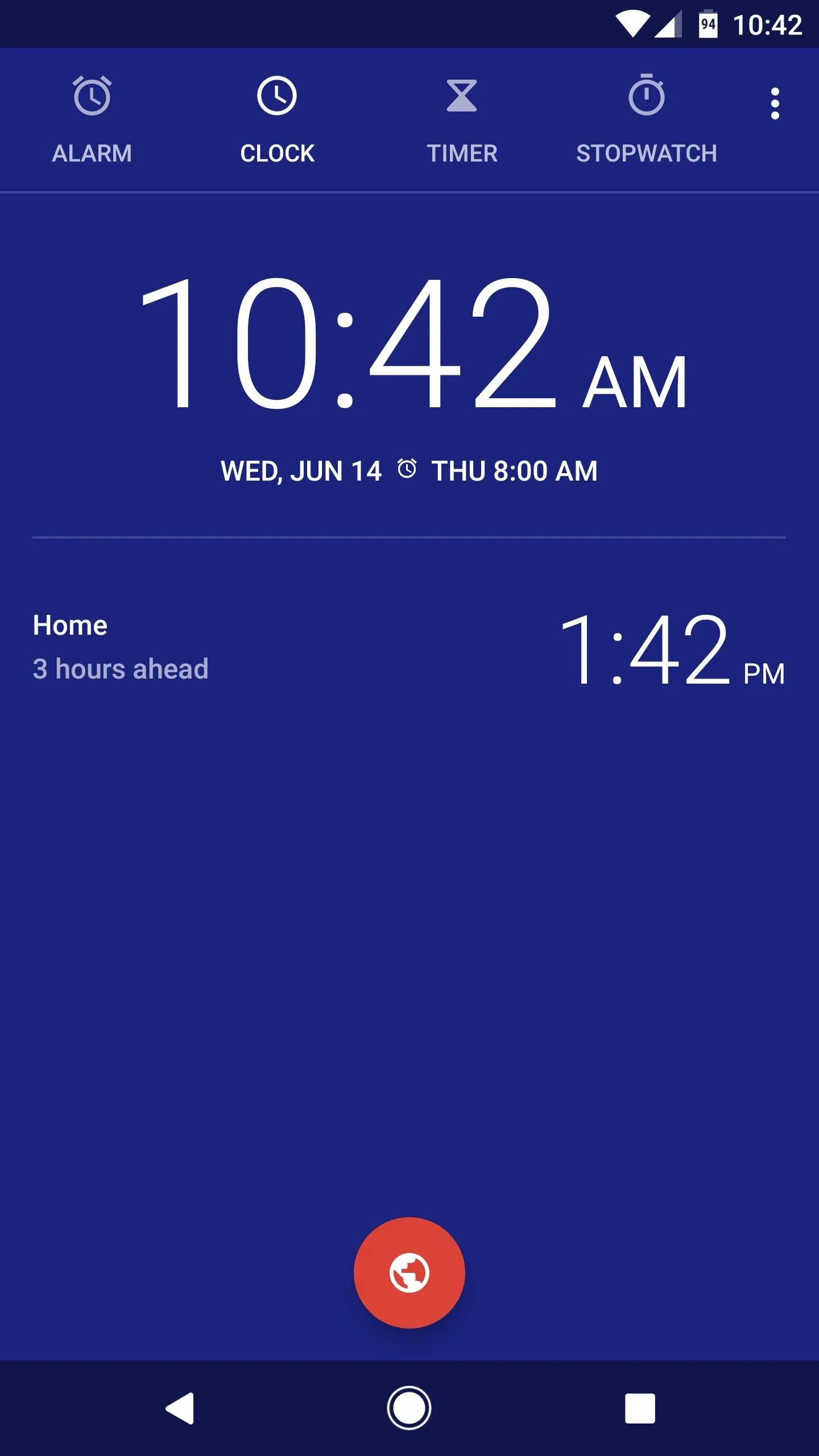
Android Nougat clock (left); Android O clock (right).
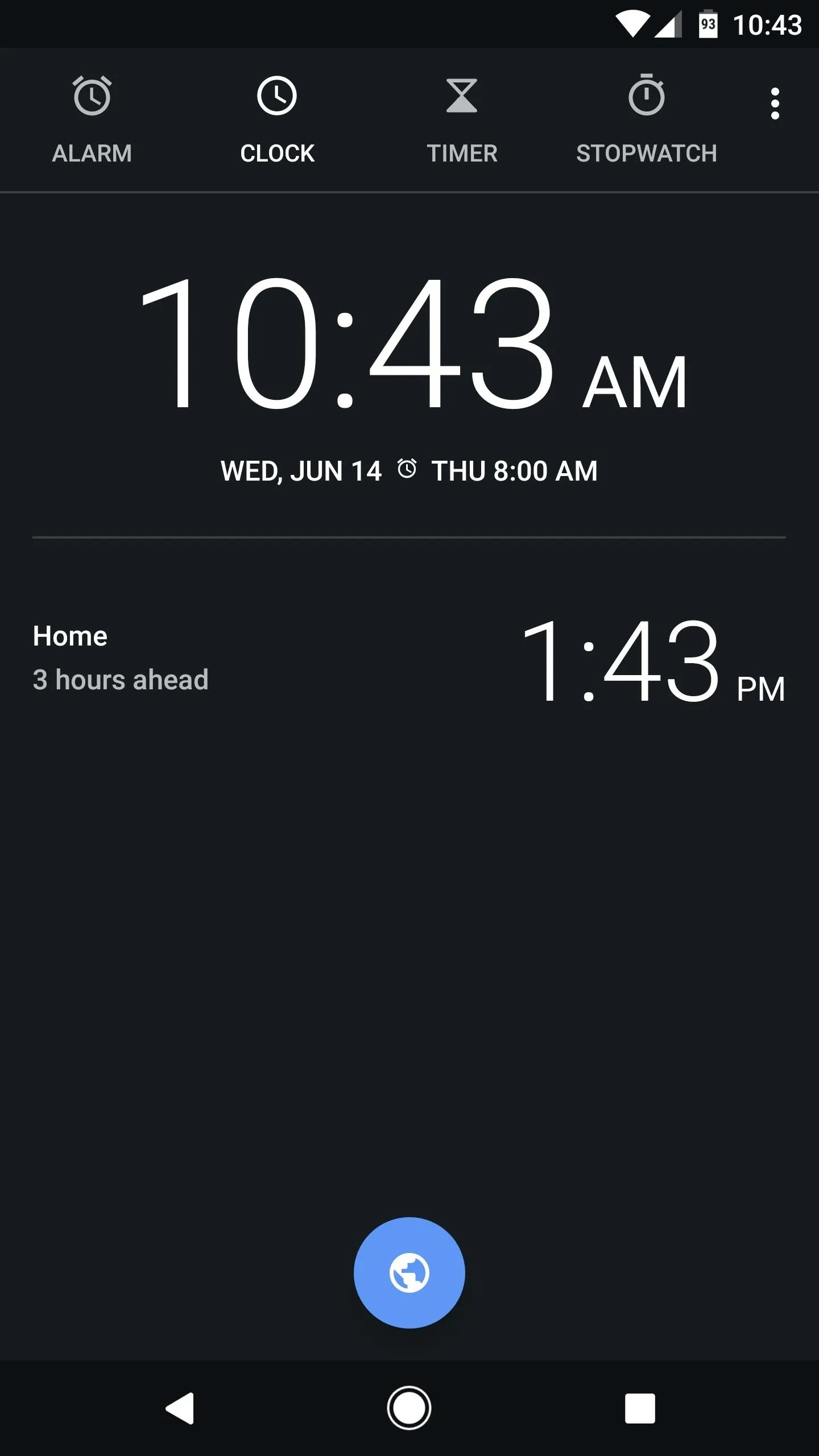
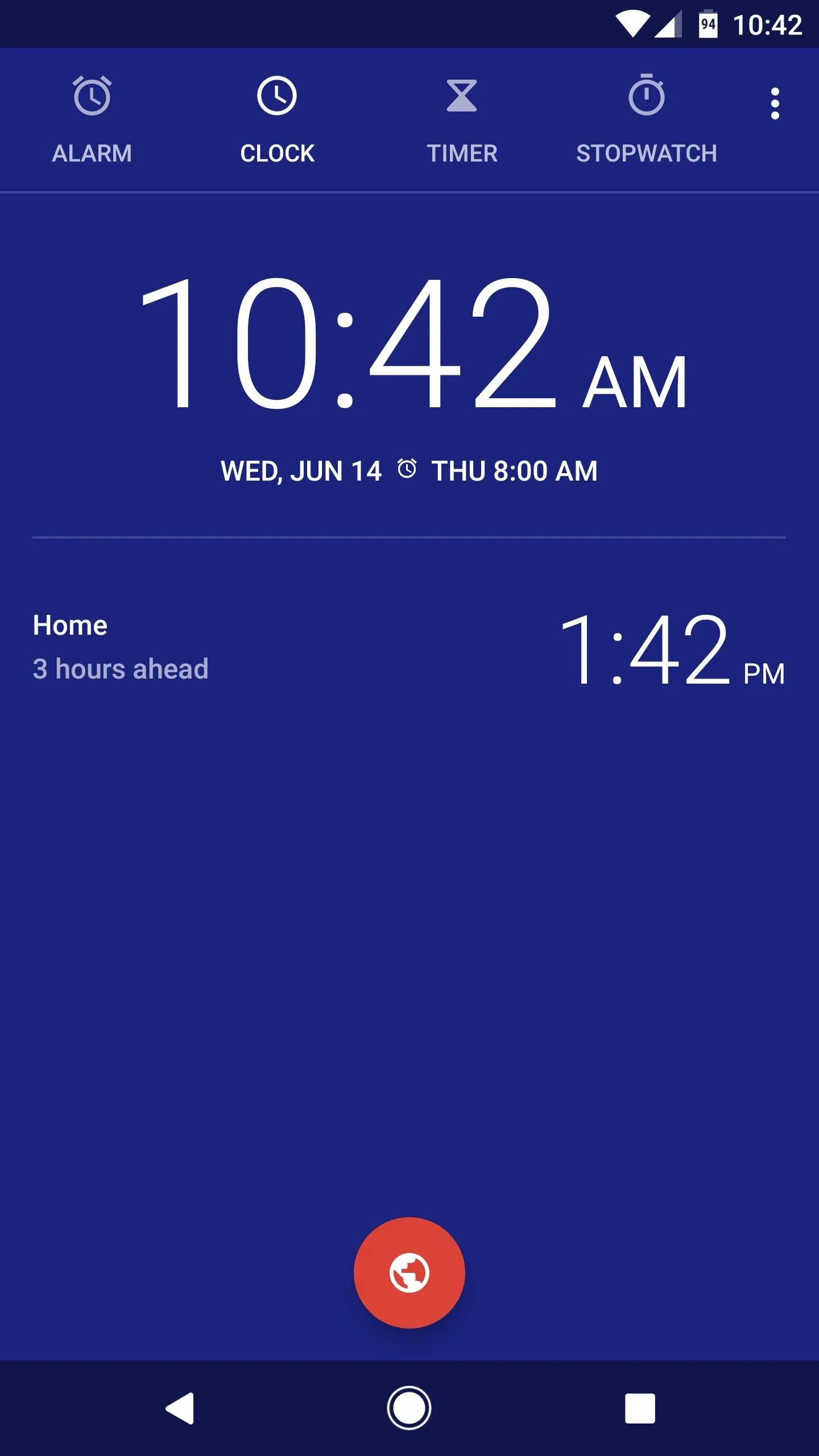
Android Nougat clock (left); Android O clock (right).
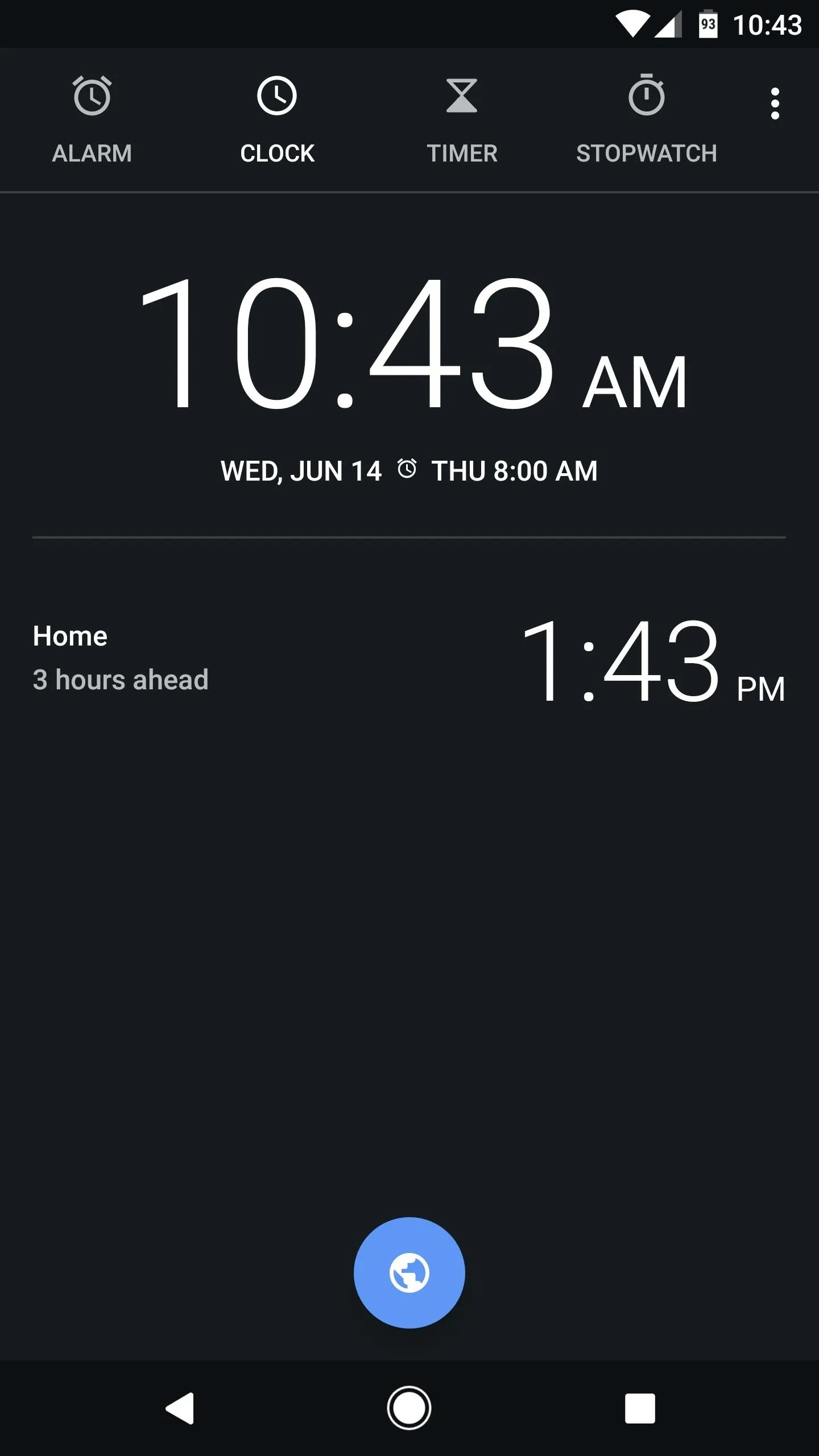
Functionally, the Camera app isn't any different, so pictures you take will look exactly the same as they always have. But now, there's a more obvious way to switch between photo and video modes.
Previously, you could swipe left or right on the viewfinder to switch between modes. That gesture is still present, but now, there's an icon that you can tap to switch between photo and video modes. This icon appears on either side of the shutter button depending on which mode you're in.
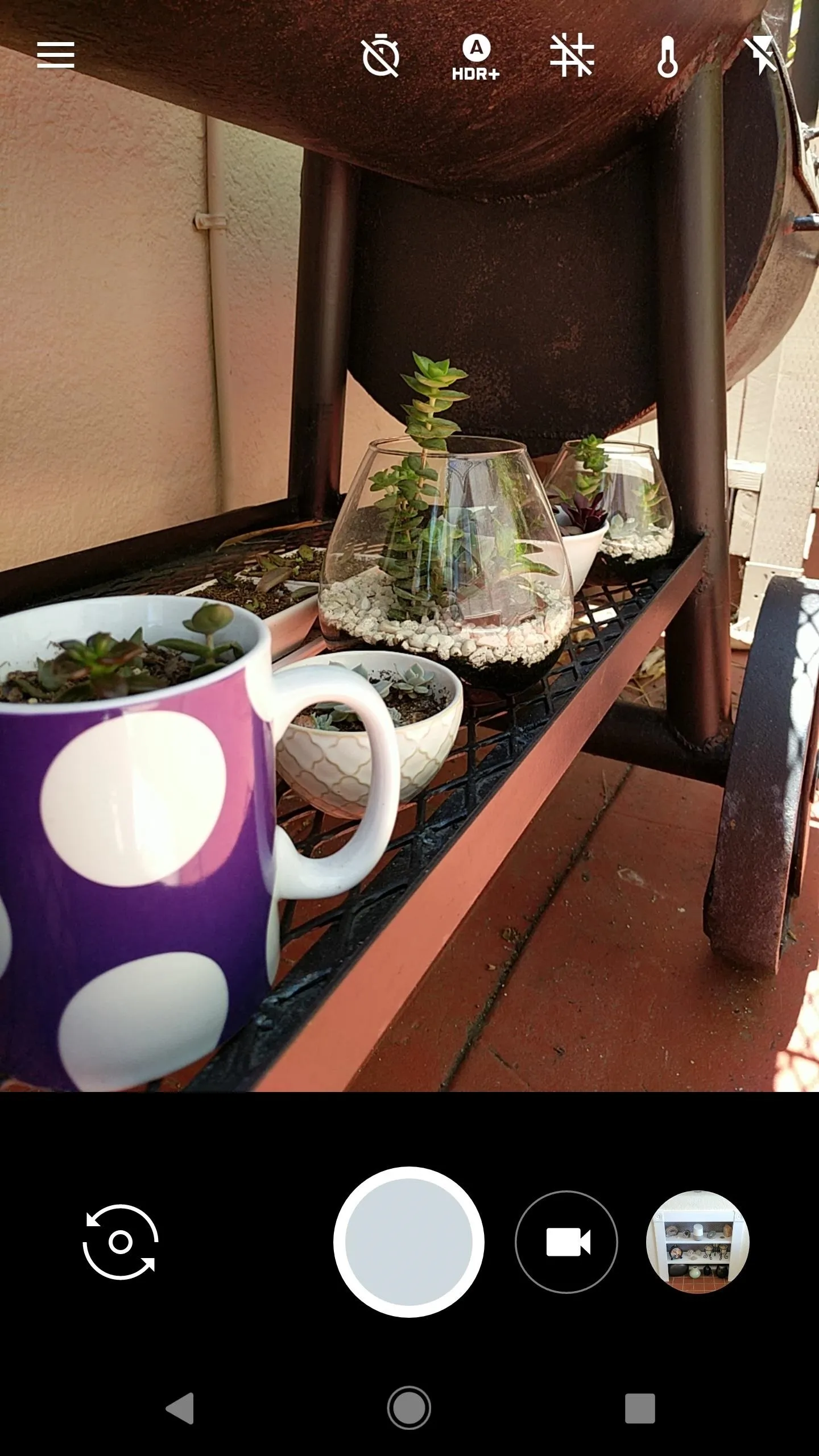

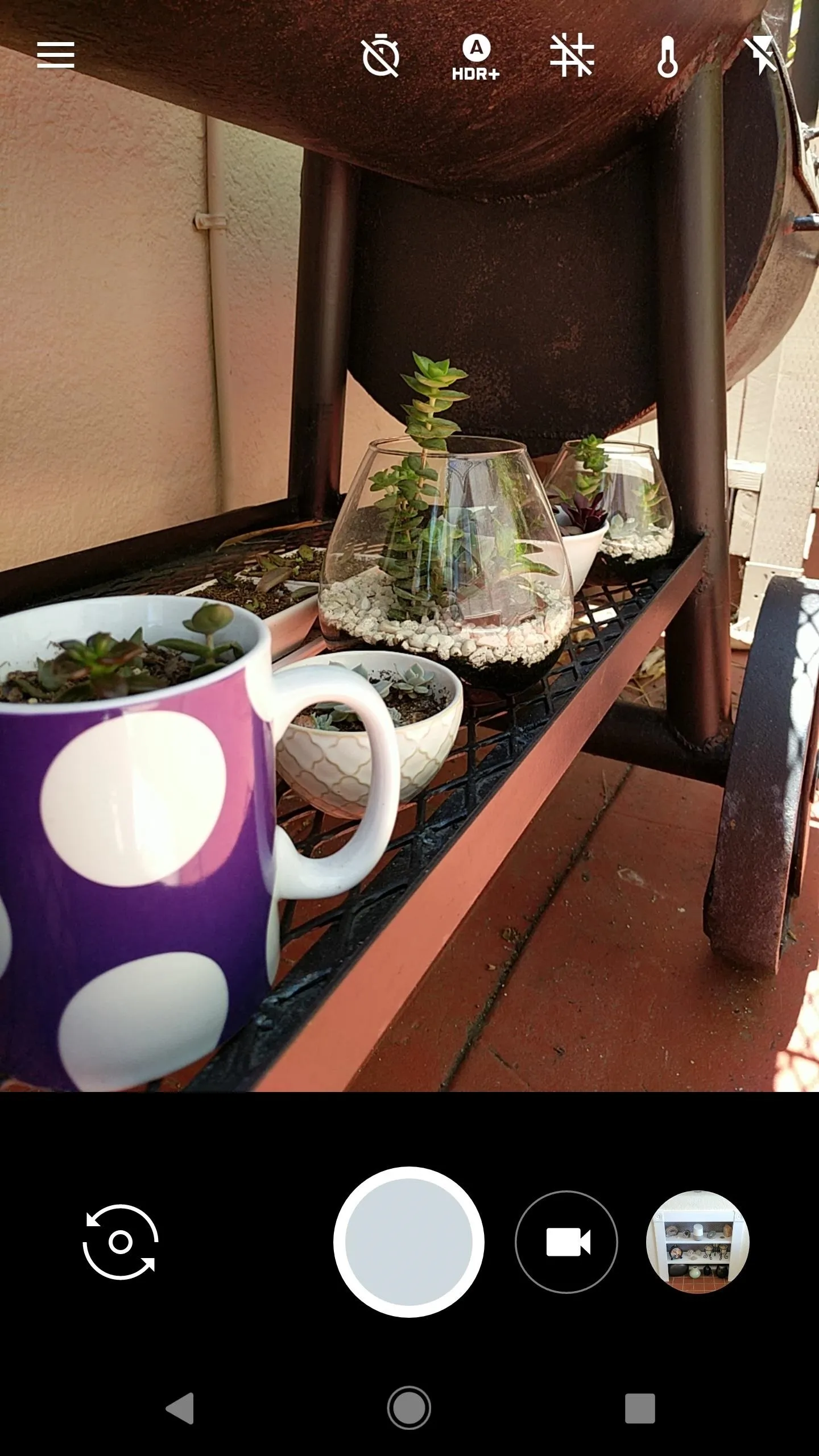

So nothing groundbreaking, but it's nice to have the latest and greatest — especially without having to worry about the potential bugs that would come along with installing the full Android O preview build. How are you liking these new apps from Android O? Let us know in the comment section below.
- Follow Gadget Hacks on Facebook, Twitter, Google+, and YouTube
- Follow WonderHowTo on Facebook, Twitter, Pinterest, and Google+
Cover image and screenshots by Dallas Thomas/Gadget Hacks

























Comments
Be the first, drop a comment!