When an app is acting up, the first thing you should do is head to its App Info page. Here, you can force stop the buggy app or delete its data and cache. It even lets you manage permissions and notifications, quickly uninstall the app, and more. So you should definitely know about the easy new way to get to this page.
Instead of going to Settings, then Apps, then finding the app in the huge list to get to its App Info page, try this: Long-press the app icon on the home screen, then tap either the "i" icon or the "App Info" button on the popup.
This method works on most home screen launchers, whether stock or third-party options. Some launchers even let you access the app shortcuts (including the "App Info" button) from the app drawer so you can access any app's "App Info" page no matter where they are located.
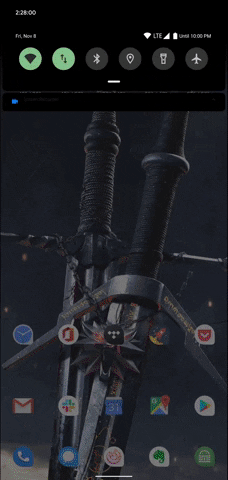
The Slower Way.
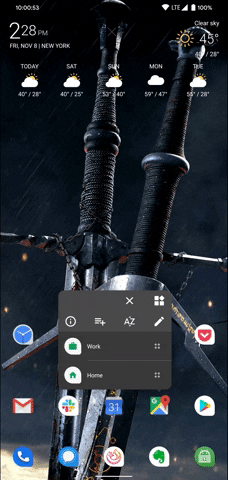
The Faster Way.
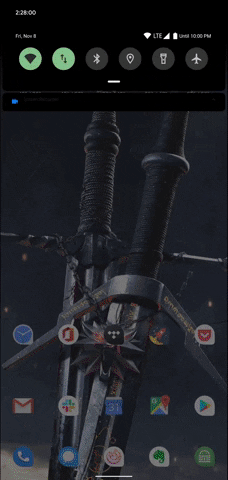
The Slower Way.
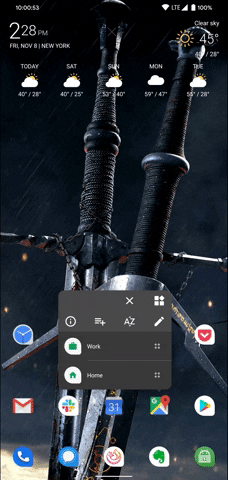
The Faster Way.
While you're here, there's a third way you might not know about. When an app is acting up, open the multitasking view and tap the icon at the top of the app's card. Then, select "App Info" on the popup to get down to business.
Cover image by Jon Knight/Gadget Hacks























Comments
Be the first, drop a comment!